class: center, middle, inverse, title-slide # Oh Look! Shiny Objects --- <style type="text/css"> .tiny .remark-code { /*Change made here*/ font-size: 80% !important; } </style> # Get Prepapred to Get Distracted by Shiny Things <center> <img src="img/distraction.png" width = 400> </center> <br> .footnote[This slideshow is adapted from the workshop [*a gRadual intRoduction to Shiny*](https://laderast.github.io/gradual_shiny/index.html)] --- # What is Shiny? .pull-left[ - A web based framework for interactive visuals - Developed by Joe Cheng and RStudio - Server based: requires a basic installation of R and RStudio to work ] .pull-right[ <img src="img/shiny.png" width="371" /> ] --- # Why Shiny? - Interactive figures that help users explore data - Dashboards for showing people summaries of data - Widely Used (more than Tableau and Microsoft Power BI put together!) - Leverages R and its visualization tools --- # But First: Functions In order to use Shiny we need to have an understanding of R code syntax and how to use functions in R. Functions take an argument - an *input* - and produces a result - an *output* --- # An Example A simple function is the `mean()`. In R we can just write ```r mean(c(1,2,3,4,5)) ``` to get 3. --- class: center, middle # Part 1: The Basic Shiny App Framework --- <img src="img/architecture_peng.png" width=850> .footnote[*Credit: Vivian Peng*] --- # The (Bare) Minimal Shiny App .pull-left.tiny[ ##ui <code class ='r hljs remark-code'>ui <- fluidPage()</code> - note that `fluidPage` is a `function` - uses .bg-lightest-blue[`()`], so arguments need to be comma separated ] .pull-right.tiny[ ##server <code class ='r hljs remark-code'>server <- function(input, output) <span style='background-color:#ffb700'>{}</span></code> - Note that `server` defines a new function - Uses .bg-gold[{}] (curly brackets), so code is separated by line ] ```r shinyApp(ui = ui, server = server) ``` --- # `input` and `output` are how `ui` and `server` communicate - `ui` and `server` are continuously running and listening to each other -- - `ui`: listens to `output` and puts info into `input` - passes on information on state of controls into `input` (`input$my_slider`) - listens to `output` for generated plots and tables and changes -- - `server`: listens to `input` and puts info into `output` - passes on plots and tables into `output` (`output$my_plot`) - listens to `input` for changes in controls --- # `ggplot2movies` dataset ``` ## # A tibble: 58,788 × 24 ## title year length budget rating votes r1 r2 r3 r4 r5 r6 ## <chr> <int> <int> <int> <dbl> <int> <dbl> <dbl> <dbl> <dbl> <dbl> <dbl> ## 1 $ 1971 121 NA 6.4 348 4.5 4.5 4.5 4.5 14.5 24.5 ## 2 $1000 a… 1939 71 NA 6 20 0 14.5 4.5 24.5 14.5 14.5 ## 3 $21 a D… 1941 7 NA 8.2 5 0 0 0 0 0 24.5 ## 4 $40,000 1996 70 NA 8.2 6 14.5 0 0 0 0 0 ## 5 $50,000… 1975 71 NA 3.4 17 24.5 4.5 0 14.5 14.5 4.5 ## 6 $pent 2000 91 NA 4.3 45 4.5 4.5 4.5 14.5 14.5 14.5 ## 7 $windle 2002 93 NA 5.3 200 4.5 0 4.5 4.5 24.5 24.5 ## 8 '15' 2002 25 NA 6.7 24 4.5 4.5 4.5 4.5 4.5 14.5 ## 9 '38 1987 97 NA 6.6 18 4.5 4.5 4.5 0 0 0 ## 10 '49-'17 1917 61 NA 6 51 4.5 0 4.5 4.5 4.5 44.5 ## # … with 58,778 more rows, and 12 more variables: r7 <dbl>, r8 <dbl>, r9 <dbl>, ## # r10 <dbl>, mpaa <chr>, Action <int>, Animation <int>, Comedy <int>, ## # Drama <int>, Documentary <int>, Romance <int>, Short <int> ``` --- `ggplot2movies` is essentially A tibble with 28819 rows and 24 variables with the following columns + `title`. Title of the movie. + `year`. Year of release. + `budget`. Total budget (if known) in US dollars + `length`. Length in minutes. + `rating`. Average IMDB user rating. + `votes`. Number of IMDB users who rated this movie. + `r1-10`. Multiplying by ten gives percentile (to nearest 10%) of users who rated this movie a 1. + `mpaa`. MPAA rating. + `action`, `animation`, `comedy`, `drama`, `documentary`, `romance`, `short`. Binary variables representing if movie was classified as belonging to that genre. --- # Wrangling ```r movies_wrangled <- movies %>% na.omit() %>% mutate(budget = budget/1000000) %>% gather(key = genre, value, -c(title:mpaa)) %>% filter(!mpaa == "") %>% select(-value) movies_by_decade <- movies_wrangled %>% mutate(year = case_when( year %in% 1930:1939 ~ "1930s", year %in% 1940:1949 ~ "1940s", year %in% 1950:1959 ~ "1950s", year %in% 1960:1969 ~ "1960s", year %in% 1970:1979 ~ "1970s", year %in% 1980:1989 ~ "1980s", year %in% 1990:1999 ~ "1990s", year %in% 2000:2009~ "2000s" ) ) ``` --- ```r movies_by_decade %>% head() ``` ``` ## # A tibble: 6 × 18 ## title year length budget rating votes r1 r2 r3 r4 r5 r6 ## <chr> <chr> <int> <dbl> <dbl> <int> <dbl> <dbl> <dbl> <dbl> <dbl> <dbl> ## 1 'Til The… 1990s 113 23 4.8 799 4.5 4.5 4.5 14.5 14.5 14.5 ## 2 10 Thing… 1990s 97 16 6.7 19095 4.5 4.5 4.5 4.5 4.5 14.5 ## 3 100 Mile… 2000s 98 1.1 5.6 181 4.5 4.5 4.5 4.5 14.5 24.5 ## 4 13 Going… 2000s 98 37 6.4 7859 4.5 4.5 4.5 4.5 4.5 14.5 ## 5 13th War… 1990s 102 85 6.1 14344 4.5 4.5 4.5 4.5 14.5 14.5 ## 6 15 Minut… 2000s 120 42 6.1 10866 4.5 4.5 4.5 4.5 14.5 24.5 ## # … with 6 more variables: r7 <dbl>, r8 <dbl>, r9 <dbl>, r10 <dbl>, mpaa <chr>, ## # genre <chr> ``` --- # 1.2 Adding a Plot to our App --- ## Let's Add This Plot .pull-left[ .tiny[ <code class ='r hljs remark-code'>movies_plot <- ggplot(movies_by_decade) + <br> <span style='background-color:#ffb700'>aes_string</span>(<br> x="length", <br> fill= "genre"<br> ) +<br> geom_bar() +<br> theme_minimal() +<br> scale_fill_brewer(palette = "Spectral")</code> - We use .bg-gold[`aes_string()`] instead of `aes()` because we can specify variables as `character` - such as `"year"` - Will be helpful later when we add a control ] ] .pull-right[ .tiny[ 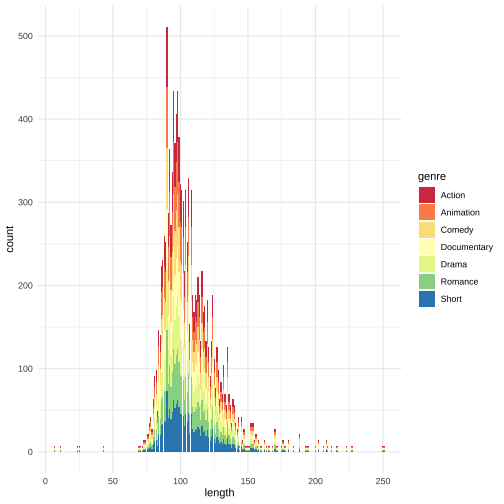<!-- --> ] ] --- # Adding a plot: `plotOutput` and `renderPlot` .pull-left.tiny[ <code class ='r hljs remark-code'>ui <- fluidPage(<br> <span style='background-color:#ffb700'>plotOutput</span>("<span style='background-color:#cdecff'>movies_plot</span>")<br>)</code> - for `ui`, need to add a .bg-gold[`plotOutput()`] to display the plot - note the argument .bg-lightest-blue[`"movies_plot"`] ] .pull-right.tiny[ <code class ='r hljs remark-code'>server <- function(input, output) {<br><br> output$<span style='background-color:#cdecff'>movies_plot</span> <- <span style='background-color:#ffb700'>renderPlot({</span><br><br> <br> <br> <br><span style='background-color:#ffb700'>})</span><br><br>}</code> - for `server`, need to add a .bg-gold[`renderPlot()`] to generate the plot - assign into .bg-lightest-blue[`output$movies_plot`] so `ui` can display it ] --- # Adding our ggplot code .pull-left.tiny[ <code class ='r hljs remark-code'>ui <- fluidPage(<br> plotOutput("<span style='background-color:#cdecff'>movies_plot</span>")<br>)</code> ] .pull-right.tiny[ <code class ='r hljs remark-code'>server <- function(input, output) {<br><br> output$movies_plot <- renderPlot({<br><br><span style='background-color:#ffff7f'> ggplot(movies_by_decade) + </span><br><span style='background-color:#ffff7f'> aes_string(</span><br><span style='background-color:#ffff7f'> x="length", </span><br><span style='background-color:#ffff7f'> fill= "genre"</span><br><span style='background-color:#ffff7f'> ) +</span><br><span style='background-color:#ffff7f'> geom_bar() +</span><br><span style='background-color:#ffff7f'> theme_minimal() +</span><br><span style='background-color:#ffff7f'> scale_fill_brewer(palette = "Spectral")</span><br><br>})<br><br>}</code> - Now we add our .bg-light-yellow[`ggplot()`] statement in ] --- class: center, middle # Let's Add a Control --- # Define control options ```r categoricalVars <- c("year", "mpaa", "genre") ``` --- # selectInput .pull-left.tiny[ ```r selectInput( inputId = "color_select", label = "Select Categorical Variable", choices = categoricalVars ) ``` ] .pull-right.tiny[ <img src="img/selectInput.png" width="869" /> ] - Want to control the variable we **color** with the `selectInput()` control! --- # Adding the selectInput .pull-left.tiny[ <code class ='r hljs remark-code'>ui <- fluidPage(<br> plotOutput("movies_plot"),<br><span style='background-color:#ffff7f'> selectInput(</span><br><span style='background-color:#ffff7f'> inputId = "color_select", </span><br><span style='background-color:#ffff7f'> label = "Select Categorical Variable", </span><br><span style='background-color:#ffff7f'> choices = categoricalVars)</span><br>)</code> - Here we add the .bg-light-yellow[`selectInput()`] control - Note the comma after `plotOutput("movies_plot")` ] .pull-right.tiny[ <code class ='r hljs remark-code'>server <- function(input, output) {<br><br> output$movies_plot <- renderPlot({<br><br> ggplot(movies_by_decade) + <br> aes_string(<br> x="length", <br> fill= "genre"<br> ) +<br> geom_bar() +<br> theme_minimal() +<br> scale_fill_brewer(palette = "Spectral")<br> })<br><br>}</code> ] --- # Wiring in the Input .pull-left.tiny[ <code class ='r hljs remark-code'>ui <- fluidPage(<br> plotOutput("movies_plot"),<br> <span style='background-color:#fbf1a9'>selectInput</span>(<br> inputId = "<span style='background-color:#cdecff'>color_select</span>", <br> label = "Select Categorical Variable", <br> choices = categoricalVars)<br>)</code> ] .pull-right.tiny[ <code class ='r hljs remark-code'>server <- function(input, output) {<br><br>output$movie_plot <- renderPlot({<br> <br> gplot(movies_by_decade) + <br> aes_string(<br> x="length", <br> fill="genre",<br> color=input$<span style='background-color:#cdecff'>color_select</span><br> ) +<br> geom_bar() +<br> theme_minimal() +<br> scale_fill_brewer(palette = "Spectral")<br> })<br><br>}</code> ] --- .pull-left.tiny[ <code class ='r hljs remark-code'>server <- function(input, output) {<br><br>output$movie_plot <- renderPlot({<br> <br> gplot(movies_by_decade) + <br> aes_string(<br> x="length", <br> fill="genre",<br> color=input$<span style='background-color:#cdecff'>color_select</span><br> ) +<br> geom_bar() +<br> theme_minimal() +<br> scale_fill_brewer(palette = "Spectral")<br> })<br><br>}</code> ] .pull-right[ - now we connect our .bg-light-yellow[`selectInput`] to our `ggplot` - use .bg-lightest-blue[`input$color_select`] as argument to `color` in `aes_string()` ] --- # The Flow: from `selectInput()` to `plotOutput()` <center> <img src="img/shiny-architecture.png" width = 800> </center> --- class: center, middle # Part 2: Making Data Reactive <center> <img src="img/reactive.png", width = 600> </center> --- # Making a Dataset Filterable .pull-left.tiny[ <code class ='r hljs remark-code'>movies %>%<br> <span style='background-color:#ffb700'>filter</span>(year > 1979) %>%<br> head(n=3)</code> ``` ## # A tibble: 3 × 24 ## title year length budget rating votes r1 r2 r3 r4 r5 r6 ## <chr> <int> <int> <int> <dbl> <int> <dbl> <dbl> <dbl> <dbl> <dbl> <dbl> ## 1 $40,000 1996 70 NA 8.2 6 14.5 0 0 0 0 0 ## 2 $pent 2000 91 NA 4.3 45 4.5 4.5 4.5 14.5 14.5 14.5 ## 3 $windle 2002 93 NA 5.3 200 4.5 0 4.5 4.5 24.5 24.5 ## # … with 12 more variables: r7 <dbl>, r8 <dbl>, r9 <dbl>, r10 <dbl>, ## # mpaa <chr>, Action <int>, Animation <int>, Comedy <int>, Drama <int>, ## # Documentary <int>, Romance <int>, Short <int> ``` ] .pull-right.tiny[ - We want to make this .bg-gold[`filter()`] statement dynamic - Move a slider, and change the year - We'll need to put it in a `reactive` expression ] --- # Making your data listen <code class ='r hljs remark-code'>movies_filtered <- <span style='background-color:#ffb700'>reactive({</span><br> <br> movies %>%<br> filter(year > input$year)<br> <br> <span style='background-color:#ffb700'>})</span></code> - **reactive** expressions listen to changes in .bg-lightest-blue[`input`] - started with a .bg-gold[`reactive({})`] - The curly brackets in .bg-gold[`reactive({})`] let us use more than one line of code `{}` --- class: center, middle # Reactive Flow: from slider to data to plot <center> <img src="img/reactive.png" width = 800> </center> --- class: center, middle # Reactive Flow: from slider to data to plot <center> <img src="img/reactive.png" width = 800> </center> --- # Adding our control: sliderInput() .pull-left.tiny[ ```r sliderInput(inputId = "year", "Select a Year", min = min(movies), max = max(movies), value = 1970) ``` ] --- # Adding sliderInput (in `ui`) .pull-left.tiny[ ``` <code class ='r hljs remark-code'>ui <- fluidPage(<br> <br> plotOutput("movies_plot"),<br><span style='background-color:#ffff7f'> sliderInput("year_filter", </span><br><span style='background-color:#ffff7f'> "Select a Year", </span><br><span style='background-color:#ffff7f'> min = 1893,</span><br><span style='background-color:#ffff7f'> max = 2005, </span><br><span style='background-color:#ffff7f'> value = 1970)</span><br>)</code> - Don't forget the comma after `plotOutput("movies_plot")`! ] --- # Using our Reactive (in `server`) .pull-left.tiny[ <code class ='r hljs remark-code'><span style='background-color:#ffb700'>movies_filtered</span> <- reactive({<br> movies_wrangled %>%<br> filter(year ><br> input$year_filter)<br>})</code> ] .pull-right.tiny[ <code class ='r hljs remark-code'>renderPlot({<br> <br>output$movies_plot <- ggplot(<span style='background-color:#ffb700'>movies_filtered()</span>) + <br> aes_string(x="year",<br> y="length") + <br> geom_bar(stat="identity")<br> <br>})</code> <div id="outcb883c41b8ba7941" class="shiny-plot-output" style="width:100%;height:400px;"></div> ] --- # Plot Take a look at `classthing.R` to see an output. --- # Some Tips - Always call reactives with the `()` - Example: `movies_filtered()` --- class: center, middle # Part 3: Adding Tooltips with `plotly` --- # What is `plotly`? - A JavaScript library that makes your interactive plots more interactive. - accessed with the `plotly` package in R --- # Making a `ggplot` into a `plotly` plot .pull-left.tiny[ <code class ='r hljs remark-code'><span style='background-color:#cdecff'>my_plot</span> <- ggplot(movies_wrangled) +<br> aes_string(x = "length", <br> y = "year",<br> fill = "genre") +<br> geom_bar(stat = "identity") +<br> theme(legend.position="none") +<br> theme_minimal() +<br> scale_fill_brewer(palette = "Spectral")<br><br><br>#<span style='background-color:#ffb700'>ggplotly(</span><span style='background-color:#cdecff'>my_plot</span>)</code> - assign our plot to .bg-lightest-blue[`my_plot`] - run .bg-gold[`ggplotly()`] on .bg-lightest-blue[`my_plot`] ] .pull-right.tiny[ <div id="htmlwidget-9f4e44f4eae61bd167a8" style="width:504px;height:504px;" class="plotly html-widget"></div> <script type="application/json" data-for="htmlwidget-9f4e44f4eae61bd167a8">{"x":{"data":[{"orientation":"v","width":[0.900000000000006,0.900000000000006,0.900000000000006,0.900000000000006,0.900000000000006,0.900000000000006,0.899999999999977,0.900000000000006,0.900000000000006,0.900000000000006,0.900000000000006,0.899999999999977,0.900000000000006,0.900000000000006,0.899999999999977,0.900000000000006,0.900000000000006,0.900000000000006,0.900000000000006,0.900000000000006,0.900000000000006,0.900000000000006,0.900000000000006,0.900000000000006,0.900000000000006,0.900000000000006,0.900000000000006,0.900000000000006,0.900000000000006,0.900000000000006,0.900000000000006,0.899999999999977,0.900000000000006,0.900000000000006,0.900000000000006,0.900000000000006,0.900000000000006,0.900000000000006,0.900000000000006,0.900000000000006,0.900000000000006,0.900000000000006,0.900000000000006,0.900000000000006,0.900000000000006,0.900000000000006,0.899999999999977,0.900000000000006,0.900000000000006,0.899999999999977,0.900000000000006,0.900000000000006,0.899999999999977,0.900000000000006,0.900000000000006,0.900000000000006,0.900000000000006,0.899999999999977,0.900000000000006,0.900000000000006,0.900000000000006,0.900000000000006,0.899999999999977,0.900000000000006,0.900000000000006,0.900000000000006,0.899999999999977,0.900000000000006,0.900000000000006,0.900000000000006,0.900000000000006,0.900000000000006,0.900000000000006,0.900000000000006,0.900000000000006,0.900000000000006,0.900000000000006,0.899999999999977,0.900000000000006,0.899999999999977,0.900000000000006,0.900000000000006,0.900000000000006,0.900000000000006,0.900000000000006,0.900000000000006,0.899999999999999,0.899999999999977,0.900000000000006,0.900000000000006,0.900000000000006,0.899999999999977,0.900000000000006,0.900000000000006,0.899999999999977,0.899999999999977,0.899999999999977,0.900000000000006,0.900000000000006,0.900000000000006,0.899999999999977,0.900000000000006,0.900000000000006,0.900000000000006,0.899999999999977,0.899999999999977,0.899999999999977,0.900000000000006,0.900000000000006,0.899999999999991,0.900000000000006,0.900000000000006,0.900000000000006,0.900000000000006,0.900000000000006,0.900000000000006,0.900000000000006,0.900000000000006,0.900000000000006,0.899999999999977,0.900000000000006,0.899999999999977,0.900000000000006,0.900000000000006,0.900000000000006,0.899999999999977,0.900000000000006,0.900000000000006,0.900000000000006,0.900000000000006,0.900000000000006,0.900000000000006,0.900000000000006,0.899999999999977,0.900000000000006,0.900000000000006,0.900000000000006,0.900000000000006,0.900000000000006,0.900000000000006,0.900000000000006,0.899999999999991,0.900000000000006,0.900000000000006,0.900000000000006,0.900000000000006,0.900000000000006,0.900000000000006,0.900000000000006,0.900000000000006,0.900000000000006,0.900000000000006,0.899999999999977,0.899999999999977,0.900000000000006,0.900000000000006,0.900000000000006,0.900000000000006,0.900000000000006,0.900000000000006,0.900000000000006,0.900000000000006,0.899999999999977,0.900000000000006,0.900000000000006,0.900000000000006,0.900000000000006,0.900000000000006,0.900000000000006,0.900000000000006,0.900000000000006,0.900000000000006,0.899999999999977,0.900000000000006,0.900000000000006,0.900000000000006,0.900000000000006,0.900000000000006,0.900000000000006,0.900000000000006,0.900000000000006,0.900000000000006,0.900000000000006,0.900000000000006,0.900000000000006,0.900000000000006,0.900000000000006,0.900000000000006,0.899999999999977,0.900000000000006,0.900000000000006,0.900000000000006,0.900000000000006,0.900000000000006,0.900000000000006,0.900000000000006,0.900000000000006,0.900000000000006,0.900000000000006,0.900000000000006,0.900000000000006,0.900000000000006,0.900000000000006,0.900000000000006,0.900000000000006,0.900000000000006,0.900000000000006,0.900000000000006,0.900000000000006,0.900000000000006,0.900000000000006,0.900000000000006,0.900000000000006,0.900000000000006,0.900000000000006,0.900000000000006,0.899999999999977,0.900000000000006,0.900000000000006,0.899999999999977,0.900000000000006,0.900000000000006,0.900000000000006,0.900000000000006,0.900000000000006,0.900000000000006,0.900000000000006,0.900000000000006,0.900000000000006,0.900000000000006,0.899999999999977,0.900000000000006,0.900000000000006,0.900000000000006,0.900000000000006,0.900000000000006,0.900000000000006,0.900000000000006,0.900000000000006,0.900000000000006,0.900000000000006,0.900000000000006,0.899999999999977,0.900000000000006,0.900000000000006,0.900000000000006,0.900000000000006,0.900000000000006,0.900000000000006,0.900000000000006,0.900000000000006,0.900000000000006,0.900000000000006,0.900000000000006,0.900000000000006,0.900000000000006,0.900000000000006,0.900000000000006,0.900000000000006,0.900000000000006,0.900000000000006,0.900000000000006,0.900000000000006,0.900000000000006,0.900000000000006,0.900000000000006,0.900000000000006,0.900000000000006,0.899999999999977,0.900000000000006,0.900000000000006,0.900000000000006,0.900000000000006,0.900000000000006,0.900000000000006,0.900000000000006,0.899999999999991,0.899999999999977,0.899999999999977,0.900000000000006,0.900000000000006,0.899999999999977,0.900000000000006,0.899999999999977,0.900000000000006,0.899999999999977,0.900000000000006,0.900000000000006,0.900000000000006,0.900000000000006,0.900000000000006,0.900000000000006,0.900000000000006,0.900000000000006,0.900000000000006,0.900000000000006,0.900000000000006,0.900000000000006,0.900000000000006,0.900000000000006,0.900000000000006,0.900000000000006,0.900000000000006,0.900000000000006,0.900000000000006,0.900000000000006,0.900000000000006,0.900000000000006,0.900000000000006,0.900000000000006,0.900000000000006,0.900000000000006,0.899999999999977,0.900000000000006,0.899999999999977,0.900000000000006,0.900000000000006,0.899999999999977,0.900000000000006,0.900000000000006,0.900000000000006,0.900000000000006,0.900000000000006,0.900000000000006,0.900000000000006,0.900000000000006,0.900000000000006,0.900000000000006,0.900000000000006,0.900000000000006,0.900000000000006,0.900000000000006,0.899999999999977,0.900000000000006,0.900000000000006,0.900000000000006,0.900000000000006,0.899999999999977,0.900000000000006,0.900000000000006,0.900000000000006,0.900000000000006,0.899999999999977,0.900000000000006,0.900000000000006,0.900000000000006,0.900000000000006,0.900000000000006,0.900000000000006,0.900000000000006,0.900000000000006,0.900000000000006,0.900000000000006,0.900000000000006,0.900000000000006,0.899999999999977,0.899999999999977,0.900000000000006,0.900000000000006,0.900000000000006,0.899999999999977,0.900000000000006,0.900000000000006,0.900000000000006,0.899999999999977,0.900000000000006,0.900000000000006,0.900000000000006,0.900000000000006,0.899999999999977,0.900000000000006,0.900000000000006,0.900000000000006,0.899999999999977,0.900000000000006,0.900000000000006,0.900000000000006,0.900000000000006,0.900000000000006,0.900000000000006,0.900000000000006,0.900000000000006,0.900000000000006,0.900000000000006,0.900000000000006,0.900000000000006,0.900000000000006,0.900000000000006,0.900000000000006,0.900000000000006,0.900000000000006,0.900000000000006,0.900000000000006,0.900000000000006,0.900000000000006,0.900000000000006,0.900000000000006,0.900000000000006,0.900000000000006,0.900000000000006,0.900000000000006,0.900000000000006,0.900000000000006,0.900000000000006,0.900000000000006,0.899999999999977,0.900000000000006,0.900000000000006,0.900000000000006,0.900000000000006,0.900000000000006,0.900000000000006,0.900000000000006,0.900000000000006,0.900000000000006,0.900000000000006,0.900000000000006,0.900000000000006,0.900000000000006,0.900000000000006,0.900000000000006,0.900000000000006,0.900000000000006,0.900000000000006,0.900000000000006,0.900000000000006,0.900000000000006,0.900000000000006,0.900000000000006,0.900000000000006,0.900000000000006,0.900000000000006,0.900000000000006,0.900000000000006,0.900000000000006,0.900000000000006,0.9,0.900000000000006,0.900000000000006,0.900000000000006,0.900000000000006,0.899999999999977,0.900000000000006,0.900000000000006,0.900000000000006,0.900000000000006,0.900000000000006,0.899999999999977,0.899999999999977,0.900000000000006,0.900000000000006,0.900000000000006,0.900000000000006,0.900000000000006,0.900000000000006,0.900000000000006,0.900000000000006,0.900000000000006,0.900000000000006,0.900000000000006,0.899999999999977,0.900000000000006,0.900000000000006,0.899999999999977,0.900000000000006,0.900000000000006,0.900000000000006,0.900000000000006,0.900000000000006,0.899999999999977,0.900000000000006,0.900000000000006,0.900000000000006,0.900000000000006,0.900000000000006,0.900000000000006,0.900000000000006,0.900000000000006,0.900000000000006,0.900000000000006,0.900000000000006,0.900000000000006,0.899999999999991,0.900000000000006,0.900000000000006,0.899999999999977,0.900000000000006,0.900000000000006,0.900000000000006,0.900000000000006,0.900000000000006,0.900000000000006,0.900000000000006,0.900000000000006,0.900000000000006,0.900000000000006,0.900000000000006,0.900000000000006,0.900000000000006,0.900000000000006,0.900000000000006,0.900000000000006,0.900000000000006,0.900000000000006,0.900000000000006,0.900000000000006,0.900000000000006,0.900000000000006,0.900000000000006,0.900000000000006,0.900000000000006,0.900000000000006,0.900000000000006,0.900000000000006,0.900000000000006,0.900000000000006,0.900000000000006,0.900000000000006,0.900000000000006,0.900000000000006,0.900000000000006,0.900000000000006,0.899999999999977,0.899999999999977,0.899999999999977,0.900000000000006,0.900000000000006,0.900000000000006,0.900000000000006,0.900000000000006,0.900000000000006,0.900000000000006,0.899999999999977,0.900000000000006,0.900000000000006,0.900000000000006,0.900000000000006,0.900000000000006,0.900000000000006,0.900000000000006,0.900000000000006,0.900000000000006,0.900000000000006,0.900000000000006,0.900000000000006,0.900000000000006,0.900000000000006,0.900000000000006,0.900000000000006,0.899999999999977,0.900000000000006,0.900000000000006,0.900000000000006,0.900000000000006,0.900000000000006,0.900000000000006,0.900000000000006,0.899999999999977,0.900000000000006,0.899999999999977,0.900000000000006,0.900000000000006,0.900000000000006,0.900000000000006,0.900000000000006,0.900000000000006,0.900000000000006,0.900000000000006,0.900000000000006,0.900000000000006,0.900000000000006,0.900000000000006,0.900000000000006,0.900000000000006,0.900000000000006,0.900000000000006,0.900000000000006,0.900000000000006,0.900000000000006,0.900000000000006,0.900000000000006,0.900000000000006,0.900000000000006,0.900000000000006,0.899999999999977,0.900000000000006,0.900000000000006,0.900000000000006,0.900000000000006,0.900000000000006,0.899999999999977,0.900000000000006,0.900000000000006,0.900000000000006,0.899999999999977,0.899999999999977,0.900000000000006,0.900000000000006,0.900000000000006,0.900000000000006,0.900000000000006,0.900000000000006,0.899999999999977,0.900000000000006,0.900000000000006,0.900000000000006,0.900000000000006,0.899999999999977,0.900000000000006,0.900000000000006,0.900000000000006,0.900000000000006,0.900000000000006,0.900000000000006,0.900000000000006,0.900000000000006,0.900000000000006,0.900000000000006,0.900000000000006,0.900000000000006,0.900000000000006,0.900000000000006,0.900000000000006,0.900000000000006,0.900000000000006,0.900000000000006,0.900000000000006,0.900000000000006,0.900000000000006,0.900000000000006,0.900000000000006,0.900000000000006,0.900000000000006,0.900000000000006,0.900000000000006,0.900000000000006,0.900000000000006,0.900000000000006,0.899999999999991,0.899999999999977,0.900000000000006,0.900000000000006,0.900000000000006,0.900000000000006,0.900000000000006,0.900000000000006,0.900000000000006,0.900000000000006,0.900000000000006,0.900000000000006,0.900000000000006,0.900000000000006,0.900000000000006,0.900000000000006,0.900000000000006,0.900000000000006,0.900000000000006,0.900000000000006,0.900000000000006,0.900000000000006,0.900000000000006,0.900000000000006,0.900000000000006,0.900000000000006,0.899999999999977,0.900000000000006,0.900000000000006,0.900000000000006,0.900000000000006,0.900000000000006,0.900000000000006,0.900000000000006,0.899999999999977,0.900000000000006,0.900000000000006,0.900000000000006,0.899999999999977,0.899999999999977,0.900000000000006,0.900000000000006,0.900000000000006,0.900000000000006,0.900000000000006,0.900000000000006,0.900000000000006,0.899999999999977,0.900000000000006,0.900000000000006,0.900000000000006,0.900000000000006,0.900000000000006,0.900000000000006,0.899999999999977,0.900000000000006,0.900000000000006,0.900000000000006,0.900000000000006,0.900000000000006,0.900000000000006,0.900000000000006,0.900000000000006,0.900000000000006,0.900000000000006,0.900000000000006,0.900000000000006,0.900000000000006,0.900000000000006,0.900000000000006,0.900000000000006,0.900000000000006,0.900000000000006,0.900000000000006,0.899999999999977,0.900000000000006,0.900000000000006,0.900000000000006,0.900000000000006,0.900000000000006,0.900000000000006,0.900000000000006,0.899999999999977,0.899999999999977,0.899999999999977,0.900000000000006,0.900000000000006,0.900000000000006,0.900000000000006,0.900000000000006,0.899999999999977,0.900000000000006,0.900000000000006,0.900000000000006,0.900000000000006,0.900000000000006,0.899999999999977,0.900000000000006,0.899999999999977,0.900000000000006,0.900000000000006,0.900000000000006,0.900000000000006,0.900000000000006,0.899999999999977,0.900000000000006,0.899999999999977,0.900000000000006,0.900000000000006,0.899999999999977,0.900000000000006,0.900000000000006,0.900000000000006,0.900000000000006,0.900000000000006,0.900000000000006,0.900000000000006,0.900000000000006,0.900000000000006,0.900000000000006,0.900000000000006,0.900000000000006,0.900000000000006,0.900000000000006,0.900000000000006,0.900000000000006,0.900000000000006,0.900000000000006,0.900000000000006,0.900000000000006,0.900000000000006,0.900000000000006,0.900000000000006,0.900000000000006,0.900000000000006,0.900000000000006,0.900000000000006,0.900000000000006,0.900000000000006,0.899999999999977,0.900000000000006,0.900000000000006,0.899999999999977,0.900000000000006,0.900000000000006,0.900000000000006,0.900000000000006,0.900000000000006,0.900000000000006,0.900000000000006,0.900000000000006,0.900000000000006,0.900000000000006,0.900000000000006,0.900000000000006,0.900000000000006,0.899999999999977,0.900000000000006,0.899999999999977,0.899999999999977,0.899999999999977,0.900000000000006,0.900000000000006,0.900000000000006,0.900000000000006,0.900000000000006,0.900000000000006,0.900000000000006,0.900000000000006,0.900000000000006,0.900000000000006,0.900000000000006,0.900000000000006,0.900000000000006,0.900000000000006,0.900000000000006,0.900000000000006,0.900000000000006,0.900000000000006,0.900000000000006,0.900000000000006,0.900000000000006,0.900000000000006,0.900000000000006,0.900000000000006,0.900000000000006,0.899999999999977,0.900000000000006,0.900000000000006,0.900000000000006,0.900000000000006,0.900000000000006,0.900000000000006,0.899999999999977,0.900000000000006,0.899999999999977,0.900000000000006,0.900000000000006,0.900000000000006,0.900000000000006,0.900000000000006,0.900000000000006,0.899999999999991,0.900000000000006,0.900000000000006,0.900000000000006,0.900000000000006,0.900000000000006,0.900000000000006,0.900000000000006,0.900000000000006,0.900000000000006,0.900000000000006,0.899999999999977,0.900000000000006,0.900000000000006,0.900000000000006,0.900000000000006,0.900000000000006,0.899999999999977,0.900000000000006,0.900000000000006,0.900000000000006,0.900000000000006,0.900000000000006,0.900000000000006,0.900000000000006,0.900000000000006,0.900000000000006,0.900000000000006,0.899999999999977,0.900000000000006,0.899999999999977,0.900000000000006,0.900000000000006,0.900000000000006,0.900000000000006,0.900000000000006,0.900000000000006,0.900000000000006,0.900000000000006,0.900000000000006,0.900000000000006,0.900000000000006,0.900000000000006,0.900000000000006,0.900000000000006,0.900000000000006,0.900000000000006,0.900000000000006,0.900000000000006,0.900000000000006,0.900000000000006,0.900000000000006,0.900000000000006,0.900000000000006,0.900000000000006,0.900000000000006,0.899999999999977,0.900000000000006,0.900000000000006,0.900000000000006,0.900000000000006,0.900000000000006,0.900000000000006,0.900000000000006,0.899999999999991,0.900000000000006,0.900000000000006,0.900000000000006,0.900000000000006,0.899999999999977,0.900000000000006,0.900000000000006,0.900000000000006,0.900000000000006,0.899999999999977,0.899999999999977,0.900000000000006,0.900000000000006,0.900000000000006,0.900000000000006,0.900000000000006,0.900000000000006,0.899999999999999,0.900000000000006,0.899999999999977,0.900000000000006,0.900000000000006,0.899999999999991,0.900000000000006,0.900000000000006,0.900000000000006,0.900000000000006,0.900000000000006,0.900000000000006,0.900000000000006,0.900000000000006,0.899999999999977,0.899999999999977,0.900000000000006,0.900000000000006,0.900000000000006,0.900000000000006,0.900000000000006,0.900000000000006,0.899999999999977,0.900000000000006,0.900000000000006,0.900000000000006,0.900000000000006,0.900000000000006,0.900000000000006,0.900000000000006,0.900000000000006,0.900000000000006,0.900000000000006,0.900000000000006,0.900000000000006,0.900000000000006,0.900000000000006,0.900000000000006,0.900000000000006,0.900000000000006,0.900000000000006,0.900000000000006,0.900000000000006,0.900000000000006,0.900000000000006,0.900000000000006,0.900000000000006,0.899999999999977,0.900000000000006,0.900000000000006,0.900000000000006,0.900000000000006,0.900000000000006,0.900000000000006,0.900000000000006,0.900000000000006,0.900000000000006,0.900000000000006,0.900000000000006,0.900000000000006,0.899999999999977,0.899999999999977,0.900000000000006,0.900000000000006,0.899999999999977,0.899999999999977,0.899999999999977,0.900000000000006,0.900000000000006,0.900000000000006,0.899999999999977,0.900000000000006,0.899999999999977,0.899999999999977,0.900000000000006,0.900000000000006,0.900000000000006,0.900000000000006,0.900000000000006,0.900000000000006,0.900000000000006,0.900000000000006,0.900000000000006,0.900000000000006,0.900000000000006,0.900000000000006,0.900000000000006,0.900000000000006,0.900000000000006,0.900000000000006,0.900000000000006,0.900000000000006,0.900000000000006,0.900000000000006,0.900000000000006,0.900000000000006,0.899999999999977,0.900000000000006,0.900000000000006,0.899999999999977,0.899999999999977,0.900000000000006,0.900000000000006,0.900000000000006,0.900000000000006,0.900000000000006,0.899999999999977,0.900000000000006,0.899999999999977,0.900000000000006,0.900000000000006,0.900000000000006,0.900000000000006,0.900000000000006,0.900000000000006,0.900000000000006,0.900000000000006,0.900000000000006,0.900000000000006,0.899999999999977,0.899999999999977,0.900000000000006,0.900000000000006,0.899999999999977,0.900000000000006,0.899999999999977,0.900000000000006,0.900000000000006,0.899999999999977,0.900000000000006,0.900000000000006,0.900000000000006,0.900000000000006,0.900000000000006,0.899999999999977,0.900000000000006,0.900000000000006,0.900000000000006,0.900000000000006,0.900000000000006,0.900000000000006,0.900000000000006,0.899999999999977,0.900000000000006,0.900000000000006,0.900000000000006,0.899999999999977,0.900000000000006,0.900000000000006,0.900000000000006,0.900000000000006,0.900000000000006,0.900000000000006,0.900000000000006,0.900000000000006,0.900000000000006,0.899999999999977,0.900000000000006,0.900000000000006,0.899999999999977,0.900000000000006,0.900000000000006,0.900000000000006,0.900000000000006,0.899999999999977,0.900000000000006,0.900000000000006,0.900000000000006,0.900000000000006,0.900000000000006,0.899999999999991,0.900000000000006,0.900000000000006,0.900000000000006,0.900000000000006,0.900000000000006,0.900000000000006,0.900000000000006,0.900000000000006,0.900000000000006,0.900000000000006,0.900000000000006,0.900000000000006,0.900000000000006,0.900000000000006,0.900000000000006,0.900000000000006,0.900000000000006,0.900000000000006,0.900000000000006,0.900000000000006,0.900000000000006,0.900000000000006,0.900000000000006,0.900000000000006,0.899999999999977,0.900000000000006,0.900000000000006,0.899999999999977,0.900000000000006,0.900000000000006,0.900000000000006,0.900000000000006,0.900000000000006,0.900000000000006,0.900000000000006,0.900000000000006,0.900000000000006,0.900000000000006,0.900000000000006,0.900000000000006,0.900000000000006,0.900000000000006,0.900000000000006,0.899999999999991,0.900000000000006,0.900000000000006,0.900000000000006,0.900000000000006,0.900000000000006,0.900000000000006,0.900000000000006,0.899999999999977,0.900000000000006,0.900000000000006,0.900000000000006,0.900000000000006,0.900000000000006,0.899999999999977,0.900000000000006,0.900000000000006,0.899999999999977,0.900000000000006,0.900000000000006,0.900000000000006,0.900000000000006,0.900000000000006,0.900000000000006,0.900000000000006,0.900000000000006,0.900000000000006,0.899999999999977,0.899999999999991,0.899999999999977,0.899999999999977,0.900000000000006,0.900000000000006,0.900000000000006,0.900000000000006,0.900000000000006,0.900000000000006,0.900000000000006,0.900000000000006,0.900000000000006,0.900000000000006,0.900000000000006,0.900000000000006,0.900000000000006,0.900000000000006,0.900000000000006,0.900000000000006,0.900000000000006,0.900000000000006,0.900000000000006,0.900000000000006,0.900000000000006,0.900000000000006,0.900000000000006,0.900000000000006,0.900000000000006,0.900000000000006,0.900000000000006,0.899999999999977,0.900000000000006,0.900000000000006,0.900000000000006,0.900000000000006,0.900000000000006,0.900000000000006,0.900000000000006,0.900000000000006,0.899999999999977,0.900000000000006,0.900000000000006,0.900000000000006,0.900000000000006,0.900000000000006,0.900000000000006,0.900000000000006,0.900000000000006,0.900000000000006,0.900000000000006,0.900000000000006,0.900000000000006,0.900000000000006,0.900000000000006,0.900000000000006,0.900000000000006,0.900000000000006,0.900000000000006,0.900000000000006,0.900000000000006,0.900000000000006,0.900000000000006,0.900000000000006,0.900000000000006,0.900000000000006,0.900000000000006,0.899999999999977,0.900000000000006,0.900000000000006,0.900000000000006,0.900000000000006,0.900000000000006,0.900000000000006,0.900000000000006,0.900000000000006,0.899999999999977,0.900000000000006,0.900000000000006,0.900000000000006,0.900000000000006,0.900000000000006,0.900000000000006,0.899999999999977,0.900000000000006,0.900000000000006,0.900000000000006,0.899999999999977,0.900000000000006,0.900000000000006,0.900000000000006,0.900000000000006,0.899999999999977,0.900000000000006,0.900000000000006,0.900000000000006,0.900000000000006,0.899999999999977,0.900000000000006,0.900000000000006,0.900000000000006,0.899999999999977,0.900000000000006,0.900000000000006,0.900000000000006,0.900000000000006,0.900000000000006,0.900000000000006,0.900000000000006,0.899999999999977,0.900000000000006,0.900000000000006,0.900000000000006,0.900000000000006,0.900000000000006,0.900000000000006,0.900000000000006,0.899999999999977,0.899999999999977,0.900000000000006,0.900000000000006,0.900000000000006,0.900000000000006,0.899999999999977,0.900000000000006,0.900000000000006,0.900000000000006,0.900000000000006,0.899999999999977,0.900000000000006,0.900000000000006,0.900000000000006,0.900000000000006,0.900000000000006,0.900000000000006,0.900000000000006,0.900000000000006,0.900000000000006,0.900000000000006,0.900000000000006,0.900000000000006,0.899999999999977,0.900000000000006,0.900000000000006,0.900000000000006,0.900000000000006,0.899999999999977,0.899999999999977,0.900000000000006,0.900000000000006,0.900000000000006,0.900000000000006,0.900000000000006,0.900000000000006,0.900000000000006,0.900000000000006,0.900000000000006,0.900000000000006,0.900000000000006,0.900000000000006,0.900000000000006,0.900000000000006,0.900000000000006,0.900000000000006,0.900000000000006,0.900000000000006,0.900000000000006,0.900000000000006,0.900000000000006,0.900000000000006,0.900000000000006,0.900000000000006,0.900000000000006,0.900000000000006,0.899999999999977,0.900000000000006,0.900000000000006,0.900000000000006,0.900000000000006,0.900000000000006,0.900000000000006,0.899999999999977,0.900000000000006,0.900000000000006,0.900000000000006,0.899999999999977,0.900000000000006,0.900000000000006,0.900000000000006,0.900000000000006,0.900000000000006,0.899999999999977,0.900000000000006,0.900000000000006,0.900000000000006,0.900000000000006,0.900000000000006,0.899999999999991,0.900000000000006,0.900000000000006,0.900000000000006,0.900000000000006,0.900000000000006,0.900000000000006,0.900000000000006,0.899999999999977,0.900000000000006,0.900000000000006,0.900000000000006,0.900000000000006,0.900000000000006,0.900000000000006,0.900000000000006,0.899999999999977,0.899999999999977,0.900000000000006,0.900000000000006,0.900000000000006,0.900000000000006,0.900000000000006,0.900000000000006,0.899999999999977,0.900000000000006,0.900000000000006,0.900000000000006,0.900000000000006,0.899999999999977,0.900000000000006,0.900000000000006,0.900000000000006,0.899999999999977,0.900000000000006,0.900000000000006,0.900000000000006,0.900000000000006,0.900000000000006,0.900000000000006,0.900000000000006,0.900000000000006,0.900000000000006,0.900000000000006,0.900000000000006,0.899999999999977,0.900000000000006,0.900000000000006,0.900000000000006,0.900000000000006,0.900000000000006,0.899999999999977,0.900000000000006,0.900000000000006,0.900000000000006,0.899999999999977,0.900000000000006,0.900000000000006,0.900000000000006,0.900000000000006,0.900000000000006,0.900000000000006,0.900000000000006,0.899999999999977,0.900000000000006,0.900000000000006,0.900000000000006,0.900000000000006,0.900000000000006,0.900000000000006,0.900000000000006,0.900000000000006,0.900000000000006,0.900000000000006,0.900000000000006,0.900000000000006,0.900000000000006,0.900000000000006,0.900000000000006,0.899999999999977,0.900000000000006,0.900000000000006,0.900000000000006,0.900000000000006,0.900000000000006,0.900000000000006,0.900000000000006,0.900000000000006,0.900000000000006,0.899999999999977,0.900000000000006,0.900000000000006,0.900000000000006,0.900000000000006,0.899999999999999,0.900000000000006,0.900000000000006,0.900000000000006,0.900000000000006,0.900000000000006,0.900000000000006,0.900000000000006,0.900000000000006,0.900000000000006,0.900000000000006,0.900000000000006,0.900000000000006,0.900000000000006,0.900000000000006,0.900000000000006,0.900000000000006,0.900000000000006,0.900000000000006,0.900000000000006,0.900000000000006,0.900000000000006,0.900000000000006,0.900000000000006,0.900000000000006,0.900000000000006,0.899999999999977,0.900000000000006,0.900000000000006,0.900000000000006,0.900000000000006,0.900000000000006,0.900000000000006,0.900000000000006,0.900000000000006,0.900000000000006,0.900000000000006,0.900000000000006,0.900000000000006,0.900000000000006,0.900000000000006,0.900000000000006,0.900000000000006,0.900000000000006,0.900000000000006,0.900000000000006,0.900000000000006,0.900000000000006,0.900000000000006,0.900000000000006,0.900000000000006,0.900000000000006,0.900000000000006,0.900000000000006,0.900000000000006,0.900000000000006,0.900000000000006,0.900000000000006,0.900000000000006,0.900000000000006,0.900000000000006,0.900000000000006,0.899999999999977,0.900000000000006,0.900000000000006,0.900000000000006,0.900000000000006,0.900000000000006,0.900000000000006,0.899999999999977,0.900000000000006,0.900000000000006,0.900000000000006,0.900000000000006,0.900000000000006,0.900000000000006,0.900000000000006,0.900000000000006,0.900000000000006,0.900000000000006,0.900000000000006,0.900000000000006,0.900000000000006,0.900000000000006,0.900000000000006,0.900000000000006,0.900000000000006,0.899999999999977,0.900000000000006,0.900000000000006,0.899999999999977,0.900000000000006,0.899999999999977,0.899999999999977,0.900000000000006,0.900000000000006,0.899999999999977,0.900000000000006,0.900000000000006,0.900000000000006,0.900000000000006,0.899999999999977,0.900000000000006,0.900000000000006,0.900000000000006,0.900000000000006,0.900000000000006,0.900000000000006,0.900000000000006,0.900000000000006,0.900000000000006,0.899999999999977,0.900000000000006,0.900000000000006,0.900000000000006,0.900000000000006,0.900000000000006,0.900000000000006,0.900000000000006,0.900000000000006,0.900000000000006,0.900000000000006,0.900000000000006,0.899999999999977,0.899999999999977,0.900000000000006,0.900000000000006,0.899999999999977,0.900000000000006,0.900000000000006,0.900000000000006,0.900000000000006,0.900000000000006,0.900000000000006,0.900000000000006,0.900000000000006,0.900000000000006,0.900000000000006,0.900000000000006,0.900000000000006,0.900000000000006,0.900000000000006,0.900000000000006,0.900000000000006,0.899999999999977,0.900000000000006,0.900000000000006,0.899999999999977,0.900000000000006,0.900000000000006,0.900000000000006,0.900000000000006,0.900000000000006,0.900000000000006,0.900000000000006,0.900000000000006,0.900000000000006,0.900000000000006,0.900000000000006,0.900000000000006,0.899999999999991,0.899999999999977,0.900000000000006,0.900000000000006,0.900000000000006,0.900000000000006,0.900000000000006,0.900000000000006,0.899999999999977,0.900000000000006,0.900000000000006,0.899999999999977,0.900000000000006,0.900000000000006,0.900000000000006,0.900000000000006,0.899999999999977,0.900000000000006,0.900000000000006,0.900000000000006,0.900000000000006,0.900000000000006,0.900000000000006,0.900000000000006,0.899999999999977,0.900000000000006,0.900000000000006,0.899999999999977,0.900000000000006,0.899999999999977,0.900000000000006,0.900000000000006,0.900000000000006,0.900000000000006,0.900000000000006,0.899999999999977,0.900000000000006,0.900000000000006,0.900000000000006,0.900000000000006,0.900000000000006,0.900000000000006,0.900000000000006,0.900000000000006,0.900000000000006,0.900000000000006,0.900000000000006,0.900000000000006,0.900000000000006,0.900000000000006,0.899999999999977,0.900000000000006,0.900000000000006,0.900000000000006,0.900000000000006,0.899999999999977,0.900000000000006,0.899999999999977,0.900000000000006,0.900000000000006,0.900000000000006,0.900000000000006,0.900000000000006,0.900000000000006,0.900000000000006,0.899999999999977,0.899999999999977,0.900000000000006,0.900000000000006,0.900000000000006,0.900000000000006,0.900000000000006,0.900000000000006,0.900000000000006,0.900000000000006,0.900000000000006,0.900000000000006,0.900000000000006,0.900000000000006,0.900000000000006,0.900000000000006,0.900000000000006,0.900000000000006,0.900000000000006,0.900000000000006,0.900000000000006,0.900000000000006,0.899999999999977,0.900000000000006,0.900000000000006,0.900000000000006,0.899999999999977,0.900000000000006,0.899999999999977,0.899999999999977,0.900000000000006,0.900000000000006,0.900000000000006,0.900000000000006,0.900000000000006,0.900000000000006,0.900000000000006,0.900000000000006,0.900000000000006,0.900000000000006,0.899999999999977,0.900000000000006,0.900000000000006,0.900000000000006,0.900000000000006,0.900000000000006,0.900000000000006,0.900000000000006,0.900000000000006,0.900000000000006,0.900000000000006,0.900000000000006,0.900000000000006,0.900000000000006,0.900000000000006,0.899999999999977,0.900000000000006,0.900000000000006,0.900000000000006,0.899999999999977,0.900000000000006,0.900000000000006,0.900000000000006,0.899999999999977,0.900000000000006,0.900000000000006,0.900000000000006,0.900000000000006,0.900000000000006,0.900000000000006,0.900000000000006,0.900000000000006,0.900000000000006,0.900000000000006,0.899999999999977,0.900000000000006,0.900000000000006,0.900000000000006,0.900000000000006,0.900000000000006,0.900000000000006,0.900000000000006,0.900000000000006,0.900000000000006,0.900000000000006,0.900000000000006,0.900000000000006,0.899999999999977,0.900000000000006,0.900000000000006,0.900000000000006,0.900000000000006,0.900000000000006,0.900000000000006,0.900000000000006,0.900000000000006,0.900000000000006,0.900000000000006,0.900000000000006,0.900000000000006,0.900000000000006,0.900000000000006,0.900000000000006,0.900000000000006,0.899999999999977,0.900000000000006,0.900000000000006,0.900000000000006,0.900000000000006,0.900000000000006,0.900000000000006,0.900000000000006,0.900000000000006,0.900000000000006,0.900000000000006,0.900000000000006,0.900000000000006,0.900000000000006,0.899999999999991,0.900000000000006,0.900000000000006,0.900000000000006,0.899999999999977,0.900000000000006,0.900000000000006,0.900000000000006,0.900000000000006,0.900000000000006,0.900000000000006,0.900000000000006,0.900000000000006,0.900000000000006,0.899999999999977,0.900000000000006],"base":[359988,695868,744012,746014,515820,311892,23736,264066,395562,539934,647622,107760,323838,467220,215736,371448,361985,191934,636036,649622,623976,551922,227868,287934,229868,517819,651626,193935,541933,638038,215928,11934,383868,875988,323802,744108,519823,443634,325804,625977,697867,521761,553920,748018,325841,877983,95970,385862,699871,12024,701867,373448,12006,371652,879986,240036,373631,59820,746110,375628,431904,539796,24024,640041,881991,540120,25708,523764,217925,227952,575976,748112,433905,327801,525765,375452,435906,59808,883995,59958,703863,324102,542121,527765,563682,251634,12018,11994,541799,287904,84042,35982,543800,329796,23694,95808,95946,311856,750111,289906,61958,642046,565685,313893,24030,107880,180000,326101,328106,167832,752116,555924,577977,579979,754117,437903,377455,567684,432072,47988,313854,144012,705867,543935,299910,72024,377628,108084,750015,379455,229950,315849,491952,217738,167868,231867,752018,627978,529766,569685,754020,169831,363987,439905,195937,155754,886000,231950,301905,233950,888003,317854,97974,219738,156048,571689,469219,110080,573694,544125,644039,493954,11988,653628,629982,890000,756023,215868,557925,646037,545803,303910,181995,445634,546129,892000,471219,447638,197934,495957,291905,758025,387859,242033,575695,289936,559920,473218,47928,756116,760025,561924,291936,547802,327838,389858,319854,266069,655627,293934,545934,397560,268069,329842,548128,315897,233868,707866,399558,295936,305914,228024,307914,648040,650043,434070,37981,317898,893996,11886,436075,577700,330105,235950,549804,709868,319901,309913,581976,895996,11970,230027,441904,563924,758117,297932,897991,497955,157749,438072,657630,760114,221739,711867,551808,237952,762024,443905,219924,553812,899987,901985,331795,579700,764024,332101,547930,555808,581684,631981,253635,299931,766019,475219,550130,583976,244035,321903,23622,499956,477217,652044,552133,501957,585978,549933,171823,119730,48000,903989,440070,23940,565922,71916,169839,60090,503957,401554,554128,403555,365985,334103,587978,583682,654040,762113,367983,764111,659631,589982,591986,270071,246034,381457,323640,325637,768020,661633,633983,369979,531768,551931,97943,770023,223734,656040,567917,225738,131988,766108,713868,327641,557808,333795,379630,321853,768112,505961,48012,556132,635983,772027,109764,593986,239953,595988,715871,119988,569919,637977,770114,905987,61805,323907,559810,449640,774029,391857,323851,301929,335793,371981,442066,717866,336103,227740,63956,133987,381632,235866,229737,393857,451637,331843,99945,558130,293903,571921,553930,183994,555933,373983,329637,231740,255636,71970,533770,776029,311912,383629,272074,639980,907986,658040,479219,257636,535771,719869,405555,453640,383459,59772,721868,560134,241957,772115,641981,507959,643983,557929,723873,909988,537771,445908,562134,119994,313914,407525,395858,338098,333842,573921,539771,303929,575925,911989,159753,660009,913989,243952,662007,340102,664011,774117,447910,585678,559930,325911,725874,915987,481221,449909,577925,579920,444070,587677,12018,778032,776121,455636,581918,11982,331636,645986,385624,597987,780035,121997,121731,666008,171842,509963,173842,668012,727872,175842,259632,387629,248036,561812,11790,647989,583920,146013,564131,511962,778120,375987,217871,123999,451903,513963,409527,585919,917991,457635,411524,515964,161748,413525,919992,483219,173814,663635,566133,101947,295899,517964,389631,780115,315916,86040,61770,325854,561931,250034,274071,446072,782115,448075,327909,219868,587920,784111,163748,665635,786112,385460,670011,158044,788110,335846,672016,921987,485183,221923,568135,342104,923988,223919,165747,541774,123726,125727,11976,232026,667637,377988,669610,276071,925990,234028,148012,519963,563925,563814,565815,521964,927992,344106,599986,649993,674020,225918,387459,565921,415526,450078,397861,103950,567917,569918,337792,317918,601988,571919,346103,11994,487177,126000,570137,167744,523968,525963,252037,199937,339796,589672,278073,782038,790113,591670,593671,784034,573915,527959,575916,729874,341792,254040,453902,792117,786031,135987,109877,333633,788036,929996,595666,305925,121993,597667,651995,452080,61806,105946,603990,327854,379987,931999,160047,11988,99978,543773,676017,671614,605987,49929,933999,653998,201937,790036,297896,589916,261630,237861,731848,417526,733851,489177,529962,545772,936000,673614,319914,239855,531960,256038,299890,567819,169748,937999,88040,794116,577918,533955,547768,579920,175806,12012,599665,348102,112084,581925,491168,391632,655997,455900,572135,419527,457902,329891,535952,335634,350106,792031,12018,162048,337634,227916,607991,343794,569815,221862,23982,574135,601667,571811,389459,263634,940002,573810,12018,459897,942001,675618,150012,152012,609995,301894,677617,459636,391458,493158,137984,101977,794032,393631,258040,944002,260035,393455,35958,945998,321914,575810,399842,401837,280075,657994,583922,576136,585917,611992,587917,454078,796035,262032,456076,461639,613994,603669,127997,659998,798037,352102,735854,495160,948000,591917,63808,62092,65810,203939,679621,421528,329853,265628,103978,403837,423531,678020,307926,589920,37957,680022,185993,577811,463634,497150,458078,737852,187989,405838,105976,499151,36060,123993,800036,460077,591921,802037,236024,381991,501151,395627,661994,549767,593926,537954,804035,579805,309927,303894,331852,333852,397613,462072,950004,345792,539958,682024,38062,581804,615994,541956,347790,49992,349788,465634,97803,139981,461895,264030,952005,681622,395425,683621,796120,337844,578135,551761,282072,399616,60084,543952,74027,127725,189993,339634,351790,503142,605672,954008,685622,24006,739857,593913,956011,238026,164051,267625,335854,741859,958013,663985,687619,337851,743858,553764,665984,580135,806036,467637,154007,745860,245947,463900,617997,229919,620001,65953,684028,11994,114088,323913,73965,141984,311932,555766,177803,401619,469639,747857,595911,269620,339855,407834,689621,798121,341637,11946,383991,595926,339842,425534,557769,63799,749862,284072,63769,331887,50015,465901,266027,582135,960016,584136,111876,686023,113871,607676,559774,286067,691617,800121,471641,693618,545949,808035,116091,403621,427536,751863,810036,753867,688027,467904,695620,325915,586139,667981,327917,755868,240030,547950,99803,333886,353790,464075,405623,171749,241857,597914,179808,409833,429539,588134,343640,125997,11994,411837,590134,609674,101805,76026,305897,329913,812037,690022,345643,288066,12024,757867,191994,549952,290065,181808,177840,759868,179842,592136,181840,292068,307893,599918,129695,131687,118087,597924,354103,802113,331917,413834,65796,669982,294070,599920,962017,313934,385987,347640,692019,804113,143983,694020,335887,671979,814038,583806,816036,223861,601919,415831,673980,585810,333888,397427,225859,156008,697614,699613,417828,145983,466078,349635,964021,761871,551950,468077,399424,621996,107965,233741,337885,553950,23742,12018,12012,675982,351639,611673,235737,763872,111759,158011,561778,296073,341839,473637,966021,475636,623999,701615,75964,505140,555953,431536,806116,587809,469905,603922,387988,341858,242029,625998,557954,355786,39952,471905,268028,39978,67811,419830,627999,315937,335892,613672,193995,765872,26031,337893,696017,477639,563781,120090,677982,615673,389990,818032,589810,128001,62087,122093,565785,64090,205941,129999,421833,507140,103809,591806,407619,470074,767877,479635,11988,509142,244026,593803,594140,391992,820028,481638,113756,703585,567781,769881,66093,595803,617669,147982,298078,309896,243858,207944,968023,569783,25982,808120,357777,195993,173746,473907,571782,810115,78031,175746,356104,317940,245859,559958,183805,573786,343839,311893,771874,401422,679986,681987,358104,343828,575785,683991,313896,601917,561956,685989,359775,247950,227860,705579,596141,698022,475904,629994,353634,50003,315898,345829,160009,345809,339881,433533,619669,773871,347808,598145,166053,605922,812113,477900,814107,970027,341883,816109,185809,511140,603912,271582,687984,231923,249952,317894,109962,597801,513139,423834,472078,479897,133688,822025,300079,115867,689986,361771,824023,474080,826024,393992,599800,828019,600146,197997,187804,129998,11970,818109,700024,425838,707576,820107,246030,403417,476082,247859,349807,24036,822111,363766,319936,360107,824112,826108,621663,355633,409619,209948,563953,828109,478083,691989,405420,270032,11904,577790,251951,481899,631997,702022,579793,229861,623663,117865,52011,183839,581790,693992,709572,248034,411620,90045,830109,249863,395990,602144,625662,695989,483640,485643,483900,972030,231859,704024,565956,435504,604145,487647,832110,974029,25590,351806,489649,397991,273575,830019,233854,177742,250034,12000,357631,251858,607917,253948,832022,353806,12006,437502,633999,399993,162010,480082,275579,401988,976028,73916,609916,253858,168054,277576,12012,485895,124095,601800,75920,347828,255951,355803,233922,357802,255854,491649,199999,635997,12006,775870,603772,26040,407418,339892,115756,77923,65772,711568,362107,713566,237734,834019,836014,715564,487892,11964,834115,359800,257952,606148,978026,605908,607910,637999,349828,364104,608150,439500,239734,409416,493650,495652,497651,131997,119868,717565,351830,605766,706023,441490,359632,777868,361804,627660,609913,363806,321936,403991,443492,365766,235920,583793,719566,611912,640001,319895,585793,67776,252032,838015,92048,201999,840014,254032,353831,642005,482079,321890,133996,567939,499651,489890,131998,779839,343875,256034,237922,721558,105777,239920,427841,361587,170056,323933,189801,445490,413621,235858,610149,515133,429842,517131,25673,323892,237861,501650,365806,415620,980027,302077,68097,11796,607765,257855,644005,723561,355833,697990,51990,708026,612152,613914,519129,241731,503648,94050,279574,11958,609767,431843,367811,699994,363588,345871,417617,611770,77960,239856,982030,64096,984034,781841,347868,986029,710027,133994,646004,447486,241851,135990,988027,836117,614150,990028,725556,783843,259844,121864,521130,611915,411420,727558,449490,179715,629660,523126,405991,367766,325935,712031,992023,838111,729558,51923,840114,615918,714034,185841,491891,365584,413417,994027,369769,135692,716030,996024,701996,451482,12006,613765,261840,419617,615766,998025,407992,241918,484079,648005,369812,433845,366107,587791,1000021,569944,304079,435848,486076,631664,633664,437848,617915,704000,785844,357834,52004,368110,488079,493887,706002,327935,650004,842018,349871,359836,505648,844015,589793,1002014,490083,731562,243848,54014,733564,735565,846013,635668,787845,848011,492083,652004,370113,525120,527124,718032,371769,708000,281577,172059,453483,842113,164010,850007,852006,617768,421615,243916,495886,107941,529126,654009,245913,245847,844109,1004012,329933,637663,149981,174058,737567,283578,619913,613918,639665,415414,423609,79921,425611,211952,135991,351868,117752,243726,591793,710004,119732,615915,353870,789846,507646,245709,187844,151982,791850,531123,371817,417412,739569,571942,846109,80033,712008,419411,641661,325895,176054,189846,285581,714006,643642,263844,497885,53917,66099,621912,623916,11868,178053,213929,741568,533127,619763,258034,1006016,494082,272033,617919,720033,215925,341892,743572,509649,79960,107774,372113,259951,123861,854003,616147,1008018,656011,96051,618142,327891,26003,722029,855998,247915,745573,191801,67799,374114,724028,858002,439850,716005,331932,109939,496084,621765,53988,260035,455479,625917,620141,82028,627920,409990,373766,860005,848108,850112,726028,11976,793847,427593,247704,658012,11982,852114,261949,180052,421362,622142,54000,355873,660012,662008,645639,854115,856117,441851,664006,728030,81962,361831,535126,858113,623761,26024,423364,730032,593795,862004,121729,367585,249700,795847,411989,537126,287582,619913,217924,429596,137687,11832,647641,498086,747575,369584,413985,274035,732034,219921,329890,860117,625757,734036,718000,373815,343889,191848,749570,797850,649641,651641,204000,736040,629919,653636,205994,666002,137985,68101,631914,221923,457480,633913,720002,375811,635911,1009986,751568,627758,109778,1011982,655634,624143,333926,799850,289579,247851,722005,595794,499886,621915,637909,459485,443848,25743,623917,801847,1013981,25935,357874,1015979,625914,81900,1017984,724003,425362,415988,445844,331886,427363,511620,753563,417988,166014,626140,249846,501885,803847,668004,276037,359874,500083,805848,429360,193846,376117,123724,864006,371584,597789,375765,513615,539127,515613,262030,278040,306078,670004,345894,639908,866010,862114,807846,67949,738041,740040,809844,1019989,541093,333890,864118,361874,725972,373580,291575,599791,347891,193805,431355,249918,628140,137990,264028,543088,40066,375580,866122,263946,641911,431596,502083,207998,627918],"x":[113,97,98,98,102,120,180,107,87,101,99,129,124,93,135,103,113,125,96,99,92,100,123,110,123,102,99,125,101,96,121,171,86,90,114,95,102,88,114,92,97,102,100,98,124,90,137,86,97,175,97,103,165,116,90,85,116,154,95,116,105,108,162,96,90,104,180,102,121,119,94,95,105,114,102,103,105,152,90,153,97,109,104,102,106,84,11,148,108,117,83,156,108,114,202,140,134,112,95,117,153,96,106,120,146,139,132,109,109,128,95,100,94,94,95,105,103,106,89,170,112,130,97,101,118,145,116,80,98,103,119,112,91,135,82,123,98,92,102,106,98,128,113,105,125,122,90,119,118,119,90,112,137,135,81,106,93,80,106,104,96,91,172,99,92,90,98,127,100,96,108,118,132,88,104,90,93,88,125,91,117,98,86,85,106,110,100,93,142,95,98,100,110,108,124,86,112,107,99,110,101,87,107,124,104,120,123,97,87,110,118,115,118,96,96,89,156,120,90,216,89,106,109,119,108,97,120,118,94,90,177,115,105,100,95,110,90,91,122,89,99,95,135,97,108,119,98,105,121,108,90,90,114,106,98,109,101,108,106,92,84,110,98,93,104,94,85,120,158,91,93,96,104,91,94,101,128,131,147,90,89,176,100,143,82,141,91,87,104,87,113,109,94,106,96,95,113,95,99,94,94,107,85,103,111,111,98,99,92,113,102,101,134,98,135,96,100,135,126,95,97,111,108,114,116,112,95,91,79,104,92,98,129,94,119,94,97,136,100,92,95,90,152,120,108,88,98,86,112,110,114,113,89,97,109,135,153,126,116,123,135,86,88,124,134,104,117,100,101,132,101,113,111,135,84,78,102,98,118,116,107,92,90,96,93,84,102,97,87,88,103,77,97,104,119,95,92,91,92,101,97,90,102,105,104,133,118,87,86,109,124,100,102,110,100,90,122,96,90,119,96,109,96,95,105,106,101,120,97,90,93,105,100,100,89,106,7,98,95,88,100,144,111,92,116,94,98,133,131,96,82,91,82,96,97,82,84,116,85,108,200,92,100,130,104,91,95,113,127,133,105,91,87,100,90,88,87,91,122,87,90,93,128,99,104,134,117,91,116,95,118,83,77,112,101,85,107,89,95,89,120,127,100,95,122,99,95,103,96,81,95,124,96,90,93,121,104,109,90,121,122,102,131,131,160,115,99,113,99,107,90,115,130,91,101,108,108,91,90,109,94,92,96,121,103,101,87,89,86,134,101,101,114,118,94,101,109,159,93,133,104,122,91,91,85,125,114,106,107,98,95,106,106,98,101,91,101,97,114,85,105,95,98,126,139,111,98,90,106,110,136,106,92,89,154,134,94,112,113,90,81,69,137,102,96,99,94,142,90,92,125,98,117,100,84,123,97,87,97,93,91,102,90,99,118,123,91,85,117,108,122,90,83,95,101,91,102,101,128,166,106,109,80,101,93,116,92,105,104,87,105,120,91,111,109,98,43,81,111,121,94,114,108,127,155,104,106,108,103,84,90,108,209,105,90,99,130,130,94,117,99,88,103,93,126,137,98,116,85,90,85,103,188,90,118,108,86,86,107,92,101,104,101,94,101,89,98,85,89,88,94,106,133,92,98,109,97,93,90,100,152,141,152,125,99,87,112,84,137,86,87,96,110,101,188,96,132,108,88,93,89,97,132,86,137,93,76,136,98,89,101,98,115,113,93,116,92,102,101,91,98,108,110,117,112,112,116,89,90,114,91,96,76,108,94,91,114,170,114,88,140,126,105,85,90,99,103,99,95,124,104,102,107,116,138,91,145,131,132,111,114,93,106,90,99,74,97,100,90,115,81,84,112,97,90,92,99,112,97,102,92,104,98,88,130,97,119,105,94,121,94,153,96,157,80,118,78,126,110,102,128,116,88,97,100,84,112,86,99,95,111,206,113,101,124,87,102,154,97,107,77,120,79,105,85,104,90,104,139,96,139,106,102,107,99,95,88,99,91,98,80,116,87,97,98,97,96,105,99,118,104,92,118,97,115,91,140,120,114,89,116,122,123,100,128,86,87,104,111,136,72,86,104,106,140,145,117,118,98,96,111,107,25,97,132,91,107,128,82,97,82,104,82,107,117,100,131,131,80,101,109,95,118,86,154,92,107,101,90,110,113,111,96,95,126,96,120,92,98,108,98,127,100,86,92,108,118,103,127,130,99,99,86,126,89,111,90,97,91,89,103,94,137,135,120,91,208,251,223,92,111,106,135,97,129,130,102,107,124,88,90,88,94,99,78,93,91,87,95,108,105,100,113,112,115,94,91,114,188,105,85,156,152,86,94,110,118,106,132,97,146,118,96,88,102,80,92,106,113,98,108,136,138,80,102,138,125,136,86,93,140,108,116,89,97,88,178,93,115,108,104,113,98,88,129,99,102,97,138,108,106,126,107,117,123,125,90,102,155,95,114,132,122,105,102,95,145,122,109,110,123,91,128,102,124,117,97,103,92,92,109,112,102,92,117,101,91,92,114,119,127,99,104,96,105,94,111,147,117,112,130,124,120,87,106,97,124,104,81,100,95,105,95,90,120,95,128,93,101,84,92,121,119,117,137,108,93,86,89,105,131,98,107,139,92,114,98,89,98,113,108,98,104,132,128,133,212,95,96,86,99,95,115,103,89,123,124,73,95,114,110,109,95,95,106,111,116,125,91,95,89,92,103,85,227,102,119,105,94,96,102,127,106,139,79,82,102,92,99,115,116,83,95,123,113,104,106,92,88,88,105,90,127,96,91,87,104,88,95,90,158,124,88,113,84,98,127,122,115,164,111,123,100,119,98,124,184,87,94,113,130,89,84,113,90,143,100,123,81,84,150,105,80,108,143,112,119,124,121,124,123,88,132,94,70,97,108,73,103,118,129,143,77,99,109,99,135,98,98,99,105,168,95,124,119,104,90,101,101,94,112,109,104,87,135,103,88,88,88,133,139,99,112,108,96,87,111,97,124,106,101,124,110,113,87,114,121,102,99,100,94,117,102,77,115,98,83,132,98,115,112,94,89,117,133,91,88,105,136,97,120,115,121,99,140,121,86,111,81,110,128,87,116,127,104,93,86,93,202,117,127,88,124,116,90,107,138,193,108,123,94,99,112,92,170,96,104,100,93,135,88,83,84,195,108,86,124,92,111,120,116,108,78,127,90,141,90,97,120,90,96,136,94,87,127,136,90,95,104,90,99,97,123,139,93,101,103,99,87,122,106,93,113,114,110,96,90,95,99,142,95,100,96,82,105,111,103,90,114,131,96,90,92,87,24,108,123,116,108,90,113,121,89,94,124,86,109,102,90,91,107,86,89,106,106,86,100,92,97,112,147,109,89,105,92,110,94,98,120,112,88,98,102,90,89,99,127,79,99,99,98,106,97,98,89,94,109,93,93,96,114,92,84,81,87,95,130,98,98,108,116,121,105,134,93,94,121,127,95,90,110,106,126,81,99,84,100,101,106,103,116,143,116,125,133,120,129,135,102,92,129,101,120,97,88,135,82,126,97,93,124,103,99,91,95,145,92,103,106,117,81,82,84,92,106,123,105,142,141,100,100,151,81,125,99,93,108,115,90,89,85,101,96,125,118,99,88,78,140,109,119,139,98,104,90,94,83,104,117,74,96,98,121,99,128,154,109,96,98,86,92,110,134,89,108,170,115,87,100,104,145,100,113,114,98,95,95,96,149,97,116,135,94,194,95,119,81,103,104,147,120,94,94,106,95,95,86,94,96,78,112,93,95,108,162,103,96,102,98,129,111,135,97,113,93,84,101,125,116,131,250,106,89,99,111,113,85,96,125,117,95,108,96,92,124,118,82,99,97,106,106,132,96,100,106,132,94,136,141,100,125,87,100,92,124,100,90,99,108,140,90,106,104,110,97,84,127,92,102,105,101,100,87,86,208,101,97,90,176,120,90,101,143,90,92,103,113,86,117,103,88,99,113,130,104,127,105,97,94,85,120,89,97,103,82,109,129,98,111,102,114,88,93,88,115,85,107,94,118,100,98,95,97,153,96,96,97,90,93,117,95,120,92,111,84,102,118,128,103,121,104,133,115,93,76,111,95,119,100,116,89,132,101],"y":[1997,1999,2002,2004,1999,2001,1972,2003,1998,1999,2000,2004,2003,1999,2002,2000,2002,2001,2002,2004,2001,1998,2000,2002,1999,2004,2002,2002,2002,2003,1997,1989,1994,1995,2002,2002,1938,2000,1997,2001,2004,2003,2004,1997,1997,2003,2004,1997,1996,2004,1996,2004,2001,1979,2005,1997,1997,1986,2002,2000,2001,2003,2000,2005,2004,2001,1984,2001,1999,1998,2001,1999,2001,1995,2000,2003,1997,1997,2005,2000,2004,1999,2004,2001,2003,2001,2003,1999,2001,2002,1998,1999,2003,1999,1979,1995,1997,1998,2005,1999,1998,1993,1999,2004,2001,1997,1995,2005,1999,1999,2001,2001,2002,1997,1999,2002,2000,2001,1998,2004,1995,2001,1999,1999,1995,2003,2002,1996,2003,2002,2000,2005,2002,2000,1971,2001,2002,2004,2002,2004,2003,1992,1998,1999,1997,1995,2003,2000,2005,2000,1997,2000,2004,2001,1996,2005,2000,2004,2001,2004,1998,2003,1998,1999,1999,2000,2002,2003,1995,2003,1999,2004,1999,2004,1999,1996,1999,2002,2003,1998,1998,2000,1999,2002,2005,2000,2004,2001,2001,2001,1999,2000,1998,2002,2004,1999,1999,2000,2003,2002,1996,1998,2002,2001,2002,2001,1998,2002,1996,1996,2000,2003,1999,2003,2001,2005,1997,2003,2000,1981,1997,2000,1996,2002,2004,1999,2002,1999,2000,1995,1995,1999,2001,1998,1997,1999,1996,2001,2004,1998,2001,1999,1995,2001,2004,2001,2000,2003,1999,1996,1998,2004,2000,1984,1995,2002,2003,2000,1998,2002,2001,1998,2001,1998,2003,2002,1999,2004,1968,2001,2002,1996,1995,2000,2000,1998,1991,2001,2003,1998,1996,1995,1995,2000,2003,2002,2004,2001,2004,2000,1998,2000,2004,1996,2000,1998,1996,1997,2002,2004,2000,2003,2002,2002,1997,2004,2003,2002,2000,2002,2002,1999,2002,2004,2004,2000,2002,2002,1999,2004,2003,1996,2002,1998,2002,1998,2002,1998,2003,1998,1994,2002,1995,2002,2004,1999,1995,2005,2002,2003,2001,1999,2003,2004,2002,1997,2000,2000,2003,2000,1999,2002,2004,2003,1995,1997,1997,2000,1997,1995,2003,2001,2003,1999,2002,2004,1996,2000,2003,1999,1996,2004,1999,2001,2000,1995,2001,2003,2002,1995,1997,2001,2002,1969,2002,1996,2000,1999,1970,1996,2001,1998,2005,2000,1995,2002,2002,2004,2003,2001,2001,2001,2000,2002,1997,2003,2002,2002,2003,2004,2004,2004,2003,1996,2000,2000,1995,1998,1998,1995,2004,2002,1997,2004,1999,1999,2001,1998,1998,2004,1998,1994,1995,1998,2002,1995,2003,2003,1999,1999,2002,1997,1997,2003,2005,1999,2003,2002,1995,2004,2000,1999,2000,1999,2002,1998,1998,2002,1998,2002,1965,2004,1999,1999,2002,2001,1995,2001,1997,2001,1999,2001,1997,2001,2001,2001,2001,2000,2000,2001,1995,1964,1992,2000,2002,2003,1997,1999,2001,2000,2002,2000,1999,2000,1994,2003,2000,2003,1996,2003,1982,1994,1996,2001,1999,2002,1998,1999,2005,2003,2003,1998,2004,2001,1994,1996,2002,2002,2002,1999,1997,1999,2001,1998,1996,2002,1973,1999,2004,2002,2002,1996,2000,2001,1996,2001,2004,2004,2004,1997,2002,2002,1997,1998,2000,1996,2000,2002,1981,1996,2001,2001,2004,1996,2002,1996,1999,1999,2000,1997,1998,2004,1995,1996,2003,2000,1996,1998,2002,1996,2004,2001,1995,1997,2001,2003,2002,1974,2002,1998,1998,1999,2005,1997,1999,2001,2000,2003,2001,2001,2000,1998,2003,1998,1993,1995,1997,1999,2004,2000,2001,1998,1999,1999,2003,2000,2004,1994,2001,1999,2002,1995,1994,2001,2004,1994,2003,2001,2003,1991,1998,1996,1999,2004,2000,2002,1995,2002,2004,1996,2001,2003,2005,2004,2002,1997,1999,2005,1997,2002,2002,2004,2004,1997,1990,1999,1997,2002,2000,2001,1995,1996,2002,2000,1996,2001,2003,2003,2000,2003,2004,1998,1996,1999,2000,2001,2002,1999,1999,1994,1999,2000,2003,1998,2001,1999,2000,1995,1997,2000,2004,2003,1997,2002,1997,2001,2003,1996,1995,1996,1997,1970,1999,2002,1999,2001,1995,2000,1997,2004,1995,1999,2000,2002,2003,1998,2002,1998,2002,1995,2000,2003,2001,1996,1999,2001,1998,1990,2004,1996,2002,2004,2001,2002,2001,2003,1999,1997,1998,2001,2003,2002,2001,2001,1995,2002,1996,1994,2000,2001,1999,2005,2004,1996,1989,2000,2002,2004,2001,1995,2005,1998,2002,2000,1991,1986,1991,1994,2000,2004,2001,1999,2005,2003,2000,2002,2003,2003,2001,1998,1998,2004,2004,2002,2003,1996,1998,1998,2002,2003,2000,2003,2005,1997,2003,1999,2002,2001,2001,1998,2000,2003,2000,2003,2003,1997,1999,1970,2001,2003,2000,1998,2004,2003,1997,1997,2002,1998,2002,2004,2002,1995,1997,1999,2003,1999,2002,2004,2002,2002,1997,2000,1999,2002,2001,1997,2003,2001,2004,2004,1995,1996,1995,1999,2003,2002,1999,1999,2002,2003,2005,2002,2002,2005,2003,1962,2003,1999,1996,2000,2003,1991,1996,1998,1997,2002,2005,1997,2001,1995,2003,1999,1996,2003,2001,2001,2001,2003,1995,2004,1996,1998,2004,1999,2001,1992,1996,2002,2001,2001,1996,2002,2003,2004,2001,2001,1995,2001,1994,2002,1995,2001,1996,1999,1999,2002,2002,2001,1996,2003,1996,1997,2001,2004,2000,2004,1997,2000,2003,2004,1999,1997,2002,1999,2004,2005,1996,2004,2001,1997,1997,1999,2004,2001,2001,1998,2003,1997,2002,2003,1998,2004,1999,2002,2003,2001,1992,2001,2003,1996,2001,2000,1971,1997,2003,1997,2003,1997,2004,2003,2001,1995,2001,2003,2000,1997,1998,2001,1998,2004,1996,1998,2003,1997,2002,1999,2004,1997,2001,2003,1999,2002,2002,1999,1999,2004,2000,2001,2000,1997,1998,2003,1997,1996,1996,2003,2001,2003,2002,2000,1995,1999,1997,2000,1997,1998,2003,2005,2000,1999,2002,2003,1999,1970,1996,2000,2001,1997,2004,2001,2000,2000,2002,1970,1997,2001,2004,1991,1999,2002,2004,2001,1965,2003,1995,2003,2001,2001,1998,2005,2004,1999,2005,1996,2004,2003,2004,1996,2002,1996,1996,1998,2003,2002,1996,2003,2003,1999,2001,2002,1968,1997,2000,2004,2004,2003,1998,1998,2004,2000,2001,2000,1997,2002,2000,1994,2002,1993,2004,1998,2000,1999,2001,1997,2001,2004,2004,1999,1997,1995,1998,2004,2000,1997,2004,1998,2002,1996,2000,1996,2000,1998,2004,1999,1970,2003,1997,1995,2001,2004,2003,2001,2005,1998,2002,1995,1997,1995,1996,2002,2001,1997,2004,2002,1996,2003,1999,2001,1996,1999,2001,1999,2002,1971,1994,1999,1999,2001,2001,1995,1994,1997,2002,2003,1992,2000,1995,1999,1996,1993,2002,1999,1999,2001,2003,1999,1994,2004,2002,2002,2004,1998,1998,1998,2003,1995,2001,2002,1995,1998,2000,2000,1998,2002,1997,1999,1995,1998,1998,2003,1996,2004,2004,2003,2001,2004,1999,2004,2001,2000,2000,2000,1996,2001,2000,1998,2001,2004,2003,2000,1999,2003,1998,2001,1984,2003,1997,2001,2002,2002,1997,1998,1999,2003,2003,2002,2003,1997,1996,2000,2001,2003,2001,1995,2001,2001,1998,2001,2003,2004,1995,1999,1995,1999,1983,1998,2003,2002,2005,1999,1969,2000,2000,2002,2004,2003,2004,1973,1998,2000,2001,2000,1999,2003,1997,1997,2001,1998,1998,1995,2000,1997,1997,2003,1998,2004,1996,1996,2002,1998,2002,1997,2003,1972,2003,2000,2001,1999,1998,1998,2001,2001,2000,2002,2001,1998,1994,2002,1998,2000,1996,1998,2004,1998,1997,1998,2000,1995,2001,2001,1998,1994,2002,2004,1999,2002,2001,2002,2003,2002,2002,2003,1999,1990,1997,2004,2002,1999,2000,1999,1996,2001,2001,1999,2003,2002,1955,1971,2002,2000,2002,2000,1997,2000,1998,2000,2002,2000,1992,2002,2004,1995,1998,1958,2000,1999,2002,2001,2004,2002,2002,2000,2000,2002,1995,2005,1999,2001,1996,2002,1996,2000,1998,2003,1997,1998,2001,2001,2003,2002,2000,1996,1999,2003,2003,1998,2001,1998,1970,2003,1995,1998,2005,1997,2003,2002,2001,1966,2002,1989,1999,1995,2001,2004,1998,2001,1998,2004,2001,1995,2000,2001,2003,1993,2003,2002,2001,2002,1996,1997,2000,1995,2000,1995,2004,2003,1995,2002,2003,1998,2004,1996,2001,2004,1997,1995,2001,1994,1997,1995,2002,2001,1996,1997,1996,2003,1997,2000,1992,1998,2004,1994,2001,2003,2000,2003,2004,2003,2004,1994,1999,1997,1996,2003,1996,2001,1997,1997,2000,1995,2002,2001,2004,2001,2001,2001,2004,1998,2002,1996,1998,1998,1997,1999,2005,2003,2003,2002,1993,1998,1999,2000,2003,2000,2004,2002,1998,2002,2001,2002,1996,2003,2004,1999,1998,1998,2000,1997,1997,1995,1998,1998,2000,1998,2000,2002,1999,2000,2001,2002,1998,1995,2001,1996,1999,2005,2000,2004,2002,2001,1997,2004,2001,1999,1996,1996,2004,1999,1997,1995,1994,1997,1999,1998,1997,2002,2002,2004,2000,2004,1999,2002,2001,1996,2002,2003,1999,1997,1996,1998,2002,1979,1982,1977,1999,2002,1980,1983,2002,2004,1997,2004,2003,2004,2003,1995,2002,2004,1997,2004,1998,1999,1999,2002,1999,1995,1998,1951,1981,1996,1999,2002,2001,1999,1997,2002,2001,1999,2002,2004,2001,1978,1999,1996,2004,1999,2002,2001,2002,2002,2002,1994,1996,1999,1997,2001,1971,2002,2004,2001,1998,1999,1995,1995,1968,2001,1998,1999,1999,2004,1999,2004,2003,2002,2004,1991,2003,2000,2003,2001,1995,1994,1998,2002,1996,1998,1995,2001,2003,2001,2000,1999,1999,1999,1999,2004,2002,2002,1996,2000,2003,1996,2000,1997,2001,1997,2004,2002,2001,2000,2001,1996,1998,2002,2002,1996,1997,1996,2002,2003,2001,2000,2004,1996,2004,1998,2002,1999,2002,1995,1999,1992,2003,1996,2001,1997,2002,1997,2000,1998,1972,2000,1997,1995,2000,2003,2002,2002,2002,1996,1997,2001,2004,2002,1996,2005,1998,1998,2000,2000,1995,1994,2001,1995,1998,2004,2002,2001,2004,1999,2000,2005,1998,2003,2000,1998,1996,1995,2004,1998,1999,1995,1997,1997,1997,1996,1995,1998,1995,1999,2002,1999,2004,1996,1956,1997,2000,1998,1995,2000,2005,2004,2002,2005,1969,2001,2000,2002,2004,1997,1995,1996,1998,2000,2000,2000,2003,2001,2000,2003,2000,2000,1998,1995,2000,2002,1996,2004,1996,2002,2004,1998,1966,1960,1998,2002,1999,1968,1997,2003,2004,2004,1998,2002,1999,2002,2002,1997,1995,1998,2004,2000,2000,2000,1998,1999,2004,1999,2001,1998,2000,2003,2000,2002,2004,2000,2004,1998,1998,1998,2001,2002,2005],"text":["genre: Action<br />length: 113<br />year: 1997","genre: Action<br />length: 97<br />year: 1999","genre: Action<br />length: 98<br />year: 2002","genre: Action<br />length: 98<br />year: 2004","genre: Action<br />length: 102<br />year: 1999","genre: Action<br />length: 120<br />year: 2001","genre: Action<br />length: 180<br />year: 1972","genre: Action<br />length: 107<br />year: 2003","genre: Action<br />length: 87<br />year: 1998","genre: Action<br />length: 101<br />year: 1999","genre: Action<br />length: 99<br />year: 2000","genre: Action<br />length: 129<br />year: 2004","genre: Action<br />length: 124<br />year: 2003","genre: Action<br />length: 93<br />year: 1999","genre: Action<br />length: 135<br />year: 2002","genre: Action<br />length: 103<br />year: 2000","genre: Action<br />length: 113<br />year: 2002","genre: Action<br />length: 125<br />year: 2001","genre: Action<br />length: 96<br />year: 2002","genre: Action<br />length: 99<br />year: 2004","genre: Action<br />length: 92<br />year: 2001","genre: Action<br />length: 100<br />year: 1998","genre: Action<br />length: 123<br />year: 2000","genre: Action<br />length: 110<br />year: 2002","genre: Action<br />length: 123<br />year: 1999","genre: Action<br />length: 102<br />year: 2004","genre: Action<br />length: 99<br />year: 2002","genre: Action<br />length: 125<br />year: 2002","genre: Action<br />length: 101<br />year: 2002","genre: Action<br />length: 96<br />year: 2003","genre: Action<br />length: 121<br />year: 1997","genre: Action<br />length: 171<br />year: 1989","genre: Action<br />length: 86<br />year: 1994","genre: Action<br />length: 90<br />year: 1995","genre: Action<br />length: 114<br />year: 2002","genre: Action<br />length: 95<br />year: 2002","genre: Action<br />length: 102<br />year: 1938","genre: Action<br />length: 88<br />year: 2000","genre: Action<br />length: 114<br />year: 1997","genre: Action<br />length: 92<br />year: 2001","genre: Action<br />length: 97<br />year: 2004","genre: Action<br />length: 102<br />year: 2003","genre: Action<br />length: 100<br />year: 2004","genre: Action<br />length: 98<br />year: 1997","genre: Action<br />length: 124<br />year: 1997","genre: Action<br />length: 90<br />year: 2003","genre: Action<br />length: 137<br />year: 2004","genre: Action<br />length: 86<br />year: 1997","genre: Action<br />length: 97<br />year: 1996","genre: Action<br />length: 175<br />year: 2004","genre: Action<br />length: 97<br />year: 1996","genre: Action<br />length: 103<br />year: 2004","genre: Action<br />length: 165<br />year: 2001","genre: Action<br />length: 116<br />year: 1979","genre: Action<br />length: 90<br />year: 2005","genre: Action<br />length: 85<br />year: 1997","genre: Action<br />length: 116<br />year: 1997","genre: Action<br />length: 154<br />year: 1986","genre: Action<br />length: 95<br />year: 2002","genre: Action<br />length: 116<br />year: 2000","genre: Action<br />length: 105<br />year: 2001","genre: Action<br />length: 108<br />year: 2003","genre: Action<br />length: 162<br />year: 2000","genre: Action<br />length: 96<br />year: 2005","genre: Action<br />length: 90<br />year: 2004","genre: Action<br />length: 104<br />year: 2001","genre: Action<br />length: 180<br />year: 1984","genre: Action<br />length: 102<br />year: 2001","genre: Action<br />length: 121<br />year: 1999","genre: Action<br />length: 119<br />year: 1998","genre: Action<br />length: 94<br />year: 2001","genre: Action<br />length: 95<br />year: 1999","genre: Action<br />length: 105<br />year: 2001","genre: Action<br />length: 114<br />year: 1995","genre: Action<br />length: 102<br />year: 2000","genre: Action<br />length: 103<br />year: 2003","genre: Action<br />length: 105<br />year: 1997","genre: Action<br />length: 152<br />year: 1997","genre: Action<br />length: 90<br />year: 2005","genre: Action<br />length: 153<br />year: 2000","genre: Action<br />length: 97<br />year: 2004","genre: Action<br />length: 109<br />year: 1999","genre: Action<br />length: 104<br />year: 2004","genre: Action<br />length: 102<br />year: 2001","genre: Action<br />length: 106<br />year: 2003","genre: Action<br />length: 84<br />year: 2001","genre: Action<br />length: 11<br />year: 2003","genre: Action<br />length: 148<br />year: 1999","genre: Action<br />length: 108<br />year: 2001","genre: Action<br />length: 117<br />year: 2002","genre: Action<br />length: 83<br />year: 1998","genre: Action<br />length: 156<br />year: 1999","genre: Action<br />length: 108<br />year: 2003","genre: Action<br />length: 114<br />year: 1999","genre: Action<br />length: 202<br />year: 1979","genre: Action<br />length: 140<br />year: 1995","genre: Action<br />length: 134<br />year: 1997","genre: Action<br />length: 112<br />year: 1998","genre: Action<br />length: 95<br />year: 2005","genre: Action<br />length: 117<br />year: 1999","genre: Action<br />length: 153<br />year: 1998","genre: Action<br />length: 96<br />year: 1993","genre: Action<br />length: 106<br />year: 1999","genre: Action<br />length: 120<br />year: 2004","genre: Action<br />length: 146<br />year: 2001","genre: Action<br />length: 139<br />year: 1997","genre: Action<br />length: 132<br />year: 1995","genre: Action<br />length: 109<br />year: 2005","genre: Action<br />length: 109<br />year: 1999","genre: Action<br />length: 128<br />year: 1999","genre: Action<br />length: 95<br />year: 2001","genre: Action<br />length: 100<br />year: 2001","genre: Action<br />length: 94<br />year: 2002","genre: Action<br />length: 94<br />year: 1997","genre: Action<br />length: 95<br />year: 1999","genre: Action<br />length: 105<br />year: 2002","genre: Action<br />length: 103<br />year: 2000","genre: Action<br />length: 106<br />year: 2001","genre: Action<br />length: 89<br />year: 1998","genre: Action<br />length: 170<br />year: 2004","genre: Action<br />length: 112<br />year: 1995","genre: Action<br />length: 130<br />year: 2001","genre: Action<br />length: 97<br />year: 1999","genre: Action<br />length: 101<br />year: 1999","genre: Action<br />length: 118<br />year: 1995","genre: Action<br />length: 145<br />year: 2003","genre: Action<br />length: 116<br />year: 2002","genre: Action<br />length: 80<br />year: 1996","genre: Action<br />length: 98<br />year: 2003","genre: Action<br />length: 103<br />year: 2002","genre: Action<br />length: 119<br />year: 2000","genre: Action<br />length: 112<br />year: 2005","genre: Action<br />length: 91<br />year: 2002","genre: Action<br />length: 135<br />year: 2000","genre: Action<br />length: 82<br />year: 1971","genre: Action<br />length: 123<br />year: 2001","genre: Action<br />length: 98<br />year: 2002","genre: Action<br />length: 92<br />year: 2004","genre: Action<br />length: 102<br />year: 2002","genre: Action<br />length: 106<br />year: 2004","genre: Action<br />length: 98<br />year: 2003","genre: Action<br />length: 128<br />year: 1992","genre: Action<br />length: 113<br />year: 1998","genre: Action<br />length: 105<br />year: 1999","genre: Action<br />length: 125<br />year: 1997","genre: Action<br />length: 122<br />year: 1995","genre: Action<br />length: 90<br />year: 2003","genre: Action<br />length: 119<br />year: 2000","genre: Action<br />length: 118<br />year: 2005","genre: Action<br />length: 119<br />year: 2000","genre: Action<br />length: 90<br />year: 1997","genre: Action<br />length: 112<br />year: 2000","genre: Action<br />length: 137<br />year: 2004","genre: Action<br />length: 135<br />year: 2001","genre: Action<br />length: 81<br />year: 1996","genre: Action<br />length: 106<br />year: 2005","genre: Action<br />length: 93<br />year: 2000","genre: Action<br />length: 80<br />year: 2004","genre: Action<br />length: 106<br />year: 2001","genre: Action<br />length: 104<br />year: 2004","genre: Action<br />length: 96<br />year: 1998","genre: Action<br />length: 91<br />year: 2003","genre: Action<br />length: 172<br />year: 1998","genre: Action<br />length: 99<br />year: 1999","genre: Action<br />length: 92<br />year: 1999","genre: Action<br />length: 90<br />year: 2000","genre: Action<br />length: 98<br />year: 2002","genre: Action<br />length: 127<br />year: 2003","genre: Action<br />length: 100<br />year: 1995","genre: Action<br />length: 96<br />year: 2003","genre: Action<br />length: 108<br />year: 1999","genre: Action<br />length: 118<br />year: 2004","genre: Action<br />length: 132<br />year: 1999","genre: Action<br />length: 88<br />year: 2004","genre: Action<br />length: 104<br />year: 1999","genre: Action<br />length: 90<br />year: 1996","genre: Action<br />length: 93<br />year: 1999","genre: Action<br />length: 88<br />year: 2002","genre: Action<br />length: 125<br />year: 2003","genre: Action<br />length: 91<br />year: 1998","genre: Action<br />length: 117<br />year: 1998","genre: Action<br />length: 98<br />year: 2000","genre: Action<br />length: 86<br />year: 1999","genre: Action<br />length: 85<br />year: 2002","genre: Action<br />length: 106<br />year: 2005","genre: Action<br />length: 110<br />year: 2000","genre: Action<br />length: 100<br />year: 2004","genre: Action<br />length: 93<br />year: 2001","genre: Action<br />length: 142<br />year: 2001","genre: Action<br />length: 95<br />year: 2001","genre: Action<br />length: 98<br />year: 1999","genre: Action<br />length: 100<br />year: 2000","genre: Action<br />length: 110<br />year: 1998","genre: Action<br />length: 108<br />year: 2002","genre: Action<br />length: 124<br />year: 2004","genre: Action<br />length: 86<br />year: 1999","genre: Action<br />length: 112<br />year: 1999","genre: Action<br />length: 107<br />year: 2000","genre: Action<br />length: 99<br />year: 2003","genre: Action<br />length: 110<br />year: 2002","genre: Action<br />length: 101<br />year: 1996","genre: Action<br />length: 87<br />year: 1998","genre: Action<br />length: 107<br />year: 2002","genre: Action<br />length: 124<br />year: 2001","genre: Action<br />length: 104<br />year: 2002","genre: Action<br />length: 120<br />year: 2001","genre: Action<br />length: 123<br />year: 1998","genre: Action<br />length: 97<br />year: 2002","genre: Action<br />length: 87<br />year: 1996","genre: Action<br />length: 110<br />year: 1996","genre: Action<br />length: 118<br />year: 2000","genre: Action<br />length: 115<br />year: 2003","genre: Action<br />length: 118<br />year: 1999","genre: Action<br />length: 96<br />year: 2003","genre: Action<br />length: 96<br />year: 2001","genre: Action<br />length: 89<br />year: 2005","genre: Action<br />length: 156<br />year: 1997","genre: Action<br />length: 120<br />year: 2003","genre: Action<br />length: 90<br />year: 2000","genre: Action<br />length: 216<br />year: 1981","genre: Action<br />length: 89<br />year: 1997","genre: Action<br />length: 106<br />year: 2000","genre: Action<br />length: 109<br />year: 1996","genre: Action<br />length: 119<br />year: 2002","genre: Action<br />length: 108<br />year: 2004","genre: Action<br />length: 97<br />year: 1999","genre: Action<br />length: 120<br />year: 2002","genre: Action<br />length: 118<br />year: 1999","genre: Action<br />length: 94<br />year: 2000","genre: Action<br />length: 90<br />year: 1995","genre: Action<br />length: 177<br />year: 1995","genre: Action<br />length: 115<br />year: 1999","genre: Action<br />length: 105<br />year: 2001","genre: Action<br />length: 100<br />year: 1998","genre: Action<br />length: 95<br />year: 1997","genre: Action<br />length: 110<br />year: 1999","genre: Action<br />length: 90<br />year: 1996","genre: Action<br />length: 91<br />year: 2001","genre: Action<br />length: 122<br />year: 2004","genre: Action<br />length: 89<br />year: 1998","genre: Action<br />length: 99<br />year: 2001","genre: Action<br />length: 95<br />year: 1999","genre: Action<br />length: 135<br />year: 1995","genre: Action<br />length: 97<br />year: 2001","genre: Action<br />length: 108<br />year: 2004","genre: Action<br />length: 119<br />year: 2001","genre: Action<br />length: 98<br />year: 2000","genre: Action<br />length: 105<br />year: 2003","genre: Action<br />length: 121<br />year: 1999","genre: Action<br />length: 108<br />year: 1996","genre: Action<br />length: 90<br />year: 1998","genre: Action<br />length: 90<br />year: 2004","genre: Action<br />length: 114<br />year: 2000","genre: Action<br />length: 106<br />year: 1984","genre: Action<br />length: 98<br />year: 1995","genre: Action<br />length: 109<br />year: 2002","genre: Action<br />length: 101<br />year: 2003","genre: Action<br />length: 108<br />year: 2000","genre: Action<br />length: 106<br />year: 1998","genre: Action<br />length: 92<br />year: 2002","genre: Action<br />length: 84<br />year: 2001","genre: Action<br />length: 110<br />year: 1998","genre: Action<br />length: 98<br />year: 2001","genre: Action<br />length: 93<br />year: 1998","genre: Action<br />length: 104<br />year: 2003","genre: Action<br />length: 94<br />year: 2002","genre: Action<br />length: 85<br />year: 1999","genre: Action<br />length: 120<br />year: 2004","genre: Action<br />length: 158<br />year: 1968","genre: Action<br />length: 91<br />year: 2001","genre: Action<br />length: 93<br />year: 2002","genre: Action<br />length: 96<br />year: 1996","genre: Action<br />length: 104<br />year: 1995","genre: Action<br />length: 91<br />year: 2000","genre: Action<br />length: 94<br />year: 2000","genre: Action<br />length: 101<br />year: 1998","genre: Action<br />length: 128<br />year: 1991","genre: Action<br />length: 131<br />year: 2001","genre: Action<br />length: 147<br />year: 2003","genre: Action<br />length: 90<br />year: 1998","genre: Action<br />length: 89<br />year: 1996","genre: Action<br />length: 176<br />year: 1995","genre: Action<br />length: 100<br />year: 1995","genre: Action<br />length: 143<br />year: 2000","genre: Action<br />length: 82<br />year: 2003","genre: Action<br />length: 141<br />year: 2002","genre: Action<br />length: 91<br />year: 2004","genre: Action<br />length: 87<br />year: 2001","genre: Action<br />length: 104<br />year: 2004","genre: Action<br />length: 87<br />year: 2000","genre: Action<br />length: 113<br />year: 1998","genre: Action<br />length: 109<br />year: 2000","genre: Action<br />length: 94<br />year: 2004","genre: Action<br />length: 106<br />year: 1996","genre: Action<br />length: 96<br />year: 2000","genre: Action<br />length: 95<br />year: 1998","genre: Action<br />length: 113<br />year: 1996","genre: Action<br />length: 95<br />year: 1997","genre: Action<br />length: 99<br />year: 2002","genre: Action<br />length: 94<br />year: 2004","genre: Action<br />length: 94<br />year: 2000","genre: Action<br />length: 107<br />year: 2003","genre: Action<br />length: 85<br />year: 2002","genre: Action<br />length: 103<br />year: 2002","genre: Action<br />length: 111<br />year: 1997","genre: Action<br />length: 111<br />year: 2004","genre: Action<br />length: 98<br />year: 2003","genre: Action<br />length: 99<br />year: 2002","genre: Action<br />length: 92<br />year: 2000","genre: Action<br />length: 113<br />year: 2002","genre: Action<br />length: 102<br />year: 2002","genre: Action<br />length: 101<br />year: 1999","genre: Action<br />length: 134<br />year: 2002","genre: Action<br />length: 98<br />year: 2004","genre: Action<br />length: 135<br />year: 2004","genre: Action<br />length: 96<br />year: 2000","genre: Action<br />length: 100<br />year: 2002","genre: Action<br />length: 135<br />year: 2002","genre: Action<br />length: 126<br />year: 1999","genre: Action<br />length: 95<br />year: 2004","genre: Action<br />length: 97<br />year: 2003","genre: Action<br />length: 111<br />year: 1996","genre: Action<br />length: 108<br />year: 2002","genre: Action<br />length: 114<br />year: 1998","genre: Action<br />length: 116<br />year: 2002","genre: Action<br />length: 112<br />year: 1998","genre: Action<br />length: 95<br />year: 2002","genre: Action<br />length: 91<br />year: 1998","genre: Action<br />length: 79<br />year: 2003","genre: Action<br />length: 104<br />year: 1998","genre: Action<br />length: 92<br />year: 1994","genre: Action<br />length: 98<br />year: 2002","genre: Action<br />length: 129<br />year: 1995","genre: Action<br />length: 94<br />year: 2002","genre: Action<br />length: 119<br />year: 2004","genre: Action<br />length: 94<br />year: 1999","genre: Action<br />length: 97<br />year: 1995","genre: Action<br />length: 136<br />year: 2005","genre: Action<br />length: 100<br />year: 2002","genre: Action<br />length: 92<br />year: 2003","genre: Action<br />length: 95<br />year: 2001","genre: Action<br />length: 90<br />year: 1999","genre: Action<br />length: 152<br />year: 2003","genre: Action<br />length: 120<br />year: 2004","genre: Action<br />length: 108<br />year: 2002","genre: Action<br />length: 88<br />year: 1997","genre: Action<br />length: 98<br />year: 2000","genre: Action<br />length: 86<br />year: 2000","genre: Action<br />length: 112<br />year: 2003","genre: Action<br />length: 110<br />year: 2000","genre: Action<br />length: 114<br />year: 1999","genre: Action<br />length: 113<br />year: 2002","genre: Action<br />length: 89<br />year: 2004","genre: Action<br />length: 97<br />year: 2003","genre: Action<br />length: 109<br />year: 1995","genre: Action<br />length: 135<br />year: 1997","genre: Action<br />length: 153<br />year: 1997","genre: Action<br />length: 126<br />year: 2000","genre: Action<br />length: 116<br />year: 1997","genre: Action<br />length: 123<br />year: 1995","genre: Action<br />length: 135<br />year: 2003","genre: Action<br />length: 86<br />year: 2001","genre: Action<br />length: 88<br />year: 2003","genre: Action<br />length: 124<br />year: 1999","genre: Action<br />length: 134<br />year: 2002","genre: Action<br />length: 104<br />year: 2004","genre: Action<br />length: 117<br />year: 1996","genre: Action<br />length: 100<br />year: 2000","genre: Action<br />length: 101<br />year: 2003","genre: Action<br />length: 132<br />year: 1999","genre: Action<br />length: 101<br />year: 1996","genre: Action<br />length: 113<br />year: 2004","genre: Action<br />length: 111<br />year: 1999","genre: Action<br />length: 135<br />year: 2001","genre: Action<br />length: 84<br />year: 2000","genre: Action<br />length: 78<br />year: 1995","genre: Action<br />length: 102<br />year: 2001","genre: Action<br />length: 98<br />year: 2003","genre: Action<br />length: 118<br />year: 2002","genre: Action<br />length: 116<br />year: 1995","genre: Action<br />length: 107<br />year: 1997","genre: Action<br />length: 92<br />year: 2001","genre: Action<br />length: 90<br />year: 2002","genre: Action<br />length: 96<br />year: 1969","genre: Action<br />length: 93<br />year: 2002","genre: Action<br />length: 84<br />year: 1996","genre: Action<br />length: 102<br />year: 2000","genre: Action<br />length: 97<br />year: 1999","genre: Action<br />length: 87<br />year: 1970","genre: Action<br />length: 88<br />year: 1996","genre: Action<br />length: 103<br />year: 2001","genre: Action<br />length: 77<br />year: 1998","genre: Action<br />length: 97<br />year: 2005","genre: Action<br />length: 104<br />year: 2000","genre: Action<br />length: 119<br />year: 1995","genre: Action<br />length: 95<br />year: 2002","genre: Action<br />length: 92<br />year: 2002","genre: Action<br />length: 91<br />year: 2004","genre: Action<br />length: 92<br />year: 2003","genre: Action<br />length: 101<br />year: 2001","genre: Action<br />length: 97<br />year: 2001","genre: Action<br />length: 90<br />year: 2001","genre: Action<br />length: 102<br />year: 2000","genre: Action<br />length: 105<br />year: 2002","genre: Action<br />length: 104<br />year: 1997","genre: Action<br />length: 133<br />year: 2003","genre: Action<br />length: 118<br />year: 2002","genre: Action<br />length: 87<br />year: 2002","genre: Action<br />length: 86<br />year: 2003","genre: Action<br />length: 109<br />year: 2004","genre: Action<br />length: 124<br />year: 2004","genre: Action<br />length: 100<br />year: 2004","genre: Action<br />length: 102<br />year: 2003","genre: Action<br />length: 110<br />year: 1996","genre: Action<br />length: 100<br />year: 2000","genre: Action<br />length: 90<br />year: 2000","genre: Action<br />length: 122<br />year: 1995","genre: Action<br />length: 96<br />year: 1998","genre: Action<br />length: 90<br />year: 1998","genre: Action<br />length: 119<br />year: 1995","genre: Action<br />length: 96<br />year: 2004","genre: Action<br />length: 109<br />year: 2002","genre: Action<br />length: 96<br />year: 1997","genre: Action<br />length: 95<br />year: 2004","genre: Action<br />length: 105<br />year: 1999","genre: Action<br />length: 106<br />year: 1999","genre: Action<br />length: 101<br />year: 2001","genre: Action<br />length: 120<br />year: 1998","genre: Action<br />length: 97<br />year: 1998","genre: Action<br />length: 90<br />year: 2004","genre: Action<br />length: 93<br />year: 1998","genre: Action<br />length: 105<br />year: 1994","genre: Action<br />length: 100<br />year: 1995","genre: Action<br />length: 100<br />year: 1998","genre: Action<br />length: 89<br />year: 2002","genre: Action<br />length: 106<br />year: 1995","genre: Action<br />length: 7<br />year: 2003","genre: Action<br />length: 98<br />year: 2003","genre: Action<br />length: 95<br />year: 1999","genre: Action<br />length: 88<br />year: 1999","genre: Action<br />length: 100<br />year: 2002","genre: Action<br />length: 144<br />year: 1997","genre: Action<br />length: 111<br />year: 1997","genre: Action<br />length: 92<br />year: 2003","genre: Action<br />length: 116<br />year: 2005","genre: Action<br />length: 94<br />year: 1999","genre: Action<br />length: 98<br />year: 2003","genre: Action<br />length: 133<br />year: 2002","genre: Action<br />length: 131<br />year: 1995","genre: Action<br />length: 96<br />year: 2004","genre: Action<br />length: 82<br />year: 2000","genre: Action<br />length: 91<br />year: 1999","genre: Action<br />length: 82<br />year: 2000","genre: Action<br />length: 96<br />year: 1999","genre: Action<br />length: 97<br />year: 2002","genre: Action<br />length: 82<br />year: 1998","genre: Action<br />length: 84<br />year: 1998","genre: Action<br />length: 116<br />year: 2002","genre: Action<br />length: 85<br />year: 1998","genre: Action<br />length: 108<br />year: 2002","genre: Action<br />length: 200<br />year: 1965","genre: Action<br />length: 92<br />year: 2004","genre: Action<br />length: 100<br />year: 1999","genre: Action<br />length: 130<br />year: 1999","genre: Action<br />length: 104<br />year: 2002","genre: Action<br />length: 91<br />year: 2001","genre: Action<br />length: 95<br />year: 1995","genre: Action<br />length: 113<br />year: 2001","genre: Action<br />length: 127<br />year: 1997","genre: Action<br />length: 133<br />year: 2001","genre: Action<br />length: 105<br />year: 1999","genre: Action<br />length: 91<br />year: 2001","genre: Action<br />length: 87<br />year: 1997","genre: Action<br />length: 100<br />year: 2001","genre: Action<br />length: 90<br />year: 2001","genre: Action<br />length: 88<br />year: 2001","genre: Action<br />length: 87<br />year: 2001","genre: Action<br />length: 91<br />year: 2000","genre: Action<br />length: 122<br />year: 2000","genre: Action<br />length: 87<br />year: 2001","genre: Action<br />length: 90<br />year: 1995","genre: Action<br />length: 93<br />year: 1964","genre: Action<br />length: 128<br />year: 1992","genre: Action<br />length: 99<br />year: 2000","genre: Action<br />length: 104<br />year: 2002","genre: Action<br />length: 134<br />year: 2003","genre: Action<br />length: 117<br />year: 1997","genre: Action<br />length: 91<br />year: 1999","genre: Action<br />length: 116<br />year: 2001","genre: Action<br />length: 95<br />year: 2000","genre: Action<br />length: 118<br />year: 2002","genre: Action<br />length: 83<br />year: 2000","genre: Action<br />length: 77<br />year: 1999","genre: Action<br />length: 112<br />year: 2000","genre: Action<br />length: 101<br />year: 1994","genre: Action<br />length: 85<br />year: 2003","genre: Action<br />length: 107<br />year: 2000","genre: Action<br />length: 89<br />year: 2003","genre: Action<br />length: 95<br />year: 1996","genre: Action<br />length: 89<br />year: 2003","genre: Action<br />length: 120<br />year: 1982","genre: Action<br />length: 127<br />year: 1994","genre: Action<br />length: 100<br />year: 1996","genre: Action<br />length: 95<br />year: 2001","genre: Action<br />length: 122<br />year: 1999","genre: Action<br />length: 99<br />year: 2002","genre: Action<br />length: 95<br />year: 1998","genre: Action<br />length: 103<br />year: 1999","genre: Action<br />length: 96<br />year: 2005","genre: Action<br />length: 81<br />year: 2003","genre: Action<br />length: 95<br />year: 2003","genre: Action<br />length: 124<br />year: 1998","genre: Action<br />length: 96<br />year: 2004","genre: Action<br />length: 90<br />year: 2001","genre: Action<br />length: 93<br />year: 1994","genre: Action<br />length: 121<br />year: 1996","genre: Action<br />length: 104<br />year: 2002","genre: Action<br />length: 109<br />year: 2002","genre: Action<br />length: 90<br />year: 2002","genre: Action<br />length: 121<br />year: 1999","genre: Action<br />length: 122<br />year: 1997","genre: Action<br />length: 102<br />year: 1999","genre: Action<br />length: 131<br />year: 2001","genre: Action<br />length: 131<br />year: 1998","genre: Action<br />length: 160<br />year: 1996","genre: Action<br />length: 115<br />year: 2002","genre: Action<br />length: 99<br />year: 1973","genre: Action<br />length: 113<br />year: 1999","genre: Action<br />length: 99<br />year: 2004","genre: Action<br />length: 107<br />year: 2002","genre: Action<br />length: 90<br />year: 2002","genre: Action<br />length: 115<br />year: 1996","genre: Action<br />length: 130<br />year: 2000","genre: Action<br />length: 91<br />year: 2001","genre: Action<br />length: 101<br />year: 1996","genre: Action<br />length: 108<br />year: 2001","genre: Action<br />length: 108<br />year: 2004","genre: Action<br />length: 91<br />year: 2004","genre: Action<br />length: 90<br />year: 2004","genre: Action<br />length: 109<br />year: 1997","genre: Action<br />length: 94<br />year: 2002","genre: Action<br />length: 92<br />year: 2002","genre: Action<br />length: 96<br />year: 1997","genre: Action<br />length: 121<br />year: 1998","genre: Action<br />length: 103<br />year: 2000","genre: Action<br />length: 101<br />year: 1996","genre: Action<br />length: 87<br />year: 2000","genre: Action<br />length: 89<br />year: 2002","genre: Action<br />length: 86<br />year: 1981","genre: Action<br />length: 134<br />year: 1996","genre: Action<br />length: 101<br />year: 2001","genre: Action<br />length: 101<br />year: 2001","genre: Action<br />length: 114<br />year: 2004","genre: Action<br />length: 118<br />year: 1996","genre: Action<br />length: 94<br />year: 2002","genre: Action<br />length: 101<br />year: 1996","genre: Action<br />length: 109<br />year: 1999","genre: Action<br />length: 159<br />year: 1999","genre: Action<br />length: 93<br />year: 2000","genre: Action<br />length: 133<br />year: 1997","genre: Action<br />length: 104<br />year: 1998","genre: Action<br />length: 122<br />year: 2004","genre: Action<br />length: 91<br />year: 1995","genre: Action<br />length: 91<br />year: 1996","genre: Action<br />length: 85<br />year: 2003","genre: Action<br />length: 125<br />year: 2000","genre: Action<br />length: 114<br />year: 1996","genre: Action<br />length: 106<br />year: 1998","genre: Action<br />length: 107<br />year: 2002","genre: Action<br />length: 98<br />year: 1996","genre: Action<br />length: 95<br />year: 2004","genre: Action<br />length: 106<br />year: 2001","genre: Action<br />length: 106<br />year: 1995","genre: Action<br />length: 98<br />year: 1997","genre: Action<br />length: 101<br />year: 2001","genre: Action<br />length: 91<br />year: 2003","genre: Action<br />length: 101<br />year: 2002","genre: Action<br />length: 97<br />year: 1974","genre: Action<br />length: 114<br />year: 2002","genre: Action<br />length: 85<br />year: 1998","genre: Action<br />length: 105<br />year: 1998","genre: Action<br />length: 95<br />year: 1999","genre: Action<br />length: 98<br />year: 2005","genre: Action<br />length: 126<br />year: 1997","genre: Action<br />length: 139<br />year: 1999","genre: Action<br />length: 111<br />year: 2001","genre: Action<br />length: 98<br />year: 2000","genre: Action<br />length: 90<br />year: 2003","genre: Action<br />length: 106<br />year: 2001","genre: Action<br />length: 110<br />year: 2001","genre: Action<br />length: 136<br />year: 2000","genre: Action<br />length: 106<br />year: 1998","genre: Action<br />length: 92<br />year: 2003","genre: Action<br />length: 89<br />year: 1998","genre: Action<br />length: 154<br />year: 1993","genre: Action<br />length: 134<br />year: 1995","genre: Action<br />length: 94<br />year: 1997","genre: Action<br />length: 112<br />year: 1999","genre: Action<br />length: 113<br />year: 2004","genre: Action<br />length: 90<br />year: 2000","genre: Action<br />length: 81<br />year: 2001","genre: Action<br />length: 69<br />year: 1998","genre: Action<br />length: 137<br />year: 1999","genre: Action<br />length: 102<br />year: 1999","genre: Action<br />length: 96<br />year: 2003","genre: Action<br />length: 99<br />year: 2000","genre: Action<br />length: 94<br />year: 2004","genre: Action<br />length: 142<br />year: 1994","genre: Action<br />length: 90<br />year: 2001","genre: Action<br />length: 92<br />year: 1999","genre: Action<br />length: 125<br />year: 2002","genre: Action<br />length: 98<br />year: 1995","genre: Action<br />length: 117<br />year: 1994","genre: Action<br />length: 100<br />year: 2001","genre: Action<br />length: 84<br />year: 2004","genre: Action<br />length: 123<br />year: 1994","genre: Action<br />length: 97<br />year: 2003","genre: Action<br />length: 87<br />year: 2001","genre: Action<br />length: 97<br />year: 2003","genre: Action<br />length: 93<br />year: 1991","genre: Action<br />length: 91<br />year: 1998","genre: Action<br />length: 102<br />year: 1996","genre: Action<br />length: 90<br />year: 1999","genre: Action<br />length: 99<br />year: 2004","genre: Action<br />length: 118<br />year: 2000","genre: Action<br />length: 123<br />year: 2002","genre: Action<br />length: 91<br />year: 1995","genre: Action<br />length: 85<br />year: 2002","genre: Action<br />length: 117<br />year: 2004","genre: Action<br />length: 108<br />year: 1996","genre: Action<br />length: 122<br />year: 2001","genre: Action<br />length: 90<br />year: 2003","genre: Action<br />length: 83<br />year: 2005","genre: Action<br />length: 95<br />year: 2004","genre: Action<br />length: 101<br />year: 2002","genre: Action<br />length: 91<br />year: 1997","genre: Action<br />length: 102<br />year: 1999","genre: Action<br />length: 101<br />year: 2005","genre: Action<br />length: 128<br />year: 1997","genre: Action<br />length: 166<br />year: 2002","genre: Action<br />length: 106<br />year: 2002","genre: Action<br />length: 109<br />year: 2004","genre: Action<br />length: 80<br />year: 2004","genre: Action<br />length: 101<br />year: 1997","genre: Action<br />length: 93<br />year: 1990","genre: Action<br />length: 116<br />year: 1999","genre: Action<br />length: 92<br />year: 1997","genre: Action<br />length: 105<br />year: 2002","genre: Action<br />length: 104<br />year: 2000","genre: Action<br />length: 87<br />year: 2001","genre: Action<br />length: 105<br />year: 1995","genre: Action<br />length: 120<br />year: 1996","genre: Action<br />length: 91<br />year: 2002","genre: Action<br />length: 111<br />year: 2000","genre: Action<br />length: 109<br />year: 1996","genre: Action<br />length: 98<br />year: 2001","genre: Action<br />length: 43<br />year: 2003","genre: Action<br />length: 81<br />year: 2003","genre: Action<br />length: 111<br />year: 2000","genre: Action<br />length: 121<br />year: 2003","genre: Action<br />length: 94<br />year: 2004","genre: Action<br />length: 114<br />year: 1998","genre: Action<br />length: 108<br />year: 1996","genre: Action<br />length: 127<br />year: 1999","genre: Action<br />length: 155<br />year: 2000","genre: Action<br />length: 104<br />year: 2001","genre: Action<br />length: 106<br />year: 2002","genre: Action<br />length: 108<br />year: 1999","genre: Action<br />length: 103<br />year: 1999","genre: Action<br />length: 84<br />year: 1994","genre: Action<br />length: 90<br />year: 1999","genre: Action<br />length: 108<br />year: 2000","genre: Action<br />length: 209<br />year: 2003","genre: Action<br />length: 105<br />year: 1998","genre: Action<br />length: 90<br />year: 2001","genre: Action<br />length: 99<br />year: 1999","genre: Action<br />length: 130<br />year: 2000","genre: Action<br />length: 130<br />year: 1995","genre: Action<br />length: 94<br />year: 1997","genre: Action<br />length: 117<br />year: 2000","genre: Action<br />length: 99<br />year: 2004","genre: Action<br />length: 88<br />year: 2003","genre: Action<br />length: 103<br />year: 1997","genre: Action<br />length: 93<br />year: 2002","genre: Action<br />length: 126<br />year: 1997","genre: Action<br />length: 137<br />year: 2001","genre: Action<br />length: 98<br />year: 2003","genre: Action<br />length: 116<br />year: 1996","genre: Action<br />length: 85<br />year: 1995","genre: Action<br />length: 90<br />year: 1996","genre: Action<br />length: 85<br />year: 1997","genre: Action<br />length: 103<br />year: 1970","genre: Action<br />length: 188<br />year: 1999","genre: Action<br />length: 90<br />year: 2002","genre: Action<br />length: 118<br />year: 1999","genre: Action<br />length: 108<br />year: 2001","genre: Action<br />length: 86<br />year: 1995","genre: Action<br />length: 86<br />year: 2000","genre: Action<br />length: 107<br />year: 1997","genre: Action<br />length: 92<br />year: 2004","genre: Action<br />length: 101<br />year: 1995","genre: Action<br />length: 104<br />year: 1999","genre: Action<br />length: 101<br />year: 2000","genre: Action<br />length: 94<br />year: 2002","genre: Action<br />length: 101<br />year: 2003","genre: Action<br />length: 89<br />year: 1998","genre: Action<br />length: 98<br />year: 2002","genre: Action<br />length: 85<br />year: 1998","genre: Action<br />length: 89<br />year: 2002","genre: Action<br />length: 88<br />year: 1995","genre: Action<br />length: 94<br />year: 2000","genre: Action<br />length: 106<br />year: 2003","genre: Action<br />length: 133<br />year: 2001","genre: Action<br />length: 92<br />year: 1996","genre: Action<br />length: 98<br />year: 1999","genre: Action<br />length: 109<br />year: 2001","genre: Action<br />length: 97<br />year: 1998","genre: Action<br />length: 93<br />year: 1990","genre: Action<br />length: 90<br />year: 2004","genre: Action<br />length: 100<br />year: 1996","genre: Action<br />length: 152<br />year: 2002","genre: Action<br />length: 141<br />year: 2004","genre: Action<br />length: 152<br />year: 2001","genre: Action<br />length: 125<br />year: 2002","genre: Action<br />length: 99<br />year: 2001","genre: Action<br />length: 87<br />year: 2003","genre: Action<br />length: 112<br />year: 1999","genre: Action<br />length: 84<br />year: 1997","genre: Action<br />length: 137<br />year: 1998","genre: Action<br />length: 86<br />year: 2001","genre: Action<br />length: 87<br />year: 2003","genre: Action<br />length: 96<br />year: 2002","genre: Action<br />length: 110<br />year: 2001","genre: Action<br />length: 101<br />year: 2001","genre: Action<br />length: 188<br />year: 1995","genre: Action<br />length: 96<br />year: 2002","genre: Action<br />length: 132<br />year: 1996","genre: Action<br />length: 108<br />year: 1994","genre: Action<br />length: 88<br />year: 2000","genre: Action<br />length: 93<br />year: 2001","genre: Action<br />length: 89<br />year: 1999","genre: Action<br />length: 97<br />year: 2005","genre: Action<br />length: 132<br />year: 2004","genre: Action<br />length: 86<br />year: 1996","genre: Action<br />length: 137<br />year: 1989","genre: Action<br />length: 93<br />year: 2000","genre: Action<br />length: 76<br />year: 2002","genre: Action<br />length: 136<br />year: 2004","genre: Action<br />length: 98<br />year: 2001","genre: Action<br />length: 89<br />year: 1995","genre: Action<br />length: 101<br />year: 2005","genre: Action<br />length: 98<br />year: 1998","genre: Action<br />length: 115<br />year: 2002","genre: Action<br />length: 113<br />year: 2000","genre: Action<br />length: 93<br />year: 1991","genre: Action<br />length: 116<br />year: 1986","genre: Action<br />length: 92<br />year: 1991","genre: Action<br />length: 102<br />year: 1994","genre: Action<br />length: 101<br />year: 2000","genre: Action<br />length: 91<br />year: 2004","genre: Action<br />length: 98<br />year: 2001","genre: Action<br />length: 108<br />year: 1999","genre: Action<br />length: 110<br />year: 2005","genre: Action<br />length: 117<br />year: 2003","genre: Action<br />length: 112<br />year: 2000","genre: Action<br />length: 112<br />year: 2002","genre: Action<br />length: 116<br />year: 2003","genre: Action<br />length: 89<br />year: 2003","genre: Action<br />length: 90<br />year: 2001","genre: Action<br />length: 114<br />year: 1998","genre: Action<br />length: 91<br />year: 1998","genre: Action<br />length: 96<br />year: 2004","genre: Action<br />length: 76<br />year: 2004","genre: Action<br />length: 108<br />year: 2002","genre: Action<br />length: 94<br />year: 2003","genre: Action<br />length: 91<br />year: 1996","genre: Action<br />length: 114<br />year: 1998","genre: Action<br />length: 170<br />year: 1998","genre: Action<br />length: 114<br />year: 2002","genre: Action<br />length: 88<br />year: 2003","genre: Action<br />length: 140<br />year: 2000","genre: Action<br />length: 126<br />year: 2003","genre: Action<br />length: 105<br />year: 2005","genre: Action<br />length: 85<br />year: 1997","genre: Action<br />length: 90<br />year: 2003","genre: Action<br />length: 99<br />year: 1999","genre: Action<br />length: 103<br />year: 2002","genre: Action<br />length: 99<br />year: 2001","genre: Action<br />length: 95<br />year: 2001","genre: Action<br />length: 124<br />year: 1998","genre: Action<br />length: 104<br />year: 2000","genre: Action<br />length: 102<br />year: 2003","genre: Action<br />length: 107<br />year: 2000","genre: Action<br />length: 116<br />year: 2003","genre: Action<br />length: 138<br />year: 2003","genre: Action<br />length: 91<br />year: 1997","genre: Action<br />length: 145<br />year: 1999","genre: Action<br />length: 131<br />year: 1970","genre: Action<br />length: 132<br />year: 2001","genre: Action<br />length: 111<br />year: 2003","genre: Action<br />length: 114<br />year: 2000","genre: Action<br />length: 93<br />year: 1998","genre: Action<br />length: 106<br />year: 2004","genre: Action<br />length: 90<br />year: 2003","genre: Action<br />length: 99<br />year: 1997","genre: Action<br />length: 74<br />year: 1997","genre: Action<br />length: 97<br />year: 2002","genre: Action<br />length: 100<br />year: 1998","genre: Action<br />length: 90<br />year: 2002","genre: Action<br />length: 115<br />year: 2004","genre: Action<br />length: 81<br />year: 2002","genre: Action<br />length: 84<br />year: 1995","genre: Action<br />length: 112<br />year: 1997","genre: Action<br />length: 97<br />year: 1999","genre: Action<br />length: 90<br />year: 2003","genre: Action<br />length: 92<br />year: 1999","genre: Action<br />length: 99<br />year: 2002","genre: Action<br />length: 112<br />year: 2004","genre: Action<br />length: 97<br />year: 2002","genre: Action<br />length: 102<br />year: 2002","genre: Action<br />length: 92<br />year: 1997","genre: Action<br />length: 104<br />year: 2000","genre: Action<br />length: 98<br />year: 1999","genre: Action<br />length: 88<br />year: 2002","genre: Action<br />length: 130<br />year: 2001","genre: Action<br />length: 97<br />year: 1997","genre: Action<br />length: 119<br />year: 2003","genre: Action<br />length: 105<br />year: 2001","genre: Action<br />length: 94<br />year: 2004","genre: Action<br />length: 121<br />year: 2004","genre: Action<br />length: 94<br />year: 1995","genre: Action<br />length: 153<br />year: 1996","genre: Action<br />length: 96<br />year: 1995","genre: Action<br />length: 157<br />year: 1999","genre: Action<br />length: 80<br />year: 2003","genre: Action<br />length: 118<br />year: 2002","genre: Action<br />length: 78<br />year: 1999","genre: Action<br />length: 126<br />year: 1999","genre: Action<br />length: 110<br />year: 2002","genre: Action<br />length: 102<br />year: 2003","genre: Action<br />length: 128<br />year: 2005","genre: Action<br />length: 116<br />year: 2002","genre: Action<br />length: 88<br />year: 2002","genre: Action<br />length: 97<br />year: 2005","genre: Action<br />length: 100<br />year: 2003","genre: Action<br />length: 84<br />year: 1962","genre: Action<br />length: 112<br />year: 2003","genre: Action<br />length: 86<br />year: 1999","genre: Action<br />length: 99<br />year: 1996","genre: Action<br />length: 95<br />year: 2000","genre: Action<br />length: 111<br />year: 2003","genre: Action<br />length: 206<br />year: 1991","genre: Action<br />length: 113<br />year: 1996","genre: Action<br />length: 101<br />year: 1998","genre: Action<br />length: 124<br />year: 1997","genre: Action<br />length: 87<br />year: 2002","genre: Action<br />length: 102<br />year: 2005","genre: Action<br />length: 154<br />year: 1997","genre: Action<br />length: 97<br />year: 2001","genre: Action<br />length: 107<br />year: 1995","genre: Action<br />length: 77<br />year: 2003","genre: Action<br />length: 120<br />year: 1999","genre: Action<br />length: 79<br />year: 1996","genre: Action<br />length: 105<br />year: 2003","genre: Action<br />length: 85<br />year: 2001","genre: Action<br />length: 104<br />year: 2001","genre: Action<br />length: 90<br />year: 2001","genre: Action<br />length: 104<br />year: 2003","genre: Action<br />length: 139<br />year: 1995","genre: Action<br />length: 96<br />year: 2004","genre: Action<br />length: 139<br />year: 1996","genre: Action<br />length: 106<br />year: 1998","genre: Action<br />length: 102<br />year: 2004","genre: Action<br />length: 107<br />year: 1999","genre: Action<br />length: 99<br />year: 2001","genre: Action<br />length: 95<br />year: 1992","genre: Action<br />length: 88<br />year: 1996","genre: Action<br />length: 99<br />year: 2002","genre: Action<br />length: 91<br />year: 2001","genre: Action<br />length: 98<br />year: 2001","genre: Action<br />length: 80<br />year: 1996","genre: Action<br />length: 116<br />year: 2002","genre: Action<br />length: 87<br />year: 2003","genre: Action<br />length: 97<br />year: 2004","genre: Action<br />length: 98<br />year: 2001","genre: Action<br />length: 97<br />year: 2001","genre: Action<br />length: 96<br />year: 1995","genre: Action<br />length: 105<br />year: 2001","genre: Action<br />length: 99<br />year: 1994","genre: Action<br />length: 118<br />year: 2002","genre: Action<br />length: 104<br />year: 1995","genre: Action<br />length: 92<br />year: 2001","genre: Action<br />length: 118<br />year: 1996","genre: Action<br />length: 97<br />year: 1999","genre: Action<br />length: 115<br />year: 1999","genre: Action<br />length: 91<br />year: 2002","genre: Action<br />length: 140<br />year: 2002","genre: Action<br />length: 120<br />year: 2001","genre: Action<br />length: 114<br />year: 1996","genre: Action<br />length: 89<br />year: 2003","genre: Action<br />length: 116<br />year: 1996","genre: Action<br />length: 122<br />year: 1997","genre: Action<br />length: 123<br />year: 2001","genre: Action<br />length: 100<br />year: 2004","genre: Action<br />length: 128<br />year: 2000","genre: Action<br />length: 86<br />year: 2004","genre: Action<br />length: 87<br />year: 1997","genre: Action<br />length: 104<br />year: 2000","genre: Action<br />length: 111<br />year: 2003","genre: Action<br />length: 136<br />year: 2004","genre: Action<br />length: 72<br />year: 1999","genre: Action<br />length: 86<br />year: 1997","genre: Action<br />length: 104<br />year: 2002","genre: Action<br />length: 106<br />year: 1999","genre: Action<br />length: 140<br />year: 2004","genre: Action<br />length: 145<br />year: 2005","genre: Action<br />length: 117<br />year: 1996","genre: Action<br />length: 118<br />year: 2004","genre: Action<br />length: 98<br />year: 2001","genre: Action<br />length: 96<br />year: 1997","genre: Action<br />length: 111<br />year: 1997","genre: Action<br />length: 107<br />year: 1999","genre: Action<br />length: 25<br />year: 2004","genre: Action<br />length: 97<br />year: 2001","genre: Action<br />length: 132<br />year: 2001","genre: Action<br />length: 91<br />year: 1998","genre: Action<br />length: 107<br />year: 2003","genre: Action<br />length: 128<br />year: 1997","genre: Action<br />length: 82<br />year: 2002","genre: Action<br />length: 97<br />year: 2003","genre: Action<br />length: 82<br />year: 1998","genre: Action<br />length: 104<br />year: 2004","genre: Action<br />length: 82<br />year: 1999","genre: Action<br />length: 107<br />year: 2002","genre: Action<br />length: 117<br />year: 2003","genre: Action<br />length: 100<br />year: 2001","genre: Action<br />length: 131<br />year: 1992","genre: Action<br />length: 131<br />year: 2001","genre: Action<br />length: 80<br />year: 2003","genre: Action<br />length: 101<br />year: 1996","genre: Action<br />length: 109<br />year: 2001","genre: Action<br />length: 95<br />year: 2000","genre: Action<br />length: 118<br />year: 1971","genre: Action<br />length: 86<br />year: 1997","genre: Action<br />length: 154<br />year: 2003","genre: Action<br />length: 92<br />year: 1997","genre: Action<br />length: 107<br />year: 2003","genre: Action<br />length: 101<br />year: 1997","genre: Action<br />length: 90<br />year: 2004","genre: Action<br />length: 110<br />year: 2003","genre: Action<br />length: 113<br />year: 2001","genre: Action<br />length: 111<br />year: 1995","genre: Action<br />length: 96<br />year: 2001","genre: Action<br />length: 95<br />year: 2003","genre: Action<br />length: 126<br />year: 2000","genre: Action<br />length: 96<br />year: 1997","genre: Action<br />length: 120<br />year: 1998","genre: Action<br />length: 92<br />year: 2001","genre: Action<br />length: 98<br />year: 1998","genre: Action<br />length: 108<br />year: 2004","genre: Action<br />length: 98<br />year: 1996","genre: Action<br />length: 127<br />year: 1998","genre: Action<br />length: 100<br />year: 2003","genre: Action<br />length: 86<br />year: 1997","genre: Action<br />length: 92<br />year: 2002","genre: Action<br />length: 108<br />year: 1999","genre: Action<br />length: 118<br />year: 2004","genre: Action<br />length: 103<br />year: 1997","genre: Action<br />length: 127<br />year: 2001","genre: Action<br />length: 130<br />year: 2003","genre: Action<br />length: 99<br />year: 1999","genre: Action<br />length: 99<br />year: 2002","genre: Action<br />length: 86<br />year: 2002","genre: Action<br />length: 126<br />year: 1999","genre: Action<br />length: 89<br />year: 1999","genre: Action<br />length: 111<br />year: 2004","genre: Action<br />length: 90<br />year: 2000","genre: Action<br />length: 97<br />year: 2001","genre: Action<br />length: 91<br />year: 2000","genre: Action<br />length: 89<br />year: 1997","genre: Action<br />length: 103<br />year: 1998","genre: Action<br />length: 94<br />year: 2003","genre: Action<br />length: 137<br />year: 1997","genre: Action<br />length: 135<br />year: 1996","genre: Action<br />length: 120<br />year: 1996","genre: Action<br />length: 91<br />year: 2003","genre: Action<br />length: 208<br />year: 2001","genre: Action<br />length: 251<br />year: 2003","genre: Action<br />length: 223<br />year: 2002","genre: Action<br />length: 92<br />year: 2000","genre: Action<br />length: 111<br />year: 1995","genre: Action<br />length: 106<br />year: 1999","genre: Action<br />length: 135<br />year: 1997","genre: Action<br />length: 97<br />year: 2000","genre: Action<br />length: 129<br />year: 1997","genre: Action<br />length: 130<br />year: 1998","genre: Action<br />length: 102<br />year: 2003","genre: Action<br />length: 107<br />year: 2005","genre: Action<br />length: 124<br />year: 2000","genre: Action<br />length: 88<br />year: 1999","genre: Action<br />length: 90<br />year: 2002","genre: Action<br />length: 88<br />year: 2003","genre: Action<br />length: 94<br />year: 1999","genre: Action<br />length: 99<br />year: 1970","genre: Action<br />length: 78<br />year: 1996","genre: Action<br />length: 93<br />year: 2000","genre: Action<br />length: 91<br />year: 2001","genre: Action<br />length: 87<br />year: 1997","genre: Action<br />length: 95<br />year: 2004","genre: Action<br />length: 108<br />year: 2001","genre: Action<br />length: 105<br />year: 2000","genre: Action<br />length: 100<br />year: 2000","genre: Action<br />length: 113<br />year: 2002","genre: Action<br />length: 112<br />year: 1970","genre: Action<br />length: 115<br />year: 1997","genre: Action<br />length: 94<br />year: 2001","genre: Action<br />length: 91<br />year: 2004","genre: Action<br />length: 114<br />year: 1991","genre: Action<br />length: 188<br />year: 1999","genre: Action<br />length: 105<br />year: 2002","genre: Action<br />length: 85<br />year: 2004","genre: Action<br />length: 156<br />year: 2001","genre: Action<br />length: 152<br />year: 1965","genre: Action<br />length: 86<br />year: 2003","genre: Action<br />length: 94<br />year: 1995","genre: Action<br />length: 110<br />year: 2003","genre: Action<br />length: 118<br />year: 2001","genre: Action<br />length: 106<br />year: 2001","genre: Action<br />length: 132<br />year: 1998","genre: Action<br />length: 97<br />year: 2005","genre: Action<br />length: 146<br />year: 2004","genre: Action<br />length: 118<br />year: 1999","genre: Action<br />length: 96<br />year: 2005","genre: Action<br />length: 88<br />year: 1996","genre: Action<br />length: 102<br />year: 2004","genre: Action<br />length: 80<br />year: 2003","genre: Action<br />length: 92<br />year: 2004","genre: Action<br />length: 106<br />year: 1996","genre: Action<br />length: 113<br />year: 2002","genre: Action<br />length: 98<br />year: 1996","genre: Action<br />length: 108<br />year: 1996","genre: Action<br />length: 136<br />year: 1998","genre: Action<br />length: 138<br />year: 2003","genre: Action<br />length: 80<br />year: 2002","genre: Action<br />length: 102<br />year: 1996","genre: Action<br />length: 138<br />year: 2003","genre: Action<br />length: 125<br />year: 2003","genre: Action<br />length: 136<br />year: 1999","genre: Action<br />length: 86<br />year: 2001","genre: Action<br />length: 93<br />year: 2002","genre: Action<br />length: 140<br />year: 1968","genre: Action<br />length: 108<br />year: 1997","genre: Action<br />length: 116<br />year: 2000","genre: Action<br />length: 89<br />year: 2004","genre: Action<br />length: 97<br />year: 2004","genre: Action<br />length: 88<br />year: 2003","genre: Action<br />length: 178<br />year: 1998","genre: Action<br />length: 93<br />year: 1998","genre: Action<br />length: 115<br />year: 2004","genre: Action<br />length: 108<br />year: 2000","genre: Action<br />length: 104<br />year: 2001","genre: Action<br />length: 113<br />year: 2000","genre: Action<br />length: 98<br />year: 1997","genre: Action<br />length: 88<br />year: 2002","genre: Action<br />length: 129<br />year: 2000","genre: Action<br />length: 99<br />year: 1994","genre: Action<br />length: 102<br />year: 2002","genre: Action<br />length: 97<br />year: 1993","genre: Action<br />length: 138<br />year: 2004","genre: Action<br />length: 108<br />year: 1998","genre: Action<br />length: 106<br />year: 2000","genre: Action<br />length: 126<br />year: 1999","genre: Action<br />length: 107<br />year: 2001","genre: Action<br />length: 117<br />year: 1997","genre: Action<br />length: 123<br />year: 2001","genre: Action<br />length: 125<br />year: 2004","genre: Action<br />length: 90<br />year: 2004","genre: Action<br />length: 102<br />year: 1999","genre: Action<br />length: 155<br />year: 1997","genre: Action<br />length: 95<br />year: 1995","genre: Action<br />length: 114<br />year: 1998","genre: Action<br />length: 132<br />year: 2004","genre: Action<br />length: 122<br />year: 2000","genre: Action<br />length: 105<br />year: 1997","genre: Action<br />length: 102<br />year: 2004","genre: Action<br />length: 95<br />year: 1998","genre: Action<br />length: 145<br />year: 2002","genre: Action<br />length: 122<br />year: 1996","genre: Action<br />length: 109<br />year: 2000","genre: Action<br />length: 110<br />year: 1996","genre: Action<br />length: 123<br />year: 2000","genre: Action<br />length: 91<br />year: 1998","genre: Action<br />length: 128<br />year: 2004","genre: Action<br />length: 102<br />year: 1999","genre: Action<br />length: 124<br />year: 1970","genre: Action<br />length: 117<br />year: 2003","genre: Action<br />length: 97<br />year: 1997","genre: Action<br />length: 103<br />year: 1995","genre: Action<br />length: 92<br />year: 2001","genre: Action<br />length: 92<br />year: 2004","genre: Action<br />length: 109<br />year: 2003","genre: Action<br />length: 112<br />year: 2001","genre: Action<br />length: 102<br />year: 2005","genre: Action<br />length: 92<br />year: 1998","genre: Action<br />length: 117<br />year: 2002","genre: Action<br />length: 101<br />year: 1995","genre: Action<br />length: 91<br />year: 1997","genre: Action<br />length: 92<br />year: 1995","genre: Action<br />length: 114<br />year: 1996","genre: Action<br />length: 119<br />year: 2002","genre: Action<br />length: 127<br />year: 2001","genre: Action<br />length: 99<br />year: 1997","genre: Action<br />length: 104<br />year: 2004","genre: Action<br />length: 96<br />year: 2002","genre: Action<br />length: 105<br />year: 1996","genre: Action<br />length: 94<br />year: 2003","genre: Action<br />length: 111<br />year: 1999","genre: Action<br />length: 147<br />year: 2001","genre: Action<br />length: 117<br />year: 1996","genre: Action<br />length: 112<br />year: 1999","genre: Action<br />length: 130<br />year: 2001","genre: Action<br />length: 124<br />year: 1999","genre: Action<br />length: 120<br />year: 2002","genre: Action<br />length: 87<br />year: 1971","genre: Action<br />length: 106<br />year: 1994","genre: Action<br />length: 97<br />year: 1999","genre: Action<br />length: 124<br />year: 1999","genre: Action<br />length: 104<br />year: 2001","genre: Action<br />length: 81<br />year: 2001","genre: Action<br />length: 100<br />year: 1995","genre: Action<br />length: 95<br />year: 1994","genre: Action<br />length: 105<br />year: 1997","genre: Action<br />length: 95<br />year: 2002","genre: Action<br />length: 90<br />year: 2003","genre: Action<br />length: 120<br />year: 1992","genre: Action<br />length: 95<br />year: 2000","genre: Action<br />length: 128<br />year: 1995","genre: Action<br />length: 93<br />year: 1999","genre: Action<br />length: 101<br />year: 1996","genre: Action<br />length: 84<br />year: 1993","genre: Action<br />length: 92<br />year: 2002","genre: Action<br />length: 121<br />year: 1999","genre: Action<br />length: 119<br />year: 1999","genre: Action<br />length: 117<br />year: 2001","genre: Action<br />length: 137<br />year: 2003","genre: Action<br />length: 108<br />year: 1999","genre: Action<br />length: 93<br />year: 1994","genre: Action<br />length: 86<br />year: 2004","genre: Action<br />length: 89<br />year: 2002","genre: Action<br />length: 105<br />year: 2002","genre: Action<br />length: 131<br />year: 2004","genre: Action<br />length: 98<br />year: 1998","genre: Action<br />length: 107<br />year: 1998","genre: Action<br />length: 139<br />year: 1998","genre: Action<br />length: 92<br />year: 2003","genre: Action<br />length: 114<br />year: 1995","genre: Action<br />length: 98<br />year: 2001","genre: Action<br />length: 89<br />year: 2002","genre: Action<br />length: 98<br />year: 1995","genre: Action<br />length: 113<br />year: 1998","genre: Action<br />length: 108<br />year: 2000","genre: Action<br />length: 98<br />year: 2000","genre: Action<br />length: 104<br />year: 1998","genre: Action<br />length: 132<br />year: 2002","genre: Action<br />length: 128<br />year: 1997","genre: Action<br />length: 133<br />year: 1999","genre: Action<br />length: 212<br />year: 1995","genre: Action<br />length: 95<br />year: 1998","genre: Action<br />length: 96<br />year: 1998","genre: Action<br />length: 86<br />year: 2003","genre: Action<br />length: 99<br />year: 1996","genre: Action<br />length: 95<br />year: 2004","genre: Action<br />length: 115<br />year: 2004","genre: Action<br />length: 103<br />year: 2003","genre: Action<br />length: 89<br />year: 2001","genre: Action<br />length: 123<br />year: 2004","genre: Action<br />length: 124<br />year: 1999","genre: Action<br />length: 73<br />year: 2004","genre: Action<br />length: 95<br />year: 2001","genre: Action<br />length: 114<br />year: 2000","genre: Action<br />length: 110<br />year: 2000","genre: Action<br />length: 109<br />year: 2000","genre: Action<br />length: 95<br />year: 1996","genre: Action<br />length: 95<br />year: 2001","genre: Action<br />length: 106<br />year: 2000","genre: Action<br />length: 111<br />year: 1998","genre: Action<br />length: 116<br />year: 2001","genre: Action<br />length: 125<br />year: 2004","genre: Action<br />length: 91<br />year: 2003","genre: Action<br />length: 95<br />year: 2000","genre: Action<br />length: 89<br />year: 1999","genre: Action<br />length: 92<br />year: 2003","genre: Action<br />length: 103<br />year: 1998","genre: Action<br />length: 85<br />year: 2001","genre: Action<br />length: 227<br />year: 1984","genre: Action<br />length: 102<br />year: 2003","genre: Action<br />length: 119<br />year: 1997","genre: Action<br />length: 105<br />year: 2001","genre: Action<br />length: 94<br />year: 2002","genre: Action<br />length: 96<br />year: 2002","genre: Action<br />length: 102<br />year: 1997","genre: Action<br />length: 127<br />year: 1998","genre: Action<br />length: 106<br />year: 1999","genre: Action<br />length: 139<br />year: 2003","genre: Action<br />length: 79<br />year: 2003","genre: Action<br />length: 82<br />year: 2002","genre: Action<br />length: 102<br />year: 2003","genre: Action<br />length: 92<br />year: 1997","genre: Action<br />length: 99<br />year: 1996","genre: Action<br />length: 115<br />year: 2000","genre: Action<br />length: 116<br />year: 2001","genre: Action<br />length: 83<br />year: 2003","genre: Action<br />length: 95<br />year: 2001","genre: Action<br />length: 123<br />year: 1995","genre: Action<br />length: 113<br />year: 2001","genre: Action<br />length: 104<br />year: 2001","genre: Action<br />length: 106<br />year: 1998","genre: Action<br />length: 92<br />year: 2001","genre: Action<br />length: 88<br />year: 2003","genre: Action<br />length: 88<br />year: 2004","genre: Action<br />length: 105<br />year: 1995","genre: Action<br />length: 90<br />year: 1999","genre: Action<br />length: 127<br />year: 1995","genre: Action<br />length: 96<br />year: 1999","genre: Action<br />length: 91<br />year: 1983","genre: Action<br />length: 87<br />year: 1998","genre: Action<br />length: 104<br />year: 2003","genre: Action<br />length: 88<br />year: 2002","genre: Action<br />length: 95<br />year: 2005","genre: Action<br />length: 90<br />year: 1999","genre: Action<br />length: 158<br />year: 1969","genre: Action<br />length: 124<br />year: 2000","genre: Action<br />length: 88<br />year: 2000","genre: Action<br />length: 113<br />year: 2002","genre: Action<br />length: 84<br />year: 2004","genre: Action<br />length: 98<br />year: 2003","genre: Action<br />length: 127<br />year: 2004","genre: Action<br />length: 122<br />year: 1973","genre: Action<br />length: 115<br />year: 1998","genre: Action<br />length: 164<br />year: 2000","genre: Action<br />length: 111<br />year: 2001","genre: Action<br />length: 123<br />year: 2000","genre: Action<br />length: 100<br />year: 1999","genre: Action<br />length: 119<br />year: 2003","genre: Action<br />length: 98<br />year: 1997","genre: Action<br />length: 124<br />year: 1997","genre: Action<br />length: 184<br />year: 2001","genre: Action<br />length: 87<br />year: 1998","genre: Action<br />length: 94<br />year: 1998","genre: Action<br />length: 113<br />year: 1995","genre: Action<br />length: 130<br />year: 2000","genre: Action<br />length: 89<br />year: 1997","genre: Action<br />length: 84<br />year: 1997","genre: Action<br />length: 113<br />year: 2003","genre: Action<br />length: 90<br />year: 1998","genre: Action<br />length: 143<br />year: 2004","genre: Action<br />length: 100<br />year: 1996","genre: Action<br />length: 123<br />year: 1996","genre: Action<br />length: 81<br />year: 2002","genre: Action<br />length: 84<br />year: 1998","genre: Action<br />length: 150<br />year: 2002","genre: Action<br />length: 105<br />year: 1997","genre: Action<br />length: 80<br />year: 2003","genre: Action<br />length: 108<br />year: 1972","genre: Action<br />length: 143<br />year: 2003","genre: Action<br />length: 112<br />year: 2000","genre: Action<br />length: 119<br />year: 2001","genre: Action<br />length: 124<br />year: 1999","genre: Action<br />length: 121<br />year: 1998","genre: Action<br />length: 124<br />year: 1998","genre: Action<br />length: 123<br />year: 2001","genre: Action<br />length: 88<br />year: 2001","genre: Action<br />length: 132<br />year: 2000","genre: Action<br />length: 94<br />year: 2002","genre: Action<br />length: 70<br />year: 2001","genre: Action<br />length: 97<br />year: 1998","genre: Action<br />length: 108<br />year: 1994","genre: Action<br />length: 73<br />year: 2002","genre: Action<br />length: 103<br />year: 1998","genre: Action<br />length: 118<br />year: 2000","genre: Action<br />length: 129<br />year: 1996","genre: Action<br />length: 143<br />year: 1998","genre: Action<br />length: 77<br />year: 2004","genre: Action<br />length: 99<br />year: 1998","genre: Action<br />length: 109<br />year: 1997","genre: Action<br />length: 99<br />year: 1998","genre: Action<br />length: 135<br />year: 2000","genre: Action<br />length: 98<br />year: 1995","genre: Action<br />length: 98<br />year: 2001","genre: Action<br />length: 99<br />year: 2001","genre: Action<br />length: 105<br />year: 1998","genre: Action<br />length: 168<br />year: 1994","genre: Action<br />length: 95<br />year: 2002","genre: Action<br />length: 124<br />year: 2004","genre: Action<br />length: 119<br />year: 1999","genre: Action<br />length: 104<br />year: 2002","genre: Action<br />length: 90<br />year: 2001","genre: Action<br />length: 101<br />year: 2002","genre: Action<br />length: 101<br />year: 2003","genre: Action<br />length: 94<br />year: 2002","genre: Action<br />length: 112<br />year: 2002","genre: Action<br />length: 109<br />year: 2003","genre: Action<br />length: 104<br />year: 1999","genre: Action<br />length: 87<br />year: 1990","genre: Action<br />length: 135<br />year: 1997","genre: Action<br />length: 103<br />year: 2004","genre: Action<br />length: 88<br />year: 2002","genre: Action<br />length: 88<br />year: 1999","genre: Action<br />length: 88<br />year: 2000","genre: Action<br />length: 133<br />year: 1999","genre: Action<br />length: 139<br />year: 1996","genre: Action<br />length: 99<br />year: 2001","genre: Action<br />length: 112<br />year: 2001","genre: Action<br />length: 108<br />year: 1999","genre: Action<br />length: 96<br />year: 2003","genre: Action<br />length: 87<br />year: 2002","genre: Action<br />length: 111<br />year: 1955","genre: Action<br />length: 97<br />year: 1971","genre: Action<br />length: 124<br />year: 2002","genre: Action<br />length: 106<br />year: 2000","genre: Action<br />length: 101<br />year: 2002","genre: Action<br />length: 124<br />year: 2000","genre: Action<br />length: 110<br />year: 1997","genre: Action<br />length: 113<br />year: 2000","genre: Action<br />length: 87<br />year: 1998","genre: Action<br />length: 114<br />year: 2000","genre: Action<br />length: 121<br />year: 2002","genre: Action<br />length: 102<br />year: 2000","genre: Action<br />length: 99<br />year: 1992","genre: Action<br />length: 100<br />year: 2002","genre: Action<br />length: 94<br />year: 2004","genre: Action<br />length: 117<br />year: 1995","genre: Action<br />length: 102<br />year: 1998","genre: Action<br />length: 77<br />year: 1958","genre: Action<br />length: 115<br />year: 2000","genre: Action<br />length: 98<br />year: 1999","genre: Action<br />length: 83<br />year: 2002","genre: Action<br />length: 132<br />year: 2001","genre: Action<br />length: 98<br />year: 2004","genre: Action<br />length: 115<br />year: 2002","genre: Action<br />length: 112<br />year: 2002","genre: Action<br />length: 94<br />year: 2000","genre: Action<br />length: 89<br />year: 2000","genre: Action<br />length: 117<br />year: 2002","genre: Action<br />length: 133<br />year: 1995","genre: Action<br />length: 91<br />year: 2005","genre: Action<br />length: 88<br />year: 1999","genre: Action<br />length: 105<br />year: 2001","genre: Action<br />length: 136<br />year: 1996","genre: Action<br />length: 97<br />year: 2002","genre: Action<br />length: 120<br />year: 1996","genre: Action<br />length: 115<br />year: 2000","genre: Action<br />length: 121<br />year: 1998","genre: Action<br />length: 99<br />year: 2003","genre: Action<br />length: 140<br />year: 1997","genre: Action<br />length: 121<br />year: 1998","genre: Action<br />length: 86<br />year: 2001","genre: Action<br />length: 111<br />year: 2001","genre: Action<br />length: 81<br />year: 2003","genre: Action<br />length: 110<br />year: 2002","genre: Action<br />length: 128<br />year: 2000","genre: Action<br />length: 87<br />year: 1996","genre: Action<br />length: 116<br />year: 1999","genre: Action<br />length: 127<br />year: 2003","genre: Action<br />length: 104<br />year: 2003","genre: Action<br />length: 93<br />year: 1998","genre: Action<br />length: 86<br />year: 2001","genre: Action<br />length: 93<br />year: 1998","genre: Action<br />length: 202<br />year: 1970","genre: Action<br />length: 117<br />year: 2003","genre: Action<br />length: 127<br />year: 1995","genre: Action<br />length: 88<br />year: 1998","genre: Action<br />length: 124<br />year: 2005","genre: Action<br />length: 116<br />year: 1997","genre: Action<br />length: 90<br />year: 2003","genre: Action<br />length: 107<br />year: 2002","genre: Action<br />length: 138<br />year: 2001","genre: Action<br />length: 193<br />year: 1966","genre: Action<br />length: 108<br />year: 2002","genre: Action<br />length: 123<br />year: 1989","genre: Action<br />length: 94<br />year: 1999","genre: Action<br />length: 99<br />year: 1995","genre: Action<br />length: 112<br />year: 2001","genre: Action<br />length: 92<br />year: 2004","genre: Action<br />length: 170<br />year: 1998","genre: Action<br />length: 96<br />year: 2001","genre: Action<br />length: 104<br />year: 1998","genre: Action<br />length: 100<br />year: 2004","genre: Action<br />length: 93<br />year: 2001","genre: Action<br />length: 135<br />year: 1995","genre: Action<br />length: 88<br />year: 2000","genre: Action<br />length: 83<br />year: 2001","genre: Action<br />length: 84<br />year: 2003","genre: Action<br />length: 195<br />year: 1993","genre: Action<br />length: 108<br />year: 2003","genre: Action<br />length: 86<br />year: 2002","genre: Action<br />length: 124<br />year: 2001","genre: Action<br />length: 92<br />year: 2002","genre: Action<br />length: 111<br />year: 1996","genre: Action<br />length: 120<br />year: 1997","genre: Action<br />length: 116<br />year: 2000","genre: Action<br />length: 108<br />year: 1995","genre: Action<br />length: 78<br />year: 2000","genre: Action<br />length: 127<br />year: 1995","genre: Action<br />length: 90<br />year: 2004","genre: Action<br />length: 141<br />year: 2003","genre: Action<br />length: 90<br />year: 1995","genre: Action<br />length: 97<br />year: 2002","genre: Action<br />length: 120<br />year: 2003","genre: Action<br />length: 90<br />year: 1998","genre: Action<br />length: 96<br />year: 2004","genre: Action<br />length: 136<br />year: 1996","genre: Action<br />length: 94<br />year: 2001","genre: Action<br />length: 87<br />year: 2004","genre: Action<br />length: 127<br />year: 1997","genre: Action<br />length: 136<br />year: 1995","genre: Action<br />length: 90<br />year: 2001","genre: Action<br />length: 95<br />year: 1994","genre: Action<br />length: 104<br />year: 1997","genre: Action<br />length: 90<br />year: 1995","genre: Action<br />length: 99<br />year: 2002","genre: Action<br />length: 97<br />year: 2001","genre: Action<br />length: 123<br />year: 1996","genre: Action<br />length: 139<br />year: 1997","genre: Action<br />length: 93<br />year: 1996","genre: Action<br />length: 101<br />year: 2003","genre: Action<br />length: 103<br />year: 1997","genre: Action<br />length: 99<br />year: 2000","genre: Action<br />length: 87<br />year: 1992","genre: Action<br />length: 122<br />year: 1998","genre: Action<br />length: 106<br />year: 2004","genre: Action<br />length: 93<br />year: 1994","genre: Action<br />length: 113<br />year: 2001","genre: Action<br />length: 114<br />year: 2003","genre: Action<br />length: 110<br />year: 2000","genre: Action<br />length: 96<br />year: 2003","genre: Action<br />length: 90<br />year: 2004","genre: Action<br />length: 95<br />year: 2003","genre: Action<br />length: 99<br />year: 2004","genre: Action<br />length: 142<br />year: 1994","genre: Action<br />length: 95<br />year: 1999","genre: Action<br />length: 100<br />year: 1997","genre: Action<br />length: 96<br />year: 1996","genre: Action<br />length: 82<br />year: 2003","genre: Action<br />length: 105<br />year: 1996","genre: Action<br />length: 111<br />year: 2001","genre: Action<br />length: 103<br />year: 1997","genre: Action<br />length: 90<br />year: 1997","genre: Action<br />length: 114<br />year: 2000","genre: Action<br />length: 131<br />year: 1995","genre: Action<br />length: 96<br />year: 2002","genre: Action<br />length: 90<br />year: 2001","genre: Action<br />length: 92<br />year: 2004","genre: Action<br />length: 87<br />year: 2001","genre: Action<br />length: 24<br />year: 2001","genre: Action<br />length: 108<br />year: 2001","genre: Action<br />length: 123<br />year: 2004","genre: Action<br />length: 116<br />year: 1998","genre: Action<br />length: 108<br />year: 2002","genre: Action<br />length: 90<br />year: 1996","genre: Action<br />length: 113<br />year: 1998","genre: Action<br />length: 121<br />year: 1998","genre: Action<br />length: 89<br />year: 1997","genre: Action<br />length: 94<br />year: 1999","genre: Action<br />length: 124<br />year: 2005","genre: Action<br />length: 86<br />year: 2003","genre: Action<br />length: 109<br />year: 2003","genre: Action<br />length: 102<br />year: 2002","genre: Action<br />length: 90<br />year: 1993","genre: Action<br />length: 91<br />year: 1998","genre: Action<br />length: 107<br />year: 1999","genre: Action<br />length: 86<br />year: 2000","genre: Action<br />length: 89<br />year: 2003","genre: Action<br />length: 106<br />year: 2000","genre: Action<br />length: 106<br />year: 2004","genre: Action<br />length: 86<br />year: 2002","genre: Action<br />length: 100<br />year: 1998","genre: Action<br />length: 92<br />year: 2002","genre: Action<br />length: 97<br />year: 2001","genre: Action<br />length: 112<br />year: 2002","genre: Action<br />length: 147<br />year: 1996","genre: Action<br />length: 109<br />year: 2003","genre: Action<br />length: 89<br />year: 2004","genre: Action<br />length: 105<br />year: 1999","genre: Action<br />length: 92<br />year: 1998","genre: Action<br />length: 110<br />year: 1998","genre: Action<br />length: 94<br />year: 2000","genre: Action<br />length: 98<br />year: 1997","genre: Action<br />length: 120<br />year: 1997","genre: Action<br />length: 112<br />year: 1995","genre: Action<br />length: 88<br />year: 1998","genre: Action<br />length: 98<br />year: 1998","genre: Action<br />length: 102<br />year: 2000","genre: Action<br />length: 90<br />year: 1998","genre: Action<br />length: 89<br />year: 2000","genre: Action<br />length: 99<br />year: 2002","genre: Action<br />length: 127<br />year: 1999","genre: Action<br />length: 79<br />year: 2000","genre: Action<br />length: 99<br />year: 2001","genre: Action<br />length: 99<br />year: 2002","genre: Action<br />length: 98<br />year: 1998","genre: Action<br />length: 106<br />year: 1995","genre: Action<br />length: 97<br />year: 2001","genre: Action<br />length: 98<br />year: 1996","genre: Action<br />length: 89<br />year: 1999","genre: Action<br />length: 94<br />year: 2005","genre: Action<br />length: 109<br />year: 2000","genre: Action<br />length: 93<br />year: 2004","genre: Action<br />length: 93<br />year: 2002","genre: Action<br />length: 96<br />year: 2001","genre: Action<br />length: 114<br />year: 1997","genre: Action<br />length: 92<br />year: 2004","genre: Action<br />length: 84<br />year: 2001","genre: Action<br />length: 81<br />year: 1999","genre: Action<br />length: 87<br />year: 1996","genre: Action<br />length: 95<br />year: 1996","genre: Action<br />length: 130<br />year: 2004","genre: Action<br />length: 98<br />year: 1999","genre: Action<br />length: 98<br />year: 1997","genre: Action<br />length: 108<br />year: 1995","genre: Action<br />length: 116<br />year: 1994","genre: Action<br />length: 121<br />year: 1997","genre: Action<br />length: 105<br />year: 1999","genre: Action<br />length: 134<br />year: 1998","genre: Action<br />length: 93<br />year: 1997","genre: Action<br />length: 94<br />year: 2002","genre: Action<br />length: 121<br />year: 2002","genre: Action<br />length: 127<br />year: 2004","genre: Action<br />length: 95<br />year: 2000","genre: Action<br />length: 90<br />year: 2004","genre: Action<br />length: 110<br />year: 1999","genre: Action<br />length: 106<br />year: 2002","genre: Action<br />length: 126<br />year: 2001","genre: Action<br />length: 81<br />year: 1996","genre: Action<br />length: 99<br />year: 2002","genre: Action<br />length: 84<br />year: 2003","genre: Action<br />length: 100<br />year: 1999","genre: Action<br />length: 101<br />year: 1997","genre: Action<br />length: 106<br />year: 1996","genre: Action<br />length: 103<br />year: 1998","genre: Action<br />length: 116<br />year: 2002","genre: Action<br />length: 143<br />year: 1979","genre: Action<br />length: 116<br />year: 1982","genre: Action<br />length: 125<br />year: 1977","genre: Action<br />length: 133<br />year: 1999","genre: Action<br />length: 120<br />year: 2002","genre: Action<br />length: 129<br />year: 1980","genre: Action<br />length: 135<br />year: 1983","genre: Action<br />length: 102<br />year: 2002","genre: Action<br />length: 92<br />year: 2004","genre: Action<br />length: 129<br />year: 1997","genre: Action<br />length: 101<br />year: 2004","genre: Action<br />length: 120<br />year: 2003","genre: Action<br />length: 97<br />year: 2004","genre: Action<br />length: 88<br />year: 2003","genre: Action<br />length: 135<br />year: 1995","genre: Action<br />length: 82<br />year: 2002","genre: Action<br />length: 126<br />year: 2004","genre: Action<br />length: 97<br />year: 1997","genre: Action<br />length: 93<br />year: 2004","genre: Action<br />length: 124<br />year: 1998","genre: Action<br />length: 103<br />year: 1999","genre: Action<br />length: 99<br />year: 1999","genre: Action<br />length: 91<br />year: 2002","genre: Action<br />length: 95<br />year: 1999","genre: Action<br />length: 145<br />year: 1995","genre: Action<br />length: 92<br />year: 1998","genre: Action<br />length: 103<br />year: 1951","genre: Action<br />length: 106<br />year: 1981","genre: Action<br />length: 117<br />year: 1996","genre: Action<br />length: 81<br />year: 1999","genre: Action<br />length: 82<br />year: 2002","genre: Action<br />length: 84<br />year: 2001","genre: Action<br />length: 92<br />year: 1999","genre: Action<br />length: 106<br />year: 1997","genre: Action<br />length: 123<br />year: 2002","genre: Action<br />length: 105<br />year: 2001","genre: Action<br />length: 142<br />year: 1999","genre: Action<br />length: 141<br />year: 2002","genre: Action<br />length: 100<br />year: 2004","genre: Action<br />length: 100<br />year: 2001","genre: Action<br />length: 151<br />year: 1978","genre: Action<br />length: 81<br />year: 1999","genre: Action<br />length: 125<br />year: 1996","genre: Action<br />length: 99<br />year: 2004","genre: Action<br />length: 93<br />year: 1999","genre: Action<br />length: 108<br />year: 2002","genre: Action<br />length: 115<br />year: 2001","genre: Action<br />length: 90<br />year: 2002","genre: Action<br />length: 89<br />year: 2002","genre: Action<br />length: 85<br />year: 2002","genre: Action<br />length: 101<br />year: 1994","genre: Action<br />length: 96<br />year: 1996","genre: Action<br />length: 125<br />year: 1999","genre: Action<br />length: 118<br />year: 1997","genre: Action<br />length: 99<br />year: 2001","genre: Action<br />length: 88<br />year: 1971","genre: Action<br />length: 78<br />year: 2002","genre: Action<br />length: 140<br />year: 2004","genre: Action<br />length: 109<br />year: 2001","genre: Action<br />length: 119<br />year: 1998","genre: Action<br />length: 139<br />year: 1999","genre: Action<br />length: 98<br />year: 1995","genre: Action<br />length: 104<br />year: 1995","genre: Action<br />length: 90<br />year: 1968","genre: Action<br />length: 94<br />year: 2001","genre: Action<br />length: 83<br />year: 1998","genre: Action<br />length: 104<br />year: 1999","genre: Action<br />length: 117<br />year: 1999","genre: Action<br />length: 74<br />year: 2004","genre: Action<br />length: 96<br />year: 1999","genre: Action<br />length: 98<br />year: 2004","genre: Action<br />length: 121<br />year: 2003","genre: Action<br />length: 99<br />year: 2002","genre: Action<br />length: 128<br />year: 2004","genre: Action<br />length: 154<br />year: 1991","genre: Action<br />length: 109<br />year: 2003","genre: Action<br />length: 96<br />year: 2000","genre: Action<br />length: 98<br />year: 2003","genre: Action<br />length: 86<br />year: 2001","genre: Action<br />length: 92<br />year: 1995","genre: Action<br />length: 110<br />year: 1994","genre: Action<br />length: 134<br />year: 1998","genre: Action<br />length: 89<br />year: 2002","genre: Action<br />length: 108<br />year: 1996","genre: Action<br />length: 170<br />year: 1998","genre: Action<br />length: 115<br />year: 1995","genre: Action<br />length: 87<br />year: 2001","genre: Action<br />length: 100<br />year: 2003","genre: Action<br />length: 104<br />year: 2001","genre: Action<br />length: 145<br />year: 2000","genre: Action<br />length: 100<br />year: 1999","genre: Action<br />length: 113<br />year: 1999","genre: Action<br />length: 114<br />year: 1999","genre: Action<br />length: 98<br />year: 1999","genre: Action<br />length: 95<br />year: 2004","genre: Action<br />length: 95<br />year: 2002","genre: Action<br />length: 96<br />year: 2002","genre: Action<br />length: 149<br />year: 1996","genre: Action<br />length: 97<br />year: 2000","genre: Action<br />length: 116<br />year: 2003","genre: Action<br />length: 135<br />year: 1996","genre: Action<br />length: 94<br />year: 2000","genre: Action<br />length: 194<br />year: 1997","genre: Action<br />length: 95<br />year: 2001","genre: Action<br />length: 119<br />year: 1997","genre: Action<br />length: 81<br />year: 2004","genre: Action<br />length: 103<br />year: 2002","genre: Action<br />length: 104<br />year: 2001","genre: Action<br />length: 147<br />year: 2000","genre: Action<br />length: 120<br />year: 2001","genre: Action<br />length: 94<br />year: 1996","genre: Action<br />length: 94<br />year: 1998","genre: Action<br />length: 106<br />year: 2002","genre: Action<br />length: 95<br />year: 2002","genre: Action<br />length: 95<br />year: 1996","genre: Action<br />length: 86<br />year: 1997","genre: Action<br />length: 94<br />year: 1996","genre: Action<br />length: 96<br />year: 2002","genre: Action<br />length: 78<br />year: 2003","genre: Action<br />length: 112<br />year: 2001","genre: Action<br />length: 93<br />year: 2000","genre: Action<br />length: 95<br />year: 2004","genre: Action<br />length: 108<br />year: 1996","genre: Action<br />length: 162<br />year: 2004","genre: Action<br />length: 103<br />year: 1998","genre: Action<br />length: 96<br />year: 2002","genre: Action<br />length: 102<br />year: 1999","genre: Action<br />length: 98<br />year: 2002","genre: Action<br />length: 129<br />year: 1995","genre: Action<br />length: 111<br />year: 1999","genre: Action<br />length: 135<br />year: 1992","genre: Action<br />length: 97<br />year: 2003","genre: Action<br />length: 113<br />year: 1996","genre: Action<br />length: 93<br />year: 2001","genre: Action<br />length: 84<br />year: 1997","genre: Action<br />length: 101<br />year: 2002","genre: Action<br />length: 125<br />year: 1997","genre: Action<br />length: 116<br />year: 2000","genre: Action<br />length: 131<br />year: 1998","genre: Action<br />length: 250<br />year: 1972","genre: Action<br />length: 106<br />year: 2000","genre: Action<br />length: 89<br />year: 1997","genre: Action<br />length: 99<br />year: 1995","genre: Action<br />length: 111<br />year: 2000","genre: Action<br />length: 113<br />year: 2003","genre: Action<br />length: 85<br />year: 2002","genre: Action<br />length: 96<br />year: 2002","genre: Action<br />length: 125<br />year: 2002","genre: Action<br />length: 117<br />year: 1996","genre: Action<br />length: 95<br />year: 1997","genre: Action<br />length: 108<br />year: 2001","genre: Action<br />length: 96<br />year: 2004","genre: Action<br />length: 92<br />year: 2002","genre: Action<br />length: 124<br />year: 1996","genre: Action<br />length: 118<br />year: 2005","genre: Action<br />length: 82<br />year: 1998","genre: Action<br />length: 99<br />year: 1998","genre: Action<br />length: 97<br />year: 2000","genre: Action<br />length: 106<br />year: 2000","genre: Action<br />length: 106<br />year: 1995","genre: Action<br />length: 132<br />year: 1994","genre: Action<br />length: 96<br />year: 2001","genre: Action<br />length: 100<br />year: 1995","genre: Action<br />length: 106<br />year: 1998","genre: Action<br />length: 132<br />year: 2004","genre: Action<br />length: 94<br />year: 2002","genre: Action<br />length: 136<br />year: 2001","genre: Action<br />length: 141<br />year: 2004","genre: Action<br />length: 100<br />year: 1999","genre: Action<br />length: 125<br />year: 2000","genre: Action<br />length: 87<br />year: 2005","genre: Action<br />length: 100<br />year: 1998","genre: Action<br />length: 92<br />year: 2003","genre: Action<br />length: 124<br />year: 2000","genre: Action<br />length: 100<br />year: 1998","genre: Action<br />length: 90<br />year: 1996","genre: Action<br />length: 99<br />year: 1995","genre: Action<br />length: 108<br />year: 2004","genre: Action<br />length: 140<br />year: 1998","genre: Action<br />length: 90<br />year: 1999","genre: Action<br />length: 106<br />year: 1995","genre: Action<br />length: 104<br />year: 1997","genre: Action<br />length: 110<br />year: 1997","genre: Action<br />length: 97<br />year: 1997","genre: Action<br />length: 84<br />year: 1996","genre: Action<br />length: 127<br />year: 1995","genre: Action<br />length: 92<br />year: 1998","genre: Action<br />length: 102<br />year: 1995","genre: Action<br />length: 105<br />year: 1999","genre: Action<br />length: 101<br />year: 2002","genre: Action<br />length: 100<br />year: 1999","genre: Action<br />length: 87<br />year: 2004","genre: Action<br />length: 86<br />year: 1996","genre: Action<br />length: 208<br />year: 1956","genre: Action<br />length: 101<br />year: 1997","genre: Action<br />length: 97<br />year: 2000","genre: Action<br />length: 90<br />year: 1998","genre: Action<br />length: 176<br />year: 1995","genre: Action<br />length: 120<br />year: 2000","genre: Action<br />length: 90<br />year: 2005","genre: Action<br />length: 101<br />year: 2004","genre: Action<br />length: 143<br />year: 2002","genre: Action<br />length: 90<br />year: 2005","genre: Action<br />length: 92<br />year: 1969","genre: Action<br />length: 103<br />year: 2001","genre: Action<br />length: 113<br />year: 2000","genre: Action<br />length: 86<br />year: 2002","genre: Action<br />length: 117<br />year: 2004","genre: Action<br />length: 103<br />year: 1997","genre: Action<br />length: 88<br />year: 1995","genre: Action<br />length: 99<br />year: 1996","genre: Action<br />length: 113<br />year: 1998","genre: Action<br />length: 130<br />year: 2000","genre: Action<br />length: 104<br />year: 2000","genre: Action<br />length: 127<br />year: 2000","genre: Action<br />length: 105<br />year: 2003","genre: Action<br />length: 97<br />year: 2001","genre: Action<br />length: 94<br />year: 2000","genre: Action<br />length: 85<br />year: 2003","genre: Action<br />length: 120<br />year: 2000","genre: Action<br />length: 89<br />year: 2000","genre: Action<br />length: 97<br />year: 1998","genre: Action<br />length: 103<br />year: 1995","genre: Action<br />length: 82<br />year: 2000","genre: Action<br />length: 109<br />year: 2002","genre: Action<br />length: 129<br />year: 1996","genre: Action<br />length: 98<br />year: 2004","genre: Action<br />length: 111<br />year: 1996","genre: Action<br />length: 102<br />year: 2002","genre: Action<br />length: 114<br />year: 2004","genre: Action<br />length: 88<br />year: 1998","genre: Action<br />length: 93<br />year: 1966","genre: Action<br />length: 88<br />year: 1960","genre: Action<br />length: 115<br />year: 1998","genre: Action<br />length: 85<br />year: 2002","genre: Action<br />length: 107<br />year: 1999","genre: Action<br />length: 94<br />year: 1968","genre: Action<br />length: 118<br />year: 1997","genre: Action<br />length: 100<br />year: 2003","genre: Action<br />length: 98<br />year: 2004","genre: Action<br />length: 95<br />year: 2004","genre: Action<br />length: 97<br />year: 1998","genre: Action<br />length: 153<br />year: 2002","genre: Action<br />length: 96<br />year: 1999","genre: Action<br />length: 96<br />year: 2002","genre: Action<br />length: 97<br />year: 2002","genre: Action<br />length: 90<br />year: 1997","genre: Action<br />length: 93<br />year: 1995","genre: Action<br />length: 117<br />year: 1998","genre: Action<br />length: 95<br />year: 2004","genre: Action<br />length: 120<br />year: 2000","genre: Action<br />length: 92<br />year: 2000","genre: Action<br />length: 111<br />year: 2000","genre: Action<br />length: 84<br />year: 1998","genre: Action<br />length: 102<br />year: 1999","genre: Action<br />length: 118<br />year: 2004","genre: Action<br />length: 128<br />year: 1999","genre: Action<br />length: 103<br />year: 2001","genre: Action<br />length: 121<br />year: 1998","genre: Action<br />length: 104<br />year: 2000","genre: Action<br />length: 133<br />year: 2003","genre: Action<br />length: 115<br />year: 2000","genre: Action<br />length: 93<br />year: 2002","genre: Action<br />length: 76<br />year: 2004","genre: Action<br />length: 111<br />year: 2000","genre: Action<br />length: 95<br />year: 2004","genre: Action<br />length: 119<br />year: 1998","genre: Action<br />length: 100<br />year: 1998","genre: Action<br />length: 116<br />year: 1998","genre: Action<br />length: 89<br />year: 2001","genre: Action<br />length: 132<br />year: 2002","genre: Action<br />length: 101<br />year: 2005"],"type":"bar","textposition":"none","marker":{"autocolorscale":false,"color":"rgba(213,62,79,1)","line":{"width":1.88976377952756,"color":"transparent"}},"name":"Action","legendgroup":"Action","showlegend":true,"xaxis":"x","yaxis":"y","hoverinfo":"text","frame":null},{"orientation":"v","width":[0.900000000000006,0.900000000000006,0.900000000000006,0.900000000000006,0.900000000000006,0.900000000000006,0.899999999999977,0.900000000000006,0.900000000000006,0.900000000000006,0.900000000000006,0.899999999999977,0.900000000000006,0.900000000000006,0.899999999999977,0.900000000000006,0.900000000000006,0.900000000000006,0.900000000000006,0.900000000000006,0.900000000000006,0.900000000000006,0.900000000000006,0.900000000000006,0.900000000000006,0.900000000000006,0.900000000000006,0.900000000000006,0.900000000000006,0.900000000000006,0.900000000000006,0.899999999999977,0.900000000000006,0.900000000000006,0.900000000000006,0.900000000000006,0.900000000000006,0.900000000000006,0.900000000000006,0.900000000000006,0.900000000000006,0.900000000000006,0.900000000000006,0.900000000000006,0.900000000000006,0.900000000000006,0.899999999999977,0.900000000000006,0.900000000000006,0.899999999999977,0.900000000000006,0.900000000000006,0.899999999999977,0.900000000000006,0.900000000000006,0.900000000000006,0.900000000000006,0.899999999999977,0.900000000000006,0.900000000000006,0.900000000000006,0.900000000000006,0.899999999999977,0.900000000000006,0.900000000000006,0.900000000000006,0.899999999999977,0.900000000000006,0.900000000000006,0.900000000000006,0.900000000000006,0.900000000000006,0.900000000000006,0.900000000000006,0.900000000000006,0.900000000000006,0.900000000000006,0.899999999999977,0.900000000000006,0.899999999999977,0.900000000000006,0.900000000000006,0.900000000000006,0.900000000000006,0.900000000000006,0.900000000000006,0.899999999999999,0.899999999999977,0.900000000000006,0.900000000000006,0.900000000000006,0.899999999999977,0.900000000000006,0.900000000000006,0.899999999999977,0.899999999999977,0.899999999999977,0.900000000000006,0.900000000000006,0.900000000000006,0.899999999999977,0.900000000000006,0.900000000000006,0.900000000000006,0.899999999999977,0.899999999999977,0.899999999999977,0.900000000000006,0.900000000000006,0.899999999999991,0.900000000000006,0.900000000000006,0.900000000000006,0.900000000000006,0.900000000000006,0.900000000000006,0.900000000000006,0.900000000000006,0.900000000000006,0.899999999999977,0.900000000000006,0.899999999999977,0.900000000000006,0.900000000000006,0.900000000000006,0.899999999999977,0.900000000000006,0.900000000000006,0.900000000000006,0.900000000000006,0.900000000000006,0.900000000000006,0.900000000000006,0.899999999999977,0.900000000000006,0.900000000000006,0.900000000000006,0.900000000000006,0.900000000000006,0.900000000000006,0.900000000000006,0.899999999999991,0.900000000000006,0.900000000000006,0.900000000000006,0.900000000000006,0.900000000000006,0.900000000000006,0.900000000000006,0.900000000000006,0.900000000000006,0.900000000000006,0.899999999999977,0.899999999999977,0.900000000000006,0.900000000000006,0.900000000000006,0.900000000000006,0.900000000000006,0.900000000000006,0.900000000000006,0.900000000000006,0.899999999999977,0.900000000000006,0.900000000000006,0.900000000000006,0.900000000000006,0.900000000000006,0.900000000000006,0.900000000000006,0.900000000000006,0.900000000000006,0.899999999999977,0.900000000000006,0.900000000000006,0.900000000000006,0.900000000000006,0.900000000000006,0.900000000000006,0.900000000000006,0.900000000000006,0.900000000000006,0.900000000000006,0.900000000000006,0.900000000000006,0.900000000000006,0.900000000000006,0.900000000000006,0.899999999999977,0.900000000000006,0.900000000000006,0.900000000000006,0.900000000000006,0.900000000000006,0.900000000000006,0.900000000000006,0.900000000000006,0.900000000000006,0.900000000000006,0.900000000000006,0.900000000000006,0.900000000000006,0.900000000000006,0.900000000000006,0.900000000000006,0.900000000000006,0.900000000000006,0.900000000000006,0.900000000000006,0.900000000000006,0.900000000000006,0.900000000000006,0.900000000000006,0.900000000000006,0.900000000000006,0.900000000000006,0.899999999999977,0.900000000000006,0.900000000000006,0.899999999999977,0.900000000000006,0.900000000000006,0.900000000000006,0.900000000000006,0.900000000000006,0.900000000000006,0.900000000000006,0.900000000000006,0.900000000000006,0.900000000000006,0.899999999999977,0.900000000000006,0.900000000000006,0.900000000000006,0.900000000000006,0.900000000000006,0.900000000000006,0.900000000000006,0.900000000000006,0.900000000000006,0.900000000000006,0.900000000000006,0.899999999999977,0.900000000000006,0.900000000000006,0.900000000000006,0.900000000000006,0.900000000000006,0.900000000000006,0.900000000000006,0.900000000000006,0.900000000000006,0.900000000000006,0.900000000000006,0.900000000000006,0.900000000000006,0.900000000000006,0.900000000000006,0.900000000000006,0.900000000000006,0.900000000000006,0.900000000000006,0.900000000000006,0.900000000000006,0.900000000000006,0.900000000000006,0.900000000000006,0.900000000000006,0.899999999999977,0.900000000000006,0.900000000000006,0.900000000000006,0.900000000000006,0.900000000000006,0.900000000000006,0.900000000000006,0.899999999999991,0.899999999999977,0.899999999999977,0.900000000000006,0.900000000000006,0.899999999999977,0.900000000000006,0.899999999999977,0.900000000000006,0.899999999999977,0.900000000000006,0.900000000000006,0.900000000000006,0.900000000000006,0.900000000000006,0.900000000000006,0.900000000000006,0.900000000000006,0.900000000000006,0.900000000000006,0.900000000000006,0.900000000000006,0.900000000000006,0.900000000000006,0.900000000000006,0.900000000000006,0.900000000000006,0.900000000000006,0.900000000000006,0.900000000000006,0.900000000000006,0.900000000000006,0.900000000000006,0.900000000000006,0.900000000000006,0.900000000000006,0.899999999999977,0.900000000000006,0.899999999999977,0.900000000000006,0.900000000000006,0.899999999999977,0.900000000000006,0.900000000000006,0.900000000000006,0.900000000000006,0.900000000000006,0.900000000000006,0.900000000000006,0.900000000000006,0.900000000000006,0.900000000000006,0.900000000000006,0.900000000000006,0.900000000000006,0.900000000000006,0.899999999999977,0.900000000000006,0.900000000000006,0.900000000000006,0.900000000000006,0.899999999999977,0.900000000000006,0.900000000000006,0.900000000000006,0.900000000000006,0.899999999999977,0.900000000000006,0.900000000000006,0.900000000000006,0.900000000000006,0.900000000000006,0.900000000000006,0.900000000000006,0.900000000000006,0.900000000000006,0.900000000000006,0.900000000000006,0.900000000000006,0.899999999999977,0.899999999999977,0.900000000000006,0.900000000000006,0.900000000000006,0.899999999999977,0.900000000000006,0.900000000000006,0.900000000000006,0.899999999999977,0.900000000000006,0.900000000000006,0.900000000000006,0.900000000000006,0.899999999999977,0.900000000000006,0.900000000000006,0.900000000000006,0.899999999999977,0.900000000000006,0.900000000000006,0.900000000000006,0.900000000000006,0.900000000000006,0.900000000000006,0.900000000000006,0.900000000000006,0.900000000000006,0.900000000000006,0.900000000000006,0.900000000000006,0.900000000000006,0.900000000000006,0.900000000000006,0.900000000000006,0.900000000000006,0.900000000000006,0.900000000000006,0.900000000000006,0.900000000000006,0.900000000000006,0.900000000000006,0.900000000000006,0.900000000000006,0.900000000000006,0.900000000000006,0.900000000000006,0.900000000000006,0.900000000000006,0.900000000000006,0.899999999999977,0.900000000000006,0.900000000000006,0.900000000000006,0.900000000000006,0.900000000000006,0.900000000000006,0.900000000000006,0.900000000000006,0.900000000000006,0.900000000000006,0.900000000000006,0.900000000000006,0.900000000000006,0.900000000000006,0.900000000000006,0.900000000000006,0.900000000000006,0.900000000000006,0.900000000000006,0.900000000000006,0.900000000000006,0.900000000000006,0.900000000000006,0.900000000000006,0.900000000000006,0.900000000000006,0.900000000000006,0.900000000000006,0.900000000000006,0.900000000000006,0.9,0.900000000000006,0.900000000000006,0.900000000000006,0.900000000000006,0.899999999999977,0.900000000000006,0.900000000000006,0.900000000000006,0.900000000000006,0.900000000000006,0.899999999999977,0.899999999999977,0.900000000000006,0.900000000000006,0.900000000000006,0.900000000000006,0.900000000000006,0.900000000000006,0.900000000000006,0.900000000000006,0.900000000000006,0.900000000000006,0.900000000000006,0.899999999999977,0.900000000000006,0.900000000000006,0.899999999999977,0.900000000000006,0.900000000000006,0.900000000000006,0.900000000000006,0.900000000000006,0.899999999999977,0.900000000000006,0.900000000000006,0.900000000000006,0.900000000000006,0.900000000000006,0.900000000000006,0.900000000000006,0.900000000000006,0.900000000000006,0.900000000000006,0.900000000000006,0.900000000000006,0.899999999999991,0.900000000000006,0.900000000000006,0.899999999999977,0.900000000000006,0.900000000000006,0.900000000000006,0.900000000000006,0.900000000000006,0.900000000000006,0.900000000000006,0.900000000000006,0.900000000000006,0.900000000000006,0.900000000000006,0.900000000000006,0.900000000000006,0.900000000000006,0.900000000000006,0.900000000000006,0.900000000000006,0.900000000000006,0.900000000000006,0.900000000000006,0.900000000000006,0.900000000000006,0.900000000000006,0.900000000000006,0.900000000000006,0.900000000000006,0.900000000000006,0.900000000000006,0.900000000000006,0.900000000000006,0.900000000000006,0.900000000000006,0.900000000000006,0.900000000000006,0.900000000000006,0.900000000000006,0.899999999999977,0.899999999999977,0.899999999999977,0.900000000000006,0.900000000000006,0.900000000000006,0.900000000000006,0.900000000000006,0.900000000000006,0.900000000000006,0.899999999999977,0.900000000000006,0.900000000000006,0.900000000000006,0.900000000000006,0.900000000000006,0.900000000000006,0.900000000000006,0.900000000000006,0.900000000000006,0.900000000000006,0.900000000000006,0.900000000000006,0.900000000000006,0.900000000000006,0.900000000000006,0.900000000000006,0.899999999999977,0.900000000000006,0.900000000000006,0.900000000000006,0.900000000000006,0.900000000000006,0.900000000000006,0.900000000000006,0.899999999999977,0.900000000000006,0.899999999999977,0.900000000000006,0.900000000000006,0.900000000000006,0.900000000000006,0.900000000000006,0.900000000000006,0.900000000000006,0.900000000000006,0.900000000000006,0.900000000000006,0.900000000000006,0.900000000000006,0.900000000000006,0.900000000000006,0.900000000000006,0.900000000000006,0.900000000000006,0.900000000000006,0.900000000000006,0.900000000000006,0.900000000000006,0.900000000000006,0.900000000000006,0.900000000000006,0.899999999999977,0.900000000000006,0.900000000000006,0.900000000000006,0.900000000000006,0.900000000000006,0.899999999999977,0.900000000000006,0.900000000000006,0.900000000000006,0.899999999999977,0.899999999999977,0.900000000000006,0.900000000000006,0.900000000000006,0.900000000000006,0.900000000000006,0.900000000000006,0.899999999999977,0.900000000000006,0.900000000000006,0.900000000000006,0.900000000000006,0.899999999999977,0.900000000000006,0.900000000000006,0.900000000000006,0.900000000000006,0.900000000000006,0.900000000000006,0.900000000000006,0.900000000000006,0.900000000000006,0.900000000000006,0.900000000000006,0.900000000000006,0.900000000000006,0.900000000000006,0.900000000000006,0.900000000000006,0.900000000000006,0.900000000000006,0.900000000000006,0.900000000000006,0.900000000000006,0.900000000000006,0.900000000000006,0.900000000000006,0.900000000000006,0.900000000000006,0.900000000000006,0.900000000000006,0.900000000000006,0.900000000000006,0.899999999999991,0.899999999999977,0.900000000000006,0.900000000000006,0.900000000000006,0.900000000000006,0.900000000000006,0.900000000000006,0.900000000000006,0.900000000000006,0.900000000000006,0.900000000000006,0.900000000000006,0.900000000000006,0.900000000000006,0.900000000000006,0.900000000000006,0.900000000000006,0.900000000000006,0.900000000000006,0.900000000000006,0.900000000000006,0.900000000000006,0.900000000000006,0.900000000000006,0.900000000000006,0.899999999999977,0.900000000000006,0.900000000000006,0.900000000000006,0.900000000000006,0.900000000000006,0.900000000000006,0.900000000000006,0.899999999999977,0.900000000000006,0.900000000000006,0.900000000000006,0.899999999999977,0.899999999999977,0.900000000000006,0.900000000000006,0.900000000000006,0.900000000000006,0.900000000000006,0.900000000000006,0.900000000000006,0.899999999999977,0.900000000000006,0.900000000000006,0.900000000000006,0.900000000000006,0.900000000000006,0.900000000000006,0.899999999999977,0.900000000000006,0.900000000000006,0.900000000000006,0.900000000000006,0.900000000000006,0.900000000000006,0.900000000000006,0.900000000000006,0.900000000000006,0.900000000000006,0.900000000000006,0.900000000000006,0.900000000000006,0.900000000000006,0.900000000000006,0.900000000000006,0.900000000000006,0.900000000000006,0.900000000000006,0.899999999999977,0.900000000000006,0.900000000000006,0.900000000000006,0.900000000000006,0.900000000000006,0.900000000000006,0.900000000000006,0.899999999999977,0.899999999999977,0.899999999999977,0.900000000000006,0.900000000000006,0.900000000000006,0.900000000000006,0.900000000000006,0.899999999999977,0.900000000000006,0.900000000000006,0.900000000000006,0.900000000000006,0.900000000000006,0.899999999999977,0.900000000000006,0.899999999999977,0.900000000000006,0.900000000000006,0.900000000000006,0.900000000000006,0.900000000000006,0.899999999999977,0.900000000000006,0.899999999999977,0.900000000000006,0.900000000000006,0.899999999999977,0.900000000000006,0.900000000000006,0.900000000000006,0.900000000000006,0.900000000000006,0.900000000000006,0.900000000000006,0.900000000000006,0.900000000000006,0.900000000000006,0.900000000000006,0.900000000000006,0.900000000000006,0.900000000000006,0.900000000000006,0.900000000000006,0.900000000000006,0.900000000000006,0.900000000000006,0.900000000000006,0.900000000000006,0.900000000000006,0.900000000000006,0.900000000000006,0.900000000000006,0.900000000000006,0.900000000000006,0.900000000000006,0.900000000000006,0.899999999999977,0.900000000000006,0.900000000000006,0.899999999999977,0.900000000000006,0.900000000000006,0.900000000000006,0.900000000000006,0.900000000000006,0.900000000000006,0.900000000000006,0.900000000000006,0.900000000000006,0.900000000000006,0.900000000000006,0.900000000000006,0.900000000000006,0.899999999999977,0.900000000000006,0.899999999999977,0.899999999999977,0.899999999999977,0.900000000000006,0.900000000000006,0.900000000000006,0.900000000000006,0.900000000000006,0.900000000000006,0.900000000000006,0.900000000000006,0.900000000000006,0.900000000000006,0.900000000000006,0.900000000000006,0.900000000000006,0.900000000000006,0.900000000000006,0.900000000000006,0.900000000000006,0.900000000000006,0.900000000000006,0.900000000000006,0.900000000000006,0.900000000000006,0.900000000000006,0.900000000000006,0.900000000000006,0.899999999999977,0.900000000000006,0.900000000000006,0.900000000000006,0.900000000000006,0.900000000000006,0.900000000000006,0.899999999999977,0.900000000000006,0.899999999999977,0.900000000000006,0.900000000000006,0.900000000000006,0.900000000000006,0.900000000000006,0.900000000000006,0.899999999999991,0.900000000000006,0.900000000000006,0.900000000000006,0.900000000000006,0.900000000000006,0.900000000000006,0.900000000000006,0.900000000000006,0.900000000000006,0.900000000000006,0.899999999999977,0.900000000000006,0.900000000000006,0.900000000000006,0.900000000000006,0.900000000000006,0.899999999999977,0.900000000000006,0.900000000000006,0.900000000000006,0.900000000000006,0.900000000000006,0.900000000000006,0.900000000000006,0.900000000000006,0.900000000000006,0.900000000000006,0.899999999999977,0.900000000000006,0.899999999999977,0.900000000000006,0.900000000000006,0.900000000000006,0.900000000000006,0.900000000000006,0.900000000000006,0.900000000000006,0.900000000000006,0.900000000000006,0.900000000000006,0.900000000000006,0.900000000000006,0.900000000000006,0.900000000000006,0.900000000000006,0.900000000000006,0.900000000000006,0.900000000000006,0.900000000000006,0.900000000000006,0.900000000000006,0.900000000000006,0.900000000000006,0.900000000000006,0.900000000000006,0.899999999999977,0.900000000000006,0.900000000000006,0.900000000000006,0.900000000000006,0.900000000000006,0.900000000000006,0.900000000000006,0.899999999999991,0.900000000000006,0.900000000000006,0.900000000000006,0.900000000000006,0.899999999999977,0.900000000000006,0.900000000000006,0.900000000000006,0.900000000000006,0.899999999999977,0.899999999999977,0.900000000000006,0.900000000000006,0.900000000000006,0.900000000000006,0.900000000000006,0.900000000000006,0.899999999999999,0.900000000000006,0.899999999999977,0.900000000000006,0.900000000000006,0.899999999999991,0.900000000000006,0.900000000000006,0.900000000000006,0.900000000000006,0.900000000000006,0.900000000000006,0.900000000000006,0.900000000000006,0.899999999999977,0.899999999999977,0.900000000000006,0.900000000000006,0.900000000000006,0.900000000000006,0.900000000000006,0.900000000000006,0.899999999999977,0.900000000000006,0.900000000000006,0.900000000000006,0.900000000000006,0.900000000000006,0.900000000000006,0.900000000000006,0.900000000000006,0.900000000000006,0.900000000000006,0.900000000000006,0.900000000000006,0.900000000000006,0.900000000000006,0.900000000000006,0.900000000000006,0.900000000000006,0.900000000000006,0.900000000000006,0.900000000000006,0.900000000000006,0.900000000000006,0.900000000000006,0.900000000000006,0.899999999999977,0.900000000000006,0.900000000000006,0.900000000000006,0.900000000000006,0.900000000000006,0.900000000000006,0.900000000000006,0.900000000000006,0.900000000000006,0.900000000000006,0.900000000000006,0.900000000000006,0.899999999999977,0.899999999999977,0.900000000000006,0.900000000000006,0.899999999999977,0.899999999999977,0.899999999999977,0.900000000000006,0.900000000000006,0.900000000000006,0.899999999999977,0.900000000000006,0.899999999999977,0.899999999999977,0.900000000000006,0.900000000000006,0.900000000000006,0.900000000000006,0.900000000000006,0.900000000000006,0.900000000000006,0.900000000000006,0.900000000000006,0.900000000000006,0.900000000000006,0.900000000000006,0.900000000000006,0.900000000000006,0.900000000000006,0.900000000000006,0.900000000000006,0.900000000000006,0.900000000000006,0.900000000000006,0.900000000000006,0.900000000000006,0.899999999999977,0.900000000000006,0.900000000000006,0.899999999999977,0.899999999999977,0.900000000000006,0.900000000000006,0.900000000000006,0.900000000000006,0.900000000000006,0.899999999999977,0.900000000000006,0.899999999999977,0.900000000000006,0.900000000000006,0.900000000000006,0.900000000000006,0.900000000000006,0.900000000000006,0.900000000000006,0.900000000000006,0.900000000000006,0.900000000000006,0.899999999999977,0.899999999999977,0.900000000000006,0.900000000000006,0.899999999999977,0.900000000000006,0.899999999999977,0.900000000000006,0.900000000000006,0.899999999999977,0.900000000000006,0.900000000000006,0.900000000000006,0.900000000000006,0.900000000000006,0.899999999999977,0.900000000000006,0.900000000000006,0.900000000000006,0.900000000000006,0.900000000000006,0.900000000000006,0.900000000000006,0.899999999999977,0.900000000000006,0.900000000000006,0.900000000000006,0.899999999999977,0.900000000000006,0.900000000000006,0.900000000000006,0.900000000000006,0.900000000000006,0.900000000000006,0.900000000000006,0.900000000000006,0.900000000000006,0.899999999999977,0.900000000000006,0.900000000000006,0.899999999999977,0.900000000000006,0.900000000000006,0.900000000000006,0.900000000000006,0.899999999999977,0.900000000000006,0.900000000000006,0.900000000000006,0.900000000000006,0.900000000000006,0.899999999999991,0.900000000000006,0.900000000000006,0.900000000000006,0.900000000000006,0.900000000000006,0.900000000000006,0.900000000000006,0.900000000000006,0.900000000000006,0.900000000000006,0.900000000000006,0.900000000000006,0.900000000000006,0.900000000000006,0.900000000000006,0.900000000000006,0.900000000000006,0.900000000000006,0.900000000000006,0.900000000000006,0.900000000000006,0.900000000000006,0.900000000000006,0.900000000000006,0.899999999999977,0.900000000000006,0.900000000000006,0.899999999999977,0.900000000000006,0.900000000000006,0.900000000000006,0.900000000000006,0.900000000000006,0.900000000000006,0.900000000000006,0.900000000000006,0.900000000000006,0.900000000000006,0.900000000000006,0.900000000000006,0.900000000000006,0.900000000000006,0.900000000000006,0.899999999999991,0.900000000000006,0.900000000000006,0.900000000000006,0.900000000000006,0.900000000000006,0.900000000000006,0.900000000000006,0.899999999999977,0.900000000000006,0.900000000000006,0.900000000000006,0.900000000000006,0.900000000000006,0.899999999999977,0.900000000000006,0.900000000000006,0.899999999999977,0.900000000000006,0.900000000000006,0.900000000000006,0.900000000000006,0.900000000000006,0.900000000000006,0.900000000000006,0.900000000000006,0.900000000000006,0.899999999999977,0.899999999999991,0.899999999999977,0.899999999999977,0.900000000000006,0.900000000000006,0.900000000000006,0.900000000000006,0.900000000000006,0.900000000000006,0.900000000000006,0.900000000000006,0.900000000000006,0.900000000000006,0.900000000000006,0.900000000000006,0.900000000000006,0.900000000000006,0.900000000000006,0.900000000000006,0.900000000000006,0.900000000000006,0.900000000000006,0.900000000000006,0.900000000000006,0.900000000000006,0.900000000000006,0.900000000000006,0.900000000000006,0.900000000000006,0.900000000000006,0.899999999999977,0.900000000000006,0.900000000000006,0.900000000000006,0.900000000000006,0.900000000000006,0.900000000000006,0.900000000000006,0.900000000000006,0.899999999999977,0.900000000000006,0.900000000000006,0.900000000000006,0.900000000000006,0.900000000000006,0.900000000000006,0.900000000000006,0.900000000000006,0.900000000000006,0.900000000000006,0.900000000000006,0.900000000000006,0.900000000000006,0.900000000000006,0.900000000000006,0.900000000000006,0.900000000000006,0.900000000000006,0.900000000000006,0.900000000000006,0.900000000000006,0.900000000000006,0.900000000000006,0.900000000000006,0.900000000000006,0.900000000000006,0.899999999999977,0.900000000000006,0.900000000000006,0.900000000000006,0.900000000000006,0.900000000000006,0.900000000000006,0.900000000000006,0.900000000000006,0.899999999999977,0.900000000000006,0.900000000000006,0.900000000000006,0.900000000000006,0.900000000000006,0.900000000000006,0.899999999999977,0.900000000000006,0.900000000000006,0.900000000000006,0.899999999999977,0.900000000000006,0.900000000000006,0.900000000000006,0.900000000000006,0.899999999999977,0.900000000000006,0.900000000000006,0.900000000000006,0.900000000000006,0.899999999999977,0.900000000000006,0.900000000000006,0.900000000000006,0.899999999999977,0.900000000000006,0.900000000000006,0.900000000000006,0.900000000000006,0.900000000000006,0.900000000000006,0.900000000000006,0.899999999999977,0.900000000000006,0.900000000000006,0.900000000000006,0.900000000000006,0.900000000000006,0.900000000000006,0.900000000000006,0.899999999999977,0.899999999999977,0.900000000000006,0.900000000000006,0.900000000000006,0.900000000000006,0.899999999999977,0.900000000000006,0.900000000000006,0.900000000000006,0.900000000000006,0.899999999999977,0.900000000000006,0.900000000000006,0.900000000000006,0.900000000000006,0.900000000000006,0.900000000000006,0.900000000000006,0.900000000000006,0.900000000000006,0.900000000000006,0.900000000000006,0.900000000000006,0.899999999999977,0.900000000000006,0.900000000000006,0.900000000000006,0.900000000000006,0.899999999999977,0.899999999999977,0.900000000000006,0.900000000000006,0.900000000000006,0.900000000000006,0.900000000000006,0.900000000000006,0.900000000000006,0.900000000000006,0.900000000000006,0.900000000000006,0.900000000000006,0.900000000000006,0.900000000000006,0.900000000000006,0.900000000000006,0.900000000000006,0.900000000000006,0.900000000000006,0.900000000000006,0.900000000000006,0.900000000000006,0.900000000000006,0.900000000000006,0.900000000000006,0.900000000000006,0.900000000000006,0.899999999999977,0.900000000000006,0.900000000000006,0.900000000000006,0.900000000000006,0.900000000000006,0.900000000000006,0.899999999999977,0.900000000000006,0.900000000000006,0.900000000000006,0.899999999999977,0.900000000000006,0.900000000000006,0.900000000000006,0.900000000000006,0.900000000000006,0.899999999999977,0.900000000000006,0.900000000000006,0.900000000000006,0.900000000000006,0.900000000000006,0.899999999999991,0.900000000000006,0.900000000000006,0.900000000000006,0.900000000000006,0.900000000000006,0.900000000000006,0.900000000000006,0.899999999999977,0.900000000000006,0.900000000000006,0.900000000000006,0.900000000000006,0.900000000000006,0.900000000000006,0.900000000000006,0.899999999999977,0.899999999999977,0.900000000000006,0.900000000000006,0.900000000000006,0.900000000000006,0.900000000000006,0.900000000000006,0.899999999999977,0.900000000000006,0.900000000000006,0.900000000000006,0.900000000000006,0.899999999999977,0.900000000000006,0.900000000000006,0.900000000000006,0.899999999999977,0.900000000000006,0.900000000000006,0.900000000000006,0.900000000000006,0.900000000000006,0.900000000000006,0.900000000000006,0.900000000000006,0.900000000000006,0.900000000000006,0.900000000000006,0.899999999999977,0.900000000000006,0.900000000000006,0.900000000000006,0.900000000000006,0.900000000000006,0.899999999999977,0.900000000000006,0.900000000000006,0.900000000000006,0.899999999999977,0.900000000000006,0.900000000000006,0.900000000000006,0.900000000000006,0.900000000000006,0.900000000000006,0.900000000000006,0.899999999999977,0.900000000000006,0.900000000000006,0.900000000000006,0.900000000000006,0.900000000000006,0.900000000000006,0.900000000000006,0.900000000000006,0.900000000000006,0.900000000000006,0.900000000000006,0.900000000000006,0.900000000000006,0.900000000000006,0.900000000000006,0.899999999999977,0.900000000000006,0.900000000000006,0.900000000000006,0.900000000000006,0.900000000000006,0.900000000000006,0.900000000000006,0.900000000000006,0.900000000000006,0.899999999999977,0.900000000000006,0.900000000000006,0.900000000000006,0.900000000000006,0.899999999999999,0.900000000000006,0.900000000000006,0.900000000000006,0.900000000000006,0.900000000000006,0.900000000000006,0.900000000000006,0.900000000000006,0.900000000000006,0.900000000000006,0.900000000000006,0.900000000000006,0.900000000000006,0.900000000000006,0.900000000000006,0.900000000000006,0.900000000000006,0.900000000000006,0.900000000000006,0.900000000000006,0.900000000000006,0.900000000000006,0.900000000000006,0.900000000000006,0.900000000000006,0.899999999999977,0.900000000000006,0.900000000000006,0.900000000000006,0.900000000000006,0.900000000000006,0.900000000000006,0.900000000000006,0.900000000000006,0.900000000000006,0.900000000000006,0.900000000000006,0.900000000000006,0.900000000000006,0.900000000000006,0.900000000000006,0.900000000000006,0.900000000000006,0.900000000000006,0.900000000000006,0.900000000000006,0.900000000000006,0.900000000000006,0.900000000000006,0.900000000000006,0.900000000000006,0.900000000000006,0.900000000000006,0.900000000000006,0.900000000000006,0.900000000000006,0.900000000000006,0.900000000000006,0.900000000000006,0.900000000000006,0.900000000000006,0.899999999999977,0.900000000000006,0.900000000000006,0.900000000000006,0.900000000000006,0.900000000000006,0.900000000000006,0.899999999999977,0.900000000000006,0.900000000000006,0.900000000000006,0.900000000000006,0.900000000000006,0.900000000000006,0.900000000000006,0.900000000000006,0.900000000000006,0.900000000000006,0.900000000000006,0.900000000000006,0.900000000000006,0.900000000000006,0.900000000000006,0.900000000000006,0.900000000000006,0.899999999999977,0.900000000000006,0.900000000000006,0.899999999999977,0.900000000000006,0.899999999999977,0.899999999999977,0.900000000000006,0.900000000000006,0.899999999999977,0.900000000000006,0.900000000000006,0.900000000000006,0.900000000000006,0.899999999999977,0.900000000000006,0.900000000000006,0.900000000000006,0.900000000000006,0.900000000000006,0.900000000000006,0.900000000000006,0.900000000000006,0.900000000000006,0.899999999999977,0.900000000000006,0.900000000000006,0.900000000000006,0.900000000000006,0.900000000000006,0.900000000000006,0.900000000000006,0.900000000000006,0.900000000000006,0.900000000000006,0.900000000000006,0.899999999999977,0.899999999999977,0.900000000000006,0.900000000000006,0.899999999999977,0.900000000000006,0.900000000000006,0.900000000000006,0.900000000000006,0.900000000000006,0.900000000000006,0.900000000000006,0.900000000000006,0.900000000000006,0.900000000000006,0.900000000000006,0.900000000000006,0.900000000000006,0.900000000000006,0.900000000000006,0.900000000000006,0.899999999999977,0.900000000000006,0.900000000000006,0.899999999999977,0.900000000000006,0.900000000000006,0.900000000000006,0.900000000000006,0.900000000000006,0.900000000000006,0.900000000000006,0.900000000000006,0.900000000000006,0.900000000000006,0.900000000000006,0.900000000000006,0.899999999999991,0.899999999999977,0.900000000000006,0.900000000000006,0.900000000000006,0.900000000000006,0.900000000000006,0.900000000000006,0.899999999999977,0.900000000000006,0.900000000000006,0.899999999999977,0.900000000000006,0.900000000000006,0.900000000000006,0.900000000000006,0.899999999999977,0.900000000000006,0.900000000000006,0.900000000000006,0.900000000000006,0.900000000000006,0.900000000000006,0.900000000000006,0.899999999999977,0.900000000000006,0.900000000000006,0.899999999999977,0.900000000000006,0.899999999999977,0.900000000000006,0.900000000000006,0.900000000000006,0.900000000000006,0.900000000000006,0.899999999999977,0.900000000000006,0.900000000000006,0.900000000000006,0.900000000000006,0.900000000000006,0.900000000000006,0.900000000000006,0.900000000000006,0.900000000000006,0.900000000000006,0.900000000000006,0.900000000000006,0.900000000000006,0.900000000000006,0.899999999999977,0.900000000000006,0.900000000000006,0.900000000000006,0.900000000000006,0.899999999999977,0.900000000000006,0.899999999999977,0.900000000000006,0.900000000000006,0.900000000000006,0.900000000000006,0.900000000000006,0.900000000000006,0.900000000000006,0.899999999999977,0.899999999999977,0.900000000000006,0.900000000000006,0.900000000000006,0.900000000000006,0.900000000000006,0.900000000000006,0.900000000000006,0.900000000000006,0.900000000000006,0.900000000000006,0.900000000000006,0.900000000000006,0.900000000000006,0.900000000000006,0.900000000000006,0.900000000000006,0.900000000000006,0.900000000000006,0.900000000000006,0.900000000000006,0.899999999999977,0.900000000000006,0.900000000000006,0.900000000000006,0.899999999999977,0.900000000000006,0.899999999999977,0.899999999999977,0.900000000000006,0.900000000000006,0.900000000000006,0.900000000000006,0.900000000000006,0.900000000000006,0.900000000000006,0.900000000000006,0.900000000000006,0.900000000000006,0.899999999999977,0.900000000000006,0.900000000000006,0.900000000000006,0.900000000000006,0.900000000000006,0.900000000000006,0.900000000000006,0.900000000000006,0.900000000000006,0.900000000000006,0.900000000000006,0.900000000000006,0.900000000000006,0.900000000000006,0.899999999999977,0.900000000000006,0.900000000000006,0.900000000000006,0.899999999999977,0.900000000000006,0.900000000000006,0.900000000000006,0.899999999999977,0.900000000000006,0.900000000000006,0.900000000000006,0.900000000000006,0.900000000000006,0.900000000000006,0.900000000000006,0.900000000000006,0.900000000000006,0.900000000000006,0.899999999999977,0.900000000000006,0.900000000000006,0.900000000000006,0.900000000000006,0.900000000000006,0.900000000000006,0.900000000000006,0.900000000000006,0.900000000000006,0.900000000000006,0.900000000000006,0.900000000000006,0.899999999999977,0.900000000000006,0.900000000000006,0.900000000000006,0.900000000000006,0.900000000000006,0.900000000000006,0.900000000000006,0.900000000000006,0.900000000000006,0.900000000000006,0.900000000000006,0.900000000000006,0.900000000000006,0.900000000000006,0.900000000000006,0.900000000000006,0.899999999999977,0.900000000000006,0.900000000000006,0.900000000000006,0.900000000000006,0.900000000000006,0.900000000000006,0.900000000000006,0.900000000000006,0.900000000000006,0.900000000000006,0.900000000000006,0.900000000000006,0.900000000000006,0.899999999999991,0.900000000000006,0.900000000000006,0.900000000000006,0.899999999999977,0.900000000000006,0.900000000000006,0.900000000000006,0.900000000000006,0.900000000000006,0.900000000000006,0.900000000000006,0.900000000000006,0.900000000000006,0.899999999999977,0.900000000000006],"base":[299990,579890,620010,622012,429850,259910,19780,220055,329635,449945,539685,89800,269865,389350,179780,309540,301987,159945,530030,541685,519980,459935,189890,239945,191890,431849,543689,161946,451944,532032,179940,9945,319890,729990,269835,620090,433853,369695,271837,521981,581889,435791,461933,624016,271868,731985,79975,321884,583893,10020,585889,311540,10005,309710,733988,200030,311689,49850,622092,313686,359920,449830,20020,534035,735993,450100,21752,437794,181937,189960,479980,624094,361921,273834,439795,313544,363922,49840,737997,49965,587885,270085,452101,441795,469735,209695,10015,9995,451833,239920,70035,29985,453834,275829,19745,79840,79955,259880,626093,241922,51965,536040,471738,261911,20025,89900,150000,272084,274089,139860,628098,463937,481981,483983,630099,365919,315547,473737,360060,39990,261878,120010,589889,453946,249925,60020,315686,90070,626013,317547,191958,263873,409960,181782,139890,193889,628016,523982,443796,475738,630018,141859,303989,367921,163948,129795,740002,193958,251920,195958,742005,265878,81979,183782,130040,477742,391349,92066,479747,454105,538033,411962,9990,545691,525986,744002,632021,179890,465938,540031,455837,253925,151995,371695,456109,746002,393349,373699,165945,413965,243921,634023,323881,202027,481748,241947,467933,395348,39940,632098,636023,469937,243947,457836,273865,325880,267878,222058,547690,245945,455945,331633,224058,275869,458108,263915,195890,591888,333631,247947,255929,190020,257929,542034,544037,362058,31984,265916,747998,9905,364063,483753,276088,197958,459838,593890,267919,259928,485980,749998,9975,192023,369920,471937,634099,249943,751993,415963,131790,366060,549693,636096,185783,595889,461842,199960,638022,371921,183936,463846,753989,755987,277828,485753,640022,278084,457941,465842,487737,527985,211696,251942,642017,397349,460110,487980,204029,269921,19685,417964,399347,546038,462113,419965,489982,459944,143851,99775,40000,757991,368058,19950,473935,59930,141861,50075,421965,335627,464108,337628,305987,280086,491982,489735,548034,638095,307985,640093,551694,493986,495990,226060,206028,319549,269700,271697,644018,553696,529987,309981,445798,461942,81952,646021,187778,550034,475930,189782,109990,642090,597890,273701,467842,279828,317688,269877,644094,423969,40010,466112,531987,648025,91804,497990,201961,499992,599893,99990,477932,533981,646096,759989,51837,271925,469844,375701,650027,327879,271875,253940,281826,311983,370054,601888,282086,191784,53963,111989,319690,197888,193781,329879,377698,277870,83954,468110,245919,479934,463941,153994,465944,313985,275697,195784,213697,59975,447800,652027,261927,321687,228063,535984,761988,552034,401349,215697,449801,603891,339628,379701,321551,49810,605890,470114,203965,648097,537985,425967,539987,467940,607895,763990,451801,373924,472114,99995,263929,341598,331880,284081,279869,481934,453801,255940,483938,765991,133794,554003,767991,205960,556001,286085,558005,650099,375926,491731,469941,273929,609896,769989,403351,377925,485938,487933,372058,493730,10015,654030,652103,381697,489931,9985,277696,541990,323682,501991,656033,101998,101776,560002,143864,427971,145864,562006,611894,147864,217693,325687,208030,471846,9825,543993,491933,122011,474111,429970,654102,315989,181893,104000,379919,431971,343600,493932,771993,383696,345597,433972,135789,347598,773994,405349,145842,555698,476113,85956,247915,435972,327689,656097,265931,72033,51808,273878,471942,210028,230060,374060,658097,376063,275927,183890,495933,660093,137789,557698,662094,323552,564005,132036,664092,281873,566010,775989,407313,185935,478115,288087,777990,187931,139788,455804,103771,105772,9980,194022,559700,317990,561673,232060,779992,196024,124010,437971,473936,473848,475849,439972,781994,290089,503990,545997,568014,189930,325551,475932,349599,378066,333883,87959,477928,479929,283825,267933,505992,481930,292086,9995,409307,106001,480117,141785,441976,443971,212031,167948,285829,495725,234062,658036,666095,497723,499724,660032,483926,445967,485927,613896,287825,214034,381918,668099,662029,113989,91897,279693,664034,783998,501719,257936,101995,503720,547999,380068,51836,89955,507994,275878,319989,786001,134039,9990,83983,457803,570011,563677,509991,41941,788001,550002,169948,666034,249912,497929,219691,199883,615870,351599,617873,411307,447970,459802,790002,565677,269929,201877,449968,216032,251906,477853,143789,792001,74033,670098,487929,451963,461798,489931,147834,10010,505718,294085,94070,491936,413298,329690,552001,383916,482115,353600,385918,277909,453960,281694,296089,668029,10015,136040,283694,191928,511995,289827,479849,185884,19985,484115,507720,481845,327551,221695,794004,483844,10015,387913,796003,567681,126010,128010,513999,253910,569680,385697,329550,415288,115986,85982,670030,331689,218034,798004,220029,331547,29965,800000,271929,485844,335864,337859,236064,553998,493933,486116,495928,515996,497928,382066,672033,222026,384064,387700,517998,509722,107998,556002,674035,298085,619876,417290,802002,499930,53840,52077,55842,171950,571684,355601,277877,223689,87983,339859,357604,572014,259937,499931,31964,574016,155993,487845,389695,419280,386066,621874,157989,341860,89981,421281,30050,103995,676034,388065,501932,678035,198020,321993,423281,333685,557998,463797,503937,455962,680033,489839,261938,255910,279876,281876,335671,390060,804006,291825,457966,576018,32052,491838,519998,459964,293823,41994,295821,391695,81835,117983,389911,224024,806007,573685,333517,575684,672102,283871,488115,465791,238061,337674,50070,461960,62023,107770,159993,285694,297823,425272,511725,808010,577685,20005,623879,501926,810013,200022,138043,225686,283878,625881,812015,559989,579682,285875,627880,467794,561988,490115,682034,393698,130005,629882,207955,391916,522001,193931,524005,55960,578022,9995,96074,273928,61970,119986,263943,469796,149831,339677,395700,631879,503924,227681,287879,343856,581684,674103,287697,9955,323993,505937,285869,359607,471799,53829,633884,240061,53807,279905,42013,393917,226021,492115,814018,494116,93896,580017,95891,513729,473804,242056,583680,676103,397702,585681,463957,684033,98077,341679,361609,635885,686034,637889,582021,395920,587683,275930,496119,563985,277932,639890,202026,465958,83835,281904,299823,392063,343681,145790,203879,505927,151836,345855,363612,498114,289700,105999,9995,347859,500114,515727,85837,64022,257913,279928,688035,584016,291703,244055,10020,641889,161994,467960,246054,153836,149862,643890,151864,502116,153862,248057,259909,507931,109740,111732,100073,507935,300086,678095,281932,349856,55826,565986,250059,509931,816019,265945,325989,293700,586013,680095,121985,588014,283905,567983,690036,493840,692034,187883,509932,351853,569984,495844,283903,335519,189881,132006,589677,591676,353850,123985,394066,295695,818023,645893,469958,396065,337516,526000,91970,197785,285903,471958,19785,10015,10010,571986,297699,517726,199781,647894,93799,134009,475808,252062,287866,399698,820023,401697,528003,593678,63969,427270,473961,365609,682098,497843,397921,511935,327990,289882,204025,530002,475962,301819,33959,399921,228022,33981,57843,355852,532003,267948,285907,519725,163995,649894,22026,287908,590011,403700,477811,102076,573986,521726,329992,694030,499844,108003,52073,104079,479815,54076,173952,110001,357855,429270,87841,501840,345677,398062,651899,405696,9990,431272,206022,503837,504120,331994,696026,407699,95796,595648,481811,653903,56079,505837,523722,125984,254067,261912,205880,175955,822025,483813,21985,684102,303810,165993,147787,401923,485812,686097,66027,149787,302087,269951,207881,477966,155833,487816,289866,263909,655896,339514,575990,577991,304087,291852,489815,579995,265912,511928,479964,581993,305808,209958,191882,597642,506121,592016,403920,533998,299694,42003,267914,293853,136007,291836,287899,367606,525722,657893,293835,508125,140045,513935,688095,405916,690089,824029,289901,692091,157837,433270,513923,229643,583988,195935,211960,269910,93967,507835,435269,359856,400066,407913,113733,698023,256068,97887,585990,307804,700021,402068,702022,333994,509834,704017,510126,167997,159832,109999,9975,694091,594018,361860,599639,696089,208026,341509,404070,209881,295834,20030,698093,309799,271947,306090,700094,702090,527716,301693,347677,177959,481961,704091,406071,587993,343512,230026,9920,491820,213959,409915,536001,596016,493823,193883,529716,99885,44009,155861,495820,589996,601635,210030,349678,76038,706091,211885,335992,512124,531715,591993,409701,411704,411916,826032,195881,598018,483964,369577,514125,413708,708092,828031,21653,297833,415710,337993,231636,706017,197876,151783,212030,10000,303691,213880,515930,215956,708020,299833,10005,371575,538003,339995,138008,408070,233640,341990,830030,61930,517929,215880,142046,235637,10010,413911,106081,511834,63934,295852,217959,301830,197934,303829,217876,417710,169999,540001,10005,659892,513806,22034,345510,289907,97796,65937,55810,603631,308090,605629,201778,710017,712012,607627,415908,9970,710097,305827,219960,516128,832028,515919,517921,542003,297852,310087,518130,373573,203778,347508,419711,421713,423712,111998,101888,609628,299854,515800,600017,375563,305692,661890,307831,533713,519924,309833,273947,343993,377565,311799,199932,497823,611629,519925,544005,271911,499823,57814,214028,714013,78041,171999,716012,216028,301855,546009,410067,273906,113997,485947,425712,417906,112000,663861,291893,218030,201934,613621,89809,203932,363863,307647,144048,275944,161829,379563,351679,199880,520129,437263,365864,439261,21724,275908,201883,427711,311833,353678,834029,258066,58083,9830,517799,219877,548009,615624,303857,593994,43992,602020,522132,521927,441259,205775,429709,80043,237635,9965,519801,367865,313838,595998,309648,293889,355675,521804,65965,203878,836032,54081,838036,665863,295886,840031,604021,113996,550008,381559,205873,115992,842029,712099,524130,844030,617619,667865,221866,103884,443260,521926,349512,619621,383563,153756,535713,445256,345993,313799,277946,606025,846025,714093,621621,43935,716096,523931,608028,157863,419907,311644,351509,848029,315802,115737,610024,850026,598000,385555,10005,523799,223862,357675,525800,852027,347994,205930,412067,552009,315839,369867,312090,501821,854023,487952,260068,371870,414064,537717,539717,373870,525928,600004,669866,305858,44004,314093,416067,421903,602006,279946,554008,718016,297889,307860,431709,720013,503823,856016,418071,623625,207870,46012,625627,627628,722011,541721,671867,724009,420071,556008,316096,447250,449254,612026,317802,604004,239638,146051,387556,718095,140008,726005,728004,527802,359673,207928,423902,91950,451256,558013,209925,209869,720091,858014,281944,543716,127983,148050,629630,241639,527926,523929,545718,353506,361667,67935,363669,179963,115992,299886,99792,207770,505823,606008,101772,525926,301888,673868,433707,209753,159866,129984,675872,453253,317844,355504,631632,489950,722091,68029,608012,357503,547714,277911,150046,161868,243642,610010,549695,225866,425901,45929,56084,529925,531929,9890,152045,181940,633631,455257,529797,220030,860018,422070,232027,527930,614027,183936,291907,635635,435710,67965,91806,318096,221959,105881,730001,526127,862020,560015,82044,528122,279907,22002,616023,731996,211927,637636,163829,57829,320097,618022,734000,375872,612009,283943,93948,424072,531799,45990,222031,389552,533930,530121,70024,535933,349992,319799,736003,724090,726094,620022,9980,677869,365651,211748,562016,9985,728096,223957,154044,359454,532122,46000,303891,564016,566012,551692,730097,732099,377873,568010,622024,69967,309855,457256,734095,533795,22020,361456,624026,507825,738002,103769,313645,213744,679869,351991,459256,245643,529924,185935,367654,117732,9860,553694,426074,639638,315644,353987,234029,626028,187932,281906,736099,535791,628030,614004,319842,293904,163870,641633,681872,555694,557694,174000,630034,537932,559689,175994,570006,117987,58086,539927,189934,391553,541926,616006,321838,543924,863988,643631,537792,93810,865984,561687,534123,285937,683872,247640,211873,618009,509824,427902,531926,545922,393558,379870,21786,533928,685869,867983,21945,305892,869981,535925,69914,871986,620007,363454,355990,381866,283902,365455,437681,645626,357990,142012,536120,213868,429901,687869,572008,236031,307892,428071,689870,367452,165868,322100,105764,740004,317644,511819,321798,439676,461257,441674,224026,238034,262067,574008,295909,547921,742008,738096,691868,57956,632035,634034,693866,873991,463223,285906,740100,309892,621976,319640,249636,513821,297906,165833,369447,213930,538120,117991,226024,465218,34056,321640,742104,225954,549924,369654,430071,177998,537929],"x":[113,97,98,98,102,120,180,107,87,101,99,129,124,93,135,103,113,125,96,99,92,100,123,110,123,102,99,125,101,96,121,171,86,90,114,95,102,88,114,92,97,102,100,98,124,90,137,86,97,175,97,103,165,116,90,85,116,154,95,116,105,108,162,96,90,104,180,102,121,119,94,95,105,114,102,103,105,152,90,153,97,109,104,102,106,84,11,148,108,117,83,156,108,114,202,140,134,112,95,117,153,96,106,120,146,139,132,109,109,128,95,100,94,94,95,105,103,106,89,170,112,130,97,101,118,145,116,80,98,103,119,112,91,135,82,123,98,92,102,106,98,128,113,105,125,122,90,119,118,119,90,112,137,135,81,106,93,80,106,104,96,91,172,99,92,90,98,127,100,96,108,118,132,88,104,90,93,88,125,91,117,98,86,85,106,110,100,93,142,95,98,100,110,108,124,86,112,107,99,110,101,87,107,124,104,120,123,97,87,110,118,115,118,96,96,89,156,120,90,216,89,106,109,119,108,97,120,118,94,90,177,115,105,100,95,110,90,91,122,89,99,95,135,97,108,119,98,105,121,108,90,90,114,106,98,109,101,108,106,92,84,110,98,93,104,94,85,120,158,91,93,96,104,91,94,101,128,131,147,90,89,176,100,143,82,141,91,87,104,87,113,109,94,106,96,95,113,95,99,94,94,107,85,103,111,111,98,99,92,113,102,101,134,98,135,96,100,135,126,95,97,111,108,114,116,112,95,91,79,104,92,98,129,94,119,94,97,136,100,92,95,90,152,120,108,88,98,86,112,110,114,113,89,97,109,135,153,126,116,123,135,86,88,124,134,104,117,100,101,132,101,113,111,135,84,78,102,98,118,116,107,92,90,96,93,84,102,97,87,88,103,77,97,104,119,95,92,91,92,101,97,90,102,105,104,133,118,87,86,109,124,100,102,110,100,90,122,96,90,119,96,109,96,95,105,106,101,120,97,90,93,105,100,100,89,106,7,98,95,88,100,144,111,92,116,94,98,133,131,96,82,91,82,96,97,82,84,116,85,108,200,92,100,130,104,91,95,113,127,133,105,91,87,100,90,88,87,91,122,87,90,93,128,99,104,134,117,91,116,95,118,83,77,112,101,85,107,89,95,89,120,127,100,95,122,99,95,103,96,81,95,124,96,90,93,121,104,109,90,121,122,102,131,131,160,115,99,113,99,107,90,115,130,91,101,108,108,91,90,109,94,92,96,121,103,101,87,89,86,134,101,101,114,118,94,101,109,159,93,133,104,122,91,91,85,125,114,106,107,98,95,106,106,98,101,91,101,97,114,85,105,95,98,126,139,111,98,90,106,110,136,106,92,89,154,134,94,112,113,90,81,69,137,102,96,99,94,142,90,92,125,98,117,100,84,123,97,87,97,93,91,102,90,99,118,123,91,85,117,108,122,90,83,95,101,91,102,101,128,166,106,109,80,101,93,116,92,105,104,87,105,120,91,111,109,98,43,81,111,121,94,114,108,127,155,104,106,108,103,84,90,108,209,105,90,99,130,130,94,117,99,88,103,93,126,137,98,116,85,90,85,103,188,90,118,108,86,86,107,92,101,104,101,94,101,89,98,85,89,88,94,106,133,92,98,109,97,93,90,100,152,141,152,125,99,87,112,84,137,86,87,96,110,101,188,96,132,108,88,93,89,97,132,86,137,93,76,136,98,89,101,98,115,113,93,116,92,102,101,91,98,108,110,117,112,112,116,89,90,114,91,96,76,108,94,91,114,170,114,88,140,126,105,85,90,99,103,99,95,124,104,102,107,116,138,91,145,131,132,111,114,93,106,90,99,74,97,100,90,115,81,84,112,97,90,92,99,112,97,102,92,104,98,88,130,97,119,105,94,121,94,153,96,157,80,118,78,126,110,102,128,116,88,97,100,84,112,86,99,95,111,206,113,101,124,87,102,154,97,107,77,120,79,105,85,104,90,104,139,96,139,106,102,107,99,95,88,99,91,98,80,116,87,97,98,97,96,105,99,118,104,92,118,97,115,91,140,120,114,89,116,122,123,100,128,86,87,104,111,136,72,86,104,106,140,145,117,118,98,96,111,107,25,97,132,91,107,128,82,97,82,104,82,107,117,100,131,131,80,101,109,95,118,86,154,92,107,101,90,110,113,111,96,95,126,96,120,92,98,108,98,127,100,86,92,108,118,103,127,130,99,99,86,126,89,111,90,97,91,89,103,94,137,135,120,91,208,251,223,92,111,106,135,97,129,130,102,107,124,88,90,88,94,99,78,93,91,87,95,108,105,100,113,112,115,94,91,114,188,105,85,156,152,86,94,110,118,106,132,97,146,118,96,88,102,80,92,106,113,98,108,136,138,80,102,138,125,136,86,93,140,108,116,89,97,88,178,93,115,108,104,113,98,88,129,99,102,97,138,108,106,126,107,117,123,125,90,102,155,95,114,132,122,105,102,95,145,122,109,110,123,91,128,102,124,117,97,103,92,92,109,112,102,92,117,101,91,92,114,119,127,99,104,96,105,94,111,147,117,112,130,124,120,87,106,97,124,104,81,100,95,105,95,90,120,95,128,93,101,84,92,121,119,117,137,108,93,86,89,105,131,98,107,139,92,114,98,89,98,113,108,98,104,132,128,133,212,95,96,86,99,95,115,103,89,123,124,73,95,114,110,109,95,95,106,111,116,125,91,95,89,92,103,85,227,102,119,105,94,96,102,127,106,139,79,82,102,92,99,115,116,83,95,123,113,104,106,92,88,88,105,90,127,96,91,87,104,88,95,90,158,124,88,113,84,98,127,122,115,164,111,123,100,119,98,124,184,87,94,113,130,89,84,113,90,143,100,123,81,84,150,105,80,108,143,112,119,124,121,124,123,88,132,94,70,97,108,73,103,118,129,143,77,99,109,99,135,98,98,99,105,168,95,124,119,104,90,101,101,94,112,109,104,87,135,103,88,88,88,133,139,99,112,108,96,87,111,97,124,106,101,124,110,113,87,114,121,102,99,100,94,117,102,77,115,98,83,132,98,115,112,94,89,117,133,91,88,105,136,97,120,115,121,99,140,121,86,111,81,110,128,87,116,127,104,93,86,93,202,117,127,88,124,116,90,107,138,193,108,123,94,99,112,92,170,96,104,100,93,135,88,83,84,195,108,86,124,92,111,120,116,108,78,127,90,141,90,97,120,90,96,136,94,87,127,136,90,95,104,90,99,97,123,139,93,101,103,99,87,122,106,93,113,114,110,96,90,95,99,142,95,100,96,82,105,111,103,90,114,131,96,90,92,87,24,108,123,116,108,90,113,121,89,94,124,86,109,102,90,91,107,86,89,106,106,86,100,92,97,112,147,109,89,105,92,110,94,98,120,112,88,98,102,90,89,99,127,79,99,99,98,106,97,98,89,94,109,93,93,96,114,92,84,81,87,95,130,98,98,108,116,121,105,134,93,94,121,127,95,90,110,106,126,81,99,84,100,101,106,103,116,143,116,125,133,120,129,135,102,92,129,101,120,97,88,135,82,126,97,93,124,103,99,91,95,145,92,103,106,117,81,82,84,92,106,123,105,142,141,100,100,151,81,125,99,93,108,115,90,89,85,101,96,125,118,99,88,78,140,109,119,139,98,104,90,94,83,104,117,74,96,98,121,99,128,154,109,96,98,86,92,110,134,89,108,170,115,87,100,104,145,100,113,114,98,95,95,96,149,97,116,135,94,194,95,119,81,103,104,147,120,94,94,106,95,95,86,94,96,78,112,93,95,108,162,103,96,102,98,129,111,135,97,113,93,84,101,125,116,131,250,106,89,99,111,113,85,96,125,117,95,108,96,92,124,118,82,99,97,106,106,132,96,100,106,132,94,136,141,100,125,87,100,92,124,100,90,99,108,140,90,106,104,110,97,84,127,92,102,105,101,100,87,86,208,101,97,90,176,120,90,101,143,90,92,103,113,86,117,103,88,99,113,130,104,127,105,97,94,85,120,89,97,103,82,109,129,98,111,102,114,88,93,88,115,85,107,94,118,100,98,95,97,153,96,96,97,90,93,117,95,120,92,111,84,102,118,128,103,121,104,133,115,93,76,111,95,119,100,116,89,132,101],"y":[1997,1999,2002,2004,1999,2001,1972,2003,1998,1999,2000,2004,2003,1999,2002,2000,2002,2001,2002,2004,2001,1998,2000,2002,1999,2004,2002,2002,2002,2003,1997,1989,1994,1995,2002,2002,1938,2000,1997,2001,2004,2003,2004,1997,1997,2003,2004,1997,1996,2004,1996,2004,2001,1979,2005,1997,1997,1986,2002,2000,2001,2003,2000,2005,2004,2001,1984,2001,1999,1998,2001,1999,2001,1995,2000,2003,1997,1997,2005,2000,2004,1999,2004,2001,2003,2001,2003,1999,2001,2002,1998,1999,2003,1999,1979,1995,1997,1998,2005,1999,1998,1993,1999,2004,2001,1997,1995,2005,1999,1999,2001,2001,2002,1997,1999,2002,2000,2001,1998,2004,1995,2001,1999,1999,1995,2003,2002,1996,2003,2002,2000,2005,2002,2000,1971,2001,2002,2004,2002,2004,2003,1992,1998,1999,1997,1995,2003,2000,2005,2000,1997,2000,2004,2001,1996,2005,2000,2004,2001,2004,1998,2003,1998,1999,1999,2000,2002,2003,1995,2003,1999,2004,1999,2004,1999,1996,1999,2002,2003,1998,1998,2000,1999,2002,2005,2000,2004,2001,2001,2001,1999,2000,1998,2002,2004,1999,1999,2000,2003,2002,1996,1998,2002,2001,2002,2001,1998,2002,1996,1996,2000,2003,1999,2003,2001,2005,1997,2003,2000,1981,1997,2000,1996,2002,2004,1999,2002,1999,2000,1995,1995,1999,2001,1998,1997,1999,1996,2001,2004,1998,2001,1999,1995,2001,2004,2001,2000,2003,1999,1996,1998,2004,2000,1984,1995,2002,2003,2000,1998,2002,2001,1998,2001,1998,2003,2002,1999,2004,1968,2001,2002,1996,1995,2000,2000,1998,1991,2001,2003,1998,1996,1995,1995,2000,2003,2002,2004,2001,2004,2000,1998,2000,2004,1996,2000,1998,1996,1997,2002,2004,2000,2003,2002,2002,1997,2004,2003,2002,2000,2002,2002,1999,2002,2004,2004,2000,2002,2002,1999,2004,2003,1996,2002,1998,2002,1998,2002,1998,2003,1998,1994,2002,1995,2002,2004,1999,1995,2005,2002,2003,2001,1999,2003,2004,2002,1997,2000,2000,2003,2000,1999,2002,2004,2003,1995,1997,1997,2000,1997,1995,2003,2001,2003,1999,2002,2004,1996,2000,2003,1999,1996,2004,1999,2001,2000,1995,2001,2003,2002,1995,1997,2001,2002,1969,2002,1996,2000,1999,1970,1996,2001,1998,2005,2000,1995,2002,2002,2004,2003,2001,2001,2001,2000,2002,1997,2003,2002,2002,2003,2004,2004,2004,2003,1996,2000,2000,1995,1998,1998,1995,2004,2002,1997,2004,1999,1999,2001,1998,1998,2004,1998,1994,1995,1998,2002,1995,2003,2003,1999,1999,2002,1997,1997,2003,2005,1999,2003,2002,1995,2004,2000,1999,2000,1999,2002,1998,1998,2002,1998,2002,1965,2004,1999,1999,2002,2001,1995,2001,1997,2001,1999,2001,1997,2001,2001,2001,2001,2000,2000,2001,1995,1964,1992,2000,2002,2003,1997,1999,2001,2000,2002,2000,1999,2000,1994,2003,2000,2003,1996,2003,1982,1994,1996,2001,1999,2002,1998,1999,2005,2003,2003,1998,2004,2001,1994,1996,2002,2002,2002,1999,1997,1999,2001,1998,1996,2002,1973,1999,2004,2002,2002,1996,2000,2001,1996,2001,2004,2004,2004,1997,2002,2002,1997,1998,2000,1996,2000,2002,1981,1996,2001,2001,2004,1996,2002,1996,1999,1999,2000,1997,1998,2004,1995,1996,2003,2000,1996,1998,2002,1996,2004,2001,1995,1997,2001,2003,2002,1974,2002,1998,1998,1999,2005,1997,1999,2001,2000,2003,2001,2001,2000,1998,2003,1998,1993,1995,1997,1999,2004,2000,2001,1998,1999,1999,2003,2000,2004,1994,2001,1999,2002,1995,1994,2001,2004,1994,2003,2001,2003,1991,1998,1996,1999,2004,2000,2002,1995,2002,2004,1996,2001,2003,2005,2004,2002,1997,1999,2005,1997,2002,2002,2004,2004,1997,1990,1999,1997,2002,2000,2001,1995,1996,2002,2000,1996,2001,2003,2003,2000,2003,2004,1998,1996,1999,2000,2001,2002,1999,1999,1994,1999,2000,2003,1998,2001,1999,2000,1995,1997,2000,2004,2003,1997,2002,1997,2001,2003,1996,1995,1996,1997,1970,1999,2002,1999,2001,1995,2000,1997,2004,1995,1999,2000,2002,2003,1998,2002,1998,2002,1995,2000,2003,2001,1996,1999,2001,1998,1990,2004,1996,2002,2004,2001,2002,2001,2003,1999,1997,1998,2001,2003,2002,2001,2001,1995,2002,1996,1994,2000,2001,1999,2005,2004,1996,1989,2000,2002,2004,2001,1995,2005,1998,2002,2000,1991,1986,1991,1994,2000,2004,2001,1999,2005,2003,2000,2002,2003,2003,2001,1998,1998,2004,2004,2002,2003,1996,1998,1998,2002,2003,2000,2003,2005,1997,2003,1999,2002,2001,2001,1998,2000,2003,2000,2003,2003,1997,1999,1970,2001,2003,2000,1998,2004,2003,1997,1997,2002,1998,2002,2004,2002,1995,1997,1999,2003,1999,2002,2004,2002,2002,1997,2000,1999,2002,2001,1997,2003,2001,2004,2004,1995,1996,1995,1999,2003,2002,1999,1999,2002,2003,2005,2002,2002,2005,2003,1962,2003,1999,1996,2000,2003,1991,1996,1998,1997,2002,2005,1997,2001,1995,2003,1999,1996,2003,2001,2001,2001,2003,1995,2004,1996,1998,2004,1999,2001,1992,1996,2002,2001,2001,1996,2002,2003,2004,2001,2001,1995,2001,1994,2002,1995,2001,1996,1999,1999,2002,2002,2001,1996,2003,1996,1997,2001,2004,2000,2004,1997,2000,2003,2004,1999,1997,2002,1999,2004,2005,1996,2004,2001,1997,1997,1999,2004,2001,2001,1998,2003,1997,2002,2003,1998,2004,1999,2002,2003,2001,1992,2001,2003,1996,2001,2000,1971,1997,2003,1997,2003,1997,2004,2003,2001,1995,2001,2003,2000,1997,1998,2001,1998,2004,1996,1998,2003,1997,2002,1999,2004,1997,2001,2003,1999,2002,2002,1999,1999,2004,2000,2001,2000,1997,1998,2003,1997,1996,1996,2003,2001,2003,2002,2000,1995,1999,1997,2000,1997,1998,2003,2005,2000,1999,2002,2003,1999,1970,1996,2000,2001,1997,2004,2001,2000,2000,2002,1970,1997,2001,2004,1991,1999,2002,2004,2001,1965,2003,1995,2003,2001,2001,1998,2005,2004,1999,2005,1996,2004,2003,2004,1996,2002,1996,1996,1998,2003,2002,1996,2003,2003,1999,2001,2002,1968,1997,2000,2004,2004,2003,1998,1998,2004,2000,2001,2000,1997,2002,2000,1994,2002,1993,2004,1998,2000,1999,2001,1997,2001,2004,2004,1999,1997,1995,1998,2004,2000,1997,2004,1998,2002,1996,2000,1996,2000,1998,2004,1999,1970,2003,1997,1995,2001,2004,2003,2001,2005,1998,2002,1995,1997,1995,1996,2002,2001,1997,2004,2002,1996,2003,1999,2001,1996,1999,2001,1999,2002,1971,1994,1999,1999,2001,2001,1995,1994,1997,2002,2003,1992,2000,1995,1999,1996,1993,2002,1999,1999,2001,2003,1999,1994,2004,2002,2002,2004,1998,1998,1998,2003,1995,2001,2002,1995,1998,2000,2000,1998,2002,1997,1999,1995,1998,1998,2003,1996,2004,2004,2003,2001,2004,1999,2004,2001,2000,2000,2000,1996,2001,2000,1998,2001,2004,2003,2000,1999,2003,1998,2001,1984,2003,1997,2001,2002,2002,1997,1998,1999,2003,2003,2002,2003,1997,1996,2000,2001,2003,2001,1995,2001,2001,1998,2001,2003,2004,1995,1999,1995,1999,1983,1998,2003,2002,2005,1999,1969,2000,2000,2002,2004,2003,2004,1973,1998,2000,2001,2000,1999,2003,1997,1997,2001,1998,1998,1995,2000,1997,1997,2003,1998,2004,1996,1996,2002,1998,2002,1997,2003,1972,2003,2000,2001,1999,1998,1998,2001,2001,2000,2002,2001,1998,1994,2002,1998,2000,1996,1998,2004,1998,1997,1998,2000,1995,2001,2001,1998,1994,2002,2004,1999,2002,2001,2002,2003,2002,2002,2003,1999,1990,1997,2004,2002,1999,2000,1999,1996,2001,2001,1999,2003,2002,1955,1971,2002,2000,2002,2000,1997,2000,1998,2000,2002,2000,1992,2002,2004,1995,1998,1958,2000,1999,2002,2001,2004,2002,2002,2000,2000,2002,1995,2005,1999,2001,1996,2002,1996,2000,1998,2003,1997,1998,2001,2001,2003,2002,2000,1996,1999,2003,2003,1998,2001,1998,1970,2003,1995,1998,2005,1997,2003,2002,2001,1966,2002,1989,1999,1995,2001,2004,1998,2001,1998,2004,2001,1995,2000,2001,2003,1993,2003,2002,2001,2002,1996,1997,2000,1995,2000,1995,2004,2003,1995,2002,2003,1998,2004,1996,2001,2004,1997,1995,2001,1994,1997,1995,2002,2001,1996,1997,1996,2003,1997,2000,1992,1998,2004,1994,2001,2003,2000,2003,2004,2003,2004,1994,1999,1997,1996,2003,1996,2001,1997,1997,2000,1995,2002,2001,2004,2001,2001,2001,2004,1998,2002,1996,1998,1998,1997,1999,2005,2003,2003,2002,1993,1998,1999,2000,2003,2000,2004,2002,1998,2002,2001,2002,1996,2003,2004,1999,1998,1998,2000,1997,1997,1995,1998,1998,2000,1998,2000,2002,1999,2000,2001,2002,1998,1995,2001,1996,1999,2005,2000,2004,2002,2001,1997,2004,2001,1999,1996,1996,2004,1999,1997,1995,1994,1997,1999,1998,1997,2002,2002,2004,2000,2004,1999,2002,2001,1996,2002,2003,1999,1997,1996,1998,2002,1979,1982,1977,1999,2002,1980,1983,2002,2004,1997,2004,2003,2004,2003,1995,2002,2004,1997,2004,1998,1999,1999,2002,1999,1995,1998,1951,1981,1996,1999,2002,2001,1999,1997,2002,2001,1999,2002,2004,2001,1978,1999,1996,2004,1999,2002,2001,2002,2002,2002,1994,1996,1999,1997,2001,1971,2002,2004,2001,1998,1999,1995,1995,1968,2001,1998,1999,1999,2004,1999,2004,2003,2002,2004,1991,2003,2000,2003,2001,1995,1994,1998,2002,1996,1998,1995,2001,2003,2001,2000,1999,1999,1999,1999,2004,2002,2002,1996,2000,2003,1996,2000,1997,2001,1997,2004,2002,2001,2000,2001,1996,1998,2002,2002,1996,1997,1996,2002,2003,2001,2000,2004,1996,2004,1998,2002,1999,2002,1995,1999,1992,2003,1996,2001,1997,2002,1997,2000,1998,1972,2000,1997,1995,2000,2003,2002,2002,2002,1996,1997,2001,2004,2002,1996,2005,1998,1998,2000,2000,1995,1994,2001,1995,1998,2004,2002,2001,2004,1999,2000,2005,1998,2003,2000,1998,1996,1995,2004,1998,1999,1995,1997,1997,1997,1996,1995,1998,1995,1999,2002,1999,2004,1996,1956,1997,2000,1998,1995,2000,2005,2004,2002,2005,1969,2001,2000,2002,2004,1997,1995,1996,1998,2000,2000,2000,2003,2001,2000,2003,2000,2000,1998,1995,2000,2002,1996,2004,1996,2002,2004,1998,1966,1960,1998,2002,1999,1968,1997,2003,2004,2004,1998,2002,1999,2002,2002,1997,1995,1998,2004,2000,2000,2000,1998,1999,2004,1999,2001,1998,2000,2003,2000,2002,2004,2000,2004,1998,1998,1998,2001,2002,2005],"text":["genre: Animation<br />length: 113<br />year: 1997","genre: Animation<br />length: 97<br />year: 1999","genre: Animation<br />length: 98<br />year: 2002","genre: Animation<br />length: 98<br />year: 2004","genre: Animation<br />length: 102<br />year: 1999","genre: Animation<br />length: 120<br />year: 2001","genre: Animation<br />length: 180<br />year: 1972","genre: Animation<br />length: 107<br />year: 2003","genre: Animation<br />length: 87<br />year: 1998","genre: Animation<br />length: 101<br />year: 1999","genre: Animation<br />length: 99<br />year: 2000","genre: Animation<br />length: 129<br />year: 2004","genre: Animation<br />length: 124<br />year: 2003","genre: Animation<br />length: 93<br />year: 1999","genre: Animation<br />length: 135<br />year: 2002","genre: Animation<br />length: 103<br />year: 2000","genre: Animation<br />length: 113<br />year: 2002","genre: Animation<br />length: 125<br />year: 2001","genre: Animation<br />length: 96<br />year: 2002","genre: Animation<br />length: 99<br />year: 2004","genre: Animation<br />length: 92<br />year: 2001","genre: Animation<br />length: 100<br />year: 1998","genre: Animation<br />length: 123<br />year: 2000","genre: Animation<br />length: 110<br />year: 2002","genre: Animation<br />length: 123<br />year: 1999","genre: Animation<br />length: 102<br />year: 2004","genre: Animation<br />length: 99<br />year: 2002","genre: Animation<br />length: 125<br />year: 2002","genre: Animation<br />length: 101<br />year: 2002","genre: Animation<br />length: 96<br />year: 2003","genre: Animation<br />length: 121<br />year: 1997","genre: Animation<br />length: 171<br />year: 1989","genre: Animation<br />length: 86<br />year: 1994","genre: Animation<br />length: 90<br />year: 1995","genre: Animation<br />length: 114<br />year: 2002","genre: Animation<br />length: 95<br />year: 2002","genre: Animation<br />length: 102<br />year: 1938","genre: Animation<br />length: 88<br />year: 2000","genre: Animation<br />length: 114<br />year: 1997","genre: Animation<br />length: 92<br />year: 2001","genre: Animation<br />length: 97<br />year: 2004","genre: Animation<br />length: 102<br />year: 2003","genre: Animation<br />length: 100<br />year: 2004","genre: Animation<br />length: 98<br />year: 1997","genre: Animation<br />length: 124<br />year: 1997","genre: Animation<br />length: 90<br />year: 2003","genre: Animation<br />length: 137<br />year: 2004","genre: Animation<br />length: 86<br />year: 1997","genre: Animation<br />length: 97<br />year: 1996","genre: Animation<br />length: 175<br />year: 2004","genre: Animation<br />length: 97<br />year: 1996","genre: Animation<br />length: 103<br />year: 2004","genre: Animation<br />length: 165<br />year: 2001","genre: Animation<br />length: 116<br />year: 1979","genre: Animation<br />length: 90<br />year: 2005","genre: Animation<br />length: 85<br />year: 1997","genre: Animation<br />length: 116<br />year: 1997","genre: Animation<br />length: 154<br />year: 1986","genre: Animation<br />length: 95<br />year: 2002","genre: Animation<br />length: 116<br />year: 2000","genre: Animation<br />length: 105<br />year: 2001","genre: Animation<br />length: 108<br />year: 2003","genre: Animation<br />length: 162<br />year: 2000","genre: Animation<br />length: 96<br />year: 2005","genre: Animation<br />length: 90<br />year: 2004","genre: Animation<br />length: 104<br />year: 2001","genre: Animation<br />length: 180<br />year: 1984","genre: Animation<br />length: 102<br />year: 2001","genre: Animation<br />length: 121<br />year: 1999","genre: Animation<br />length: 119<br />year: 1998","genre: Animation<br />length: 94<br />year: 2001","genre: Animation<br />length: 95<br />year: 1999","genre: Animation<br />length: 105<br />year: 2001","genre: Animation<br />length: 114<br />year: 1995","genre: Animation<br />length: 102<br />year: 2000","genre: Animation<br />length: 103<br />year: 2003","genre: Animation<br />length: 105<br />year: 1997","genre: Animation<br />length: 152<br />year: 1997","genre: Animation<br />length: 90<br />year: 2005","genre: Animation<br />length: 153<br />year: 2000","genre: Animation<br />length: 97<br />year: 2004","genre: Animation<br />length: 109<br />year: 1999","genre: Animation<br />length: 104<br />year: 2004","genre: Animation<br />length: 102<br />year: 2001","genre: Animation<br />length: 106<br />year: 2003","genre: Animation<br />length: 84<br />year: 2001","genre: Animation<br />length: 11<br />year: 2003","genre: Animation<br />length: 148<br />year: 1999","genre: Animation<br />length: 108<br />year: 2001","genre: Animation<br />length: 117<br />year: 2002","genre: Animation<br />length: 83<br />year: 1998","genre: Animation<br />length: 156<br />year: 1999","genre: Animation<br />length: 108<br />year: 2003","genre: Animation<br />length: 114<br />year: 1999","genre: Animation<br />length: 202<br />year: 1979","genre: Animation<br />length: 140<br />year: 1995","genre: Animation<br />length: 134<br />year: 1997","genre: Animation<br />length: 112<br />year: 1998","genre: Animation<br />length: 95<br />year: 2005","genre: Animation<br />length: 117<br />year: 1999","genre: Animation<br />length: 153<br />year: 1998","genre: Animation<br />length: 96<br />year: 1993","genre: Animation<br />length: 106<br />year: 1999","genre: Animation<br />length: 120<br />year: 2004","genre: Animation<br />length: 146<br />year: 2001","genre: Animation<br />length: 139<br />year: 1997","genre: Animation<br />length: 132<br />year: 1995","genre: Animation<br />length: 109<br />year: 2005","genre: Animation<br />length: 109<br />year: 1999","genre: Animation<br />length: 128<br />year: 1999","genre: Animation<br />length: 95<br />year: 2001","genre: Animation<br />length: 100<br />year: 2001","genre: Animation<br />length: 94<br />year: 2002","genre: Animation<br />length: 94<br />year: 1997","genre: Animation<br />length: 95<br />year: 1999","genre: Animation<br />length: 105<br />year: 2002","genre: Animation<br />length: 103<br />year: 2000","genre: Animation<br />length: 106<br />year: 2001","genre: Animation<br />length: 89<br />year: 1998","genre: Animation<br />length: 170<br />year: 2004","genre: Animation<br />length: 112<br />year: 1995","genre: Animation<br />length: 130<br />year: 2001","genre: Animation<br />length: 97<br />year: 1999","genre: Animation<br />length: 101<br />year: 1999","genre: Animation<br />length: 118<br />year: 1995","genre: Animation<br />length: 145<br />year: 2003","genre: Animation<br />length: 116<br />year: 2002","genre: Animation<br />length: 80<br />year: 1996","genre: Animation<br />length: 98<br />year: 2003","genre: Animation<br />length: 103<br />year: 2002","genre: Animation<br />length: 119<br />year: 2000","genre: Animation<br />length: 112<br />year: 2005","genre: Animation<br />length: 91<br />year: 2002","genre: Animation<br />length: 135<br />year: 2000","genre: Animation<br />length: 82<br />year: 1971","genre: Animation<br />length: 123<br />year: 2001","genre: Animation<br />length: 98<br />year: 2002","genre: Animation<br />length: 92<br />year: 2004","genre: Animation<br />length: 102<br />year: 2002","genre: Animation<br />length: 106<br />year: 2004","genre: Animation<br />length: 98<br />year: 2003","genre: Animation<br />length: 128<br />year: 1992","genre: Animation<br />length: 113<br />year: 1998","genre: Animation<br />length: 105<br />year: 1999","genre: Animation<br />length: 125<br />year: 1997","genre: Animation<br />length: 122<br />year: 1995","genre: Animation<br />length: 90<br />year: 2003","genre: Animation<br />length: 119<br />year: 2000","genre: Animation<br />length: 118<br />year: 2005","genre: Animation<br />length: 119<br />year: 2000","genre: Animation<br />length: 90<br />year: 1997","genre: Animation<br />length: 112<br />year: 2000","genre: Animation<br />length: 137<br />year: 2004","genre: Animation<br />length: 135<br />year: 2001","genre: Animation<br />length: 81<br />year: 1996","genre: Animation<br />length: 106<br />year: 2005","genre: Animation<br />length: 93<br />year: 2000","genre: Animation<br />length: 80<br />year: 2004","genre: Animation<br />length: 106<br />year: 2001","genre: Animation<br />length: 104<br />year: 2004","genre: Animation<br />length: 96<br />year: 1998","genre: Animation<br />length: 91<br />year: 2003","genre: Animation<br />length: 172<br />year: 1998","genre: Animation<br />length: 99<br />year: 1999","genre: Animation<br />length: 92<br />year: 1999","genre: Animation<br />length: 90<br />year: 2000","genre: Animation<br />length: 98<br />year: 2002","genre: Animation<br />length: 127<br />year: 2003","genre: Animation<br />length: 100<br />year: 1995","genre: Animation<br />length: 96<br />year: 2003","genre: Animation<br />length: 108<br />year: 1999","genre: Animation<br />length: 118<br />year: 2004","genre: Animation<br />length: 132<br />year: 1999","genre: Animation<br />length: 88<br />year: 2004","genre: Animation<br />length: 104<br />year: 1999","genre: Animation<br />length: 90<br />year: 1996","genre: Animation<br />length: 93<br />year: 1999","genre: Animation<br />length: 88<br />year: 2002","genre: Animation<br />length: 125<br />year: 2003","genre: Animation<br />length: 91<br />year: 1998","genre: Animation<br />length: 117<br />year: 1998","genre: Animation<br />length: 98<br />year: 2000","genre: Animation<br />length: 86<br />year: 1999","genre: Animation<br />length: 85<br />year: 2002","genre: Animation<br />length: 106<br />year: 2005","genre: Animation<br />length: 110<br />year: 2000","genre: Animation<br />length: 100<br />year: 2004","genre: Animation<br />length: 93<br />year: 2001","genre: Animation<br />length: 142<br />year: 2001","genre: Animation<br />length: 95<br />year: 2001","genre: Animation<br />length: 98<br />year: 1999","genre: Animation<br />length: 100<br />year: 2000","genre: Animation<br />length: 110<br />year: 1998","genre: Animation<br />length: 108<br />year: 2002","genre: Animation<br />length: 124<br />year: 2004","genre: Animation<br />length: 86<br />year: 1999","genre: Animation<br />length: 112<br />year: 1999","genre: Animation<br />length: 107<br />year: 2000","genre: Animation<br />length: 99<br />year: 2003","genre: Animation<br />length: 110<br />year: 2002","genre: Animation<br />length: 101<br />year: 1996","genre: Animation<br />length: 87<br />year: 1998","genre: Animation<br />length: 107<br />year: 2002","genre: Animation<br />length: 124<br />year: 2001","genre: Animation<br />length: 104<br />year: 2002","genre: Animation<br />length: 120<br />year: 2001","genre: Animation<br />length: 123<br />year: 1998","genre: Animation<br />length: 97<br />year: 2002","genre: Animation<br />length: 87<br />year: 1996","genre: Animation<br />length: 110<br />year: 1996","genre: Animation<br />length: 118<br />year: 2000","genre: Animation<br />length: 115<br />year: 2003","genre: Animation<br />length: 118<br />year: 1999","genre: Animation<br />length: 96<br />year: 2003","genre: Animation<br />length: 96<br />year: 2001","genre: Animation<br />length: 89<br />year: 2005","genre: Animation<br />length: 156<br />year: 1997","genre: Animation<br />length: 120<br />year: 2003","genre: Animation<br />length: 90<br />year: 2000","genre: Animation<br />length: 216<br />year: 1981","genre: Animation<br />length: 89<br />year: 1997","genre: Animation<br />length: 106<br />year: 2000","genre: Animation<br />length: 109<br />year: 1996","genre: Animation<br />length: 119<br />year: 2002","genre: Animation<br />length: 108<br />year: 2004","genre: Animation<br />length: 97<br />year: 1999","genre: Animation<br />length: 120<br />year: 2002","genre: Animation<br />length: 118<br />year: 1999","genre: Animation<br />length: 94<br />year: 2000","genre: Animation<br />length: 90<br />year: 1995","genre: Animation<br />length: 177<br />year: 1995","genre: Animation<br />length: 115<br />year: 1999","genre: Animation<br />length: 105<br />year: 2001","genre: Animation<br />length: 100<br />year: 1998","genre: Animation<br />length: 95<br />year: 1997","genre: Animation<br />length: 110<br />year: 1999","genre: Animation<br />length: 90<br />year: 1996","genre: Animation<br />length: 91<br />year: 2001","genre: Animation<br />length: 122<br />year: 2004","genre: Animation<br />length: 89<br />year: 1998","genre: Animation<br />length: 99<br />year: 2001","genre: Animation<br />length: 95<br />year: 1999","genre: Animation<br />length: 135<br />year: 1995","genre: Animation<br />length: 97<br />year: 2001","genre: Animation<br />length: 108<br />year: 2004","genre: Animation<br />length: 119<br />year: 2001","genre: Animation<br />length: 98<br />year: 2000","genre: Animation<br />length: 105<br />year: 2003","genre: Animation<br />length: 121<br />year: 1999","genre: Animation<br />length: 108<br />year: 1996","genre: Animation<br />length: 90<br />year: 1998","genre: Animation<br />length: 90<br />year: 2004","genre: Animation<br />length: 114<br />year: 2000","genre: Animation<br />length: 106<br />year: 1984","genre: Animation<br />length: 98<br />year: 1995","genre: Animation<br />length: 109<br />year: 2002","genre: Animation<br />length: 101<br />year: 2003","genre: Animation<br />length: 108<br />year: 2000","genre: Animation<br />length: 106<br />year: 1998","genre: Animation<br />length: 92<br />year: 2002","genre: Animation<br />length: 84<br />year: 2001","genre: Animation<br />length: 110<br />year: 1998","genre: Animation<br />length: 98<br />year: 2001","genre: Animation<br />length: 93<br />year: 1998","genre: Animation<br />length: 104<br />year: 2003","genre: Animation<br />length: 94<br />year: 2002","genre: Animation<br />length: 85<br />year: 1999","genre: Animation<br />length: 120<br />year: 2004","genre: Animation<br />length: 158<br />year: 1968","genre: Animation<br />length: 91<br />year: 2001","genre: Animation<br />length: 93<br />year: 2002","genre: Animation<br />length: 96<br />year: 1996","genre: Animation<br />length: 104<br />year: 1995","genre: Animation<br />length: 91<br />year: 2000","genre: Animation<br />length: 94<br />year: 2000","genre: Animation<br />length: 101<br />year: 1998","genre: Animation<br />length: 128<br />year: 1991","genre: Animation<br />length: 131<br />year: 2001","genre: Animation<br />length: 147<br />year: 2003","genre: Animation<br />length: 90<br />year: 1998","genre: Animation<br />length: 89<br />year: 1996","genre: Animation<br />length: 176<br />year: 1995","genre: Animation<br />length: 100<br />year: 1995","genre: Animation<br />length: 143<br />year: 2000","genre: Animation<br />length: 82<br />year: 2003","genre: Animation<br />length: 141<br />year: 2002","genre: Animation<br />length: 91<br />year: 2004","genre: Animation<br />length: 87<br />year: 2001","genre: Animation<br />length: 104<br />year: 2004","genre: Animation<br />length: 87<br />year: 2000","genre: Animation<br />length: 113<br />year: 1998","genre: Animation<br />length: 109<br />year: 2000","genre: Animation<br />length: 94<br />year: 2004","genre: Animation<br />length: 106<br />year: 1996","genre: Animation<br />length: 96<br />year: 2000","genre: Animation<br />length: 95<br />year: 1998","genre: Animation<br />length: 113<br />year: 1996","genre: Animation<br />length: 95<br />year: 1997","genre: Animation<br />length: 99<br />year: 2002","genre: Animation<br />length: 94<br />year: 2004","genre: Animation<br />length: 94<br />year: 2000","genre: Animation<br />length: 107<br />year: 2003","genre: Animation<br />length: 85<br />year: 2002","genre: Animation<br />length: 103<br />year: 2002","genre: Animation<br />length: 111<br />year: 1997","genre: Animation<br />length: 111<br />year: 2004","genre: Animation<br />length: 98<br />year: 2003","genre: Animation<br />length: 99<br />year: 2002","genre: Animation<br />length: 92<br />year: 2000","genre: Animation<br />length: 113<br />year: 2002","genre: Animation<br />length: 102<br />year: 2002","genre: Animation<br />length: 101<br />year: 1999","genre: Animation<br />length: 134<br />year: 2002","genre: Animation<br />length: 98<br />year: 2004","genre: Animation<br />length: 135<br />year: 2004","genre: Animation<br />length: 96<br />year: 2000","genre: Animation<br />length: 100<br />year: 2002","genre: Animation<br />length: 135<br />year: 2002","genre: Animation<br />length: 126<br />year: 1999","genre: Animation<br />length: 95<br />year: 2004","genre: Animation<br />length: 97<br />year: 2003","genre: Animation<br />length: 111<br />year: 1996","genre: Animation<br />length: 108<br />year: 2002","genre: Animation<br />length: 114<br />year: 1998","genre: Animation<br />length: 116<br />year: 2002","genre: Animation<br />length: 112<br />year: 1998","genre: Animation<br />length: 95<br />year: 2002","genre: Animation<br />length: 91<br />year: 1998","genre: Animation<br />length: 79<br />year: 2003","genre: Animation<br />length: 104<br />year: 1998","genre: Animation<br />length: 92<br />year: 1994","genre: Animation<br />length: 98<br />year: 2002","genre: Animation<br />length: 129<br />year: 1995","genre: Animation<br />length: 94<br />year: 2002","genre: Animation<br />length: 119<br />year: 2004","genre: Animation<br />length: 94<br />year: 1999","genre: Animation<br />length: 97<br />year: 1995","genre: Animation<br />length: 136<br />year: 2005","genre: Animation<br />length: 100<br />year: 2002","genre: Animation<br />length: 92<br />year: 2003","genre: Animation<br />length: 95<br />year: 2001","genre: Animation<br />length: 90<br />year: 1999","genre: Animation<br />length: 152<br />year: 2003","genre: Animation<br />length: 120<br />year: 2004","genre: Animation<br />length: 108<br />year: 2002","genre: Animation<br />length: 88<br />year: 1997","genre: Animation<br />length: 98<br />year: 2000","genre: Animation<br />length: 86<br />year: 2000","genre: Animation<br />length: 112<br />year: 2003","genre: Animation<br />length: 110<br />year: 2000","genre: Animation<br />length: 114<br />year: 1999","genre: Animation<br />length: 113<br />year: 2002","genre: Animation<br />length: 89<br />year: 2004","genre: Animation<br />length: 97<br />year: 2003","genre: Animation<br />length: 109<br />year: 1995","genre: Animation<br />length: 135<br />year: 1997","genre: Animation<br />length: 153<br />year: 1997","genre: Animation<br />length: 126<br />year: 2000","genre: Animation<br />length: 116<br />year: 1997","genre: Animation<br />length: 123<br />year: 1995","genre: Animation<br />length: 135<br />year: 2003","genre: Animation<br />length: 86<br />year: 2001","genre: Animation<br />length: 88<br />year: 2003","genre: Animation<br />length: 124<br />year: 1999","genre: Animation<br />length: 134<br />year: 2002","genre: Animation<br />length: 104<br />year: 2004","genre: Animation<br />length: 117<br />year: 1996","genre: Animation<br />length: 100<br />year: 2000","genre: Animation<br />length: 101<br />year: 2003","genre: Animation<br />length: 132<br />year: 1999","genre: Animation<br />length: 101<br />year: 1996","genre: Animation<br />length: 113<br />year: 2004","genre: Animation<br />length: 111<br />year: 1999","genre: Animation<br />length: 135<br />year: 2001","genre: Animation<br />length: 84<br />year: 2000","genre: Animation<br />length: 78<br />year: 1995","genre: Animation<br />length: 102<br />year: 2001","genre: Animation<br />length: 98<br />year: 2003","genre: Animation<br />length: 118<br />year: 2002","genre: Animation<br />length: 116<br />year: 1995","genre: Animation<br />length: 107<br />year: 1997","genre: Animation<br />length: 92<br />year: 2001","genre: Animation<br />length: 90<br />year: 2002","genre: Animation<br />length: 96<br />year: 1969","genre: Animation<br />length: 93<br />year: 2002","genre: Animation<br />length: 84<br />year: 1996","genre: Animation<br />length: 102<br />year: 2000","genre: Animation<br />length: 97<br />year: 1999","genre: Animation<br />length: 87<br />year: 1970","genre: Animation<br />length: 88<br />year: 1996","genre: Animation<br />length: 103<br />year: 2001","genre: Animation<br />length: 77<br />year: 1998","genre: Animation<br />length: 97<br />year: 2005","genre: Animation<br />length: 104<br />year: 2000","genre: Animation<br />length: 119<br />year: 1995","genre: Animation<br />length: 95<br />year: 2002","genre: Animation<br />length: 92<br />year: 2002","genre: Animation<br />length: 91<br />year: 2004","genre: Animation<br />length: 92<br />year: 2003","genre: Animation<br />length: 101<br />year: 2001","genre: Animation<br />length: 97<br />year: 2001","genre: Animation<br />length: 90<br />year: 2001","genre: Animation<br />length: 102<br />year: 2000","genre: Animation<br />length: 105<br />year: 2002","genre: Animation<br />length: 104<br />year: 1997","genre: Animation<br />length: 133<br />year: 2003","genre: Animation<br />length: 118<br />year: 2002","genre: Animation<br />length: 87<br />year: 2002","genre: Animation<br />length: 86<br />year: 2003","genre: Animation<br />length: 109<br />year: 2004","genre: Animation<br />length: 124<br />year: 2004","genre: Animation<br />length: 100<br />year: 2004","genre: Animation<br />length: 102<br />year: 2003","genre: Animation<br />length: 110<br />year: 1996","genre: Animation<br />length: 100<br />year: 2000","genre: Animation<br />length: 90<br />year: 2000","genre: Animation<br />length: 122<br />year: 1995","genre: Animation<br />length: 96<br />year: 1998","genre: Animation<br />length: 90<br />year: 1998","genre: Animation<br />length: 119<br />year: 1995","genre: Animation<br />length: 96<br />year: 2004","genre: Animation<br />length: 109<br />year: 2002","genre: Animation<br />length: 96<br />year: 1997","genre: Animation<br />length: 95<br />year: 2004","genre: Animation<br />length: 105<br />year: 1999","genre: Animation<br />length: 106<br />year: 1999","genre: Animation<br />length: 101<br />year: 2001","genre: Animation<br />length: 120<br />year: 1998","genre: Animation<br />length: 97<br />year: 1998","genre: Animation<br />length: 90<br />year: 2004","genre: Animation<br />length: 93<br />year: 1998","genre: Animation<br />length: 105<br />year: 1994","genre: Animation<br />length: 100<br />year: 1995","genre: Animation<br />length: 100<br />year: 1998","genre: Animation<br />length: 89<br />year: 2002","genre: Animation<br />length: 106<br />year: 1995","genre: Animation<br />length: 7<br />year: 2003","genre: Animation<br />length: 98<br />year: 2003","genre: Animation<br />length: 95<br />year: 1999","genre: Animation<br />length: 88<br />year: 1999","genre: Animation<br />length: 100<br />year: 2002","genre: Animation<br />length: 144<br />year: 1997","genre: Animation<br />length: 111<br />year: 1997","genre: Animation<br />length: 92<br />year: 2003","genre: Animation<br />length: 116<br />year: 2005","genre: Animation<br />length: 94<br />year: 1999","genre: Animation<br />length: 98<br />year: 2003","genre: Animation<br />length: 133<br />year: 2002","genre: Animation<br />length: 131<br />year: 1995","genre: Animation<br />length: 96<br />year: 2004","genre: Animation<br />length: 82<br />year: 2000","genre: Animation<br />length: 91<br />year: 1999","genre: Animation<br />length: 82<br />year: 2000","genre: Animation<br />length: 96<br />year: 1999","genre: Animation<br />length: 97<br />year: 2002","genre: Animation<br />length: 82<br />year: 1998","genre: Animation<br />length: 84<br />year: 1998","genre: Animation<br />length: 116<br />year: 2002","genre: Animation<br />length: 85<br />year: 1998","genre: Animation<br />length: 108<br />year: 2002","genre: Animation<br />length: 200<br />year: 1965","genre: Animation<br />length: 92<br />year: 2004","genre: Animation<br />length: 100<br />year: 1999","genre: Animation<br />length: 130<br />year: 1999","genre: Animation<br />length: 104<br />year: 2002","genre: Animation<br />length: 91<br />year: 2001","genre: Animation<br />length: 95<br />year: 1995","genre: Animation<br />length: 113<br />year: 2001","genre: Animation<br />length: 127<br />year: 1997","genre: Animation<br />length: 133<br />year: 2001","genre: Animation<br />length: 105<br />year: 1999","genre: Animation<br />length: 91<br />year: 2001","genre: Animation<br />length: 87<br />year: 1997","genre: Animation<br />length: 100<br />year: 2001","genre: Animation<br />length: 90<br />year: 2001","genre: Animation<br />length: 88<br />year: 2001","genre: Animation<br />length: 87<br />year: 2001","genre: Animation<br />length: 91<br />year: 2000","genre: Animation<br />length: 122<br />year: 2000","genre: Animation<br />length: 87<br />year: 2001","genre: Animation<br />length: 90<br />year: 1995","genre: Animation<br />length: 93<br />year: 1964","genre: Animation<br />length: 128<br />year: 1992","genre: Animation<br />length: 99<br />year: 2000","genre: Animation<br />length: 104<br />year: 2002","genre: Animation<br />length: 134<br />year: 2003","genre: Animation<br />length: 117<br />year: 1997","genre: Animation<br />length: 91<br />year: 1999","genre: Animation<br />length: 116<br />year: 2001","genre: Animation<br />length: 95<br />year: 2000","genre: Animation<br />length: 118<br />year: 2002","genre: Animation<br />length: 83<br />year: 2000","genre: Animation<br />length: 77<br />year: 1999","genre: Animation<br />length: 112<br />year: 2000","genre: Animation<br />length: 101<br />year: 1994","genre: Animation<br />length: 85<br />year: 2003","genre: Animation<br />length: 107<br />year: 2000","genre: Animation<br />length: 89<br />year: 2003","genre: Animation<br />length: 95<br />year: 1996","genre: Animation<br />length: 89<br />year: 2003","genre: Animation<br />length: 120<br />year: 1982","genre: Animation<br />length: 127<br />year: 1994","genre: Animation<br />length: 100<br />year: 1996","genre: Animation<br />length: 95<br />year: 2001","genre: Animation<br />length: 122<br />year: 1999","genre: Animation<br />length: 99<br />year: 2002","genre: Animation<br />length: 95<br />year: 1998","genre: Animation<br />length: 103<br />year: 1999","genre: Animation<br />length: 96<br />year: 2005","genre: Animation<br />length: 81<br />year: 2003","genre: Animation<br />length: 95<br />year: 2003","genre: Animation<br />length: 124<br />year: 1998","genre: Animation<br />length: 96<br />year: 2004","genre: Animation<br />length: 90<br />year: 2001","genre: Animation<br />length: 93<br />year: 1994","genre: Animation<br />length: 121<br />year: 1996","genre: Animation<br />length: 104<br />year: 2002","genre: Animation<br />length: 109<br />year: 2002","genre: Animation<br />length: 90<br />year: 2002","genre: Animation<br />length: 121<br />year: 1999","genre: Animation<br />length: 122<br />year: 1997","genre: Animation<br />length: 102<br />year: 1999","genre: Animation<br />length: 131<br />year: 2001","genre: Animation<br />length: 131<br />year: 1998","genre: Animation<br />length: 160<br />year: 1996","genre: Animation<br />length: 115<br />year: 2002","genre: Animation<br />length: 99<br />year: 1973","genre: Animation<br />length: 113<br />year: 1999","genre: Animation<br />length: 99<br />year: 2004","genre: Animation<br />length: 107<br />year: 2002","genre: Animation<br />length: 90<br />year: 2002","genre: Animation<br />length: 115<br />year: 1996","genre: Animation<br />length: 130<br />year: 2000","genre: Animation<br />length: 91<br />year: 2001","genre: Animation<br />length: 101<br />year: 1996","genre: Animation<br />length: 108<br />year: 2001","genre: Animation<br />length: 108<br />year: 2004","genre: Animation<br />length: 91<br />year: 2004","genre: Animation<br />length: 90<br />year: 2004","genre: Animation<br />length: 109<br />year: 1997","genre: Animation<br />length: 94<br />year: 2002","genre: Animation<br />length: 92<br />year: 2002","genre: Animation<br />length: 96<br />year: 1997","genre: Animation<br />length: 121<br />year: 1998","genre: Animation<br />length: 103<br />year: 2000","genre: Animation<br />length: 101<br />year: 1996","genre: Animation<br />length: 87<br />year: 2000","genre: Animation<br />length: 89<br />year: 2002","genre: Animation<br />length: 86<br />year: 1981","genre: Animation<br />length: 134<br />year: 1996","genre: Animation<br />length: 101<br />year: 2001","genre: Animation<br />length: 101<br />year: 2001","genre: Animation<br />length: 114<br />year: 2004","genre: Animation<br />length: 118<br />year: 1996","genre: Animation<br />length: 94<br />year: 2002","genre: Animation<br />length: 101<br />year: 1996","genre: Animation<br />length: 109<br />year: 1999","genre: Animation<br />length: 159<br />year: 1999","genre: Animation<br />length: 93<br />year: 2000","genre: Animation<br />length: 133<br />year: 1997","genre: Animation<br />length: 104<br />year: 1998","genre: Animation<br />length: 122<br />year: 2004","genre: Animation<br />length: 91<br />year: 1995","genre: Animation<br />length: 91<br />year: 1996","genre: Animation<br />length: 85<br />year: 2003","genre: Animation<br />length: 125<br />year: 2000","genre: Animation<br />length: 114<br />year: 1996","genre: Animation<br />length: 106<br />year: 1998","genre: Animation<br />length: 107<br />year: 2002","genre: Animation<br />length: 98<br />year: 1996","genre: Animation<br />length: 95<br />year: 2004","genre: Animation<br />length: 106<br />year: 2001","genre: Animation<br />length: 106<br />year: 1995","genre: Animation<br />length: 98<br />year: 1997","genre: Animation<br />length: 101<br />year: 2001","genre: Animation<br />length: 91<br />year: 2003","genre: Animation<br />length: 101<br />year: 2002","genre: Animation<br />length: 97<br />year: 1974","genre: Animation<br />length: 114<br />year: 2002","genre: Animation<br />length: 85<br />year: 1998","genre: Animation<br />length: 105<br />year: 1998","genre: Animation<br />length: 95<br />year: 1999","genre: Animation<br />length: 98<br />year: 2005","genre: Animation<br />length: 126<br />year: 1997","genre: Animation<br />length: 139<br />year: 1999","genre: Animation<br />length: 111<br />year: 2001","genre: Animation<br />length: 98<br />year: 2000","genre: Animation<br />length: 90<br />year: 2003","genre: Animation<br />length: 106<br />year: 2001","genre: Animation<br />length: 110<br />year: 2001","genre: Animation<br />length: 136<br />year: 2000","genre: Animation<br />length: 106<br />year: 1998","genre: Animation<br />length: 92<br />year: 2003","genre: Animation<br />length: 89<br />year: 1998","genre: Animation<br />length: 154<br />year: 1993","genre: Animation<br />length: 134<br />year: 1995","genre: Animation<br />length: 94<br />year: 1997","genre: Animation<br />length: 112<br />year: 1999","genre: Animation<br />length: 113<br />year: 2004","genre: Animation<br />length: 90<br />year: 2000","genre: Animation<br />length: 81<br />year: 2001","genre: Animation<br />length: 69<br />year: 1998","genre: Animation<br />length: 137<br />year: 1999","genre: Animation<br />length: 102<br />year: 1999","genre: Animation<br />length: 96<br />year: 2003","genre: Animation<br />length: 99<br />year: 2000","genre: Animation<br />length: 94<br />year: 2004","genre: Animation<br />length: 142<br />year: 1994","genre: Animation<br />length: 90<br />year: 2001","genre: Animation<br />length: 92<br />year: 1999","genre: Animation<br />length: 125<br />year: 2002","genre: Animation<br />length: 98<br />year: 1995","genre: Animation<br />length: 117<br />year: 1994","genre: Animation<br />length: 100<br />year: 2001","genre: Animation<br />length: 84<br />year: 2004","genre: Animation<br />length: 123<br />year: 1994","genre: Animation<br />length: 97<br />year: 2003","genre: Animation<br />length: 87<br />year: 2001","genre: Animation<br />length: 97<br />year: 2003","genre: Animation<br />length: 93<br />year: 1991","genre: Animation<br />length: 91<br />year: 1998","genre: Animation<br />length: 102<br />year: 1996","genre: Animation<br />length: 90<br />year: 1999","genre: Animation<br />length: 99<br />year: 2004","genre: Animation<br />length: 118<br />year: 2000","genre: Animation<br />length: 123<br />year: 2002","genre: Animation<br />length: 91<br />year: 1995","genre: Animation<br />length: 85<br />year: 2002","genre: Animation<br />length: 117<br />year: 2004","genre: Animation<br />length: 108<br />year: 1996","genre: Animation<br />length: 122<br />year: 2001","genre: Animation<br />length: 90<br />year: 2003","genre: Animation<br />length: 83<br />year: 2005","genre: Animation<br />length: 95<br />year: 2004","genre: Animation<br />length: 101<br />year: 2002","genre: Animation<br />length: 91<br />year: 1997","genre: Animation<br />length: 102<br />year: 1999","genre: Animation<br />length: 101<br />year: 2005","genre: Animation<br />length: 128<br />year: 1997","genre: Animation<br />length: 166<br />year: 2002","genre: Animation<br />length: 106<br />year: 2002","genre: Animation<br />length: 109<br />year: 2004","genre: Animation<br />length: 80<br />year: 2004","genre: Animation<br />length: 101<br />year: 1997","genre: Animation<br />length: 93<br />year: 1990","genre: Animation<br />length: 116<br />year: 1999","genre: Animation<br />length: 92<br />year: 1997","genre: Animation<br />length: 105<br />year: 2002","genre: Animation<br />length: 104<br />year: 2000","genre: Animation<br />length: 87<br />year: 2001","genre: Animation<br />length: 105<br />year: 1995","genre: Animation<br />length: 120<br />year: 1996","genre: Animation<br />length: 91<br />year: 2002","genre: Animation<br />length: 111<br />year: 2000","genre: Animation<br />length: 109<br />year: 1996","genre: Animation<br />length: 98<br />year: 2001","genre: Animation<br />length: 43<br />year: 2003","genre: Animation<br />length: 81<br />year: 2003","genre: Animation<br />length: 111<br />year: 2000","genre: Animation<br />length: 121<br />year: 2003","genre: Animation<br />length: 94<br />year: 2004","genre: Animation<br />length: 114<br />year: 1998","genre: Animation<br />length: 108<br />year: 1996","genre: Animation<br />length: 127<br />year: 1999","genre: Animation<br />length: 155<br />year: 2000","genre: Animation<br />length: 104<br />year: 2001","genre: Animation<br />length: 106<br />year: 2002","genre: Animation<br />length: 108<br />year: 1999","genre: Animation<br />length: 103<br />year: 1999","genre: Animation<br />length: 84<br />year: 1994","genre: Animation<br />length: 90<br />year: 1999","genre: Animation<br />length: 108<br />year: 2000","genre: Animation<br />length: 209<br />year: 2003","genre: Animation<br />length: 105<br />year: 1998","genre: Animation<br />length: 90<br />year: 2001","genre: Animation<br />length: 99<br />year: 1999","genre: Animation<br />length: 130<br />year: 2000","genre: Animation<br />length: 130<br />year: 1995","genre: Animation<br />length: 94<br />year: 1997","genre: Animation<br />length: 117<br />year: 2000","genre: Animation<br />length: 99<br />year: 2004","genre: Animation<br />length: 88<br />year: 2003","genre: Animation<br />length: 103<br />year: 1997","genre: Animation<br />length: 93<br />year: 2002","genre: Animation<br />length: 126<br />year: 1997","genre: Animation<br />length: 137<br />year: 2001","genre: Animation<br />length: 98<br />year: 2003","genre: Animation<br />length: 116<br />year: 1996","genre: Animation<br />length: 85<br />year: 1995","genre: Animation<br />length: 90<br />year: 1996","genre: Animation<br />length: 85<br />year: 1997","genre: Animation<br />length: 103<br />year: 1970","genre: Animation<br />length: 188<br />year: 1999","genre: Animation<br />length: 90<br />year: 2002","genre: Animation<br />length: 118<br />year: 1999","genre: Animation<br />length: 108<br />year: 2001","genre: Animation<br />length: 86<br />year: 1995","genre: Animation<br />length: 86<br />year: 2000","genre: Animation<br />length: 107<br />year: 1997","genre: Animation<br />length: 92<br />year: 2004","genre: Animation<br />length: 101<br />year: 1995","genre: Animation<br />length: 104<br />year: 1999","genre: Animation<br />length: 101<br />year: 2000","genre: Animation<br />length: 94<br />year: 2002","genre: Animation<br />length: 101<br />year: 2003","genre: Animation<br />length: 89<br />year: 1998","genre: Animation<br />length: 98<br />year: 2002","genre: Animation<br />length: 85<br />year: 1998","genre: Animation<br />length: 89<br />year: 2002","genre: Animation<br />length: 88<br />year: 1995","genre: Animation<br />length: 94<br />year: 2000","genre: Animation<br />length: 106<br />year: 2003","genre: Animation<br />length: 133<br />year: 2001","genre: Animation<br />length: 92<br />year: 1996","genre: Animation<br />length: 98<br />year: 1999","genre: Animation<br />length: 109<br />year: 2001","genre: Animation<br />length: 97<br />year: 1998","genre: Animation<br />length: 93<br />year: 1990","genre: Animation<br />length: 90<br />year: 2004","genre: Animation<br />length: 100<br />year: 1996","genre: Animation<br />length: 152<br />year: 2002","genre: Animation<br />length: 141<br />year: 2004","genre: Animation<br />length: 152<br />year: 2001","genre: Animation<br />length: 125<br />year: 2002","genre: Animation<br />length: 99<br />year: 2001","genre: Animation<br />length: 87<br />year: 2003","genre: Animation<br />length: 112<br />year: 1999","genre: Animation<br />length: 84<br />year: 1997","genre: Animation<br />length: 137<br />year: 1998","genre: Animation<br />length: 86<br />year: 2001","genre: Animation<br />length: 87<br />year: 2003","genre: Animation<br />length: 96<br />year: 2002","genre: Animation<br />length: 110<br />year: 2001","genre: Animation<br />length: 101<br />year: 2001","genre: Animation<br />length: 188<br />year: 1995","genre: Animation<br />length: 96<br />year: 2002","genre: Animation<br />length: 132<br />year: 1996","genre: Animation<br />length: 108<br />year: 1994","genre: Animation<br />length: 88<br />year: 2000","genre: Animation<br />length: 93<br />year: 2001","genre: Animation<br />length: 89<br />year: 1999","genre: Animation<br />length: 97<br />year: 2005","genre: Animation<br />length: 132<br />year: 2004","genre: Animation<br />length: 86<br />year: 1996","genre: Animation<br />length: 137<br />year: 1989","genre: Animation<br />length: 93<br />year: 2000","genre: Animation<br />length: 76<br />year: 2002","genre: Animation<br />length: 136<br />year: 2004","genre: Animation<br />length: 98<br />year: 2001","genre: Animation<br />length: 89<br />year: 1995","genre: Animation<br />length: 101<br />year: 2005","genre: Animation<br />length: 98<br />year: 1998","genre: Animation<br />length: 115<br />year: 2002","genre: Animation<br />length: 113<br />year: 2000","genre: Animation<br />length: 93<br />year: 1991","genre: Animation<br />length: 116<br />year: 1986","genre: Animation<br />length: 92<br />year: 1991","genre: Animation<br />length: 102<br />year: 1994","genre: Animation<br />length: 101<br />year: 2000","genre: Animation<br />length: 91<br />year: 2004","genre: Animation<br />length: 98<br />year: 2001","genre: Animation<br />length: 108<br />year: 1999","genre: Animation<br />length: 110<br />year: 2005","genre: Animation<br />length: 117<br />year: 2003","genre: Animation<br />length: 112<br />year: 2000","genre: Animation<br />length: 112<br />year: 2002","genre: Animation<br />length: 116<br />year: 2003","genre: Animation<br />length: 89<br />year: 2003","genre: Animation<br />length: 90<br />year: 2001","genre: Animation<br />length: 114<br />year: 1998","genre: Animation<br />length: 91<br />year: 1998","genre: Animation<br />length: 96<br />year: 2004","genre: Animation<br />length: 76<br />year: 2004","genre: Animation<br />length: 108<br />year: 2002","genre: Animation<br />length: 94<br />year: 2003","genre: Animation<br />length: 91<br />year: 1996","genre: Animation<br />length: 114<br />year: 1998","genre: Animation<br />length: 170<br />year: 1998","genre: Animation<br />length: 114<br />year: 2002","genre: Animation<br />length: 88<br />year: 2003","genre: Animation<br />length: 140<br />year: 2000","genre: Animation<br />length: 126<br />year: 2003","genre: Animation<br />length: 105<br />year: 2005","genre: Animation<br />length: 85<br />year: 1997","genre: Animation<br />length: 90<br />year: 2003","genre: Animation<br />length: 99<br />year: 1999","genre: Animation<br />length: 103<br />year: 2002","genre: Animation<br />length: 99<br />year: 2001","genre: Animation<br />length: 95<br />year: 2001","genre: Animation<br />length: 124<br />year: 1998","genre: Animation<br />length: 104<br />year: 2000","genre: Animation<br />length: 102<br />year: 2003","genre: Animation<br />length: 107<br />year: 2000","genre: Animation<br />length: 116<br />year: 2003","genre: Animation<br />length: 138<br />year: 2003","genre: Animation<br />length: 91<br />year: 1997","genre: Animation<br />length: 145<br />year: 1999","genre: Animation<br />length: 131<br />year: 1970","genre: Animation<br />length: 132<br />year: 2001","genre: Animation<br />length: 111<br />year: 2003","genre: Animation<br />length: 114<br />year: 2000","genre: Animation<br />length: 93<br />year: 1998","genre: Animation<br />length: 106<br />year: 2004","genre: Animation<br />length: 90<br />year: 2003","genre: Animation<br />length: 99<br />year: 1997","genre: Animation<br />length: 74<br />year: 1997","genre: Animation<br />length: 97<br />year: 2002","genre: Animation<br />length: 100<br />year: 1998","genre: Animation<br />length: 90<br />year: 2002","genre: Animation<br />length: 115<br />year: 2004","genre: Animation<br />length: 81<br />year: 2002","genre: Animation<br />length: 84<br />year: 1995","genre: Animation<br />length: 112<br />year: 1997","genre: Animation<br />length: 97<br />year: 1999","genre: Animation<br />length: 90<br />year: 2003","genre: Animation<br />length: 92<br />year: 1999","genre: Animation<br />length: 99<br />year: 2002","genre: Animation<br />length: 112<br />year: 2004","genre: Animation<br />length: 97<br />year: 2002","genre: Animation<br />length: 102<br />year: 2002","genre: Animation<br />length: 92<br />year: 1997","genre: Animation<br />length: 104<br />year: 2000","genre: Animation<br />length: 98<br />year: 1999","genre: Animation<br />length: 88<br />year: 2002","genre: Animation<br />length: 130<br />year: 2001","genre: Animation<br />length: 97<br />year: 1997","genre: Animation<br />length: 119<br />year: 2003","genre: Animation<br />length: 105<br />year: 2001","genre: Animation<br />length: 94<br />year: 2004","genre: Animation<br />length: 121<br />year: 2004","genre: Animation<br />length: 94<br />year: 1995","genre: Animation<br />length: 153<br />year: 1996","genre: Animation<br />length: 96<br />year: 1995","genre: Animation<br />length: 157<br />year: 1999","genre: Animation<br />length: 80<br />year: 2003","genre: Animation<br />length: 118<br />year: 2002","genre: Animation<br />length: 78<br />year: 1999","genre: Animation<br />length: 126<br />year: 1999","genre: Animation<br />length: 110<br />year: 2002","genre: Animation<br />length: 102<br />year: 2003","genre: Animation<br />length: 128<br />year: 2005","genre: Animation<br />length: 116<br />year: 2002","genre: Animation<br />length: 88<br />year: 2002","genre: Animation<br />length: 97<br />year: 2005","genre: Animation<br />length: 100<br />year: 2003","genre: Animation<br />length: 84<br />year: 1962","genre: Animation<br />length: 112<br />year: 2003","genre: Animation<br />length: 86<br />year: 1999","genre: Animation<br />length: 99<br />year: 1996","genre: Animation<br />length: 95<br />year: 2000","genre: Animation<br />length: 111<br />year: 2003","genre: Animation<br />length: 206<br />year: 1991","genre: Animation<br />length: 113<br />year: 1996","genre: Animation<br />length: 101<br />year: 1998","genre: Animation<br />length: 124<br />year: 1997","genre: Animation<br />length: 87<br />year: 2002","genre: Animation<br />length: 102<br />year: 2005","genre: Animation<br />length: 154<br />year: 1997","genre: Animation<br />length: 97<br />year: 2001","genre: Animation<br />length: 107<br />year: 1995","genre: Animation<br />length: 77<br />year: 2003","genre: Animation<br />length: 120<br />year: 1999","genre: Animation<br />length: 79<br />year: 1996","genre: Animation<br />length: 105<br />year: 2003","genre: Animation<br />length: 85<br />year: 2001","genre: Animation<br />length: 104<br />year: 2001","genre: Animation<br />length: 90<br />year: 2001","genre: Animation<br />length: 104<br />year: 2003","genre: Animation<br />length: 139<br />year: 1995","genre: Animation<br />length: 96<br />year: 2004","genre: Animation<br />length: 139<br />year: 1996","genre: Animation<br />length: 106<br />year: 1998","genre: Animation<br />length: 102<br />year: 2004","genre: Animation<br />length: 107<br />year: 1999","genre: Animation<br />length: 99<br />year: 2001","genre: Animation<br />length: 95<br />year: 1992","genre: Animation<br />length: 88<br />year: 1996","genre: Animation<br />length: 99<br />year: 2002","genre: Animation<br />length: 91<br />year: 2001","genre: Animation<br />length: 98<br />year: 2001","genre: Animation<br />length: 80<br />year: 1996","genre: Animation<br />length: 116<br />year: 2002","genre: Animation<br />length: 87<br />year: 2003","genre: Animation<br />length: 97<br />year: 2004","genre: Animation<br />length: 98<br />year: 2001","genre: Animation<br />length: 97<br />year: 2001","genre: Animation<br />length: 96<br />year: 1995","genre: Animation<br />length: 105<br />year: 2001","genre: Animation<br />length: 99<br />year: 1994","genre: Animation<br />length: 118<br />year: 2002","genre: Animation<br />length: 104<br />year: 1995","genre: Animation<br />length: 92<br />year: 2001","genre: Animation<br />length: 118<br />year: 1996","genre: Animation<br />length: 97<br />year: 1999","genre: Animation<br />length: 115<br />year: 1999","genre: Animation<br />length: 91<br />year: 2002","genre: Animation<br />length: 140<br />year: 2002","genre: Animation<br />length: 120<br />year: 2001","genre: Animation<br />length: 114<br />year: 1996","genre: Animation<br />length: 89<br />year: 2003","genre: Animation<br />length: 116<br />year: 1996","genre: Animation<br />length: 122<br />year: 1997","genre: Animation<br />length: 123<br />year: 2001","genre: Animation<br />length: 100<br />year: 2004","genre: Animation<br />length: 128<br />year: 2000","genre: Animation<br />length: 86<br />year: 2004","genre: Animation<br />length: 87<br />year: 1997","genre: Animation<br />length: 104<br />year: 2000","genre: Animation<br />length: 111<br />year: 2003","genre: Animation<br />length: 136<br />year: 2004","genre: Animation<br />length: 72<br />year: 1999","genre: Animation<br />length: 86<br />year: 1997","genre: Animation<br />length: 104<br />year: 2002","genre: Animation<br />length: 106<br />year: 1999","genre: Animation<br />length: 140<br />year: 2004","genre: Animation<br />length: 145<br />year: 2005","genre: Animation<br />length: 117<br />year: 1996","genre: Animation<br />length: 118<br />year: 2004","genre: Animation<br />length: 98<br />year: 2001","genre: Animation<br />length: 96<br />year: 1997","genre: Animation<br />length: 111<br />year: 1997","genre: Animation<br />length: 107<br />year: 1999","genre: Animation<br />length: 25<br />year: 2004","genre: Animation<br />length: 97<br />year: 2001","genre: Animation<br />length: 132<br />year: 2001","genre: Animation<br />length: 91<br />year: 1998","genre: Animation<br />length: 107<br />year: 2003","genre: Animation<br />length: 128<br />year: 1997","genre: Animation<br />length: 82<br />year: 2002","genre: Animation<br />length: 97<br />year: 2003","genre: Animation<br />length: 82<br />year: 1998","genre: Animation<br />length: 104<br />year: 2004","genre: Animation<br />length: 82<br />year: 1999","genre: Animation<br />length: 107<br />year: 2002","genre: Animation<br />length: 117<br />year: 2003","genre: Animation<br />length: 100<br />year: 2001","genre: Animation<br />length: 131<br />year: 1992","genre: Animation<br />length: 131<br />year: 2001","genre: Animation<br />length: 80<br />year: 2003","genre: Animation<br />length: 101<br />year: 1996","genre: Animation<br />length: 109<br />year: 2001","genre: Animation<br />length: 95<br />year: 2000","genre: Animation<br />length: 118<br />year: 1971","genre: Animation<br />length: 86<br />year: 1997","genre: Animation<br />length: 154<br />year: 2003","genre: Animation<br />length: 92<br />year: 1997","genre: Animation<br />length: 107<br />year: 2003","genre: Animation<br />length: 101<br />year: 1997","genre: Animation<br />length: 90<br />year: 2004","genre: Animation<br />length: 110<br />year: 2003","genre: Animation<br />length: 113<br />year: 2001","genre: Animation<br />length: 111<br />year: 1995","genre: Animation<br />length: 96<br />year: 2001","genre: Animation<br />length: 95<br />year: 2003","genre: Animation<br />length: 126<br />year: 2000","genre: Animation<br />length: 96<br />year: 1997","genre: Animation<br />length: 120<br />year: 1998","genre: Animation<br />length: 92<br />year: 2001","genre: Animation<br />length: 98<br />year: 1998","genre: Animation<br />length: 108<br />year: 2004","genre: Animation<br />length: 98<br />year: 1996","genre: Animation<br />length: 127<br />year: 1998","genre: Animation<br />length: 100<br />year: 2003","genre: Animation<br />length: 86<br />year: 1997","genre: Animation<br />length: 92<br />year: 2002","genre: Animation<br />length: 108<br />year: 1999","genre: Animation<br />length: 118<br />year: 2004","genre: Animation<br />length: 103<br />year: 1997","genre: Animation<br />length: 127<br />year: 2001","genre: Animation<br />length: 130<br />year: 2003","genre: Animation<br />length: 99<br />year: 1999","genre: Animation<br />length: 99<br />year: 2002","genre: Animation<br />length: 86<br />year: 2002","genre: Animation<br />length: 126<br />year: 1999","genre: Animation<br />length: 89<br />year: 1999","genre: Animation<br />length: 111<br />year: 2004","genre: Animation<br />length: 90<br />year: 2000","genre: Animation<br />length: 97<br />year: 2001","genre: Animation<br />length: 91<br />year: 2000","genre: Animation<br />length: 89<br />year: 1997","genre: Animation<br />length: 103<br />year: 1998","genre: Animation<br />length: 94<br />year: 2003","genre: Animation<br />length: 137<br />year: 1997","genre: Animation<br />length: 135<br />year: 1996","genre: Animation<br />length: 120<br />year: 1996","genre: Animation<br />length: 91<br />year: 2003","genre: Animation<br />length: 208<br />year: 2001","genre: Animation<br />length: 251<br />year: 2003","genre: Animation<br />length: 223<br />year: 2002","genre: Animation<br />length: 92<br />year: 2000","genre: Animation<br />length: 111<br />year: 1995","genre: Animation<br />length: 106<br />year: 1999","genre: Animation<br />length: 135<br />year: 1997","genre: Animation<br />length: 97<br />year: 2000","genre: Animation<br />length: 129<br />year: 1997","genre: Animation<br />length: 130<br />year: 1998","genre: Animation<br />length: 102<br />year: 2003","genre: Animation<br />length: 107<br />year: 2005","genre: Animation<br />length: 124<br />year: 2000","genre: Animation<br />length: 88<br />year: 1999","genre: Animation<br />length: 90<br />year: 2002","genre: Animation<br />length: 88<br />year: 2003","genre: Animation<br />length: 94<br />year: 1999","genre: Animation<br />length: 99<br />year: 1970","genre: Animation<br />length: 78<br />year: 1996","genre: Animation<br />length: 93<br />year: 2000","genre: Animation<br />length: 91<br />year: 2001","genre: Animation<br />length: 87<br />year: 1997","genre: Animation<br />length: 95<br />year: 2004","genre: Animation<br />length: 108<br />year: 2001","genre: Animation<br />length: 105<br />year: 2000","genre: Animation<br />length: 100<br />year: 2000","genre: Animation<br />length: 113<br />year: 2002","genre: Animation<br />length: 112<br />year: 1970","genre: Animation<br />length: 115<br />year: 1997","genre: Animation<br />length: 94<br />year: 2001","genre: Animation<br />length: 91<br />year: 2004","genre: Animation<br />length: 114<br />year: 1991","genre: Animation<br />length: 188<br />year: 1999","genre: Animation<br />length: 105<br />year: 2002","genre: Animation<br />length: 85<br />year: 2004","genre: Animation<br />length: 156<br />year: 2001","genre: Animation<br />length: 152<br />year: 1965","genre: Animation<br />length: 86<br />year: 2003","genre: Animation<br />length: 94<br />year: 1995","genre: Animation<br />length: 110<br />year: 2003","genre: Animation<br />length: 118<br />year: 2001","genre: Animation<br />length: 106<br />year: 2001","genre: Animation<br />length: 132<br />year: 1998","genre: Animation<br />length: 97<br />year: 2005","genre: Animation<br />length: 146<br />year: 2004","genre: Animation<br />length: 118<br />year: 1999","genre: Animation<br />length: 96<br />year: 2005","genre: Animation<br />length: 88<br />year: 1996","genre: Animation<br />length: 102<br />year: 2004","genre: Animation<br />length: 80<br />year: 2003","genre: Animation<br />length: 92<br />year: 2004","genre: Animation<br />length: 106<br />year: 1996","genre: Animation<br />length: 113<br />year: 2002","genre: Animation<br />length: 98<br />year: 1996","genre: Animation<br />length: 108<br />year: 1996","genre: Animation<br />length: 136<br />year: 1998","genre: Animation<br />length: 138<br />year: 2003","genre: Animation<br />length: 80<br />year: 2002","genre: Animation<br />length: 102<br />year: 1996","genre: Animation<br />length: 138<br />year: 2003","genre: Animation<br />length: 125<br />year: 2003","genre: Animation<br />length: 136<br />year: 1999","genre: Animation<br />length: 86<br />year: 2001","genre: Animation<br />length: 93<br />year: 2002","genre: Animation<br />length: 140<br />year: 1968","genre: Animation<br />length: 108<br />year: 1997","genre: Animation<br />length: 116<br />year: 2000","genre: Animation<br />length: 89<br />year: 2004","genre: Animation<br />length: 97<br />year: 2004","genre: Animation<br />length: 88<br />year: 2003","genre: Animation<br />length: 178<br />year: 1998","genre: Animation<br />length: 93<br />year: 1998","genre: Animation<br />length: 115<br />year: 2004","genre: Animation<br />length: 108<br />year: 2000","genre: Animation<br />length: 104<br />year: 2001","genre: Animation<br />length: 113<br />year: 2000","genre: Animation<br />length: 98<br />year: 1997","genre: Animation<br />length: 88<br />year: 2002","genre: Animation<br />length: 129<br />year: 2000","genre: Animation<br />length: 99<br />year: 1994","genre: Animation<br />length: 102<br />year: 2002","genre: Animation<br />length: 97<br />year: 1993","genre: Animation<br />length: 138<br />year: 2004","genre: Animation<br />length: 108<br />year: 1998","genre: Animation<br />length: 106<br />year: 2000","genre: Animation<br />length: 126<br />year: 1999","genre: Animation<br />length: 107<br />year: 2001","genre: Animation<br />length: 117<br />year: 1997","genre: Animation<br />length: 123<br />year: 2001","genre: Animation<br />length: 125<br />year: 2004","genre: Animation<br />length: 90<br />year: 2004","genre: Animation<br />length: 102<br />year: 1999","genre: Animation<br />length: 155<br />year: 1997","genre: Animation<br />length: 95<br />year: 1995","genre: Animation<br />length: 114<br />year: 1998","genre: Animation<br />length: 132<br />year: 2004","genre: Animation<br />length: 122<br />year: 2000","genre: Animation<br />length: 105<br />year: 1997","genre: Animation<br />length: 102<br />year: 2004","genre: Animation<br />length: 95<br />year: 1998","genre: Animation<br />length: 145<br />year: 2002","genre: Animation<br />length: 122<br />year: 1996","genre: Animation<br />length: 109<br />year: 2000","genre: Animation<br />length: 110<br />year: 1996","genre: Animation<br />length: 123<br />year: 2000","genre: Animation<br />length: 91<br />year: 1998","genre: Animation<br />length: 128<br />year: 2004","genre: Animation<br />length: 102<br />year: 1999","genre: Animation<br />length: 124<br />year: 1970","genre: Animation<br />length: 117<br />year: 2003","genre: Animation<br />length: 97<br />year: 1997","genre: Animation<br />length: 103<br />year: 1995","genre: Animation<br />length: 92<br />year: 2001","genre: Animation<br />length: 92<br />year: 2004","genre: Animation<br />length: 109<br />year: 2003","genre: Animation<br />length: 112<br />year: 2001","genre: Animation<br />length: 102<br />year: 2005","genre: Animation<br />length: 92<br />year: 1998","genre: Animation<br />length: 117<br />year: 2002","genre: Animation<br />length: 101<br />year: 1995","genre: Animation<br />length: 91<br />year: 1997","genre: Animation<br />length: 92<br />year: 1995","genre: Animation<br />length: 114<br />year: 1996","genre: Animation<br />length: 119<br />year: 2002","genre: Animation<br />length: 127<br />year: 2001","genre: Animation<br />length: 99<br />year: 1997","genre: Animation<br />length: 104<br />year: 2004","genre: Animation<br />length: 96<br />year: 2002","genre: Animation<br />length: 105<br />year: 1996","genre: Animation<br />length: 94<br />year: 2003","genre: Animation<br />length: 111<br />year: 1999","genre: Animation<br />length: 147<br />year: 2001","genre: Animation<br />length: 117<br />year: 1996","genre: Animation<br />length: 112<br />year: 1999","genre: Animation<br />length: 130<br />year: 2001","genre: Animation<br />length: 124<br />year: 1999","genre: Animation<br />length: 120<br />year: 2002","genre: Animation<br />length: 87<br />year: 1971","genre: Animation<br />length: 106<br />year: 1994","genre: Animation<br />length: 97<br />year: 1999","genre: Animation<br />length: 124<br />year: 1999","genre: Animation<br />length: 104<br />year: 2001","genre: Animation<br />length: 81<br />year: 2001","genre: Animation<br />length: 100<br />year: 1995","genre: Animation<br />length: 95<br />year: 1994","genre: Animation<br />length: 105<br />year: 1997","genre: Animation<br />length: 95<br />year: 2002","genre: Animation<br />length: 90<br />year: 2003","genre: Animation<br />length: 120<br />year: 1992","genre: Animation<br />length: 95<br />year: 2000","genre: Animation<br />length: 128<br />year: 1995","genre: Animation<br />length: 93<br />year: 1999","genre: Animation<br />length: 101<br />year: 1996","genre: Animation<br />length: 84<br />year: 1993","genre: Animation<br />length: 92<br />year: 2002","genre: Animation<br />length: 121<br />year: 1999","genre: Animation<br />length: 119<br />year: 1999","genre: Animation<br />length: 117<br />year: 2001","genre: Animation<br />length: 137<br />year: 2003","genre: Animation<br />length: 108<br />year: 1999","genre: Animation<br />length: 93<br />year: 1994","genre: Animation<br />length: 86<br />year: 2004","genre: Animation<br />length: 89<br />year: 2002","genre: Animation<br />length: 105<br />year: 2002","genre: Animation<br />length: 131<br />year: 2004","genre: Animation<br />length: 98<br />year: 1998","genre: Animation<br />length: 107<br />year: 1998","genre: Animation<br />length: 139<br />year: 1998","genre: Animation<br />length: 92<br />year: 2003","genre: Animation<br />length: 114<br />year: 1995","genre: Animation<br />length: 98<br />year: 2001","genre: Animation<br />length: 89<br />year: 2002","genre: Animation<br />length: 98<br />year: 1995","genre: Animation<br />length: 113<br />year: 1998","genre: Animation<br />length: 108<br />year: 2000","genre: Animation<br />length: 98<br />year: 2000","genre: Animation<br />length: 104<br />year: 1998","genre: Animation<br />length: 132<br />year: 2002","genre: Animation<br />length: 128<br />year: 1997","genre: Animation<br />length: 133<br />year: 1999","genre: Animation<br />length: 212<br />year: 1995","genre: Animation<br />length: 95<br />year: 1998","genre: Animation<br />length: 96<br />year: 1998","genre: Animation<br />length: 86<br />year: 2003","genre: Animation<br />length: 99<br />year: 1996","genre: Animation<br />length: 95<br />year: 2004","genre: Animation<br />length: 115<br />year: 2004","genre: Animation<br />length: 103<br />year: 2003","genre: Animation<br />length: 89<br />year: 2001","genre: Animation<br />length: 123<br />year: 2004","genre: Animation<br />length: 124<br />year: 1999","genre: Animation<br />length: 73<br />year: 2004","genre: Animation<br />length: 95<br />year: 2001","genre: Animation<br />length: 114<br />year: 2000","genre: Animation<br />length: 110<br />year: 2000","genre: Animation<br />length: 109<br />year: 2000","genre: Animation<br />length: 95<br />year: 1996","genre: Animation<br />length: 95<br />year: 2001","genre: Animation<br />length: 106<br />year: 2000","genre: Animation<br />length: 111<br />year: 1998","genre: Animation<br />length: 116<br />year: 2001","genre: Animation<br />length: 125<br />year: 2004","genre: Animation<br />length: 91<br />year: 2003","genre: Animation<br />length: 95<br />year: 2000","genre: Animation<br />length: 89<br />year: 1999","genre: Animation<br />length: 92<br />year: 2003","genre: Animation<br />length: 103<br />year: 1998","genre: Animation<br />length: 85<br />year: 2001","genre: Animation<br />length: 227<br />year: 1984","genre: Animation<br />length: 102<br />year: 2003","genre: Animation<br />length: 119<br />year: 1997","genre: Animation<br />length: 105<br />year: 2001","genre: Animation<br />length: 94<br />year: 2002","genre: Animation<br />length: 96<br />year: 2002","genre: Animation<br />length: 102<br />year: 1997","genre: Animation<br />length: 127<br />year: 1998","genre: Animation<br />length: 106<br />year: 1999","genre: Animation<br />length: 139<br />year: 2003","genre: Animation<br />length: 79<br />year: 2003","genre: Animation<br />length: 82<br />year: 2002","genre: Animation<br />length: 102<br />year: 2003","genre: Animation<br />length: 92<br />year: 1997","genre: Animation<br />length: 99<br />year: 1996","genre: Animation<br />length: 115<br />year: 2000","genre: Animation<br />length: 116<br />year: 2001","genre: Animation<br />length: 83<br />year: 2003","genre: Animation<br />length: 95<br />year: 2001","genre: Animation<br />length: 123<br />year: 1995","genre: Animation<br />length: 113<br />year: 2001","genre: Animation<br />length: 104<br />year: 2001","genre: Animation<br />length: 106<br />year: 1998","genre: Animation<br />length: 92<br />year: 2001","genre: Animation<br />length: 88<br />year: 2003","genre: Animation<br />length: 88<br />year: 2004","genre: Animation<br />length: 105<br />year: 1995","genre: Animation<br />length: 90<br />year: 1999","genre: Animation<br />length: 127<br />year: 1995","genre: Animation<br />length: 96<br />year: 1999","genre: Animation<br />length: 91<br />year: 1983","genre: Animation<br />length: 87<br />year: 1998","genre: Animation<br />length: 104<br />year: 2003","genre: Animation<br />length: 88<br />year: 2002","genre: Animation<br />length: 95<br />year: 2005","genre: Animation<br />length: 90<br />year: 1999","genre: Animation<br />length: 158<br />year: 1969","genre: Animation<br />length: 124<br />year: 2000","genre: Animation<br />length: 88<br />year: 2000","genre: Animation<br />length: 113<br />year: 2002","genre: Animation<br />length: 84<br />year: 2004","genre: Animation<br />length: 98<br />year: 2003","genre: Animation<br />length: 127<br />year: 2004","genre: Animation<br />length: 122<br />year: 1973","genre: Animation<br />length: 115<br />year: 1998","genre: Animation<br />length: 164<br />year: 2000","genre: Animation<br />length: 111<br />year: 2001","genre: Animation<br />length: 123<br />year: 2000","genre: Animation<br />length: 100<br />year: 1999","genre: Animation<br />length: 119<br />year: 2003","genre: Animation<br />length: 98<br />year: 1997","genre: Animation<br />length: 124<br />year: 1997","genre: Animation<br />length: 184<br />year: 2001","genre: Animation<br />length: 87<br />year: 1998","genre: Animation<br />length: 94<br />year: 1998","genre: Animation<br />length: 113<br />year: 1995","genre: Animation<br />length: 130<br />year: 2000","genre: Animation<br />length: 89<br />year: 1997","genre: Animation<br />length: 84<br />year: 1997","genre: Animation<br />length: 113<br />year: 2003","genre: Animation<br />length: 90<br />year: 1998","genre: Animation<br />length: 143<br />year: 2004","genre: Animation<br />length: 100<br />year: 1996","genre: Animation<br />length: 123<br />year: 1996","genre: Animation<br />length: 81<br />year: 2002","genre: Animation<br />length: 84<br />year: 1998","genre: Animation<br />length: 150<br />year: 2002","genre: Animation<br />length: 105<br />year: 1997","genre: Animation<br />length: 80<br />year: 2003","genre: Animation<br />length: 108<br />year: 1972","genre: Animation<br />length: 143<br />year: 2003","genre: Animation<br />length: 112<br />year: 2000","genre: Animation<br />length: 119<br />year: 2001","genre: Animation<br />length: 124<br />year: 1999","genre: Animation<br />length: 121<br />year: 1998","genre: Animation<br />length: 124<br />year: 1998","genre: Animation<br />length: 123<br />year: 2001","genre: Animation<br />length: 88<br />year: 2001","genre: Animation<br />length: 132<br />year: 2000","genre: Animation<br />length: 94<br />year: 2002","genre: Animation<br />length: 70<br />year: 2001","genre: Animation<br />length: 97<br />year: 1998","genre: Animation<br />length: 108<br />year: 1994","genre: Animation<br />length: 73<br />year: 2002","genre: Animation<br />length: 103<br />year: 1998","genre: Animation<br />length: 118<br />year: 2000","genre: Animation<br />length: 129<br />year: 1996","genre: Animation<br />length: 143<br />year: 1998","genre: Animation<br />length: 77<br />year: 2004","genre: Animation<br />length: 99<br />year: 1998","genre: Animation<br />length: 109<br />year: 1997","genre: Animation<br />length: 99<br />year: 1998","genre: Animation<br />length: 135<br />year: 2000","genre: Animation<br />length: 98<br />year: 1995","genre: Animation<br />length: 98<br />year: 2001","genre: Animation<br />length: 99<br />year: 2001","genre: Animation<br />length: 105<br />year: 1998","genre: Animation<br />length: 168<br />year: 1994","genre: Animation<br />length: 95<br />year: 2002","genre: Animation<br />length: 124<br />year: 2004","genre: Animation<br />length: 119<br />year: 1999","genre: Animation<br />length: 104<br />year: 2002","genre: Animation<br />length: 90<br />year: 2001","genre: Animation<br />length: 101<br />year: 2002","genre: Animation<br />length: 101<br />year: 2003","genre: Animation<br />length: 94<br />year: 2002","genre: Animation<br />length: 112<br />year: 2002","genre: Animation<br />length: 109<br />year: 2003","genre: Animation<br />length: 104<br />year: 1999","genre: Animation<br />length: 87<br />year: 1990","genre: Animation<br />length: 135<br />year: 1997","genre: Animation<br />length: 103<br />year: 2004","genre: Animation<br />length: 88<br />year: 2002","genre: Animation<br />length: 88<br />year: 1999","genre: Animation<br />length: 88<br />year: 2000","genre: Animation<br />length: 133<br />year: 1999","genre: Animation<br />length: 139<br />year: 1996","genre: Animation<br />length: 99<br />year: 2001","genre: Animation<br />length: 112<br />year: 2001","genre: Animation<br />length: 108<br />year: 1999","genre: Animation<br />length: 96<br />year: 2003","genre: Animation<br />length: 87<br />year: 2002","genre: Animation<br />length: 111<br />year: 1955","genre: Animation<br />length: 97<br />year: 1971","genre: Animation<br />length: 124<br />year: 2002","genre: Animation<br />length: 106<br />year: 2000","genre: Animation<br />length: 101<br />year: 2002","genre: Animation<br />length: 124<br />year: 2000","genre: Animation<br />length: 110<br />year: 1997","genre: Animation<br />length: 113<br />year: 2000","genre: Animation<br />length: 87<br />year: 1998","genre: Animation<br />length: 114<br />year: 2000","genre: Animation<br />length: 121<br />year: 2002","genre: Animation<br />length: 102<br />year: 2000","genre: Animation<br />length: 99<br />year: 1992","genre: Animation<br />length: 100<br />year: 2002","genre: Animation<br />length: 94<br />year: 2004","genre: Animation<br />length: 117<br />year: 1995","genre: Animation<br />length: 102<br />year: 1998","genre: Animation<br />length: 77<br />year: 1958","genre: Animation<br />length: 115<br />year: 2000","genre: Animation<br />length: 98<br />year: 1999","genre: Animation<br />length: 83<br />year: 2002","genre: Animation<br />length: 132<br />year: 2001","genre: Animation<br />length: 98<br />year: 2004","genre: Animation<br />length: 115<br />year: 2002","genre: Animation<br />length: 112<br />year: 2002","genre: Animation<br />length: 94<br />year: 2000","genre: Animation<br />length: 89<br />year: 2000","genre: Animation<br />length: 117<br />year: 2002","genre: Animation<br />length: 133<br />year: 1995","genre: Animation<br />length: 91<br />year: 2005","genre: Animation<br />length: 88<br />year: 1999","genre: Animation<br />length: 105<br />year: 2001","genre: Animation<br />length: 136<br />year: 1996","genre: Animation<br />length: 97<br />year: 2002","genre: Animation<br />length: 120<br />year: 1996","genre: Animation<br />length: 115<br />year: 2000","genre: Animation<br />length: 121<br />year: 1998","genre: Animation<br />length: 99<br />year: 2003","genre: Animation<br />length: 140<br />year: 1997","genre: Animation<br />length: 121<br />year: 1998","genre: Animation<br />length: 86<br />year: 2001","genre: Animation<br />length: 111<br />year: 2001","genre: Animation<br />length: 81<br />year: 2003","genre: Animation<br />length: 110<br />year: 2002","genre: Animation<br />length: 128<br />year: 2000","genre: Animation<br />length: 87<br />year: 1996","genre: Animation<br />length: 116<br />year: 1999","genre: Animation<br />length: 127<br />year: 2003","genre: Animation<br />length: 104<br />year: 2003","genre: Animation<br />length: 93<br />year: 1998","genre: Animation<br />length: 86<br />year: 2001","genre: Animation<br />length: 93<br />year: 1998","genre: Animation<br />length: 202<br />year: 1970","genre: Animation<br />length: 117<br />year: 2003","genre: Animation<br />length: 127<br />year: 1995","genre: Animation<br />length: 88<br />year: 1998","genre: Animation<br />length: 124<br />year: 2005","genre: Animation<br />length: 116<br />year: 1997","genre: Animation<br />length: 90<br />year: 2003","genre: Animation<br />length: 107<br />year: 2002","genre: Animation<br />length: 138<br />year: 2001","genre: Animation<br />length: 193<br />year: 1966","genre: Animation<br />length: 108<br />year: 2002","genre: Animation<br />length: 123<br />year: 1989","genre: Animation<br />length: 94<br />year: 1999","genre: Animation<br />length: 99<br />year: 1995","genre: Animation<br />length: 112<br />year: 2001","genre: Animation<br />length: 92<br />year: 2004","genre: Animation<br />length: 170<br />year: 1998","genre: Animation<br />length: 96<br />year: 2001","genre: Animation<br />length: 104<br />year: 1998","genre: Animation<br />length: 100<br />year: 2004","genre: Animation<br />length: 93<br />year: 2001","genre: Animation<br />length: 135<br />year: 1995","genre: Animation<br />length: 88<br />year: 2000","genre: Animation<br />length: 83<br />year: 2001","genre: Animation<br />length: 84<br />year: 2003","genre: Animation<br />length: 195<br />year: 1993","genre: Animation<br />length: 108<br />year: 2003","genre: Animation<br />length: 86<br />year: 2002","genre: Animation<br />length: 124<br />year: 2001","genre: Animation<br />length: 92<br />year: 2002","genre: Animation<br />length: 111<br />year: 1996","genre: Animation<br />length: 120<br />year: 1997","genre: Animation<br />length: 116<br />year: 2000","genre: Animation<br />length: 108<br />year: 1995","genre: Animation<br />length: 78<br />year: 2000","genre: Animation<br />length: 127<br />year: 1995","genre: Animation<br />length: 90<br />year: 2004","genre: Animation<br />length: 141<br />year: 2003","genre: Animation<br />length: 90<br />year: 1995","genre: Animation<br />length: 97<br />year: 2002","genre: Animation<br />length: 120<br />year: 2003","genre: Animation<br />length: 90<br />year: 1998","genre: Animation<br />length: 96<br />year: 2004","genre: Animation<br />length: 136<br />year: 1996","genre: Animation<br />length: 94<br />year: 2001","genre: Animation<br />length: 87<br />year: 2004","genre: Animation<br />length: 127<br />year: 1997","genre: Animation<br />length: 136<br />year: 1995","genre: Animation<br />length: 90<br />year: 2001","genre: Animation<br />length: 95<br />year: 1994","genre: Animation<br />length: 104<br />year: 1997","genre: Animation<br />length: 90<br />year: 1995","genre: Animation<br />length: 99<br />year: 2002","genre: Animation<br />length: 97<br />year: 2001","genre: Animation<br />length: 123<br />year: 1996","genre: Animation<br />length: 139<br />year: 1997","genre: Animation<br />length: 93<br />year: 1996","genre: Animation<br />length: 101<br />year: 2003","genre: Animation<br />length: 103<br />year: 1997","genre: Animation<br />length: 99<br />year: 2000","genre: Animation<br />length: 87<br />year: 1992","genre: Animation<br />length: 122<br />year: 1998","genre: Animation<br />length: 106<br />year: 2004","genre: Animation<br />length: 93<br />year: 1994","genre: Animation<br />length: 113<br />year: 2001","genre: Animation<br />length: 114<br />year: 2003","genre: Animation<br />length: 110<br />year: 2000","genre: Animation<br />length: 96<br />year: 2003","genre: Animation<br />length: 90<br />year: 2004","genre: Animation<br />length: 95<br />year: 2003","genre: Animation<br />length: 99<br />year: 2004","genre: Animation<br />length: 142<br />year: 1994","genre: Animation<br />length: 95<br />year: 1999","genre: Animation<br />length: 100<br />year: 1997","genre: Animation<br />length: 96<br />year: 1996","genre: Animation<br />length: 82<br />year: 2003","genre: Animation<br />length: 105<br />year: 1996","genre: Animation<br />length: 111<br />year: 2001","genre: Animation<br />length: 103<br />year: 1997","genre: Animation<br />length: 90<br />year: 1997","genre: Animation<br />length: 114<br />year: 2000","genre: Animation<br />length: 131<br />year: 1995","genre: Animation<br />length: 96<br />year: 2002","genre: Animation<br />length: 90<br />year: 2001","genre: Animation<br />length: 92<br />year: 2004","genre: Animation<br />length: 87<br />year: 2001","genre: Animation<br />length: 24<br />year: 2001","genre: Animation<br />length: 108<br />year: 2001","genre: Animation<br />length: 123<br />year: 2004","genre: Animation<br />length: 116<br />year: 1998","genre: Animation<br />length: 108<br />year: 2002","genre: Animation<br />length: 90<br />year: 1996","genre: Animation<br />length: 113<br />year: 1998","genre: Animation<br />length: 121<br />year: 1998","genre: Animation<br />length: 89<br />year: 1997","genre: Animation<br />length: 94<br />year: 1999","genre: Animation<br />length: 124<br />year: 2005","genre: Animation<br />length: 86<br />year: 2003","genre: Animation<br />length: 109<br />year: 2003","genre: Animation<br />length: 102<br />year: 2002","genre: Animation<br />length: 90<br />year: 1993","genre: Animation<br />length: 91<br />year: 1998","genre: Animation<br />length: 107<br />year: 1999","genre: Animation<br />length: 86<br />year: 2000","genre: Animation<br />length: 89<br />year: 2003","genre: Animation<br />length: 106<br />year: 2000","genre: Animation<br />length: 106<br />year: 2004","genre: Animation<br />length: 86<br />year: 2002","genre: Animation<br />length: 100<br />year: 1998","genre: Animation<br />length: 92<br />year: 2002","genre: Animation<br />length: 97<br />year: 2001","genre: Animation<br />length: 112<br />year: 2002","genre: Animation<br />length: 147<br />year: 1996","genre: Animation<br />length: 109<br />year: 2003","genre: Animation<br />length: 89<br />year: 2004","genre: Animation<br />length: 105<br />year: 1999","genre: Animation<br />length: 92<br />year: 1998","genre: Animation<br />length: 110<br />year: 1998","genre: Animation<br />length: 94<br />year: 2000","genre: Animation<br />length: 98<br />year: 1997","genre: Animation<br />length: 120<br />year: 1997","genre: Animation<br />length: 112<br />year: 1995","genre: Animation<br />length: 88<br />year: 1998","genre: Animation<br />length: 98<br />year: 1998","genre: Animation<br />length: 102<br />year: 2000","genre: Animation<br />length: 90<br />year: 1998","genre: Animation<br />length: 89<br />year: 2000","genre: Animation<br />length: 99<br />year: 2002","genre: Animation<br />length: 127<br />year: 1999","genre: Animation<br />length: 79<br />year: 2000","genre: Animation<br />length: 99<br />year: 2001","genre: Animation<br />length: 99<br />year: 2002","genre: Animation<br />length: 98<br />year: 1998","genre: Animation<br />length: 106<br />year: 1995","genre: Animation<br />length: 97<br />year: 2001","genre: Animation<br />length: 98<br />year: 1996","genre: Animation<br />length: 89<br />year: 1999","genre: Animation<br />length: 94<br />year: 2005","genre: Animation<br />length: 109<br />year: 2000","genre: Animation<br />length: 93<br />year: 2004","genre: Animation<br />length: 93<br />year: 2002","genre: Animation<br />length: 96<br />year: 2001","genre: Animation<br />length: 114<br />year: 1997","genre: Animation<br />length: 92<br />year: 2004","genre: Animation<br />length: 84<br />year: 2001","genre: Animation<br />length: 81<br />year: 1999","genre: Animation<br />length: 87<br />year: 1996","genre: Animation<br />length: 95<br />year: 1996","genre: Animation<br />length: 130<br />year: 2004","genre: Animation<br />length: 98<br />year: 1999","genre: Animation<br />length: 98<br />year: 1997","genre: Animation<br />length: 108<br />year: 1995","genre: Animation<br />length: 116<br />year: 1994","genre: Animation<br />length: 121<br />year: 1997","genre: Animation<br />length: 105<br />year: 1999","genre: Animation<br />length: 134<br />year: 1998","genre: Animation<br />length: 93<br />year: 1997","genre: Animation<br />length: 94<br />year: 2002","genre: Animation<br />length: 121<br />year: 2002","genre: Animation<br />length: 127<br />year: 2004","genre: Animation<br />length: 95<br />year: 2000","genre: Animation<br />length: 90<br />year: 2004","genre: Animation<br />length: 110<br />year: 1999","genre: Animation<br />length: 106<br />year: 2002","genre: Animation<br />length: 126<br />year: 2001","genre: Animation<br />length: 81<br />year: 1996","genre: Animation<br />length: 99<br />year: 2002","genre: Animation<br />length: 84<br />year: 2003","genre: Animation<br />length: 100<br />year: 1999","genre: Animation<br />length: 101<br />year: 1997","genre: Animation<br />length: 106<br />year: 1996","genre: Animation<br />length: 103<br />year: 1998","genre: Animation<br />length: 116<br />year: 2002","genre: Animation<br />length: 143<br />year: 1979","genre: Animation<br />length: 116<br />year: 1982","genre: Animation<br />length: 125<br />year: 1977","genre: Animation<br />length: 133<br />year: 1999","genre: Animation<br />length: 120<br />year: 2002","genre: Animation<br />length: 129<br />year: 1980","genre: Animation<br />length: 135<br />year: 1983","genre: Animation<br />length: 102<br />year: 2002","genre: Animation<br />length: 92<br />year: 2004","genre: Animation<br />length: 129<br />year: 1997","genre: Animation<br />length: 101<br />year: 2004","genre: Animation<br />length: 120<br />year: 2003","genre: Animation<br />length: 97<br />year: 2004","genre: Animation<br />length: 88<br />year: 2003","genre: Animation<br />length: 135<br />year: 1995","genre: Animation<br />length: 82<br />year: 2002","genre: Animation<br />length: 126<br />year: 2004","genre: Animation<br />length: 97<br />year: 1997","genre: Animation<br />length: 93<br />year: 2004","genre: Animation<br />length: 124<br />year: 1998","genre: Animation<br />length: 103<br />year: 1999","genre: Animation<br />length: 99<br />year: 1999","genre: Animation<br />length: 91<br />year: 2002","genre: Animation<br />length: 95<br />year: 1999","genre: Animation<br />length: 145<br />year: 1995","genre: Animation<br />length: 92<br />year: 1998","genre: Animation<br />length: 103<br />year: 1951","genre: Animation<br />length: 106<br />year: 1981","genre: Animation<br />length: 117<br />year: 1996","genre: Animation<br />length: 81<br />year: 1999","genre: Animation<br />length: 82<br />year: 2002","genre: Animation<br />length: 84<br />year: 2001","genre: Animation<br />length: 92<br />year: 1999","genre: Animation<br />length: 106<br />year: 1997","genre: Animation<br />length: 123<br />year: 2002","genre: Animation<br />length: 105<br />year: 2001","genre: Animation<br />length: 142<br />year: 1999","genre: Animation<br />length: 141<br />year: 2002","genre: Animation<br />length: 100<br />year: 2004","genre: Animation<br />length: 100<br />year: 2001","genre: Animation<br />length: 151<br />year: 1978","genre: Animation<br />length: 81<br />year: 1999","genre: Animation<br />length: 125<br />year: 1996","genre: Animation<br />length: 99<br />year: 2004","genre: Animation<br />length: 93<br />year: 1999","genre: Animation<br />length: 108<br />year: 2002","genre: Animation<br />length: 115<br />year: 2001","genre: Animation<br />length: 90<br />year: 2002","genre: Animation<br />length: 89<br />year: 2002","genre: Animation<br />length: 85<br />year: 2002","genre: Animation<br />length: 101<br />year: 1994","genre: Animation<br />length: 96<br />year: 1996","genre: Animation<br />length: 125<br />year: 1999","genre: Animation<br />length: 118<br />year: 1997","genre: Animation<br />length: 99<br />year: 2001","genre: Animation<br />length: 88<br />year: 1971","genre: Animation<br />length: 78<br />year: 2002","genre: Animation<br />length: 140<br />year: 2004","genre: Animation<br />length: 109<br />year: 2001","genre: Animation<br />length: 119<br />year: 1998","genre: Animation<br />length: 139<br />year: 1999","genre: Animation<br />length: 98<br />year: 1995","genre: Animation<br />length: 104<br />year: 1995","genre: Animation<br />length: 90<br />year: 1968","genre: Animation<br />length: 94<br />year: 2001","genre: Animation<br />length: 83<br />year: 1998","genre: Animation<br />length: 104<br />year: 1999","genre: Animation<br />length: 117<br />year: 1999","genre: Animation<br />length: 74<br />year: 2004","genre: Animation<br />length: 96<br />year: 1999","genre: Animation<br />length: 98<br />year: 2004","genre: Animation<br />length: 121<br />year: 2003","genre: Animation<br />length: 99<br />year: 2002","genre: Animation<br />length: 128<br />year: 2004","genre: Animation<br />length: 154<br />year: 1991","genre: Animation<br />length: 109<br />year: 2003","genre: Animation<br />length: 96<br />year: 2000","genre: Animation<br />length: 98<br />year: 2003","genre: Animation<br />length: 86<br />year: 2001","genre: Animation<br />length: 92<br />year: 1995","genre: Animation<br />length: 110<br />year: 1994","genre: Animation<br />length: 134<br />year: 1998","genre: Animation<br />length: 89<br />year: 2002","genre: Animation<br />length: 108<br />year: 1996","genre: Animation<br />length: 170<br />year: 1998","genre: Animation<br />length: 115<br />year: 1995","genre: Animation<br />length: 87<br />year: 2001","genre: Animation<br />length: 100<br />year: 2003","genre: Animation<br />length: 104<br />year: 2001","genre: Animation<br />length: 145<br />year: 2000","genre: Animation<br />length: 100<br />year: 1999","genre: Animation<br />length: 113<br />year: 1999","genre: Animation<br />length: 114<br />year: 1999","genre: Animation<br />length: 98<br />year: 1999","genre: Animation<br />length: 95<br />year: 2004","genre: Animation<br />length: 95<br />year: 2002","genre: Animation<br />length: 96<br />year: 2002","genre: Animation<br />length: 149<br />year: 1996","genre: Animation<br />length: 97<br />year: 2000","genre: Animation<br />length: 116<br />year: 2003","genre: Animation<br />length: 135<br />year: 1996","genre: Animation<br />length: 94<br />year: 2000","genre: Animation<br />length: 194<br />year: 1997","genre: Animation<br />length: 95<br />year: 2001","genre: Animation<br />length: 119<br />year: 1997","genre: Animation<br />length: 81<br />year: 2004","genre: Animation<br />length: 103<br />year: 2002","genre: Animation<br />length: 104<br />year: 2001","genre: Animation<br />length: 147<br />year: 2000","genre: Animation<br />length: 120<br />year: 2001","genre: Animation<br />length: 94<br />year: 1996","genre: Animation<br />length: 94<br />year: 1998","genre: Animation<br />length: 106<br />year: 2002","genre: Animation<br />length: 95<br />year: 2002","genre: Animation<br />length: 95<br />year: 1996","genre: Animation<br />length: 86<br />year: 1997","genre: Animation<br />length: 94<br />year: 1996","genre: Animation<br />length: 96<br />year: 2002","genre: Animation<br />length: 78<br />year: 2003","genre: Animation<br />length: 112<br />year: 2001","genre: Animation<br />length: 93<br />year: 2000","genre: Animation<br />length: 95<br />year: 2004","genre: Animation<br />length: 108<br />year: 1996","genre: Animation<br />length: 162<br />year: 2004","genre: Animation<br />length: 103<br />year: 1998","genre: Animation<br />length: 96<br />year: 2002","genre: Animation<br />length: 102<br />year: 1999","genre: Animation<br />length: 98<br />year: 2002","genre: Animation<br />length: 129<br />year: 1995","genre: Animation<br />length: 111<br />year: 1999","genre: Animation<br />length: 135<br />year: 1992","genre: Animation<br />length: 97<br />year: 2003","genre: Animation<br />length: 113<br />year: 1996","genre: Animation<br />length: 93<br />year: 2001","genre: Animation<br />length: 84<br />year: 1997","genre: Animation<br />length: 101<br />year: 2002","genre: Animation<br />length: 125<br />year: 1997","genre: Animation<br />length: 116<br />year: 2000","genre: Animation<br />length: 131<br />year: 1998","genre: Animation<br />length: 250<br />year: 1972","genre: Animation<br />length: 106<br />year: 2000","genre: Animation<br />length: 89<br />year: 1997","genre: Animation<br />length: 99<br />year: 1995","genre: Animation<br />length: 111<br />year: 2000","genre: Animation<br />length: 113<br />year: 2003","genre: Animation<br />length: 85<br />year: 2002","genre: Animation<br />length: 96<br />year: 2002","genre: Animation<br />length: 125<br />year: 2002","genre: Animation<br />length: 117<br />year: 1996","genre: Animation<br />length: 95<br />year: 1997","genre: Animation<br />length: 108<br />year: 2001","genre: Animation<br />length: 96<br />year: 2004","genre: Animation<br />length: 92<br />year: 2002","genre: Animation<br />length: 124<br />year: 1996","genre: Animation<br />length: 118<br />year: 2005","genre: Animation<br />length: 82<br />year: 1998","genre: Animation<br />length: 99<br />year: 1998","genre: Animation<br />length: 97<br />year: 2000","genre: Animation<br />length: 106<br />year: 2000","genre: Animation<br />length: 106<br />year: 1995","genre: Animation<br />length: 132<br />year: 1994","genre: Animation<br />length: 96<br />year: 2001","genre: Animation<br />length: 100<br />year: 1995","genre: Animation<br />length: 106<br />year: 1998","genre: Animation<br />length: 132<br />year: 2004","genre: Animation<br />length: 94<br />year: 2002","genre: Animation<br />length: 136<br />year: 2001","genre: Animation<br />length: 141<br />year: 2004","genre: Animation<br />length: 100<br />year: 1999","genre: Animation<br />length: 125<br />year: 2000","genre: Animation<br />length: 87<br />year: 2005","genre: Animation<br />length: 100<br />year: 1998","genre: Animation<br />length: 92<br />year: 2003","genre: Animation<br />length: 124<br />year: 2000","genre: Animation<br />length: 100<br />year: 1998","genre: Animation<br />length: 90<br />year: 1996","genre: Animation<br />length: 99<br />year: 1995","genre: Animation<br />length: 108<br />year: 2004","genre: Animation<br />length: 140<br />year: 1998","genre: Animation<br />length: 90<br />year: 1999","genre: Animation<br />length: 106<br />year: 1995","genre: Animation<br />length: 104<br />year: 1997","genre: Animation<br />length: 110<br />year: 1997","genre: Animation<br />length: 97<br />year: 1997","genre: Animation<br />length: 84<br />year: 1996","genre: Animation<br />length: 127<br />year: 1995","genre: Animation<br />length: 92<br />year: 1998","genre: Animation<br />length: 102<br />year: 1995","genre: Animation<br />length: 105<br />year: 1999","genre: Animation<br />length: 101<br />year: 2002","genre: Animation<br />length: 100<br />year: 1999","genre: Animation<br />length: 87<br />year: 2004","genre: Animation<br />length: 86<br />year: 1996","genre: Animation<br />length: 208<br />year: 1956","genre: Animation<br />length: 101<br />year: 1997","genre: Animation<br />length: 97<br />year: 2000","genre: Animation<br />length: 90<br />year: 1998","genre: Animation<br />length: 176<br />year: 1995","genre: Animation<br />length: 120<br />year: 2000","genre: Animation<br />length: 90<br />year: 2005","genre: Animation<br />length: 101<br />year: 2004","genre: Animation<br />length: 143<br />year: 2002","genre: Animation<br />length: 90<br />year: 2005","genre: Animation<br />length: 92<br />year: 1969","genre: Animation<br />length: 103<br />year: 2001","genre: Animation<br />length: 113<br />year: 2000","genre: Animation<br />length: 86<br />year: 2002","genre: Animation<br />length: 117<br />year: 2004","genre: Animation<br />length: 103<br />year: 1997","genre: Animation<br />length: 88<br />year: 1995","genre: Animation<br />length: 99<br />year: 1996","genre: Animation<br />length: 113<br />year: 1998","genre: Animation<br />length: 130<br />year: 2000","genre: Animation<br />length: 104<br />year: 2000","genre: Animation<br />length: 127<br />year: 2000","genre: Animation<br />length: 105<br />year: 2003","genre: Animation<br />length: 97<br />year: 2001","genre: Animation<br />length: 94<br />year: 2000","genre: Animation<br />length: 85<br />year: 2003","genre: Animation<br />length: 120<br />year: 2000","genre: Animation<br />length: 89<br />year: 2000","genre: Animation<br />length: 97<br />year: 1998","genre: Animation<br />length: 103<br />year: 1995","genre: Animation<br />length: 82<br />year: 2000","genre: Animation<br />length: 109<br />year: 2002","genre: Animation<br />length: 129<br />year: 1996","genre: Animation<br />length: 98<br />year: 2004","genre: Animation<br />length: 111<br />year: 1996","genre: Animation<br />length: 102<br />year: 2002","genre: Animation<br />length: 114<br />year: 2004","genre: Animation<br />length: 88<br />year: 1998","genre: Animation<br />length: 93<br />year: 1966","genre: Animation<br />length: 88<br />year: 1960","genre: Animation<br />length: 115<br />year: 1998","genre: Animation<br />length: 85<br />year: 2002","genre: Animation<br />length: 107<br />year: 1999","genre: Animation<br />length: 94<br />year: 1968","genre: Animation<br />length: 118<br />year: 1997","genre: Animation<br />length: 100<br />year: 2003","genre: Animation<br />length: 98<br />year: 2004","genre: Animation<br />length: 95<br />year: 2004","genre: Animation<br />length: 97<br />year: 1998","genre: Animation<br />length: 153<br />year: 2002","genre: Animation<br />length: 96<br />year: 1999","genre: Animation<br />length: 96<br />year: 2002","genre: Animation<br />length: 97<br />year: 2002","genre: Animation<br />length: 90<br />year: 1997","genre: Animation<br />length: 93<br />year: 1995","genre: Animation<br />length: 117<br />year: 1998","genre: Animation<br />length: 95<br />year: 2004","genre: Animation<br />length: 120<br />year: 2000","genre: Animation<br />length: 92<br />year: 2000","genre: Animation<br />length: 111<br />year: 2000","genre: Animation<br />length: 84<br />year: 1998","genre: Animation<br />length: 102<br />year: 1999","genre: Animation<br />length: 118<br />year: 2004","genre: Animation<br />length: 128<br />year: 1999","genre: Animation<br />length: 103<br />year: 2001","genre: Animation<br />length: 121<br />year: 1998","genre: Animation<br />length: 104<br />year: 2000","genre: Animation<br />length: 133<br />year: 2003","genre: Animation<br />length: 115<br />year: 2000","genre: Animation<br />length: 93<br />year: 2002","genre: Animation<br />length: 76<br />year: 2004","genre: Animation<br />length: 111<br />year: 2000","genre: Animation<br />length: 95<br />year: 2004","genre: Animation<br />length: 119<br />year: 1998","genre: Animation<br />length: 100<br />year: 1998","genre: Animation<br />length: 116<br />year: 1998","genre: Animation<br />length: 89<br />year: 2001","genre: Animation<br />length: 132<br />year: 2002","genre: Animation<br />length: 101<br />year: 2005"],"type":"bar","textposition":"none","marker":{"autocolorscale":false,"color":"rgba(252,141,89,1)","line":{"width":1.88976377952756,"color":"transparent"}},"name":"Animation","legendgroup":"Animation","showlegend":true,"xaxis":"x","yaxis":"y","hoverinfo":"text","frame":null},{"orientation":"v","width":[0.900000000000006,0.900000000000006,0.900000000000006,0.900000000000006,0.900000000000006,0.900000000000006,0.899999999999977,0.900000000000006,0.900000000000006,0.900000000000006,0.900000000000006,0.899999999999977,0.900000000000006,0.900000000000006,0.899999999999977,0.900000000000006,0.900000000000006,0.900000000000006,0.900000000000006,0.900000000000006,0.900000000000006,0.900000000000006,0.900000000000006,0.900000000000006,0.900000000000006,0.900000000000006,0.900000000000006,0.900000000000006,0.900000000000006,0.900000000000006,0.900000000000006,0.899999999999977,0.900000000000006,0.900000000000006,0.900000000000006,0.900000000000006,0.900000000000006,0.900000000000006,0.900000000000006,0.900000000000006,0.900000000000006,0.900000000000006,0.900000000000006,0.900000000000006,0.900000000000006,0.900000000000006,0.899999999999977,0.900000000000006,0.900000000000006,0.899999999999977,0.900000000000006,0.900000000000006,0.899999999999977,0.900000000000006,0.900000000000006,0.900000000000006,0.900000000000006,0.899999999999977,0.900000000000006,0.900000000000006,0.900000000000006,0.900000000000006,0.899999999999977,0.900000000000006,0.900000000000006,0.900000000000006,0.899999999999977,0.900000000000006,0.900000000000006,0.900000000000006,0.900000000000006,0.900000000000006,0.900000000000006,0.900000000000006,0.900000000000006,0.900000000000006,0.900000000000006,0.899999999999977,0.900000000000006,0.899999999999977,0.900000000000006,0.900000000000006,0.900000000000006,0.900000000000006,0.900000000000006,0.900000000000006,0.899999999999999,0.899999999999977,0.900000000000006,0.900000000000006,0.900000000000006,0.899999999999977,0.900000000000006,0.900000000000006,0.899999999999977,0.899999999999977,0.899999999999977,0.900000000000006,0.900000000000006,0.900000000000006,0.899999999999977,0.900000000000006,0.900000000000006,0.900000000000006,0.899999999999977,0.899999999999977,0.899999999999977,0.900000000000006,0.900000000000006,0.899999999999991,0.900000000000006,0.900000000000006,0.900000000000006,0.900000000000006,0.900000000000006,0.900000000000006,0.900000000000006,0.900000000000006,0.900000000000006,0.899999999999977,0.900000000000006,0.899999999999977,0.900000000000006,0.900000000000006,0.900000000000006,0.899999999999977,0.900000000000006,0.900000000000006,0.900000000000006,0.900000000000006,0.900000000000006,0.900000000000006,0.900000000000006,0.899999999999977,0.900000000000006,0.900000000000006,0.900000000000006,0.900000000000006,0.900000000000006,0.900000000000006,0.900000000000006,0.899999999999991,0.900000000000006,0.900000000000006,0.900000000000006,0.900000000000006,0.900000000000006,0.900000000000006,0.900000000000006,0.900000000000006,0.900000000000006,0.900000000000006,0.899999999999977,0.899999999999977,0.900000000000006,0.900000000000006,0.900000000000006,0.900000000000006,0.900000000000006,0.900000000000006,0.900000000000006,0.900000000000006,0.899999999999977,0.900000000000006,0.900000000000006,0.900000000000006,0.900000000000006,0.900000000000006,0.900000000000006,0.900000000000006,0.900000000000006,0.900000000000006,0.899999999999977,0.900000000000006,0.900000000000006,0.900000000000006,0.900000000000006,0.900000000000006,0.900000000000006,0.900000000000006,0.900000000000006,0.900000000000006,0.900000000000006,0.900000000000006,0.900000000000006,0.900000000000006,0.900000000000006,0.900000000000006,0.899999999999977,0.900000000000006,0.900000000000006,0.900000000000006,0.900000000000006,0.900000000000006,0.900000000000006,0.900000000000006,0.900000000000006,0.900000000000006,0.900000000000006,0.900000000000006,0.900000000000006,0.900000000000006,0.900000000000006,0.900000000000006,0.900000000000006,0.900000000000006,0.900000000000006,0.900000000000006,0.900000000000006,0.900000000000006,0.900000000000006,0.900000000000006,0.900000000000006,0.900000000000006,0.900000000000006,0.900000000000006,0.899999999999977,0.900000000000006,0.900000000000006,0.899999999999977,0.900000000000006,0.900000000000006,0.900000000000006,0.900000000000006,0.900000000000006,0.900000000000006,0.900000000000006,0.900000000000006,0.900000000000006,0.900000000000006,0.899999999999977,0.900000000000006,0.900000000000006,0.900000000000006,0.900000000000006,0.900000000000006,0.900000000000006,0.900000000000006,0.900000000000006,0.900000000000006,0.900000000000006,0.900000000000006,0.899999999999977,0.900000000000006,0.900000000000006,0.900000000000006,0.900000000000006,0.900000000000006,0.900000000000006,0.900000000000006,0.900000000000006,0.900000000000006,0.900000000000006,0.900000000000006,0.900000000000006,0.900000000000006,0.900000000000006,0.900000000000006,0.900000000000006,0.900000000000006,0.900000000000006,0.900000000000006,0.900000000000006,0.900000000000006,0.900000000000006,0.900000000000006,0.900000000000006,0.900000000000006,0.899999999999977,0.900000000000006,0.900000000000006,0.900000000000006,0.900000000000006,0.900000000000006,0.900000000000006,0.900000000000006,0.899999999999991,0.899999999999977,0.899999999999977,0.900000000000006,0.900000000000006,0.899999999999977,0.900000000000006,0.899999999999977,0.900000000000006,0.899999999999977,0.900000000000006,0.900000000000006,0.900000000000006,0.900000000000006,0.900000000000006,0.900000000000006,0.900000000000006,0.900000000000006,0.900000000000006,0.900000000000006,0.900000000000006,0.900000000000006,0.900000000000006,0.900000000000006,0.900000000000006,0.900000000000006,0.900000000000006,0.900000000000006,0.900000000000006,0.900000000000006,0.900000000000006,0.900000000000006,0.900000000000006,0.900000000000006,0.900000000000006,0.900000000000006,0.899999999999977,0.900000000000006,0.899999999999977,0.900000000000006,0.900000000000006,0.899999999999977,0.900000000000006,0.900000000000006,0.900000000000006,0.900000000000006,0.900000000000006,0.900000000000006,0.900000000000006,0.900000000000006,0.900000000000006,0.900000000000006,0.900000000000006,0.900000000000006,0.900000000000006,0.900000000000006,0.899999999999977,0.900000000000006,0.900000000000006,0.900000000000006,0.900000000000006,0.899999999999977,0.900000000000006,0.900000000000006,0.900000000000006,0.900000000000006,0.899999999999977,0.900000000000006,0.900000000000006,0.900000000000006,0.900000000000006,0.900000000000006,0.900000000000006,0.900000000000006,0.900000000000006,0.900000000000006,0.900000000000006,0.900000000000006,0.900000000000006,0.899999999999977,0.899999999999977,0.900000000000006,0.900000000000006,0.900000000000006,0.899999999999977,0.900000000000006,0.900000000000006,0.900000000000006,0.899999999999977,0.900000000000006,0.900000000000006,0.900000000000006,0.900000000000006,0.899999999999977,0.900000000000006,0.900000000000006,0.900000000000006,0.899999999999977,0.900000000000006,0.900000000000006,0.900000000000006,0.900000000000006,0.900000000000006,0.900000000000006,0.900000000000006,0.900000000000006,0.900000000000006,0.900000000000006,0.900000000000006,0.900000000000006,0.900000000000006,0.900000000000006,0.900000000000006,0.900000000000006,0.900000000000006,0.900000000000006,0.900000000000006,0.900000000000006,0.900000000000006,0.900000000000006,0.900000000000006,0.900000000000006,0.900000000000006,0.900000000000006,0.900000000000006,0.900000000000006,0.900000000000006,0.900000000000006,0.900000000000006,0.899999999999977,0.900000000000006,0.900000000000006,0.900000000000006,0.900000000000006,0.900000000000006,0.900000000000006,0.900000000000006,0.900000000000006,0.900000000000006,0.900000000000006,0.900000000000006,0.900000000000006,0.900000000000006,0.900000000000006,0.900000000000006,0.900000000000006,0.900000000000006,0.900000000000006,0.900000000000006,0.900000000000006,0.900000000000006,0.900000000000006,0.900000000000006,0.900000000000006,0.900000000000006,0.900000000000006,0.900000000000006,0.900000000000006,0.900000000000006,0.900000000000006,0.9,0.900000000000006,0.900000000000006,0.900000000000006,0.900000000000006,0.899999999999977,0.900000000000006,0.900000000000006,0.900000000000006,0.900000000000006,0.900000000000006,0.899999999999977,0.899999999999977,0.900000000000006,0.900000000000006,0.900000000000006,0.900000000000006,0.900000000000006,0.900000000000006,0.900000000000006,0.900000000000006,0.900000000000006,0.900000000000006,0.900000000000006,0.899999999999977,0.900000000000006,0.900000000000006,0.899999999999977,0.900000000000006,0.900000000000006,0.900000000000006,0.900000000000006,0.900000000000006,0.899999999999977,0.900000000000006,0.900000000000006,0.900000000000006,0.900000000000006,0.900000000000006,0.900000000000006,0.900000000000006,0.900000000000006,0.900000000000006,0.900000000000006,0.900000000000006,0.900000000000006,0.899999999999991,0.900000000000006,0.900000000000006,0.899999999999977,0.900000000000006,0.900000000000006,0.900000000000006,0.900000000000006,0.900000000000006,0.900000000000006,0.900000000000006,0.900000000000006,0.900000000000006,0.900000000000006,0.900000000000006,0.900000000000006,0.900000000000006,0.900000000000006,0.900000000000006,0.900000000000006,0.900000000000006,0.900000000000006,0.900000000000006,0.900000000000006,0.900000000000006,0.900000000000006,0.900000000000006,0.900000000000006,0.900000000000006,0.900000000000006,0.900000000000006,0.900000000000006,0.900000000000006,0.900000000000006,0.900000000000006,0.900000000000006,0.900000000000006,0.900000000000006,0.900000000000006,0.900000000000006,0.899999999999977,0.899999999999977,0.899999999999977,0.900000000000006,0.900000000000006,0.900000000000006,0.900000000000006,0.900000000000006,0.900000000000006,0.900000000000006,0.899999999999977,0.900000000000006,0.900000000000006,0.900000000000006,0.900000000000006,0.900000000000006,0.900000000000006,0.900000000000006,0.900000000000006,0.900000000000006,0.900000000000006,0.900000000000006,0.900000000000006,0.900000000000006,0.900000000000006,0.900000000000006,0.900000000000006,0.899999999999977,0.900000000000006,0.900000000000006,0.900000000000006,0.900000000000006,0.900000000000006,0.900000000000006,0.900000000000006,0.899999999999977,0.900000000000006,0.899999999999977,0.900000000000006,0.900000000000006,0.900000000000006,0.900000000000006,0.900000000000006,0.900000000000006,0.900000000000006,0.900000000000006,0.900000000000006,0.900000000000006,0.900000000000006,0.900000000000006,0.900000000000006,0.900000000000006,0.900000000000006,0.900000000000006,0.900000000000006,0.900000000000006,0.900000000000006,0.900000000000006,0.900000000000006,0.900000000000006,0.900000000000006,0.900000000000006,0.899999999999977,0.900000000000006,0.900000000000006,0.900000000000006,0.900000000000006,0.900000000000006,0.899999999999977,0.900000000000006,0.900000000000006,0.900000000000006,0.899999999999977,0.899999999999977,0.900000000000006,0.900000000000006,0.900000000000006,0.900000000000006,0.900000000000006,0.900000000000006,0.899999999999977,0.900000000000006,0.900000000000006,0.900000000000006,0.900000000000006,0.899999999999977,0.900000000000006,0.900000000000006,0.900000000000006,0.900000000000006,0.900000000000006,0.900000000000006,0.900000000000006,0.900000000000006,0.900000000000006,0.900000000000006,0.900000000000006,0.900000000000006,0.900000000000006,0.900000000000006,0.900000000000006,0.900000000000006,0.900000000000006,0.900000000000006,0.900000000000006,0.900000000000006,0.900000000000006,0.900000000000006,0.900000000000006,0.900000000000006,0.900000000000006,0.900000000000006,0.900000000000006,0.900000000000006,0.900000000000006,0.900000000000006,0.899999999999991,0.899999999999977,0.900000000000006,0.900000000000006,0.900000000000006,0.900000000000006,0.900000000000006,0.900000000000006,0.900000000000006,0.900000000000006,0.900000000000006,0.900000000000006,0.900000000000006,0.900000000000006,0.900000000000006,0.900000000000006,0.900000000000006,0.900000000000006,0.900000000000006,0.900000000000006,0.900000000000006,0.900000000000006,0.900000000000006,0.900000000000006,0.900000000000006,0.900000000000006,0.899999999999977,0.900000000000006,0.900000000000006,0.900000000000006,0.900000000000006,0.900000000000006,0.900000000000006,0.900000000000006,0.899999999999977,0.900000000000006,0.900000000000006,0.900000000000006,0.899999999999977,0.899999999999977,0.900000000000006,0.900000000000006,0.900000000000006,0.900000000000006,0.900000000000006,0.900000000000006,0.900000000000006,0.899999999999977,0.900000000000006,0.900000000000006,0.900000000000006,0.900000000000006,0.900000000000006,0.900000000000006,0.899999999999977,0.900000000000006,0.900000000000006,0.900000000000006,0.900000000000006,0.900000000000006,0.900000000000006,0.900000000000006,0.900000000000006,0.900000000000006,0.900000000000006,0.900000000000006,0.900000000000006,0.900000000000006,0.900000000000006,0.900000000000006,0.900000000000006,0.900000000000006,0.900000000000006,0.900000000000006,0.899999999999977,0.900000000000006,0.900000000000006,0.900000000000006,0.900000000000006,0.900000000000006,0.900000000000006,0.900000000000006,0.899999999999977,0.899999999999977,0.899999999999977,0.900000000000006,0.900000000000006,0.900000000000006,0.900000000000006,0.900000000000006,0.899999999999977,0.900000000000006,0.900000000000006,0.900000000000006,0.900000000000006,0.900000000000006,0.899999999999977,0.900000000000006,0.899999999999977,0.900000000000006,0.900000000000006,0.900000000000006,0.900000000000006,0.900000000000006,0.899999999999977,0.900000000000006,0.899999999999977,0.900000000000006,0.900000000000006,0.899999999999977,0.900000000000006,0.900000000000006,0.900000000000006,0.900000000000006,0.900000000000006,0.900000000000006,0.900000000000006,0.900000000000006,0.900000000000006,0.900000000000006,0.900000000000006,0.900000000000006,0.900000000000006,0.900000000000006,0.900000000000006,0.900000000000006,0.900000000000006,0.900000000000006,0.900000000000006,0.900000000000006,0.900000000000006,0.900000000000006,0.900000000000006,0.900000000000006,0.900000000000006,0.900000000000006,0.900000000000006,0.900000000000006,0.900000000000006,0.899999999999977,0.900000000000006,0.900000000000006,0.899999999999977,0.900000000000006,0.900000000000006,0.900000000000006,0.900000000000006,0.900000000000006,0.900000000000006,0.900000000000006,0.900000000000006,0.900000000000006,0.900000000000006,0.900000000000006,0.900000000000006,0.900000000000006,0.899999999999977,0.900000000000006,0.899999999999977,0.899999999999977,0.899999999999977,0.900000000000006,0.900000000000006,0.900000000000006,0.900000000000006,0.900000000000006,0.900000000000006,0.900000000000006,0.900000000000006,0.900000000000006,0.900000000000006,0.900000000000006,0.900000000000006,0.900000000000006,0.900000000000006,0.900000000000006,0.900000000000006,0.900000000000006,0.900000000000006,0.900000000000006,0.900000000000006,0.900000000000006,0.900000000000006,0.900000000000006,0.900000000000006,0.900000000000006,0.899999999999977,0.900000000000006,0.900000000000006,0.900000000000006,0.900000000000006,0.900000000000006,0.900000000000006,0.899999999999977,0.900000000000006,0.899999999999977,0.900000000000006,0.900000000000006,0.900000000000006,0.900000000000006,0.900000000000006,0.900000000000006,0.899999999999991,0.900000000000006,0.900000000000006,0.900000000000006,0.900000000000006,0.900000000000006,0.900000000000006,0.900000000000006,0.900000000000006,0.900000000000006,0.900000000000006,0.899999999999977,0.900000000000006,0.900000000000006,0.900000000000006,0.900000000000006,0.900000000000006,0.899999999999977,0.900000000000006,0.900000000000006,0.900000000000006,0.900000000000006,0.900000000000006,0.900000000000006,0.900000000000006,0.900000000000006,0.900000000000006,0.900000000000006,0.899999999999977,0.900000000000006,0.899999999999977,0.900000000000006,0.900000000000006,0.900000000000006,0.900000000000006,0.900000000000006,0.900000000000006,0.900000000000006,0.900000000000006,0.900000000000006,0.900000000000006,0.900000000000006,0.900000000000006,0.900000000000006,0.900000000000006,0.900000000000006,0.900000000000006,0.900000000000006,0.900000000000006,0.900000000000006,0.900000000000006,0.900000000000006,0.900000000000006,0.900000000000006,0.900000000000006,0.900000000000006,0.899999999999977,0.900000000000006,0.900000000000006,0.900000000000006,0.900000000000006,0.900000000000006,0.900000000000006,0.900000000000006,0.899999999999991,0.900000000000006,0.900000000000006,0.900000000000006,0.900000000000006,0.899999999999977,0.900000000000006,0.900000000000006,0.900000000000006,0.900000000000006,0.899999999999977,0.899999999999977,0.900000000000006,0.900000000000006,0.900000000000006,0.900000000000006,0.900000000000006,0.900000000000006,0.899999999999999,0.900000000000006,0.899999999999977,0.900000000000006,0.900000000000006,0.899999999999991,0.900000000000006,0.900000000000006,0.900000000000006,0.900000000000006,0.900000000000006,0.900000000000006,0.900000000000006,0.900000000000006,0.899999999999977,0.899999999999977,0.900000000000006,0.900000000000006,0.900000000000006,0.900000000000006,0.900000000000006,0.900000000000006,0.899999999999977,0.900000000000006,0.900000000000006,0.900000000000006,0.900000000000006,0.900000000000006,0.900000000000006,0.900000000000006,0.900000000000006,0.900000000000006,0.900000000000006,0.900000000000006,0.900000000000006,0.900000000000006,0.900000000000006,0.900000000000006,0.900000000000006,0.900000000000006,0.900000000000006,0.900000000000006,0.900000000000006,0.900000000000006,0.900000000000006,0.900000000000006,0.900000000000006,0.899999999999977,0.900000000000006,0.900000000000006,0.900000000000006,0.900000000000006,0.900000000000006,0.900000000000006,0.900000000000006,0.900000000000006,0.900000000000006,0.900000000000006,0.900000000000006,0.900000000000006,0.899999999999977,0.899999999999977,0.900000000000006,0.900000000000006,0.899999999999977,0.899999999999977,0.899999999999977,0.900000000000006,0.900000000000006,0.900000000000006,0.899999999999977,0.900000000000006,0.899999999999977,0.899999999999977,0.900000000000006,0.900000000000006,0.900000000000006,0.900000000000006,0.900000000000006,0.900000000000006,0.900000000000006,0.900000000000006,0.900000000000006,0.900000000000006,0.900000000000006,0.900000000000006,0.900000000000006,0.900000000000006,0.900000000000006,0.900000000000006,0.900000000000006,0.900000000000006,0.900000000000006,0.900000000000006,0.900000000000006,0.900000000000006,0.899999999999977,0.900000000000006,0.900000000000006,0.899999999999977,0.899999999999977,0.900000000000006,0.900000000000006,0.900000000000006,0.900000000000006,0.900000000000006,0.899999999999977,0.900000000000006,0.899999999999977,0.900000000000006,0.900000000000006,0.900000000000006,0.900000000000006,0.900000000000006,0.900000000000006,0.900000000000006,0.900000000000006,0.900000000000006,0.900000000000006,0.899999999999977,0.899999999999977,0.900000000000006,0.900000000000006,0.899999999999977,0.900000000000006,0.899999999999977,0.900000000000006,0.900000000000006,0.899999999999977,0.900000000000006,0.900000000000006,0.900000000000006,0.900000000000006,0.900000000000006,0.899999999999977,0.900000000000006,0.900000000000006,0.900000000000006,0.900000000000006,0.900000000000006,0.900000000000006,0.900000000000006,0.899999999999977,0.900000000000006,0.900000000000006,0.900000000000006,0.899999999999977,0.900000000000006,0.900000000000006,0.900000000000006,0.900000000000006,0.900000000000006,0.900000000000006,0.900000000000006,0.900000000000006,0.900000000000006,0.899999999999977,0.900000000000006,0.900000000000006,0.899999999999977,0.900000000000006,0.900000000000006,0.900000000000006,0.900000000000006,0.899999999999977,0.900000000000006,0.900000000000006,0.900000000000006,0.900000000000006,0.900000000000006,0.899999999999991,0.900000000000006,0.900000000000006,0.900000000000006,0.900000000000006,0.900000000000006,0.900000000000006,0.900000000000006,0.900000000000006,0.900000000000006,0.900000000000006,0.900000000000006,0.900000000000006,0.900000000000006,0.900000000000006,0.900000000000006,0.900000000000006,0.900000000000006,0.900000000000006,0.900000000000006,0.900000000000006,0.900000000000006,0.900000000000006,0.900000000000006,0.900000000000006,0.899999999999977,0.900000000000006,0.900000000000006,0.899999999999977,0.900000000000006,0.900000000000006,0.900000000000006,0.900000000000006,0.900000000000006,0.900000000000006,0.900000000000006,0.900000000000006,0.900000000000006,0.900000000000006,0.900000000000006,0.900000000000006,0.900000000000006,0.900000000000006,0.900000000000006,0.899999999999991,0.900000000000006,0.900000000000006,0.900000000000006,0.900000000000006,0.900000000000006,0.900000000000006,0.900000000000006,0.899999999999977,0.900000000000006,0.900000000000006,0.900000000000006,0.900000000000006,0.900000000000006,0.899999999999977,0.900000000000006,0.900000000000006,0.899999999999977,0.900000000000006,0.900000000000006,0.900000000000006,0.900000000000006,0.900000000000006,0.900000000000006,0.900000000000006,0.900000000000006,0.900000000000006,0.899999999999977,0.899999999999991,0.899999999999977,0.899999999999977,0.900000000000006,0.900000000000006,0.900000000000006,0.900000000000006,0.900000000000006,0.900000000000006,0.900000000000006,0.900000000000006,0.900000000000006,0.900000000000006,0.900000000000006,0.900000000000006,0.900000000000006,0.900000000000006,0.900000000000006,0.900000000000006,0.900000000000006,0.900000000000006,0.900000000000006,0.900000000000006,0.900000000000006,0.900000000000006,0.900000000000006,0.900000000000006,0.900000000000006,0.900000000000006,0.900000000000006,0.899999999999977,0.900000000000006,0.900000000000006,0.900000000000006,0.900000000000006,0.900000000000006,0.900000000000006,0.900000000000006,0.900000000000006,0.899999999999977,0.900000000000006,0.900000000000006,0.900000000000006,0.900000000000006,0.900000000000006,0.900000000000006,0.900000000000006,0.900000000000006,0.900000000000006,0.900000000000006,0.900000000000006,0.900000000000006,0.900000000000006,0.900000000000006,0.900000000000006,0.900000000000006,0.900000000000006,0.900000000000006,0.900000000000006,0.900000000000006,0.900000000000006,0.900000000000006,0.900000000000006,0.900000000000006,0.900000000000006,0.900000000000006,0.899999999999977,0.900000000000006,0.900000000000006,0.900000000000006,0.900000000000006,0.900000000000006,0.900000000000006,0.900000000000006,0.900000000000006,0.899999999999977,0.900000000000006,0.900000000000006,0.900000000000006,0.900000000000006,0.900000000000006,0.900000000000006,0.899999999999977,0.900000000000006,0.900000000000006,0.900000000000006,0.899999999999977,0.900000000000006,0.900000000000006,0.900000000000006,0.900000000000006,0.899999999999977,0.900000000000006,0.900000000000006,0.900000000000006,0.900000000000006,0.899999999999977,0.900000000000006,0.900000000000006,0.900000000000006,0.899999999999977,0.900000000000006,0.900000000000006,0.900000000000006,0.900000000000006,0.900000000000006,0.900000000000006,0.900000000000006,0.899999999999977,0.900000000000006,0.900000000000006,0.900000000000006,0.900000000000006,0.900000000000006,0.900000000000006,0.900000000000006,0.899999999999977,0.899999999999977,0.900000000000006,0.900000000000006,0.900000000000006,0.900000000000006,0.899999999999977,0.900000000000006,0.900000000000006,0.900000000000006,0.900000000000006,0.899999999999977,0.900000000000006,0.900000000000006,0.900000000000006,0.900000000000006,0.900000000000006,0.900000000000006,0.900000000000006,0.900000000000006,0.900000000000006,0.900000000000006,0.900000000000006,0.900000000000006,0.899999999999977,0.900000000000006,0.900000000000006,0.900000000000006,0.900000000000006,0.899999999999977,0.899999999999977,0.900000000000006,0.900000000000006,0.900000000000006,0.900000000000006,0.900000000000006,0.900000000000006,0.900000000000006,0.900000000000006,0.900000000000006,0.900000000000006,0.900000000000006,0.900000000000006,0.900000000000006,0.900000000000006,0.900000000000006,0.900000000000006,0.900000000000006,0.900000000000006,0.900000000000006,0.900000000000006,0.900000000000006,0.900000000000006,0.900000000000006,0.900000000000006,0.900000000000006,0.900000000000006,0.899999999999977,0.900000000000006,0.900000000000006,0.900000000000006,0.900000000000006,0.900000000000006,0.900000000000006,0.899999999999977,0.900000000000006,0.900000000000006,0.900000000000006,0.899999999999977,0.900000000000006,0.900000000000006,0.900000000000006,0.900000000000006,0.900000000000006,0.899999999999977,0.900000000000006,0.900000000000006,0.900000000000006,0.900000000000006,0.900000000000006,0.899999999999991,0.900000000000006,0.900000000000006,0.900000000000006,0.900000000000006,0.900000000000006,0.900000000000006,0.900000000000006,0.899999999999977,0.900000000000006,0.900000000000006,0.900000000000006,0.900000000000006,0.900000000000006,0.900000000000006,0.900000000000006,0.899999999999977,0.899999999999977,0.900000000000006,0.900000000000006,0.900000000000006,0.900000000000006,0.900000000000006,0.900000000000006,0.899999999999977,0.900000000000006,0.900000000000006,0.900000000000006,0.900000000000006,0.899999999999977,0.900000000000006,0.900000000000006,0.900000000000006,0.899999999999977,0.900000000000006,0.900000000000006,0.900000000000006,0.900000000000006,0.900000000000006,0.900000000000006,0.900000000000006,0.900000000000006,0.900000000000006,0.900000000000006,0.900000000000006,0.899999999999977,0.900000000000006,0.900000000000006,0.900000000000006,0.900000000000006,0.900000000000006,0.899999999999977,0.900000000000006,0.900000000000006,0.900000000000006,0.899999999999977,0.900000000000006,0.900000000000006,0.900000000000006,0.900000000000006,0.900000000000006,0.900000000000006,0.900000000000006,0.899999999999977,0.900000000000006,0.900000000000006,0.900000000000006,0.900000000000006,0.900000000000006,0.900000000000006,0.900000000000006,0.900000000000006,0.900000000000006,0.900000000000006,0.900000000000006,0.900000000000006,0.900000000000006,0.900000000000006,0.900000000000006,0.899999999999977,0.900000000000006,0.900000000000006,0.900000000000006,0.900000000000006,0.900000000000006,0.900000000000006,0.900000000000006,0.900000000000006,0.900000000000006,0.899999999999977,0.900000000000006,0.900000000000006,0.900000000000006,0.900000000000006,0.899999999999999,0.900000000000006,0.900000000000006,0.900000000000006,0.900000000000006,0.900000000000006,0.900000000000006,0.900000000000006,0.900000000000006,0.900000000000006,0.900000000000006,0.900000000000006,0.900000000000006,0.900000000000006,0.900000000000006,0.900000000000006,0.900000000000006,0.900000000000006,0.900000000000006,0.900000000000006,0.900000000000006,0.900000000000006,0.900000000000006,0.900000000000006,0.900000000000006,0.900000000000006,0.899999999999977,0.900000000000006,0.900000000000006,0.900000000000006,0.900000000000006,0.900000000000006,0.900000000000006,0.900000000000006,0.900000000000006,0.900000000000006,0.900000000000006,0.900000000000006,0.900000000000006,0.900000000000006,0.900000000000006,0.900000000000006,0.900000000000006,0.900000000000006,0.900000000000006,0.900000000000006,0.900000000000006,0.900000000000006,0.900000000000006,0.900000000000006,0.900000000000006,0.900000000000006,0.900000000000006,0.900000000000006,0.900000000000006,0.900000000000006,0.900000000000006,0.900000000000006,0.900000000000006,0.900000000000006,0.900000000000006,0.900000000000006,0.899999999999977,0.900000000000006,0.900000000000006,0.900000000000006,0.900000000000006,0.900000000000006,0.900000000000006,0.899999999999977,0.900000000000006,0.900000000000006,0.900000000000006,0.900000000000006,0.900000000000006,0.900000000000006,0.900000000000006,0.900000000000006,0.900000000000006,0.900000000000006,0.900000000000006,0.900000000000006,0.900000000000006,0.900000000000006,0.900000000000006,0.900000000000006,0.900000000000006,0.899999999999977,0.900000000000006,0.900000000000006,0.899999999999977,0.900000000000006,0.899999999999977,0.899999999999977,0.900000000000006,0.900000000000006,0.899999999999977,0.900000000000006,0.900000000000006,0.900000000000006,0.900000000000006,0.899999999999977,0.900000000000006,0.900000000000006,0.900000000000006,0.900000000000006,0.900000000000006,0.900000000000006,0.900000000000006,0.900000000000006,0.900000000000006,0.899999999999977,0.900000000000006,0.900000000000006,0.900000000000006,0.900000000000006,0.900000000000006,0.900000000000006,0.900000000000006,0.900000000000006,0.900000000000006,0.900000000000006,0.900000000000006,0.899999999999977,0.899999999999977,0.900000000000006,0.900000000000006,0.899999999999977,0.900000000000006,0.900000000000006,0.900000000000006,0.900000000000006,0.900000000000006,0.900000000000006,0.900000000000006,0.900000000000006,0.900000000000006,0.900000000000006,0.900000000000006,0.900000000000006,0.900000000000006,0.900000000000006,0.900000000000006,0.900000000000006,0.899999999999977,0.900000000000006,0.900000000000006,0.899999999999977,0.900000000000006,0.900000000000006,0.900000000000006,0.900000000000006,0.900000000000006,0.900000000000006,0.900000000000006,0.900000000000006,0.900000000000006,0.900000000000006,0.900000000000006,0.900000000000006,0.899999999999991,0.899999999999977,0.900000000000006,0.900000000000006,0.900000000000006,0.900000000000006,0.900000000000006,0.900000000000006,0.899999999999977,0.900000000000006,0.900000000000006,0.899999999999977,0.900000000000006,0.900000000000006,0.900000000000006,0.900000000000006,0.899999999999977,0.900000000000006,0.900000000000006,0.900000000000006,0.900000000000006,0.900000000000006,0.900000000000006,0.900000000000006,0.899999999999977,0.900000000000006,0.900000000000006,0.899999999999977,0.900000000000006,0.899999999999977,0.900000000000006,0.900000000000006,0.900000000000006,0.900000000000006,0.900000000000006,0.899999999999977,0.900000000000006,0.900000000000006,0.900000000000006,0.900000000000006,0.900000000000006,0.900000000000006,0.900000000000006,0.900000000000006,0.900000000000006,0.900000000000006,0.900000000000006,0.900000000000006,0.900000000000006,0.900000000000006,0.899999999999977,0.900000000000006,0.900000000000006,0.900000000000006,0.900000000000006,0.899999999999977,0.900000000000006,0.899999999999977,0.900000000000006,0.900000000000006,0.900000000000006,0.900000000000006,0.900000000000006,0.900000000000006,0.900000000000006,0.899999999999977,0.899999999999977,0.900000000000006,0.900000000000006,0.900000000000006,0.900000000000006,0.900000000000006,0.900000000000006,0.900000000000006,0.900000000000006,0.900000000000006,0.900000000000006,0.900000000000006,0.900000000000006,0.900000000000006,0.900000000000006,0.900000000000006,0.900000000000006,0.900000000000006,0.900000000000006,0.900000000000006,0.900000000000006,0.899999999999977,0.900000000000006,0.900000000000006,0.900000000000006,0.899999999999977,0.900000000000006,0.899999999999977,0.899999999999977,0.900000000000006,0.900000000000006,0.900000000000006,0.900000000000006,0.900000000000006,0.900000000000006,0.900000000000006,0.900000000000006,0.900000000000006,0.900000000000006,0.899999999999977,0.900000000000006,0.900000000000006,0.900000000000006,0.900000000000006,0.900000000000006,0.900000000000006,0.900000000000006,0.900000000000006,0.900000000000006,0.900000000000006,0.900000000000006,0.900000000000006,0.900000000000006,0.900000000000006,0.899999999999977,0.900000000000006,0.900000000000006,0.900000000000006,0.899999999999977,0.900000000000006,0.900000000000006,0.900000000000006,0.899999999999977,0.900000000000006,0.900000000000006,0.900000000000006,0.900000000000006,0.900000000000006,0.900000000000006,0.900000000000006,0.900000000000006,0.900000000000006,0.900000000000006,0.899999999999977,0.900000000000006,0.900000000000006,0.900000000000006,0.900000000000006,0.900000000000006,0.900000000000006,0.900000000000006,0.900000000000006,0.900000000000006,0.900000000000006,0.900000000000006,0.900000000000006,0.899999999999977,0.900000000000006,0.900000000000006,0.900000000000006,0.900000000000006,0.900000000000006,0.900000000000006,0.900000000000006,0.900000000000006,0.900000000000006,0.900000000000006,0.900000000000006,0.900000000000006,0.900000000000006,0.900000000000006,0.900000000000006,0.900000000000006,0.899999999999977,0.900000000000006,0.900000000000006,0.900000000000006,0.900000000000006,0.900000000000006,0.900000000000006,0.900000000000006,0.900000000000006,0.900000000000006,0.900000000000006,0.900000000000006,0.900000000000006,0.900000000000006,0.899999999999991,0.900000000000006,0.900000000000006,0.900000000000006,0.899999999999977,0.900000000000006,0.900000000000006,0.900000000000006,0.900000000000006,0.900000000000006,0.900000000000006,0.900000000000006,0.900000000000006,0.900000000000006,0.899999999999977,0.900000000000006],"base":[239992,463912,496008,498010,343880,207928,15824,176044,263708,359956,431748,71840,215892,311480,143824,247632,241989,127956,424024,433748,415984,367948,151912,191956,153912,345879,435752,129957,361955,426026,143952,7956,255912,583992,215868,496072,347883,295756,217870,417985,465911,349821,369946,500014,217895,585987,63980,257906,467915,8016,469911,249632,8004,247768,587990,160024,249747,39880,498074,251744,287936,359864,16016,428029,589995,360080,17796,351824,145949,151968,383984,500076,289937,219867,353825,251636,291938,39872,591999,39972,471907,216068,362081,355825,375788,167756,8012,7996,361867,191936,56028,23988,363868,221862,15796,63872,63964,207904,502075,193938,41972,430034,377791,209929,16020,71920,120000,218067,220072,111888,504080,371950,385985,387987,506081,293935,253639,379790,288048,31992,209902,96008,473911,363957,199940,48016,253744,72056,502011,255639,153966,211897,327968,145826,111912,155911,504014,419986,357826,381791,506016,113887,243991,295937,131959,103836,594004,155966,201935,157966,596007,213902,65984,147826,104032,383795,313479,74052,385800,364085,432027,329970,7992,437754,421990,598004,508019,143912,373951,434025,365871,203940,121995,297756,366089,600004,315479,299760,133956,331973,195937,510021,259903,162021,387801,193958,375946,317478,31952,508080,512021,377950,195958,367870,219892,261902,215902,178047,439753,197956,365956,265706,180047,221896,368088,211933,157912,475910,267704,199958,205944,152016,207944,436028,438031,290046,25987,213934,602000,7924,292051,389806,222071,159966,369872,477912,215937,209943,389984,604000,7980,154019,297936,379950,510081,201954,605995,333971,105831,294048,441756,512078,149827,479911,371876,161968,514020,299937,147948,373880,607991,609989,223861,391806,516020,224067,367952,375876,393790,423989,169757,203953,518015,319479,370090,391984,164023,217939,15748,335972,321477,440032,372093,337973,393986,369955,115879,79820,32000,611993,296046,15960,381948,47944,113883,40060,339973,269700,374088,271701,245989,226069,395986,395788,442028,514077,247987,516075,443757,397990,399994,182049,166022,257641,215760,217757,520016,445759,425991,249983,359828,371953,65961,522019,151822,444028,383943,153826,87992,518072,481912,219761,377876,225861,255746,217901,520076,341977,32008,376092,427991,524023,73844,401994,163969,403996,483915,79992,385945,429985,522078,613991,41869,219943,379878,301762,526025,263901,219899,205951,227859,251985,298042,485910,228069,155828,43970,89991,257748,159910,157825,265901,303759,223897,67963,378090,197935,387947,373952,123994,375955,253987,221757,159828,171758,47980,361830,528025,211942,259745,184052,431988,615990,446028,323479,173758,363831,487913,273701,305762,259643,39848,489912,380094,165973,524079,433989,343975,435991,377951,491917,617992,365831,301940,382094,79996,213944,275671,267902,230064,225896,389947,367831,207951,391951,619993,107835,447997,621993,167968,449995,232068,451999,526081,303942,397784,379952,221947,493918,623991,325481,305941,393951,395946,300046,399783,8012,530028,528085,307758,397944,7988,223756,437994,261740,405995,532031,81999,81821,453996,115886,345979,117886,456000,495916,119886,175754,263745,168024,381880,7860,439997,399946,98009,384091,347978,530084,255991,145915,84001,307935,349979,277673,401945,625995,309757,279670,351980,109830,281671,627996,327479,117870,447761,386093,69965,199931,353980,265747,532079,215946,58026,41846,221902,381953,170022,186049,302048,534079,304051,223945,147912,403946,536075,111830,449761,538076,261644,457999,106028,540074,227900,460004,629991,329443,149947,388095,234070,631992,151943,113829,369834,83816,85817,7984,156018,451763,257992,453736,188049,633994,158020,100008,355979,383947,383882,385883,357980,635996,236072,407994,442001,462008,153942,263643,385943,283672,306054,269905,71968,387939,389940,229858,217948,409996,391941,238069,7996,331437,86002,390097,115826,359984,361979,172025,135959,231862,401778,190051,534034,542077,403776,405777,536030,393937,363975,395938,497918,233858,174028,309934,544081,538027,91991,73917,225753,540032,638000,407772,209947,81997,409773,444003,308056,41866,73964,411998,223902,259991,640003,108031,7992,67988,371833,464005,455740,413995,33953,642003,446006,137959,542032,201928,405942,177752,161905,499892,285672,501895,333437,365978,373832,644004,457740,219944,163899,367976,176026,203922,387887,117830,646003,60026,546080,397940,369971,375828,399942,119862,8008,411771,240068,76056,401947,335428,267748,448005,311932,392095,287673,313934,225927,371968,227754,242072,544027,8012,110032,229754,155940,415999,235860,389883,149906,15988,394095,413773,391879,265643,179756,648006,393878,8012,315929,650005,459744,102008,104008,418003,205926,461743,311758,267642,337418,93988,69987,546028,269747,178028,652006,180023,269639,23972,654002,221944,395878,271886,273881,192053,450002,403944,396096,405939,420000,407939,310054,548031,182020,312052,313761,422002,415775,87999,452006,550033,244068,503898,339420,656004,407943,43872,42062,45874,139961,463747,289674,225901,181750,71988,275881,291677,466008,211948,409942,25971,468010,125993,397879,315756,341410,314054,505896,127989,277882,73986,343411,24040,83997,552032,316053,411943,554033,160016,261995,345411,271743,454002,377827,413948,373970,556031,399873,213949,207926,227900,229900,273729,318048,658008,237858,375974,470012,26042,401872,424002,377972,239856,33996,241854,317756,65867,95985,317927,184018,660009,465748,271609,467747,548084,229898,398095,379821,194050,275732,40056,379968,50019,87815,129993,231754,243856,347402,417778,662012,469748,16004,507901,409939,664015,162018,112035,183747,231902,509903,666017,455993,471745,233899,511902,381824,457992,400095,558032,319759,106003,513904,169963,319932,426005,157943,428009,45967,472016,7996,78060,223943,49975,97988,215954,383826,121859,277735,321761,515901,411937,185742,235903,279878,473747,550085,233757,7964,263995,415948,231896,293680,385829,43859,517906,196050,43845,227923,34011,321933,186015,402095,668020,404096,75916,474011,77911,419782,387834,198045,475743,552085,323763,477744,381965,560031,80063,279737,295682,519907,562032,521911,476015,323936,479746,225945,406099,459989,227947,523912,164022,383966,67867,229922,245856,320051,281739,119831,165901,413940,123864,281877,297685,408094,235760,86001,7996,283881,410094,421780,69869,52018,209929,229943,564033,478010,237763,200044,8016,525911,131994,385968,202043,125864,121884,527912,123886,412096,125884,204046,211925,415944,89785,91777,82059,417946,246069,554077,231947,285878,45856,461990,206048,419942,670021,217956,265991,239760,480007,556077,99987,482008,231923,463987,566034,403874,568032,151905,417945,287875,465988,405878,233918,273611,153903,108004,481740,483739,289872,101987,322054,241755,672025,529915,387966,324053,275608,430004,75975,161829,233921,389966,15828,8012,8008,467990,243759,423779,163825,531916,75839,110007,389838,208051,233893,325759,674025,327758,432007,485741,51974,349400,391969,299682,558080,407877,325937,419948,267992,237906,166021,434006,393970,247852,27966,327937,188016,27984,47875,291874,436007,219959,235922,425778,133995,533916,18021,237923,484005,329761,391841,84062,469990,427779,269994,570028,409878,88005,42059,86065,393845,44062,141963,90003,293877,351400,71873,411874,283735,326050,535921,331757,7992,353402,168018,413871,414100,271996,572024,333760,77836,487711,395841,537925,46065,415871,429775,103986,210056,213928,167902,143966,676027,397843,17988,560084,249843,135993,121828,329939,399842,562079,54023,123828,248070,221962,169903,395974,127861,401846,235893,215925,539918,277606,471994,473995,250070,239876,403845,475999,217928,421939,397972,477997,251841,171966,155904,489705,416101,486010,331936,438002,245754,34003,219930,241877,112005,237863,235917,301679,431775,541915,239862,418105,114037,421948,564077,333932,566071,678031,237919,568073,129865,355400,423934,187704,479992,159947,173968,221926,77972,417869,357399,295878,328054,335929,93778,574021,212057,79907,481994,253837,576019,330056,578020,273996,419868,580015,420106,137997,131860,90000,7980,570073,488012,297882,491702,572071,170022,279601,332058,171903,241861,16024,574075,255832,223958,252073,576076,578072,433769,247753,285735,145970,399969,580073,334059,483997,281604,190020,7936,405850,175967,337931,440005,490010,407853,157905,435769,81905,36007,127883,409850,486000,493698,172026,287736,62031,582073,173907,275994,422104,437768,487997,335762,337765,339932,680034,159903,492012,401972,303650,424105,339769,584074,682033,17716,243860,341771,277995,189697,582015,161898,125824,174026,8000,249751,175902,423943,177964,584018,245860,8004,305648,442007,279997,114006,336058,191701,281992,684032,49944,425942,177902,116038,193698,8008,341927,88067,421868,51948,243876,179967,247857,161946,249856,179898,343771,139999,444005,8004,543914,423840,18028,283602,239922,79836,53951,45848,495694,254073,497692,165822,586015,588010,499690,343924,7976,586079,251854,181968,426108,686030,425930,427932,446007,245876,256070,428110,307646,167822,285600,345772,347774,349773,91999,83908,501691,247878,425834,494011,309636,251752,545912,253858,439766,429935,255860,225958,283995,311638,257832,163944,411853,503692,427938,448009,223927,413853,47852,176024,590011,64034,141999,592010,178024,249879,450013,338055,225922,93998,403955,351773,345922,92002,547883,239911,180026,165946,505684,73841,167944,299885,253707,118040,227955,133857,313636,289737,163902,430109,359393,301886,361391,17775,227924,165905,353772,257860,291736,688031,214055,48069,7864,427833,181899,452013,507687,251881,489998,35994,496014,432112,429940,363389,169819,355770,66036,195696,7972,429835,303887,259865,492002,255708,241907,293733,431838,53970,167900,690034,44066,692038,549885,243904,694033,498015,93998,454012,315632,169895,95994,696031,588081,434110,698032,509682,551887,183888,85904,365390,431937,287604,511684,317636,127797,441766,367386,285995,259832,229957,500019,700027,590075,513684,35947,592078,431944,502022,129885,347923,257704,289601,702031,261835,95782,504018,704028,494004,319628,8004,433833,185884,295733,435834,706029,287996,169942,340055,456013,261866,305889,258073,415851,708025,405960,216057,307892,342052,443770,445770,309892,433941,496008,553888,253882,36004,260076,344055,349919,498010,231957,458012,594014,245907,255884,357770,596011,417853,710018,346059,515688,171892,38010,517690,519691,598009,447774,555889,600007,348059,460012,262079,369380,371384,506020,263835,500008,197699,120043,321629,594077,116006,602003,604002,437836,297731,171940,351918,75959,373386,462017,173937,173891,596073,712016,233955,449769,105985,122042,521693,199700,435939,433940,451771,291598,299725,55949,301727,147974,95993,247904,81832,171814,419853,502012,83812,435937,249906,557890,359768,173797,131888,107986,559894,375383,263871,293596,523695,407958,598073,56025,504016,295595,453767,229927,124038,133890,201703,506014,455748,187888,353917,37941,46069,437938,439942,7912,126037,149951,525694,377387,439831,182026,714020,350058,192021,437941,508021,151947,241922,527698,361771,55970,75838,264079,183967,87901,605999,436107,716022,464019,68037,438102,231923,18001,510017,607994,175939,529699,135857,47859,266080,512016,609998,311894,508013,235954,77957,352060,441833,37992,184027,323625,441943,440101,58020,443946,289994,265832,612001,600072,602076,514016,7984,561891,303709,175792,466020,7988,604078,185965,128036,297546,442102,38000,251909,468020,470016,457745,606079,608081,313895,472014,516018,57972,257879,379386,610077,443829,18016,299548,518020,421855,614000,85809,259705,177788,563891,291993,381386,203704,439935,153946,305712,97777,7888,459747,354062,531701,261704,293989,194023,520022,155943,233922,612081,445825,522024,510008,265869,243919,135892,533696,565894,461747,463747,144000,524028,445945,465742,145994,474010,97989,48071,447940,157945,325626,449939,512010,267865,451937,717990,535694,447826,77842,719986,467740,444103,237948,567894,205701,175895,514013,423854,355918,441937,453935,327631,315892,17829,443939,569891,721985,17955,253910,723983,445936,57928,725988,516011,301546,295992,317888,235918,303547,363742,537689,297992,118010,446100,177890,357917,571891,476012,196025,255910,356059,573892,305544,137890,268083,87804,616002,263704,425849,267831,365737,383387,367735,186022,198028,218056,478012,245924,455934,618006,614078,575890,47963,526029,528028,577888,727993,385353,237922,616082,257910,517980,265700,207697,427851,247921,137861,307539,177942,448100,97992,188020,387348,28046,267700,618086,187962,457937,307712,358059,147998,447940],"x":[113,97,98,98,102,120,180,107,87,101,99,129,124,93,135,103,113,125,96,99,92,100,123,110,123,102,99,125,101,96,121,171,86,90,114,95,102,88,114,92,97,102,100,98,124,90,137,86,97,175,97,103,165,116,90,85,116,154,95,116,105,108,162,96,90,104,180,102,121,119,94,95,105,114,102,103,105,152,90,153,97,109,104,102,106,84,11,148,108,117,83,156,108,114,202,140,134,112,95,117,153,96,106,120,146,139,132,109,109,128,95,100,94,94,95,105,103,106,89,170,112,130,97,101,118,145,116,80,98,103,119,112,91,135,82,123,98,92,102,106,98,128,113,105,125,122,90,119,118,119,90,112,137,135,81,106,93,80,106,104,96,91,172,99,92,90,98,127,100,96,108,118,132,88,104,90,93,88,125,91,117,98,86,85,106,110,100,93,142,95,98,100,110,108,124,86,112,107,99,110,101,87,107,124,104,120,123,97,87,110,118,115,118,96,96,89,156,120,90,216,89,106,109,119,108,97,120,118,94,90,177,115,105,100,95,110,90,91,122,89,99,95,135,97,108,119,98,105,121,108,90,90,114,106,98,109,101,108,106,92,84,110,98,93,104,94,85,120,158,91,93,96,104,91,94,101,128,131,147,90,89,176,100,143,82,141,91,87,104,87,113,109,94,106,96,95,113,95,99,94,94,107,85,103,111,111,98,99,92,113,102,101,134,98,135,96,100,135,126,95,97,111,108,114,116,112,95,91,79,104,92,98,129,94,119,94,97,136,100,92,95,90,152,120,108,88,98,86,112,110,114,113,89,97,109,135,153,126,116,123,135,86,88,124,134,104,117,100,101,132,101,113,111,135,84,78,102,98,118,116,107,92,90,96,93,84,102,97,87,88,103,77,97,104,119,95,92,91,92,101,97,90,102,105,104,133,118,87,86,109,124,100,102,110,100,90,122,96,90,119,96,109,96,95,105,106,101,120,97,90,93,105,100,100,89,106,7,98,95,88,100,144,111,92,116,94,98,133,131,96,82,91,82,96,97,82,84,116,85,108,200,92,100,130,104,91,95,113,127,133,105,91,87,100,90,88,87,91,122,87,90,93,128,99,104,134,117,91,116,95,118,83,77,112,101,85,107,89,95,89,120,127,100,95,122,99,95,103,96,81,95,124,96,90,93,121,104,109,90,121,122,102,131,131,160,115,99,113,99,107,90,115,130,91,101,108,108,91,90,109,94,92,96,121,103,101,87,89,86,134,101,101,114,118,94,101,109,159,93,133,104,122,91,91,85,125,114,106,107,98,95,106,106,98,101,91,101,97,114,85,105,95,98,126,139,111,98,90,106,110,136,106,92,89,154,134,94,112,113,90,81,69,137,102,96,99,94,142,90,92,125,98,117,100,84,123,97,87,97,93,91,102,90,99,118,123,91,85,117,108,122,90,83,95,101,91,102,101,128,166,106,109,80,101,93,116,92,105,104,87,105,120,91,111,109,98,43,81,111,121,94,114,108,127,155,104,106,108,103,84,90,108,209,105,90,99,130,130,94,117,99,88,103,93,126,137,98,116,85,90,85,103,188,90,118,108,86,86,107,92,101,104,101,94,101,89,98,85,89,88,94,106,133,92,98,109,97,93,90,100,152,141,152,125,99,87,112,84,137,86,87,96,110,101,188,96,132,108,88,93,89,97,132,86,137,93,76,136,98,89,101,98,115,113,93,116,92,102,101,91,98,108,110,117,112,112,116,89,90,114,91,96,76,108,94,91,114,170,114,88,140,126,105,85,90,99,103,99,95,124,104,102,107,116,138,91,145,131,132,111,114,93,106,90,99,74,97,100,90,115,81,84,112,97,90,92,99,112,97,102,92,104,98,88,130,97,119,105,94,121,94,153,96,157,80,118,78,126,110,102,128,116,88,97,100,84,112,86,99,95,111,206,113,101,124,87,102,154,97,107,77,120,79,105,85,104,90,104,139,96,139,106,102,107,99,95,88,99,91,98,80,116,87,97,98,97,96,105,99,118,104,92,118,97,115,91,140,120,114,89,116,122,123,100,128,86,87,104,111,136,72,86,104,106,140,145,117,118,98,96,111,107,25,97,132,91,107,128,82,97,82,104,82,107,117,100,131,131,80,101,109,95,118,86,154,92,107,101,90,110,113,111,96,95,126,96,120,92,98,108,98,127,100,86,92,108,118,103,127,130,99,99,86,126,89,111,90,97,91,89,103,94,137,135,120,91,208,251,223,92,111,106,135,97,129,130,102,107,124,88,90,88,94,99,78,93,91,87,95,108,105,100,113,112,115,94,91,114,188,105,85,156,152,86,94,110,118,106,132,97,146,118,96,88,102,80,92,106,113,98,108,136,138,80,102,138,125,136,86,93,140,108,116,89,97,88,178,93,115,108,104,113,98,88,129,99,102,97,138,108,106,126,107,117,123,125,90,102,155,95,114,132,122,105,102,95,145,122,109,110,123,91,128,102,124,117,97,103,92,92,109,112,102,92,117,101,91,92,114,119,127,99,104,96,105,94,111,147,117,112,130,124,120,87,106,97,124,104,81,100,95,105,95,90,120,95,128,93,101,84,92,121,119,117,137,108,93,86,89,105,131,98,107,139,92,114,98,89,98,113,108,98,104,132,128,133,212,95,96,86,99,95,115,103,89,123,124,73,95,114,110,109,95,95,106,111,116,125,91,95,89,92,103,85,227,102,119,105,94,96,102,127,106,139,79,82,102,92,99,115,116,83,95,123,113,104,106,92,88,88,105,90,127,96,91,87,104,88,95,90,158,124,88,113,84,98,127,122,115,164,111,123,100,119,98,124,184,87,94,113,130,89,84,113,90,143,100,123,81,84,150,105,80,108,143,112,119,124,121,124,123,88,132,94,70,97,108,73,103,118,129,143,77,99,109,99,135,98,98,99,105,168,95,124,119,104,90,101,101,94,112,109,104,87,135,103,88,88,88,133,139,99,112,108,96,87,111,97,124,106,101,124,110,113,87,114,121,102,99,100,94,117,102,77,115,98,83,132,98,115,112,94,89,117,133,91,88,105,136,97,120,115,121,99,140,121,86,111,81,110,128,87,116,127,104,93,86,93,202,117,127,88,124,116,90,107,138,193,108,123,94,99,112,92,170,96,104,100,93,135,88,83,84,195,108,86,124,92,111,120,116,108,78,127,90,141,90,97,120,90,96,136,94,87,127,136,90,95,104,90,99,97,123,139,93,101,103,99,87,122,106,93,113,114,110,96,90,95,99,142,95,100,96,82,105,111,103,90,114,131,96,90,92,87,24,108,123,116,108,90,113,121,89,94,124,86,109,102,90,91,107,86,89,106,106,86,100,92,97,112,147,109,89,105,92,110,94,98,120,112,88,98,102,90,89,99,127,79,99,99,98,106,97,98,89,94,109,93,93,96,114,92,84,81,87,95,130,98,98,108,116,121,105,134,93,94,121,127,95,90,110,106,126,81,99,84,100,101,106,103,116,143,116,125,133,120,129,135,102,92,129,101,120,97,88,135,82,126,97,93,124,103,99,91,95,145,92,103,106,117,81,82,84,92,106,123,105,142,141,100,100,151,81,125,99,93,108,115,90,89,85,101,96,125,118,99,88,78,140,109,119,139,98,104,90,94,83,104,117,74,96,98,121,99,128,154,109,96,98,86,92,110,134,89,108,170,115,87,100,104,145,100,113,114,98,95,95,96,149,97,116,135,94,194,95,119,81,103,104,147,120,94,94,106,95,95,86,94,96,78,112,93,95,108,162,103,96,102,98,129,111,135,97,113,93,84,101,125,116,131,250,106,89,99,111,113,85,96,125,117,95,108,96,92,124,118,82,99,97,106,106,132,96,100,106,132,94,136,141,100,125,87,100,92,124,100,90,99,108,140,90,106,104,110,97,84,127,92,102,105,101,100,87,86,208,101,97,90,176,120,90,101,143,90,92,103,113,86,117,103,88,99,113,130,104,127,105,97,94,85,120,89,97,103,82,109,129,98,111,102,114,88,93,88,115,85,107,94,118,100,98,95,97,153,96,96,97,90,93,117,95,120,92,111,84,102,118,128,103,121,104,133,115,93,76,111,95,119,100,116,89,132,101],"y":[1997,1999,2002,2004,1999,2001,1972,2003,1998,1999,2000,2004,2003,1999,2002,2000,2002,2001,2002,2004,2001,1998,2000,2002,1999,2004,2002,2002,2002,2003,1997,1989,1994,1995,2002,2002,1938,2000,1997,2001,2004,2003,2004,1997,1997,2003,2004,1997,1996,2004,1996,2004,2001,1979,2005,1997,1997,1986,2002,2000,2001,2003,2000,2005,2004,2001,1984,2001,1999,1998,2001,1999,2001,1995,2000,2003,1997,1997,2005,2000,2004,1999,2004,2001,2003,2001,2003,1999,2001,2002,1998,1999,2003,1999,1979,1995,1997,1998,2005,1999,1998,1993,1999,2004,2001,1997,1995,2005,1999,1999,2001,2001,2002,1997,1999,2002,2000,2001,1998,2004,1995,2001,1999,1999,1995,2003,2002,1996,2003,2002,2000,2005,2002,2000,1971,2001,2002,2004,2002,2004,2003,1992,1998,1999,1997,1995,2003,2000,2005,2000,1997,2000,2004,2001,1996,2005,2000,2004,2001,2004,1998,2003,1998,1999,1999,2000,2002,2003,1995,2003,1999,2004,1999,2004,1999,1996,1999,2002,2003,1998,1998,2000,1999,2002,2005,2000,2004,2001,2001,2001,1999,2000,1998,2002,2004,1999,1999,2000,2003,2002,1996,1998,2002,2001,2002,2001,1998,2002,1996,1996,2000,2003,1999,2003,2001,2005,1997,2003,2000,1981,1997,2000,1996,2002,2004,1999,2002,1999,2000,1995,1995,1999,2001,1998,1997,1999,1996,2001,2004,1998,2001,1999,1995,2001,2004,2001,2000,2003,1999,1996,1998,2004,2000,1984,1995,2002,2003,2000,1998,2002,2001,1998,2001,1998,2003,2002,1999,2004,1968,2001,2002,1996,1995,2000,2000,1998,1991,2001,2003,1998,1996,1995,1995,2000,2003,2002,2004,2001,2004,2000,1998,2000,2004,1996,2000,1998,1996,1997,2002,2004,2000,2003,2002,2002,1997,2004,2003,2002,2000,2002,2002,1999,2002,2004,2004,2000,2002,2002,1999,2004,2003,1996,2002,1998,2002,1998,2002,1998,2003,1998,1994,2002,1995,2002,2004,1999,1995,2005,2002,2003,2001,1999,2003,2004,2002,1997,2000,2000,2003,2000,1999,2002,2004,2003,1995,1997,1997,2000,1997,1995,2003,2001,2003,1999,2002,2004,1996,2000,2003,1999,1996,2004,1999,2001,2000,1995,2001,2003,2002,1995,1997,2001,2002,1969,2002,1996,2000,1999,1970,1996,2001,1998,2005,2000,1995,2002,2002,2004,2003,2001,2001,2001,2000,2002,1997,2003,2002,2002,2003,2004,2004,2004,2003,1996,2000,2000,1995,1998,1998,1995,2004,2002,1997,2004,1999,1999,2001,1998,1998,2004,1998,1994,1995,1998,2002,1995,2003,2003,1999,1999,2002,1997,1997,2003,2005,1999,2003,2002,1995,2004,2000,1999,2000,1999,2002,1998,1998,2002,1998,2002,1965,2004,1999,1999,2002,2001,1995,2001,1997,2001,1999,2001,1997,2001,2001,2001,2001,2000,2000,2001,1995,1964,1992,2000,2002,2003,1997,1999,2001,2000,2002,2000,1999,2000,1994,2003,2000,2003,1996,2003,1982,1994,1996,2001,1999,2002,1998,1999,2005,2003,2003,1998,2004,2001,1994,1996,2002,2002,2002,1999,1997,1999,2001,1998,1996,2002,1973,1999,2004,2002,2002,1996,2000,2001,1996,2001,2004,2004,2004,1997,2002,2002,1997,1998,2000,1996,2000,2002,1981,1996,2001,2001,2004,1996,2002,1996,1999,1999,2000,1997,1998,2004,1995,1996,2003,2000,1996,1998,2002,1996,2004,2001,1995,1997,2001,2003,2002,1974,2002,1998,1998,1999,2005,1997,1999,2001,2000,2003,2001,2001,2000,1998,2003,1998,1993,1995,1997,1999,2004,2000,2001,1998,1999,1999,2003,2000,2004,1994,2001,1999,2002,1995,1994,2001,2004,1994,2003,2001,2003,1991,1998,1996,1999,2004,2000,2002,1995,2002,2004,1996,2001,2003,2005,2004,2002,1997,1999,2005,1997,2002,2002,2004,2004,1997,1990,1999,1997,2002,2000,2001,1995,1996,2002,2000,1996,2001,2003,2003,2000,2003,2004,1998,1996,1999,2000,2001,2002,1999,1999,1994,1999,2000,2003,1998,2001,1999,2000,1995,1997,2000,2004,2003,1997,2002,1997,2001,2003,1996,1995,1996,1997,1970,1999,2002,1999,2001,1995,2000,1997,2004,1995,1999,2000,2002,2003,1998,2002,1998,2002,1995,2000,2003,2001,1996,1999,2001,1998,1990,2004,1996,2002,2004,2001,2002,2001,2003,1999,1997,1998,2001,2003,2002,2001,2001,1995,2002,1996,1994,2000,2001,1999,2005,2004,1996,1989,2000,2002,2004,2001,1995,2005,1998,2002,2000,1991,1986,1991,1994,2000,2004,2001,1999,2005,2003,2000,2002,2003,2003,2001,1998,1998,2004,2004,2002,2003,1996,1998,1998,2002,2003,2000,2003,2005,1997,2003,1999,2002,2001,2001,1998,2000,2003,2000,2003,2003,1997,1999,1970,2001,2003,2000,1998,2004,2003,1997,1997,2002,1998,2002,2004,2002,1995,1997,1999,2003,1999,2002,2004,2002,2002,1997,2000,1999,2002,2001,1997,2003,2001,2004,2004,1995,1996,1995,1999,2003,2002,1999,1999,2002,2003,2005,2002,2002,2005,2003,1962,2003,1999,1996,2000,2003,1991,1996,1998,1997,2002,2005,1997,2001,1995,2003,1999,1996,2003,2001,2001,2001,2003,1995,2004,1996,1998,2004,1999,2001,1992,1996,2002,2001,2001,1996,2002,2003,2004,2001,2001,1995,2001,1994,2002,1995,2001,1996,1999,1999,2002,2002,2001,1996,2003,1996,1997,2001,2004,2000,2004,1997,2000,2003,2004,1999,1997,2002,1999,2004,2005,1996,2004,2001,1997,1997,1999,2004,2001,2001,1998,2003,1997,2002,2003,1998,2004,1999,2002,2003,2001,1992,2001,2003,1996,2001,2000,1971,1997,2003,1997,2003,1997,2004,2003,2001,1995,2001,2003,2000,1997,1998,2001,1998,2004,1996,1998,2003,1997,2002,1999,2004,1997,2001,2003,1999,2002,2002,1999,1999,2004,2000,2001,2000,1997,1998,2003,1997,1996,1996,2003,2001,2003,2002,2000,1995,1999,1997,2000,1997,1998,2003,2005,2000,1999,2002,2003,1999,1970,1996,2000,2001,1997,2004,2001,2000,2000,2002,1970,1997,2001,2004,1991,1999,2002,2004,2001,1965,2003,1995,2003,2001,2001,1998,2005,2004,1999,2005,1996,2004,2003,2004,1996,2002,1996,1996,1998,2003,2002,1996,2003,2003,1999,2001,2002,1968,1997,2000,2004,2004,2003,1998,1998,2004,2000,2001,2000,1997,2002,2000,1994,2002,1993,2004,1998,2000,1999,2001,1997,2001,2004,2004,1999,1997,1995,1998,2004,2000,1997,2004,1998,2002,1996,2000,1996,2000,1998,2004,1999,1970,2003,1997,1995,2001,2004,2003,2001,2005,1998,2002,1995,1997,1995,1996,2002,2001,1997,2004,2002,1996,2003,1999,2001,1996,1999,2001,1999,2002,1971,1994,1999,1999,2001,2001,1995,1994,1997,2002,2003,1992,2000,1995,1999,1996,1993,2002,1999,1999,2001,2003,1999,1994,2004,2002,2002,2004,1998,1998,1998,2003,1995,2001,2002,1995,1998,2000,2000,1998,2002,1997,1999,1995,1998,1998,2003,1996,2004,2004,2003,2001,2004,1999,2004,2001,2000,2000,2000,1996,2001,2000,1998,2001,2004,2003,2000,1999,2003,1998,2001,1984,2003,1997,2001,2002,2002,1997,1998,1999,2003,2003,2002,2003,1997,1996,2000,2001,2003,2001,1995,2001,2001,1998,2001,2003,2004,1995,1999,1995,1999,1983,1998,2003,2002,2005,1999,1969,2000,2000,2002,2004,2003,2004,1973,1998,2000,2001,2000,1999,2003,1997,1997,2001,1998,1998,1995,2000,1997,1997,2003,1998,2004,1996,1996,2002,1998,2002,1997,2003,1972,2003,2000,2001,1999,1998,1998,2001,2001,2000,2002,2001,1998,1994,2002,1998,2000,1996,1998,2004,1998,1997,1998,2000,1995,2001,2001,1998,1994,2002,2004,1999,2002,2001,2002,2003,2002,2002,2003,1999,1990,1997,2004,2002,1999,2000,1999,1996,2001,2001,1999,2003,2002,1955,1971,2002,2000,2002,2000,1997,2000,1998,2000,2002,2000,1992,2002,2004,1995,1998,1958,2000,1999,2002,2001,2004,2002,2002,2000,2000,2002,1995,2005,1999,2001,1996,2002,1996,2000,1998,2003,1997,1998,2001,2001,2003,2002,2000,1996,1999,2003,2003,1998,2001,1998,1970,2003,1995,1998,2005,1997,2003,2002,2001,1966,2002,1989,1999,1995,2001,2004,1998,2001,1998,2004,2001,1995,2000,2001,2003,1993,2003,2002,2001,2002,1996,1997,2000,1995,2000,1995,2004,2003,1995,2002,2003,1998,2004,1996,2001,2004,1997,1995,2001,1994,1997,1995,2002,2001,1996,1997,1996,2003,1997,2000,1992,1998,2004,1994,2001,2003,2000,2003,2004,2003,2004,1994,1999,1997,1996,2003,1996,2001,1997,1997,2000,1995,2002,2001,2004,2001,2001,2001,2004,1998,2002,1996,1998,1998,1997,1999,2005,2003,2003,2002,1993,1998,1999,2000,2003,2000,2004,2002,1998,2002,2001,2002,1996,2003,2004,1999,1998,1998,2000,1997,1997,1995,1998,1998,2000,1998,2000,2002,1999,2000,2001,2002,1998,1995,2001,1996,1999,2005,2000,2004,2002,2001,1997,2004,2001,1999,1996,1996,2004,1999,1997,1995,1994,1997,1999,1998,1997,2002,2002,2004,2000,2004,1999,2002,2001,1996,2002,2003,1999,1997,1996,1998,2002,1979,1982,1977,1999,2002,1980,1983,2002,2004,1997,2004,2003,2004,2003,1995,2002,2004,1997,2004,1998,1999,1999,2002,1999,1995,1998,1951,1981,1996,1999,2002,2001,1999,1997,2002,2001,1999,2002,2004,2001,1978,1999,1996,2004,1999,2002,2001,2002,2002,2002,1994,1996,1999,1997,2001,1971,2002,2004,2001,1998,1999,1995,1995,1968,2001,1998,1999,1999,2004,1999,2004,2003,2002,2004,1991,2003,2000,2003,2001,1995,1994,1998,2002,1996,1998,1995,2001,2003,2001,2000,1999,1999,1999,1999,2004,2002,2002,1996,2000,2003,1996,2000,1997,2001,1997,2004,2002,2001,2000,2001,1996,1998,2002,2002,1996,1997,1996,2002,2003,2001,2000,2004,1996,2004,1998,2002,1999,2002,1995,1999,1992,2003,1996,2001,1997,2002,1997,2000,1998,1972,2000,1997,1995,2000,2003,2002,2002,2002,1996,1997,2001,2004,2002,1996,2005,1998,1998,2000,2000,1995,1994,2001,1995,1998,2004,2002,2001,2004,1999,2000,2005,1998,2003,2000,1998,1996,1995,2004,1998,1999,1995,1997,1997,1997,1996,1995,1998,1995,1999,2002,1999,2004,1996,1956,1997,2000,1998,1995,2000,2005,2004,2002,2005,1969,2001,2000,2002,2004,1997,1995,1996,1998,2000,2000,2000,2003,2001,2000,2003,2000,2000,1998,1995,2000,2002,1996,2004,1996,2002,2004,1998,1966,1960,1998,2002,1999,1968,1997,2003,2004,2004,1998,2002,1999,2002,2002,1997,1995,1998,2004,2000,2000,2000,1998,1999,2004,1999,2001,1998,2000,2003,2000,2002,2004,2000,2004,1998,1998,1998,2001,2002,2005],"text":["genre: Comedy<br />length: 113<br />year: 1997","genre: Comedy<br />length: 97<br />year: 1999","genre: Comedy<br />length: 98<br />year: 2002","genre: Comedy<br />length: 98<br />year: 2004","genre: Comedy<br />length: 102<br />year: 1999","genre: Comedy<br />length: 120<br />year: 2001","genre: Comedy<br />length: 180<br />year: 1972","genre: Comedy<br />length: 107<br />year: 2003","genre: Comedy<br />length: 87<br />year: 1998","genre: Comedy<br />length: 101<br />year: 1999","genre: Comedy<br />length: 99<br />year: 2000","genre: Comedy<br />length: 129<br />year: 2004","genre: Comedy<br />length: 124<br />year: 2003","genre: Comedy<br />length: 93<br />year: 1999","genre: Comedy<br />length: 135<br />year: 2002","genre: Comedy<br />length: 103<br />year: 2000","genre: Comedy<br />length: 113<br />year: 2002","genre: Comedy<br />length: 125<br />year: 2001","genre: Comedy<br />length: 96<br />year: 2002","genre: Comedy<br />length: 99<br />year: 2004","genre: Comedy<br />length: 92<br />year: 2001","genre: Comedy<br />length: 100<br />year: 1998","genre: Comedy<br />length: 123<br />year: 2000","genre: Comedy<br />length: 110<br />year: 2002","genre: Comedy<br />length: 123<br />year: 1999","genre: Comedy<br />length: 102<br />year: 2004","genre: Comedy<br />length: 99<br />year: 2002","genre: Comedy<br />length: 125<br />year: 2002","genre: Comedy<br />length: 101<br />year: 2002","genre: Comedy<br />length: 96<br />year: 2003","genre: Comedy<br />length: 121<br />year: 1997","genre: Comedy<br />length: 171<br />year: 1989","genre: Comedy<br />length: 86<br />year: 1994","genre: Comedy<br />length: 90<br />year: 1995","genre: Comedy<br />length: 114<br />year: 2002","genre: Comedy<br />length: 95<br />year: 2002","genre: Comedy<br />length: 102<br />year: 1938","genre: Comedy<br />length: 88<br />year: 2000","genre: Comedy<br />length: 114<br />year: 1997","genre: Comedy<br />length: 92<br />year: 2001","genre: Comedy<br />length: 97<br />year: 2004","genre: Comedy<br />length: 102<br />year: 2003","genre: Comedy<br />length: 100<br />year: 2004","genre: Comedy<br />length: 98<br />year: 1997","genre: Comedy<br />length: 124<br />year: 1997","genre: Comedy<br />length: 90<br />year: 2003","genre: Comedy<br />length: 137<br />year: 2004","genre: Comedy<br />length: 86<br />year: 1997","genre: Comedy<br />length: 97<br />year: 1996","genre: Comedy<br />length: 175<br />year: 2004","genre: Comedy<br />length: 97<br />year: 1996","genre: Comedy<br />length: 103<br />year: 2004","genre: Comedy<br />length: 165<br />year: 2001","genre: Comedy<br />length: 116<br />year: 1979","genre: Comedy<br />length: 90<br />year: 2005","genre: Comedy<br />length: 85<br />year: 1997","genre: Comedy<br />length: 116<br />year: 1997","genre: Comedy<br />length: 154<br />year: 1986","genre: Comedy<br />length: 95<br />year: 2002","genre: Comedy<br />length: 116<br />year: 2000","genre: Comedy<br />length: 105<br />year: 2001","genre: Comedy<br />length: 108<br />year: 2003","genre: Comedy<br />length: 162<br />year: 2000","genre: Comedy<br />length: 96<br />year: 2005","genre: Comedy<br />length: 90<br />year: 2004","genre: Comedy<br />length: 104<br />year: 2001","genre: Comedy<br />length: 180<br />year: 1984","genre: Comedy<br />length: 102<br />year: 2001","genre: Comedy<br />length: 121<br />year: 1999","genre: Comedy<br />length: 119<br />year: 1998","genre: Comedy<br />length: 94<br />year: 2001","genre: Comedy<br />length: 95<br />year: 1999","genre: Comedy<br />length: 105<br />year: 2001","genre: Comedy<br />length: 114<br />year: 1995","genre: Comedy<br />length: 102<br />year: 2000","genre: Comedy<br />length: 103<br />year: 2003","genre: Comedy<br />length: 105<br />year: 1997","genre: Comedy<br />length: 152<br />year: 1997","genre: Comedy<br />length: 90<br />year: 2005","genre: Comedy<br />length: 153<br />year: 2000","genre: Comedy<br />length: 97<br />year: 2004","genre: Comedy<br />length: 109<br />year: 1999","genre: Comedy<br />length: 104<br />year: 2004","genre: Comedy<br />length: 102<br />year: 2001","genre: Comedy<br />length: 106<br />year: 2003","genre: Comedy<br />length: 84<br />year: 2001","genre: Comedy<br />length: 11<br />year: 2003","genre: Comedy<br />length: 148<br />year: 1999","genre: Comedy<br />length: 108<br />year: 2001","genre: Comedy<br />length: 117<br />year: 2002","genre: Comedy<br />length: 83<br />year: 1998","genre: Comedy<br />length: 156<br />year: 1999","genre: Comedy<br />length: 108<br />year: 2003","genre: Comedy<br />length: 114<br />year: 1999","genre: Comedy<br />length: 202<br />year: 1979","genre: Comedy<br />length: 140<br />year: 1995","genre: Comedy<br />length: 134<br />year: 1997","genre: Comedy<br />length: 112<br />year: 1998","genre: Comedy<br />length: 95<br />year: 2005","genre: Comedy<br />length: 117<br />year: 1999","genre: Comedy<br />length: 153<br />year: 1998","genre: Comedy<br />length: 96<br />year: 1993","genre: Comedy<br />length: 106<br />year: 1999","genre: Comedy<br />length: 120<br />year: 2004","genre: Comedy<br />length: 146<br />year: 2001","genre: Comedy<br />length: 139<br />year: 1997","genre: Comedy<br />length: 132<br />year: 1995","genre: Comedy<br />length: 109<br />year: 2005","genre: Comedy<br />length: 109<br />year: 1999","genre: Comedy<br />length: 128<br />year: 1999","genre: Comedy<br />length: 95<br />year: 2001","genre: Comedy<br />length: 100<br />year: 2001","genre: Comedy<br />length: 94<br />year: 2002","genre: Comedy<br />length: 94<br />year: 1997","genre: Comedy<br />length: 95<br />year: 1999","genre: Comedy<br />length: 105<br />year: 2002","genre: Comedy<br />length: 103<br />year: 2000","genre: Comedy<br />length: 106<br />year: 2001","genre: Comedy<br />length: 89<br />year: 1998","genre: Comedy<br />length: 170<br />year: 2004","genre: Comedy<br />length: 112<br />year: 1995","genre: Comedy<br />length: 130<br />year: 2001","genre: Comedy<br />length: 97<br />year: 1999","genre: Comedy<br />length: 101<br />year: 1999","genre: Comedy<br />length: 118<br />year: 1995","genre: Comedy<br />length: 145<br />year: 2003","genre: Comedy<br />length: 116<br />year: 2002","genre: Comedy<br />length: 80<br />year: 1996","genre: Comedy<br />length: 98<br />year: 2003","genre: Comedy<br />length: 103<br />year: 2002","genre: Comedy<br />length: 119<br />year: 2000","genre: Comedy<br />length: 112<br />year: 2005","genre: Comedy<br />length: 91<br />year: 2002","genre: Comedy<br />length: 135<br />year: 2000","genre: Comedy<br />length: 82<br />year: 1971","genre: Comedy<br />length: 123<br />year: 2001","genre: Comedy<br />length: 98<br />year: 2002","genre: Comedy<br />length: 92<br />year: 2004","genre: Comedy<br />length: 102<br />year: 2002","genre: Comedy<br />length: 106<br />year: 2004","genre: Comedy<br />length: 98<br />year: 2003","genre: Comedy<br />length: 128<br />year: 1992","genre: Comedy<br />length: 113<br />year: 1998","genre: Comedy<br />length: 105<br />year: 1999","genre: Comedy<br />length: 125<br />year: 1997","genre: Comedy<br />length: 122<br />year: 1995","genre: Comedy<br />length: 90<br />year: 2003","genre: Comedy<br />length: 119<br />year: 2000","genre: Comedy<br />length: 118<br />year: 2005","genre: Comedy<br />length: 119<br />year: 2000","genre: Comedy<br />length: 90<br />year: 1997","genre: Comedy<br />length: 112<br />year: 2000","genre: Comedy<br />length: 137<br />year: 2004","genre: Comedy<br />length: 135<br />year: 2001","genre: Comedy<br />length: 81<br />year: 1996","genre: Comedy<br />length: 106<br />year: 2005","genre: Comedy<br />length: 93<br />year: 2000","genre: Comedy<br />length: 80<br />year: 2004","genre: Comedy<br />length: 106<br />year: 2001","genre: Comedy<br />length: 104<br />year: 2004","genre: Comedy<br />length: 96<br />year: 1998","genre: Comedy<br />length: 91<br />year: 2003","genre: Comedy<br />length: 172<br />year: 1998","genre: Comedy<br />length: 99<br />year: 1999","genre: Comedy<br />length: 92<br />year: 1999","genre: Comedy<br />length: 90<br />year: 2000","genre: Comedy<br />length: 98<br />year: 2002","genre: Comedy<br />length: 127<br />year: 2003","genre: Comedy<br />length: 100<br />year: 1995","genre: Comedy<br />length: 96<br />year: 2003","genre: Comedy<br />length: 108<br />year: 1999","genre: Comedy<br />length: 118<br />year: 2004","genre: Comedy<br />length: 132<br />year: 1999","genre: Comedy<br />length: 88<br />year: 2004","genre: Comedy<br />length: 104<br />year: 1999","genre: Comedy<br />length: 90<br />year: 1996","genre: Comedy<br />length: 93<br />year: 1999","genre: Comedy<br />length: 88<br />year: 2002","genre: Comedy<br />length: 125<br />year: 2003","genre: Comedy<br />length: 91<br />year: 1998","genre: Comedy<br />length: 117<br />year: 1998","genre: Comedy<br />length: 98<br />year: 2000","genre: Comedy<br />length: 86<br />year: 1999","genre: Comedy<br />length: 85<br />year: 2002","genre: Comedy<br />length: 106<br />year: 2005","genre: Comedy<br />length: 110<br />year: 2000","genre: Comedy<br />length: 100<br />year: 2004","genre: Comedy<br />length: 93<br />year: 2001","genre: Comedy<br />length: 142<br />year: 2001","genre: Comedy<br />length: 95<br />year: 2001","genre: Comedy<br />length: 98<br />year: 1999","genre: Comedy<br />length: 100<br />year: 2000","genre: Comedy<br />length: 110<br />year: 1998","genre: Comedy<br />length: 108<br />year: 2002","genre: Comedy<br />length: 124<br />year: 2004","genre: Comedy<br />length: 86<br />year: 1999","genre: Comedy<br />length: 112<br />year: 1999","genre: Comedy<br />length: 107<br />year: 2000","genre: Comedy<br />length: 99<br />year: 2003","genre: Comedy<br />length: 110<br />year: 2002","genre: Comedy<br />length: 101<br />year: 1996","genre: Comedy<br />length: 87<br />year: 1998","genre: Comedy<br />length: 107<br />year: 2002","genre: Comedy<br />length: 124<br />year: 2001","genre: Comedy<br />length: 104<br />year: 2002","genre: Comedy<br />length: 120<br />year: 2001","genre: Comedy<br />length: 123<br />year: 1998","genre: Comedy<br />length: 97<br />year: 2002","genre: Comedy<br />length: 87<br />year: 1996","genre: Comedy<br />length: 110<br />year: 1996","genre: Comedy<br />length: 118<br />year: 2000","genre: Comedy<br />length: 115<br />year: 2003","genre: Comedy<br />length: 118<br />year: 1999","genre: Comedy<br />length: 96<br />year: 2003","genre: Comedy<br />length: 96<br />year: 2001","genre: Comedy<br />length: 89<br />year: 2005","genre: Comedy<br />length: 156<br />year: 1997","genre: Comedy<br />length: 120<br />year: 2003","genre: Comedy<br />length: 90<br />year: 2000","genre: Comedy<br />length: 216<br />year: 1981","genre: Comedy<br />length: 89<br />year: 1997","genre: Comedy<br />length: 106<br />year: 2000","genre: Comedy<br />length: 109<br />year: 1996","genre: Comedy<br />length: 119<br />year: 2002","genre: Comedy<br />length: 108<br />year: 2004","genre: Comedy<br />length: 97<br />year: 1999","genre: Comedy<br />length: 120<br />year: 2002","genre: Comedy<br />length: 118<br />year: 1999","genre: Comedy<br />length: 94<br />year: 2000","genre: Comedy<br />length: 90<br />year: 1995","genre: Comedy<br />length: 177<br />year: 1995","genre: Comedy<br />length: 115<br />year: 1999","genre: Comedy<br />length: 105<br />year: 2001","genre: Comedy<br />length: 100<br />year: 1998","genre: Comedy<br />length: 95<br />year: 1997","genre: Comedy<br />length: 110<br />year: 1999","genre: Comedy<br />length: 90<br />year: 1996","genre: Comedy<br />length: 91<br />year: 2001","genre: Comedy<br />length: 122<br />year: 2004","genre: Comedy<br />length: 89<br />year: 1998","genre: Comedy<br />length: 99<br />year: 2001","genre: Comedy<br />length: 95<br />year: 1999","genre: Comedy<br />length: 135<br />year: 1995","genre: Comedy<br />length: 97<br />year: 2001","genre: Comedy<br />length: 108<br />year: 2004","genre: Comedy<br />length: 119<br />year: 2001","genre: Comedy<br />length: 98<br />year: 2000","genre: Comedy<br />length: 105<br />year: 2003","genre: Comedy<br />length: 121<br />year: 1999","genre: Comedy<br />length: 108<br />year: 1996","genre: Comedy<br />length: 90<br />year: 1998","genre: Comedy<br />length: 90<br />year: 2004","genre: Comedy<br />length: 114<br />year: 2000","genre: Comedy<br />length: 106<br />year: 1984","genre: Comedy<br />length: 98<br />year: 1995","genre: Comedy<br />length: 109<br />year: 2002","genre: Comedy<br />length: 101<br />year: 2003","genre: Comedy<br />length: 108<br />year: 2000","genre: Comedy<br />length: 106<br />year: 1998","genre: Comedy<br />length: 92<br />year: 2002","genre: Comedy<br />length: 84<br />year: 2001","genre: Comedy<br />length: 110<br />year: 1998","genre: Comedy<br />length: 98<br />year: 2001","genre: Comedy<br />length: 93<br />year: 1998","genre: Comedy<br />length: 104<br />year: 2003","genre: Comedy<br />length: 94<br />year: 2002","genre: Comedy<br />length: 85<br />year: 1999","genre: Comedy<br />length: 120<br />year: 2004","genre: Comedy<br />length: 158<br />year: 1968","genre: Comedy<br />length: 91<br />year: 2001","genre: Comedy<br />length: 93<br />year: 2002","genre: Comedy<br />length: 96<br />year: 1996","genre: Comedy<br />length: 104<br />year: 1995","genre: Comedy<br />length: 91<br />year: 2000","genre: Comedy<br />length: 94<br />year: 2000","genre: Comedy<br />length: 101<br />year: 1998","genre: Comedy<br />length: 128<br />year: 1991","genre: Comedy<br />length: 131<br />year: 2001","genre: Comedy<br />length: 147<br />year: 2003","genre: Comedy<br />length: 90<br />year: 1998","genre: Comedy<br />length: 89<br />year: 1996","genre: Comedy<br />length: 176<br />year: 1995","genre: Comedy<br />length: 100<br />year: 1995","genre: Comedy<br />length: 143<br />year: 2000","genre: Comedy<br />length: 82<br />year: 2003","genre: Comedy<br />length: 141<br />year: 2002","genre: Comedy<br />length: 91<br />year: 2004","genre: Comedy<br />length: 87<br />year: 2001","genre: Comedy<br />length: 104<br />year: 2004","genre: Comedy<br />length: 87<br />year: 2000","genre: Comedy<br />length: 113<br />year: 1998","genre: Comedy<br />length: 109<br />year: 2000","genre: Comedy<br />length: 94<br />year: 2004","genre: Comedy<br />length: 106<br />year: 1996","genre: Comedy<br />length: 96<br />year: 2000","genre: Comedy<br />length: 95<br />year: 1998","genre: Comedy<br />length: 113<br />year: 1996","genre: Comedy<br />length: 95<br />year: 1997","genre: Comedy<br />length: 99<br />year: 2002","genre: Comedy<br />length: 94<br />year: 2004","genre: Comedy<br />length: 94<br />year: 2000","genre: Comedy<br />length: 107<br />year: 2003","genre: Comedy<br />length: 85<br />year: 2002","genre: Comedy<br />length: 103<br />year: 2002","genre: Comedy<br />length: 111<br />year: 1997","genre: Comedy<br />length: 111<br />year: 2004","genre: Comedy<br />length: 98<br />year: 2003","genre: Comedy<br />length: 99<br />year: 2002","genre: Comedy<br />length: 92<br />year: 2000","genre: Comedy<br />length: 113<br />year: 2002","genre: Comedy<br />length: 102<br />year: 2002","genre: Comedy<br />length: 101<br />year: 1999","genre: Comedy<br />length: 134<br />year: 2002","genre: Comedy<br />length: 98<br />year: 2004","genre: Comedy<br />length: 135<br />year: 2004","genre: Comedy<br />length: 96<br />year: 2000","genre: Comedy<br />length: 100<br />year: 2002","genre: Comedy<br />length: 135<br />year: 2002","genre: Comedy<br />length: 126<br />year: 1999","genre: Comedy<br />length: 95<br />year: 2004","genre: Comedy<br />length: 97<br />year: 2003","genre: Comedy<br />length: 111<br />year: 1996","genre: Comedy<br />length: 108<br />year: 2002","genre: Comedy<br />length: 114<br />year: 1998","genre: Comedy<br />length: 116<br />year: 2002","genre: Comedy<br />length: 112<br />year: 1998","genre: Comedy<br />length: 95<br />year: 2002","genre: Comedy<br />length: 91<br />year: 1998","genre: Comedy<br />length: 79<br />year: 2003","genre: Comedy<br />length: 104<br />year: 1998","genre: Comedy<br />length: 92<br />year: 1994","genre: Comedy<br />length: 98<br />year: 2002","genre: Comedy<br />length: 129<br />year: 1995","genre: Comedy<br />length: 94<br />year: 2002","genre: Comedy<br />length: 119<br />year: 2004","genre: Comedy<br />length: 94<br />year: 1999","genre: Comedy<br />length: 97<br />year: 1995","genre: Comedy<br />length: 136<br />year: 2005","genre: Comedy<br />length: 100<br />year: 2002","genre: Comedy<br />length: 92<br />year: 2003","genre: Comedy<br />length: 95<br />year: 2001","genre: Comedy<br />length: 90<br />year: 1999","genre: Comedy<br />length: 152<br />year: 2003","genre: Comedy<br />length: 120<br />year: 2004","genre: Comedy<br />length: 108<br />year: 2002","genre: Comedy<br />length: 88<br />year: 1997","genre: Comedy<br />length: 98<br />year: 2000","genre: Comedy<br />length: 86<br />year: 2000","genre: Comedy<br />length: 112<br />year: 2003","genre: Comedy<br />length: 110<br />year: 2000","genre: Comedy<br />length: 114<br />year: 1999","genre: Comedy<br />length: 113<br />year: 2002","genre: Comedy<br />length: 89<br />year: 2004","genre: Comedy<br />length: 97<br />year: 2003","genre: Comedy<br />length: 109<br />year: 1995","genre: Comedy<br />length: 135<br />year: 1997","genre: Comedy<br />length: 153<br />year: 1997","genre: Comedy<br />length: 126<br />year: 2000","genre: Comedy<br />length: 116<br />year: 1997","genre: Comedy<br />length: 123<br />year: 1995","genre: Comedy<br />length: 135<br />year: 2003","genre: Comedy<br />length: 86<br />year: 2001","genre: Comedy<br />length: 88<br />year: 2003","genre: Comedy<br />length: 124<br />year: 1999","genre: Comedy<br />length: 134<br />year: 2002","genre: Comedy<br />length: 104<br />year: 2004","genre: Comedy<br />length: 117<br />year: 1996","genre: Comedy<br />length: 100<br />year: 2000","genre: Comedy<br />length: 101<br />year: 2003","genre: Comedy<br />length: 132<br />year: 1999","genre: Comedy<br />length: 101<br />year: 1996","genre: Comedy<br />length: 113<br />year: 2004","genre: Comedy<br />length: 111<br />year: 1999","genre: Comedy<br />length: 135<br />year: 2001","genre: Comedy<br />length: 84<br />year: 2000","genre: Comedy<br />length: 78<br />year: 1995","genre: Comedy<br />length: 102<br />year: 2001","genre: Comedy<br />length: 98<br />year: 2003","genre: Comedy<br />length: 118<br />year: 2002","genre: Comedy<br />length: 116<br />year: 1995","genre: Comedy<br />length: 107<br />year: 1997","genre: Comedy<br />length: 92<br />year: 2001","genre: Comedy<br />length: 90<br />year: 2002","genre: Comedy<br />length: 96<br />year: 1969","genre: Comedy<br />length: 93<br />year: 2002","genre: Comedy<br />length: 84<br />year: 1996","genre: Comedy<br />length: 102<br />year: 2000","genre: Comedy<br />length: 97<br />year: 1999","genre: Comedy<br />length: 87<br />year: 1970","genre: Comedy<br />length: 88<br />year: 1996","genre: Comedy<br />length: 103<br />year: 2001","genre: Comedy<br />length: 77<br />year: 1998","genre: Comedy<br />length: 97<br />year: 2005","genre: Comedy<br />length: 104<br />year: 2000","genre: Comedy<br />length: 119<br />year: 1995","genre: Comedy<br />length: 95<br />year: 2002","genre: Comedy<br />length: 92<br />year: 2002","genre: Comedy<br />length: 91<br />year: 2004","genre: Comedy<br />length: 92<br />year: 2003","genre: Comedy<br />length: 101<br />year: 2001","genre: Comedy<br />length: 97<br />year: 2001","genre: Comedy<br />length: 90<br />year: 2001","genre: Comedy<br />length: 102<br />year: 2000","genre: Comedy<br />length: 105<br />year: 2002","genre: Comedy<br />length: 104<br />year: 1997","genre: Comedy<br />length: 133<br />year: 2003","genre: Comedy<br />length: 118<br />year: 2002","genre: Comedy<br />length: 87<br />year: 2002","genre: Comedy<br />length: 86<br />year: 2003","genre: Comedy<br />length: 109<br />year: 2004","genre: Comedy<br />length: 124<br />year: 2004","genre: Comedy<br />length: 100<br />year: 2004","genre: Comedy<br />length: 102<br />year: 2003","genre: Comedy<br />length: 110<br />year: 1996","genre: Comedy<br />length: 100<br />year: 2000","genre: Comedy<br />length: 90<br />year: 2000","genre: Comedy<br />length: 122<br />year: 1995","genre: Comedy<br />length: 96<br />year: 1998","genre: Comedy<br />length: 90<br />year: 1998","genre: Comedy<br />length: 119<br />year: 1995","genre: Comedy<br />length: 96<br />year: 2004","genre: Comedy<br />length: 109<br />year: 2002","genre: Comedy<br />length: 96<br />year: 1997","genre: Comedy<br />length: 95<br />year: 2004","genre: Comedy<br />length: 105<br />year: 1999","genre: Comedy<br />length: 106<br />year: 1999","genre: Comedy<br />length: 101<br />year: 2001","genre: Comedy<br />length: 120<br />year: 1998","genre: Comedy<br />length: 97<br />year: 1998","genre: Comedy<br />length: 90<br />year: 2004","genre: Comedy<br />length: 93<br />year: 1998","genre: Comedy<br />length: 105<br />year: 1994","genre: Comedy<br />length: 100<br />year: 1995","genre: Comedy<br />length: 100<br />year: 1998","genre: Comedy<br />length: 89<br />year: 2002","genre: Comedy<br />length: 106<br />year: 1995","genre: Comedy<br />length: 7<br />year: 2003","genre: Comedy<br />length: 98<br />year: 2003","genre: Comedy<br />length: 95<br />year: 1999","genre: Comedy<br />length: 88<br />year: 1999","genre: Comedy<br />length: 100<br />year: 2002","genre: Comedy<br />length: 144<br />year: 1997","genre: Comedy<br />length: 111<br />year: 1997","genre: Comedy<br />length: 92<br />year: 2003","genre: Comedy<br />length: 116<br />year: 2005","genre: Comedy<br />length: 94<br />year: 1999","genre: Comedy<br />length: 98<br />year: 2003","genre: Comedy<br />length: 133<br />year: 2002","genre: Comedy<br />length: 131<br />year: 1995","genre: Comedy<br />length: 96<br />year: 2004","genre: Comedy<br />length: 82<br />year: 2000","genre: Comedy<br />length: 91<br />year: 1999","genre: Comedy<br />length: 82<br />year: 2000","genre: Comedy<br />length: 96<br />year: 1999","genre: Comedy<br />length: 97<br />year: 2002","genre: Comedy<br />length: 82<br />year: 1998","genre: Comedy<br />length: 84<br />year: 1998","genre: Comedy<br />length: 116<br />year: 2002","genre: Comedy<br />length: 85<br />year: 1998","genre: Comedy<br />length: 108<br />year: 2002","genre: Comedy<br />length: 200<br />year: 1965","genre: Comedy<br />length: 92<br />year: 2004","genre: Comedy<br />length: 100<br />year: 1999","genre: Comedy<br />length: 130<br />year: 1999","genre: Comedy<br />length: 104<br />year: 2002","genre: Comedy<br />length: 91<br />year: 2001","genre: Comedy<br />length: 95<br />year: 1995","genre: Comedy<br />length: 113<br />year: 2001","genre: Comedy<br />length: 127<br />year: 1997","genre: Comedy<br />length: 133<br />year: 2001","genre: Comedy<br />length: 105<br />year: 1999","genre: Comedy<br />length: 91<br />year: 2001","genre: Comedy<br />length: 87<br />year: 1997","genre: Comedy<br />length: 100<br />year: 2001","genre: Comedy<br />length: 90<br />year: 2001","genre: Comedy<br />length: 88<br />year: 2001","genre: Comedy<br />length: 87<br />year: 2001","genre: Comedy<br />length: 91<br />year: 2000","genre: Comedy<br />length: 122<br />year: 2000","genre: Comedy<br />length: 87<br />year: 2001","genre: Comedy<br />length: 90<br />year: 1995","genre: Comedy<br />length: 93<br />year: 1964","genre: Comedy<br />length: 128<br />year: 1992","genre: Comedy<br />length: 99<br />year: 2000","genre: Comedy<br />length: 104<br />year: 2002","genre: Comedy<br />length: 134<br />year: 2003","genre: Comedy<br />length: 117<br />year: 1997","genre: Comedy<br />length: 91<br />year: 1999","genre: Comedy<br />length: 116<br />year: 2001","genre: Comedy<br />length: 95<br />year: 2000","genre: Comedy<br />length: 118<br />year: 2002","genre: Comedy<br />length: 83<br />year: 2000","genre: Comedy<br />length: 77<br />year: 1999","genre: Comedy<br />length: 112<br />year: 2000","genre: Comedy<br />length: 101<br />year: 1994","genre: Comedy<br />length: 85<br />year: 2003","genre: Comedy<br />length: 107<br />year: 2000","genre: Comedy<br />length: 89<br />year: 2003","genre: Comedy<br />length: 95<br />year: 1996","genre: Comedy<br />length: 89<br />year: 2003","genre: Comedy<br />length: 120<br />year: 1982","genre: Comedy<br />length: 127<br />year: 1994","genre: Comedy<br />length: 100<br />year: 1996","genre: Comedy<br />length: 95<br />year: 2001","genre: Comedy<br />length: 122<br />year: 1999","genre: Comedy<br />length: 99<br />year: 2002","genre: Comedy<br />length: 95<br />year: 1998","genre: Comedy<br />length: 103<br />year: 1999","genre: Comedy<br />length: 96<br />year: 2005","genre: Comedy<br />length: 81<br />year: 2003","genre: Comedy<br />length: 95<br />year: 2003","genre: Comedy<br />length: 124<br />year: 1998","genre: Comedy<br />length: 96<br />year: 2004","genre: Comedy<br />length: 90<br />year: 2001","genre: Comedy<br />length: 93<br />year: 1994","genre: Comedy<br />length: 121<br />year: 1996","genre: Comedy<br />length: 104<br />year: 2002","genre: Comedy<br />length: 109<br />year: 2002","genre: Comedy<br />length: 90<br />year: 2002","genre: Comedy<br />length: 121<br />year: 1999","genre: Comedy<br />length: 122<br />year: 1997","genre: Comedy<br />length: 102<br />year: 1999","genre: Comedy<br />length: 131<br />year: 2001","genre: Comedy<br />length: 131<br />year: 1998","genre: Comedy<br />length: 160<br />year: 1996","genre: Comedy<br />length: 115<br />year: 2002","genre: Comedy<br />length: 99<br />year: 1973","genre: Comedy<br />length: 113<br />year: 1999","genre: Comedy<br />length: 99<br />year: 2004","genre: Comedy<br />length: 107<br />year: 2002","genre: Comedy<br />length: 90<br />year: 2002","genre: Comedy<br />length: 115<br />year: 1996","genre: Comedy<br />length: 130<br />year: 2000","genre: Comedy<br />length: 91<br />year: 2001","genre: Comedy<br />length: 101<br />year: 1996","genre: Comedy<br />length: 108<br />year: 2001","genre: Comedy<br />length: 108<br />year: 2004","genre: Comedy<br />length: 91<br />year: 2004","genre: Comedy<br />length: 90<br />year: 2004","genre: Comedy<br />length: 109<br />year: 1997","genre: Comedy<br />length: 94<br />year: 2002","genre: Comedy<br />length: 92<br />year: 2002","genre: Comedy<br />length: 96<br />year: 1997","genre: Comedy<br />length: 121<br />year: 1998","genre: Comedy<br />length: 103<br />year: 2000","genre: Comedy<br />length: 101<br />year: 1996","genre: Comedy<br />length: 87<br />year: 2000","genre: Comedy<br />length: 89<br />year: 2002","genre: Comedy<br />length: 86<br />year: 1981","genre: Comedy<br />length: 134<br />year: 1996","genre: Comedy<br />length: 101<br />year: 2001","genre: Comedy<br />length: 101<br />year: 2001","genre: Comedy<br />length: 114<br />year: 2004","genre: Comedy<br />length: 118<br />year: 1996","genre: Comedy<br />length: 94<br />year: 2002","genre: Comedy<br />length: 101<br />year: 1996","genre: Comedy<br />length: 109<br />year: 1999","genre: Comedy<br />length: 159<br />year: 1999","genre: Comedy<br />length: 93<br />year: 2000","genre: Comedy<br />length: 133<br />year: 1997","genre: Comedy<br />length: 104<br />year: 1998","genre: Comedy<br />length: 122<br />year: 2004","genre: Comedy<br />length: 91<br />year: 1995","genre: Comedy<br />length: 91<br />year: 1996","genre: Comedy<br />length: 85<br />year: 2003","genre: Comedy<br />length: 125<br />year: 2000","genre: Comedy<br />length: 114<br />year: 1996","genre: Comedy<br />length: 106<br />year: 1998","genre: Comedy<br />length: 107<br />year: 2002","genre: Comedy<br />length: 98<br />year: 1996","genre: Comedy<br />length: 95<br />year: 2004","genre: Comedy<br />length: 106<br />year: 2001","genre: Comedy<br />length: 106<br />year: 1995","genre: Comedy<br />length: 98<br />year: 1997","genre: Comedy<br />length: 101<br />year: 2001","genre: Comedy<br />length: 91<br />year: 2003","genre: Comedy<br />length: 101<br />year: 2002","genre: Comedy<br />length: 97<br />year: 1974","genre: Comedy<br />length: 114<br />year: 2002","genre: Comedy<br />length: 85<br />year: 1998","genre: Comedy<br />length: 105<br />year: 1998","genre: Comedy<br />length: 95<br />year: 1999","genre: Comedy<br />length: 98<br />year: 2005","genre: Comedy<br />length: 126<br />year: 1997","genre: Comedy<br />length: 139<br />year: 1999","genre: Comedy<br />length: 111<br />year: 2001","genre: Comedy<br />length: 98<br />year: 2000","genre: Comedy<br />length: 90<br />year: 2003","genre: Comedy<br />length: 106<br />year: 2001","genre: Comedy<br />length: 110<br />year: 2001","genre: Comedy<br />length: 136<br />year: 2000","genre: Comedy<br />length: 106<br />year: 1998","genre: Comedy<br />length: 92<br />year: 2003","genre: Comedy<br />length: 89<br />year: 1998","genre: Comedy<br />length: 154<br />year: 1993","genre: Comedy<br />length: 134<br />year: 1995","genre: Comedy<br />length: 94<br />year: 1997","genre: Comedy<br />length: 112<br />year: 1999","genre: Comedy<br />length: 113<br />year: 2004","genre: Comedy<br />length: 90<br />year: 2000","genre: Comedy<br />length: 81<br />year: 2001","genre: Comedy<br />length: 69<br />year: 1998","genre: Comedy<br />length: 137<br />year: 1999","genre: Comedy<br />length: 102<br />year: 1999","genre: Comedy<br />length: 96<br />year: 2003","genre: Comedy<br />length: 99<br />year: 2000","genre: Comedy<br />length: 94<br />year: 2004","genre: Comedy<br />length: 142<br />year: 1994","genre: Comedy<br />length: 90<br />year: 2001","genre: Comedy<br />length: 92<br />year: 1999","genre: Comedy<br />length: 125<br />year: 2002","genre: Comedy<br />length: 98<br />year: 1995","genre: Comedy<br />length: 117<br />year: 1994","genre: Comedy<br />length: 100<br />year: 2001","genre: Comedy<br />length: 84<br />year: 2004","genre: Comedy<br />length: 123<br />year: 1994","genre: Comedy<br />length: 97<br />year: 2003","genre: Comedy<br />length: 87<br />year: 2001","genre: Comedy<br />length: 97<br />year: 2003","genre: Comedy<br />length: 93<br />year: 1991","genre: Comedy<br />length: 91<br />year: 1998","genre: Comedy<br />length: 102<br />year: 1996","genre: Comedy<br />length: 90<br />year: 1999","genre: Comedy<br />length: 99<br />year: 2004","genre: Comedy<br />length: 118<br />year: 2000","genre: Comedy<br />length: 123<br />year: 2002","genre: Comedy<br />length: 91<br />year: 1995","genre: Comedy<br />length: 85<br />year: 2002","genre: Comedy<br />length: 117<br />year: 2004","genre: Comedy<br />length: 108<br />year: 1996","genre: Comedy<br />length: 122<br />year: 2001","genre: Comedy<br />length: 90<br />year: 2003","genre: Comedy<br />length: 83<br />year: 2005","genre: Comedy<br />length: 95<br />year: 2004","genre: Comedy<br />length: 101<br />year: 2002","genre: Comedy<br />length: 91<br />year: 1997","genre: Comedy<br />length: 102<br />year: 1999","genre: Comedy<br />length: 101<br />year: 2005","genre: Comedy<br />length: 128<br />year: 1997","genre: Comedy<br />length: 166<br />year: 2002","genre: Comedy<br />length: 106<br />year: 2002","genre: Comedy<br />length: 109<br />year: 2004","genre: Comedy<br />length: 80<br />year: 2004","genre: Comedy<br />length: 101<br />year: 1997","genre: Comedy<br />length: 93<br />year: 1990","genre: Comedy<br />length: 116<br />year: 1999","genre: Comedy<br />length: 92<br />year: 1997","genre: Comedy<br />length: 105<br />year: 2002","genre: Comedy<br />length: 104<br />year: 2000","genre: Comedy<br />length: 87<br />year: 2001","genre: Comedy<br />length: 105<br />year: 1995","genre: Comedy<br />length: 120<br />year: 1996","genre: Comedy<br />length: 91<br />year: 2002","genre: Comedy<br />length: 111<br />year: 2000","genre: Comedy<br />length: 109<br />year: 1996","genre: Comedy<br />length: 98<br />year: 2001","genre: Comedy<br />length: 43<br />year: 2003","genre: Comedy<br />length: 81<br />year: 2003","genre: Comedy<br />length: 111<br />year: 2000","genre: Comedy<br />length: 121<br />year: 2003","genre: Comedy<br />length: 94<br />year: 2004","genre: Comedy<br />length: 114<br />year: 1998","genre: Comedy<br />length: 108<br />year: 1996","genre: Comedy<br />length: 127<br />year: 1999","genre: Comedy<br />length: 155<br />year: 2000","genre: Comedy<br />length: 104<br />year: 2001","genre: Comedy<br />length: 106<br />year: 2002","genre: Comedy<br />length: 108<br />year: 1999","genre: Comedy<br />length: 103<br />year: 1999","genre: Comedy<br />length: 84<br />year: 1994","genre: Comedy<br />length: 90<br />year: 1999","genre: Comedy<br />length: 108<br />year: 2000","genre: Comedy<br />length: 209<br />year: 2003","genre: Comedy<br />length: 105<br />year: 1998","genre: Comedy<br />length: 90<br />year: 2001","genre: Comedy<br />length: 99<br />year: 1999","genre: Comedy<br />length: 130<br />year: 2000","genre: Comedy<br />length: 130<br />year: 1995","genre: Comedy<br />length: 94<br />year: 1997","genre: Comedy<br />length: 117<br />year: 2000","genre: Comedy<br />length: 99<br />year: 2004","genre: Comedy<br />length: 88<br />year: 2003","genre: Comedy<br />length: 103<br />year: 1997","genre: Comedy<br />length: 93<br />year: 2002","genre: Comedy<br />length: 126<br />year: 1997","genre: Comedy<br />length: 137<br />year: 2001","genre: Comedy<br />length: 98<br />year: 2003","genre: Comedy<br />length: 116<br />year: 1996","genre: Comedy<br />length: 85<br />year: 1995","genre: Comedy<br />length: 90<br />year: 1996","genre: Comedy<br />length: 85<br />year: 1997","genre: Comedy<br />length: 103<br />year: 1970","genre: Comedy<br />length: 188<br />year: 1999","genre: Comedy<br />length: 90<br />year: 2002","genre: Comedy<br />length: 118<br />year: 1999","genre: Comedy<br />length: 108<br />year: 2001","genre: Comedy<br />length: 86<br />year: 1995","genre: Comedy<br />length: 86<br />year: 2000","genre: Comedy<br />length: 107<br />year: 1997","genre: Comedy<br />length: 92<br />year: 2004","genre: Comedy<br />length: 101<br />year: 1995","genre: Comedy<br />length: 104<br />year: 1999","genre: Comedy<br />length: 101<br />year: 2000","genre: Comedy<br />length: 94<br />year: 2002","genre: Comedy<br />length: 101<br />year: 2003","genre: Comedy<br />length: 89<br />year: 1998","genre: Comedy<br />length: 98<br />year: 2002","genre: Comedy<br />length: 85<br />year: 1998","genre: Comedy<br />length: 89<br />year: 2002","genre: Comedy<br />length: 88<br />year: 1995","genre: Comedy<br />length: 94<br />year: 2000","genre: Comedy<br />length: 106<br />year: 2003","genre: Comedy<br />length: 133<br />year: 2001","genre: Comedy<br />length: 92<br />year: 1996","genre: Comedy<br />length: 98<br />year: 1999","genre: Comedy<br />length: 109<br />year: 2001","genre: Comedy<br />length: 97<br />year: 1998","genre: Comedy<br />length: 93<br />year: 1990","genre: Comedy<br />length: 90<br />year: 2004","genre: Comedy<br />length: 100<br />year: 1996","genre: Comedy<br />length: 152<br />year: 2002","genre: Comedy<br />length: 141<br />year: 2004","genre: Comedy<br />length: 152<br />year: 2001","genre: Comedy<br />length: 125<br />year: 2002","genre: Comedy<br />length: 99<br />year: 2001","genre: Comedy<br />length: 87<br />year: 2003","genre: Comedy<br />length: 112<br />year: 1999","genre: Comedy<br />length: 84<br />year: 1997","genre: Comedy<br />length: 137<br />year: 1998","genre: Comedy<br />length: 86<br />year: 2001","genre: Comedy<br />length: 87<br />year: 2003","genre: Comedy<br />length: 96<br />year: 2002","genre: Comedy<br />length: 110<br />year: 2001","genre: Comedy<br />length: 101<br />year: 2001","genre: Comedy<br />length: 188<br />year: 1995","genre: Comedy<br />length: 96<br />year: 2002","genre: Comedy<br />length: 132<br />year: 1996","genre: Comedy<br />length: 108<br />year: 1994","genre: Comedy<br />length: 88<br />year: 2000","genre: Comedy<br />length: 93<br />year: 2001","genre: Comedy<br />length: 89<br />year: 1999","genre: Comedy<br />length: 97<br />year: 2005","genre: Comedy<br />length: 132<br />year: 2004","genre: Comedy<br />length: 86<br />year: 1996","genre: Comedy<br />length: 137<br />year: 1989","genre: Comedy<br />length: 93<br />year: 2000","genre: Comedy<br />length: 76<br />year: 2002","genre: Comedy<br />length: 136<br />year: 2004","genre: Comedy<br />length: 98<br />year: 2001","genre: Comedy<br />length: 89<br />year: 1995","genre: Comedy<br />length: 101<br />year: 2005","genre: Comedy<br />length: 98<br />year: 1998","genre: Comedy<br />length: 115<br />year: 2002","genre: Comedy<br />length: 113<br />year: 2000","genre: Comedy<br />length: 93<br />year: 1991","genre: Comedy<br />length: 116<br />year: 1986","genre: Comedy<br />length: 92<br />year: 1991","genre: Comedy<br />length: 102<br />year: 1994","genre: Comedy<br />length: 101<br />year: 2000","genre: Comedy<br />length: 91<br />year: 2004","genre: Comedy<br />length: 98<br />year: 2001","genre: Comedy<br />length: 108<br />year: 1999","genre: Comedy<br />length: 110<br />year: 2005","genre: Comedy<br />length: 117<br />year: 2003","genre: Comedy<br />length: 112<br />year: 2000","genre: Comedy<br />length: 112<br />year: 2002","genre: Comedy<br />length: 116<br />year: 2003","genre: Comedy<br />length: 89<br />year: 2003","genre: Comedy<br />length: 90<br />year: 2001","genre: Comedy<br />length: 114<br />year: 1998","genre: Comedy<br />length: 91<br />year: 1998","genre: Comedy<br />length: 96<br />year: 2004","genre: Comedy<br />length: 76<br />year: 2004","genre: Comedy<br />length: 108<br />year: 2002","genre: Comedy<br />length: 94<br />year: 2003","genre: Comedy<br />length: 91<br />year: 1996","genre: Comedy<br />length: 114<br />year: 1998","genre: Comedy<br />length: 170<br />year: 1998","genre: Comedy<br />length: 114<br />year: 2002","genre: Comedy<br />length: 88<br />year: 2003","genre: Comedy<br />length: 140<br />year: 2000","genre: Comedy<br />length: 126<br />year: 2003","genre: Comedy<br />length: 105<br />year: 2005","genre: Comedy<br />length: 85<br />year: 1997","genre: Comedy<br />length: 90<br />year: 2003","genre: Comedy<br />length: 99<br />year: 1999","genre: Comedy<br />length: 103<br />year: 2002","genre: Comedy<br />length: 99<br />year: 2001","genre: Comedy<br />length: 95<br />year: 2001","genre: Comedy<br />length: 124<br />year: 1998","genre: Comedy<br />length: 104<br />year: 2000","genre: Comedy<br />length: 102<br />year: 2003","genre: Comedy<br />length: 107<br />year: 2000","genre: Comedy<br />length: 116<br />year: 2003","genre: Comedy<br />length: 138<br />year: 2003","genre: Comedy<br />length: 91<br />year: 1997","genre: Comedy<br />length: 145<br />year: 1999","genre: Comedy<br />length: 131<br />year: 1970","genre: Comedy<br />length: 132<br />year: 2001","genre: Comedy<br />length: 111<br />year: 2003","genre: Comedy<br />length: 114<br />year: 2000","genre: Comedy<br />length: 93<br />year: 1998","genre: Comedy<br />length: 106<br />year: 2004","genre: Comedy<br />length: 90<br />year: 2003","genre: Comedy<br />length: 99<br />year: 1997","genre: Comedy<br />length: 74<br />year: 1997","genre: Comedy<br />length: 97<br />year: 2002","genre: Comedy<br />length: 100<br />year: 1998","genre: Comedy<br />length: 90<br />year: 2002","genre: Comedy<br />length: 115<br />year: 2004","genre: Comedy<br />length: 81<br />year: 2002","genre: Comedy<br />length: 84<br />year: 1995","genre: Comedy<br />length: 112<br />year: 1997","genre: Comedy<br />length: 97<br />year: 1999","genre: Comedy<br />length: 90<br />year: 2003","genre: Comedy<br />length: 92<br />year: 1999","genre: Comedy<br />length: 99<br />year: 2002","genre: Comedy<br />length: 112<br />year: 2004","genre: Comedy<br />length: 97<br />year: 2002","genre: Comedy<br />length: 102<br />year: 2002","genre: Comedy<br />length: 92<br />year: 1997","genre: Comedy<br />length: 104<br />year: 2000","genre: Comedy<br />length: 98<br />year: 1999","genre: Comedy<br />length: 88<br />year: 2002","genre: Comedy<br />length: 130<br />year: 2001","genre: Comedy<br />length: 97<br />year: 1997","genre: Comedy<br />length: 119<br />year: 2003","genre: Comedy<br />length: 105<br />year: 2001","genre: Comedy<br />length: 94<br />year: 2004","genre: Comedy<br />length: 121<br />year: 2004","genre: Comedy<br />length: 94<br />year: 1995","genre: Comedy<br />length: 153<br />year: 1996","genre: Comedy<br />length: 96<br />year: 1995","genre: Comedy<br />length: 157<br />year: 1999","genre: Comedy<br />length: 80<br />year: 2003","genre: Comedy<br />length: 118<br />year: 2002","genre: Comedy<br />length: 78<br />year: 1999","genre: Comedy<br />length: 126<br />year: 1999","genre: Comedy<br />length: 110<br />year: 2002","genre: Comedy<br />length: 102<br />year: 2003","genre: Comedy<br />length: 128<br />year: 2005","genre: Comedy<br />length: 116<br />year: 2002","genre: Comedy<br />length: 88<br />year: 2002","genre: Comedy<br />length: 97<br />year: 2005","genre: Comedy<br />length: 100<br />year: 2003","genre: Comedy<br />length: 84<br />year: 1962","genre: Comedy<br />length: 112<br />year: 2003","genre: Comedy<br />length: 86<br />year: 1999","genre: Comedy<br />length: 99<br />year: 1996","genre: Comedy<br />length: 95<br />year: 2000","genre: Comedy<br />length: 111<br />year: 2003","genre: Comedy<br />length: 206<br />year: 1991","genre: Comedy<br />length: 113<br />year: 1996","genre: Comedy<br />length: 101<br />year: 1998","genre: Comedy<br />length: 124<br />year: 1997","genre: Comedy<br />length: 87<br />year: 2002","genre: Comedy<br />length: 102<br />year: 2005","genre: Comedy<br />length: 154<br />year: 1997","genre: Comedy<br />length: 97<br />year: 2001","genre: Comedy<br />length: 107<br />year: 1995","genre: Comedy<br />length: 77<br />year: 2003","genre: Comedy<br />length: 120<br />year: 1999","genre: Comedy<br />length: 79<br />year: 1996","genre: Comedy<br />length: 105<br />year: 2003","genre: Comedy<br />length: 85<br />year: 2001","genre: Comedy<br />length: 104<br />year: 2001","genre: Comedy<br />length: 90<br />year: 2001","genre: Comedy<br />length: 104<br />year: 2003","genre: Comedy<br />length: 139<br />year: 1995","genre: Comedy<br />length: 96<br />year: 2004","genre: Comedy<br />length: 139<br />year: 1996","genre: Comedy<br />length: 106<br />year: 1998","genre: Comedy<br />length: 102<br />year: 2004","genre: Comedy<br />length: 107<br />year: 1999","genre: Comedy<br />length: 99<br />year: 2001","genre: Comedy<br />length: 95<br />year: 1992","genre: Comedy<br />length: 88<br />year: 1996","genre: Comedy<br />length: 99<br />year: 2002","genre: Comedy<br />length: 91<br />year: 2001","genre: Comedy<br />length: 98<br />year: 2001","genre: Comedy<br />length: 80<br />year: 1996","genre: Comedy<br />length: 116<br />year: 2002","genre: Comedy<br />length: 87<br />year: 2003","genre: Comedy<br />length: 97<br />year: 2004","genre: Comedy<br />length: 98<br />year: 2001","genre: Comedy<br />length: 97<br />year: 2001","genre: Comedy<br />length: 96<br />year: 1995","genre: Comedy<br />length: 105<br />year: 2001","genre: Comedy<br />length: 99<br />year: 1994","genre: Comedy<br />length: 118<br />year: 2002","genre: Comedy<br />length: 104<br />year: 1995","genre: Comedy<br />length: 92<br />year: 2001","genre: Comedy<br />length: 118<br />year: 1996","genre: Comedy<br />length: 97<br />year: 1999","genre: Comedy<br />length: 115<br />year: 1999","genre: Comedy<br />length: 91<br />year: 2002","genre: Comedy<br />length: 140<br />year: 2002","genre: Comedy<br />length: 120<br />year: 2001","genre: Comedy<br />length: 114<br />year: 1996","genre: Comedy<br />length: 89<br />year: 2003","genre: Comedy<br />length: 116<br />year: 1996","genre: Comedy<br />length: 122<br />year: 1997","genre: Comedy<br />length: 123<br />year: 2001","genre: Comedy<br />length: 100<br />year: 2004","genre: Comedy<br />length: 128<br />year: 2000","genre: Comedy<br />length: 86<br />year: 2004","genre: Comedy<br />length: 87<br />year: 1997","genre: Comedy<br />length: 104<br />year: 2000","genre: Comedy<br />length: 111<br />year: 2003","genre: Comedy<br />length: 136<br />year: 2004","genre: Comedy<br />length: 72<br />year: 1999","genre: Comedy<br />length: 86<br />year: 1997","genre: Comedy<br />length: 104<br />year: 2002","genre: Comedy<br />length: 106<br />year: 1999","genre: Comedy<br />length: 140<br />year: 2004","genre: Comedy<br />length: 145<br />year: 2005","genre: Comedy<br />length: 117<br />year: 1996","genre: Comedy<br />length: 118<br />year: 2004","genre: Comedy<br />length: 98<br />year: 2001","genre: Comedy<br />length: 96<br />year: 1997","genre: Comedy<br />length: 111<br />year: 1997","genre: Comedy<br />length: 107<br />year: 1999","genre: Comedy<br />length: 25<br />year: 2004","genre: Comedy<br />length: 97<br />year: 2001","genre: Comedy<br />length: 132<br />year: 2001","genre: Comedy<br />length: 91<br />year: 1998","genre: Comedy<br />length: 107<br />year: 2003","genre: Comedy<br />length: 128<br />year: 1997","genre: Comedy<br />length: 82<br />year: 2002","genre: Comedy<br />length: 97<br />year: 2003","genre: Comedy<br />length: 82<br />year: 1998","genre: Comedy<br />length: 104<br />year: 2004","genre: Comedy<br />length: 82<br />year: 1999","genre: Comedy<br />length: 107<br />year: 2002","genre: Comedy<br />length: 117<br />year: 2003","genre: Comedy<br />length: 100<br />year: 2001","genre: Comedy<br />length: 131<br />year: 1992","genre: Comedy<br />length: 131<br />year: 2001","genre: Comedy<br />length: 80<br />year: 2003","genre: Comedy<br />length: 101<br />year: 1996","genre: Comedy<br />length: 109<br />year: 2001","genre: Comedy<br />length: 95<br />year: 2000","genre: Comedy<br />length: 118<br />year: 1971","genre: Comedy<br />length: 86<br />year: 1997","genre: Comedy<br />length: 154<br />year: 2003","genre: Comedy<br />length: 92<br />year: 1997","genre: Comedy<br />length: 107<br />year: 2003","genre: Comedy<br />length: 101<br />year: 1997","genre: Comedy<br />length: 90<br />year: 2004","genre: Comedy<br />length: 110<br />year: 2003","genre: Comedy<br />length: 113<br />year: 2001","genre: Comedy<br />length: 111<br />year: 1995","genre: Comedy<br />length: 96<br />year: 2001","genre: Comedy<br />length: 95<br />year: 2003","genre: Comedy<br />length: 126<br />year: 2000","genre: Comedy<br />length: 96<br />year: 1997","genre: Comedy<br />length: 120<br />year: 1998","genre: Comedy<br />length: 92<br />year: 2001","genre: Comedy<br />length: 98<br />year: 1998","genre: Comedy<br />length: 108<br />year: 2004","genre: Comedy<br />length: 98<br />year: 1996","genre: Comedy<br />length: 127<br />year: 1998","genre: Comedy<br />length: 100<br />year: 2003","genre: Comedy<br />length: 86<br />year: 1997","genre: Comedy<br />length: 92<br />year: 2002","genre: Comedy<br />length: 108<br />year: 1999","genre: Comedy<br />length: 118<br />year: 2004","genre: Comedy<br />length: 103<br />year: 1997","genre: Comedy<br />length: 127<br />year: 2001","genre: Comedy<br />length: 130<br />year: 2003","genre: Comedy<br />length: 99<br />year: 1999","genre: Comedy<br />length: 99<br />year: 2002","genre: Comedy<br />length: 86<br />year: 2002","genre: Comedy<br />length: 126<br />year: 1999","genre: Comedy<br />length: 89<br />year: 1999","genre: Comedy<br />length: 111<br />year: 2004","genre: Comedy<br />length: 90<br />year: 2000","genre: Comedy<br />length: 97<br />year: 2001","genre: Comedy<br />length: 91<br />year: 2000","genre: Comedy<br />length: 89<br />year: 1997","genre: Comedy<br />length: 103<br />year: 1998","genre: Comedy<br />length: 94<br />year: 2003","genre: Comedy<br />length: 137<br />year: 1997","genre: Comedy<br />length: 135<br />year: 1996","genre: Comedy<br />length: 120<br />year: 1996","genre: Comedy<br />length: 91<br />year: 2003","genre: Comedy<br />length: 208<br />year: 2001","genre: Comedy<br />length: 251<br />year: 2003","genre: Comedy<br />length: 223<br />year: 2002","genre: Comedy<br />length: 92<br />year: 2000","genre: Comedy<br />length: 111<br />year: 1995","genre: Comedy<br />length: 106<br />year: 1999","genre: Comedy<br />length: 135<br />year: 1997","genre: Comedy<br />length: 97<br />year: 2000","genre: Comedy<br />length: 129<br />year: 1997","genre: Comedy<br />length: 130<br />year: 1998","genre: Comedy<br />length: 102<br />year: 2003","genre: Comedy<br />length: 107<br />year: 2005","genre: Comedy<br />length: 124<br />year: 2000","genre: Comedy<br />length: 88<br />year: 1999","genre: Comedy<br />length: 90<br />year: 2002","genre: Comedy<br />length: 88<br />year: 2003","genre: Comedy<br />length: 94<br />year: 1999","genre: Comedy<br />length: 99<br />year: 1970","genre: Comedy<br />length: 78<br />year: 1996","genre: Comedy<br />length: 93<br />year: 2000","genre: Comedy<br />length: 91<br />year: 2001","genre: Comedy<br />length: 87<br />year: 1997","genre: Comedy<br />length: 95<br />year: 2004","genre: Comedy<br />length: 108<br />year: 2001","genre: Comedy<br />length: 105<br />year: 2000","genre: Comedy<br />length: 100<br />year: 2000","genre: Comedy<br />length: 113<br />year: 2002","genre: Comedy<br />length: 112<br />year: 1970","genre: Comedy<br />length: 115<br />year: 1997","genre: Comedy<br />length: 94<br />year: 2001","genre: Comedy<br />length: 91<br />year: 2004","genre: Comedy<br />length: 114<br />year: 1991","genre: Comedy<br />length: 188<br />year: 1999","genre: Comedy<br />length: 105<br />year: 2002","genre: Comedy<br />length: 85<br />year: 2004","genre: Comedy<br />length: 156<br />year: 2001","genre: Comedy<br />length: 152<br />year: 1965","genre: Comedy<br />length: 86<br />year: 2003","genre: Comedy<br />length: 94<br />year: 1995","genre: Comedy<br />length: 110<br />year: 2003","genre: Comedy<br />length: 118<br />year: 2001","genre: Comedy<br />length: 106<br />year: 2001","genre: Comedy<br />length: 132<br />year: 1998","genre: Comedy<br />length: 97<br />year: 2005","genre: Comedy<br />length: 146<br />year: 2004","genre: Comedy<br />length: 118<br />year: 1999","genre: Comedy<br />length: 96<br />year: 2005","genre: Comedy<br />length: 88<br />year: 1996","genre: Comedy<br />length: 102<br />year: 2004","genre: Comedy<br />length: 80<br />year: 2003","genre: Comedy<br />length: 92<br />year: 2004","genre: Comedy<br />length: 106<br />year: 1996","genre: Comedy<br />length: 113<br />year: 2002","genre: Comedy<br />length: 98<br />year: 1996","genre: Comedy<br />length: 108<br />year: 1996","genre: Comedy<br />length: 136<br />year: 1998","genre: Comedy<br />length: 138<br />year: 2003","genre: Comedy<br />length: 80<br />year: 2002","genre: Comedy<br />length: 102<br />year: 1996","genre: Comedy<br />length: 138<br />year: 2003","genre: Comedy<br />length: 125<br />year: 2003","genre: Comedy<br />length: 136<br />year: 1999","genre: Comedy<br />length: 86<br />year: 2001","genre: Comedy<br />length: 93<br />year: 2002","genre: Comedy<br />length: 140<br />year: 1968","genre: Comedy<br />length: 108<br />year: 1997","genre: Comedy<br />length: 116<br />year: 2000","genre: Comedy<br />length: 89<br />year: 2004","genre: Comedy<br />length: 97<br />year: 2004","genre: Comedy<br />length: 88<br />year: 2003","genre: Comedy<br />length: 178<br />year: 1998","genre: Comedy<br />length: 93<br />year: 1998","genre: Comedy<br />length: 115<br />year: 2004","genre: Comedy<br />length: 108<br />year: 2000","genre: Comedy<br />length: 104<br />year: 2001","genre: Comedy<br />length: 113<br />year: 2000","genre: Comedy<br />length: 98<br />year: 1997","genre: Comedy<br />length: 88<br />year: 2002","genre: Comedy<br />length: 129<br />year: 2000","genre: Comedy<br />length: 99<br />year: 1994","genre: Comedy<br />length: 102<br />year: 2002","genre: Comedy<br />length: 97<br />year: 1993","genre: Comedy<br />length: 138<br />year: 2004","genre: Comedy<br />length: 108<br />year: 1998","genre: Comedy<br />length: 106<br />year: 2000","genre: Comedy<br />length: 126<br />year: 1999","genre: Comedy<br />length: 107<br />year: 2001","genre: Comedy<br />length: 117<br />year: 1997","genre: Comedy<br />length: 123<br />year: 2001","genre: Comedy<br />length: 125<br />year: 2004","genre: Comedy<br />length: 90<br />year: 2004","genre: Comedy<br />length: 102<br />year: 1999","genre: Comedy<br />length: 155<br />year: 1997","genre: Comedy<br />length: 95<br />year: 1995","genre: Comedy<br />length: 114<br />year: 1998","genre: Comedy<br />length: 132<br />year: 2004","genre: Comedy<br />length: 122<br />year: 2000","genre: Comedy<br />length: 105<br />year: 1997","genre: Comedy<br />length: 102<br />year: 2004","genre: Comedy<br />length: 95<br />year: 1998","genre: Comedy<br />length: 145<br />year: 2002","genre: Comedy<br />length: 122<br />year: 1996","genre: Comedy<br />length: 109<br />year: 2000","genre: Comedy<br />length: 110<br />year: 1996","genre: Comedy<br />length: 123<br />year: 2000","genre: Comedy<br />length: 91<br />year: 1998","genre: Comedy<br />length: 128<br />year: 2004","genre: Comedy<br />length: 102<br />year: 1999","genre: Comedy<br />length: 124<br />year: 1970","genre: Comedy<br />length: 117<br />year: 2003","genre: Comedy<br />length: 97<br />year: 1997","genre: Comedy<br />length: 103<br />year: 1995","genre: Comedy<br />length: 92<br />year: 2001","genre: Comedy<br />length: 92<br />year: 2004","genre: Comedy<br />length: 109<br />year: 2003","genre: Comedy<br />length: 112<br />year: 2001","genre: Comedy<br />length: 102<br />year: 2005","genre: Comedy<br />length: 92<br />year: 1998","genre: Comedy<br />length: 117<br />year: 2002","genre: Comedy<br />length: 101<br />year: 1995","genre: Comedy<br />length: 91<br />year: 1997","genre: Comedy<br />length: 92<br />year: 1995","genre: Comedy<br />length: 114<br />year: 1996","genre: Comedy<br />length: 119<br />year: 2002","genre: Comedy<br />length: 127<br />year: 2001","genre: Comedy<br />length: 99<br />year: 1997","genre: Comedy<br />length: 104<br />year: 2004","genre: Comedy<br />length: 96<br />year: 2002","genre: Comedy<br />length: 105<br />year: 1996","genre: Comedy<br />length: 94<br />year: 2003","genre: Comedy<br />length: 111<br />year: 1999","genre: Comedy<br />length: 147<br />year: 2001","genre: Comedy<br />length: 117<br />year: 1996","genre: Comedy<br />length: 112<br />year: 1999","genre: Comedy<br />length: 130<br />year: 2001","genre: Comedy<br />length: 124<br />year: 1999","genre: Comedy<br />length: 120<br />year: 2002","genre: Comedy<br />length: 87<br />year: 1971","genre: Comedy<br />length: 106<br />year: 1994","genre: Comedy<br />length: 97<br />year: 1999","genre: Comedy<br />length: 124<br />year: 1999","genre: Comedy<br />length: 104<br />year: 2001","genre: Comedy<br />length: 81<br />year: 2001","genre: Comedy<br />length: 100<br />year: 1995","genre: Comedy<br />length: 95<br />year: 1994","genre: Comedy<br />length: 105<br />year: 1997","genre: Comedy<br />length: 95<br />year: 2002","genre: Comedy<br />length: 90<br />year: 2003","genre: Comedy<br />length: 120<br />year: 1992","genre: Comedy<br />length: 95<br />year: 2000","genre: Comedy<br />length: 128<br />year: 1995","genre: Comedy<br />length: 93<br />year: 1999","genre: Comedy<br />length: 101<br />year: 1996","genre: Comedy<br />length: 84<br />year: 1993","genre: Comedy<br />length: 92<br />year: 2002","genre: Comedy<br />length: 121<br />year: 1999","genre: Comedy<br />length: 119<br />year: 1999","genre: Comedy<br />length: 117<br />year: 2001","genre: Comedy<br />length: 137<br />year: 2003","genre: Comedy<br />length: 108<br />year: 1999","genre: Comedy<br />length: 93<br />year: 1994","genre: Comedy<br />length: 86<br />year: 2004","genre: Comedy<br />length: 89<br />year: 2002","genre: Comedy<br />length: 105<br />year: 2002","genre: Comedy<br />length: 131<br />year: 2004","genre: Comedy<br />length: 98<br />year: 1998","genre: Comedy<br />length: 107<br />year: 1998","genre: Comedy<br />length: 139<br />year: 1998","genre: Comedy<br />length: 92<br />year: 2003","genre: Comedy<br />length: 114<br />year: 1995","genre: Comedy<br />length: 98<br />year: 2001","genre: Comedy<br />length: 89<br />year: 2002","genre: Comedy<br />length: 98<br />year: 1995","genre: Comedy<br />length: 113<br />year: 1998","genre: Comedy<br />length: 108<br />year: 2000","genre: Comedy<br />length: 98<br />year: 2000","genre: Comedy<br />length: 104<br />year: 1998","genre: Comedy<br />length: 132<br />year: 2002","genre: Comedy<br />length: 128<br />year: 1997","genre: Comedy<br />length: 133<br />year: 1999","genre: Comedy<br />length: 212<br />year: 1995","genre: Comedy<br />length: 95<br />year: 1998","genre: Comedy<br />length: 96<br />year: 1998","genre: Comedy<br />length: 86<br />year: 2003","genre: Comedy<br />length: 99<br />year: 1996","genre: Comedy<br />length: 95<br />year: 2004","genre: Comedy<br />length: 115<br />year: 2004","genre: Comedy<br />length: 103<br />year: 2003","genre: Comedy<br />length: 89<br />year: 2001","genre: Comedy<br />length: 123<br />year: 2004","genre: Comedy<br />length: 124<br />year: 1999","genre: Comedy<br />length: 73<br />year: 2004","genre: Comedy<br />length: 95<br />year: 2001","genre: Comedy<br />length: 114<br />year: 2000","genre: Comedy<br />length: 110<br />year: 2000","genre: Comedy<br />length: 109<br />year: 2000","genre: Comedy<br />length: 95<br />year: 1996","genre: Comedy<br />length: 95<br />year: 2001","genre: Comedy<br />length: 106<br />year: 2000","genre: Comedy<br />length: 111<br />year: 1998","genre: Comedy<br />length: 116<br />year: 2001","genre: Comedy<br />length: 125<br />year: 2004","genre: Comedy<br />length: 91<br />year: 2003","genre: Comedy<br />length: 95<br />year: 2000","genre: Comedy<br />length: 89<br />year: 1999","genre: Comedy<br />length: 92<br />year: 2003","genre: Comedy<br />length: 103<br />year: 1998","genre: Comedy<br />length: 85<br />year: 2001","genre: Comedy<br />length: 227<br />year: 1984","genre: Comedy<br />length: 102<br />year: 2003","genre: Comedy<br />length: 119<br />year: 1997","genre: Comedy<br />length: 105<br />year: 2001","genre: Comedy<br />length: 94<br />year: 2002","genre: Comedy<br />length: 96<br />year: 2002","genre: Comedy<br />length: 102<br />year: 1997","genre: Comedy<br />length: 127<br />year: 1998","genre: Comedy<br />length: 106<br />year: 1999","genre: Comedy<br />length: 139<br />year: 2003","genre: Comedy<br />length: 79<br />year: 2003","genre: Comedy<br />length: 82<br />year: 2002","genre: Comedy<br />length: 102<br />year: 2003","genre: Comedy<br />length: 92<br />year: 1997","genre: Comedy<br />length: 99<br />year: 1996","genre: Comedy<br />length: 115<br />year: 2000","genre: Comedy<br />length: 116<br />year: 2001","genre: Comedy<br />length: 83<br />year: 2003","genre: Comedy<br />length: 95<br />year: 2001","genre: Comedy<br />length: 123<br />year: 1995","genre: Comedy<br />length: 113<br />year: 2001","genre: Comedy<br />length: 104<br />year: 2001","genre: Comedy<br />length: 106<br />year: 1998","genre: Comedy<br />length: 92<br />year: 2001","genre: Comedy<br />length: 88<br />year: 2003","genre: Comedy<br />length: 88<br />year: 2004","genre: Comedy<br />length: 105<br />year: 1995","genre: Comedy<br />length: 90<br />year: 1999","genre: Comedy<br />length: 127<br />year: 1995","genre: Comedy<br />length: 96<br />year: 1999","genre: Comedy<br />length: 91<br />year: 1983","genre: Comedy<br />length: 87<br />year: 1998","genre: Comedy<br />length: 104<br />year: 2003","genre: Comedy<br />length: 88<br />year: 2002","genre: Comedy<br />length: 95<br />year: 2005","genre: Comedy<br />length: 90<br />year: 1999","genre: Comedy<br />length: 158<br />year: 1969","genre: Comedy<br />length: 124<br />year: 2000","genre: Comedy<br />length: 88<br />year: 2000","genre: Comedy<br />length: 113<br />year: 2002","genre: Comedy<br />length: 84<br />year: 2004","genre: Comedy<br />length: 98<br />year: 2003","genre: Comedy<br />length: 127<br />year: 2004","genre: Comedy<br />length: 122<br />year: 1973","genre: Comedy<br />length: 115<br />year: 1998","genre: Comedy<br />length: 164<br />year: 2000","genre: Comedy<br />length: 111<br />year: 2001","genre: Comedy<br />length: 123<br />year: 2000","genre: Comedy<br />length: 100<br />year: 1999","genre: Comedy<br />length: 119<br />year: 2003","genre: Comedy<br />length: 98<br />year: 1997","genre: Comedy<br />length: 124<br />year: 1997","genre: Comedy<br />length: 184<br />year: 2001","genre: Comedy<br />length: 87<br />year: 1998","genre: Comedy<br />length: 94<br />year: 1998","genre: Comedy<br />length: 113<br />year: 1995","genre: Comedy<br />length: 130<br />year: 2000","genre: Comedy<br />length: 89<br />year: 1997","genre: Comedy<br />length: 84<br />year: 1997","genre: Comedy<br />length: 113<br />year: 2003","genre: Comedy<br />length: 90<br />year: 1998","genre: Comedy<br />length: 143<br />year: 2004","genre: Comedy<br />length: 100<br />year: 1996","genre: Comedy<br />length: 123<br />year: 1996","genre: Comedy<br />length: 81<br />year: 2002","genre: Comedy<br />length: 84<br />year: 1998","genre: Comedy<br />length: 150<br />year: 2002","genre: Comedy<br />length: 105<br />year: 1997","genre: Comedy<br />length: 80<br />year: 2003","genre: Comedy<br />length: 108<br />year: 1972","genre: Comedy<br />length: 143<br />year: 2003","genre: Comedy<br />length: 112<br />year: 2000","genre: Comedy<br />length: 119<br />year: 2001","genre: Comedy<br />length: 124<br />year: 1999","genre: Comedy<br />length: 121<br />year: 1998","genre: Comedy<br />length: 124<br />year: 1998","genre: Comedy<br />length: 123<br />year: 2001","genre: Comedy<br />length: 88<br />year: 2001","genre: Comedy<br />length: 132<br />year: 2000","genre: Comedy<br />length: 94<br />year: 2002","genre: Comedy<br />length: 70<br />year: 2001","genre: Comedy<br />length: 97<br />year: 1998","genre: Comedy<br />length: 108<br />year: 1994","genre: Comedy<br />length: 73<br />year: 2002","genre: Comedy<br />length: 103<br />year: 1998","genre: Comedy<br />length: 118<br />year: 2000","genre: Comedy<br />length: 129<br />year: 1996","genre: Comedy<br />length: 143<br />year: 1998","genre: Comedy<br />length: 77<br />year: 2004","genre: Comedy<br />length: 99<br />year: 1998","genre: Comedy<br />length: 109<br />year: 1997","genre: Comedy<br />length: 99<br />year: 1998","genre: Comedy<br />length: 135<br />year: 2000","genre: Comedy<br />length: 98<br />year: 1995","genre: Comedy<br />length: 98<br />year: 2001","genre: Comedy<br />length: 99<br />year: 2001","genre: Comedy<br />length: 105<br />year: 1998","genre: Comedy<br />length: 168<br />year: 1994","genre: Comedy<br />length: 95<br />year: 2002","genre: Comedy<br />length: 124<br />year: 2004","genre: Comedy<br />length: 119<br />year: 1999","genre: Comedy<br />length: 104<br />year: 2002","genre: Comedy<br />length: 90<br />year: 2001","genre: Comedy<br />length: 101<br />year: 2002","genre: Comedy<br />length: 101<br />year: 2003","genre: Comedy<br />length: 94<br />year: 2002","genre: Comedy<br />length: 112<br />year: 2002","genre: Comedy<br />length: 109<br />year: 2003","genre: Comedy<br />length: 104<br />year: 1999","genre: Comedy<br />length: 87<br />year: 1990","genre: Comedy<br />length: 135<br />year: 1997","genre: Comedy<br />length: 103<br />year: 2004","genre: Comedy<br />length: 88<br />year: 2002","genre: Comedy<br />length: 88<br />year: 1999","genre: Comedy<br />length: 88<br />year: 2000","genre: Comedy<br />length: 133<br />year: 1999","genre: Comedy<br />length: 139<br />year: 1996","genre: Comedy<br />length: 99<br />year: 2001","genre: Comedy<br />length: 112<br />year: 2001","genre: Comedy<br />length: 108<br />year: 1999","genre: Comedy<br />length: 96<br />year: 2003","genre: Comedy<br />length: 87<br />year: 2002","genre: Comedy<br />length: 111<br />year: 1955","genre: Comedy<br />length: 97<br />year: 1971","genre: Comedy<br />length: 124<br />year: 2002","genre: Comedy<br />length: 106<br />year: 2000","genre: Comedy<br />length: 101<br />year: 2002","genre: Comedy<br />length: 124<br />year: 2000","genre: Comedy<br />length: 110<br />year: 1997","genre: Comedy<br />length: 113<br />year: 2000","genre: Comedy<br />length: 87<br />year: 1998","genre: Comedy<br />length: 114<br />year: 2000","genre: Comedy<br />length: 121<br />year: 2002","genre: Comedy<br />length: 102<br />year: 2000","genre: Comedy<br />length: 99<br />year: 1992","genre: Comedy<br />length: 100<br />year: 2002","genre: Comedy<br />length: 94<br />year: 2004","genre: Comedy<br />length: 117<br />year: 1995","genre: Comedy<br />length: 102<br />year: 1998","genre: Comedy<br />length: 77<br />year: 1958","genre: Comedy<br />length: 115<br />year: 2000","genre: Comedy<br />length: 98<br />year: 1999","genre: Comedy<br />length: 83<br />year: 2002","genre: Comedy<br />length: 132<br />year: 2001","genre: Comedy<br />length: 98<br />year: 2004","genre: Comedy<br />length: 115<br />year: 2002","genre: Comedy<br />length: 112<br />year: 2002","genre: Comedy<br />length: 94<br />year: 2000","genre: Comedy<br />length: 89<br />year: 2000","genre: Comedy<br />length: 117<br />year: 2002","genre: Comedy<br />length: 133<br />year: 1995","genre: Comedy<br />length: 91<br />year: 2005","genre: Comedy<br />length: 88<br />year: 1999","genre: Comedy<br />length: 105<br />year: 2001","genre: Comedy<br />length: 136<br />year: 1996","genre: Comedy<br />length: 97<br />year: 2002","genre: Comedy<br />length: 120<br />year: 1996","genre: Comedy<br />length: 115<br />year: 2000","genre: Comedy<br />length: 121<br />year: 1998","genre: Comedy<br />length: 99<br />year: 2003","genre: Comedy<br />length: 140<br />year: 1997","genre: Comedy<br />length: 121<br />year: 1998","genre: Comedy<br />length: 86<br />year: 2001","genre: Comedy<br />length: 111<br />year: 2001","genre: Comedy<br />length: 81<br />year: 2003","genre: Comedy<br />length: 110<br />year: 2002","genre: Comedy<br />length: 128<br />year: 2000","genre: Comedy<br />length: 87<br />year: 1996","genre: Comedy<br />length: 116<br />year: 1999","genre: Comedy<br />length: 127<br />year: 2003","genre: Comedy<br />length: 104<br />year: 2003","genre: Comedy<br />length: 93<br />year: 1998","genre: Comedy<br />length: 86<br />year: 2001","genre: Comedy<br />length: 93<br />year: 1998","genre: Comedy<br />length: 202<br />year: 1970","genre: Comedy<br />length: 117<br />year: 2003","genre: Comedy<br />length: 127<br />year: 1995","genre: Comedy<br />length: 88<br />year: 1998","genre: Comedy<br />length: 124<br />year: 2005","genre: Comedy<br />length: 116<br />year: 1997","genre: Comedy<br />length: 90<br />year: 2003","genre: Comedy<br />length: 107<br />year: 2002","genre: Comedy<br />length: 138<br />year: 2001","genre: Comedy<br />length: 193<br />year: 1966","genre: Comedy<br />length: 108<br />year: 2002","genre: Comedy<br />length: 123<br />year: 1989","genre: Comedy<br />length: 94<br />year: 1999","genre: Comedy<br />length: 99<br />year: 1995","genre: Comedy<br />length: 112<br />year: 2001","genre: Comedy<br />length: 92<br />year: 2004","genre: Comedy<br />length: 170<br />year: 1998","genre: Comedy<br />length: 96<br />year: 2001","genre: Comedy<br />length: 104<br />year: 1998","genre: Comedy<br />length: 100<br />year: 2004","genre: Comedy<br />length: 93<br />year: 2001","genre: Comedy<br />length: 135<br />year: 1995","genre: Comedy<br />length: 88<br />year: 2000","genre: Comedy<br />length: 83<br />year: 2001","genre: Comedy<br />length: 84<br />year: 2003","genre: Comedy<br />length: 195<br />year: 1993","genre: Comedy<br />length: 108<br />year: 2003","genre: Comedy<br />length: 86<br />year: 2002","genre: Comedy<br />length: 124<br />year: 2001","genre: Comedy<br />length: 92<br />year: 2002","genre: Comedy<br />length: 111<br />year: 1996","genre: Comedy<br />length: 120<br />year: 1997","genre: Comedy<br />length: 116<br />year: 2000","genre: Comedy<br />length: 108<br />year: 1995","genre: Comedy<br />length: 78<br />year: 2000","genre: Comedy<br />length: 127<br />year: 1995","genre: Comedy<br />length: 90<br />year: 2004","genre: Comedy<br />length: 141<br />year: 2003","genre: Comedy<br />length: 90<br />year: 1995","genre: Comedy<br />length: 97<br />year: 2002","genre: Comedy<br />length: 120<br />year: 2003","genre: Comedy<br />length: 90<br />year: 1998","genre: Comedy<br />length: 96<br />year: 2004","genre: Comedy<br />length: 136<br />year: 1996","genre: Comedy<br />length: 94<br />year: 2001","genre: Comedy<br />length: 87<br />year: 2004","genre: Comedy<br />length: 127<br />year: 1997","genre: Comedy<br />length: 136<br />year: 1995","genre: Comedy<br />length: 90<br />year: 2001","genre: Comedy<br />length: 95<br />year: 1994","genre: Comedy<br />length: 104<br />year: 1997","genre: Comedy<br />length: 90<br />year: 1995","genre: Comedy<br />length: 99<br />year: 2002","genre: Comedy<br />length: 97<br />year: 2001","genre: Comedy<br />length: 123<br />year: 1996","genre: Comedy<br />length: 139<br />year: 1997","genre: Comedy<br />length: 93<br />year: 1996","genre: Comedy<br />length: 101<br />year: 2003","genre: Comedy<br />length: 103<br />year: 1997","genre: Comedy<br />length: 99<br />year: 2000","genre: Comedy<br />length: 87<br />year: 1992","genre: Comedy<br />length: 122<br />year: 1998","genre: Comedy<br />length: 106<br />year: 2004","genre: Comedy<br />length: 93<br />year: 1994","genre: Comedy<br />length: 113<br />year: 2001","genre: Comedy<br />length: 114<br />year: 2003","genre: Comedy<br />length: 110<br />year: 2000","genre: Comedy<br />length: 96<br />year: 2003","genre: Comedy<br />length: 90<br />year: 2004","genre: Comedy<br />length: 95<br />year: 2003","genre: Comedy<br />length: 99<br />year: 2004","genre: Comedy<br />length: 142<br />year: 1994","genre: Comedy<br />length: 95<br />year: 1999","genre: Comedy<br />length: 100<br />year: 1997","genre: Comedy<br />length: 96<br />year: 1996","genre: Comedy<br />length: 82<br />year: 2003","genre: Comedy<br />length: 105<br />year: 1996","genre: Comedy<br />length: 111<br />year: 2001","genre: Comedy<br />length: 103<br />year: 1997","genre: Comedy<br />length: 90<br />year: 1997","genre: Comedy<br />length: 114<br />year: 2000","genre: Comedy<br />length: 131<br />year: 1995","genre: Comedy<br />length: 96<br />year: 2002","genre: Comedy<br />length: 90<br />year: 2001","genre: Comedy<br />length: 92<br />year: 2004","genre: Comedy<br />length: 87<br />year: 2001","genre: Comedy<br />length: 24<br />year: 2001","genre: Comedy<br />length: 108<br />year: 2001","genre: Comedy<br />length: 123<br />year: 2004","genre: Comedy<br />length: 116<br />year: 1998","genre: Comedy<br />length: 108<br />year: 2002","genre: Comedy<br />length: 90<br />year: 1996","genre: Comedy<br />length: 113<br />year: 1998","genre: Comedy<br />length: 121<br />year: 1998","genre: Comedy<br />length: 89<br />year: 1997","genre: Comedy<br />length: 94<br />year: 1999","genre: Comedy<br />length: 124<br />year: 2005","genre: Comedy<br />length: 86<br />year: 2003","genre: Comedy<br />length: 109<br />year: 2003","genre: Comedy<br />length: 102<br />year: 2002","genre: Comedy<br />length: 90<br />year: 1993","genre: Comedy<br />length: 91<br />year: 1998","genre: Comedy<br />length: 107<br />year: 1999","genre: Comedy<br />length: 86<br />year: 2000","genre: Comedy<br />length: 89<br />year: 2003","genre: Comedy<br />length: 106<br />year: 2000","genre: Comedy<br />length: 106<br />year: 2004","genre: Comedy<br />length: 86<br />year: 2002","genre: Comedy<br />length: 100<br />year: 1998","genre: Comedy<br />length: 92<br />year: 2002","genre: Comedy<br />length: 97<br />year: 2001","genre: Comedy<br />length: 112<br />year: 2002","genre: Comedy<br />length: 147<br />year: 1996","genre: Comedy<br />length: 109<br />year: 2003","genre: Comedy<br />length: 89<br />year: 2004","genre: Comedy<br />length: 105<br />year: 1999","genre: Comedy<br />length: 92<br />year: 1998","genre: Comedy<br />length: 110<br />year: 1998","genre: Comedy<br />length: 94<br />year: 2000","genre: Comedy<br />length: 98<br />year: 1997","genre: Comedy<br />length: 120<br />year: 1997","genre: Comedy<br />length: 112<br />year: 1995","genre: Comedy<br />length: 88<br />year: 1998","genre: Comedy<br />length: 98<br />year: 1998","genre: Comedy<br />length: 102<br />year: 2000","genre: Comedy<br />length: 90<br />year: 1998","genre: Comedy<br />length: 89<br />year: 2000","genre: Comedy<br />length: 99<br />year: 2002","genre: Comedy<br />length: 127<br />year: 1999","genre: Comedy<br />length: 79<br />year: 2000","genre: Comedy<br />length: 99<br />year: 2001","genre: Comedy<br />length: 99<br />year: 2002","genre: Comedy<br />length: 98<br />year: 1998","genre: Comedy<br />length: 106<br />year: 1995","genre: Comedy<br />length: 97<br />year: 2001","genre: Comedy<br />length: 98<br />year: 1996","genre: Comedy<br />length: 89<br />year: 1999","genre: Comedy<br />length: 94<br />year: 2005","genre: Comedy<br />length: 109<br />year: 2000","genre: Comedy<br />length: 93<br />year: 2004","genre: Comedy<br />length: 93<br />year: 2002","genre: Comedy<br />length: 96<br />year: 2001","genre: Comedy<br />length: 114<br />year: 1997","genre: Comedy<br />length: 92<br />year: 2004","genre: Comedy<br />length: 84<br />year: 2001","genre: Comedy<br />length: 81<br />year: 1999","genre: Comedy<br />length: 87<br />year: 1996","genre: Comedy<br />length: 95<br />year: 1996","genre: Comedy<br />length: 130<br />year: 2004","genre: Comedy<br />length: 98<br />year: 1999","genre: Comedy<br />length: 98<br />year: 1997","genre: Comedy<br />length: 108<br />year: 1995","genre: Comedy<br />length: 116<br />year: 1994","genre: Comedy<br />length: 121<br />year: 1997","genre: Comedy<br />length: 105<br />year: 1999","genre: Comedy<br />length: 134<br />year: 1998","genre: Comedy<br />length: 93<br />year: 1997","genre: Comedy<br />length: 94<br />year: 2002","genre: Comedy<br />length: 121<br />year: 2002","genre: Comedy<br />length: 127<br />year: 2004","genre: Comedy<br />length: 95<br />year: 2000","genre: Comedy<br />length: 90<br />year: 2004","genre: Comedy<br />length: 110<br />year: 1999","genre: Comedy<br />length: 106<br />year: 2002","genre: Comedy<br />length: 126<br />year: 2001","genre: Comedy<br />length: 81<br />year: 1996","genre: Comedy<br />length: 99<br />year: 2002","genre: Comedy<br />length: 84<br />year: 2003","genre: Comedy<br />length: 100<br />year: 1999","genre: Comedy<br />length: 101<br />year: 1997","genre: Comedy<br />length: 106<br />year: 1996","genre: Comedy<br />length: 103<br />year: 1998","genre: Comedy<br />length: 116<br />year: 2002","genre: Comedy<br />length: 143<br />year: 1979","genre: Comedy<br />length: 116<br />year: 1982","genre: Comedy<br />length: 125<br />year: 1977","genre: Comedy<br />length: 133<br />year: 1999","genre: Comedy<br />length: 120<br />year: 2002","genre: Comedy<br />length: 129<br />year: 1980","genre: Comedy<br />length: 135<br />year: 1983","genre: Comedy<br />length: 102<br />year: 2002","genre: Comedy<br />length: 92<br />year: 2004","genre: Comedy<br />length: 129<br />year: 1997","genre: Comedy<br />length: 101<br />year: 2004","genre: Comedy<br />length: 120<br />year: 2003","genre: Comedy<br />length: 97<br />year: 2004","genre: Comedy<br />length: 88<br />year: 2003","genre: Comedy<br />length: 135<br />year: 1995","genre: Comedy<br />length: 82<br />year: 2002","genre: Comedy<br />length: 126<br />year: 2004","genre: Comedy<br />length: 97<br />year: 1997","genre: Comedy<br />length: 93<br />year: 2004","genre: Comedy<br />length: 124<br />year: 1998","genre: Comedy<br />length: 103<br />year: 1999","genre: Comedy<br />length: 99<br />year: 1999","genre: Comedy<br />length: 91<br />year: 2002","genre: Comedy<br />length: 95<br />year: 1999","genre: Comedy<br />length: 145<br />year: 1995","genre: Comedy<br />length: 92<br />year: 1998","genre: Comedy<br />length: 103<br />year: 1951","genre: Comedy<br />length: 106<br />year: 1981","genre: Comedy<br />length: 117<br />year: 1996","genre: Comedy<br />length: 81<br />year: 1999","genre: Comedy<br />length: 82<br />year: 2002","genre: Comedy<br />length: 84<br />year: 2001","genre: Comedy<br />length: 92<br />year: 1999","genre: Comedy<br />length: 106<br />year: 1997","genre: Comedy<br />length: 123<br />year: 2002","genre: Comedy<br />length: 105<br />year: 2001","genre: Comedy<br />length: 142<br />year: 1999","genre: Comedy<br />length: 141<br />year: 2002","genre: Comedy<br />length: 100<br />year: 2004","genre: Comedy<br />length: 100<br />year: 2001","genre: Comedy<br />length: 151<br />year: 1978","genre: Comedy<br />length: 81<br />year: 1999","genre: Comedy<br />length: 125<br />year: 1996","genre: Comedy<br />length: 99<br />year: 2004","genre: Comedy<br />length: 93<br />year: 1999","genre: Comedy<br />length: 108<br />year: 2002","genre: Comedy<br />length: 115<br />year: 2001","genre: Comedy<br />length: 90<br />year: 2002","genre: Comedy<br />length: 89<br />year: 2002","genre: Comedy<br />length: 85<br />year: 2002","genre: Comedy<br />length: 101<br />year: 1994","genre: Comedy<br />length: 96<br />year: 1996","genre: Comedy<br />length: 125<br />year: 1999","genre: Comedy<br />length: 118<br />year: 1997","genre: Comedy<br />length: 99<br />year: 2001","genre: Comedy<br />length: 88<br />year: 1971","genre: Comedy<br />length: 78<br />year: 2002","genre: Comedy<br />length: 140<br />year: 2004","genre: Comedy<br />length: 109<br />year: 2001","genre: Comedy<br />length: 119<br />year: 1998","genre: Comedy<br />length: 139<br />year: 1999","genre: Comedy<br />length: 98<br />year: 1995","genre: Comedy<br />length: 104<br />year: 1995","genre: Comedy<br />length: 90<br />year: 1968","genre: Comedy<br />length: 94<br />year: 2001","genre: Comedy<br />length: 83<br />year: 1998","genre: Comedy<br />length: 104<br />year: 1999","genre: Comedy<br />length: 117<br />year: 1999","genre: Comedy<br />length: 74<br />year: 2004","genre: Comedy<br />length: 96<br />year: 1999","genre: Comedy<br />length: 98<br />year: 2004","genre: Comedy<br />length: 121<br />year: 2003","genre: Comedy<br />length: 99<br />year: 2002","genre: Comedy<br />length: 128<br />year: 2004","genre: Comedy<br />length: 154<br />year: 1991","genre: Comedy<br />length: 109<br />year: 2003","genre: Comedy<br />length: 96<br />year: 2000","genre: Comedy<br />length: 98<br />year: 2003","genre: Comedy<br />length: 86<br />year: 2001","genre: Comedy<br />length: 92<br />year: 1995","genre: Comedy<br />length: 110<br />year: 1994","genre: Comedy<br />length: 134<br />year: 1998","genre: Comedy<br />length: 89<br />year: 2002","genre: Comedy<br />length: 108<br />year: 1996","genre: Comedy<br />length: 170<br />year: 1998","genre: Comedy<br />length: 115<br />year: 1995","genre: Comedy<br />length: 87<br />year: 2001","genre: Comedy<br />length: 100<br />year: 2003","genre: Comedy<br />length: 104<br />year: 2001","genre: Comedy<br />length: 145<br />year: 2000","genre: Comedy<br />length: 100<br />year: 1999","genre: Comedy<br />length: 113<br />year: 1999","genre: Comedy<br />length: 114<br />year: 1999","genre: Comedy<br />length: 98<br />year: 1999","genre: Comedy<br />length: 95<br />year: 2004","genre: Comedy<br />length: 95<br />year: 2002","genre: Comedy<br />length: 96<br />year: 2002","genre: Comedy<br />length: 149<br />year: 1996","genre: Comedy<br />length: 97<br />year: 2000","genre: Comedy<br />length: 116<br />year: 2003","genre: Comedy<br />length: 135<br />year: 1996","genre: Comedy<br />length: 94<br />year: 2000","genre: Comedy<br />length: 194<br />year: 1997","genre: Comedy<br />length: 95<br />year: 2001","genre: Comedy<br />length: 119<br />year: 1997","genre: Comedy<br />length: 81<br />year: 2004","genre: Comedy<br />length: 103<br />year: 2002","genre: Comedy<br />length: 104<br />year: 2001","genre: Comedy<br />length: 147<br />year: 2000","genre: Comedy<br />length: 120<br />year: 2001","genre: Comedy<br />length: 94<br />year: 1996","genre: Comedy<br />length: 94<br />year: 1998","genre: Comedy<br />length: 106<br />year: 2002","genre: Comedy<br />length: 95<br />year: 2002","genre: Comedy<br />length: 95<br />year: 1996","genre: Comedy<br />length: 86<br />year: 1997","genre: Comedy<br />length: 94<br />year: 1996","genre: Comedy<br />length: 96<br />year: 2002","genre: Comedy<br />length: 78<br />year: 2003","genre: Comedy<br />length: 112<br />year: 2001","genre: Comedy<br />length: 93<br />year: 2000","genre: Comedy<br />length: 95<br />year: 2004","genre: Comedy<br />length: 108<br />year: 1996","genre: Comedy<br />length: 162<br />year: 2004","genre: Comedy<br />length: 103<br />year: 1998","genre: Comedy<br />length: 96<br />year: 2002","genre: Comedy<br />length: 102<br />year: 1999","genre: Comedy<br />length: 98<br />year: 2002","genre: Comedy<br />length: 129<br />year: 1995","genre: Comedy<br />length: 111<br />year: 1999","genre: Comedy<br />length: 135<br />year: 1992","genre: Comedy<br />length: 97<br />year: 2003","genre: Comedy<br />length: 113<br />year: 1996","genre: Comedy<br />length: 93<br />year: 2001","genre: Comedy<br />length: 84<br />year: 1997","genre: Comedy<br />length: 101<br />year: 2002","genre: Comedy<br />length: 125<br />year: 1997","genre: Comedy<br />length: 116<br />year: 2000","genre: Comedy<br />length: 131<br />year: 1998","genre: Comedy<br />length: 250<br />year: 1972","genre: Comedy<br />length: 106<br />year: 2000","genre: Comedy<br />length: 89<br />year: 1997","genre: Comedy<br />length: 99<br />year: 1995","genre: Comedy<br />length: 111<br />year: 2000","genre: Comedy<br />length: 113<br />year: 2003","genre: Comedy<br />length: 85<br />year: 2002","genre: Comedy<br />length: 96<br />year: 2002","genre: Comedy<br />length: 125<br />year: 2002","genre: Comedy<br />length: 117<br />year: 1996","genre: Comedy<br />length: 95<br />year: 1997","genre: Comedy<br />length: 108<br />year: 2001","genre: Comedy<br />length: 96<br />year: 2004","genre: Comedy<br />length: 92<br />year: 2002","genre: Comedy<br />length: 124<br />year: 1996","genre: Comedy<br />length: 118<br />year: 2005","genre: Comedy<br />length: 82<br />year: 1998","genre: Comedy<br />length: 99<br />year: 1998","genre: Comedy<br />length: 97<br />year: 2000","genre: Comedy<br />length: 106<br />year: 2000","genre: Comedy<br />length: 106<br />year: 1995","genre: Comedy<br />length: 132<br />year: 1994","genre: Comedy<br />length: 96<br />year: 2001","genre: Comedy<br />length: 100<br />year: 1995","genre: Comedy<br />length: 106<br />year: 1998","genre: Comedy<br />length: 132<br />year: 2004","genre: Comedy<br />length: 94<br />year: 2002","genre: Comedy<br />length: 136<br />year: 2001","genre: Comedy<br />length: 141<br />year: 2004","genre: Comedy<br />length: 100<br />year: 1999","genre: Comedy<br />length: 125<br />year: 2000","genre: Comedy<br />length: 87<br />year: 2005","genre: Comedy<br />length: 100<br />year: 1998","genre: Comedy<br />length: 92<br />year: 2003","genre: Comedy<br />length: 124<br />year: 2000","genre: Comedy<br />length: 100<br />year: 1998","genre: Comedy<br />length: 90<br />year: 1996","genre: Comedy<br />length: 99<br />year: 1995","genre: Comedy<br />length: 108<br />year: 2004","genre: Comedy<br />length: 140<br />year: 1998","genre: Comedy<br />length: 90<br />year: 1999","genre: Comedy<br />length: 106<br />year: 1995","genre: Comedy<br />length: 104<br />year: 1997","genre: Comedy<br />length: 110<br />year: 1997","genre: Comedy<br />length: 97<br />year: 1997","genre: Comedy<br />length: 84<br />year: 1996","genre: Comedy<br />length: 127<br />year: 1995","genre: Comedy<br />length: 92<br />year: 1998","genre: Comedy<br />length: 102<br />year: 1995","genre: Comedy<br />length: 105<br />year: 1999","genre: Comedy<br />length: 101<br />year: 2002","genre: Comedy<br />length: 100<br />year: 1999","genre: Comedy<br />length: 87<br />year: 2004","genre: Comedy<br />length: 86<br />year: 1996","genre: Comedy<br />length: 208<br />year: 1956","genre: Comedy<br />length: 101<br />year: 1997","genre: Comedy<br />length: 97<br />year: 2000","genre: Comedy<br />length: 90<br />year: 1998","genre: Comedy<br />length: 176<br />year: 1995","genre: Comedy<br />length: 120<br />year: 2000","genre: Comedy<br />length: 90<br />year: 2005","genre: Comedy<br />length: 101<br />year: 2004","genre: Comedy<br />length: 143<br />year: 2002","genre: Comedy<br />length: 90<br />year: 2005","genre: Comedy<br />length: 92<br />year: 1969","genre: Comedy<br />length: 103<br />year: 2001","genre: Comedy<br />length: 113<br />year: 2000","genre: Comedy<br />length: 86<br />year: 2002","genre: Comedy<br />length: 117<br />year: 2004","genre: Comedy<br />length: 103<br />year: 1997","genre: Comedy<br />length: 88<br />year: 1995","genre: Comedy<br />length: 99<br />year: 1996","genre: Comedy<br />length: 113<br />year: 1998","genre: Comedy<br />length: 130<br />year: 2000","genre: Comedy<br />length: 104<br />year: 2000","genre: Comedy<br />length: 127<br />year: 2000","genre: Comedy<br />length: 105<br />year: 2003","genre: Comedy<br />length: 97<br />year: 2001","genre: Comedy<br />length: 94<br />year: 2000","genre: Comedy<br />length: 85<br />year: 2003","genre: Comedy<br />length: 120<br />year: 2000","genre: Comedy<br />length: 89<br />year: 2000","genre: Comedy<br />length: 97<br />year: 1998","genre: Comedy<br />length: 103<br />year: 1995","genre: Comedy<br />length: 82<br />year: 2000","genre: Comedy<br />length: 109<br />year: 2002","genre: Comedy<br />length: 129<br />year: 1996","genre: Comedy<br />length: 98<br />year: 2004","genre: Comedy<br />length: 111<br />year: 1996","genre: Comedy<br />length: 102<br />year: 2002","genre: Comedy<br />length: 114<br />year: 2004","genre: Comedy<br />length: 88<br />year: 1998","genre: Comedy<br />length: 93<br />year: 1966","genre: Comedy<br />length: 88<br />year: 1960","genre: Comedy<br />length: 115<br />year: 1998","genre: Comedy<br />length: 85<br />year: 2002","genre: Comedy<br />length: 107<br />year: 1999","genre: Comedy<br />length: 94<br />year: 1968","genre: Comedy<br />length: 118<br />year: 1997","genre: Comedy<br />length: 100<br />year: 2003","genre: Comedy<br />length: 98<br />year: 2004","genre: Comedy<br />length: 95<br />year: 2004","genre: Comedy<br />length: 97<br />year: 1998","genre: Comedy<br />length: 153<br />year: 2002","genre: Comedy<br />length: 96<br />year: 1999","genre: Comedy<br />length: 96<br />year: 2002","genre: Comedy<br />length: 97<br />year: 2002","genre: Comedy<br />length: 90<br />year: 1997","genre: Comedy<br />length: 93<br />year: 1995","genre: Comedy<br />length: 117<br />year: 1998","genre: Comedy<br />length: 95<br />year: 2004","genre: Comedy<br />length: 120<br />year: 2000","genre: Comedy<br />length: 92<br />year: 2000","genre: Comedy<br />length: 111<br />year: 2000","genre: Comedy<br />length: 84<br />year: 1998","genre: Comedy<br />length: 102<br />year: 1999","genre: Comedy<br />length: 118<br />year: 2004","genre: Comedy<br />length: 128<br />year: 1999","genre: Comedy<br />length: 103<br />year: 2001","genre: Comedy<br />length: 121<br />year: 1998","genre: Comedy<br />length: 104<br />year: 2000","genre: Comedy<br />length: 133<br />year: 2003","genre: Comedy<br />length: 115<br />year: 2000","genre: Comedy<br />length: 93<br />year: 2002","genre: Comedy<br />length: 76<br />year: 2004","genre: Comedy<br />length: 111<br />year: 2000","genre: Comedy<br />length: 95<br />year: 2004","genre: Comedy<br />length: 119<br />year: 1998","genre: Comedy<br />length: 100<br />year: 1998","genre: Comedy<br />length: 116<br />year: 1998","genre: Comedy<br />length: 89<br />year: 2001","genre: Comedy<br />length: 132<br />year: 2002","genre: Comedy<br />length: 101<br />year: 2005"],"type":"bar","textposition":"none","marker":{"autocolorscale":false,"color":"rgba(254,224,139,1)","line":{"width":1.88976377952756,"color":"transparent"}},"name":"Comedy","legendgroup":"Comedy","showlegend":true,"xaxis":"x","yaxis":"y","hoverinfo":"text","frame":null},{"orientation":"v","width":[0.900000000000006,0.900000000000006,0.900000000000006,0.900000000000006,0.900000000000006,0.900000000000006,0.899999999999977,0.900000000000006,0.900000000000006,0.900000000000006,0.900000000000006,0.899999999999977,0.900000000000006,0.900000000000006,0.899999999999977,0.900000000000006,0.900000000000006,0.900000000000006,0.900000000000006,0.900000000000006,0.900000000000006,0.900000000000006,0.900000000000006,0.900000000000006,0.900000000000006,0.900000000000006,0.900000000000006,0.900000000000006,0.900000000000006,0.900000000000006,0.900000000000006,0.899999999999977,0.900000000000006,0.900000000000006,0.900000000000006,0.900000000000006,0.900000000000006,0.900000000000006,0.900000000000006,0.900000000000006,0.900000000000006,0.900000000000006,0.900000000000006,0.900000000000006,0.900000000000006,0.900000000000006,0.899999999999977,0.900000000000006,0.900000000000006,0.899999999999977,0.900000000000006,0.900000000000006,0.899999999999977,0.900000000000006,0.900000000000006,0.900000000000006,0.900000000000006,0.899999999999977,0.900000000000006,0.900000000000006,0.900000000000006,0.900000000000006,0.899999999999977,0.900000000000006,0.900000000000006,0.900000000000006,0.899999999999977,0.900000000000006,0.900000000000006,0.900000000000006,0.900000000000006,0.900000000000006,0.900000000000006,0.900000000000006,0.900000000000006,0.900000000000006,0.900000000000006,0.899999999999977,0.900000000000006,0.899999999999977,0.900000000000006,0.900000000000006,0.900000000000006,0.900000000000006,0.900000000000006,0.900000000000006,0.899999999999999,0.899999999999977,0.900000000000006,0.900000000000006,0.900000000000006,0.899999999999977,0.900000000000006,0.900000000000006,0.899999999999977,0.899999999999977,0.899999999999977,0.900000000000006,0.900000000000006,0.900000000000006,0.899999999999977,0.900000000000006,0.900000000000006,0.900000000000006,0.899999999999977,0.899999999999977,0.899999999999977,0.900000000000006,0.900000000000006,0.899999999999991,0.900000000000006,0.900000000000006,0.900000000000006,0.900000000000006,0.900000000000006,0.900000000000006,0.900000000000006,0.900000000000006,0.900000000000006,0.899999999999977,0.900000000000006,0.899999999999977,0.900000000000006,0.900000000000006,0.900000000000006,0.899999999999977,0.900000000000006,0.900000000000006,0.900000000000006,0.900000000000006,0.900000000000006,0.900000000000006,0.900000000000006,0.899999999999977,0.900000000000006,0.900000000000006,0.900000000000006,0.900000000000006,0.900000000000006,0.900000000000006,0.900000000000006,0.899999999999991,0.900000000000006,0.900000000000006,0.900000000000006,0.900000000000006,0.900000000000006,0.900000000000006,0.900000000000006,0.900000000000006,0.900000000000006,0.900000000000006,0.899999999999977,0.899999999999977,0.900000000000006,0.900000000000006,0.900000000000006,0.900000000000006,0.900000000000006,0.900000000000006,0.900000000000006,0.900000000000006,0.899999999999977,0.900000000000006,0.900000000000006,0.900000000000006,0.900000000000006,0.900000000000006,0.900000000000006,0.900000000000006,0.900000000000006,0.900000000000006,0.899999999999977,0.900000000000006,0.900000000000006,0.900000000000006,0.900000000000006,0.900000000000006,0.900000000000006,0.900000000000006,0.900000000000006,0.900000000000006,0.900000000000006,0.900000000000006,0.900000000000006,0.900000000000006,0.900000000000006,0.900000000000006,0.899999999999977,0.900000000000006,0.900000000000006,0.900000000000006,0.900000000000006,0.900000000000006,0.900000000000006,0.900000000000006,0.900000000000006,0.900000000000006,0.900000000000006,0.900000000000006,0.900000000000006,0.900000000000006,0.900000000000006,0.900000000000006,0.900000000000006,0.900000000000006,0.900000000000006,0.900000000000006,0.900000000000006,0.900000000000006,0.900000000000006,0.900000000000006,0.900000000000006,0.900000000000006,0.900000000000006,0.900000000000006,0.899999999999977,0.900000000000006,0.900000000000006,0.899999999999977,0.900000000000006,0.900000000000006,0.900000000000006,0.900000000000006,0.900000000000006,0.900000000000006,0.900000000000006,0.900000000000006,0.900000000000006,0.900000000000006,0.899999999999977,0.900000000000006,0.900000000000006,0.900000000000006,0.900000000000006,0.900000000000006,0.900000000000006,0.900000000000006,0.900000000000006,0.900000000000006,0.900000000000006,0.900000000000006,0.899999999999977,0.900000000000006,0.900000000000006,0.900000000000006,0.900000000000006,0.900000000000006,0.900000000000006,0.900000000000006,0.900000000000006,0.900000000000006,0.900000000000006,0.900000000000006,0.900000000000006,0.900000000000006,0.900000000000006,0.900000000000006,0.900000000000006,0.900000000000006,0.900000000000006,0.900000000000006,0.900000000000006,0.900000000000006,0.900000000000006,0.900000000000006,0.900000000000006,0.900000000000006,0.899999999999977,0.900000000000006,0.900000000000006,0.900000000000006,0.900000000000006,0.900000000000006,0.900000000000006,0.900000000000006,0.899999999999991,0.899999999999977,0.899999999999977,0.900000000000006,0.900000000000006,0.899999999999977,0.900000000000006,0.899999999999977,0.900000000000006,0.899999999999977,0.900000000000006,0.900000000000006,0.900000000000006,0.900000000000006,0.900000000000006,0.900000000000006,0.900000000000006,0.900000000000006,0.900000000000006,0.900000000000006,0.900000000000006,0.900000000000006,0.900000000000006,0.900000000000006,0.900000000000006,0.900000000000006,0.900000000000006,0.900000000000006,0.900000000000006,0.900000000000006,0.900000000000006,0.900000000000006,0.900000000000006,0.900000000000006,0.900000000000006,0.900000000000006,0.899999999999977,0.900000000000006,0.899999999999977,0.900000000000006,0.900000000000006,0.899999999999977,0.900000000000006,0.900000000000006,0.900000000000006,0.900000000000006,0.900000000000006,0.900000000000006,0.900000000000006,0.900000000000006,0.900000000000006,0.900000000000006,0.900000000000006,0.900000000000006,0.900000000000006,0.900000000000006,0.899999999999977,0.900000000000006,0.900000000000006,0.900000000000006,0.900000000000006,0.899999999999977,0.900000000000006,0.900000000000006,0.900000000000006,0.900000000000006,0.899999999999977,0.900000000000006,0.900000000000006,0.900000000000006,0.900000000000006,0.900000000000006,0.900000000000006,0.900000000000006,0.900000000000006,0.900000000000006,0.900000000000006,0.900000000000006,0.900000000000006,0.899999999999977,0.899999999999977,0.900000000000006,0.900000000000006,0.900000000000006,0.899999999999977,0.900000000000006,0.900000000000006,0.900000000000006,0.899999999999977,0.900000000000006,0.900000000000006,0.900000000000006,0.900000000000006,0.899999999999977,0.900000000000006,0.900000000000006,0.900000000000006,0.899999999999977,0.900000000000006,0.900000000000006,0.900000000000006,0.900000000000006,0.900000000000006,0.900000000000006,0.900000000000006,0.900000000000006,0.900000000000006,0.900000000000006,0.900000000000006,0.900000000000006,0.900000000000006,0.900000000000006,0.900000000000006,0.900000000000006,0.900000000000006,0.900000000000006,0.900000000000006,0.900000000000006,0.900000000000006,0.900000000000006,0.900000000000006,0.900000000000006,0.900000000000006,0.900000000000006,0.900000000000006,0.900000000000006,0.900000000000006,0.900000000000006,0.900000000000006,0.899999999999977,0.900000000000006,0.900000000000006,0.900000000000006,0.900000000000006,0.900000000000006,0.900000000000006,0.900000000000006,0.900000000000006,0.900000000000006,0.900000000000006,0.900000000000006,0.900000000000006,0.900000000000006,0.900000000000006,0.900000000000006,0.900000000000006,0.900000000000006,0.900000000000006,0.900000000000006,0.900000000000006,0.900000000000006,0.900000000000006,0.900000000000006,0.900000000000006,0.900000000000006,0.900000000000006,0.900000000000006,0.900000000000006,0.900000000000006,0.900000000000006,0.9,0.900000000000006,0.900000000000006,0.900000000000006,0.900000000000006,0.899999999999977,0.900000000000006,0.900000000000006,0.900000000000006,0.900000000000006,0.900000000000006,0.899999999999977,0.899999999999977,0.900000000000006,0.900000000000006,0.900000000000006,0.900000000000006,0.900000000000006,0.900000000000006,0.900000000000006,0.900000000000006,0.900000000000006,0.900000000000006,0.900000000000006,0.899999999999977,0.900000000000006,0.900000000000006,0.899999999999977,0.900000000000006,0.900000000000006,0.900000000000006,0.900000000000006,0.900000000000006,0.899999999999977,0.900000000000006,0.900000000000006,0.900000000000006,0.900000000000006,0.900000000000006,0.900000000000006,0.900000000000006,0.900000000000006,0.900000000000006,0.900000000000006,0.900000000000006,0.900000000000006,0.899999999999991,0.900000000000006,0.900000000000006,0.899999999999977,0.900000000000006,0.900000000000006,0.900000000000006,0.900000000000006,0.900000000000006,0.900000000000006,0.900000000000006,0.900000000000006,0.900000000000006,0.900000000000006,0.900000000000006,0.900000000000006,0.900000000000006,0.900000000000006,0.900000000000006,0.900000000000006,0.900000000000006,0.900000000000006,0.900000000000006,0.900000000000006,0.900000000000006,0.900000000000006,0.900000000000006,0.900000000000006,0.900000000000006,0.900000000000006,0.900000000000006,0.900000000000006,0.900000000000006,0.900000000000006,0.900000000000006,0.900000000000006,0.900000000000006,0.900000000000006,0.900000000000006,0.900000000000006,0.899999999999977,0.899999999999977,0.899999999999977,0.900000000000006,0.900000000000006,0.900000000000006,0.900000000000006,0.900000000000006,0.900000000000006,0.900000000000006,0.899999999999977,0.900000000000006,0.900000000000006,0.900000000000006,0.900000000000006,0.900000000000006,0.900000000000006,0.900000000000006,0.900000000000006,0.900000000000006,0.900000000000006,0.900000000000006,0.900000000000006,0.900000000000006,0.900000000000006,0.900000000000006,0.900000000000006,0.899999999999977,0.900000000000006,0.900000000000006,0.900000000000006,0.900000000000006,0.900000000000006,0.900000000000006,0.900000000000006,0.899999999999977,0.900000000000006,0.899999999999977,0.900000000000006,0.900000000000006,0.900000000000006,0.900000000000006,0.900000000000006,0.900000000000006,0.900000000000006,0.900000000000006,0.900000000000006,0.900000000000006,0.900000000000006,0.900000000000006,0.900000000000006,0.900000000000006,0.900000000000006,0.900000000000006,0.900000000000006,0.900000000000006,0.900000000000006,0.900000000000006,0.900000000000006,0.900000000000006,0.900000000000006,0.900000000000006,0.899999999999977,0.900000000000006,0.900000000000006,0.900000000000006,0.900000000000006,0.900000000000006,0.899999999999977,0.900000000000006,0.900000000000006,0.900000000000006,0.899999999999977,0.899999999999977,0.900000000000006,0.900000000000006,0.900000000000006,0.900000000000006,0.900000000000006,0.900000000000006,0.899999999999977,0.900000000000006,0.900000000000006,0.900000000000006,0.900000000000006,0.899999999999977,0.900000000000006,0.900000000000006,0.900000000000006,0.900000000000006,0.900000000000006,0.900000000000006,0.900000000000006,0.900000000000006,0.900000000000006,0.900000000000006,0.900000000000006,0.900000000000006,0.900000000000006,0.900000000000006,0.900000000000006,0.900000000000006,0.900000000000006,0.900000000000006,0.900000000000006,0.900000000000006,0.900000000000006,0.900000000000006,0.900000000000006,0.900000000000006,0.900000000000006,0.900000000000006,0.900000000000006,0.900000000000006,0.900000000000006,0.900000000000006,0.899999999999991,0.899999999999977,0.900000000000006,0.900000000000006,0.900000000000006,0.900000000000006,0.900000000000006,0.900000000000006,0.900000000000006,0.900000000000006,0.900000000000006,0.900000000000006,0.900000000000006,0.900000000000006,0.900000000000006,0.900000000000006,0.900000000000006,0.900000000000006,0.900000000000006,0.900000000000006,0.900000000000006,0.900000000000006,0.900000000000006,0.900000000000006,0.900000000000006,0.900000000000006,0.899999999999977,0.900000000000006,0.900000000000006,0.900000000000006,0.900000000000006,0.900000000000006,0.900000000000006,0.900000000000006,0.899999999999977,0.900000000000006,0.900000000000006,0.900000000000006,0.899999999999977,0.899999999999977,0.900000000000006,0.900000000000006,0.900000000000006,0.900000000000006,0.900000000000006,0.900000000000006,0.900000000000006,0.899999999999977,0.900000000000006,0.900000000000006,0.900000000000006,0.900000000000006,0.900000000000006,0.900000000000006,0.899999999999977,0.900000000000006,0.900000000000006,0.900000000000006,0.900000000000006,0.900000000000006,0.900000000000006,0.900000000000006,0.900000000000006,0.900000000000006,0.900000000000006,0.900000000000006,0.900000000000006,0.900000000000006,0.900000000000006,0.900000000000006,0.900000000000006,0.900000000000006,0.900000000000006,0.900000000000006,0.899999999999977,0.900000000000006,0.900000000000006,0.900000000000006,0.900000000000006,0.900000000000006,0.900000000000006,0.900000000000006,0.899999999999977,0.899999999999977,0.899999999999977,0.900000000000006,0.900000000000006,0.900000000000006,0.900000000000006,0.900000000000006,0.899999999999977,0.900000000000006,0.900000000000006,0.900000000000006,0.900000000000006,0.900000000000006,0.899999999999977,0.900000000000006,0.899999999999977,0.900000000000006,0.900000000000006,0.900000000000006,0.900000000000006,0.900000000000006,0.899999999999977,0.900000000000006,0.899999999999977,0.900000000000006,0.900000000000006,0.899999999999977,0.900000000000006,0.900000000000006,0.900000000000006,0.900000000000006,0.900000000000006,0.900000000000006,0.900000000000006,0.900000000000006,0.900000000000006,0.900000000000006,0.900000000000006,0.900000000000006,0.900000000000006,0.900000000000006,0.900000000000006,0.900000000000006,0.900000000000006,0.900000000000006,0.900000000000006,0.900000000000006,0.900000000000006,0.900000000000006,0.900000000000006,0.900000000000006,0.900000000000006,0.900000000000006,0.900000000000006,0.900000000000006,0.900000000000006,0.899999999999977,0.900000000000006,0.900000000000006,0.899999999999977,0.900000000000006,0.900000000000006,0.900000000000006,0.900000000000006,0.900000000000006,0.900000000000006,0.900000000000006,0.900000000000006,0.900000000000006,0.900000000000006,0.900000000000006,0.900000000000006,0.900000000000006,0.899999999999977,0.900000000000006,0.899999999999977,0.899999999999977,0.899999999999977,0.900000000000006,0.900000000000006,0.900000000000006,0.900000000000006,0.900000000000006,0.900000000000006,0.900000000000006,0.900000000000006,0.900000000000006,0.900000000000006,0.900000000000006,0.900000000000006,0.900000000000006,0.900000000000006,0.900000000000006,0.900000000000006,0.900000000000006,0.900000000000006,0.900000000000006,0.900000000000006,0.900000000000006,0.900000000000006,0.900000000000006,0.900000000000006,0.900000000000006,0.899999999999977,0.900000000000006,0.900000000000006,0.900000000000006,0.900000000000006,0.900000000000006,0.900000000000006,0.899999999999977,0.900000000000006,0.899999999999977,0.900000000000006,0.900000000000006,0.900000000000006,0.900000000000006,0.900000000000006,0.900000000000006,0.899999999999991,0.900000000000006,0.900000000000006,0.900000000000006,0.900000000000006,0.900000000000006,0.900000000000006,0.900000000000006,0.900000000000006,0.900000000000006,0.900000000000006,0.899999999999977,0.900000000000006,0.900000000000006,0.900000000000006,0.900000000000006,0.900000000000006,0.899999999999977,0.900000000000006,0.900000000000006,0.900000000000006,0.900000000000006,0.900000000000006,0.900000000000006,0.900000000000006,0.900000000000006,0.900000000000006,0.900000000000006,0.899999999999977,0.900000000000006,0.899999999999977,0.900000000000006,0.900000000000006,0.900000000000006,0.900000000000006,0.900000000000006,0.900000000000006,0.900000000000006,0.900000000000006,0.900000000000006,0.900000000000006,0.900000000000006,0.900000000000006,0.900000000000006,0.900000000000006,0.900000000000006,0.900000000000006,0.900000000000006,0.900000000000006,0.900000000000006,0.900000000000006,0.900000000000006,0.900000000000006,0.900000000000006,0.900000000000006,0.900000000000006,0.899999999999977,0.900000000000006,0.900000000000006,0.900000000000006,0.900000000000006,0.900000000000006,0.900000000000006,0.900000000000006,0.899999999999991,0.900000000000006,0.900000000000006,0.900000000000006,0.900000000000006,0.899999999999977,0.900000000000006,0.900000000000006,0.900000000000006,0.900000000000006,0.899999999999977,0.899999999999977,0.900000000000006,0.900000000000006,0.900000000000006,0.900000000000006,0.900000000000006,0.900000000000006,0.899999999999999,0.900000000000006,0.899999999999977,0.900000000000006,0.900000000000006,0.899999999999991,0.900000000000006,0.900000000000006,0.900000000000006,0.900000000000006,0.900000000000006,0.900000000000006,0.900000000000006,0.900000000000006,0.899999999999977,0.899999999999977,0.900000000000006,0.900000000000006,0.900000000000006,0.900000000000006,0.900000000000006,0.900000000000006,0.899999999999977,0.900000000000006,0.900000000000006,0.900000000000006,0.900000000000006,0.900000000000006,0.900000000000006,0.900000000000006,0.900000000000006,0.900000000000006,0.900000000000006,0.900000000000006,0.900000000000006,0.900000000000006,0.900000000000006,0.900000000000006,0.900000000000006,0.900000000000006,0.900000000000006,0.900000000000006,0.900000000000006,0.900000000000006,0.900000000000006,0.900000000000006,0.900000000000006,0.899999999999977,0.900000000000006,0.900000000000006,0.900000000000006,0.900000000000006,0.900000000000006,0.900000000000006,0.900000000000006,0.900000000000006,0.900000000000006,0.900000000000006,0.900000000000006,0.900000000000006,0.899999999999977,0.899999999999977,0.900000000000006,0.900000000000006,0.899999999999977,0.899999999999977,0.899999999999977,0.900000000000006,0.900000000000006,0.900000000000006,0.899999999999977,0.900000000000006,0.899999999999977,0.899999999999977,0.900000000000006,0.900000000000006,0.900000000000006,0.900000000000006,0.900000000000006,0.900000000000006,0.900000000000006,0.900000000000006,0.900000000000006,0.900000000000006,0.900000000000006,0.900000000000006,0.900000000000006,0.900000000000006,0.900000000000006,0.900000000000006,0.900000000000006,0.900000000000006,0.900000000000006,0.900000000000006,0.900000000000006,0.900000000000006,0.899999999999977,0.900000000000006,0.900000000000006,0.899999999999977,0.899999999999977,0.900000000000006,0.900000000000006,0.900000000000006,0.900000000000006,0.900000000000006,0.899999999999977,0.900000000000006,0.899999999999977,0.900000000000006,0.900000000000006,0.900000000000006,0.900000000000006,0.900000000000006,0.900000000000006,0.900000000000006,0.900000000000006,0.900000000000006,0.900000000000006,0.899999999999977,0.899999999999977,0.900000000000006,0.900000000000006,0.899999999999977,0.900000000000006,0.899999999999977,0.900000000000006,0.900000000000006,0.899999999999977,0.900000000000006,0.900000000000006,0.900000000000006,0.900000000000006,0.900000000000006,0.899999999999977,0.900000000000006,0.900000000000006,0.900000000000006,0.900000000000006,0.900000000000006,0.900000000000006,0.900000000000006,0.899999999999977,0.900000000000006,0.900000000000006,0.900000000000006,0.899999999999977,0.900000000000006,0.900000000000006,0.900000000000006,0.900000000000006,0.900000000000006,0.900000000000006,0.900000000000006,0.900000000000006,0.900000000000006,0.899999999999977,0.900000000000006,0.900000000000006,0.899999999999977,0.900000000000006,0.900000000000006,0.900000000000006,0.900000000000006,0.899999999999977,0.900000000000006,0.900000000000006,0.900000000000006,0.900000000000006,0.900000000000006,0.899999999999991,0.900000000000006,0.900000000000006,0.900000000000006,0.900000000000006,0.900000000000006,0.900000000000006,0.900000000000006,0.900000000000006,0.900000000000006,0.900000000000006,0.900000000000006,0.900000000000006,0.900000000000006,0.900000000000006,0.900000000000006,0.900000000000006,0.900000000000006,0.900000000000006,0.900000000000006,0.900000000000006,0.900000000000006,0.900000000000006,0.900000000000006,0.900000000000006,0.899999999999977,0.900000000000006,0.900000000000006,0.899999999999977,0.900000000000006,0.900000000000006,0.900000000000006,0.900000000000006,0.900000000000006,0.900000000000006,0.900000000000006,0.900000000000006,0.900000000000006,0.900000000000006,0.900000000000006,0.900000000000006,0.900000000000006,0.900000000000006,0.900000000000006,0.899999999999991,0.900000000000006,0.900000000000006,0.900000000000006,0.900000000000006,0.900000000000006,0.900000000000006,0.900000000000006,0.899999999999977,0.900000000000006,0.900000000000006,0.900000000000006,0.900000000000006,0.900000000000006,0.899999999999977,0.900000000000006,0.900000000000006,0.899999999999977,0.900000000000006,0.900000000000006,0.900000000000006,0.900000000000006,0.900000000000006,0.900000000000006,0.900000000000006,0.900000000000006,0.900000000000006,0.899999999999977,0.899999999999991,0.899999999999977,0.899999999999977,0.900000000000006,0.900000000000006,0.900000000000006,0.900000000000006,0.900000000000006,0.900000000000006,0.900000000000006,0.900000000000006,0.900000000000006,0.900000000000006,0.900000000000006,0.900000000000006,0.900000000000006,0.900000000000006,0.900000000000006,0.900000000000006,0.900000000000006,0.900000000000006,0.900000000000006,0.900000000000006,0.900000000000006,0.900000000000006,0.900000000000006,0.900000000000006,0.900000000000006,0.900000000000006,0.900000000000006,0.899999999999977,0.900000000000006,0.900000000000006,0.900000000000006,0.900000000000006,0.900000000000006,0.900000000000006,0.900000000000006,0.900000000000006,0.899999999999977,0.900000000000006,0.900000000000006,0.900000000000006,0.900000000000006,0.900000000000006,0.900000000000006,0.900000000000006,0.900000000000006,0.900000000000006,0.900000000000006,0.900000000000006,0.900000000000006,0.900000000000006,0.900000000000006,0.900000000000006,0.900000000000006,0.900000000000006,0.900000000000006,0.900000000000006,0.900000000000006,0.900000000000006,0.900000000000006,0.900000000000006,0.900000000000006,0.900000000000006,0.900000000000006,0.899999999999977,0.900000000000006,0.900000000000006,0.900000000000006,0.900000000000006,0.900000000000006,0.900000000000006,0.900000000000006,0.900000000000006,0.899999999999977,0.900000000000006,0.900000000000006,0.900000000000006,0.900000000000006,0.900000000000006,0.900000000000006,0.899999999999977,0.900000000000006,0.900000000000006,0.900000000000006,0.899999999999977,0.900000000000006,0.900000000000006,0.900000000000006,0.900000000000006,0.899999999999977,0.900000000000006,0.900000000000006,0.900000000000006,0.900000000000006,0.899999999999977,0.900000000000006,0.900000000000006,0.900000000000006,0.899999999999977,0.900000000000006,0.900000000000006,0.900000000000006,0.900000000000006,0.900000000000006,0.900000000000006,0.900000000000006,0.899999999999977,0.900000000000006,0.900000000000006,0.900000000000006,0.900000000000006,0.900000000000006,0.900000000000006,0.900000000000006,0.899999999999977,0.899999999999977,0.900000000000006,0.900000000000006,0.900000000000006,0.900000000000006,0.899999999999977,0.900000000000006,0.900000000000006,0.900000000000006,0.900000000000006,0.899999999999977,0.900000000000006,0.900000000000006,0.900000000000006,0.900000000000006,0.900000000000006,0.900000000000006,0.900000000000006,0.900000000000006,0.900000000000006,0.900000000000006,0.900000000000006,0.900000000000006,0.899999999999977,0.900000000000006,0.900000000000006,0.900000000000006,0.900000000000006,0.899999999999977,0.899999999999977,0.900000000000006,0.900000000000006,0.900000000000006,0.900000000000006,0.900000000000006,0.900000000000006,0.900000000000006,0.900000000000006,0.900000000000006,0.900000000000006,0.900000000000006,0.900000000000006,0.900000000000006,0.900000000000006,0.900000000000006,0.900000000000006,0.900000000000006,0.900000000000006,0.900000000000006,0.900000000000006,0.900000000000006,0.900000000000006,0.900000000000006,0.900000000000006,0.900000000000006,0.900000000000006,0.899999999999977,0.900000000000006,0.900000000000006,0.900000000000006,0.900000000000006,0.900000000000006,0.900000000000006,0.899999999999977,0.900000000000006,0.900000000000006,0.900000000000006,0.899999999999977,0.900000000000006,0.900000000000006,0.900000000000006,0.900000000000006,0.900000000000006,0.899999999999977,0.900000000000006,0.900000000000006,0.900000000000006,0.900000000000006,0.900000000000006,0.899999999999991,0.900000000000006,0.900000000000006,0.900000000000006,0.900000000000006,0.900000000000006,0.900000000000006,0.900000000000006,0.899999999999977,0.900000000000006,0.900000000000006,0.900000000000006,0.900000000000006,0.900000000000006,0.900000000000006,0.900000000000006,0.899999999999977,0.899999999999977,0.900000000000006,0.900000000000006,0.900000000000006,0.900000000000006,0.900000000000006,0.900000000000006,0.899999999999977,0.900000000000006,0.900000000000006,0.900000000000006,0.900000000000006,0.899999999999977,0.900000000000006,0.900000000000006,0.900000000000006,0.899999999999977,0.900000000000006,0.900000000000006,0.900000000000006,0.900000000000006,0.900000000000006,0.900000000000006,0.900000000000006,0.900000000000006,0.900000000000006,0.900000000000006,0.900000000000006,0.899999999999977,0.900000000000006,0.900000000000006,0.900000000000006,0.900000000000006,0.900000000000006,0.899999999999977,0.900000000000006,0.900000000000006,0.900000000000006,0.899999999999977,0.900000000000006,0.900000000000006,0.900000000000006,0.900000000000006,0.900000000000006,0.900000000000006,0.900000000000006,0.899999999999977,0.900000000000006,0.900000000000006,0.900000000000006,0.900000000000006,0.900000000000006,0.900000000000006,0.900000000000006,0.900000000000006,0.900000000000006,0.900000000000006,0.900000000000006,0.900000000000006,0.900000000000006,0.900000000000006,0.900000000000006,0.899999999999977,0.900000000000006,0.900000000000006,0.900000000000006,0.900000000000006,0.900000000000006,0.900000000000006,0.900000000000006,0.900000000000006,0.900000000000006,0.899999999999977,0.900000000000006,0.900000000000006,0.900000000000006,0.900000000000006,0.899999999999999,0.900000000000006,0.900000000000006,0.900000000000006,0.900000000000006,0.900000000000006,0.900000000000006,0.900000000000006,0.900000000000006,0.900000000000006,0.900000000000006,0.900000000000006,0.900000000000006,0.900000000000006,0.900000000000006,0.900000000000006,0.900000000000006,0.900000000000006,0.900000000000006,0.900000000000006,0.900000000000006,0.900000000000006,0.900000000000006,0.900000000000006,0.900000000000006,0.900000000000006,0.899999999999977,0.900000000000006,0.900000000000006,0.900000000000006,0.900000000000006,0.900000000000006,0.900000000000006,0.900000000000006,0.900000000000006,0.900000000000006,0.900000000000006,0.900000000000006,0.900000000000006,0.900000000000006,0.900000000000006,0.900000000000006,0.900000000000006,0.900000000000006,0.900000000000006,0.900000000000006,0.900000000000006,0.900000000000006,0.900000000000006,0.900000000000006,0.900000000000006,0.900000000000006,0.900000000000006,0.900000000000006,0.900000000000006,0.900000000000006,0.900000000000006,0.900000000000006,0.900000000000006,0.900000000000006,0.900000000000006,0.900000000000006,0.899999999999977,0.900000000000006,0.900000000000006,0.900000000000006,0.900000000000006,0.900000000000006,0.900000000000006,0.899999999999977,0.900000000000006,0.900000000000006,0.900000000000006,0.900000000000006,0.900000000000006,0.900000000000006,0.900000000000006,0.900000000000006,0.900000000000006,0.900000000000006,0.900000000000006,0.900000000000006,0.900000000000006,0.900000000000006,0.900000000000006,0.900000000000006,0.900000000000006,0.899999999999977,0.900000000000006,0.900000000000006,0.899999999999977,0.900000000000006,0.899999999999977,0.899999999999977,0.900000000000006,0.900000000000006,0.899999999999977,0.900000000000006,0.900000000000006,0.900000000000006,0.900000000000006,0.899999999999977,0.900000000000006,0.900000000000006,0.900000000000006,0.900000000000006,0.900000000000006,0.900000000000006,0.900000000000006,0.900000000000006,0.900000000000006,0.899999999999977,0.900000000000006,0.900000000000006,0.900000000000006,0.900000000000006,0.900000000000006,0.900000000000006,0.900000000000006,0.900000000000006,0.900000000000006,0.900000000000006,0.900000000000006,0.899999999999977,0.899999999999977,0.900000000000006,0.900000000000006,0.899999999999977,0.900000000000006,0.900000000000006,0.900000000000006,0.900000000000006,0.900000000000006,0.900000000000006,0.900000000000006,0.900000000000006,0.900000000000006,0.900000000000006,0.900000000000006,0.900000000000006,0.900000000000006,0.900000000000006,0.900000000000006,0.900000000000006,0.899999999999977,0.900000000000006,0.900000000000006,0.899999999999977,0.900000000000006,0.900000000000006,0.900000000000006,0.900000000000006,0.900000000000006,0.900000000000006,0.900000000000006,0.900000000000006,0.900000000000006,0.900000000000006,0.900000000000006,0.900000000000006,0.899999999999991,0.899999999999977,0.900000000000006,0.900000000000006,0.900000000000006,0.900000000000006,0.900000000000006,0.900000000000006,0.899999999999977,0.900000000000006,0.900000000000006,0.899999999999977,0.900000000000006,0.900000000000006,0.900000000000006,0.900000000000006,0.899999999999977,0.900000000000006,0.900000000000006,0.900000000000006,0.900000000000006,0.900000000000006,0.900000000000006,0.900000000000006,0.899999999999977,0.900000000000006,0.900000000000006,0.899999999999977,0.900000000000006,0.899999999999977,0.900000000000006,0.900000000000006,0.900000000000006,0.900000000000006,0.900000000000006,0.899999999999977,0.900000000000006,0.900000000000006,0.900000000000006,0.900000000000006,0.900000000000006,0.900000000000006,0.900000000000006,0.900000000000006,0.900000000000006,0.900000000000006,0.900000000000006,0.900000000000006,0.900000000000006,0.900000000000006,0.899999999999977,0.900000000000006,0.900000000000006,0.900000000000006,0.900000000000006,0.899999999999977,0.900000000000006,0.899999999999977,0.900000000000006,0.900000000000006,0.900000000000006,0.900000000000006,0.900000000000006,0.900000000000006,0.900000000000006,0.899999999999977,0.899999999999977,0.900000000000006,0.900000000000006,0.900000000000006,0.900000000000006,0.900000000000006,0.900000000000006,0.900000000000006,0.900000000000006,0.900000000000006,0.900000000000006,0.900000000000006,0.900000000000006,0.900000000000006,0.900000000000006,0.900000000000006,0.900000000000006,0.900000000000006,0.900000000000006,0.900000000000006,0.900000000000006,0.899999999999977,0.900000000000006,0.900000000000006,0.900000000000006,0.899999999999977,0.900000000000006,0.899999999999977,0.899999999999977,0.900000000000006,0.900000000000006,0.900000000000006,0.900000000000006,0.900000000000006,0.900000000000006,0.900000000000006,0.900000000000006,0.900000000000006,0.900000000000006,0.899999999999977,0.900000000000006,0.900000000000006,0.900000000000006,0.900000000000006,0.900000000000006,0.900000000000006,0.900000000000006,0.900000000000006,0.900000000000006,0.900000000000006,0.900000000000006,0.900000000000006,0.900000000000006,0.900000000000006,0.899999999999977,0.900000000000006,0.900000000000006,0.900000000000006,0.899999999999977,0.900000000000006,0.900000000000006,0.900000000000006,0.899999999999977,0.900000000000006,0.900000000000006,0.900000000000006,0.900000000000006,0.900000000000006,0.900000000000006,0.900000000000006,0.900000000000006,0.900000000000006,0.900000000000006,0.899999999999977,0.900000000000006,0.900000000000006,0.900000000000006,0.900000000000006,0.900000000000006,0.900000000000006,0.900000000000006,0.900000000000006,0.900000000000006,0.900000000000006,0.900000000000006,0.900000000000006,0.899999999999977,0.900000000000006,0.900000000000006,0.900000000000006,0.900000000000006,0.900000000000006,0.900000000000006,0.900000000000006,0.900000000000006,0.900000000000006,0.900000000000006,0.900000000000006,0.900000000000006,0.900000000000006,0.900000000000006,0.900000000000006,0.900000000000006,0.899999999999977,0.900000000000006,0.900000000000006,0.900000000000006,0.900000000000006,0.900000000000006,0.900000000000006,0.900000000000006,0.900000000000006,0.900000000000006,0.900000000000006,0.900000000000006,0.900000000000006,0.900000000000006,0.899999999999991,0.900000000000006,0.900000000000006,0.900000000000006,0.899999999999977,0.900000000000006,0.900000000000006,0.900000000000006,0.900000000000006,0.900000000000006,0.900000000000006,0.900000000000006,0.900000000000006,0.900000000000006,0.899999999999977,0.900000000000006],"base":[179994,347934,372006,374008,257910,155946,11868,132033,197781,269967,323811,53880,161919,233610,107868,185724,181991,95967,318018,325811,311988,275961,113934,143967,115934,259909,327815,97968,271966,320020,107964,5967,191934,437994,161901,372054,261913,221817,163903,313989,349933,263851,277959,376012,163922,439989,47985,193928,351937,6012,353933,187724,6003,185826,441992,120018,187805,29910,374056,189802,215952,269898,12012,322023,443997,270060,13840,265854,109961,113976,287988,376058,217953,165900,267855,189728,219954,29904,446001,29979,355929,162051,272061,269855,281841,125817,6009,5997,271901,143952,42021,17991,273902,167895,11847,47904,47973,155928,378057,145954,31979,324028,283844,157947,12015,53940,90000,164050,166055,83916,380062,279963,289989,291991,382063,221951,191731,285843,216036,23994,157926,72006,357933,273968,149955,36012,191802,54042,378009,193731,115974,159921,245976,109870,83934,117933,380012,315990,271856,287844,382014,85915,183993,223953,99970,77877,448006,117974,151950,119974,450009,161926,49989,111870,78024,289848,235609,56038,291853,274065,326021,247978,5994,329817,317994,452006,384017,107934,281964,328019,275905,153955,91995,223817,276069,454006,237609,225821,101967,249981,147953,386019,195925,122015,293854,145969,283959,239608,23964,384062,388019,285963,147969,277904,165919,197924,163926,134036,331816,149967,275967,199779,136036,167923,278068,159951,119934,359932,201777,151969,155959,114012,157959,330022,332025,218034,19990,161952,456002,5943,220039,295859,168054,121974,279906,361934,163955,159958,293988,458002,5985,116015,225952,287963,386063,153965,459997,251979,79872,222036,333819,388060,113871,363933,281910,123976,390018,227953,111960,283914,461993,463991,169894,297859,392018,170050,277963,285910,299843,319993,127818,155964,394013,241609,280070,295988,124017,165957,11811,253980,243607,334026,282073,255981,297990,279966,87907,59865,24000,465995,224034,11970,289961,35958,85905,30045,257981,203773,284068,205774,185991,172052,299990,301841,336022,390059,187989,392057,335820,301994,303998,138038,126016,195733,161820,163817,396014,337822,321995,189985,273858,281964,49970,398017,115866,338022,291956,117870,65994,394054,365934,165821,287910,171894,193804,165925,396058,259985,24006,286072,323995,400021,55884,305998,125977,308000,367937,59994,293958,325989,398060,467993,31901,167961,289912,227823,402023,199923,167923,157962,173892,191987,226030,369932,174052,119872,33977,67993,195806,121932,121869,201923,229820,169924,51972,288070,149951,295960,283963,93994,285966,193989,167817,123872,129819,35985,275860,404023,161957,197803,140041,327992,469992,340022,245609,131819,277861,371935,207774,231823,197735,29886,373934,290074,127981,400061,329993,261983,331995,287962,375939,471994,279861,229956,292074,59997,163959,209744,203924,176047,171923,297960,281861,159962,299964,473995,81876,341991,475995,129976,343989,178051,345993,402063,231958,303837,289963,169965,377940,477993,247611,233957,301964,303959,228034,305836,6009,406026,404067,233819,305957,5991,169816,333998,199798,309999,408029,62000,61866,347990,87908,263987,89908,349994,379938,91908,133815,201803,128018,291914,5895,336001,307959,74007,294071,265986,406066,195993,109937,64002,235951,267987,211746,309958,479997,235818,213743,269988,83871,215744,481998,249609,89898,339824,296073,53974,151947,271988,203805,408061,165961,44019,31884,169926,291964,130016,142038,230036,410061,232039,171963,111934,311959,412057,85871,341824,414058,199736,351993,80020,416056,173927,353998,483993,251573,113959,298075,180053,485994,115955,87870,283864,63861,65862,5988,118014,343826,197994,345799,144038,487996,120016,76006,273987,293958,293916,295917,275988,489998,182055,311998,338005,356002,117954,201735,295954,217745,234042,205927,55977,297950,299951,175891,167963,314000,301952,184052,5997,253567,66003,300077,89867,277992,279987,132019,103970,177895,307831,146040,410032,418059,309829,311830,412028,303948,281983,305949,381940,179891,134022,237950,420063,414025,69993,55937,171813,416030,492002,313825,161958,61999,315826,340007,236044,31896,57973,316002,171926,199993,494005,82023,5994,51993,285863,357999,347803,317999,25965,496005,342010,105970,418030,153944,313955,135813,123927,383914,219745,385917,255567,283986,287862,498006,349803,169959,125921,285984,136020,155938,297921,91871,500005,46019,422062,307951,287979,289858,309953,91890,6006,317824,186051,58042,311958,257558,205806,344009,239948,302075,221746,241950,173945,289976,173814,188055,420025,6009,84024,175814,119952,320003,181893,299917,113928,11991,304075,319826,301913,203735,137817,502008,303912,6009,243945,504007,351807,78006,80006,322007,157942,353806,237819,205734,259548,71990,53992,422026,207805,138022,506008,140017,207731,17979,508004,171959,305912,207908,209903,148042,346006,313955,306076,315950,324004,317950,238042,424029,142014,240040,239822,326006,321828,68000,348010,426031,190051,387920,261550,510006,315956,33904,32047,35906,107972,355810,223747,173925,139811,55993,211903,225750,360002,163959,319953,19978,362004,95993,307913,241817,263540,242042,389918,97989,213904,57991,265541,18030,63999,428030,244041,321954,430031,122012,201997,267541,209801,350006,291857,323959,291978,432029,309907,165960,159942,175924,177924,211787,246036,512010,183891,293982,364006,20032,311906,328006,295980,185889,25998,187887,243817,49899,73987,245943,144012,514011,357811,209701,359810,424066,175925,308075,293851,150039,213790,30042,297976,38015,67860,99993,177814,189889,269532,323831,516014,361811,12003,391923,317952,518017,124014,86027,141808,179926,393925,520019,351997,363808,181923,395924,295854,353996,310075,434030,245820,82001,397926,131971,247948,330009,121955,332013,35974,366010,5997,60046,173958,37980,75990,167965,297856,93887,215793,247822,399923,319950,143803,183927,215900,365810,426067,179817,5973,203997,325959,177923,227753,299859,33889,401928,152039,33883,175941,26009,249949,146009,312075,522022,314076,57936,368005,59931,325835,301864,154034,367806,428067,249824,369807,299973,436029,62049,217795,229755,403929,438030,405933,370009,251952,371809,175960,316079,355993,177962,407934,126018,301974,51899,177940,191889,248039,219797,93872,127923,321953,95892,217899,231758,318074,181820,66003,5997,219903,320074,327833,53901,40014,161945,179958,440031,372004,183823,156033,6012,409933,101994,303976,158032,97892,93906,411934,95908,322076,97906,160035,163941,323957,69830,71822,64045,327957,192052,430059,181962,221900,35886,357994,162037,329953,524023,169967,205993,185820,374001,432059,77989,376002,179941,359991,442032,313908,444030,115927,325958,223897,361992,315912,183933,211703,117925,84002,373803,375802,225894,79989,250042,187815,526027,413937,305974,252041,213700,334008,59980,125873,181939,307974,11871,6009,6006,363994,189819,329832,127869,415938,57879,86005,303868,164040,179920,251820,528027,253819,336011,377804,39979,271530,309977,233755,434062,317911,253953,327961,207994,185930,128017,338010,311978,193885,21973,255953,148010,21987,37907,227896,340011,171970,185937,331831,103995,417938,14016,187938,377999,255822,305871,66048,365994,333832,209996,446026,319912,68007,32045,68051,307875,34048,109974,70005,229899,273530,55905,321908,221793,254038,419943,257818,5994,275532,130014,323905,324080,211998,448022,259821,59876,379774,309871,421947,36051,325905,335828,81988,166045,165944,129924,111977,530029,311873,13991,436066,195876,105993,95869,257955,313872,438061,42019,97869,194053,173973,131925,313982,99889,315876,181920,167941,423940,215698,367998,369999,196053,187900,317875,372003,169944,331950,315980,374001,197874,133974,119926,381768,326081,380004,259952,342006,191814,26003,171946,189901,88003,183890,183935,235752,337828,425937,185889,328085,88029,329961,440059,261948,442053,532033,185937,444055,101893,277530,333945,145765,375996,123959,135976,173942,61977,327903,279529,231900,256042,263945,73823,450019,168046,61927,377998,199870,452017,258044,454018,213998,329902,456013,330086,107997,103888,70001,5985,446055,382006,233904,383765,448053,132018,217693,260046,133925,187888,12018,450057,201865,175969,198056,452058,454054,339822,193813,223793,113981,317977,456055,262047,380001,219696,150014,5952,319880,137975,265947,344009,384004,321883,121927,341822,63925,28005,99905,323880,382004,385761,134022,225794,48024,458055,135929,215996,332084,343821,384001,261823,263826,267948,534036,123925,386006,319980,237723,334085,265830,460056,536035,13779,189887,267832,217997,147758,458013,125920,99865,136022,6000,195811,137924,331956,139972,460016,191887,6003,239721,346011,219999,90004,264046,149762,221994,538034,37958,333955,139924,90030,151759,6006,269943,70053,331902,39962,191900,141975,193884,125958,195883,141920,269832,109999,348009,6003,427936,333874,14022,221694,189937,61876,41965,35886,387757,200056,389755,129866,462013,464008,391753,271940,5982,462061,197881,143976,336088,540032,335941,337943,350011,193900,202053,338090,241719,131866,223692,271833,273835,275834,72000,65928,393754,195902,335868,388005,243709,197812,429934,199885,345819,339946,201887,177969,223997,245711,203865,127956,325883,395755,335951,352013,175943,327883,37890,138020,466009,50027,111999,468008,140020,197903,354017,266043,177938,73999,321963,277834,273938,72004,431905,187929,142022,129958,397747,57873,131956,235907,199767,92032,179966,105885,247709,227795,127924,340089,281523,237908,283521,13826,179940,129927,279833,203887,229794,542033,170044,38055,5898,337867,143921,356017,399750,199905,386002,27996,390008,342092,337953,285519,133863,281831,52029,153757,5979,339869,239909,205892,388006,201768,189925,231791,341872,41975,131922,544036,34051,546040,433907,191922,548035,392009,74000,358016,249705,133917,75996,550033,464063,344090,552034,401745,435909,145910,67924,287520,341948,225696,403747,251709,101838,347819,289516,225997,205865,181968,394013,554029,466057,405747,27959,468060,339957,396016,101907,275939,203764,227693,556033,207868,75827,398012,558030,390008,253701,6003,343867,147906,233791,345868,560031,227998,133954,268043,360017,207893,241911,204056,329881,562027,323968,172046,243914,270040,349823,351823,245914,341954,392012,437910,201906,28004,206059,272043,277935,394014,183968,362016,470012,193925,203908,283831,472009,331883,564020,274047,407751,135914,30008,409753,411754,474007,353827,439911,476005,276047,364016,208062,291510,293514,400014,209868,396012,155760,94035,255702,470059,92004,478001,480000,347870,235789,135952,279934,59968,295516,366021,137949,137913,472055,566018,185966,355822,83987,96034,413756,157761,343952,343951,357824,229690,237783,43963,239785,115985,75994,195922,63872,135858,333883,398016,65852,345948,197924,441912,285829,137841,103910,85988,443916,297513,209898,231688,415758,325966,474055,44021,400020,233687,359820,181943,98030,105912,159764,402018,361801,149910,281933,29953,36054,345951,347955,5934,100029,117962,417757,299517,349865,144022,568022,278046,152015,347952,402015,119958,191937,419761,287832,43975,59870,210062,145975,69921,481997,346087,570024,368023,54030,348082,183939,14000,404011,483992,139951,421762,107885,37889,212063,406010,485996,247916,404017,187965,61966,280048,351867,29994,146023,257698,349956,350081,46016,351959,229996,211865,487999,476054,478058,408010,5988,445913,241767,139836,370024,5991,480060,147973,102028,235638,352082,30000,199927,372024,374020,363798,482061,484063,249917,376018,410012,45977,205903,301516,486059,353863,14012,237640,412014,335885,489998,67849,205765,141832,447913,231995,303516,161765,349946,121957,243770,77822,5916,365800,282050,423764,207764,233991,154017,414016,123954,185938,488063,355859,416018,406012,211896,193934,107914,425759,449916,367800,369800,114000,418022,353958,371795,115994,378014,77991,38056,355953,125956,259699,357952,408014,213892,359950,571992,427757,357860,61874,573988,373793,354083,189959,451916,163762,139917,410017,337884,283934,351948,361948,261704,251914,13872,353950,453913,575987,13965,201928,577985,355947,45942,579990,412015,239638,235994,253910,187934,241639,289803,429752,237994,94008,356080,141912,285933,455913,380016,156019,203928,284047,457914,243636,109912,214066,69844,492000,209764,339879,213864,291798,305517,293796,148018,158022,174045,382016,195939,363947,494004,490060,459912,37970,420023,422022,461910,581995,307483,189938,492064,205928,413984,211760,165758,341881,197936,109889,245631,141954,358080,77993,150016,309478,22036,213760,494068,149970,365950,245770,286047,117998,357951],"x":[113,97,98,98,102,120,180,107,87,101,99,129,124,93,135,103,113,125,96,99,92,100,123,110,123,102,99,125,101,96,121,171,86,90,114,95,102,88,114,92,97,102,100,98,124,90,137,86,97,175,97,103,165,116,90,85,116,154,95,116,105,108,162,96,90,104,180,102,121,119,94,95,105,114,102,103,105,152,90,153,97,109,104,102,106,84,11,148,108,117,83,156,108,114,202,140,134,112,95,117,153,96,106,120,146,139,132,109,109,128,95,100,94,94,95,105,103,106,89,170,112,130,97,101,118,145,116,80,98,103,119,112,91,135,82,123,98,92,102,106,98,128,113,105,125,122,90,119,118,119,90,112,137,135,81,106,93,80,106,104,96,91,172,99,92,90,98,127,100,96,108,118,132,88,104,90,93,88,125,91,117,98,86,85,106,110,100,93,142,95,98,100,110,108,124,86,112,107,99,110,101,87,107,124,104,120,123,97,87,110,118,115,118,96,96,89,156,120,90,216,89,106,109,119,108,97,120,118,94,90,177,115,105,100,95,110,90,91,122,89,99,95,135,97,108,119,98,105,121,108,90,90,114,106,98,109,101,108,106,92,84,110,98,93,104,94,85,120,158,91,93,96,104,91,94,101,128,131,147,90,89,176,100,143,82,141,91,87,104,87,113,109,94,106,96,95,113,95,99,94,94,107,85,103,111,111,98,99,92,113,102,101,134,98,135,96,100,135,126,95,97,111,108,114,116,112,95,91,79,104,92,98,129,94,119,94,97,136,100,92,95,90,152,120,108,88,98,86,112,110,114,113,89,97,109,135,153,126,116,123,135,86,88,124,134,104,117,100,101,132,101,113,111,135,84,78,102,98,118,116,107,92,90,96,93,84,102,97,87,88,103,77,97,104,119,95,92,91,92,101,97,90,102,105,104,133,118,87,86,109,124,100,102,110,100,90,122,96,90,119,96,109,96,95,105,106,101,120,97,90,93,105,100,100,89,106,7,98,95,88,100,144,111,92,116,94,98,133,131,96,82,91,82,96,97,82,84,116,85,108,200,92,100,130,104,91,95,113,127,133,105,91,87,100,90,88,87,91,122,87,90,93,128,99,104,134,117,91,116,95,118,83,77,112,101,85,107,89,95,89,120,127,100,95,122,99,95,103,96,81,95,124,96,90,93,121,104,109,90,121,122,102,131,131,160,115,99,113,99,107,90,115,130,91,101,108,108,91,90,109,94,92,96,121,103,101,87,89,86,134,101,101,114,118,94,101,109,159,93,133,104,122,91,91,85,125,114,106,107,98,95,106,106,98,101,91,101,97,114,85,105,95,98,126,139,111,98,90,106,110,136,106,92,89,154,134,94,112,113,90,81,69,137,102,96,99,94,142,90,92,125,98,117,100,84,123,97,87,97,93,91,102,90,99,118,123,91,85,117,108,122,90,83,95,101,91,102,101,128,166,106,109,80,101,93,116,92,105,104,87,105,120,91,111,109,98,43,81,111,121,94,114,108,127,155,104,106,108,103,84,90,108,209,105,90,99,130,130,94,117,99,88,103,93,126,137,98,116,85,90,85,103,188,90,118,108,86,86,107,92,101,104,101,94,101,89,98,85,89,88,94,106,133,92,98,109,97,93,90,100,152,141,152,125,99,87,112,84,137,86,87,96,110,101,188,96,132,108,88,93,89,97,132,86,137,93,76,136,98,89,101,98,115,113,93,116,92,102,101,91,98,108,110,117,112,112,116,89,90,114,91,96,76,108,94,91,114,170,114,88,140,126,105,85,90,99,103,99,95,124,104,102,107,116,138,91,145,131,132,111,114,93,106,90,99,74,97,100,90,115,81,84,112,97,90,92,99,112,97,102,92,104,98,88,130,97,119,105,94,121,94,153,96,157,80,118,78,126,110,102,128,116,88,97,100,84,112,86,99,95,111,206,113,101,124,87,102,154,97,107,77,120,79,105,85,104,90,104,139,96,139,106,102,107,99,95,88,99,91,98,80,116,87,97,98,97,96,105,99,118,104,92,118,97,115,91,140,120,114,89,116,122,123,100,128,86,87,104,111,136,72,86,104,106,140,145,117,118,98,96,111,107,25,97,132,91,107,128,82,97,82,104,82,107,117,100,131,131,80,101,109,95,118,86,154,92,107,101,90,110,113,111,96,95,126,96,120,92,98,108,98,127,100,86,92,108,118,103,127,130,99,99,86,126,89,111,90,97,91,89,103,94,137,135,120,91,208,251,223,92,111,106,135,97,129,130,102,107,124,88,90,88,94,99,78,93,91,87,95,108,105,100,113,112,115,94,91,114,188,105,85,156,152,86,94,110,118,106,132,97,146,118,96,88,102,80,92,106,113,98,108,136,138,80,102,138,125,136,86,93,140,108,116,89,97,88,178,93,115,108,104,113,98,88,129,99,102,97,138,108,106,126,107,117,123,125,90,102,155,95,114,132,122,105,102,95,145,122,109,110,123,91,128,102,124,117,97,103,92,92,109,112,102,92,117,101,91,92,114,119,127,99,104,96,105,94,111,147,117,112,130,124,120,87,106,97,124,104,81,100,95,105,95,90,120,95,128,93,101,84,92,121,119,117,137,108,93,86,89,105,131,98,107,139,92,114,98,89,98,113,108,98,104,132,128,133,212,95,96,86,99,95,115,103,89,123,124,73,95,114,110,109,95,95,106,111,116,125,91,95,89,92,103,85,227,102,119,105,94,96,102,127,106,139,79,82,102,92,99,115,116,83,95,123,113,104,106,92,88,88,105,90,127,96,91,87,104,88,95,90,158,124,88,113,84,98,127,122,115,164,111,123,100,119,98,124,184,87,94,113,130,89,84,113,90,143,100,123,81,84,150,105,80,108,143,112,119,124,121,124,123,88,132,94,70,97,108,73,103,118,129,143,77,99,109,99,135,98,98,99,105,168,95,124,119,104,90,101,101,94,112,109,104,87,135,103,88,88,88,133,139,99,112,108,96,87,111,97,124,106,101,124,110,113,87,114,121,102,99,100,94,117,102,77,115,98,83,132,98,115,112,94,89,117,133,91,88,105,136,97,120,115,121,99,140,121,86,111,81,110,128,87,116,127,104,93,86,93,202,117,127,88,124,116,90,107,138,193,108,123,94,99,112,92,170,96,104,100,93,135,88,83,84,195,108,86,124,92,111,120,116,108,78,127,90,141,90,97,120,90,96,136,94,87,127,136,90,95,104,90,99,97,123,139,93,101,103,99,87,122,106,93,113,114,110,96,90,95,99,142,95,100,96,82,105,111,103,90,114,131,96,90,92,87,24,108,123,116,108,90,113,121,89,94,124,86,109,102,90,91,107,86,89,106,106,86,100,92,97,112,147,109,89,105,92,110,94,98,120,112,88,98,102,90,89,99,127,79,99,99,98,106,97,98,89,94,109,93,93,96,114,92,84,81,87,95,130,98,98,108,116,121,105,134,93,94,121,127,95,90,110,106,126,81,99,84,100,101,106,103,116,143,116,125,133,120,129,135,102,92,129,101,120,97,88,135,82,126,97,93,124,103,99,91,95,145,92,103,106,117,81,82,84,92,106,123,105,142,141,100,100,151,81,125,99,93,108,115,90,89,85,101,96,125,118,99,88,78,140,109,119,139,98,104,90,94,83,104,117,74,96,98,121,99,128,154,109,96,98,86,92,110,134,89,108,170,115,87,100,104,145,100,113,114,98,95,95,96,149,97,116,135,94,194,95,119,81,103,104,147,120,94,94,106,95,95,86,94,96,78,112,93,95,108,162,103,96,102,98,129,111,135,97,113,93,84,101,125,116,131,250,106,89,99,111,113,85,96,125,117,95,108,96,92,124,118,82,99,97,106,106,132,96,100,106,132,94,136,141,100,125,87,100,92,124,100,90,99,108,140,90,106,104,110,97,84,127,92,102,105,101,100,87,86,208,101,97,90,176,120,90,101,143,90,92,103,113,86,117,103,88,99,113,130,104,127,105,97,94,85,120,89,97,103,82,109,129,98,111,102,114,88,93,88,115,85,107,94,118,100,98,95,97,153,96,96,97,90,93,117,95,120,92,111,84,102,118,128,103,121,104,133,115,93,76,111,95,119,100,116,89,132,101],"y":[1997,1999,2002,2004,1999,2001,1972,2003,1998,1999,2000,2004,2003,1999,2002,2000,2002,2001,2002,2004,2001,1998,2000,2002,1999,2004,2002,2002,2002,2003,1997,1989,1994,1995,2002,2002,1938,2000,1997,2001,2004,2003,2004,1997,1997,2003,2004,1997,1996,2004,1996,2004,2001,1979,2005,1997,1997,1986,2002,2000,2001,2003,2000,2005,2004,2001,1984,2001,1999,1998,2001,1999,2001,1995,2000,2003,1997,1997,2005,2000,2004,1999,2004,2001,2003,2001,2003,1999,2001,2002,1998,1999,2003,1999,1979,1995,1997,1998,2005,1999,1998,1993,1999,2004,2001,1997,1995,2005,1999,1999,2001,2001,2002,1997,1999,2002,2000,2001,1998,2004,1995,2001,1999,1999,1995,2003,2002,1996,2003,2002,2000,2005,2002,2000,1971,2001,2002,2004,2002,2004,2003,1992,1998,1999,1997,1995,2003,2000,2005,2000,1997,2000,2004,2001,1996,2005,2000,2004,2001,2004,1998,2003,1998,1999,1999,2000,2002,2003,1995,2003,1999,2004,1999,2004,1999,1996,1999,2002,2003,1998,1998,2000,1999,2002,2005,2000,2004,2001,2001,2001,1999,2000,1998,2002,2004,1999,1999,2000,2003,2002,1996,1998,2002,2001,2002,2001,1998,2002,1996,1996,2000,2003,1999,2003,2001,2005,1997,2003,2000,1981,1997,2000,1996,2002,2004,1999,2002,1999,2000,1995,1995,1999,2001,1998,1997,1999,1996,2001,2004,1998,2001,1999,1995,2001,2004,2001,2000,2003,1999,1996,1998,2004,2000,1984,1995,2002,2003,2000,1998,2002,2001,1998,2001,1998,2003,2002,1999,2004,1968,2001,2002,1996,1995,2000,2000,1998,1991,2001,2003,1998,1996,1995,1995,2000,2003,2002,2004,2001,2004,2000,1998,2000,2004,1996,2000,1998,1996,1997,2002,2004,2000,2003,2002,2002,1997,2004,2003,2002,2000,2002,2002,1999,2002,2004,2004,2000,2002,2002,1999,2004,2003,1996,2002,1998,2002,1998,2002,1998,2003,1998,1994,2002,1995,2002,2004,1999,1995,2005,2002,2003,2001,1999,2003,2004,2002,1997,2000,2000,2003,2000,1999,2002,2004,2003,1995,1997,1997,2000,1997,1995,2003,2001,2003,1999,2002,2004,1996,2000,2003,1999,1996,2004,1999,2001,2000,1995,2001,2003,2002,1995,1997,2001,2002,1969,2002,1996,2000,1999,1970,1996,2001,1998,2005,2000,1995,2002,2002,2004,2003,2001,2001,2001,2000,2002,1997,2003,2002,2002,2003,2004,2004,2004,2003,1996,2000,2000,1995,1998,1998,1995,2004,2002,1997,2004,1999,1999,2001,1998,1998,2004,1998,1994,1995,1998,2002,1995,2003,2003,1999,1999,2002,1997,1997,2003,2005,1999,2003,2002,1995,2004,2000,1999,2000,1999,2002,1998,1998,2002,1998,2002,1965,2004,1999,1999,2002,2001,1995,2001,1997,2001,1999,2001,1997,2001,2001,2001,2001,2000,2000,2001,1995,1964,1992,2000,2002,2003,1997,1999,2001,2000,2002,2000,1999,2000,1994,2003,2000,2003,1996,2003,1982,1994,1996,2001,1999,2002,1998,1999,2005,2003,2003,1998,2004,2001,1994,1996,2002,2002,2002,1999,1997,1999,2001,1998,1996,2002,1973,1999,2004,2002,2002,1996,2000,2001,1996,2001,2004,2004,2004,1997,2002,2002,1997,1998,2000,1996,2000,2002,1981,1996,2001,2001,2004,1996,2002,1996,1999,1999,2000,1997,1998,2004,1995,1996,2003,2000,1996,1998,2002,1996,2004,2001,1995,1997,2001,2003,2002,1974,2002,1998,1998,1999,2005,1997,1999,2001,2000,2003,2001,2001,2000,1998,2003,1998,1993,1995,1997,1999,2004,2000,2001,1998,1999,1999,2003,2000,2004,1994,2001,1999,2002,1995,1994,2001,2004,1994,2003,2001,2003,1991,1998,1996,1999,2004,2000,2002,1995,2002,2004,1996,2001,2003,2005,2004,2002,1997,1999,2005,1997,2002,2002,2004,2004,1997,1990,1999,1997,2002,2000,2001,1995,1996,2002,2000,1996,2001,2003,2003,2000,2003,2004,1998,1996,1999,2000,2001,2002,1999,1999,1994,1999,2000,2003,1998,2001,1999,2000,1995,1997,2000,2004,2003,1997,2002,1997,2001,2003,1996,1995,1996,1997,1970,1999,2002,1999,2001,1995,2000,1997,2004,1995,1999,2000,2002,2003,1998,2002,1998,2002,1995,2000,2003,2001,1996,1999,2001,1998,1990,2004,1996,2002,2004,2001,2002,2001,2003,1999,1997,1998,2001,2003,2002,2001,2001,1995,2002,1996,1994,2000,2001,1999,2005,2004,1996,1989,2000,2002,2004,2001,1995,2005,1998,2002,2000,1991,1986,1991,1994,2000,2004,2001,1999,2005,2003,2000,2002,2003,2003,2001,1998,1998,2004,2004,2002,2003,1996,1998,1998,2002,2003,2000,2003,2005,1997,2003,1999,2002,2001,2001,1998,2000,2003,2000,2003,2003,1997,1999,1970,2001,2003,2000,1998,2004,2003,1997,1997,2002,1998,2002,2004,2002,1995,1997,1999,2003,1999,2002,2004,2002,2002,1997,2000,1999,2002,2001,1997,2003,2001,2004,2004,1995,1996,1995,1999,2003,2002,1999,1999,2002,2003,2005,2002,2002,2005,2003,1962,2003,1999,1996,2000,2003,1991,1996,1998,1997,2002,2005,1997,2001,1995,2003,1999,1996,2003,2001,2001,2001,2003,1995,2004,1996,1998,2004,1999,2001,1992,1996,2002,2001,2001,1996,2002,2003,2004,2001,2001,1995,2001,1994,2002,1995,2001,1996,1999,1999,2002,2002,2001,1996,2003,1996,1997,2001,2004,2000,2004,1997,2000,2003,2004,1999,1997,2002,1999,2004,2005,1996,2004,2001,1997,1997,1999,2004,2001,2001,1998,2003,1997,2002,2003,1998,2004,1999,2002,2003,2001,1992,2001,2003,1996,2001,2000,1971,1997,2003,1997,2003,1997,2004,2003,2001,1995,2001,2003,2000,1997,1998,2001,1998,2004,1996,1998,2003,1997,2002,1999,2004,1997,2001,2003,1999,2002,2002,1999,1999,2004,2000,2001,2000,1997,1998,2003,1997,1996,1996,2003,2001,2003,2002,2000,1995,1999,1997,2000,1997,1998,2003,2005,2000,1999,2002,2003,1999,1970,1996,2000,2001,1997,2004,2001,2000,2000,2002,1970,1997,2001,2004,1991,1999,2002,2004,2001,1965,2003,1995,2003,2001,2001,1998,2005,2004,1999,2005,1996,2004,2003,2004,1996,2002,1996,1996,1998,2003,2002,1996,2003,2003,1999,2001,2002,1968,1997,2000,2004,2004,2003,1998,1998,2004,2000,2001,2000,1997,2002,2000,1994,2002,1993,2004,1998,2000,1999,2001,1997,2001,2004,2004,1999,1997,1995,1998,2004,2000,1997,2004,1998,2002,1996,2000,1996,2000,1998,2004,1999,1970,2003,1997,1995,2001,2004,2003,2001,2005,1998,2002,1995,1997,1995,1996,2002,2001,1997,2004,2002,1996,2003,1999,2001,1996,1999,2001,1999,2002,1971,1994,1999,1999,2001,2001,1995,1994,1997,2002,2003,1992,2000,1995,1999,1996,1993,2002,1999,1999,2001,2003,1999,1994,2004,2002,2002,2004,1998,1998,1998,2003,1995,2001,2002,1995,1998,2000,2000,1998,2002,1997,1999,1995,1998,1998,2003,1996,2004,2004,2003,2001,2004,1999,2004,2001,2000,2000,2000,1996,2001,2000,1998,2001,2004,2003,2000,1999,2003,1998,2001,1984,2003,1997,2001,2002,2002,1997,1998,1999,2003,2003,2002,2003,1997,1996,2000,2001,2003,2001,1995,2001,2001,1998,2001,2003,2004,1995,1999,1995,1999,1983,1998,2003,2002,2005,1999,1969,2000,2000,2002,2004,2003,2004,1973,1998,2000,2001,2000,1999,2003,1997,1997,2001,1998,1998,1995,2000,1997,1997,2003,1998,2004,1996,1996,2002,1998,2002,1997,2003,1972,2003,2000,2001,1999,1998,1998,2001,2001,2000,2002,2001,1998,1994,2002,1998,2000,1996,1998,2004,1998,1997,1998,2000,1995,2001,2001,1998,1994,2002,2004,1999,2002,2001,2002,2003,2002,2002,2003,1999,1990,1997,2004,2002,1999,2000,1999,1996,2001,2001,1999,2003,2002,1955,1971,2002,2000,2002,2000,1997,2000,1998,2000,2002,2000,1992,2002,2004,1995,1998,1958,2000,1999,2002,2001,2004,2002,2002,2000,2000,2002,1995,2005,1999,2001,1996,2002,1996,2000,1998,2003,1997,1998,2001,2001,2003,2002,2000,1996,1999,2003,2003,1998,2001,1998,1970,2003,1995,1998,2005,1997,2003,2002,2001,1966,2002,1989,1999,1995,2001,2004,1998,2001,1998,2004,2001,1995,2000,2001,2003,1993,2003,2002,2001,2002,1996,1997,2000,1995,2000,1995,2004,2003,1995,2002,2003,1998,2004,1996,2001,2004,1997,1995,2001,1994,1997,1995,2002,2001,1996,1997,1996,2003,1997,2000,1992,1998,2004,1994,2001,2003,2000,2003,2004,2003,2004,1994,1999,1997,1996,2003,1996,2001,1997,1997,2000,1995,2002,2001,2004,2001,2001,2001,2004,1998,2002,1996,1998,1998,1997,1999,2005,2003,2003,2002,1993,1998,1999,2000,2003,2000,2004,2002,1998,2002,2001,2002,1996,2003,2004,1999,1998,1998,2000,1997,1997,1995,1998,1998,2000,1998,2000,2002,1999,2000,2001,2002,1998,1995,2001,1996,1999,2005,2000,2004,2002,2001,1997,2004,2001,1999,1996,1996,2004,1999,1997,1995,1994,1997,1999,1998,1997,2002,2002,2004,2000,2004,1999,2002,2001,1996,2002,2003,1999,1997,1996,1998,2002,1979,1982,1977,1999,2002,1980,1983,2002,2004,1997,2004,2003,2004,2003,1995,2002,2004,1997,2004,1998,1999,1999,2002,1999,1995,1998,1951,1981,1996,1999,2002,2001,1999,1997,2002,2001,1999,2002,2004,2001,1978,1999,1996,2004,1999,2002,2001,2002,2002,2002,1994,1996,1999,1997,2001,1971,2002,2004,2001,1998,1999,1995,1995,1968,2001,1998,1999,1999,2004,1999,2004,2003,2002,2004,1991,2003,2000,2003,2001,1995,1994,1998,2002,1996,1998,1995,2001,2003,2001,2000,1999,1999,1999,1999,2004,2002,2002,1996,2000,2003,1996,2000,1997,2001,1997,2004,2002,2001,2000,2001,1996,1998,2002,2002,1996,1997,1996,2002,2003,2001,2000,2004,1996,2004,1998,2002,1999,2002,1995,1999,1992,2003,1996,2001,1997,2002,1997,2000,1998,1972,2000,1997,1995,2000,2003,2002,2002,2002,1996,1997,2001,2004,2002,1996,2005,1998,1998,2000,2000,1995,1994,2001,1995,1998,2004,2002,2001,2004,1999,2000,2005,1998,2003,2000,1998,1996,1995,2004,1998,1999,1995,1997,1997,1997,1996,1995,1998,1995,1999,2002,1999,2004,1996,1956,1997,2000,1998,1995,2000,2005,2004,2002,2005,1969,2001,2000,2002,2004,1997,1995,1996,1998,2000,2000,2000,2003,2001,2000,2003,2000,2000,1998,1995,2000,2002,1996,2004,1996,2002,2004,1998,1966,1960,1998,2002,1999,1968,1997,2003,2004,2004,1998,2002,1999,2002,2002,1997,1995,1998,2004,2000,2000,2000,1998,1999,2004,1999,2001,1998,2000,2003,2000,2002,2004,2000,2004,1998,1998,1998,2001,2002,2005],"text":["genre: Documentary<br />length: 113<br />year: 1997","genre: Documentary<br />length: 97<br />year: 1999","genre: Documentary<br />length: 98<br />year: 2002","genre: Documentary<br />length: 98<br />year: 2004","genre: Documentary<br />length: 102<br />year: 1999","genre: Documentary<br />length: 120<br />year: 2001","genre: Documentary<br />length: 180<br />year: 1972","genre: Documentary<br />length: 107<br />year: 2003","genre: Documentary<br />length: 87<br />year: 1998","genre: Documentary<br />length: 101<br />year: 1999","genre: Documentary<br />length: 99<br />year: 2000","genre: Documentary<br />length: 129<br />year: 2004","genre: Documentary<br />length: 124<br />year: 2003","genre: Documentary<br />length: 93<br />year: 1999","genre: Documentary<br />length: 135<br />year: 2002","genre: Documentary<br />length: 103<br />year: 2000","genre: Documentary<br />length: 113<br />year: 2002","genre: Documentary<br />length: 125<br />year: 2001","genre: Documentary<br />length: 96<br />year: 2002","genre: Documentary<br />length: 99<br />year: 2004","genre: Documentary<br />length: 92<br />year: 2001","genre: Documentary<br />length: 100<br />year: 1998","genre: Documentary<br />length: 123<br />year: 2000","genre: Documentary<br />length: 110<br />year: 2002","genre: Documentary<br />length: 123<br />year: 1999","genre: Documentary<br />length: 102<br />year: 2004","genre: Documentary<br />length: 99<br />year: 2002","genre: Documentary<br />length: 125<br />year: 2002","genre: Documentary<br />length: 101<br />year: 2002","genre: Documentary<br />length: 96<br />year: 2003","genre: Documentary<br />length: 121<br />year: 1997","genre: Documentary<br />length: 171<br />year: 1989","genre: Documentary<br />length: 86<br />year: 1994","genre: Documentary<br />length: 90<br />year: 1995","genre: Documentary<br />length: 114<br />year: 2002","genre: Documentary<br />length: 95<br />year: 2002","genre: Documentary<br />length: 102<br />year: 1938","genre: Documentary<br />length: 88<br />year: 2000","genre: Documentary<br />length: 114<br />year: 1997","genre: Documentary<br />length: 92<br />year: 2001","genre: Documentary<br />length: 97<br />year: 2004","genre: Documentary<br />length: 102<br />year: 2003","genre: Documentary<br />length: 100<br />year: 2004","genre: Documentary<br />length: 98<br />year: 1997","genre: Documentary<br />length: 124<br />year: 1997","genre: Documentary<br />length: 90<br />year: 2003","genre: Documentary<br />length: 137<br />year: 2004","genre: Documentary<br />length: 86<br />year: 1997","genre: Documentary<br />length: 97<br />year: 1996","genre: Documentary<br />length: 175<br />year: 2004","genre: Documentary<br />length: 97<br />year: 1996","genre: Documentary<br />length: 103<br />year: 2004","genre: Documentary<br />length: 165<br />year: 2001","genre: Documentary<br />length: 116<br />year: 1979","genre: Documentary<br />length: 90<br />year: 2005","genre: Documentary<br />length: 85<br />year: 1997","genre: Documentary<br />length: 116<br />year: 1997","genre: Documentary<br />length: 154<br />year: 1986","genre: Documentary<br />length: 95<br />year: 2002","genre: Documentary<br />length: 116<br />year: 2000","genre: Documentary<br />length: 105<br />year: 2001","genre: Documentary<br />length: 108<br />year: 2003","genre: Documentary<br />length: 162<br />year: 2000","genre: Documentary<br />length: 96<br />year: 2005","genre: Documentary<br />length: 90<br />year: 2004","genre: Documentary<br />length: 104<br />year: 2001","genre: Documentary<br />length: 180<br />year: 1984","genre: Documentary<br />length: 102<br />year: 2001","genre: Documentary<br />length: 121<br />year: 1999","genre: Documentary<br />length: 119<br />year: 1998","genre: Documentary<br />length: 94<br />year: 2001","genre: Documentary<br />length: 95<br />year: 1999","genre: Documentary<br />length: 105<br />year: 2001","genre: Documentary<br />length: 114<br />year: 1995","genre: Documentary<br />length: 102<br />year: 2000","genre: Documentary<br />length: 103<br />year: 2003","genre: Documentary<br />length: 105<br />year: 1997","genre: Documentary<br />length: 152<br />year: 1997","genre: Documentary<br />length: 90<br />year: 2005","genre: Documentary<br />length: 153<br />year: 2000","genre: Documentary<br />length: 97<br />year: 2004","genre: Documentary<br />length: 109<br />year: 1999","genre: Documentary<br />length: 104<br />year: 2004","genre: Documentary<br />length: 102<br />year: 2001","genre: Documentary<br />length: 106<br />year: 2003","genre: Documentary<br />length: 84<br />year: 2001","genre: Documentary<br />length: 11<br />year: 2003","genre: Documentary<br />length: 148<br />year: 1999","genre: Documentary<br />length: 108<br />year: 2001","genre: Documentary<br />length: 117<br />year: 2002","genre: Documentary<br />length: 83<br />year: 1998","genre: Documentary<br />length: 156<br />year: 1999","genre: Documentary<br />length: 108<br />year: 2003","genre: Documentary<br />length: 114<br />year: 1999","genre: Documentary<br />length: 202<br />year: 1979","genre: Documentary<br />length: 140<br />year: 1995","genre: Documentary<br />length: 134<br />year: 1997","genre: Documentary<br />length: 112<br />year: 1998","genre: Documentary<br />length: 95<br />year: 2005","genre: Documentary<br />length: 117<br />year: 1999","genre: Documentary<br />length: 153<br />year: 1998","genre: Documentary<br />length: 96<br />year: 1993","genre: Documentary<br />length: 106<br />year: 1999","genre: Documentary<br />length: 120<br />year: 2004","genre: Documentary<br />length: 146<br />year: 2001","genre: Documentary<br />length: 139<br />year: 1997","genre: Documentary<br />length: 132<br />year: 1995","genre: Documentary<br />length: 109<br />year: 2005","genre: Documentary<br />length: 109<br />year: 1999","genre: Documentary<br />length: 128<br />year: 1999","genre: Documentary<br />length: 95<br />year: 2001","genre: Documentary<br />length: 100<br />year: 2001","genre: Documentary<br />length: 94<br />year: 2002","genre: Documentary<br />length: 94<br />year: 1997","genre: Documentary<br />length: 95<br />year: 1999","genre: Documentary<br />length: 105<br />year: 2002","genre: Documentary<br />length: 103<br />year: 2000","genre: Documentary<br />length: 106<br />year: 2001","genre: Documentary<br />length: 89<br />year: 1998","genre: Documentary<br />length: 170<br />year: 2004","genre: Documentary<br />length: 112<br />year: 1995","genre: Documentary<br />length: 130<br />year: 2001","genre: Documentary<br />length: 97<br />year: 1999","genre: Documentary<br />length: 101<br />year: 1999","genre: Documentary<br />length: 118<br />year: 1995","genre: Documentary<br />length: 145<br />year: 2003","genre: Documentary<br />length: 116<br />year: 2002","genre: Documentary<br />length: 80<br />year: 1996","genre: Documentary<br />length: 98<br />year: 2003","genre: Documentary<br />length: 103<br />year: 2002","genre: Documentary<br />length: 119<br />year: 2000","genre: Documentary<br />length: 112<br />year: 2005","genre: Documentary<br />length: 91<br />year: 2002","genre: Documentary<br />length: 135<br />year: 2000","genre: Documentary<br />length: 82<br />year: 1971","genre: Documentary<br />length: 123<br />year: 2001","genre: Documentary<br />length: 98<br />year: 2002","genre: Documentary<br />length: 92<br />year: 2004","genre: Documentary<br />length: 102<br />year: 2002","genre: Documentary<br />length: 106<br />year: 2004","genre: Documentary<br />length: 98<br />year: 2003","genre: Documentary<br />length: 128<br />year: 1992","genre: Documentary<br />length: 113<br />year: 1998","genre: Documentary<br />length: 105<br />year: 1999","genre: Documentary<br />length: 125<br />year: 1997","genre: Documentary<br />length: 122<br />year: 1995","genre: Documentary<br />length: 90<br />year: 2003","genre: Documentary<br />length: 119<br />year: 2000","genre: Documentary<br />length: 118<br />year: 2005","genre: Documentary<br />length: 119<br />year: 2000","genre: Documentary<br />length: 90<br />year: 1997","genre: Documentary<br />length: 112<br />year: 2000","genre: Documentary<br />length: 137<br />year: 2004","genre: Documentary<br />length: 135<br />year: 2001","genre: Documentary<br />length: 81<br />year: 1996","genre: Documentary<br />length: 106<br />year: 2005","genre: Documentary<br />length: 93<br />year: 2000","genre: Documentary<br />length: 80<br />year: 2004","genre: Documentary<br />length: 106<br />year: 2001","genre: Documentary<br />length: 104<br />year: 2004","genre: Documentary<br />length: 96<br />year: 1998","genre: Documentary<br />length: 91<br />year: 2003","genre: Documentary<br />length: 172<br />year: 1998","genre: Documentary<br />length: 99<br />year: 1999","genre: Documentary<br />length: 92<br />year: 1999","genre: Documentary<br />length: 90<br />year: 2000","genre: Documentary<br />length: 98<br />year: 2002","genre: Documentary<br />length: 127<br />year: 2003","genre: Documentary<br />length: 100<br />year: 1995","genre: Documentary<br />length: 96<br />year: 2003","genre: Documentary<br />length: 108<br />year: 1999","genre: Documentary<br />length: 118<br />year: 2004","genre: Documentary<br />length: 132<br />year: 1999","genre: Documentary<br />length: 88<br />year: 2004","genre: Documentary<br />length: 104<br />year: 1999","genre: Documentary<br />length: 90<br />year: 1996","genre: Documentary<br />length: 93<br />year: 1999","genre: Documentary<br />length: 88<br />year: 2002","genre: Documentary<br />length: 125<br />year: 2003","genre: Documentary<br />length: 91<br />year: 1998","genre: Documentary<br />length: 117<br />year: 1998","genre: Documentary<br />length: 98<br />year: 2000","genre: Documentary<br />length: 86<br />year: 1999","genre: Documentary<br />length: 85<br />year: 2002","genre: Documentary<br />length: 106<br />year: 2005","genre: Documentary<br />length: 110<br />year: 2000","genre: Documentary<br />length: 100<br />year: 2004","genre: Documentary<br />length: 93<br />year: 2001","genre: Documentary<br />length: 142<br />year: 2001","genre: Documentary<br />length: 95<br />year: 2001","genre: Documentary<br />length: 98<br />year: 1999","genre: Documentary<br />length: 100<br />year: 2000","genre: Documentary<br />length: 110<br />year: 1998","genre: Documentary<br />length: 108<br />year: 2002","genre: Documentary<br />length: 124<br />year: 2004","genre: Documentary<br />length: 86<br />year: 1999","genre: Documentary<br />length: 112<br />year: 1999","genre: Documentary<br />length: 107<br />year: 2000","genre: Documentary<br />length: 99<br />year: 2003","genre: Documentary<br />length: 110<br />year: 2002","genre: Documentary<br />length: 101<br />year: 1996","genre: Documentary<br />length: 87<br />year: 1998","genre: Documentary<br />length: 107<br />year: 2002","genre: Documentary<br />length: 124<br />year: 2001","genre: Documentary<br />length: 104<br />year: 2002","genre: Documentary<br />length: 120<br />year: 2001","genre: Documentary<br />length: 123<br />year: 1998","genre: Documentary<br />length: 97<br />year: 2002","genre: Documentary<br />length: 87<br />year: 1996","genre: Documentary<br />length: 110<br />year: 1996","genre: Documentary<br />length: 118<br />year: 2000","genre: Documentary<br />length: 115<br />year: 2003","genre: Documentary<br />length: 118<br />year: 1999","genre: Documentary<br />length: 96<br />year: 2003","genre: Documentary<br />length: 96<br />year: 2001","genre: Documentary<br />length: 89<br />year: 2005","genre: Documentary<br />length: 156<br />year: 1997","genre: Documentary<br />length: 120<br />year: 2003","genre: Documentary<br />length: 90<br />year: 2000","genre: Documentary<br />length: 216<br />year: 1981","genre: Documentary<br />length: 89<br />year: 1997","genre: Documentary<br />length: 106<br />year: 2000","genre: Documentary<br />length: 109<br />year: 1996","genre: Documentary<br />length: 119<br />year: 2002","genre: Documentary<br />length: 108<br />year: 2004","genre: Documentary<br />length: 97<br />year: 1999","genre: Documentary<br />length: 120<br />year: 2002","genre: Documentary<br />length: 118<br />year: 1999","genre: Documentary<br />length: 94<br />year: 2000","genre: Documentary<br />length: 90<br />year: 1995","genre: Documentary<br />length: 177<br />year: 1995","genre: Documentary<br />length: 115<br />year: 1999","genre: Documentary<br />length: 105<br />year: 2001","genre: Documentary<br />length: 100<br />year: 1998","genre: Documentary<br />length: 95<br />year: 1997","genre: Documentary<br />length: 110<br />year: 1999","genre: Documentary<br />length: 90<br />year: 1996","genre: Documentary<br />length: 91<br />year: 2001","genre: Documentary<br />length: 122<br />year: 2004","genre: Documentary<br />length: 89<br />year: 1998","genre: Documentary<br />length: 99<br />year: 2001","genre: Documentary<br />length: 95<br />year: 1999","genre: Documentary<br />length: 135<br />year: 1995","genre: Documentary<br />length: 97<br />year: 2001","genre: Documentary<br />length: 108<br />year: 2004","genre: Documentary<br />length: 119<br />year: 2001","genre: Documentary<br />length: 98<br />year: 2000","genre: Documentary<br />length: 105<br />year: 2003","genre: Documentary<br />length: 121<br />year: 1999","genre: Documentary<br />length: 108<br />year: 1996","genre: Documentary<br />length: 90<br />year: 1998","genre: Documentary<br />length: 90<br />year: 2004","genre: Documentary<br />length: 114<br />year: 2000","genre: Documentary<br />length: 106<br />year: 1984","genre: Documentary<br />length: 98<br />year: 1995","genre: Documentary<br />length: 109<br />year: 2002","genre: Documentary<br />length: 101<br />year: 2003","genre: Documentary<br />length: 108<br />year: 2000","genre: Documentary<br />length: 106<br />year: 1998","genre: Documentary<br />length: 92<br />year: 2002","genre: Documentary<br />length: 84<br />year: 2001","genre: Documentary<br />length: 110<br />year: 1998","genre: Documentary<br />length: 98<br />year: 2001","genre: Documentary<br />length: 93<br />year: 1998","genre: Documentary<br />length: 104<br />year: 2003","genre: Documentary<br />length: 94<br />year: 2002","genre: Documentary<br />length: 85<br />year: 1999","genre: Documentary<br />length: 120<br />year: 2004","genre: Documentary<br />length: 158<br />year: 1968","genre: Documentary<br />length: 91<br />year: 2001","genre: Documentary<br />length: 93<br />year: 2002","genre: Documentary<br />length: 96<br />year: 1996","genre: Documentary<br />length: 104<br />year: 1995","genre: Documentary<br />length: 91<br />year: 2000","genre: Documentary<br />length: 94<br />year: 2000","genre: Documentary<br />length: 101<br />year: 1998","genre: Documentary<br />length: 128<br />year: 1991","genre: Documentary<br />length: 131<br />year: 2001","genre: Documentary<br />length: 147<br />year: 2003","genre: Documentary<br />length: 90<br />year: 1998","genre: Documentary<br />length: 89<br />year: 1996","genre: Documentary<br />length: 176<br />year: 1995","genre: Documentary<br />length: 100<br />year: 1995","genre: Documentary<br />length: 143<br />year: 2000","genre: Documentary<br />length: 82<br />year: 2003","genre: Documentary<br />length: 141<br />year: 2002","genre: Documentary<br />length: 91<br />year: 2004","genre: Documentary<br />length: 87<br />year: 2001","genre: Documentary<br />length: 104<br />year: 2004","genre: Documentary<br />length: 87<br />year: 2000","genre: Documentary<br />length: 113<br />year: 1998","genre: Documentary<br />length: 109<br />year: 2000","genre: Documentary<br />length: 94<br />year: 2004","genre: Documentary<br />length: 106<br />year: 1996","genre: Documentary<br />length: 96<br />year: 2000","genre: Documentary<br />length: 95<br />year: 1998","genre: Documentary<br />length: 113<br />year: 1996","genre: Documentary<br />length: 95<br />year: 1997","genre: Documentary<br />length: 99<br />year: 2002","genre: Documentary<br />length: 94<br />year: 2004","genre: Documentary<br />length: 94<br />year: 2000","genre: Documentary<br />length: 107<br />year: 2003","genre: Documentary<br />length: 85<br />year: 2002","genre: Documentary<br />length: 103<br />year: 2002","genre: Documentary<br />length: 111<br />year: 1997","genre: Documentary<br />length: 111<br />year: 2004","genre: Documentary<br />length: 98<br />year: 2003","genre: Documentary<br />length: 99<br />year: 2002","genre: Documentary<br />length: 92<br />year: 2000","genre: Documentary<br />length: 113<br />year: 2002","genre: Documentary<br />length: 102<br />year: 2002","genre: Documentary<br />length: 101<br />year: 1999","genre: Documentary<br />length: 134<br />year: 2002","genre: Documentary<br />length: 98<br />year: 2004","genre: Documentary<br />length: 135<br />year: 2004","genre: Documentary<br />length: 96<br />year: 2000","genre: Documentary<br />length: 100<br />year: 2002","genre: Documentary<br />length: 135<br />year: 2002","genre: Documentary<br />length: 126<br />year: 1999","genre: Documentary<br />length: 95<br />year: 2004","genre: Documentary<br />length: 97<br />year: 2003","genre: Documentary<br />length: 111<br />year: 1996","genre: Documentary<br />length: 108<br />year: 2002","genre: Documentary<br />length: 114<br />year: 1998","genre: Documentary<br />length: 116<br />year: 2002","genre: Documentary<br />length: 112<br />year: 1998","genre: Documentary<br />length: 95<br />year: 2002","genre: Documentary<br />length: 91<br />year: 1998","genre: Documentary<br />length: 79<br />year: 2003","genre: Documentary<br />length: 104<br />year: 1998","genre: Documentary<br />length: 92<br />year: 1994","genre: Documentary<br />length: 98<br />year: 2002","genre: Documentary<br />length: 129<br />year: 1995","genre: Documentary<br />length: 94<br />year: 2002","genre: Documentary<br />length: 119<br />year: 2004","genre: Documentary<br />length: 94<br />year: 1999","genre: Documentary<br />length: 97<br />year: 1995","genre: Documentary<br />length: 136<br />year: 2005","genre: Documentary<br />length: 100<br />year: 2002","genre: Documentary<br />length: 92<br />year: 2003","genre: Documentary<br />length: 95<br />year: 2001","genre: Documentary<br />length: 90<br />year: 1999","genre: Documentary<br />length: 152<br />year: 2003","genre: Documentary<br />length: 120<br />year: 2004","genre: Documentary<br />length: 108<br />year: 2002","genre: Documentary<br />length: 88<br />year: 1997","genre: Documentary<br />length: 98<br />year: 2000","genre: Documentary<br />length: 86<br />year: 2000","genre: Documentary<br />length: 112<br />year: 2003","genre: Documentary<br />length: 110<br />year: 2000","genre: Documentary<br />length: 114<br />year: 1999","genre: Documentary<br />length: 113<br />year: 2002","genre: Documentary<br />length: 89<br />year: 2004","genre: Documentary<br />length: 97<br />year: 2003","genre: Documentary<br />length: 109<br />year: 1995","genre: Documentary<br />length: 135<br />year: 1997","genre: Documentary<br />length: 153<br />year: 1997","genre: Documentary<br />length: 126<br />year: 2000","genre: Documentary<br />length: 116<br />year: 1997","genre: Documentary<br />length: 123<br />year: 1995","genre: Documentary<br />length: 135<br />year: 2003","genre: Documentary<br />length: 86<br />year: 2001","genre: Documentary<br />length: 88<br />year: 2003","genre: Documentary<br />length: 124<br />year: 1999","genre: Documentary<br />length: 134<br />year: 2002","genre: Documentary<br />length: 104<br />year: 2004","genre: Documentary<br />length: 117<br />year: 1996","genre: Documentary<br />length: 100<br />year: 2000","genre: Documentary<br />length: 101<br />year: 2003","genre: Documentary<br />length: 132<br />year: 1999","genre: Documentary<br />length: 101<br />year: 1996","genre: Documentary<br />length: 113<br />year: 2004","genre: Documentary<br />length: 111<br />year: 1999","genre: Documentary<br />length: 135<br />year: 2001","genre: Documentary<br />length: 84<br />year: 2000","genre: Documentary<br />length: 78<br />year: 1995","genre: Documentary<br />length: 102<br />year: 2001","genre: Documentary<br />length: 98<br />year: 2003","genre: Documentary<br />length: 118<br />year: 2002","genre: Documentary<br />length: 116<br />year: 1995","genre: Documentary<br />length: 107<br />year: 1997","genre: Documentary<br />length: 92<br />year: 2001","genre: Documentary<br />length: 90<br />year: 2002","genre: Documentary<br />length: 96<br />year: 1969","genre: Documentary<br />length: 93<br />year: 2002","genre: Documentary<br />length: 84<br />year: 1996","genre: Documentary<br />length: 102<br />year: 2000","genre: Documentary<br />length: 97<br />year: 1999","genre: Documentary<br />length: 87<br />year: 1970","genre: Documentary<br />length: 88<br />year: 1996","genre: Documentary<br />length: 103<br />year: 2001","genre: Documentary<br />length: 77<br />year: 1998","genre: Documentary<br />length: 97<br />year: 2005","genre: Documentary<br />length: 104<br />year: 2000","genre: Documentary<br />length: 119<br />year: 1995","genre: Documentary<br />length: 95<br />year: 2002","genre: Documentary<br />length: 92<br />year: 2002","genre: Documentary<br />length: 91<br />year: 2004","genre: Documentary<br />length: 92<br />year: 2003","genre: Documentary<br />length: 101<br />year: 2001","genre: Documentary<br />length: 97<br />year: 2001","genre: Documentary<br />length: 90<br />year: 2001","genre: Documentary<br />length: 102<br />year: 2000","genre: Documentary<br />length: 105<br />year: 2002","genre: Documentary<br />length: 104<br />year: 1997","genre: Documentary<br />length: 133<br />year: 2003","genre: Documentary<br />length: 118<br />year: 2002","genre: Documentary<br />length: 87<br />year: 2002","genre: Documentary<br />length: 86<br />year: 2003","genre: Documentary<br />length: 109<br />year: 2004","genre: Documentary<br />length: 124<br />year: 2004","genre: Documentary<br />length: 100<br />year: 2004","genre: Documentary<br />length: 102<br />year: 2003","genre: Documentary<br />length: 110<br />year: 1996","genre: Documentary<br />length: 100<br />year: 2000","genre: Documentary<br />length: 90<br />year: 2000","genre: Documentary<br />length: 122<br />year: 1995","genre: Documentary<br />length: 96<br />year: 1998","genre: Documentary<br />length: 90<br />year: 1998","genre: Documentary<br />length: 119<br />year: 1995","genre: Documentary<br />length: 96<br />year: 2004","genre: Documentary<br />length: 109<br />year: 2002","genre: Documentary<br />length: 96<br />year: 1997","genre: Documentary<br />length: 95<br />year: 2004","genre: Documentary<br />length: 105<br />year: 1999","genre: Documentary<br />length: 106<br />year: 1999","genre: Documentary<br />length: 101<br />year: 2001","genre: Documentary<br />length: 120<br />year: 1998","genre: Documentary<br />length: 97<br />year: 1998","genre: Documentary<br />length: 90<br />year: 2004","genre: Documentary<br />length: 93<br />year: 1998","genre: Documentary<br />length: 105<br />year: 1994","genre: Documentary<br />length: 100<br />year: 1995","genre: Documentary<br />length: 100<br />year: 1998","genre: Documentary<br />length: 89<br />year: 2002","genre: Documentary<br />length: 106<br />year: 1995","genre: Documentary<br />length: 7<br />year: 2003","genre: Documentary<br />length: 98<br />year: 2003","genre: Documentary<br />length: 95<br />year: 1999","genre: Documentary<br />length: 88<br />year: 1999","genre: Documentary<br />length: 100<br />year: 2002","genre: Documentary<br />length: 144<br />year: 1997","genre: Documentary<br />length: 111<br />year: 1997","genre: Documentary<br />length: 92<br />year: 2003","genre: Documentary<br />length: 116<br />year: 2005","genre: Documentary<br />length: 94<br />year: 1999","genre: Documentary<br />length: 98<br />year: 2003","genre: Documentary<br />length: 133<br />year: 2002","genre: Documentary<br />length: 131<br />year: 1995","genre: Documentary<br />length: 96<br />year: 2004","genre: Documentary<br />length: 82<br />year: 2000","genre: Documentary<br />length: 91<br />year: 1999","genre: Documentary<br />length: 82<br />year: 2000","genre: Documentary<br />length: 96<br />year: 1999","genre: Documentary<br />length: 97<br />year: 2002","genre: Documentary<br />length: 82<br />year: 1998","genre: Documentary<br />length: 84<br />year: 1998","genre: Documentary<br />length: 116<br />year: 2002","genre: Documentary<br />length: 85<br />year: 1998","genre: Documentary<br />length: 108<br />year: 2002","genre: Documentary<br />length: 200<br />year: 1965","genre: Documentary<br />length: 92<br />year: 2004","genre: Documentary<br />length: 100<br />year: 1999","genre: Documentary<br />length: 130<br />year: 1999","genre: Documentary<br />length: 104<br />year: 2002","genre: Documentary<br />length: 91<br />year: 2001","genre: Documentary<br />length: 95<br />year: 1995","genre: Documentary<br />length: 113<br />year: 2001","genre: Documentary<br />length: 127<br />year: 1997","genre: Documentary<br />length: 133<br />year: 2001","genre: Documentary<br />length: 105<br />year: 1999","genre: Documentary<br />length: 91<br />year: 2001","genre: Documentary<br />length: 87<br />year: 1997","genre: Documentary<br />length: 100<br />year: 2001","genre: Documentary<br />length: 90<br />year: 2001","genre: Documentary<br />length: 88<br />year: 2001","genre: Documentary<br />length: 87<br />year: 2001","genre: Documentary<br />length: 91<br />year: 2000","genre: Documentary<br />length: 122<br />year: 2000","genre: Documentary<br />length: 87<br />year: 2001","genre: Documentary<br />length: 90<br />year: 1995","genre: Documentary<br />length: 93<br />year: 1964","genre: Documentary<br />length: 128<br />year: 1992","genre: Documentary<br />length: 99<br />year: 2000","genre: Documentary<br />length: 104<br />year: 2002","genre: Documentary<br />length: 134<br />year: 2003","genre: Documentary<br />length: 117<br />year: 1997","genre: Documentary<br />length: 91<br />year: 1999","genre: Documentary<br />length: 116<br />year: 2001","genre: Documentary<br />length: 95<br />year: 2000","genre: Documentary<br />length: 118<br />year: 2002","genre: Documentary<br />length: 83<br />year: 2000","genre: Documentary<br />length: 77<br />year: 1999","genre: Documentary<br />length: 112<br />year: 2000","genre: Documentary<br />length: 101<br />year: 1994","genre: Documentary<br />length: 85<br />year: 2003","genre: Documentary<br />length: 107<br />year: 2000","genre: Documentary<br />length: 89<br />year: 2003","genre: Documentary<br />length: 95<br />year: 1996","genre: Documentary<br />length: 89<br />year: 2003","genre: Documentary<br />length: 120<br />year: 1982","genre: Documentary<br />length: 127<br />year: 1994","genre: Documentary<br />length: 100<br />year: 1996","genre: Documentary<br />length: 95<br />year: 2001","genre: Documentary<br />length: 122<br />year: 1999","genre: Documentary<br />length: 99<br />year: 2002","genre: Documentary<br />length: 95<br />year: 1998","genre: Documentary<br />length: 103<br />year: 1999","genre: Documentary<br />length: 96<br />year: 2005","genre: Documentary<br />length: 81<br />year: 2003","genre: Documentary<br />length: 95<br />year: 2003","genre: Documentary<br />length: 124<br />year: 1998","genre: Documentary<br />length: 96<br />year: 2004","genre: Documentary<br />length: 90<br />year: 2001","genre: Documentary<br />length: 93<br />year: 1994","genre: Documentary<br />length: 121<br />year: 1996","genre: Documentary<br />length: 104<br />year: 2002","genre: Documentary<br />length: 109<br />year: 2002","genre: Documentary<br />length: 90<br />year: 2002","genre: Documentary<br />length: 121<br />year: 1999","genre: Documentary<br />length: 122<br />year: 1997","genre: Documentary<br />length: 102<br />year: 1999","genre: Documentary<br />length: 131<br />year: 2001","genre: Documentary<br />length: 131<br />year: 1998","genre: Documentary<br />length: 160<br />year: 1996","genre: Documentary<br />length: 115<br />year: 2002","genre: Documentary<br />length: 99<br />year: 1973","genre: Documentary<br />length: 113<br />year: 1999","genre: Documentary<br />length: 99<br />year: 2004","genre: Documentary<br />length: 107<br />year: 2002","genre: Documentary<br />length: 90<br />year: 2002","genre: Documentary<br />length: 115<br />year: 1996","genre: Documentary<br />length: 130<br />year: 2000","genre: Documentary<br />length: 91<br />year: 2001","genre: Documentary<br />length: 101<br />year: 1996","genre: Documentary<br />length: 108<br />year: 2001","genre: Documentary<br />length: 108<br />year: 2004","genre: Documentary<br />length: 91<br />year: 2004","genre: Documentary<br />length: 90<br />year: 2004","genre: Documentary<br />length: 109<br />year: 1997","genre: Documentary<br />length: 94<br />year: 2002","genre: Documentary<br />length: 92<br />year: 2002","genre: Documentary<br />length: 96<br />year: 1997","genre: Documentary<br />length: 121<br />year: 1998","genre: Documentary<br />length: 103<br />year: 2000","genre: Documentary<br />length: 101<br />year: 1996","genre: Documentary<br />length: 87<br />year: 2000","genre: Documentary<br />length: 89<br />year: 2002","genre: Documentary<br />length: 86<br />year: 1981","genre: Documentary<br />length: 134<br />year: 1996","genre: Documentary<br />length: 101<br />year: 2001","genre: Documentary<br />length: 101<br />year: 2001","genre: Documentary<br />length: 114<br />year: 2004","genre: Documentary<br />length: 118<br />year: 1996","genre: Documentary<br />length: 94<br />year: 2002","genre: Documentary<br />length: 101<br />year: 1996","genre: Documentary<br />length: 109<br />year: 1999","genre: Documentary<br />length: 159<br />year: 1999","genre: Documentary<br />length: 93<br />year: 2000","genre: Documentary<br />length: 133<br />year: 1997","genre: Documentary<br />length: 104<br />year: 1998","genre: Documentary<br />length: 122<br />year: 2004","genre: Documentary<br />length: 91<br />year: 1995","genre: Documentary<br />length: 91<br />year: 1996","genre: Documentary<br />length: 85<br />year: 2003","genre: Documentary<br />length: 125<br />year: 2000","genre: Documentary<br />length: 114<br />year: 1996","genre: Documentary<br />length: 106<br />year: 1998","genre: Documentary<br />length: 107<br />year: 2002","genre: Documentary<br />length: 98<br />year: 1996","genre: Documentary<br />length: 95<br />year: 2004","genre: Documentary<br />length: 106<br />year: 2001","genre: Documentary<br />length: 106<br />year: 1995","genre: Documentary<br />length: 98<br />year: 1997","genre: Documentary<br />length: 101<br />year: 2001","genre: Documentary<br />length: 91<br />year: 2003","genre: Documentary<br />length: 101<br />year: 2002","genre: Documentary<br />length: 97<br />year: 1974","genre: Documentary<br />length: 114<br />year: 2002","genre: Documentary<br />length: 85<br />year: 1998","genre: Documentary<br />length: 105<br />year: 1998","genre: Documentary<br />length: 95<br />year: 1999","genre: Documentary<br />length: 98<br />year: 2005","genre: Documentary<br />length: 126<br />year: 1997","genre: Documentary<br />length: 139<br />year: 1999","genre: Documentary<br />length: 111<br />year: 2001","genre: Documentary<br />length: 98<br />year: 2000","genre: Documentary<br />length: 90<br />year: 2003","genre: Documentary<br />length: 106<br />year: 2001","genre: Documentary<br />length: 110<br />year: 2001","genre: Documentary<br />length: 136<br />year: 2000","genre: Documentary<br />length: 106<br />year: 1998","genre: Documentary<br />length: 92<br />year: 2003","genre: Documentary<br />length: 89<br />year: 1998","genre: Documentary<br />length: 154<br />year: 1993","genre: Documentary<br />length: 134<br />year: 1995","genre: Documentary<br />length: 94<br />year: 1997","genre: Documentary<br />length: 112<br />year: 1999","genre: Documentary<br />length: 113<br />year: 2004","genre: Documentary<br />length: 90<br />year: 2000","genre: Documentary<br />length: 81<br />year: 2001","genre: Documentary<br />length: 69<br />year: 1998","genre: Documentary<br />length: 137<br />year: 1999","genre: Documentary<br />length: 102<br />year: 1999","genre: Documentary<br />length: 96<br />year: 2003","genre: Documentary<br />length: 99<br />year: 2000","genre: Documentary<br />length: 94<br />year: 2004","genre: Documentary<br />length: 142<br />year: 1994","genre: Documentary<br />length: 90<br />year: 2001","genre: Documentary<br />length: 92<br />year: 1999","genre: Documentary<br />length: 125<br />year: 2002","genre: Documentary<br />length: 98<br />year: 1995","genre: Documentary<br />length: 117<br />year: 1994","genre: Documentary<br />length: 100<br />year: 2001","genre: Documentary<br />length: 84<br />year: 2004","genre: Documentary<br />length: 123<br />year: 1994","genre: Documentary<br />length: 97<br />year: 2003","genre: Documentary<br />length: 87<br />year: 2001","genre: Documentary<br />length: 97<br />year: 2003","genre: Documentary<br />length: 93<br />year: 1991","genre: Documentary<br />length: 91<br />year: 1998","genre: Documentary<br />length: 102<br />year: 1996","genre: Documentary<br />length: 90<br />year: 1999","genre: Documentary<br />length: 99<br />year: 2004","genre: Documentary<br />length: 118<br />year: 2000","genre: Documentary<br />length: 123<br />year: 2002","genre: Documentary<br />length: 91<br />year: 1995","genre: Documentary<br />length: 85<br />year: 2002","genre: Documentary<br />length: 117<br />year: 2004","genre: Documentary<br />length: 108<br />year: 1996","genre: Documentary<br />length: 122<br />year: 2001","genre: Documentary<br />length: 90<br />year: 2003","genre: Documentary<br />length: 83<br />year: 2005","genre: Documentary<br />length: 95<br />year: 2004","genre: Documentary<br />length: 101<br />year: 2002","genre: Documentary<br />length: 91<br />year: 1997","genre: Documentary<br />length: 102<br />year: 1999","genre: Documentary<br />length: 101<br />year: 2005","genre: Documentary<br />length: 128<br />year: 1997","genre: Documentary<br />length: 166<br />year: 2002","genre: Documentary<br />length: 106<br />year: 2002","genre: Documentary<br />length: 109<br />year: 2004","genre: Documentary<br />length: 80<br />year: 2004","genre: Documentary<br />length: 101<br />year: 1997","genre: Documentary<br />length: 93<br />year: 1990","genre: Documentary<br />length: 116<br />year: 1999","genre: Documentary<br />length: 92<br />year: 1997","genre: Documentary<br />length: 105<br />year: 2002","genre: Documentary<br />length: 104<br />year: 2000","genre: Documentary<br />length: 87<br />year: 2001","genre: Documentary<br />length: 105<br />year: 1995","genre: Documentary<br />length: 120<br />year: 1996","genre: Documentary<br />length: 91<br />year: 2002","genre: Documentary<br />length: 111<br />year: 2000","genre: Documentary<br />length: 109<br />year: 1996","genre: Documentary<br />length: 98<br />year: 2001","genre: Documentary<br />length: 43<br />year: 2003","genre: Documentary<br />length: 81<br />year: 2003","genre: Documentary<br />length: 111<br />year: 2000","genre: Documentary<br />length: 121<br />year: 2003","genre: Documentary<br />length: 94<br />year: 2004","genre: Documentary<br />length: 114<br />year: 1998","genre: Documentary<br />length: 108<br />year: 1996","genre: Documentary<br />length: 127<br />year: 1999","genre: Documentary<br />length: 155<br />year: 2000","genre: Documentary<br />length: 104<br />year: 2001","genre: Documentary<br />length: 106<br />year: 2002","genre: Documentary<br />length: 108<br />year: 1999","genre: Documentary<br />length: 103<br />year: 1999","genre: Documentary<br />length: 84<br />year: 1994","genre: Documentary<br />length: 90<br />year: 1999","genre: Documentary<br />length: 108<br />year: 2000","genre: Documentary<br />length: 209<br />year: 2003","genre: Documentary<br />length: 105<br />year: 1998","genre: Documentary<br />length: 90<br />year: 2001","genre: Documentary<br />length: 99<br />year: 1999","genre: Documentary<br />length: 130<br />year: 2000","genre: Documentary<br />length: 130<br />year: 1995","genre: Documentary<br />length: 94<br />year: 1997","genre: Documentary<br />length: 117<br />year: 2000","genre: Documentary<br />length: 99<br />year: 2004","genre: Documentary<br />length: 88<br />year: 2003","genre: Documentary<br />length: 103<br />year: 1997","genre: Documentary<br />length: 93<br />year: 2002","genre: Documentary<br />length: 126<br />year: 1997","genre: Documentary<br />length: 137<br />year: 2001","genre: Documentary<br />length: 98<br />year: 2003","genre: Documentary<br />length: 116<br />year: 1996","genre: Documentary<br />length: 85<br />year: 1995","genre: Documentary<br />length: 90<br />year: 1996","genre: Documentary<br />length: 85<br />year: 1997","genre: Documentary<br />length: 103<br />year: 1970","genre: Documentary<br />length: 188<br />year: 1999","genre: Documentary<br />length: 90<br />year: 2002","genre: Documentary<br />length: 118<br />year: 1999","genre: Documentary<br />length: 108<br />year: 2001","genre: Documentary<br />length: 86<br />year: 1995","genre: Documentary<br />length: 86<br />year: 2000","genre: Documentary<br />length: 107<br />year: 1997","genre: Documentary<br />length: 92<br />year: 2004","genre: Documentary<br />length: 101<br />year: 1995","genre: Documentary<br />length: 104<br />year: 1999","genre: Documentary<br />length: 101<br />year: 2000","genre: Documentary<br />length: 94<br />year: 2002","genre: Documentary<br />length: 101<br />year: 2003","genre: Documentary<br />length: 89<br />year: 1998","genre: Documentary<br />length: 98<br />year: 2002","genre: Documentary<br />length: 85<br />year: 1998","genre: Documentary<br />length: 89<br />year: 2002","genre: Documentary<br />length: 88<br />year: 1995","genre: Documentary<br />length: 94<br />year: 2000","genre: Documentary<br />length: 106<br />year: 2003","genre: Documentary<br />length: 133<br />year: 2001","genre: Documentary<br />length: 92<br />year: 1996","genre: Documentary<br />length: 98<br />year: 1999","genre: Documentary<br />length: 109<br />year: 2001","genre: Documentary<br />length: 97<br />year: 1998","genre: Documentary<br />length: 93<br />year: 1990","genre: Documentary<br />length: 90<br />year: 2004","genre: Documentary<br />length: 100<br />year: 1996","genre: Documentary<br />length: 152<br />year: 2002","genre: Documentary<br />length: 141<br />year: 2004","genre: Documentary<br />length: 152<br />year: 2001","genre: Documentary<br />length: 125<br />year: 2002","genre: Documentary<br />length: 99<br />year: 2001","genre: Documentary<br />length: 87<br />year: 2003","genre: Documentary<br />length: 112<br />year: 1999","genre: Documentary<br />length: 84<br />year: 1997","genre: Documentary<br />length: 137<br />year: 1998","genre: Documentary<br />length: 86<br />year: 2001","genre: Documentary<br />length: 87<br />year: 2003","genre: Documentary<br />length: 96<br />year: 2002","genre: Documentary<br />length: 110<br />year: 2001","genre: Documentary<br />length: 101<br />year: 2001","genre: Documentary<br />length: 188<br />year: 1995","genre: Documentary<br />length: 96<br />year: 2002","genre: Documentary<br />length: 132<br />year: 1996","genre: Documentary<br />length: 108<br />year: 1994","genre: Documentary<br />length: 88<br />year: 2000","genre: Documentary<br />length: 93<br />year: 2001","genre: Documentary<br />length: 89<br />year: 1999","genre: Documentary<br />length: 97<br />year: 2005","genre: Documentary<br />length: 132<br />year: 2004","genre: Documentary<br />length: 86<br />year: 1996","genre: Documentary<br />length: 137<br />year: 1989","genre: Documentary<br />length: 93<br />year: 2000","genre: Documentary<br />length: 76<br />year: 2002","genre: Documentary<br />length: 136<br />year: 2004","genre: Documentary<br />length: 98<br />year: 2001","genre: Documentary<br />length: 89<br />year: 1995","genre: Documentary<br />length: 101<br />year: 2005","genre: Documentary<br />length: 98<br />year: 1998","genre: Documentary<br />length: 115<br />year: 2002","genre: Documentary<br />length: 113<br />year: 2000","genre: Documentary<br />length: 93<br />year: 1991","genre: Documentary<br />length: 116<br />year: 1986","genre: Documentary<br />length: 92<br />year: 1991","genre: Documentary<br />length: 102<br />year: 1994","genre: Documentary<br />length: 101<br />year: 2000","genre: Documentary<br />length: 91<br />year: 2004","genre: Documentary<br />length: 98<br />year: 2001","genre: Documentary<br />length: 108<br />year: 1999","genre: Documentary<br />length: 110<br />year: 2005","genre: Documentary<br />length: 117<br />year: 2003","genre: Documentary<br />length: 112<br />year: 2000","genre: Documentary<br />length: 112<br />year: 2002","genre: Documentary<br />length: 116<br />year: 2003","genre: Documentary<br />length: 89<br />year: 2003","genre: Documentary<br />length: 90<br />year: 2001","genre: Documentary<br />length: 114<br />year: 1998","genre: Documentary<br />length: 91<br />year: 1998","genre: Documentary<br />length: 96<br />year: 2004","genre: Documentary<br />length: 76<br />year: 2004","genre: Documentary<br />length: 108<br />year: 2002","genre: Documentary<br />length: 94<br />year: 2003","genre: Documentary<br />length: 91<br />year: 1996","genre: Documentary<br />length: 114<br />year: 1998","genre: Documentary<br />length: 170<br />year: 1998","genre: Documentary<br />length: 114<br />year: 2002","genre: Documentary<br />length: 88<br />year: 2003","genre: Documentary<br />length: 140<br />year: 2000","genre: Documentary<br />length: 126<br />year: 2003","genre: Documentary<br />length: 105<br />year: 2005","genre: Documentary<br />length: 85<br />year: 1997","genre: Documentary<br />length: 90<br />year: 2003","genre: Documentary<br />length: 99<br />year: 1999","genre: Documentary<br />length: 103<br />year: 2002","genre: Documentary<br />length: 99<br />year: 2001","genre: Documentary<br />length: 95<br />year: 2001","genre: Documentary<br />length: 124<br />year: 1998","genre: Documentary<br />length: 104<br />year: 2000","genre: Documentary<br />length: 102<br />year: 2003","genre: Documentary<br />length: 107<br />year: 2000","genre: Documentary<br />length: 116<br />year: 2003","genre: Documentary<br />length: 138<br />year: 2003","genre: Documentary<br />length: 91<br />year: 1997","genre: Documentary<br />length: 145<br />year: 1999","genre: Documentary<br />length: 131<br />year: 1970","genre: Documentary<br />length: 132<br />year: 2001","genre: Documentary<br />length: 111<br />year: 2003","genre: Documentary<br />length: 114<br />year: 2000","genre: Documentary<br />length: 93<br />year: 1998","genre: Documentary<br />length: 106<br />year: 2004","genre: Documentary<br />length: 90<br />year: 2003","genre: Documentary<br />length: 99<br />year: 1997","genre: Documentary<br />length: 74<br />year: 1997","genre: Documentary<br />length: 97<br />year: 2002","genre: Documentary<br />length: 100<br />year: 1998","genre: Documentary<br />length: 90<br />year: 2002","genre: Documentary<br />length: 115<br />year: 2004","genre: Documentary<br />length: 81<br />year: 2002","genre: Documentary<br />length: 84<br />year: 1995","genre: Documentary<br />length: 112<br />year: 1997","genre: Documentary<br />length: 97<br />year: 1999","genre: Documentary<br />length: 90<br />year: 2003","genre: Documentary<br />length: 92<br />year: 1999","genre: Documentary<br />length: 99<br />year: 2002","genre: Documentary<br />length: 112<br />year: 2004","genre: Documentary<br />length: 97<br />year: 2002","genre: Documentary<br />length: 102<br />year: 2002","genre: Documentary<br />length: 92<br />year: 1997","genre: Documentary<br />length: 104<br />year: 2000","genre: Documentary<br />length: 98<br />year: 1999","genre: Documentary<br />length: 88<br />year: 2002","genre: Documentary<br />length: 130<br />year: 2001","genre: Documentary<br />length: 97<br />year: 1997","genre: Documentary<br />length: 119<br />year: 2003","genre: Documentary<br />length: 105<br />year: 2001","genre: Documentary<br />length: 94<br />year: 2004","genre: Documentary<br />length: 121<br />year: 2004","genre: Documentary<br />length: 94<br />year: 1995","genre: Documentary<br />length: 153<br />year: 1996","genre: Documentary<br />length: 96<br />year: 1995","genre: Documentary<br />length: 157<br />year: 1999","genre: Documentary<br />length: 80<br />year: 2003","genre: Documentary<br />length: 118<br />year: 2002","genre: Documentary<br />length: 78<br />year: 1999","genre: Documentary<br />length: 126<br />year: 1999","genre: Documentary<br />length: 110<br />year: 2002","genre: Documentary<br />length: 102<br />year: 2003","genre: Documentary<br />length: 128<br />year: 2005","genre: Documentary<br />length: 116<br />year: 2002","genre: Documentary<br />length: 88<br />year: 2002","genre: Documentary<br />length: 97<br />year: 2005","genre: Documentary<br />length: 100<br />year: 2003","genre: Documentary<br />length: 84<br />year: 1962","genre: Documentary<br />length: 112<br />year: 2003","genre: Documentary<br />length: 86<br />year: 1999","genre: Documentary<br />length: 99<br />year: 1996","genre: Documentary<br />length: 95<br />year: 2000","genre: Documentary<br />length: 111<br />year: 2003","genre: Documentary<br />length: 206<br />year: 1991","genre: Documentary<br />length: 113<br />year: 1996","genre: Documentary<br />length: 101<br />year: 1998","genre: Documentary<br />length: 124<br />year: 1997","genre: Documentary<br />length: 87<br />year: 2002","genre: Documentary<br />length: 102<br />year: 2005","genre: Documentary<br />length: 154<br />year: 1997","genre: Documentary<br />length: 97<br />year: 2001","genre: Documentary<br />length: 107<br />year: 1995","genre: Documentary<br />length: 77<br />year: 2003","genre: Documentary<br />length: 120<br />year: 1999","genre: Documentary<br />length: 79<br />year: 1996","genre: Documentary<br />length: 105<br />year: 2003","genre: Documentary<br />length: 85<br />year: 2001","genre: Documentary<br />length: 104<br />year: 2001","genre: Documentary<br />length: 90<br />year: 2001","genre: Documentary<br />length: 104<br />year: 2003","genre: Documentary<br />length: 139<br />year: 1995","genre: Documentary<br />length: 96<br />year: 2004","genre: Documentary<br />length: 139<br />year: 1996","genre: Documentary<br />length: 106<br />year: 1998","genre: Documentary<br />length: 102<br />year: 2004","genre: Documentary<br />length: 107<br />year: 1999","genre: Documentary<br />length: 99<br />year: 2001","genre: Documentary<br />length: 95<br />year: 1992","genre: Documentary<br />length: 88<br />year: 1996","genre: Documentary<br />length: 99<br />year: 2002","genre: Documentary<br />length: 91<br />year: 2001","genre: Documentary<br />length: 98<br />year: 2001","genre: Documentary<br />length: 80<br />year: 1996","genre: Documentary<br />length: 116<br />year: 2002","genre: Documentary<br />length: 87<br />year: 2003","genre: Documentary<br />length: 97<br />year: 2004","genre: Documentary<br />length: 98<br />year: 2001","genre: Documentary<br />length: 97<br />year: 2001","genre: Documentary<br />length: 96<br />year: 1995","genre: Documentary<br />length: 105<br />year: 2001","genre: Documentary<br />length: 99<br />year: 1994","genre: Documentary<br />length: 118<br />year: 2002","genre: Documentary<br />length: 104<br />year: 1995","genre: Documentary<br />length: 92<br />year: 2001","genre: Documentary<br />length: 118<br />year: 1996","genre: Documentary<br />length: 97<br />year: 1999","genre: Documentary<br />length: 115<br />year: 1999","genre: Documentary<br />length: 91<br />year: 2002","genre: Documentary<br />length: 140<br />year: 2002","genre: Documentary<br />length: 120<br />year: 2001","genre: Documentary<br />length: 114<br />year: 1996","genre: Documentary<br />length: 89<br />year: 2003","genre: Documentary<br />length: 116<br />year: 1996","genre: Documentary<br />length: 122<br />year: 1997","genre: Documentary<br />length: 123<br />year: 2001","genre: Documentary<br />length: 100<br />year: 2004","genre: Documentary<br />length: 128<br />year: 2000","genre: Documentary<br />length: 86<br />year: 2004","genre: Documentary<br />length: 87<br />year: 1997","genre: Documentary<br />length: 104<br />year: 2000","genre: Documentary<br />length: 111<br />year: 2003","genre: Documentary<br />length: 136<br />year: 2004","genre: Documentary<br />length: 72<br />year: 1999","genre: Documentary<br />length: 86<br />year: 1997","genre: Documentary<br />length: 104<br />year: 2002","genre: Documentary<br />length: 106<br />year: 1999","genre: Documentary<br />length: 140<br />year: 2004","genre: Documentary<br />length: 145<br />year: 2005","genre: Documentary<br />length: 117<br />year: 1996","genre: Documentary<br />length: 118<br />year: 2004","genre: Documentary<br />length: 98<br />year: 2001","genre: Documentary<br />length: 96<br />year: 1997","genre: Documentary<br />length: 111<br />year: 1997","genre: Documentary<br />length: 107<br />year: 1999","genre: Documentary<br />length: 25<br />year: 2004","genre: Documentary<br />length: 97<br />year: 2001","genre: Documentary<br />length: 132<br />year: 2001","genre: Documentary<br />length: 91<br />year: 1998","genre: Documentary<br />length: 107<br />year: 2003","genre: Documentary<br />length: 128<br />year: 1997","genre: Documentary<br />length: 82<br />year: 2002","genre: Documentary<br />length: 97<br />year: 2003","genre: Documentary<br />length: 82<br />year: 1998","genre: Documentary<br />length: 104<br />year: 2004","genre: Documentary<br />length: 82<br />year: 1999","genre: Documentary<br />length: 107<br />year: 2002","genre: Documentary<br />length: 117<br />year: 2003","genre: Documentary<br />length: 100<br />year: 2001","genre: Documentary<br />length: 131<br />year: 1992","genre: Documentary<br />length: 131<br />year: 2001","genre: Documentary<br />length: 80<br />year: 2003","genre: Documentary<br />length: 101<br />year: 1996","genre: Documentary<br />length: 109<br />year: 2001","genre: Documentary<br />length: 95<br />year: 2000","genre: Documentary<br />length: 118<br />year: 1971","genre: Documentary<br />length: 86<br />year: 1997","genre: Documentary<br />length: 154<br />year: 2003","genre: Documentary<br />length: 92<br />year: 1997","genre: Documentary<br />length: 107<br />year: 2003","genre: Documentary<br />length: 101<br />year: 1997","genre: Documentary<br />length: 90<br />year: 2004","genre: Documentary<br />length: 110<br />year: 2003","genre: Documentary<br />length: 113<br />year: 2001","genre: Documentary<br />length: 111<br />year: 1995","genre: Documentary<br />length: 96<br />year: 2001","genre: Documentary<br />length: 95<br />year: 2003","genre: Documentary<br />length: 126<br />year: 2000","genre: Documentary<br />length: 96<br />year: 1997","genre: Documentary<br />length: 120<br />year: 1998","genre: Documentary<br />length: 92<br />year: 2001","genre: Documentary<br />length: 98<br />year: 1998","genre: Documentary<br />length: 108<br />year: 2004","genre: Documentary<br />length: 98<br />year: 1996","genre: Documentary<br />length: 127<br />year: 1998","genre: Documentary<br />length: 100<br />year: 2003","genre: Documentary<br />length: 86<br />year: 1997","genre: Documentary<br />length: 92<br />year: 2002","genre: Documentary<br />length: 108<br />year: 1999","genre: Documentary<br />length: 118<br />year: 2004","genre: Documentary<br />length: 103<br />year: 1997","genre: Documentary<br />length: 127<br />year: 2001","genre: Documentary<br />length: 130<br />year: 2003","genre: Documentary<br />length: 99<br />year: 1999","genre: Documentary<br />length: 99<br />year: 2002","genre: Documentary<br />length: 86<br />year: 2002","genre: Documentary<br />length: 126<br />year: 1999","genre: Documentary<br />length: 89<br />year: 1999","genre: Documentary<br />length: 111<br />year: 2004","genre: Documentary<br />length: 90<br />year: 2000","genre: Documentary<br />length: 97<br />year: 2001","genre: Documentary<br />length: 91<br />year: 2000","genre: Documentary<br />length: 89<br />year: 1997","genre: Documentary<br />length: 103<br />year: 1998","genre: Documentary<br />length: 94<br />year: 2003","genre: Documentary<br />length: 137<br />year: 1997","genre: Documentary<br />length: 135<br />year: 1996","genre: Documentary<br />length: 120<br />year: 1996","genre: Documentary<br />length: 91<br />year: 2003","genre: Documentary<br />length: 208<br />year: 2001","genre: Documentary<br />length: 251<br />year: 2003","genre: Documentary<br />length: 223<br />year: 2002","genre: Documentary<br />length: 92<br />year: 2000","genre: Documentary<br />length: 111<br />year: 1995","genre: Documentary<br />length: 106<br />year: 1999","genre: Documentary<br />length: 135<br />year: 1997","genre: Documentary<br />length: 97<br />year: 2000","genre: Documentary<br />length: 129<br />year: 1997","genre: Documentary<br />length: 130<br />year: 1998","genre: Documentary<br />length: 102<br />year: 2003","genre: Documentary<br />length: 107<br />year: 2005","genre: Documentary<br />length: 124<br />year: 2000","genre: Documentary<br />length: 88<br />year: 1999","genre: Documentary<br />length: 90<br />year: 2002","genre: Documentary<br />length: 88<br />year: 2003","genre: Documentary<br />length: 94<br />year: 1999","genre: Documentary<br />length: 99<br />year: 1970","genre: Documentary<br />length: 78<br />year: 1996","genre: Documentary<br />length: 93<br />year: 2000","genre: Documentary<br />length: 91<br />year: 2001","genre: Documentary<br />length: 87<br />year: 1997","genre: Documentary<br />length: 95<br />year: 2004","genre: Documentary<br />length: 108<br />year: 2001","genre: Documentary<br />length: 105<br />year: 2000","genre: Documentary<br />length: 100<br />year: 2000","genre: Documentary<br />length: 113<br />year: 2002","genre: Documentary<br />length: 112<br />year: 1970","genre: Documentary<br />length: 115<br />year: 1997","genre: Documentary<br />length: 94<br />year: 2001","genre: Documentary<br />length: 91<br />year: 2004","genre: Documentary<br />length: 114<br />year: 1991","genre: Documentary<br />length: 188<br />year: 1999","genre: Documentary<br />length: 105<br />year: 2002","genre: Documentary<br />length: 85<br />year: 2004","genre: Documentary<br />length: 156<br />year: 2001","genre: Documentary<br />length: 152<br />year: 1965","genre: Documentary<br />length: 86<br />year: 2003","genre: Documentary<br />length: 94<br />year: 1995","genre: Documentary<br />length: 110<br />year: 2003","genre: Documentary<br />length: 118<br />year: 2001","genre: Documentary<br />length: 106<br />year: 2001","genre: Documentary<br />length: 132<br />year: 1998","genre: Documentary<br />length: 97<br />year: 2005","genre: Documentary<br />length: 146<br />year: 2004","genre: Documentary<br />length: 118<br />year: 1999","genre: Documentary<br />length: 96<br />year: 2005","genre: Documentary<br />length: 88<br />year: 1996","genre: Documentary<br />length: 102<br />year: 2004","genre: Documentary<br />length: 80<br />year: 2003","genre: Documentary<br />length: 92<br />year: 2004","genre: Documentary<br />length: 106<br />year: 1996","genre: Documentary<br />length: 113<br />year: 2002","genre: Documentary<br />length: 98<br />year: 1996","genre: Documentary<br />length: 108<br />year: 1996","genre: Documentary<br />length: 136<br />year: 1998","genre: Documentary<br />length: 138<br />year: 2003","genre: Documentary<br />length: 80<br />year: 2002","genre: Documentary<br />length: 102<br />year: 1996","genre: Documentary<br />length: 138<br />year: 2003","genre: Documentary<br />length: 125<br />year: 2003","genre: Documentary<br />length: 136<br />year: 1999","genre: Documentary<br />length: 86<br />year: 2001","genre: Documentary<br />length: 93<br />year: 2002","genre: Documentary<br />length: 140<br />year: 1968","genre: Documentary<br />length: 108<br />year: 1997","genre: Documentary<br />length: 116<br />year: 2000","genre: Documentary<br />length: 89<br />year: 2004","genre: Documentary<br />length: 97<br />year: 2004","genre: Documentary<br />length: 88<br />year: 2003","genre: Documentary<br />length: 178<br />year: 1998","genre: Documentary<br />length: 93<br />year: 1998","genre: Documentary<br />length: 115<br />year: 2004","genre: Documentary<br />length: 108<br />year: 2000","genre: Documentary<br />length: 104<br />year: 2001","genre: Documentary<br />length: 113<br />year: 2000","genre: Documentary<br />length: 98<br />year: 1997","genre: Documentary<br />length: 88<br />year: 2002","genre: Documentary<br />length: 129<br />year: 2000","genre: Documentary<br />length: 99<br />year: 1994","genre: Documentary<br />length: 102<br />year: 2002","genre: Documentary<br />length: 97<br />year: 1993","genre: Documentary<br />length: 138<br />year: 2004","genre: Documentary<br />length: 108<br />year: 1998","genre: Documentary<br />length: 106<br />year: 2000","genre: Documentary<br />length: 126<br />year: 1999","genre: Documentary<br />length: 107<br />year: 2001","genre: Documentary<br />length: 117<br />year: 1997","genre: Documentary<br />length: 123<br />year: 2001","genre: Documentary<br />length: 125<br />year: 2004","genre: Documentary<br />length: 90<br />year: 2004","genre: Documentary<br />length: 102<br />year: 1999","genre: Documentary<br />length: 155<br />year: 1997","genre: Documentary<br />length: 95<br />year: 1995","genre: Documentary<br />length: 114<br />year: 1998","genre: Documentary<br />length: 132<br />year: 2004","genre: Documentary<br />length: 122<br />year: 2000","genre: Documentary<br />length: 105<br />year: 1997","genre: Documentary<br />length: 102<br />year: 2004","genre: Documentary<br />length: 95<br />year: 1998","genre: Documentary<br />length: 145<br />year: 2002","genre: Documentary<br />length: 122<br />year: 1996","genre: Documentary<br />length: 109<br />year: 2000","genre: Documentary<br />length: 110<br />year: 1996","genre: Documentary<br />length: 123<br />year: 2000","genre: Documentary<br />length: 91<br />year: 1998","genre: Documentary<br />length: 128<br />year: 2004","genre: Documentary<br />length: 102<br />year: 1999","genre: Documentary<br />length: 124<br />year: 1970","genre: Documentary<br />length: 117<br />year: 2003","genre: Documentary<br />length: 97<br />year: 1997","genre: Documentary<br />length: 103<br />year: 1995","genre: Documentary<br />length: 92<br />year: 2001","genre: Documentary<br />length: 92<br />year: 2004","genre: Documentary<br />length: 109<br />year: 2003","genre: Documentary<br />length: 112<br />year: 2001","genre: Documentary<br />length: 102<br />year: 2005","genre: Documentary<br />length: 92<br />year: 1998","genre: Documentary<br />length: 117<br />year: 2002","genre: Documentary<br />length: 101<br />year: 1995","genre: Documentary<br />length: 91<br />year: 1997","genre: Documentary<br />length: 92<br />year: 1995","genre: Documentary<br />length: 114<br />year: 1996","genre: Documentary<br />length: 119<br />year: 2002","genre: Documentary<br />length: 127<br />year: 2001","genre: Documentary<br />length: 99<br />year: 1997","genre: Documentary<br />length: 104<br />year: 2004","genre: Documentary<br />length: 96<br />year: 2002","genre: Documentary<br />length: 105<br />year: 1996","genre: Documentary<br />length: 94<br />year: 2003","genre: Documentary<br />length: 111<br />year: 1999","genre: Documentary<br />length: 147<br />year: 2001","genre: Documentary<br />length: 117<br />year: 1996","genre: Documentary<br />length: 112<br />year: 1999","genre: Documentary<br />length: 130<br />year: 2001","genre: Documentary<br />length: 124<br />year: 1999","genre: Documentary<br />length: 120<br />year: 2002","genre: Documentary<br />length: 87<br />year: 1971","genre: Documentary<br />length: 106<br />year: 1994","genre: Documentary<br />length: 97<br />year: 1999","genre: Documentary<br />length: 124<br />year: 1999","genre: Documentary<br />length: 104<br />year: 2001","genre: Documentary<br />length: 81<br />year: 2001","genre: Documentary<br />length: 100<br />year: 1995","genre: Documentary<br />length: 95<br />year: 1994","genre: Documentary<br />length: 105<br />year: 1997","genre: Documentary<br />length: 95<br />year: 2002","genre: Documentary<br />length: 90<br />year: 2003","genre: Documentary<br />length: 120<br />year: 1992","genre: Documentary<br />length: 95<br />year: 2000","genre: Documentary<br />length: 128<br />year: 1995","genre: Documentary<br />length: 93<br />year: 1999","genre: Documentary<br />length: 101<br />year: 1996","genre: Documentary<br />length: 84<br />year: 1993","genre: Documentary<br />length: 92<br />year: 2002","genre: Documentary<br />length: 121<br />year: 1999","genre: Documentary<br />length: 119<br />year: 1999","genre: Documentary<br />length: 117<br />year: 2001","genre: Documentary<br />length: 137<br />year: 2003","genre: Documentary<br />length: 108<br />year: 1999","genre: Documentary<br />length: 93<br />year: 1994","genre: Documentary<br />length: 86<br />year: 2004","genre: Documentary<br />length: 89<br />year: 2002","genre: Documentary<br />length: 105<br />year: 2002","genre: Documentary<br />length: 131<br />year: 2004","genre: Documentary<br />length: 98<br />year: 1998","genre: Documentary<br />length: 107<br />year: 1998","genre: Documentary<br />length: 139<br />year: 1998","genre: Documentary<br />length: 92<br />year: 2003","genre: Documentary<br />length: 114<br />year: 1995","genre: Documentary<br />length: 98<br />year: 2001","genre: Documentary<br />length: 89<br />year: 2002","genre: Documentary<br />length: 98<br />year: 1995","genre: Documentary<br />length: 113<br />year: 1998","genre: Documentary<br />length: 108<br />year: 2000","genre: Documentary<br />length: 98<br />year: 2000","genre: Documentary<br />length: 104<br />year: 1998","genre: Documentary<br />length: 132<br />year: 2002","genre: Documentary<br />length: 128<br />year: 1997","genre: Documentary<br />length: 133<br />year: 1999","genre: Documentary<br />length: 212<br />year: 1995","genre: Documentary<br />length: 95<br />year: 1998","genre: Documentary<br />length: 96<br />year: 1998","genre: Documentary<br />length: 86<br />year: 2003","genre: Documentary<br />length: 99<br />year: 1996","genre: Documentary<br />length: 95<br />year: 2004","genre: Documentary<br />length: 115<br />year: 2004","genre: Documentary<br />length: 103<br />year: 2003","genre: Documentary<br />length: 89<br />year: 2001","genre: Documentary<br />length: 123<br />year: 2004","genre: Documentary<br />length: 124<br />year: 1999","genre: Documentary<br />length: 73<br />year: 2004","genre: Documentary<br />length: 95<br />year: 2001","genre: Documentary<br />length: 114<br />year: 2000","genre: Documentary<br />length: 110<br />year: 2000","genre: Documentary<br />length: 109<br />year: 2000","genre: Documentary<br />length: 95<br />year: 1996","genre: Documentary<br />length: 95<br />year: 2001","genre: Documentary<br />length: 106<br />year: 2000","genre: Documentary<br />length: 111<br />year: 1998","genre: Documentary<br />length: 116<br />year: 2001","genre: Documentary<br />length: 125<br />year: 2004","genre: Documentary<br />length: 91<br />year: 2003","genre: Documentary<br />length: 95<br />year: 2000","genre: Documentary<br />length: 89<br />year: 1999","genre: Documentary<br />length: 92<br />year: 2003","genre: Documentary<br />length: 103<br />year: 1998","genre: Documentary<br />length: 85<br />year: 2001","genre: Documentary<br />length: 227<br />year: 1984","genre: Documentary<br />length: 102<br />year: 2003","genre: Documentary<br />length: 119<br />year: 1997","genre: Documentary<br />length: 105<br />year: 2001","genre: Documentary<br />length: 94<br />year: 2002","genre: Documentary<br />length: 96<br />year: 2002","genre: Documentary<br />length: 102<br />year: 1997","genre: Documentary<br />length: 127<br />year: 1998","genre: Documentary<br />length: 106<br />year: 1999","genre: Documentary<br />length: 139<br />year: 2003","genre: Documentary<br />length: 79<br />year: 2003","genre: Documentary<br />length: 82<br />year: 2002","genre: Documentary<br />length: 102<br />year: 2003","genre: Documentary<br />length: 92<br />year: 1997","genre: Documentary<br />length: 99<br />year: 1996","genre: Documentary<br />length: 115<br />year: 2000","genre: Documentary<br />length: 116<br />year: 2001","genre: Documentary<br />length: 83<br />year: 2003","genre: Documentary<br />length: 95<br />year: 2001","genre: Documentary<br />length: 123<br />year: 1995","genre: Documentary<br />length: 113<br />year: 2001","genre: Documentary<br />length: 104<br />year: 2001","genre: Documentary<br />length: 106<br />year: 1998","genre: Documentary<br />length: 92<br />year: 2001","genre: Documentary<br />length: 88<br />year: 2003","genre: Documentary<br />length: 88<br />year: 2004","genre: Documentary<br />length: 105<br />year: 1995","genre: Documentary<br />length: 90<br />year: 1999","genre: Documentary<br />length: 127<br />year: 1995","genre: Documentary<br />length: 96<br />year: 1999","genre: Documentary<br />length: 91<br />year: 1983","genre: Documentary<br />length: 87<br />year: 1998","genre: Documentary<br />length: 104<br />year: 2003","genre: Documentary<br />length: 88<br />year: 2002","genre: Documentary<br />length: 95<br />year: 2005","genre: Documentary<br />length: 90<br />year: 1999","genre: Documentary<br />length: 158<br />year: 1969","genre: Documentary<br />length: 124<br />year: 2000","genre: Documentary<br />length: 88<br />year: 2000","genre: Documentary<br />length: 113<br />year: 2002","genre: Documentary<br />length: 84<br />year: 2004","genre: Documentary<br />length: 98<br />year: 2003","genre: Documentary<br />length: 127<br />year: 2004","genre: Documentary<br />length: 122<br />year: 1973","genre: Documentary<br />length: 115<br />year: 1998","genre: Documentary<br />length: 164<br />year: 2000","genre: Documentary<br />length: 111<br />year: 2001","genre: Documentary<br />length: 123<br />year: 2000","genre: Documentary<br />length: 100<br />year: 1999","genre: Documentary<br />length: 119<br />year: 2003","genre: Documentary<br />length: 98<br />year: 1997","genre: Documentary<br />length: 124<br />year: 1997","genre: Documentary<br />length: 184<br />year: 2001","genre: Documentary<br />length: 87<br />year: 1998","genre: Documentary<br />length: 94<br />year: 1998","genre: Documentary<br />length: 113<br />year: 1995","genre: Documentary<br />length: 130<br />year: 2000","genre: Documentary<br />length: 89<br />year: 1997","genre: Documentary<br />length: 84<br />year: 1997","genre: Documentary<br />length: 113<br />year: 2003","genre: Documentary<br />length: 90<br />year: 1998","genre: Documentary<br />length: 143<br />year: 2004","genre: Documentary<br />length: 100<br />year: 1996","genre: Documentary<br />length: 123<br />year: 1996","genre: Documentary<br />length: 81<br />year: 2002","genre: Documentary<br />length: 84<br />year: 1998","genre: Documentary<br />length: 150<br />year: 2002","genre: Documentary<br />length: 105<br />year: 1997","genre: Documentary<br />length: 80<br />year: 2003","genre: Documentary<br />length: 108<br />year: 1972","genre: Documentary<br />length: 143<br />year: 2003","genre: Documentary<br />length: 112<br />year: 2000","genre: Documentary<br />length: 119<br />year: 2001","genre: Documentary<br />length: 124<br />year: 1999","genre: Documentary<br />length: 121<br />year: 1998","genre: Documentary<br />length: 124<br />year: 1998","genre: Documentary<br />length: 123<br />year: 2001","genre: Documentary<br />length: 88<br />year: 2001","genre: Documentary<br />length: 132<br />year: 2000","genre: Documentary<br />length: 94<br />year: 2002","genre: Documentary<br />length: 70<br />year: 2001","genre: Documentary<br />length: 97<br />year: 1998","genre: Documentary<br />length: 108<br />year: 1994","genre: Documentary<br />length: 73<br />year: 2002","genre: Documentary<br />length: 103<br />year: 1998","genre: Documentary<br />length: 118<br />year: 2000","genre: Documentary<br />length: 129<br />year: 1996","genre: Documentary<br />length: 143<br />year: 1998","genre: Documentary<br />length: 77<br />year: 2004","genre: Documentary<br />length: 99<br />year: 1998","genre: Documentary<br />length: 109<br />year: 1997","genre: Documentary<br />length: 99<br />year: 1998","genre: Documentary<br />length: 135<br />year: 2000","genre: Documentary<br />length: 98<br />year: 1995","genre: Documentary<br />length: 98<br />year: 2001","genre: Documentary<br />length: 99<br />year: 2001","genre: Documentary<br />length: 105<br />year: 1998","genre: Documentary<br />length: 168<br />year: 1994","genre: Documentary<br />length: 95<br />year: 2002","genre: Documentary<br />length: 124<br />year: 2004","genre: Documentary<br />length: 119<br />year: 1999","genre: Documentary<br />length: 104<br />year: 2002","genre: Documentary<br />length: 90<br />year: 2001","genre: Documentary<br />length: 101<br />year: 2002","genre: Documentary<br />length: 101<br />year: 2003","genre: Documentary<br />length: 94<br />year: 2002","genre: Documentary<br />length: 112<br />year: 2002","genre: Documentary<br />length: 109<br />year: 2003","genre: Documentary<br />length: 104<br />year: 1999","genre: Documentary<br />length: 87<br />year: 1990","genre: Documentary<br />length: 135<br />year: 1997","genre: Documentary<br />length: 103<br />year: 2004","genre: Documentary<br />length: 88<br />year: 2002","genre: Documentary<br />length: 88<br />year: 1999","genre: Documentary<br />length: 88<br />year: 2000","genre: Documentary<br />length: 133<br />year: 1999","genre: Documentary<br />length: 139<br />year: 1996","genre: Documentary<br />length: 99<br />year: 2001","genre: Documentary<br />length: 112<br />year: 2001","genre: Documentary<br />length: 108<br />year: 1999","genre: Documentary<br />length: 96<br />year: 2003","genre: Documentary<br />length: 87<br />year: 2002","genre: Documentary<br />length: 111<br />year: 1955","genre: Documentary<br />length: 97<br />year: 1971","genre: Documentary<br />length: 124<br />year: 2002","genre: Documentary<br />length: 106<br />year: 2000","genre: Documentary<br />length: 101<br />year: 2002","genre: Documentary<br />length: 124<br />year: 2000","genre: Documentary<br />length: 110<br />year: 1997","genre: Documentary<br />length: 113<br />year: 2000","genre: Documentary<br />length: 87<br />year: 1998","genre: Documentary<br />length: 114<br />year: 2000","genre: Documentary<br />length: 121<br />year: 2002","genre: Documentary<br />length: 102<br />year: 2000","genre: Documentary<br />length: 99<br />year: 1992","genre: Documentary<br />length: 100<br />year: 2002","genre: Documentary<br />length: 94<br />year: 2004","genre: Documentary<br />length: 117<br />year: 1995","genre: Documentary<br />length: 102<br />year: 1998","genre: Documentary<br />length: 77<br />year: 1958","genre: Documentary<br />length: 115<br />year: 2000","genre: Documentary<br />length: 98<br />year: 1999","genre: Documentary<br />length: 83<br />year: 2002","genre: Documentary<br />length: 132<br />year: 2001","genre: Documentary<br />length: 98<br />year: 2004","genre: Documentary<br />length: 115<br />year: 2002","genre: Documentary<br />length: 112<br />year: 2002","genre: Documentary<br />length: 94<br />year: 2000","genre: Documentary<br />length: 89<br />year: 2000","genre: Documentary<br />length: 117<br />year: 2002","genre: Documentary<br />length: 133<br />year: 1995","genre: Documentary<br />length: 91<br />year: 2005","genre: Documentary<br />length: 88<br />year: 1999","genre: Documentary<br />length: 105<br />year: 2001","genre: Documentary<br />length: 136<br />year: 1996","genre: Documentary<br />length: 97<br />year: 2002","genre: Documentary<br />length: 120<br />year: 1996","genre: Documentary<br />length: 115<br />year: 2000","genre: Documentary<br />length: 121<br />year: 1998","genre: Documentary<br />length: 99<br />year: 2003","genre: Documentary<br />length: 140<br />year: 1997","genre: Documentary<br />length: 121<br />year: 1998","genre: Documentary<br />length: 86<br />year: 2001","genre: Documentary<br />length: 111<br />year: 2001","genre: Documentary<br />length: 81<br />year: 2003","genre: Documentary<br />length: 110<br />year: 2002","genre: Documentary<br />length: 128<br />year: 2000","genre: Documentary<br />length: 87<br />year: 1996","genre: Documentary<br />length: 116<br />year: 1999","genre: Documentary<br />length: 127<br />year: 2003","genre: Documentary<br />length: 104<br />year: 2003","genre: Documentary<br />length: 93<br />year: 1998","genre: Documentary<br />length: 86<br />year: 2001","genre: Documentary<br />length: 93<br />year: 1998","genre: Documentary<br />length: 202<br />year: 1970","genre: Documentary<br />length: 117<br />year: 2003","genre: Documentary<br />length: 127<br />year: 1995","genre: Documentary<br />length: 88<br />year: 1998","genre: Documentary<br />length: 124<br />year: 2005","genre: Documentary<br />length: 116<br />year: 1997","genre: Documentary<br />length: 90<br />year: 2003","genre: Documentary<br />length: 107<br />year: 2002","genre: Documentary<br />length: 138<br />year: 2001","genre: Documentary<br />length: 193<br />year: 1966","genre: Documentary<br />length: 108<br />year: 2002","genre: Documentary<br />length: 123<br />year: 1989","genre: Documentary<br />length: 94<br />year: 1999","genre: Documentary<br />length: 99<br />year: 1995","genre: Documentary<br />length: 112<br />year: 2001","genre: Documentary<br />length: 92<br />year: 2004","genre: Documentary<br />length: 170<br />year: 1998","genre: Documentary<br />length: 96<br />year: 2001","genre: Documentary<br />length: 104<br />year: 1998","genre: Documentary<br />length: 100<br />year: 2004","genre: Documentary<br />length: 93<br />year: 2001","genre: Documentary<br />length: 135<br />year: 1995","genre: Documentary<br />length: 88<br />year: 2000","genre: Documentary<br />length: 83<br />year: 2001","genre: Documentary<br />length: 84<br />year: 2003","genre: Documentary<br />length: 195<br />year: 1993","genre: Documentary<br />length: 108<br />year: 2003","genre: Documentary<br />length: 86<br />year: 2002","genre: Documentary<br />length: 124<br />year: 2001","genre: Documentary<br />length: 92<br />year: 2002","genre: Documentary<br />length: 111<br />year: 1996","genre: Documentary<br />length: 120<br />year: 1997","genre: Documentary<br />length: 116<br />year: 2000","genre: Documentary<br />length: 108<br />year: 1995","genre: Documentary<br />length: 78<br />year: 2000","genre: Documentary<br />length: 127<br />year: 1995","genre: Documentary<br />length: 90<br />year: 2004","genre: Documentary<br />length: 141<br />year: 2003","genre: Documentary<br />length: 90<br />year: 1995","genre: Documentary<br />length: 97<br />year: 2002","genre: Documentary<br />length: 120<br />year: 2003","genre: Documentary<br />length: 90<br />year: 1998","genre: Documentary<br />length: 96<br />year: 2004","genre: Documentary<br />length: 136<br />year: 1996","genre: Documentary<br />length: 94<br />year: 2001","genre: Documentary<br />length: 87<br />year: 2004","genre: Documentary<br />length: 127<br />year: 1997","genre: Documentary<br />length: 136<br />year: 1995","genre: Documentary<br />length: 90<br />year: 2001","genre: Documentary<br />length: 95<br />year: 1994","genre: Documentary<br />length: 104<br />year: 1997","genre: Documentary<br />length: 90<br />year: 1995","genre: Documentary<br />length: 99<br />year: 2002","genre: Documentary<br />length: 97<br />year: 2001","genre: Documentary<br />length: 123<br />year: 1996","genre: Documentary<br />length: 139<br />year: 1997","genre: Documentary<br />length: 93<br />year: 1996","genre: Documentary<br />length: 101<br />year: 2003","genre: Documentary<br />length: 103<br />year: 1997","genre: Documentary<br />length: 99<br />year: 2000","genre: Documentary<br />length: 87<br />year: 1992","genre: Documentary<br />length: 122<br />year: 1998","genre: Documentary<br />length: 106<br />year: 2004","genre: Documentary<br />length: 93<br />year: 1994","genre: Documentary<br />length: 113<br />year: 2001","genre: Documentary<br />length: 114<br />year: 2003","genre: Documentary<br />length: 110<br />year: 2000","genre: Documentary<br />length: 96<br />year: 2003","genre: Documentary<br />length: 90<br />year: 2004","genre: Documentary<br />length: 95<br />year: 2003","genre: Documentary<br />length: 99<br />year: 2004","genre: Documentary<br />length: 142<br />year: 1994","genre: Documentary<br />length: 95<br />year: 1999","genre: Documentary<br />length: 100<br />year: 1997","genre: Documentary<br />length: 96<br />year: 1996","genre: Documentary<br />length: 82<br />year: 2003","genre: Documentary<br />length: 105<br />year: 1996","genre: Documentary<br />length: 111<br />year: 2001","genre: Documentary<br />length: 103<br />year: 1997","genre: Documentary<br />length: 90<br />year: 1997","genre: Documentary<br />length: 114<br />year: 2000","genre: Documentary<br />length: 131<br />year: 1995","genre: Documentary<br />length: 96<br />year: 2002","genre: Documentary<br />length: 90<br />year: 2001","genre: Documentary<br />length: 92<br />year: 2004","genre: Documentary<br />length: 87<br />year: 2001","genre: Documentary<br />length: 24<br />year: 2001","genre: Documentary<br />length: 108<br />year: 2001","genre: Documentary<br />length: 123<br />year: 2004","genre: Documentary<br />length: 116<br />year: 1998","genre: Documentary<br />length: 108<br />year: 2002","genre: Documentary<br />length: 90<br />year: 1996","genre: Documentary<br />length: 113<br />year: 1998","genre: Documentary<br />length: 121<br />year: 1998","genre: Documentary<br />length: 89<br />year: 1997","genre: Documentary<br />length: 94<br />year: 1999","genre: Documentary<br />length: 124<br />year: 2005","genre: Documentary<br />length: 86<br />year: 2003","genre: Documentary<br />length: 109<br />year: 2003","genre: Documentary<br />length: 102<br />year: 2002","genre: Documentary<br />length: 90<br />year: 1993","genre: Documentary<br />length: 91<br />year: 1998","genre: Documentary<br />length: 107<br />year: 1999","genre: Documentary<br />length: 86<br />year: 2000","genre: Documentary<br />length: 89<br />year: 2003","genre: Documentary<br />length: 106<br />year: 2000","genre: Documentary<br />length: 106<br />year: 2004","genre: Documentary<br />length: 86<br />year: 2002","genre: Documentary<br />length: 100<br />year: 1998","genre: Documentary<br />length: 92<br />year: 2002","genre: Documentary<br />length: 97<br />year: 2001","genre: Documentary<br />length: 112<br />year: 2002","genre: Documentary<br />length: 147<br />year: 1996","genre: Documentary<br />length: 109<br />year: 2003","genre: Documentary<br />length: 89<br />year: 2004","genre: Documentary<br />length: 105<br />year: 1999","genre: Documentary<br />length: 92<br />year: 1998","genre: Documentary<br />length: 110<br />year: 1998","genre: Documentary<br />length: 94<br />year: 2000","genre: Documentary<br />length: 98<br />year: 1997","genre: Documentary<br />length: 120<br />year: 1997","genre: Documentary<br />length: 112<br />year: 1995","genre: Documentary<br />length: 88<br />year: 1998","genre: Documentary<br />length: 98<br />year: 1998","genre: Documentary<br />length: 102<br />year: 2000","genre: Documentary<br />length: 90<br />year: 1998","genre: Documentary<br />length: 89<br />year: 2000","genre: Documentary<br />length: 99<br />year: 2002","genre: Documentary<br />length: 127<br />year: 1999","genre: Documentary<br />length: 79<br />year: 2000","genre: Documentary<br />length: 99<br />year: 2001","genre: Documentary<br />length: 99<br />year: 2002","genre: Documentary<br />length: 98<br />year: 1998","genre: Documentary<br />length: 106<br />year: 1995","genre: Documentary<br />length: 97<br />year: 2001","genre: Documentary<br />length: 98<br />year: 1996","genre: Documentary<br />length: 89<br />year: 1999","genre: Documentary<br />length: 94<br />year: 2005","genre: Documentary<br />length: 109<br />year: 2000","genre: Documentary<br />length: 93<br />year: 2004","genre: Documentary<br />length: 93<br />year: 2002","genre: Documentary<br />length: 96<br />year: 2001","genre: Documentary<br />length: 114<br />year: 1997","genre: Documentary<br />length: 92<br />year: 2004","genre: Documentary<br />length: 84<br />year: 2001","genre: Documentary<br />length: 81<br />year: 1999","genre: Documentary<br />length: 87<br />year: 1996","genre: Documentary<br />length: 95<br />year: 1996","genre: Documentary<br />length: 130<br />year: 2004","genre: Documentary<br />length: 98<br />year: 1999","genre: Documentary<br />length: 98<br />year: 1997","genre: Documentary<br />length: 108<br />year: 1995","genre: Documentary<br />length: 116<br />year: 1994","genre: Documentary<br />length: 121<br />year: 1997","genre: Documentary<br />length: 105<br />year: 1999","genre: Documentary<br />length: 134<br />year: 1998","genre: Documentary<br />length: 93<br />year: 1997","genre: Documentary<br />length: 94<br />year: 2002","genre: Documentary<br />length: 121<br />year: 2002","genre: Documentary<br />length: 127<br />year: 2004","genre: Documentary<br />length: 95<br />year: 2000","genre: Documentary<br />length: 90<br />year: 2004","genre: Documentary<br />length: 110<br />year: 1999","genre: Documentary<br />length: 106<br />year: 2002","genre: Documentary<br />length: 126<br />year: 2001","genre: Documentary<br />length: 81<br />year: 1996","genre: Documentary<br />length: 99<br />year: 2002","genre: Documentary<br />length: 84<br />year: 2003","genre: Documentary<br />length: 100<br />year: 1999","genre: Documentary<br />length: 101<br />year: 1997","genre: Documentary<br />length: 106<br />year: 1996","genre: Documentary<br />length: 103<br />year: 1998","genre: Documentary<br />length: 116<br />year: 2002","genre: Documentary<br />length: 143<br />year: 1979","genre: Documentary<br />length: 116<br />year: 1982","genre: Documentary<br />length: 125<br />year: 1977","genre: Documentary<br />length: 133<br />year: 1999","genre: Documentary<br />length: 120<br />year: 2002","genre: Documentary<br />length: 129<br />year: 1980","genre: Documentary<br />length: 135<br />year: 1983","genre: Documentary<br />length: 102<br />year: 2002","genre: Documentary<br />length: 92<br />year: 2004","genre: Documentary<br />length: 129<br />year: 1997","genre: Documentary<br />length: 101<br />year: 2004","genre: Documentary<br />length: 120<br />year: 2003","genre: Documentary<br />length: 97<br />year: 2004","genre: Documentary<br />length: 88<br />year: 2003","genre: Documentary<br />length: 135<br />year: 1995","genre: Documentary<br />length: 82<br />year: 2002","genre: Documentary<br />length: 126<br />year: 2004","genre: Documentary<br />length: 97<br />year: 1997","genre: Documentary<br />length: 93<br />year: 2004","genre: Documentary<br />length: 124<br />year: 1998","genre: Documentary<br />length: 103<br />year: 1999","genre: Documentary<br />length: 99<br />year: 1999","genre: Documentary<br />length: 91<br />year: 2002","genre: Documentary<br />length: 95<br />year: 1999","genre: Documentary<br />length: 145<br />year: 1995","genre: Documentary<br />length: 92<br />year: 1998","genre: Documentary<br />length: 103<br />year: 1951","genre: Documentary<br />length: 106<br />year: 1981","genre: Documentary<br />length: 117<br />year: 1996","genre: Documentary<br />length: 81<br />year: 1999","genre: Documentary<br />length: 82<br />year: 2002","genre: Documentary<br />length: 84<br />year: 2001","genre: Documentary<br />length: 92<br />year: 1999","genre: Documentary<br />length: 106<br />year: 1997","genre: Documentary<br />length: 123<br />year: 2002","genre: Documentary<br />length: 105<br />year: 2001","genre: Documentary<br />length: 142<br />year: 1999","genre: Documentary<br />length: 141<br />year: 2002","genre: Documentary<br />length: 100<br />year: 2004","genre: Documentary<br />length: 100<br />year: 2001","genre: Documentary<br />length: 151<br />year: 1978","genre: Documentary<br />length: 81<br />year: 1999","genre: Documentary<br />length: 125<br />year: 1996","genre: Documentary<br />length: 99<br />year: 2004","genre: Documentary<br />length: 93<br />year: 1999","genre: Documentary<br />length: 108<br />year: 2002","genre: Documentary<br />length: 115<br />year: 2001","genre: Documentary<br />length: 90<br />year: 2002","genre: Documentary<br />length: 89<br />year: 2002","genre: Documentary<br />length: 85<br />year: 2002","genre: Documentary<br />length: 101<br />year: 1994","genre: Documentary<br />length: 96<br />year: 1996","genre: Documentary<br />length: 125<br />year: 1999","genre: Documentary<br />length: 118<br />year: 1997","genre: Documentary<br />length: 99<br />year: 2001","genre: Documentary<br />length: 88<br />year: 1971","genre: Documentary<br />length: 78<br />year: 2002","genre: Documentary<br />length: 140<br />year: 2004","genre: Documentary<br />length: 109<br />year: 2001","genre: Documentary<br />length: 119<br />year: 1998","genre: Documentary<br />length: 139<br />year: 1999","genre: Documentary<br />length: 98<br />year: 1995","genre: Documentary<br />length: 104<br />year: 1995","genre: Documentary<br />length: 90<br />year: 1968","genre: Documentary<br />length: 94<br />year: 2001","genre: Documentary<br />length: 83<br />year: 1998","genre: Documentary<br />length: 104<br />year: 1999","genre: Documentary<br />length: 117<br />year: 1999","genre: Documentary<br />length: 74<br />year: 2004","genre: Documentary<br />length: 96<br />year: 1999","genre: Documentary<br />length: 98<br />year: 2004","genre: Documentary<br />length: 121<br />year: 2003","genre: Documentary<br />length: 99<br />year: 2002","genre: Documentary<br />length: 128<br />year: 2004","genre: Documentary<br />length: 154<br />year: 1991","genre: Documentary<br />length: 109<br />year: 2003","genre: Documentary<br />length: 96<br />year: 2000","genre: Documentary<br />length: 98<br />year: 2003","genre: Documentary<br />length: 86<br />year: 2001","genre: Documentary<br />length: 92<br />year: 1995","genre: Documentary<br />length: 110<br />year: 1994","genre: Documentary<br />length: 134<br />year: 1998","genre: Documentary<br />length: 89<br />year: 2002","genre: Documentary<br />length: 108<br />year: 1996","genre: Documentary<br />length: 170<br />year: 1998","genre: Documentary<br />length: 115<br />year: 1995","genre: Documentary<br />length: 87<br />year: 2001","genre: Documentary<br />length: 100<br />year: 2003","genre: Documentary<br />length: 104<br />year: 2001","genre: Documentary<br />length: 145<br />year: 2000","genre: Documentary<br />length: 100<br />year: 1999","genre: Documentary<br />length: 113<br />year: 1999","genre: Documentary<br />length: 114<br />year: 1999","genre: Documentary<br />length: 98<br />year: 1999","genre: Documentary<br />length: 95<br />year: 2004","genre: Documentary<br />length: 95<br />year: 2002","genre: Documentary<br />length: 96<br />year: 2002","genre: Documentary<br />length: 149<br />year: 1996","genre: Documentary<br />length: 97<br />year: 2000","genre: Documentary<br />length: 116<br />year: 2003","genre: Documentary<br />length: 135<br />year: 1996","genre: Documentary<br />length: 94<br />year: 2000","genre: Documentary<br />length: 194<br />year: 1997","genre: Documentary<br />length: 95<br />year: 2001","genre: Documentary<br />length: 119<br />year: 1997","genre: Documentary<br />length: 81<br />year: 2004","genre: Documentary<br />length: 103<br />year: 2002","genre: Documentary<br />length: 104<br />year: 2001","genre: Documentary<br />length: 147<br />year: 2000","genre: Documentary<br />length: 120<br />year: 2001","genre: Documentary<br />length: 94<br />year: 1996","genre: Documentary<br />length: 94<br />year: 1998","genre: Documentary<br />length: 106<br />year: 2002","genre: Documentary<br />length: 95<br />year: 2002","genre: Documentary<br />length: 95<br />year: 1996","genre: Documentary<br />length: 86<br />year: 1997","genre: Documentary<br />length: 94<br />year: 1996","genre: Documentary<br />length: 96<br />year: 2002","genre: Documentary<br />length: 78<br />year: 2003","genre: Documentary<br />length: 112<br />year: 2001","genre: Documentary<br />length: 93<br />year: 2000","genre: Documentary<br />length: 95<br />year: 2004","genre: Documentary<br />length: 108<br />year: 1996","genre: Documentary<br />length: 162<br />year: 2004","genre: Documentary<br />length: 103<br />year: 1998","genre: Documentary<br />length: 96<br />year: 2002","genre: Documentary<br />length: 102<br />year: 1999","genre: Documentary<br />length: 98<br />year: 2002","genre: Documentary<br />length: 129<br />year: 1995","genre: Documentary<br />length: 111<br />year: 1999","genre: Documentary<br />length: 135<br />year: 1992","genre: Documentary<br />length: 97<br />year: 2003","genre: Documentary<br />length: 113<br />year: 1996","genre: Documentary<br />length: 93<br />year: 2001","genre: Documentary<br />length: 84<br />year: 1997","genre: Documentary<br />length: 101<br />year: 2002","genre: Documentary<br />length: 125<br />year: 1997","genre: Documentary<br />length: 116<br />year: 2000","genre: Documentary<br />length: 131<br />year: 1998","genre: Documentary<br />length: 250<br />year: 1972","genre: Documentary<br />length: 106<br />year: 2000","genre: Documentary<br />length: 89<br />year: 1997","genre: Documentary<br />length: 99<br />year: 1995","genre: Documentary<br />length: 111<br />year: 2000","genre: Documentary<br />length: 113<br />year: 2003","genre: Documentary<br />length: 85<br />year: 2002","genre: Documentary<br />length: 96<br />year: 2002","genre: Documentary<br />length: 125<br />year: 2002","genre: Documentary<br />length: 117<br />year: 1996","genre: Documentary<br />length: 95<br />year: 1997","genre: Documentary<br />length: 108<br />year: 2001","genre: Documentary<br />length: 96<br />year: 2004","genre: Documentary<br />length: 92<br />year: 2002","genre: Documentary<br />length: 124<br />year: 1996","genre: Documentary<br />length: 118<br />year: 2005","genre: Documentary<br />length: 82<br />year: 1998","genre: Documentary<br />length: 99<br />year: 1998","genre: Documentary<br />length: 97<br />year: 2000","genre: Documentary<br />length: 106<br />year: 2000","genre: Documentary<br />length: 106<br />year: 1995","genre: Documentary<br />length: 132<br />year: 1994","genre: Documentary<br />length: 96<br />year: 2001","genre: Documentary<br />length: 100<br />year: 1995","genre: Documentary<br />length: 106<br />year: 1998","genre: Documentary<br />length: 132<br />year: 2004","genre: Documentary<br />length: 94<br />year: 2002","genre: Documentary<br />length: 136<br />year: 2001","genre: Documentary<br />length: 141<br />year: 2004","genre: Documentary<br />length: 100<br />year: 1999","genre: Documentary<br />length: 125<br />year: 2000","genre: Documentary<br />length: 87<br />year: 2005","genre: Documentary<br />length: 100<br />year: 1998","genre: Documentary<br />length: 92<br />year: 2003","genre: Documentary<br />length: 124<br />year: 2000","genre: Documentary<br />length: 100<br />year: 1998","genre: Documentary<br />length: 90<br />year: 1996","genre: Documentary<br />length: 99<br />year: 1995","genre: Documentary<br />length: 108<br />year: 2004","genre: Documentary<br />length: 140<br />year: 1998","genre: Documentary<br />length: 90<br />year: 1999","genre: Documentary<br />length: 106<br />year: 1995","genre: Documentary<br />length: 104<br />year: 1997","genre: Documentary<br />length: 110<br />year: 1997","genre: Documentary<br />length: 97<br />year: 1997","genre: Documentary<br />length: 84<br />year: 1996","genre: Documentary<br />length: 127<br />year: 1995","genre: Documentary<br />length: 92<br />year: 1998","genre: Documentary<br />length: 102<br />year: 1995","genre: Documentary<br />length: 105<br />year: 1999","genre: Documentary<br />length: 101<br />year: 2002","genre: Documentary<br />length: 100<br />year: 1999","genre: Documentary<br />length: 87<br />year: 2004","genre: Documentary<br />length: 86<br />year: 1996","genre: Documentary<br />length: 208<br />year: 1956","genre: Documentary<br />length: 101<br />year: 1997","genre: Documentary<br />length: 97<br />year: 2000","genre: Documentary<br />length: 90<br />year: 1998","genre: Documentary<br />length: 176<br />year: 1995","genre: Documentary<br />length: 120<br />year: 2000","genre: Documentary<br />length: 90<br />year: 2005","genre: Documentary<br />length: 101<br />year: 2004","genre: Documentary<br />length: 143<br />year: 2002","genre: Documentary<br />length: 90<br />year: 2005","genre: Documentary<br />length: 92<br />year: 1969","genre: Documentary<br />length: 103<br />year: 2001","genre: Documentary<br />length: 113<br />year: 2000","genre: Documentary<br />length: 86<br />year: 2002","genre: Documentary<br />length: 117<br />year: 2004","genre: Documentary<br />length: 103<br />year: 1997","genre: Documentary<br />length: 88<br />year: 1995","genre: Documentary<br />length: 99<br />year: 1996","genre: Documentary<br />length: 113<br />year: 1998","genre: Documentary<br />length: 130<br />year: 2000","genre: Documentary<br />length: 104<br />year: 2000","genre: Documentary<br />length: 127<br />year: 2000","genre: Documentary<br />length: 105<br />year: 2003","genre: Documentary<br />length: 97<br />year: 2001","genre: Documentary<br />length: 94<br />year: 2000","genre: Documentary<br />length: 85<br />year: 2003","genre: Documentary<br />length: 120<br />year: 2000","genre: Documentary<br />length: 89<br />year: 2000","genre: Documentary<br />length: 97<br />year: 1998","genre: Documentary<br />length: 103<br />year: 1995","genre: Documentary<br />length: 82<br />year: 2000","genre: Documentary<br />length: 109<br />year: 2002","genre: Documentary<br />length: 129<br />year: 1996","genre: Documentary<br />length: 98<br />year: 2004","genre: Documentary<br />length: 111<br />year: 1996","genre: Documentary<br />length: 102<br />year: 2002","genre: Documentary<br />length: 114<br />year: 2004","genre: Documentary<br />length: 88<br />year: 1998","genre: Documentary<br />length: 93<br />year: 1966","genre: Documentary<br />length: 88<br />year: 1960","genre: Documentary<br />length: 115<br />year: 1998","genre: Documentary<br />length: 85<br />year: 2002","genre: Documentary<br />length: 107<br />year: 1999","genre: Documentary<br />length: 94<br />year: 1968","genre: Documentary<br />length: 118<br />year: 1997","genre: Documentary<br />length: 100<br />year: 2003","genre: Documentary<br />length: 98<br />year: 2004","genre: Documentary<br />length: 95<br />year: 2004","genre: Documentary<br />length: 97<br />year: 1998","genre: Documentary<br />length: 153<br />year: 2002","genre: Documentary<br />length: 96<br />year: 1999","genre: Documentary<br />length: 96<br />year: 2002","genre: Documentary<br />length: 97<br />year: 2002","genre: Documentary<br />length: 90<br />year: 1997","genre: Documentary<br />length: 93<br />year: 1995","genre: Documentary<br />length: 117<br />year: 1998","genre: Documentary<br />length: 95<br />year: 2004","genre: Documentary<br />length: 120<br />year: 2000","genre: Documentary<br />length: 92<br />year: 2000","genre: Documentary<br />length: 111<br />year: 2000","genre: Documentary<br />length: 84<br />year: 1998","genre: Documentary<br />length: 102<br />year: 1999","genre: Documentary<br />length: 118<br />year: 2004","genre: Documentary<br />length: 128<br />year: 1999","genre: Documentary<br />length: 103<br />year: 2001","genre: Documentary<br />length: 121<br />year: 1998","genre: Documentary<br />length: 104<br />year: 2000","genre: Documentary<br />length: 133<br />year: 2003","genre: Documentary<br />length: 115<br />year: 2000","genre: Documentary<br />length: 93<br />year: 2002","genre: Documentary<br />length: 76<br />year: 2004","genre: Documentary<br />length: 111<br />year: 2000","genre: Documentary<br />length: 95<br />year: 2004","genre: Documentary<br />length: 119<br />year: 1998","genre: Documentary<br />length: 100<br />year: 1998","genre: Documentary<br />length: 116<br />year: 1998","genre: Documentary<br />length: 89<br />year: 2001","genre: Documentary<br />length: 132<br />year: 2002","genre: Documentary<br />length: 101<br />year: 2005"],"type":"bar","textposition":"none","marker":{"autocolorscale":false,"color":"rgba(255,255,191,1)","line":{"width":1.88976377952756,"color":"transparent"}},"name":"Documentary","legendgroup":"Documentary","showlegend":true,"xaxis":"x","yaxis":"y","hoverinfo":"text","frame":null},{"orientation":"v","width":[0.900000000000006,0.900000000000006,0.900000000000006,0.900000000000006,0.900000000000006,0.900000000000006,0.899999999999977,0.900000000000006,0.900000000000006,0.900000000000006,0.900000000000006,0.899999999999977,0.900000000000006,0.900000000000006,0.899999999999977,0.900000000000006,0.900000000000006,0.900000000000006,0.900000000000006,0.900000000000006,0.900000000000006,0.900000000000006,0.900000000000006,0.900000000000006,0.900000000000006,0.900000000000006,0.900000000000006,0.900000000000006,0.900000000000006,0.900000000000006,0.900000000000006,0.899999999999977,0.900000000000006,0.900000000000006,0.900000000000006,0.900000000000006,0.900000000000006,0.900000000000006,0.900000000000006,0.900000000000006,0.900000000000006,0.900000000000006,0.900000000000006,0.900000000000006,0.900000000000006,0.900000000000006,0.899999999999977,0.900000000000006,0.900000000000006,0.899999999999977,0.900000000000006,0.900000000000006,0.899999999999977,0.900000000000006,0.900000000000006,0.900000000000006,0.900000000000006,0.899999999999977,0.900000000000006,0.900000000000006,0.900000000000006,0.900000000000006,0.899999999999977,0.900000000000006,0.900000000000006,0.900000000000006,0.899999999999977,0.900000000000006,0.900000000000006,0.900000000000006,0.900000000000006,0.900000000000006,0.900000000000006,0.900000000000006,0.900000000000006,0.900000000000006,0.900000000000006,0.899999999999977,0.900000000000006,0.899999999999977,0.900000000000006,0.900000000000006,0.900000000000006,0.900000000000006,0.900000000000006,0.900000000000006,0.899999999999999,0.899999999999977,0.900000000000006,0.900000000000006,0.900000000000006,0.899999999999977,0.900000000000006,0.900000000000006,0.899999999999977,0.899999999999977,0.899999999999977,0.900000000000006,0.900000000000006,0.900000000000006,0.899999999999977,0.900000000000006,0.900000000000006,0.900000000000006,0.899999999999977,0.899999999999977,0.899999999999977,0.900000000000006,0.900000000000006,0.899999999999991,0.900000000000006,0.900000000000006,0.900000000000006,0.900000000000006,0.900000000000006,0.900000000000006,0.900000000000006,0.900000000000006,0.900000000000006,0.899999999999977,0.900000000000006,0.899999999999977,0.900000000000006,0.900000000000006,0.900000000000006,0.899999999999977,0.900000000000006,0.900000000000006,0.900000000000006,0.900000000000006,0.900000000000006,0.900000000000006,0.900000000000006,0.899999999999977,0.900000000000006,0.900000000000006,0.900000000000006,0.900000000000006,0.900000000000006,0.900000000000006,0.900000000000006,0.899999999999991,0.900000000000006,0.900000000000006,0.900000000000006,0.900000000000006,0.900000000000006,0.900000000000006,0.900000000000006,0.900000000000006,0.900000000000006,0.900000000000006,0.899999999999977,0.899999999999977,0.900000000000006,0.900000000000006,0.900000000000006,0.900000000000006,0.900000000000006,0.900000000000006,0.900000000000006,0.900000000000006,0.899999999999977,0.900000000000006,0.900000000000006,0.900000000000006,0.900000000000006,0.900000000000006,0.900000000000006,0.900000000000006,0.900000000000006,0.900000000000006,0.899999999999977,0.900000000000006,0.900000000000006,0.900000000000006,0.900000000000006,0.900000000000006,0.900000000000006,0.900000000000006,0.900000000000006,0.900000000000006,0.900000000000006,0.900000000000006,0.900000000000006,0.900000000000006,0.900000000000006,0.900000000000006,0.899999999999977,0.900000000000006,0.900000000000006,0.900000000000006,0.900000000000006,0.900000000000006,0.900000000000006,0.900000000000006,0.900000000000006,0.900000000000006,0.900000000000006,0.900000000000006,0.900000000000006,0.900000000000006,0.900000000000006,0.900000000000006,0.900000000000006,0.900000000000006,0.900000000000006,0.900000000000006,0.900000000000006,0.900000000000006,0.900000000000006,0.900000000000006,0.900000000000006,0.900000000000006,0.900000000000006,0.900000000000006,0.899999999999977,0.900000000000006,0.900000000000006,0.899999999999977,0.900000000000006,0.900000000000006,0.900000000000006,0.900000000000006,0.900000000000006,0.900000000000006,0.900000000000006,0.900000000000006,0.900000000000006,0.900000000000006,0.899999999999977,0.900000000000006,0.900000000000006,0.900000000000006,0.900000000000006,0.900000000000006,0.900000000000006,0.900000000000006,0.900000000000006,0.900000000000006,0.900000000000006,0.900000000000006,0.899999999999977,0.900000000000006,0.900000000000006,0.900000000000006,0.900000000000006,0.900000000000006,0.900000000000006,0.900000000000006,0.900000000000006,0.900000000000006,0.900000000000006,0.900000000000006,0.900000000000006,0.900000000000006,0.900000000000006,0.900000000000006,0.900000000000006,0.900000000000006,0.900000000000006,0.900000000000006,0.900000000000006,0.900000000000006,0.900000000000006,0.900000000000006,0.900000000000006,0.900000000000006,0.899999999999977,0.900000000000006,0.900000000000006,0.900000000000006,0.900000000000006,0.900000000000006,0.900000000000006,0.900000000000006,0.899999999999991,0.899999999999977,0.899999999999977,0.900000000000006,0.900000000000006,0.899999999999977,0.900000000000006,0.899999999999977,0.900000000000006,0.899999999999977,0.900000000000006,0.900000000000006,0.900000000000006,0.900000000000006,0.900000000000006,0.900000000000006,0.900000000000006,0.900000000000006,0.900000000000006,0.900000000000006,0.900000000000006,0.900000000000006,0.900000000000006,0.900000000000006,0.900000000000006,0.900000000000006,0.900000000000006,0.900000000000006,0.900000000000006,0.900000000000006,0.900000000000006,0.900000000000006,0.900000000000006,0.900000000000006,0.900000000000006,0.900000000000006,0.899999999999977,0.900000000000006,0.899999999999977,0.900000000000006,0.900000000000006,0.899999999999977,0.900000000000006,0.900000000000006,0.900000000000006,0.900000000000006,0.900000000000006,0.900000000000006,0.900000000000006,0.900000000000006,0.900000000000006,0.900000000000006,0.900000000000006,0.900000000000006,0.900000000000006,0.900000000000006,0.899999999999977,0.900000000000006,0.900000000000006,0.900000000000006,0.900000000000006,0.899999999999977,0.900000000000006,0.900000000000006,0.900000000000006,0.900000000000006,0.899999999999977,0.900000000000006,0.900000000000006,0.900000000000006,0.900000000000006,0.900000000000006,0.900000000000006,0.900000000000006,0.900000000000006,0.900000000000006,0.900000000000006,0.900000000000006,0.900000000000006,0.899999999999977,0.899999999999977,0.900000000000006,0.900000000000006,0.900000000000006,0.899999999999977,0.900000000000006,0.900000000000006,0.900000000000006,0.899999999999977,0.900000000000006,0.900000000000006,0.900000000000006,0.900000000000006,0.899999999999977,0.900000000000006,0.900000000000006,0.900000000000006,0.899999999999977,0.900000000000006,0.900000000000006,0.900000000000006,0.900000000000006,0.900000000000006,0.900000000000006,0.900000000000006,0.900000000000006,0.900000000000006,0.900000000000006,0.900000000000006,0.900000000000006,0.900000000000006,0.900000000000006,0.900000000000006,0.900000000000006,0.900000000000006,0.900000000000006,0.900000000000006,0.900000000000006,0.900000000000006,0.900000000000006,0.900000000000006,0.900000000000006,0.900000000000006,0.900000000000006,0.900000000000006,0.900000000000006,0.900000000000006,0.900000000000006,0.900000000000006,0.899999999999977,0.900000000000006,0.900000000000006,0.900000000000006,0.900000000000006,0.900000000000006,0.900000000000006,0.900000000000006,0.900000000000006,0.900000000000006,0.900000000000006,0.900000000000006,0.900000000000006,0.900000000000006,0.900000000000006,0.900000000000006,0.900000000000006,0.900000000000006,0.900000000000006,0.900000000000006,0.900000000000006,0.900000000000006,0.900000000000006,0.900000000000006,0.900000000000006,0.900000000000006,0.900000000000006,0.900000000000006,0.900000000000006,0.900000000000006,0.900000000000006,0.9,0.900000000000006,0.900000000000006,0.900000000000006,0.900000000000006,0.899999999999977,0.900000000000006,0.900000000000006,0.900000000000006,0.900000000000006,0.900000000000006,0.899999999999977,0.899999999999977,0.900000000000006,0.900000000000006,0.900000000000006,0.900000000000006,0.900000000000006,0.900000000000006,0.900000000000006,0.900000000000006,0.900000000000006,0.900000000000006,0.900000000000006,0.899999999999977,0.900000000000006,0.900000000000006,0.899999999999977,0.900000000000006,0.900000000000006,0.900000000000006,0.900000000000006,0.900000000000006,0.899999999999977,0.900000000000006,0.900000000000006,0.900000000000006,0.900000000000006,0.900000000000006,0.900000000000006,0.900000000000006,0.900000000000006,0.900000000000006,0.900000000000006,0.900000000000006,0.900000000000006,0.899999999999991,0.900000000000006,0.900000000000006,0.899999999999977,0.900000000000006,0.900000000000006,0.900000000000006,0.900000000000006,0.900000000000006,0.900000000000006,0.900000000000006,0.900000000000006,0.900000000000006,0.900000000000006,0.900000000000006,0.900000000000006,0.900000000000006,0.900000000000006,0.900000000000006,0.900000000000006,0.900000000000006,0.900000000000006,0.900000000000006,0.900000000000006,0.900000000000006,0.900000000000006,0.900000000000006,0.900000000000006,0.900000000000006,0.900000000000006,0.900000000000006,0.900000000000006,0.900000000000006,0.900000000000006,0.900000000000006,0.900000000000006,0.900000000000006,0.900000000000006,0.900000000000006,0.900000000000006,0.899999999999977,0.899999999999977,0.899999999999977,0.900000000000006,0.900000000000006,0.900000000000006,0.900000000000006,0.900000000000006,0.900000000000006,0.900000000000006,0.899999999999977,0.900000000000006,0.900000000000006,0.900000000000006,0.900000000000006,0.900000000000006,0.900000000000006,0.900000000000006,0.900000000000006,0.900000000000006,0.900000000000006,0.900000000000006,0.900000000000006,0.900000000000006,0.900000000000006,0.900000000000006,0.900000000000006,0.899999999999977,0.900000000000006,0.900000000000006,0.900000000000006,0.900000000000006,0.900000000000006,0.900000000000006,0.900000000000006,0.899999999999977,0.900000000000006,0.899999999999977,0.900000000000006,0.900000000000006,0.900000000000006,0.900000000000006,0.900000000000006,0.900000000000006,0.900000000000006,0.900000000000006,0.900000000000006,0.900000000000006,0.900000000000006,0.900000000000006,0.900000000000006,0.900000000000006,0.900000000000006,0.900000000000006,0.900000000000006,0.900000000000006,0.900000000000006,0.900000000000006,0.900000000000006,0.900000000000006,0.900000000000006,0.900000000000006,0.899999999999977,0.900000000000006,0.900000000000006,0.900000000000006,0.900000000000006,0.900000000000006,0.899999999999977,0.900000000000006,0.900000000000006,0.900000000000006,0.899999999999977,0.899999999999977,0.900000000000006,0.900000000000006,0.900000000000006,0.900000000000006,0.900000000000006,0.900000000000006,0.899999999999977,0.900000000000006,0.900000000000006,0.900000000000006,0.900000000000006,0.899999999999977,0.900000000000006,0.900000000000006,0.900000000000006,0.900000000000006,0.900000000000006,0.900000000000006,0.900000000000006,0.900000000000006,0.900000000000006,0.900000000000006,0.900000000000006,0.900000000000006,0.900000000000006,0.900000000000006,0.900000000000006,0.900000000000006,0.900000000000006,0.900000000000006,0.900000000000006,0.900000000000006,0.900000000000006,0.900000000000006,0.900000000000006,0.900000000000006,0.900000000000006,0.900000000000006,0.900000000000006,0.900000000000006,0.900000000000006,0.900000000000006,0.899999999999991,0.899999999999977,0.900000000000006,0.900000000000006,0.900000000000006,0.900000000000006,0.900000000000006,0.900000000000006,0.900000000000006,0.900000000000006,0.900000000000006,0.900000000000006,0.900000000000006,0.900000000000006,0.900000000000006,0.900000000000006,0.900000000000006,0.900000000000006,0.900000000000006,0.900000000000006,0.900000000000006,0.900000000000006,0.900000000000006,0.900000000000006,0.900000000000006,0.900000000000006,0.899999999999977,0.900000000000006,0.900000000000006,0.900000000000006,0.900000000000006,0.900000000000006,0.900000000000006,0.900000000000006,0.899999999999977,0.900000000000006,0.900000000000006,0.900000000000006,0.899999999999977,0.899999999999977,0.900000000000006,0.900000000000006,0.900000000000006,0.900000000000006,0.900000000000006,0.900000000000006,0.900000000000006,0.899999999999977,0.900000000000006,0.900000000000006,0.900000000000006,0.900000000000006,0.900000000000006,0.900000000000006,0.899999999999977,0.900000000000006,0.900000000000006,0.900000000000006,0.900000000000006,0.900000000000006,0.900000000000006,0.900000000000006,0.900000000000006,0.900000000000006,0.900000000000006,0.900000000000006,0.900000000000006,0.900000000000006,0.900000000000006,0.900000000000006,0.900000000000006,0.900000000000006,0.900000000000006,0.900000000000006,0.899999999999977,0.900000000000006,0.900000000000006,0.900000000000006,0.900000000000006,0.900000000000006,0.900000000000006,0.900000000000006,0.899999999999977,0.899999999999977,0.899999999999977,0.900000000000006,0.900000000000006,0.900000000000006,0.900000000000006,0.900000000000006,0.899999999999977,0.900000000000006,0.900000000000006,0.900000000000006,0.900000000000006,0.900000000000006,0.899999999999977,0.900000000000006,0.899999999999977,0.900000000000006,0.900000000000006,0.900000000000006,0.900000000000006,0.900000000000006,0.899999999999977,0.900000000000006,0.899999999999977,0.900000000000006,0.900000000000006,0.899999999999977,0.900000000000006,0.900000000000006,0.900000000000006,0.900000000000006,0.900000000000006,0.900000000000006,0.900000000000006,0.900000000000006,0.900000000000006,0.900000000000006,0.900000000000006,0.900000000000006,0.900000000000006,0.900000000000006,0.900000000000006,0.900000000000006,0.900000000000006,0.900000000000006,0.900000000000006,0.900000000000006,0.900000000000006,0.900000000000006,0.900000000000006,0.900000000000006,0.900000000000006,0.900000000000006,0.900000000000006,0.900000000000006,0.900000000000006,0.899999999999977,0.900000000000006,0.900000000000006,0.899999999999977,0.900000000000006,0.900000000000006,0.900000000000006,0.900000000000006,0.900000000000006,0.900000000000006,0.900000000000006,0.900000000000006,0.900000000000006,0.900000000000006,0.900000000000006,0.900000000000006,0.900000000000006,0.899999999999977,0.900000000000006,0.899999999999977,0.899999999999977,0.899999999999977,0.900000000000006,0.900000000000006,0.900000000000006,0.900000000000006,0.900000000000006,0.900000000000006,0.900000000000006,0.900000000000006,0.900000000000006,0.900000000000006,0.900000000000006,0.900000000000006,0.900000000000006,0.900000000000006,0.900000000000006,0.900000000000006,0.900000000000006,0.900000000000006,0.900000000000006,0.900000000000006,0.900000000000006,0.900000000000006,0.900000000000006,0.900000000000006,0.900000000000006,0.899999999999977,0.900000000000006,0.900000000000006,0.900000000000006,0.900000000000006,0.900000000000006,0.900000000000006,0.899999999999977,0.900000000000006,0.899999999999977,0.900000000000006,0.900000000000006,0.900000000000006,0.900000000000006,0.900000000000006,0.900000000000006,0.899999999999991,0.900000000000006,0.900000000000006,0.900000000000006,0.900000000000006,0.900000000000006,0.900000000000006,0.900000000000006,0.900000000000006,0.900000000000006,0.900000000000006,0.899999999999977,0.900000000000006,0.900000000000006,0.900000000000006,0.900000000000006,0.900000000000006,0.899999999999977,0.900000000000006,0.900000000000006,0.900000000000006,0.900000000000006,0.900000000000006,0.900000000000006,0.900000000000006,0.900000000000006,0.900000000000006,0.900000000000006,0.899999999999977,0.900000000000006,0.899999999999977,0.900000000000006,0.900000000000006,0.900000000000006,0.900000000000006,0.900000000000006,0.900000000000006,0.900000000000006,0.900000000000006,0.900000000000006,0.900000000000006,0.900000000000006,0.900000000000006,0.900000000000006,0.900000000000006,0.900000000000006,0.900000000000006,0.900000000000006,0.900000000000006,0.900000000000006,0.900000000000006,0.900000000000006,0.900000000000006,0.900000000000006,0.900000000000006,0.900000000000006,0.899999999999977,0.900000000000006,0.900000000000006,0.900000000000006,0.900000000000006,0.900000000000006,0.900000000000006,0.900000000000006,0.899999999999991,0.900000000000006,0.900000000000006,0.900000000000006,0.900000000000006,0.899999999999977,0.900000000000006,0.900000000000006,0.900000000000006,0.900000000000006,0.899999999999977,0.899999999999977,0.900000000000006,0.900000000000006,0.900000000000006,0.900000000000006,0.900000000000006,0.900000000000006,0.899999999999999,0.900000000000006,0.899999999999977,0.900000000000006,0.900000000000006,0.899999999999991,0.900000000000006,0.900000000000006,0.900000000000006,0.900000000000006,0.900000000000006,0.900000000000006,0.900000000000006,0.900000000000006,0.899999999999977,0.899999999999977,0.900000000000006,0.900000000000006,0.900000000000006,0.900000000000006,0.900000000000006,0.900000000000006,0.899999999999977,0.900000000000006,0.900000000000006,0.900000000000006,0.900000000000006,0.900000000000006,0.900000000000006,0.900000000000006,0.900000000000006,0.900000000000006,0.900000000000006,0.900000000000006,0.900000000000006,0.900000000000006,0.900000000000006,0.900000000000006,0.900000000000006,0.900000000000006,0.900000000000006,0.900000000000006,0.900000000000006,0.900000000000006,0.900000000000006,0.900000000000006,0.900000000000006,0.899999999999977,0.900000000000006,0.900000000000006,0.900000000000006,0.900000000000006,0.900000000000006,0.900000000000006,0.900000000000006,0.900000000000006,0.900000000000006,0.900000000000006,0.900000000000006,0.900000000000006,0.899999999999977,0.899999999999977,0.900000000000006,0.900000000000006,0.899999999999977,0.899999999999977,0.899999999999977,0.900000000000006,0.900000000000006,0.900000000000006,0.899999999999977,0.900000000000006,0.899999999999977,0.899999999999977,0.900000000000006,0.900000000000006,0.900000000000006,0.900000000000006,0.900000000000006,0.900000000000006,0.900000000000006,0.900000000000006,0.900000000000006,0.900000000000006,0.900000000000006,0.900000000000006,0.900000000000006,0.900000000000006,0.900000000000006,0.900000000000006,0.900000000000006,0.900000000000006,0.900000000000006,0.900000000000006,0.900000000000006,0.900000000000006,0.899999999999977,0.900000000000006,0.900000000000006,0.899999999999977,0.899999999999977,0.900000000000006,0.900000000000006,0.900000000000006,0.900000000000006,0.900000000000006,0.899999999999977,0.900000000000006,0.899999999999977,0.900000000000006,0.900000000000006,0.900000000000006,0.900000000000006,0.900000000000006,0.900000000000006,0.900000000000006,0.900000000000006,0.900000000000006,0.900000000000006,0.899999999999977,0.899999999999977,0.900000000000006,0.900000000000006,0.899999999999977,0.900000000000006,0.899999999999977,0.900000000000006,0.900000000000006,0.899999999999977,0.900000000000006,0.900000000000006,0.900000000000006,0.900000000000006,0.900000000000006,0.899999999999977,0.900000000000006,0.900000000000006,0.900000000000006,0.900000000000006,0.900000000000006,0.900000000000006,0.900000000000006,0.899999999999977,0.900000000000006,0.900000000000006,0.900000000000006,0.899999999999977,0.900000000000006,0.900000000000006,0.900000000000006,0.900000000000006,0.900000000000006,0.900000000000006,0.900000000000006,0.900000000000006,0.900000000000006,0.899999999999977,0.900000000000006,0.900000000000006,0.899999999999977,0.900000000000006,0.900000000000006,0.900000000000006,0.900000000000006,0.899999999999977,0.900000000000006,0.900000000000006,0.900000000000006,0.900000000000006,0.900000000000006,0.899999999999991,0.900000000000006,0.900000000000006,0.900000000000006,0.900000000000006,0.900000000000006,0.900000000000006,0.900000000000006,0.900000000000006,0.900000000000006,0.900000000000006,0.900000000000006,0.900000000000006,0.900000000000006,0.900000000000006,0.900000000000006,0.900000000000006,0.900000000000006,0.900000000000006,0.900000000000006,0.900000000000006,0.900000000000006,0.900000000000006,0.900000000000006,0.900000000000006,0.899999999999977,0.900000000000006,0.900000000000006,0.899999999999977,0.900000000000006,0.900000000000006,0.900000000000006,0.900000000000006,0.900000000000006,0.900000000000006,0.900000000000006,0.900000000000006,0.900000000000006,0.900000000000006,0.900000000000006,0.900000000000006,0.900000000000006,0.900000000000006,0.900000000000006,0.899999999999991,0.900000000000006,0.900000000000006,0.900000000000006,0.900000000000006,0.900000000000006,0.900000000000006,0.900000000000006,0.899999999999977,0.900000000000006,0.900000000000006,0.900000000000006,0.900000000000006,0.900000000000006,0.899999999999977,0.900000000000006,0.900000000000006,0.899999999999977,0.900000000000006,0.900000000000006,0.900000000000006,0.900000000000006,0.900000000000006,0.900000000000006,0.900000000000006,0.900000000000006,0.900000000000006,0.899999999999977,0.899999999999991,0.899999999999977,0.899999999999977,0.900000000000006,0.900000000000006,0.900000000000006,0.900000000000006,0.900000000000006,0.900000000000006,0.900000000000006,0.900000000000006,0.900000000000006,0.900000000000006,0.900000000000006,0.900000000000006,0.900000000000006,0.900000000000006,0.900000000000006,0.900000000000006,0.900000000000006,0.900000000000006,0.900000000000006,0.900000000000006,0.900000000000006,0.900000000000006,0.900000000000006,0.900000000000006,0.900000000000006,0.900000000000006,0.900000000000006,0.899999999999977,0.900000000000006,0.900000000000006,0.900000000000006,0.900000000000006,0.900000000000006,0.900000000000006,0.900000000000006,0.900000000000006,0.899999999999977,0.900000000000006,0.900000000000006,0.900000000000006,0.900000000000006,0.900000000000006,0.900000000000006,0.900000000000006,0.900000000000006,0.900000000000006,0.900000000000006,0.900000000000006,0.900000000000006,0.900000000000006,0.900000000000006,0.900000000000006,0.900000000000006,0.900000000000006,0.900000000000006,0.900000000000006,0.900000000000006,0.900000000000006,0.900000000000006,0.900000000000006,0.900000000000006,0.900000000000006,0.900000000000006,0.899999999999977,0.900000000000006,0.900000000000006,0.900000000000006,0.900000000000006,0.900000000000006,0.900000000000006,0.900000000000006,0.900000000000006,0.899999999999977,0.900000000000006,0.900000000000006,0.900000000000006,0.900000000000006,0.900000000000006,0.900000000000006,0.899999999999977,0.900000000000006,0.900000000000006,0.900000000000006,0.899999999999977,0.900000000000006,0.900000000000006,0.900000000000006,0.900000000000006,0.899999999999977,0.900000000000006,0.900000000000006,0.900000000000006,0.900000000000006,0.899999999999977,0.900000000000006,0.900000000000006,0.900000000000006,0.899999999999977,0.900000000000006,0.900000000000006,0.900000000000006,0.900000000000006,0.900000000000006,0.900000000000006,0.900000000000006,0.899999999999977,0.900000000000006,0.900000000000006,0.900000000000006,0.900000000000006,0.900000000000006,0.900000000000006,0.900000000000006,0.899999999999977,0.899999999999977,0.900000000000006,0.900000000000006,0.900000000000006,0.900000000000006,0.899999999999977,0.900000000000006,0.900000000000006,0.900000000000006,0.900000000000006,0.899999999999977,0.900000000000006,0.900000000000006,0.900000000000006,0.900000000000006,0.900000000000006,0.900000000000006,0.900000000000006,0.900000000000006,0.900000000000006,0.900000000000006,0.900000000000006,0.900000000000006,0.899999999999977,0.900000000000006,0.900000000000006,0.900000000000006,0.900000000000006,0.899999999999977,0.899999999999977,0.900000000000006,0.900000000000006,0.900000000000006,0.900000000000006,0.900000000000006,0.900000000000006,0.900000000000006,0.900000000000006,0.900000000000006,0.900000000000006,0.900000000000006,0.900000000000006,0.900000000000006,0.900000000000006,0.900000000000006,0.900000000000006,0.900000000000006,0.900000000000006,0.900000000000006,0.900000000000006,0.900000000000006,0.900000000000006,0.900000000000006,0.900000000000006,0.900000000000006,0.900000000000006,0.899999999999977,0.900000000000006,0.900000000000006,0.900000000000006,0.900000000000006,0.900000000000006,0.900000000000006,0.899999999999977,0.900000000000006,0.900000000000006,0.900000000000006,0.899999999999977,0.900000000000006,0.900000000000006,0.900000000000006,0.900000000000006,0.900000000000006,0.899999999999977,0.900000000000006,0.900000000000006,0.900000000000006,0.900000000000006,0.900000000000006,0.899999999999991,0.900000000000006,0.900000000000006,0.900000000000006,0.900000000000006,0.900000000000006,0.900000000000006,0.900000000000006,0.899999999999977,0.900000000000006,0.900000000000006,0.900000000000006,0.900000000000006,0.900000000000006,0.900000000000006,0.900000000000006,0.899999999999977,0.899999999999977,0.900000000000006,0.900000000000006,0.900000000000006,0.900000000000006,0.900000000000006,0.900000000000006,0.899999999999977,0.900000000000006,0.900000000000006,0.900000000000006,0.900000000000006,0.899999999999977,0.900000000000006,0.900000000000006,0.900000000000006,0.899999999999977,0.900000000000006,0.900000000000006,0.900000000000006,0.900000000000006,0.900000000000006,0.900000000000006,0.900000000000006,0.900000000000006,0.900000000000006,0.900000000000006,0.900000000000006,0.899999999999977,0.900000000000006,0.900000000000006,0.900000000000006,0.900000000000006,0.900000000000006,0.899999999999977,0.900000000000006,0.900000000000006,0.900000000000006,0.899999999999977,0.900000000000006,0.900000000000006,0.900000000000006,0.900000000000006,0.900000000000006,0.900000000000006,0.900000000000006,0.899999999999977,0.900000000000006,0.900000000000006,0.900000000000006,0.900000000000006,0.900000000000006,0.900000000000006,0.900000000000006,0.900000000000006,0.900000000000006,0.900000000000006,0.900000000000006,0.900000000000006,0.900000000000006,0.900000000000006,0.900000000000006,0.899999999999977,0.900000000000006,0.900000000000006,0.900000000000006,0.900000000000006,0.900000000000006,0.900000000000006,0.900000000000006,0.900000000000006,0.900000000000006,0.899999999999977,0.900000000000006,0.900000000000006,0.900000000000006,0.900000000000006,0.899999999999999,0.900000000000006,0.900000000000006,0.900000000000006,0.900000000000006,0.900000000000006,0.900000000000006,0.900000000000006,0.900000000000006,0.900000000000006,0.900000000000006,0.900000000000006,0.900000000000006,0.900000000000006,0.900000000000006,0.900000000000006,0.900000000000006,0.900000000000006,0.900000000000006,0.900000000000006,0.900000000000006,0.900000000000006,0.900000000000006,0.900000000000006,0.900000000000006,0.900000000000006,0.899999999999977,0.900000000000006,0.900000000000006,0.900000000000006,0.900000000000006,0.900000000000006,0.900000000000006,0.900000000000006,0.900000000000006,0.900000000000006,0.900000000000006,0.900000000000006,0.900000000000006,0.900000000000006,0.900000000000006,0.900000000000006,0.900000000000006,0.900000000000006,0.900000000000006,0.900000000000006,0.900000000000006,0.900000000000006,0.900000000000006,0.900000000000006,0.900000000000006,0.900000000000006,0.900000000000006,0.900000000000006,0.900000000000006,0.900000000000006,0.900000000000006,0.900000000000006,0.900000000000006,0.900000000000006,0.900000000000006,0.900000000000006,0.899999999999977,0.900000000000006,0.900000000000006,0.900000000000006,0.900000000000006,0.900000000000006,0.900000000000006,0.899999999999977,0.900000000000006,0.900000000000006,0.900000000000006,0.900000000000006,0.900000000000006,0.900000000000006,0.900000000000006,0.900000000000006,0.900000000000006,0.900000000000006,0.900000000000006,0.900000000000006,0.900000000000006,0.900000000000006,0.900000000000006,0.900000000000006,0.900000000000006,0.899999999999977,0.900000000000006,0.900000000000006,0.899999999999977,0.900000000000006,0.899999999999977,0.899999999999977,0.900000000000006,0.900000000000006,0.899999999999977,0.900000000000006,0.900000000000006,0.900000000000006,0.900000000000006,0.899999999999977,0.900000000000006,0.900000000000006,0.900000000000006,0.900000000000006,0.900000000000006,0.900000000000006,0.900000000000006,0.900000000000006,0.900000000000006,0.899999999999977,0.900000000000006,0.900000000000006,0.900000000000006,0.900000000000006,0.900000000000006,0.900000000000006,0.900000000000006,0.900000000000006,0.900000000000006,0.900000000000006,0.900000000000006,0.899999999999977,0.899999999999977,0.900000000000006,0.900000000000006,0.899999999999977,0.900000000000006,0.900000000000006,0.900000000000006,0.900000000000006,0.900000000000006,0.900000000000006,0.900000000000006,0.900000000000006,0.900000000000006,0.900000000000006,0.900000000000006,0.900000000000006,0.900000000000006,0.900000000000006,0.900000000000006,0.900000000000006,0.899999999999977,0.900000000000006,0.900000000000006,0.899999999999977,0.900000000000006,0.900000000000006,0.900000000000006,0.900000000000006,0.900000000000006,0.900000000000006,0.900000000000006,0.900000000000006,0.900000000000006,0.900000000000006,0.900000000000006,0.900000000000006,0.899999999999991,0.899999999999977,0.900000000000006,0.900000000000006,0.900000000000006,0.900000000000006,0.900000000000006,0.900000000000006,0.899999999999977,0.900000000000006,0.900000000000006,0.899999999999977,0.900000000000006,0.900000000000006,0.900000000000006,0.900000000000006,0.899999999999977,0.900000000000006,0.900000000000006,0.900000000000006,0.900000000000006,0.900000000000006,0.900000000000006,0.900000000000006,0.899999999999977,0.900000000000006,0.900000000000006,0.899999999999977,0.900000000000006,0.899999999999977,0.900000000000006,0.900000000000006,0.900000000000006,0.900000000000006,0.900000000000006,0.899999999999977,0.900000000000006,0.900000000000006,0.900000000000006,0.900000000000006,0.900000000000006,0.900000000000006,0.900000000000006,0.900000000000006,0.900000000000006,0.900000000000006,0.900000000000006,0.900000000000006,0.900000000000006,0.900000000000006,0.899999999999977,0.900000000000006,0.900000000000006,0.900000000000006,0.900000000000006,0.899999999999977,0.900000000000006,0.899999999999977,0.900000000000006,0.900000000000006,0.900000000000006,0.900000000000006,0.900000000000006,0.900000000000006,0.900000000000006,0.899999999999977,0.899999999999977,0.900000000000006,0.900000000000006,0.900000000000006,0.900000000000006,0.900000000000006,0.900000000000006,0.900000000000006,0.900000000000006,0.900000000000006,0.900000000000006,0.900000000000006,0.900000000000006,0.900000000000006,0.900000000000006,0.900000000000006,0.900000000000006,0.900000000000006,0.900000000000006,0.900000000000006,0.900000000000006,0.899999999999977,0.900000000000006,0.900000000000006,0.900000000000006,0.899999999999977,0.900000000000006,0.899999999999977,0.899999999999977,0.900000000000006,0.900000000000006,0.900000000000006,0.900000000000006,0.900000000000006,0.900000000000006,0.900000000000006,0.900000000000006,0.900000000000006,0.900000000000006,0.899999999999977,0.900000000000006,0.900000000000006,0.900000000000006,0.900000000000006,0.900000000000006,0.900000000000006,0.900000000000006,0.900000000000006,0.900000000000006,0.900000000000006,0.900000000000006,0.900000000000006,0.900000000000006,0.900000000000006,0.899999999999977,0.900000000000006,0.900000000000006,0.900000000000006,0.899999999999977,0.900000000000006,0.900000000000006,0.900000000000006,0.899999999999977,0.900000000000006,0.900000000000006,0.900000000000006,0.900000000000006,0.900000000000006,0.900000000000006,0.900000000000006,0.900000000000006,0.900000000000006,0.900000000000006,0.899999999999977,0.900000000000006,0.900000000000006,0.900000000000006,0.900000000000006,0.900000000000006,0.900000000000006,0.900000000000006,0.900000000000006,0.900000000000006,0.900000000000006,0.900000000000006,0.900000000000006,0.899999999999977,0.900000000000006,0.900000000000006,0.900000000000006,0.900000000000006,0.900000000000006,0.900000000000006,0.900000000000006,0.900000000000006,0.900000000000006,0.900000000000006,0.900000000000006,0.900000000000006,0.900000000000006,0.900000000000006,0.900000000000006,0.900000000000006,0.899999999999977,0.900000000000006,0.900000000000006,0.900000000000006,0.900000000000006,0.900000000000006,0.900000000000006,0.900000000000006,0.900000000000006,0.900000000000006,0.900000000000006,0.900000000000006,0.900000000000006,0.900000000000006,0.899999999999991,0.900000000000006,0.900000000000006,0.900000000000006,0.899999999999977,0.900000000000006,0.900000000000006,0.900000000000006,0.900000000000006,0.900000000000006,0.900000000000006,0.900000000000006,0.900000000000006,0.900000000000006,0.899999999999977,0.900000000000006],"base":[119996,231956,248004,250006,171940,103964,7912,88022,131854,179978,215874,35920,107946,155740,71912,123816,121993,63978,212012,217874,207992,183974,75956,95978,77956,173939,219878,65979,181977,214014,71976,3978,127956,291996,107934,248036,175943,147878,109936,209993,233955,177881,185972,252010,109949,293991,31990,129950,235959,4008,237955,125816,4002,123884,295994,80012,125863,19940,250038,127860,143968,179932,8008,216017,297999,180040,9884,179884,73973,75984,191992,252040,145969,111933,181885,127820,147970,19936,300003,19986,239951,108034,182041,183885,187894,83878,4006,3998,181935,95968,28014,11994,183936,113928,7898,31936,31982,103952,254039,97970,21986,218022,189897,105965,8010,35960,60000,110033,112038,55944,256044,187976,193993,195995,258045,149967,129823,191896,144024,15996,105950,48004,241955,183979,99970,24008,129860,36028,254007,131823,77982,107945,163984,73914,55956,79955,256010,211994,185886,193897,258012,57943,123995,151969,67981,51918,302008,79982,101965,81982,304011,109950,33994,75914,52016,195901,157739,38024,197906,184045,220015,165986,3996,221880,213998,306008,260015,71956,189977,222013,185939,103970,61995,149878,186049,308008,159739,151882,69978,167989,99969,262017,131947,82009,199907,97980,191972,161738,15976,260044,264017,193976,99980,187938,111946,133946,111950,90025,223879,101978,185978,133852,92025,113950,188048,107969,81956,243954,135850,103980,105974,76008,107974,224016,226019,146022,13993,109970,310004,3962,148027,201912,114037,83982,189940,245956,111973,109973,197992,312004,3990,78011,153968,195976,262045,105976,313999,169987,53913,150024,225882,264042,77915,247955,191944,85984,266016,155969,75972,193948,315995,317993,115927,203912,268016,116033,187974,195944,205896,215997,85879,107975,270011,163739,190050,199992,84011,113975,7874,171988,165737,228020,192053,173989,201994,189977,59935,39910,16000,319997,152022,7980,197974,23972,57927,20030,175989,137846,194048,139847,125993,118035,203994,207894,230016,266041,127991,268039,227883,205998,208002,94027,86010,133825,107880,109877,272012,229885,217999,129987,187888,191975,33979,274015,79910,232016,199969,81914,43996,270036,249956,111881,197944,117927,131862,113949,272040,177993,16004,196052,219999,276019,37924,210002,87985,212004,251959,39996,201971,221993,274042,321995,21933,115979,199946,153884,278021,135945,115947,109973,119925,131989,154018,253954,120035,83916,23984,45995,133864,83954,85913,137945,155881,115951,35981,198050,101967,203973,193974,63994,195977,133991,113877,87916,87880,23990,189890,280021,111972,135861,96030,223996,323994,234016,167739,89880,191891,255957,141847,157884,135827,19924,257956,200054,89989,276043,225997,179991,227999,197973,259961,325996,193891,157972,202054,39998,113974,143817,139946,122030,117950,205973,195891,111973,207977,327997,55917,235985,329997,91984,237983,124034,239987,278045,159974,209890,199974,117983,261962,331995,169741,161973,209977,211972,156022,211889,4006,282024,280049,159880,213970,3994,115876,230002,137856,214003,284027,42001,41911,241984,59930,181995,61930,243988,263960,63930,91876,139861,88012,201948,3930,232005,215972,50005,204051,183994,282048,135995,73959,44003,163967,185995,145819,217971,333999,161879,147816,187996,57912,149817,336000,171739,61926,231887,206053,37983,103963,189996,141863,284043,115976,30012,21922,117950,201975,90010,98027,158024,286043,160027,119981,75956,219972,288039,59912,233887,290040,137828,245987,54012,292038,119954,247992,337995,173703,77971,208055,126036,339996,79967,61911,197894,43906,45907,3992,80010,235889,137996,237862,100027,341998,82012,52004,191995,203969,203950,205951,193996,344000,128038,216002,234009,249996,81966,139827,205965,151818,162030,141949,39986,207961,209962,121924,117978,218004,211963,130035,3998,175697,46004,210057,63908,196000,197995,92013,71981,123928,213884,102029,286030,294041,215882,217883,288026,213959,199991,215960,265962,125924,94016,165966,296045,290023,47995,37957,117873,292028,346004,219878,113969,42001,221879,236011,164032,21926,41982,220006,119950,139995,348007,56015,3996,35998,199893,251993,239866,222003,17977,350007,238014,73981,294028,105960,221968,93874,85949,267936,153818,269939,177697,201994,201892,352008,241866,119974,87943,203992,96014,107954,207955,65912,354007,32012,298044,217962,205987,203888,219964,63918,4004,223877,132034,40028,221969,179688,143864,240013,167964,212055,155819,169966,121963,207984,119874,134038,296023,4006,58016,121874,83964,224007,127926,209951,77950,7994,214055,225879,211947,141827,95878,356010,213946,4006,171961,358009,243870,54004,56004,226011,109958,245869,163880,143826,181678,49992,37997,298024,145863,98016,360010,100011,145823,11986,362006,121974,215946,143930,145925,104031,242010,223966,216056,225961,228008,227961,166030,300027,102008,168028,165883,230010,227881,48001,244014,302029,136034,271942,183680,364008,223969,23936,22032,25938,75983,247873,157820,121949,97872,39998,147925,159823,253996,115970,229964,13985,255998,65993,217947,167878,185670,170030,273940,67989,149926,41996,187671,12020,44001,304028,172029,231965,306029,84008,141999,189671,147859,246010,205887,233970,209986,308027,219941,117971,111958,123948,125948,149845,174024,366012,129924,211990,258000,14022,221940,232010,213988,131922,18000,133920,169878,33931,51989,173959,104006,368013,249874,147793,251873,300048,121952,218055,207881,106028,151848,20028,215984,26011,47905,69993,123874,135922,191662,229884,370016,253874,8002,275945,225965,372019,86010,60019,99869,127950,277947,374021,248001,255871,129947,279946,209884,250000,220055,310028,171881,57999,281948,93979,175964,234013,85967,236017,25981,260004,3998,42032,123973,25985,53992,119976,211886,65915,153851,173883,283945,227963,101864,131951,151922,257873,302049,125877,3982,143999,235970,123950,161826,213889,23919,285950,108028,23921,123959,18007,177965,106003,222055,376024,224056,39956,261999,41951,231888,215894,110023,259869,304049,175885,261870,217981,312027,44035,155853,163828,287951,314028,289955,264003,179968,263872,125975,226059,251997,127977,291956,88014,219982,35931,125958,137922,176027,157855,67913,89945,229966,67920,153921,165831,228054,127880,46005,3998,155925,230054,233886,37933,28010,113961,129973,316029,265998,129883,112022,4008,293955,71994,221984,114021,69920,65928,295956,67930,232056,69928,116024,115957,231970,49875,51867,46031,237968,138035,306041,131977,157922,25916,253998,118026,239964,378025,121978,145995,131880,267995,308041,55991,269996,127959,255995,318030,223942,320028,79949,233971,159919,257996,225946,133948,149795,81947,60000,265866,267865,161916,57991,178030,133875,380029,297959,223982,180029,151792,238012,43985,89917,129957,225982,7914,4006,4004,259998,135879,235885,91913,299960,39919,62003,217898,120029,125947,177881,382029,179880,240015,269867,27984,193660,227985,167828,310044,227945,181969,235974,147996,133954,90013,242014,229986,139918,15980,183969,108004,15990,27939,163918,244015,123981,135952,237884,73995,301960,10011,137953,271993,181883,219901,48034,261998,239885,149998,322024,229946,48009,22031,50037,221905,24034,77985,50007,165921,195660,39937,231942,159851,182026,303965,183879,3996,197662,92010,233939,234060,152000,324020,185882,41916,271837,223901,305969,26037,235939,241881,59990,122034,117960,91946,79988,384031,225903,9994,312048,141909,75993,69910,185971,227902,314043,30015,71910,140036,125984,93947,231990,71917,229906,127947,119957,307962,153790,264002,266003,142036,135924,231905,268007,121960,241961,233988,270005,143907,95982,83948,273831,236061,273998,187968,246010,137874,18003,123962,137925,64001,129917,131953,169825,243881,309959,131916,238065,62021,237974,316041,189964,318035,386035,133955,320037,73921,199660,243956,103826,272000,87971,97984,125958,45982,237937,201659,167922,184030,191961,53868,326017,124035,43947,274002,145903,328015,186032,330016,154000,239936,332011,240066,77997,75916,50002,3990,322037,276000,169926,275828,324035,94014,155785,188034,95947,133915,8012,326039,147898,127980,144039,328040,330036,245875,139873,161851,81992,235985,332037,190035,276005,157788,110008,3968,233910,99983,193963,248013,277998,235913,85949,247875,45945,20003,71927,237910,278008,277824,96018,163852,34017,334037,97951,155998,242064,249874,280005,187884,189887,195964,388038,87947,280000,237988,171796,244065,191891,336038,390037,9842,135914,193893,157999,105819,334011,89942,73906,98018,4000,141871,99946,239969,101980,336014,137914,4002,173794,250015,160001,66002,192034,107823,161996,392036,25972,241968,101946,64022,109820,4004,197959,52039,241936,27976,139924,103983,139911,89970,141910,103942,195893,79999,252013,4002,311958,243908,10016,159786,139952,43916,29979,25924,279820,146039,281818,93910,338011,340006,283816,199956,3988,338043,143908,105984,246068,394034,245952,247954,254015,141924,148036,248070,175792,95910,161784,197894,199896,201895,52001,47948,285817,143926,245902,281999,177782,143872,313956,145912,251872,249957,147914,129980,163999,179784,149898,91968,239913,287818,243964,256017,127959,241913,27928,100016,342007,36020,81999,344006,102016,145927,258021,194031,129954,54000,239971,203895,201954,52006,315927,135947,104018,93970,289810,41905,95968,171929,145827,66024,131977,77913,181782,165853,91946,250069,203653,173930,205651,9877,131956,93949,205894,149914,167852,396035,126033,28041,3932,247901,105943,260021,291813,147929,282006,19998,284002,252072,245966,207649,97907,207892,38022,111818,3986,249903,175931,151919,284010,147828,137943,169849,251906,29980,95944,398038,24036,400042,317929,139940,402037,286003,54002,262020,183778,97939,55998,404035,340045,254070,406036,293808,319931,107932,49944,209650,251959,163788,295810,185782,75879,253872,211646,165999,151898,133979,288007,408031,342039,297810,19971,344042,247970,290010,73929,203955,149824,165785,410035,153901,55872,292006,412032,286012,187774,4002,253901,109928,171849,255902,414033,168000,97966,196031,264021,153920,177933,150039,243911,416029,241976,128035,179936,198028,255876,257876,181936,249967,288016,321932,149930,20004,152042,200031,205951,290018,135979,266020,346010,141943,151932,209892,348007,245913,418022,202035,299814,99936,22006,301816,303817,350005,259880,323933,352003,204035,268020,154045,213640,215644,294008,155901,292016,113821,68027,189775,346041,68002,353999,355998,257904,173847,99964,207950,43977,217646,270025,101961,101935,348037,420020,137977,261875,61989,70026,305819,115822,251965,253962,263877,167782,175841,31977,177843,83996,55995,143940,45912,99902,247913,294020,47892,255959,145942,325934,211890,101885,75932,63990,327938,219643,155925,169780,307821,243974,350037,32017,296024,171779,265873,133959,72022,77934,117825,298022,267854,111932,209949,21965,26039,253964,255968,3956,74021,85973,309820,221647,259899,106018,422024,206034,112009,257963,296009,87969,141952,311824,213893,31980,43902,156045,107983,51941,357995,256067,424026,272027,40023,258062,135955,9999,298005,359990,103963,313825,79913,27919,158046,300004,361994,183938,300021,139976,45975,208036,261901,21996,108019,191771,257969,260061,34012,259972,169998,157898,363997,352036,354040,302004,3992,329935,179825,103880,274028,3994,356042,109981,76020,173730,262062,22000,147945,276028,278024,269851,358043,360045,185939,280022,304006,33982,153927,223646,362041,263897,10008,175732,306008,249915,365996,49889,151825,105876,331935,171997,225646,119826,259957,89968,181828,57867,3944,271853,210038,315827,153824,173993,114011,308010,91965,137954,364045,265893,310012,302016,157923,143949,79936,317822,333938,273853,275853,84000,312016,261971,277848,85994,282018,57993,28041,263966,93967,193772,265965,304018,159919,267963,425994,319820,267894,45906,427990,279846,264063,141970,335938,121823,103939,306021,251914,211950,261959,269961,195777,187936,9915,263961,337935,429989,9975,149946,431987,265958,33956,433992,308019,177730,175996,189932,139950,179731,215864,321815,177996,70006,266060,105934,213949,339935,284020,116013,151946,212035,341936,181728,81934,160049,51884,367998,155824,253909,159897,217859,227647,219857,110014,118016,130034,286020,145954,271960,370002,366042,343934,27977,314017,316016,345932,435997,229613,141954,368046,153946,309988,157820,123819,255911,147951,81917,183723,105966,268060,57994,112012,231608,16026,159820,370050,111978,273963,183828,214035,87998,267962],"x":[113,97,98,98,102,120,180,107,87,101,99,129,124,93,135,103,113,125,96,99,92,100,123,110,123,102,99,125,101,96,121,171,86,90,114,95,102,88,114,92,97,102,100,98,124,90,137,86,97,175,97,103,165,116,90,85,116,154,95,116,105,108,162,96,90,104,180,102,121,119,94,95,105,114,102,103,105,152,90,153,97,109,104,102,106,84,11,148,108,117,83,156,108,114,202,140,134,112,95,117,153,96,106,120,146,139,132,109,109,128,95,100,94,94,95,105,103,106,89,170,112,130,97,101,118,145,116,80,98,103,119,112,91,135,82,123,98,92,102,106,98,128,113,105,125,122,90,119,118,119,90,112,137,135,81,106,93,80,106,104,96,91,172,99,92,90,98,127,100,96,108,118,132,88,104,90,93,88,125,91,117,98,86,85,106,110,100,93,142,95,98,100,110,108,124,86,112,107,99,110,101,87,107,124,104,120,123,97,87,110,118,115,118,96,96,89,156,120,90,216,89,106,109,119,108,97,120,118,94,90,177,115,105,100,95,110,90,91,122,89,99,95,135,97,108,119,98,105,121,108,90,90,114,106,98,109,101,108,106,92,84,110,98,93,104,94,85,120,158,91,93,96,104,91,94,101,128,131,147,90,89,176,100,143,82,141,91,87,104,87,113,109,94,106,96,95,113,95,99,94,94,107,85,103,111,111,98,99,92,113,102,101,134,98,135,96,100,135,126,95,97,111,108,114,116,112,95,91,79,104,92,98,129,94,119,94,97,136,100,92,95,90,152,120,108,88,98,86,112,110,114,113,89,97,109,135,153,126,116,123,135,86,88,124,134,104,117,100,101,132,101,113,111,135,84,78,102,98,118,116,107,92,90,96,93,84,102,97,87,88,103,77,97,104,119,95,92,91,92,101,97,90,102,105,104,133,118,87,86,109,124,100,102,110,100,90,122,96,90,119,96,109,96,95,105,106,101,120,97,90,93,105,100,100,89,106,7,98,95,88,100,144,111,92,116,94,98,133,131,96,82,91,82,96,97,82,84,116,85,108,200,92,100,130,104,91,95,113,127,133,105,91,87,100,90,88,87,91,122,87,90,93,128,99,104,134,117,91,116,95,118,83,77,112,101,85,107,89,95,89,120,127,100,95,122,99,95,103,96,81,95,124,96,90,93,121,104,109,90,121,122,102,131,131,160,115,99,113,99,107,90,115,130,91,101,108,108,91,90,109,94,92,96,121,103,101,87,89,86,134,101,101,114,118,94,101,109,159,93,133,104,122,91,91,85,125,114,106,107,98,95,106,106,98,101,91,101,97,114,85,105,95,98,126,139,111,98,90,106,110,136,106,92,89,154,134,94,112,113,90,81,69,137,102,96,99,94,142,90,92,125,98,117,100,84,123,97,87,97,93,91,102,90,99,118,123,91,85,117,108,122,90,83,95,101,91,102,101,128,166,106,109,80,101,93,116,92,105,104,87,105,120,91,111,109,98,43,81,111,121,94,114,108,127,155,104,106,108,103,84,90,108,209,105,90,99,130,130,94,117,99,88,103,93,126,137,98,116,85,90,85,103,188,90,118,108,86,86,107,92,101,104,101,94,101,89,98,85,89,88,94,106,133,92,98,109,97,93,90,100,152,141,152,125,99,87,112,84,137,86,87,96,110,101,188,96,132,108,88,93,89,97,132,86,137,93,76,136,98,89,101,98,115,113,93,116,92,102,101,91,98,108,110,117,112,112,116,89,90,114,91,96,76,108,94,91,114,170,114,88,140,126,105,85,90,99,103,99,95,124,104,102,107,116,138,91,145,131,132,111,114,93,106,90,99,74,97,100,90,115,81,84,112,97,90,92,99,112,97,102,92,104,98,88,130,97,119,105,94,121,94,153,96,157,80,118,78,126,110,102,128,116,88,97,100,84,112,86,99,95,111,206,113,101,124,87,102,154,97,107,77,120,79,105,85,104,90,104,139,96,139,106,102,107,99,95,88,99,91,98,80,116,87,97,98,97,96,105,99,118,104,92,118,97,115,91,140,120,114,89,116,122,123,100,128,86,87,104,111,136,72,86,104,106,140,145,117,118,98,96,111,107,25,97,132,91,107,128,82,97,82,104,82,107,117,100,131,131,80,101,109,95,118,86,154,92,107,101,90,110,113,111,96,95,126,96,120,92,98,108,98,127,100,86,92,108,118,103,127,130,99,99,86,126,89,111,90,97,91,89,103,94,137,135,120,91,208,251,223,92,111,106,135,97,129,130,102,107,124,88,90,88,94,99,78,93,91,87,95,108,105,100,113,112,115,94,91,114,188,105,85,156,152,86,94,110,118,106,132,97,146,118,96,88,102,80,92,106,113,98,108,136,138,80,102,138,125,136,86,93,140,108,116,89,97,88,178,93,115,108,104,113,98,88,129,99,102,97,138,108,106,126,107,117,123,125,90,102,155,95,114,132,122,105,102,95,145,122,109,110,123,91,128,102,124,117,97,103,92,92,109,112,102,92,117,101,91,92,114,119,127,99,104,96,105,94,111,147,117,112,130,124,120,87,106,97,124,104,81,100,95,105,95,90,120,95,128,93,101,84,92,121,119,117,137,108,93,86,89,105,131,98,107,139,92,114,98,89,98,113,108,98,104,132,128,133,212,95,96,86,99,95,115,103,89,123,124,73,95,114,110,109,95,95,106,111,116,125,91,95,89,92,103,85,227,102,119,105,94,96,102,127,106,139,79,82,102,92,99,115,116,83,95,123,113,104,106,92,88,88,105,90,127,96,91,87,104,88,95,90,158,124,88,113,84,98,127,122,115,164,111,123,100,119,98,124,184,87,94,113,130,89,84,113,90,143,100,123,81,84,150,105,80,108,143,112,119,124,121,124,123,88,132,94,70,97,108,73,103,118,129,143,77,99,109,99,135,98,98,99,105,168,95,124,119,104,90,101,101,94,112,109,104,87,135,103,88,88,88,133,139,99,112,108,96,87,111,97,124,106,101,124,110,113,87,114,121,102,99,100,94,117,102,77,115,98,83,132,98,115,112,94,89,117,133,91,88,105,136,97,120,115,121,99,140,121,86,111,81,110,128,87,116,127,104,93,86,93,202,117,127,88,124,116,90,107,138,193,108,123,94,99,112,92,170,96,104,100,93,135,88,83,84,195,108,86,124,92,111,120,116,108,78,127,90,141,90,97,120,90,96,136,94,87,127,136,90,95,104,90,99,97,123,139,93,101,103,99,87,122,106,93,113,114,110,96,90,95,99,142,95,100,96,82,105,111,103,90,114,131,96,90,92,87,24,108,123,116,108,90,113,121,89,94,124,86,109,102,90,91,107,86,89,106,106,86,100,92,97,112,147,109,89,105,92,110,94,98,120,112,88,98,102,90,89,99,127,79,99,99,98,106,97,98,89,94,109,93,93,96,114,92,84,81,87,95,130,98,98,108,116,121,105,134,93,94,121,127,95,90,110,106,126,81,99,84,100,101,106,103,116,143,116,125,133,120,129,135,102,92,129,101,120,97,88,135,82,126,97,93,124,103,99,91,95,145,92,103,106,117,81,82,84,92,106,123,105,142,141,100,100,151,81,125,99,93,108,115,90,89,85,101,96,125,118,99,88,78,140,109,119,139,98,104,90,94,83,104,117,74,96,98,121,99,128,154,109,96,98,86,92,110,134,89,108,170,115,87,100,104,145,100,113,114,98,95,95,96,149,97,116,135,94,194,95,119,81,103,104,147,120,94,94,106,95,95,86,94,96,78,112,93,95,108,162,103,96,102,98,129,111,135,97,113,93,84,101,125,116,131,250,106,89,99,111,113,85,96,125,117,95,108,96,92,124,118,82,99,97,106,106,132,96,100,106,132,94,136,141,100,125,87,100,92,124,100,90,99,108,140,90,106,104,110,97,84,127,92,102,105,101,100,87,86,208,101,97,90,176,120,90,101,143,90,92,103,113,86,117,103,88,99,113,130,104,127,105,97,94,85,120,89,97,103,82,109,129,98,111,102,114,88,93,88,115,85,107,94,118,100,98,95,97,153,96,96,97,90,93,117,95,120,92,111,84,102,118,128,103,121,104,133,115,93,76,111,95,119,100,116,89,132,101],"y":[1997,1999,2002,2004,1999,2001,1972,2003,1998,1999,2000,2004,2003,1999,2002,2000,2002,2001,2002,2004,2001,1998,2000,2002,1999,2004,2002,2002,2002,2003,1997,1989,1994,1995,2002,2002,1938,2000,1997,2001,2004,2003,2004,1997,1997,2003,2004,1997,1996,2004,1996,2004,2001,1979,2005,1997,1997,1986,2002,2000,2001,2003,2000,2005,2004,2001,1984,2001,1999,1998,2001,1999,2001,1995,2000,2003,1997,1997,2005,2000,2004,1999,2004,2001,2003,2001,2003,1999,2001,2002,1998,1999,2003,1999,1979,1995,1997,1998,2005,1999,1998,1993,1999,2004,2001,1997,1995,2005,1999,1999,2001,2001,2002,1997,1999,2002,2000,2001,1998,2004,1995,2001,1999,1999,1995,2003,2002,1996,2003,2002,2000,2005,2002,2000,1971,2001,2002,2004,2002,2004,2003,1992,1998,1999,1997,1995,2003,2000,2005,2000,1997,2000,2004,2001,1996,2005,2000,2004,2001,2004,1998,2003,1998,1999,1999,2000,2002,2003,1995,2003,1999,2004,1999,2004,1999,1996,1999,2002,2003,1998,1998,2000,1999,2002,2005,2000,2004,2001,2001,2001,1999,2000,1998,2002,2004,1999,1999,2000,2003,2002,1996,1998,2002,2001,2002,2001,1998,2002,1996,1996,2000,2003,1999,2003,2001,2005,1997,2003,2000,1981,1997,2000,1996,2002,2004,1999,2002,1999,2000,1995,1995,1999,2001,1998,1997,1999,1996,2001,2004,1998,2001,1999,1995,2001,2004,2001,2000,2003,1999,1996,1998,2004,2000,1984,1995,2002,2003,2000,1998,2002,2001,1998,2001,1998,2003,2002,1999,2004,1968,2001,2002,1996,1995,2000,2000,1998,1991,2001,2003,1998,1996,1995,1995,2000,2003,2002,2004,2001,2004,2000,1998,2000,2004,1996,2000,1998,1996,1997,2002,2004,2000,2003,2002,2002,1997,2004,2003,2002,2000,2002,2002,1999,2002,2004,2004,2000,2002,2002,1999,2004,2003,1996,2002,1998,2002,1998,2002,1998,2003,1998,1994,2002,1995,2002,2004,1999,1995,2005,2002,2003,2001,1999,2003,2004,2002,1997,2000,2000,2003,2000,1999,2002,2004,2003,1995,1997,1997,2000,1997,1995,2003,2001,2003,1999,2002,2004,1996,2000,2003,1999,1996,2004,1999,2001,2000,1995,2001,2003,2002,1995,1997,2001,2002,1969,2002,1996,2000,1999,1970,1996,2001,1998,2005,2000,1995,2002,2002,2004,2003,2001,2001,2001,2000,2002,1997,2003,2002,2002,2003,2004,2004,2004,2003,1996,2000,2000,1995,1998,1998,1995,2004,2002,1997,2004,1999,1999,2001,1998,1998,2004,1998,1994,1995,1998,2002,1995,2003,2003,1999,1999,2002,1997,1997,2003,2005,1999,2003,2002,1995,2004,2000,1999,2000,1999,2002,1998,1998,2002,1998,2002,1965,2004,1999,1999,2002,2001,1995,2001,1997,2001,1999,2001,1997,2001,2001,2001,2001,2000,2000,2001,1995,1964,1992,2000,2002,2003,1997,1999,2001,2000,2002,2000,1999,2000,1994,2003,2000,2003,1996,2003,1982,1994,1996,2001,1999,2002,1998,1999,2005,2003,2003,1998,2004,2001,1994,1996,2002,2002,2002,1999,1997,1999,2001,1998,1996,2002,1973,1999,2004,2002,2002,1996,2000,2001,1996,2001,2004,2004,2004,1997,2002,2002,1997,1998,2000,1996,2000,2002,1981,1996,2001,2001,2004,1996,2002,1996,1999,1999,2000,1997,1998,2004,1995,1996,2003,2000,1996,1998,2002,1996,2004,2001,1995,1997,2001,2003,2002,1974,2002,1998,1998,1999,2005,1997,1999,2001,2000,2003,2001,2001,2000,1998,2003,1998,1993,1995,1997,1999,2004,2000,2001,1998,1999,1999,2003,2000,2004,1994,2001,1999,2002,1995,1994,2001,2004,1994,2003,2001,2003,1991,1998,1996,1999,2004,2000,2002,1995,2002,2004,1996,2001,2003,2005,2004,2002,1997,1999,2005,1997,2002,2002,2004,2004,1997,1990,1999,1997,2002,2000,2001,1995,1996,2002,2000,1996,2001,2003,2003,2000,2003,2004,1998,1996,1999,2000,2001,2002,1999,1999,1994,1999,2000,2003,1998,2001,1999,2000,1995,1997,2000,2004,2003,1997,2002,1997,2001,2003,1996,1995,1996,1997,1970,1999,2002,1999,2001,1995,2000,1997,2004,1995,1999,2000,2002,2003,1998,2002,1998,2002,1995,2000,2003,2001,1996,1999,2001,1998,1990,2004,1996,2002,2004,2001,2002,2001,2003,1999,1997,1998,2001,2003,2002,2001,2001,1995,2002,1996,1994,2000,2001,1999,2005,2004,1996,1989,2000,2002,2004,2001,1995,2005,1998,2002,2000,1991,1986,1991,1994,2000,2004,2001,1999,2005,2003,2000,2002,2003,2003,2001,1998,1998,2004,2004,2002,2003,1996,1998,1998,2002,2003,2000,2003,2005,1997,2003,1999,2002,2001,2001,1998,2000,2003,2000,2003,2003,1997,1999,1970,2001,2003,2000,1998,2004,2003,1997,1997,2002,1998,2002,2004,2002,1995,1997,1999,2003,1999,2002,2004,2002,2002,1997,2000,1999,2002,2001,1997,2003,2001,2004,2004,1995,1996,1995,1999,2003,2002,1999,1999,2002,2003,2005,2002,2002,2005,2003,1962,2003,1999,1996,2000,2003,1991,1996,1998,1997,2002,2005,1997,2001,1995,2003,1999,1996,2003,2001,2001,2001,2003,1995,2004,1996,1998,2004,1999,2001,1992,1996,2002,2001,2001,1996,2002,2003,2004,2001,2001,1995,2001,1994,2002,1995,2001,1996,1999,1999,2002,2002,2001,1996,2003,1996,1997,2001,2004,2000,2004,1997,2000,2003,2004,1999,1997,2002,1999,2004,2005,1996,2004,2001,1997,1997,1999,2004,2001,2001,1998,2003,1997,2002,2003,1998,2004,1999,2002,2003,2001,1992,2001,2003,1996,2001,2000,1971,1997,2003,1997,2003,1997,2004,2003,2001,1995,2001,2003,2000,1997,1998,2001,1998,2004,1996,1998,2003,1997,2002,1999,2004,1997,2001,2003,1999,2002,2002,1999,1999,2004,2000,2001,2000,1997,1998,2003,1997,1996,1996,2003,2001,2003,2002,2000,1995,1999,1997,2000,1997,1998,2003,2005,2000,1999,2002,2003,1999,1970,1996,2000,2001,1997,2004,2001,2000,2000,2002,1970,1997,2001,2004,1991,1999,2002,2004,2001,1965,2003,1995,2003,2001,2001,1998,2005,2004,1999,2005,1996,2004,2003,2004,1996,2002,1996,1996,1998,2003,2002,1996,2003,2003,1999,2001,2002,1968,1997,2000,2004,2004,2003,1998,1998,2004,2000,2001,2000,1997,2002,2000,1994,2002,1993,2004,1998,2000,1999,2001,1997,2001,2004,2004,1999,1997,1995,1998,2004,2000,1997,2004,1998,2002,1996,2000,1996,2000,1998,2004,1999,1970,2003,1997,1995,2001,2004,2003,2001,2005,1998,2002,1995,1997,1995,1996,2002,2001,1997,2004,2002,1996,2003,1999,2001,1996,1999,2001,1999,2002,1971,1994,1999,1999,2001,2001,1995,1994,1997,2002,2003,1992,2000,1995,1999,1996,1993,2002,1999,1999,2001,2003,1999,1994,2004,2002,2002,2004,1998,1998,1998,2003,1995,2001,2002,1995,1998,2000,2000,1998,2002,1997,1999,1995,1998,1998,2003,1996,2004,2004,2003,2001,2004,1999,2004,2001,2000,2000,2000,1996,2001,2000,1998,2001,2004,2003,2000,1999,2003,1998,2001,1984,2003,1997,2001,2002,2002,1997,1998,1999,2003,2003,2002,2003,1997,1996,2000,2001,2003,2001,1995,2001,2001,1998,2001,2003,2004,1995,1999,1995,1999,1983,1998,2003,2002,2005,1999,1969,2000,2000,2002,2004,2003,2004,1973,1998,2000,2001,2000,1999,2003,1997,1997,2001,1998,1998,1995,2000,1997,1997,2003,1998,2004,1996,1996,2002,1998,2002,1997,2003,1972,2003,2000,2001,1999,1998,1998,2001,2001,2000,2002,2001,1998,1994,2002,1998,2000,1996,1998,2004,1998,1997,1998,2000,1995,2001,2001,1998,1994,2002,2004,1999,2002,2001,2002,2003,2002,2002,2003,1999,1990,1997,2004,2002,1999,2000,1999,1996,2001,2001,1999,2003,2002,1955,1971,2002,2000,2002,2000,1997,2000,1998,2000,2002,2000,1992,2002,2004,1995,1998,1958,2000,1999,2002,2001,2004,2002,2002,2000,2000,2002,1995,2005,1999,2001,1996,2002,1996,2000,1998,2003,1997,1998,2001,2001,2003,2002,2000,1996,1999,2003,2003,1998,2001,1998,1970,2003,1995,1998,2005,1997,2003,2002,2001,1966,2002,1989,1999,1995,2001,2004,1998,2001,1998,2004,2001,1995,2000,2001,2003,1993,2003,2002,2001,2002,1996,1997,2000,1995,2000,1995,2004,2003,1995,2002,2003,1998,2004,1996,2001,2004,1997,1995,2001,1994,1997,1995,2002,2001,1996,1997,1996,2003,1997,2000,1992,1998,2004,1994,2001,2003,2000,2003,2004,2003,2004,1994,1999,1997,1996,2003,1996,2001,1997,1997,2000,1995,2002,2001,2004,2001,2001,2001,2004,1998,2002,1996,1998,1998,1997,1999,2005,2003,2003,2002,1993,1998,1999,2000,2003,2000,2004,2002,1998,2002,2001,2002,1996,2003,2004,1999,1998,1998,2000,1997,1997,1995,1998,1998,2000,1998,2000,2002,1999,2000,2001,2002,1998,1995,2001,1996,1999,2005,2000,2004,2002,2001,1997,2004,2001,1999,1996,1996,2004,1999,1997,1995,1994,1997,1999,1998,1997,2002,2002,2004,2000,2004,1999,2002,2001,1996,2002,2003,1999,1997,1996,1998,2002,1979,1982,1977,1999,2002,1980,1983,2002,2004,1997,2004,2003,2004,2003,1995,2002,2004,1997,2004,1998,1999,1999,2002,1999,1995,1998,1951,1981,1996,1999,2002,2001,1999,1997,2002,2001,1999,2002,2004,2001,1978,1999,1996,2004,1999,2002,2001,2002,2002,2002,1994,1996,1999,1997,2001,1971,2002,2004,2001,1998,1999,1995,1995,1968,2001,1998,1999,1999,2004,1999,2004,2003,2002,2004,1991,2003,2000,2003,2001,1995,1994,1998,2002,1996,1998,1995,2001,2003,2001,2000,1999,1999,1999,1999,2004,2002,2002,1996,2000,2003,1996,2000,1997,2001,1997,2004,2002,2001,2000,2001,1996,1998,2002,2002,1996,1997,1996,2002,2003,2001,2000,2004,1996,2004,1998,2002,1999,2002,1995,1999,1992,2003,1996,2001,1997,2002,1997,2000,1998,1972,2000,1997,1995,2000,2003,2002,2002,2002,1996,1997,2001,2004,2002,1996,2005,1998,1998,2000,2000,1995,1994,2001,1995,1998,2004,2002,2001,2004,1999,2000,2005,1998,2003,2000,1998,1996,1995,2004,1998,1999,1995,1997,1997,1997,1996,1995,1998,1995,1999,2002,1999,2004,1996,1956,1997,2000,1998,1995,2000,2005,2004,2002,2005,1969,2001,2000,2002,2004,1997,1995,1996,1998,2000,2000,2000,2003,2001,2000,2003,2000,2000,1998,1995,2000,2002,1996,2004,1996,2002,2004,1998,1966,1960,1998,2002,1999,1968,1997,2003,2004,2004,1998,2002,1999,2002,2002,1997,1995,1998,2004,2000,2000,2000,1998,1999,2004,1999,2001,1998,2000,2003,2000,2002,2004,2000,2004,1998,1998,1998,2001,2002,2005],"text":["genre: Drama<br />length: 113<br />year: 1997","genre: Drama<br />length: 97<br />year: 1999","genre: Drama<br />length: 98<br />year: 2002","genre: Drama<br />length: 98<br />year: 2004","genre: Drama<br />length: 102<br />year: 1999","genre: Drama<br />length: 120<br />year: 2001","genre: Drama<br />length: 180<br />year: 1972","genre: Drama<br />length: 107<br />year: 2003","genre: Drama<br />length: 87<br />year: 1998","genre: Drama<br />length: 101<br />year: 1999","genre: Drama<br />length: 99<br />year: 2000","genre: Drama<br />length: 129<br />year: 2004","genre: Drama<br />length: 124<br />year: 2003","genre: Drama<br />length: 93<br />year: 1999","genre: Drama<br />length: 135<br />year: 2002","genre: Drama<br />length: 103<br />year: 2000","genre: Drama<br />length: 113<br />year: 2002","genre: Drama<br />length: 125<br />year: 2001","genre: Drama<br />length: 96<br />year: 2002","genre: Drama<br />length: 99<br />year: 2004","genre: Drama<br />length: 92<br />year: 2001","genre: Drama<br />length: 100<br />year: 1998","genre: Drama<br />length: 123<br />year: 2000","genre: Drama<br />length: 110<br />year: 2002","genre: Drama<br />length: 123<br />year: 1999","genre: Drama<br />length: 102<br />year: 2004","genre: Drama<br />length: 99<br />year: 2002","genre: Drama<br />length: 125<br />year: 2002","genre: Drama<br />length: 101<br />year: 2002","genre: Drama<br />length: 96<br />year: 2003","genre: Drama<br />length: 121<br />year: 1997","genre: Drama<br />length: 171<br />year: 1989","genre: Drama<br />length: 86<br />year: 1994","genre: Drama<br />length: 90<br />year: 1995","genre: Drama<br />length: 114<br />year: 2002","genre: Drama<br />length: 95<br />year: 2002","genre: Drama<br />length: 102<br />year: 1938","genre: Drama<br />length: 88<br />year: 2000","genre: Drama<br />length: 114<br />year: 1997","genre: Drama<br />length: 92<br />year: 2001","genre: Drama<br />length: 97<br />year: 2004","genre: Drama<br />length: 102<br />year: 2003","genre: Drama<br />length: 100<br />year: 2004","genre: Drama<br />length: 98<br />year: 1997","genre: Drama<br />length: 124<br />year: 1997","genre: Drama<br />length: 90<br />year: 2003","genre: Drama<br />length: 137<br />year: 2004","genre: Drama<br />length: 86<br />year: 1997","genre: Drama<br />length: 97<br />year: 1996","genre: Drama<br />length: 175<br />year: 2004","genre: Drama<br />length: 97<br />year: 1996","genre: Drama<br />length: 103<br />year: 2004","genre: Drama<br />length: 165<br />year: 2001","genre: Drama<br />length: 116<br />year: 1979","genre: Drama<br />length: 90<br />year: 2005","genre: Drama<br />length: 85<br />year: 1997","genre: Drama<br />length: 116<br />year: 1997","genre: Drama<br />length: 154<br />year: 1986","genre: Drama<br />length: 95<br />year: 2002","genre: Drama<br />length: 116<br />year: 2000","genre: Drama<br />length: 105<br />year: 2001","genre: Drama<br />length: 108<br />year: 2003","genre: Drama<br />length: 162<br />year: 2000","genre: Drama<br />length: 96<br />year: 2005","genre: Drama<br />length: 90<br />year: 2004","genre: Drama<br />length: 104<br />year: 2001","genre: Drama<br />length: 180<br />year: 1984","genre: Drama<br />length: 102<br />year: 2001","genre: Drama<br />length: 121<br />year: 1999","genre: Drama<br />length: 119<br />year: 1998","genre: Drama<br />length: 94<br />year: 2001","genre: Drama<br />length: 95<br />year: 1999","genre: Drama<br />length: 105<br />year: 2001","genre: Drama<br />length: 114<br />year: 1995","genre: Drama<br />length: 102<br />year: 2000","genre: Drama<br />length: 103<br />year: 2003","genre: Drama<br />length: 105<br />year: 1997","genre: Drama<br />length: 152<br />year: 1997","genre: Drama<br />length: 90<br />year: 2005","genre: Drama<br />length: 153<br />year: 2000","genre: Drama<br />length: 97<br />year: 2004","genre: Drama<br />length: 109<br />year: 1999","genre: Drama<br />length: 104<br />year: 2004","genre: Drama<br />length: 102<br />year: 2001","genre: Drama<br />length: 106<br />year: 2003","genre: Drama<br />length: 84<br />year: 2001","genre: Drama<br />length: 11<br />year: 2003","genre: Drama<br />length: 148<br />year: 1999","genre: Drama<br />length: 108<br />year: 2001","genre: Drama<br />length: 117<br />year: 2002","genre: Drama<br />length: 83<br />year: 1998","genre: Drama<br />length: 156<br />year: 1999","genre: Drama<br />length: 108<br />year: 2003","genre: Drama<br />length: 114<br />year: 1999","genre: Drama<br />length: 202<br />year: 1979","genre: Drama<br />length: 140<br />year: 1995","genre: Drama<br />length: 134<br />year: 1997","genre: Drama<br />length: 112<br />year: 1998","genre: Drama<br />length: 95<br />year: 2005","genre: Drama<br />length: 117<br />year: 1999","genre: Drama<br />length: 153<br />year: 1998","genre: Drama<br />length: 96<br />year: 1993","genre: Drama<br />length: 106<br />year: 1999","genre: Drama<br />length: 120<br />year: 2004","genre: Drama<br />length: 146<br />year: 2001","genre: Drama<br />length: 139<br />year: 1997","genre: Drama<br />length: 132<br />year: 1995","genre: Drama<br />length: 109<br />year: 2005","genre: Drama<br />length: 109<br />year: 1999","genre: Drama<br />length: 128<br />year: 1999","genre: Drama<br />length: 95<br />year: 2001","genre: Drama<br />length: 100<br />year: 2001","genre: Drama<br />length: 94<br />year: 2002","genre: Drama<br />length: 94<br />year: 1997","genre: Drama<br />length: 95<br />year: 1999","genre: Drama<br />length: 105<br />year: 2002","genre: Drama<br />length: 103<br />year: 2000","genre: Drama<br />length: 106<br />year: 2001","genre: Drama<br />length: 89<br />year: 1998","genre: Drama<br />length: 170<br />year: 2004","genre: Drama<br />length: 112<br />year: 1995","genre: Drama<br />length: 130<br />year: 2001","genre: Drama<br />length: 97<br />year: 1999","genre: Drama<br />length: 101<br />year: 1999","genre: Drama<br />length: 118<br />year: 1995","genre: Drama<br />length: 145<br />year: 2003","genre: Drama<br />length: 116<br />year: 2002","genre: Drama<br />length: 80<br />year: 1996","genre: Drama<br />length: 98<br />year: 2003","genre: Drama<br />length: 103<br />year: 2002","genre: Drama<br />length: 119<br />year: 2000","genre: Drama<br />length: 112<br />year: 2005","genre: Drama<br />length: 91<br />year: 2002","genre: Drama<br />length: 135<br />year: 2000","genre: Drama<br />length: 82<br />year: 1971","genre: Drama<br />length: 123<br />year: 2001","genre: Drama<br />length: 98<br />year: 2002","genre: Drama<br />length: 92<br />year: 2004","genre: Drama<br />length: 102<br />year: 2002","genre: Drama<br />length: 106<br />year: 2004","genre: Drama<br />length: 98<br />year: 2003","genre: Drama<br />length: 128<br />year: 1992","genre: Drama<br />length: 113<br />year: 1998","genre: Drama<br />length: 105<br />year: 1999","genre: Drama<br />length: 125<br />year: 1997","genre: Drama<br />length: 122<br />year: 1995","genre: Drama<br />length: 90<br />year: 2003","genre: Drama<br />length: 119<br />year: 2000","genre: Drama<br />length: 118<br />year: 2005","genre: Drama<br />length: 119<br />year: 2000","genre: Drama<br />length: 90<br />year: 1997","genre: Drama<br />length: 112<br />year: 2000","genre: Drama<br />length: 137<br />year: 2004","genre: Drama<br />length: 135<br />year: 2001","genre: Drama<br />length: 81<br />year: 1996","genre: Drama<br />length: 106<br />year: 2005","genre: Drama<br />length: 93<br />year: 2000","genre: Drama<br />length: 80<br />year: 2004","genre: Drama<br />length: 106<br />year: 2001","genre: Drama<br />length: 104<br />year: 2004","genre: Drama<br />length: 96<br />year: 1998","genre: Drama<br />length: 91<br />year: 2003","genre: Drama<br />length: 172<br />year: 1998","genre: Drama<br />length: 99<br />year: 1999","genre: Drama<br />length: 92<br />year: 1999","genre: Drama<br />length: 90<br />year: 2000","genre: Drama<br />length: 98<br />year: 2002","genre: Drama<br />length: 127<br />year: 2003","genre: Drama<br />length: 100<br />year: 1995","genre: Drama<br />length: 96<br />year: 2003","genre: Drama<br />length: 108<br />year: 1999","genre: Drama<br />length: 118<br />year: 2004","genre: Drama<br />length: 132<br />year: 1999","genre: Drama<br />length: 88<br />year: 2004","genre: Drama<br />length: 104<br />year: 1999","genre: Drama<br />length: 90<br />year: 1996","genre: Drama<br />length: 93<br />year: 1999","genre: Drama<br />length: 88<br />year: 2002","genre: Drama<br />length: 125<br />year: 2003","genre: Drama<br />length: 91<br />year: 1998","genre: Drama<br />length: 117<br />year: 1998","genre: Drama<br />length: 98<br />year: 2000","genre: Drama<br />length: 86<br />year: 1999","genre: Drama<br />length: 85<br />year: 2002","genre: Drama<br />length: 106<br />year: 2005","genre: Drama<br />length: 110<br />year: 2000","genre: Drama<br />length: 100<br />year: 2004","genre: Drama<br />length: 93<br />year: 2001","genre: Drama<br />length: 142<br />year: 2001","genre: Drama<br />length: 95<br />year: 2001","genre: Drama<br />length: 98<br />year: 1999","genre: Drama<br />length: 100<br />year: 2000","genre: Drama<br />length: 110<br />year: 1998","genre: Drama<br />length: 108<br />year: 2002","genre: Drama<br />length: 124<br />year: 2004","genre: Drama<br />length: 86<br />year: 1999","genre: Drama<br />length: 112<br />year: 1999","genre: Drama<br />length: 107<br />year: 2000","genre: Drama<br />length: 99<br />year: 2003","genre: Drama<br />length: 110<br />year: 2002","genre: Drama<br />length: 101<br />year: 1996","genre: Drama<br />length: 87<br />year: 1998","genre: Drama<br />length: 107<br />year: 2002","genre: Drama<br />length: 124<br />year: 2001","genre: Drama<br />length: 104<br />year: 2002","genre: Drama<br />length: 120<br />year: 2001","genre: Drama<br />length: 123<br />year: 1998","genre: Drama<br />length: 97<br />year: 2002","genre: Drama<br />length: 87<br />year: 1996","genre: Drama<br />length: 110<br />year: 1996","genre: Drama<br />length: 118<br />year: 2000","genre: Drama<br />length: 115<br />year: 2003","genre: Drama<br />length: 118<br />year: 1999","genre: Drama<br />length: 96<br />year: 2003","genre: Drama<br />length: 96<br />year: 2001","genre: Drama<br />length: 89<br />year: 2005","genre: Drama<br />length: 156<br />year: 1997","genre: Drama<br />length: 120<br />year: 2003","genre: Drama<br />length: 90<br />year: 2000","genre: Drama<br />length: 216<br />year: 1981","genre: Drama<br />length: 89<br />year: 1997","genre: Drama<br />length: 106<br />year: 2000","genre: Drama<br />length: 109<br />year: 1996","genre: Drama<br />length: 119<br />year: 2002","genre: Drama<br />length: 108<br />year: 2004","genre: Drama<br />length: 97<br />year: 1999","genre: Drama<br />length: 120<br />year: 2002","genre: Drama<br />length: 118<br />year: 1999","genre: Drama<br />length: 94<br />year: 2000","genre: Drama<br />length: 90<br />year: 1995","genre: Drama<br />length: 177<br />year: 1995","genre: Drama<br />length: 115<br />year: 1999","genre: Drama<br />length: 105<br />year: 2001","genre: Drama<br />length: 100<br />year: 1998","genre: Drama<br />length: 95<br />year: 1997","genre: Drama<br />length: 110<br />year: 1999","genre: Drama<br />length: 90<br />year: 1996","genre: Drama<br />length: 91<br />year: 2001","genre: Drama<br />length: 122<br />year: 2004","genre: Drama<br />length: 89<br />year: 1998","genre: Drama<br />length: 99<br />year: 2001","genre: Drama<br />length: 95<br />year: 1999","genre: Drama<br />length: 135<br />year: 1995","genre: Drama<br />length: 97<br />year: 2001","genre: Drama<br />length: 108<br />year: 2004","genre: Drama<br />length: 119<br />year: 2001","genre: Drama<br />length: 98<br />year: 2000","genre: Drama<br />length: 105<br />year: 2003","genre: Drama<br />length: 121<br />year: 1999","genre: Drama<br />length: 108<br />year: 1996","genre: Drama<br />length: 90<br />year: 1998","genre: Drama<br />length: 90<br />year: 2004","genre: Drama<br />length: 114<br />year: 2000","genre: Drama<br />length: 106<br />year: 1984","genre: Drama<br />length: 98<br />year: 1995","genre: Drama<br />length: 109<br />year: 2002","genre: Drama<br />length: 101<br />year: 2003","genre: Drama<br />length: 108<br />year: 2000","genre: Drama<br />length: 106<br />year: 1998","genre: Drama<br />length: 92<br />year: 2002","genre: Drama<br />length: 84<br />year: 2001","genre: Drama<br />length: 110<br />year: 1998","genre: Drama<br />length: 98<br />year: 2001","genre: Drama<br />length: 93<br />year: 1998","genre: Drama<br />length: 104<br />year: 2003","genre: Drama<br />length: 94<br />year: 2002","genre: Drama<br />length: 85<br />year: 1999","genre: Drama<br />length: 120<br />year: 2004","genre: Drama<br />length: 158<br />year: 1968","genre: Drama<br />length: 91<br />year: 2001","genre: Drama<br />length: 93<br />year: 2002","genre: Drama<br />length: 96<br />year: 1996","genre: Drama<br />length: 104<br />year: 1995","genre: Drama<br />length: 91<br />year: 2000","genre: Drama<br />length: 94<br />year: 2000","genre: Drama<br />length: 101<br />year: 1998","genre: Drama<br />length: 128<br />year: 1991","genre: Drama<br />length: 131<br />year: 2001","genre: Drama<br />length: 147<br />year: 2003","genre: Drama<br />length: 90<br />year: 1998","genre: Drama<br />length: 89<br />year: 1996","genre: Drama<br />length: 176<br />year: 1995","genre: Drama<br />length: 100<br />year: 1995","genre: Drama<br />length: 143<br />year: 2000","genre: Drama<br />length: 82<br />year: 2003","genre: Drama<br />length: 141<br />year: 2002","genre: Drama<br />length: 91<br />year: 2004","genre: Drama<br />length: 87<br />year: 2001","genre: Drama<br />length: 104<br />year: 2004","genre: Drama<br />length: 87<br />year: 2000","genre: Drama<br />length: 113<br />year: 1998","genre: Drama<br />length: 109<br />year: 2000","genre: Drama<br />length: 94<br />year: 2004","genre: Drama<br />length: 106<br />year: 1996","genre: Drama<br />length: 96<br />year: 2000","genre: Drama<br />length: 95<br />year: 1998","genre: Drama<br />length: 113<br />year: 1996","genre: Drama<br />length: 95<br />year: 1997","genre: Drama<br />length: 99<br />year: 2002","genre: Drama<br />length: 94<br />year: 2004","genre: Drama<br />length: 94<br />year: 2000","genre: Drama<br />length: 107<br />year: 2003","genre: Drama<br />length: 85<br />year: 2002","genre: Drama<br />length: 103<br />year: 2002","genre: Drama<br />length: 111<br />year: 1997","genre: Drama<br />length: 111<br />year: 2004","genre: Drama<br />length: 98<br />year: 2003","genre: Drama<br />length: 99<br />year: 2002","genre: Drama<br />length: 92<br />year: 2000","genre: Drama<br />length: 113<br />year: 2002","genre: Drama<br />length: 102<br />year: 2002","genre: Drama<br />length: 101<br />year: 1999","genre: Drama<br />length: 134<br />year: 2002","genre: Drama<br />length: 98<br />year: 2004","genre: Drama<br />length: 135<br />year: 2004","genre: Drama<br />length: 96<br />year: 2000","genre: Drama<br />length: 100<br />year: 2002","genre: Drama<br />length: 135<br />year: 2002","genre: Drama<br />length: 126<br />year: 1999","genre: Drama<br />length: 95<br />year: 2004","genre: Drama<br />length: 97<br />year: 2003","genre: Drama<br />length: 111<br />year: 1996","genre: Drama<br />length: 108<br />year: 2002","genre: Drama<br />length: 114<br />year: 1998","genre: Drama<br />length: 116<br />year: 2002","genre: Drama<br />length: 112<br />year: 1998","genre: Drama<br />length: 95<br />year: 2002","genre: Drama<br />length: 91<br />year: 1998","genre: Drama<br />length: 79<br />year: 2003","genre: Drama<br />length: 104<br />year: 1998","genre: Drama<br />length: 92<br />year: 1994","genre: Drama<br />length: 98<br />year: 2002","genre: Drama<br />length: 129<br />year: 1995","genre: Drama<br />length: 94<br />year: 2002","genre: Drama<br />length: 119<br />year: 2004","genre: Drama<br />length: 94<br />year: 1999","genre: Drama<br />length: 97<br />year: 1995","genre: Drama<br />length: 136<br />year: 2005","genre: Drama<br />length: 100<br />year: 2002","genre: Drama<br />length: 92<br />year: 2003","genre: Drama<br />length: 95<br />year: 2001","genre: Drama<br />length: 90<br />year: 1999","genre: Drama<br />length: 152<br />year: 2003","genre: Drama<br />length: 120<br />year: 2004","genre: Drama<br />length: 108<br />year: 2002","genre: Drama<br />length: 88<br />year: 1997","genre: Drama<br />length: 98<br />year: 2000","genre: Drama<br />length: 86<br />year: 2000","genre: Drama<br />length: 112<br />year: 2003","genre: Drama<br />length: 110<br />year: 2000","genre: Drama<br />length: 114<br />year: 1999","genre: Drama<br />length: 113<br />year: 2002","genre: Drama<br />length: 89<br />year: 2004","genre: Drama<br />length: 97<br />year: 2003","genre: Drama<br />length: 109<br />year: 1995","genre: Drama<br />length: 135<br />year: 1997","genre: Drama<br />length: 153<br />year: 1997","genre: Drama<br />length: 126<br />year: 2000","genre: Drama<br />length: 116<br />year: 1997","genre: Drama<br />length: 123<br />year: 1995","genre: Drama<br />length: 135<br />year: 2003","genre: Drama<br />length: 86<br />year: 2001","genre: Drama<br />length: 88<br />year: 2003","genre: Drama<br />length: 124<br />year: 1999","genre: Drama<br />length: 134<br />year: 2002","genre: Drama<br />length: 104<br />year: 2004","genre: Drama<br />length: 117<br />year: 1996","genre: Drama<br />length: 100<br />year: 2000","genre: Drama<br />length: 101<br />year: 2003","genre: Drama<br />length: 132<br />year: 1999","genre: Drama<br />length: 101<br />year: 1996","genre: Drama<br />length: 113<br />year: 2004","genre: Drama<br />length: 111<br />year: 1999","genre: Drama<br />length: 135<br />year: 2001","genre: Drama<br />length: 84<br />year: 2000","genre: Drama<br />length: 78<br />year: 1995","genre: Drama<br />length: 102<br />year: 2001","genre: Drama<br />length: 98<br />year: 2003","genre: Drama<br />length: 118<br />year: 2002","genre: Drama<br />length: 116<br />year: 1995","genre: Drama<br />length: 107<br />year: 1997","genre: Drama<br />length: 92<br />year: 2001","genre: Drama<br />length: 90<br />year: 2002","genre: Drama<br />length: 96<br />year: 1969","genre: Drama<br />length: 93<br />year: 2002","genre: Drama<br />length: 84<br />year: 1996","genre: Drama<br />length: 102<br />year: 2000","genre: Drama<br />length: 97<br />year: 1999","genre: Drama<br />length: 87<br />year: 1970","genre: Drama<br />length: 88<br />year: 1996","genre: Drama<br />length: 103<br />year: 2001","genre: Drama<br />length: 77<br />year: 1998","genre: Drama<br />length: 97<br />year: 2005","genre: Drama<br />length: 104<br />year: 2000","genre: Drama<br />length: 119<br />year: 1995","genre: Drama<br />length: 95<br />year: 2002","genre: Drama<br />length: 92<br />year: 2002","genre: Drama<br />length: 91<br />year: 2004","genre: Drama<br />length: 92<br />year: 2003","genre: Drama<br />length: 101<br />year: 2001","genre: Drama<br />length: 97<br />year: 2001","genre: Drama<br />length: 90<br />year: 2001","genre: Drama<br />length: 102<br />year: 2000","genre: Drama<br />length: 105<br />year: 2002","genre: Drama<br />length: 104<br />year: 1997","genre: Drama<br />length: 133<br />year: 2003","genre: Drama<br />length: 118<br />year: 2002","genre: Drama<br />length: 87<br />year: 2002","genre: Drama<br />length: 86<br />year: 2003","genre: Drama<br />length: 109<br />year: 2004","genre: Drama<br />length: 124<br />year: 2004","genre: Drama<br />length: 100<br />year: 2004","genre: Drama<br />length: 102<br />year: 2003","genre: Drama<br />length: 110<br />year: 1996","genre: Drama<br />length: 100<br />year: 2000","genre: Drama<br />length: 90<br />year: 2000","genre: Drama<br />length: 122<br />year: 1995","genre: Drama<br />length: 96<br />year: 1998","genre: Drama<br />length: 90<br />year: 1998","genre: Drama<br />length: 119<br />year: 1995","genre: Drama<br />length: 96<br />year: 2004","genre: Drama<br />length: 109<br />year: 2002","genre: Drama<br />length: 96<br />year: 1997","genre: Drama<br />length: 95<br />year: 2004","genre: Drama<br />length: 105<br />year: 1999","genre: Drama<br />length: 106<br />year: 1999","genre: Drama<br />length: 101<br />year: 2001","genre: Drama<br />length: 120<br />year: 1998","genre: Drama<br />length: 97<br />year: 1998","genre: Drama<br />length: 90<br />year: 2004","genre: Drama<br />length: 93<br />year: 1998","genre: Drama<br />length: 105<br />year: 1994","genre: Drama<br />length: 100<br />year: 1995","genre: Drama<br />length: 100<br />year: 1998","genre: Drama<br />length: 89<br />year: 2002","genre: Drama<br />length: 106<br />year: 1995","genre: Drama<br />length: 7<br />year: 2003","genre: Drama<br />length: 98<br />year: 2003","genre: Drama<br />length: 95<br />year: 1999","genre: Drama<br />length: 88<br />year: 1999","genre: Drama<br />length: 100<br />year: 2002","genre: Drama<br />length: 144<br />year: 1997","genre: Drama<br />length: 111<br />year: 1997","genre: Drama<br />length: 92<br />year: 2003","genre: Drama<br />length: 116<br />year: 2005","genre: Drama<br />length: 94<br />year: 1999","genre: Drama<br />length: 98<br />year: 2003","genre: Drama<br />length: 133<br />year: 2002","genre: Drama<br />length: 131<br />year: 1995","genre: Drama<br />length: 96<br />year: 2004","genre: Drama<br />length: 82<br />year: 2000","genre: Drama<br />length: 91<br />year: 1999","genre: Drama<br />length: 82<br />year: 2000","genre: Drama<br />length: 96<br />year: 1999","genre: Drama<br />length: 97<br />year: 2002","genre: Drama<br />length: 82<br />year: 1998","genre: Drama<br />length: 84<br />year: 1998","genre: Drama<br />length: 116<br />year: 2002","genre: Drama<br />length: 85<br />year: 1998","genre: Drama<br />length: 108<br />year: 2002","genre: Drama<br />length: 200<br />year: 1965","genre: Drama<br />length: 92<br />year: 2004","genre: Drama<br />length: 100<br />year: 1999","genre: Drama<br />length: 130<br />year: 1999","genre: Drama<br />length: 104<br />year: 2002","genre: Drama<br />length: 91<br />year: 2001","genre: Drama<br />length: 95<br />year: 1995","genre: Drama<br />length: 113<br />year: 2001","genre: Drama<br />length: 127<br />year: 1997","genre: Drama<br />length: 133<br />year: 2001","genre: Drama<br />length: 105<br />year: 1999","genre: Drama<br />length: 91<br />year: 2001","genre: Drama<br />length: 87<br />year: 1997","genre: Drama<br />length: 100<br />year: 2001","genre: Drama<br />length: 90<br />year: 2001","genre: Drama<br />length: 88<br />year: 2001","genre: Drama<br />length: 87<br />year: 2001","genre: Drama<br />length: 91<br />year: 2000","genre: Drama<br />length: 122<br />year: 2000","genre: Drama<br />length: 87<br />year: 2001","genre: Drama<br />length: 90<br />year: 1995","genre: Drama<br />length: 93<br />year: 1964","genre: Drama<br />length: 128<br />year: 1992","genre: Drama<br />length: 99<br />year: 2000","genre: Drama<br />length: 104<br />year: 2002","genre: Drama<br />length: 134<br />year: 2003","genre: Drama<br />length: 117<br />year: 1997","genre: Drama<br />length: 91<br />year: 1999","genre: Drama<br />length: 116<br />year: 2001","genre: Drama<br />length: 95<br />year: 2000","genre: Drama<br />length: 118<br />year: 2002","genre: Drama<br />length: 83<br />year: 2000","genre: Drama<br />length: 77<br />year: 1999","genre: Drama<br />length: 112<br />year: 2000","genre: Drama<br />length: 101<br />year: 1994","genre: Drama<br />length: 85<br />year: 2003","genre: Drama<br />length: 107<br />year: 2000","genre: Drama<br />length: 89<br />year: 2003","genre: Drama<br />length: 95<br />year: 1996","genre: Drama<br />length: 89<br />year: 2003","genre: Drama<br />length: 120<br />year: 1982","genre: Drama<br />length: 127<br />year: 1994","genre: Drama<br />length: 100<br />year: 1996","genre: Drama<br />length: 95<br />year: 2001","genre: Drama<br />length: 122<br />year: 1999","genre: Drama<br />length: 99<br />year: 2002","genre: Drama<br />length: 95<br />year: 1998","genre: Drama<br />length: 103<br />year: 1999","genre: Drama<br />length: 96<br />year: 2005","genre: Drama<br />length: 81<br />year: 2003","genre: Drama<br />length: 95<br />year: 2003","genre: Drama<br />length: 124<br />year: 1998","genre: Drama<br />length: 96<br />year: 2004","genre: Drama<br />length: 90<br />year: 2001","genre: Drama<br />length: 93<br />year: 1994","genre: Drama<br />length: 121<br />year: 1996","genre: Drama<br />length: 104<br />year: 2002","genre: Drama<br />length: 109<br />year: 2002","genre: Drama<br />length: 90<br />year: 2002","genre: Drama<br />length: 121<br />year: 1999","genre: Drama<br />length: 122<br />year: 1997","genre: Drama<br />length: 102<br />year: 1999","genre: Drama<br />length: 131<br />year: 2001","genre: Drama<br />length: 131<br />year: 1998","genre: Drama<br />length: 160<br />year: 1996","genre: Drama<br />length: 115<br />year: 2002","genre: Drama<br />length: 99<br />year: 1973","genre: Drama<br />length: 113<br />year: 1999","genre: Drama<br />length: 99<br />year: 2004","genre: Drama<br />length: 107<br />year: 2002","genre: Drama<br />length: 90<br />year: 2002","genre: Drama<br />length: 115<br />year: 1996","genre: Drama<br />length: 130<br />year: 2000","genre: Drama<br />length: 91<br />year: 2001","genre: Drama<br />length: 101<br />year: 1996","genre: Drama<br />length: 108<br />year: 2001","genre: Drama<br />length: 108<br />year: 2004","genre: Drama<br />length: 91<br />year: 2004","genre: Drama<br />length: 90<br />year: 2004","genre: Drama<br />length: 109<br />year: 1997","genre: Drama<br />length: 94<br />year: 2002","genre: Drama<br />length: 92<br />year: 2002","genre: Drama<br />length: 96<br />year: 1997","genre: Drama<br />length: 121<br />year: 1998","genre: Drama<br />length: 103<br />year: 2000","genre: Drama<br />length: 101<br />year: 1996","genre: Drama<br />length: 87<br />year: 2000","genre: Drama<br />length: 89<br />year: 2002","genre: Drama<br />length: 86<br />year: 1981","genre: Drama<br />length: 134<br />year: 1996","genre: Drama<br />length: 101<br />year: 2001","genre: Drama<br />length: 101<br />year: 2001","genre: Drama<br />length: 114<br />year: 2004","genre: Drama<br />length: 118<br />year: 1996","genre: Drama<br />length: 94<br />year: 2002","genre: Drama<br />length: 101<br />year: 1996","genre: Drama<br />length: 109<br />year: 1999","genre: Drama<br />length: 159<br />year: 1999","genre: Drama<br />length: 93<br />year: 2000","genre: Drama<br />length: 133<br />year: 1997","genre: Drama<br />length: 104<br />year: 1998","genre: Drama<br />length: 122<br />year: 2004","genre: Drama<br />length: 91<br />year: 1995","genre: Drama<br />length: 91<br />year: 1996","genre: Drama<br />length: 85<br />year: 2003","genre: Drama<br />length: 125<br />year: 2000","genre: Drama<br />length: 114<br />year: 1996","genre: Drama<br />length: 106<br />year: 1998","genre: Drama<br />length: 107<br />year: 2002","genre: Drama<br />length: 98<br />year: 1996","genre: Drama<br />length: 95<br />year: 2004","genre: Drama<br />length: 106<br />year: 2001","genre: Drama<br />length: 106<br />year: 1995","genre: Drama<br />length: 98<br />year: 1997","genre: Drama<br />length: 101<br />year: 2001","genre: Drama<br />length: 91<br />year: 2003","genre: Drama<br />length: 101<br />year: 2002","genre: Drama<br />length: 97<br />year: 1974","genre: Drama<br />length: 114<br />year: 2002","genre: Drama<br />length: 85<br />year: 1998","genre: Drama<br />length: 105<br />year: 1998","genre: Drama<br />length: 95<br />year: 1999","genre: Drama<br />length: 98<br />year: 2005","genre: Drama<br />length: 126<br />year: 1997","genre: Drama<br />length: 139<br />year: 1999","genre: Drama<br />length: 111<br />year: 2001","genre: Drama<br />length: 98<br />year: 2000","genre: Drama<br />length: 90<br />year: 2003","genre: Drama<br />length: 106<br />year: 2001","genre: Drama<br />length: 110<br />year: 2001","genre: Drama<br />length: 136<br />year: 2000","genre: Drama<br />length: 106<br />year: 1998","genre: Drama<br />length: 92<br />year: 2003","genre: Drama<br />length: 89<br />year: 1998","genre: Drama<br />length: 154<br />year: 1993","genre: Drama<br />length: 134<br />year: 1995","genre: Drama<br />length: 94<br />year: 1997","genre: Drama<br />length: 112<br />year: 1999","genre: Drama<br />length: 113<br />year: 2004","genre: Drama<br />length: 90<br />year: 2000","genre: Drama<br />length: 81<br />year: 2001","genre: Drama<br />length: 69<br />year: 1998","genre: Drama<br />length: 137<br />year: 1999","genre: Drama<br />length: 102<br />year: 1999","genre: Drama<br />length: 96<br />year: 2003","genre: Drama<br />length: 99<br />year: 2000","genre: Drama<br />length: 94<br />year: 2004","genre: Drama<br />length: 142<br />year: 1994","genre: Drama<br />length: 90<br />year: 2001","genre: Drama<br />length: 92<br />year: 1999","genre: Drama<br />length: 125<br />year: 2002","genre: Drama<br />length: 98<br />year: 1995","genre: Drama<br />length: 117<br />year: 1994","genre: Drama<br />length: 100<br />year: 2001","genre: Drama<br />length: 84<br />year: 2004","genre: Drama<br />length: 123<br />year: 1994","genre: Drama<br />length: 97<br />year: 2003","genre: Drama<br />length: 87<br />year: 2001","genre: Drama<br />length: 97<br />year: 2003","genre: Drama<br />length: 93<br />year: 1991","genre: Drama<br />length: 91<br />year: 1998","genre: Drama<br />length: 102<br />year: 1996","genre: Drama<br />length: 90<br />year: 1999","genre: Drama<br />length: 99<br />year: 2004","genre: Drama<br />length: 118<br />year: 2000","genre: Drama<br />length: 123<br />year: 2002","genre: Drama<br />length: 91<br />year: 1995","genre: Drama<br />length: 85<br />year: 2002","genre: Drama<br />length: 117<br />year: 2004","genre: Drama<br />length: 108<br />year: 1996","genre: Drama<br />length: 122<br />year: 2001","genre: Drama<br />length: 90<br />year: 2003","genre: Drama<br />length: 83<br />year: 2005","genre: Drama<br />length: 95<br />year: 2004","genre: Drama<br />length: 101<br />year: 2002","genre: Drama<br />length: 91<br />year: 1997","genre: Drama<br />length: 102<br />year: 1999","genre: Drama<br />length: 101<br />year: 2005","genre: Drama<br />length: 128<br />year: 1997","genre: Drama<br />length: 166<br />year: 2002","genre: Drama<br />length: 106<br />year: 2002","genre: Drama<br />length: 109<br />year: 2004","genre: Drama<br />length: 80<br />year: 2004","genre: Drama<br />length: 101<br />year: 1997","genre: Drama<br />length: 93<br />year: 1990","genre: Drama<br />length: 116<br />year: 1999","genre: Drama<br />length: 92<br />year: 1997","genre: Drama<br />length: 105<br />year: 2002","genre: Drama<br />length: 104<br />year: 2000","genre: Drama<br />length: 87<br />year: 2001","genre: Drama<br />length: 105<br />year: 1995","genre: Drama<br />length: 120<br />year: 1996","genre: Drama<br />length: 91<br />year: 2002","genre: Drama<br />length: 111<br />year: 2000","genre: Drama<br />length: 109<br />year: 1996","genre: Drama<br />length: 98<br />year: 2001","genre: Drama<br />length: 43<br />year: 2003","genre: Drama<br />length: 81<br />year: 2003","genre: Drama<br />length: 111<br />year: 2000","genre: Drama<br />length: 121<br />year: 2003","genre: Drama<br />length: 94<br />year: 2004","genre: Drama<br />length: 114<br />year: 1998","genre: Drama<br />length: 108<br />year: 1996","genre: Drama<br />length: 127<br />year: 1999","genre: Drama<br />length: 155<br />year: 2000","genre: Drama<br />length: 104<br />year: 2001","genre: Drama<br />length: 106<br />year: 2002","genre: Drama<br />length: 108<br />year: 1999","genre: Drama<br />length: 103<br />year: 1999","genre: Drama<br />length: 84<br />year: 1994","genre: Drama<br />length: 90<br />year: 1999","genre: Drama<br />length: 108<br />year: 2000","genre: Drama<br />length: 209<br />year: 2003","genre: Drama<br />length: 105<br />year: 1998","genre: Drama<br />length: 90<br />year: 2001","genre: Drama<br />length: 99<br />year: 1999","genre: Drama<br />length: 130<br />year: 2000","genre: Drama<br />length: 130<br />year: 1995","genre: Drama<br />length: 94<br />year: 1997","genre: Drama<br />length: 117<br />year: 2000","genre: Drama<br />length: 99<br />year: 2004","genre: Drama<br />length: 88<br />year: 2003","genre: Drama<br />length: 103<br />year: 1997","genre: Drama<br />length: 93<br />year: 2002","genre: Drama<br />length: 126<br />year: 1997","genre: Drama<br />length: 137<br />year: 2001","genre: Drama<br />length: 98<br />year: 2003","genre: Drama<br />length: 116<br />year: 1996","genre: Drama<br />length: 85<br />year: 1995","genre: Drama<br />length: 90<br />year: 1996","genre: Drama<br />length: 85<br />year: 1997","genre: Drama<br />length: 103<br />year: 1970","genre: Drama<br />length: 188<br />year: 1999","genre: Drama<br />length: 90<br />year: 2002","genre: Drama<br />length: 118<br />year: 1999","genre: Drama<br />length: 108<br />year: 2001","genre: Drama<br />length: 86<br />year: 1995","genre: Drama<br />length: 86<br />year: 2000","genre: Drama<br />length: 107<br />year: 1997","genre: Drama<br />length: 92<br />year: 2004","genre: Drama<br />length: 101<br />year: 1995","genre: Drama<br />length: 104<br />year: 1999","genre: Drama<br />length: 101<br />year: 2000","genre: Drama<br />length: 94<br />year: 2002","genre: Drama<br />length: 101<br />year: 2003","genre: Drama<br />length: 89<br />year: 1998","genre: Drama<br />length: 98<br />year: 2002","genre: Drama<br />length: 85<br />year: 1998","genre: Drama<br />length: 89<br />year: 2002","genre: Drama<br />length: 88<br />year: 1995","genre: Drama<br />length: 94<br />year: 2000","genre: Drama<br />length: 106<br />year: 2003","genre: Drama<br />length: 133<br />year: 2001","genre: Drama<br />length: 92<br />year: 1996","genre: Drama<br />length: 98<br />year: 1999","genre: Drama<br />length: 109<br />year: 2001","genre: Drama<br />length: 97<br />year: 1998","genre: Drama<br />length: 93<br />year: 1990","genre: Drama<br />length: 90<br />year: 2004","genre: Drama<br />length: 100<br />year: 1996","genre: Drama<br />length: 152<br />year: 2002","genre: Drama<br />length: 141<br />year: 2004","genre: Drama<br />length: 152<br />year: 2001","genre: Drama<br />length: 125<br />year: 2002","genre: Drama<br />length: 99<br />year: 2001","genre: Drama<br />length: 87<br />year: 2003","genre: Drama<br />length: 112<br />year: 1999","genre: Drama<br />length: 84<br />year: 1997","genre: Drama<br />length: 137<br />year: 1998","genre: Drama<br />length: 86<br />year: 2001","genre: Drama<br />length: 87<br />year: 2003","genre: Drama<br />length: 96<br />year: 2002","genre: Drama<br />length: 110<br />year: 2001","genre: Drama<br />length: 101<br />year: 2001","genre: Drama<br />length: 188<br />year: 1995","genre: Drama<br />length: 96<br />year: 2002","genre: Drama<br />length: 132<br />year: 1996","genre: Drama<br />length: 108<br />year: 1994","genre: Drama<br />length: 88<br />year: 2000","genre: Drama<br />length: 93<br />year: 2001","genre: Drama<br />length: 89<br />year: 1999","genre: Drama<br />length: 97<br />year: 2005","genre: Drama<br />length: 132<br />year: 2004","genre: Drama<br />length: 86<br />year: 1996","genre: Drama<br />length: 137<br />year: 1989","genre: Drama<br />length: 93<br />year: 2000","genre: Drama<br />length: 76<br />year: 2002","genre: Drama<br />length: 136<br />year: 2004","genre: Drama<br />length: 98<br />year: 2001","genre: Drama<br />length: 89<br />year: 1995","genre: Drama<br />length: 101<br />year: 2005","genre: Drama<br />length: 98<br />year: 1998","genre: Drama<br />length: 115<br />year: 2002","genre: Drama<br />length: 113<br />year: 2000","genre: Drama<br />length: 93<br />year: 1991","genre: Drama<br />length: 116<br />year: 1986","genre: Drama<br />length: 92<br />year: 1991","genre: Drama<br />length: 102<br />year: 1994","genre: Drama<br />length: 101<br />year: 2000","genre: Drama<br />length: 91<br />year: 2004","genre: Drama<br />length: 98<br />year: 2001","genre: Drama<br />length: 108<br />year: 1999","genre: Drama<br />length: 110<br />year: 2005","genre: Drama<br />length: 117<br />year: 2003","genre: Drama<br />length: 112<br />year: 2000","genre: Drama<br />length: 112<br />year: 2002","genre: Drama<br />length: 116<br />year: 2003","genre: Drama<br />length: 89<br />year: 2003","genre: Drama<br />length: 90<br />year: 2001","genre: Drama<br />length: 114<br />year: 1998","genre: Drama<br />length: 91<br />year: 1998","genre: Drama<br />length: 96<br />year: 2004","genre: Drama<br />length: 76<br />year: 2004","genre: Drama<br />length: 108<br />year: 2002","genre: Drama<br />length: 94<br />year: 2003","genre: Drama<br />length: 91<br />year: 1996","genre: Drama<br />length: 114<br />year: 1998","genre: Drama<br />length: 170<br />year: 1998","genre: Drama<br />length: 114<br />year: 2002","genre: Drama<br />length: 88<br />year: 2003","genre: Drama<br />length: 140<br />year: 2000","genre: Drama<br />length: 126<br />year: 2003","genre: Drama<br />length: 105<br />year: 2005","genre: Drama<br />length: 85<br />year: 1997","genre: Drama<br />length: 90<br />year: 2003","genre: Drama<br />length: 99<br />year: 1999","genre: Drama<br />length: 103<br />year: 2002","genre: Drama<br />length: 99<br />year: 2001","genre: Drama<br />length: 95<br />year: 2001","genre: Drama<br />length: 124<br />year: 1998","genre: Drama<br />length: 104<br />year: 2000","genre: Drama<br />length: 102<br />year: 2003","genre: Drama<br />length: 107<br />year: 2000","genre: Drama<br />length: 116<br />year: 2003","genre: Drama<br />length: 138<br />year: 2003","genre: Drama<br />length: 91<br />year: 1997","genre: Drama<br />length: 145<br />year: 1999","genre: Drama<br />length: 131<br />year: 1970","genre: Drama<br />length: 132<br />year: 2001","genre: Drama<br />length: 111<br />year: 2003","genre: Drama<br />length: 114<br />year: 2000","genre: Drama<br />length: 93<br />year: 1998","genre: Drama<br />length: 106<br />year: 2004","genre: Drama<br />length: 90<br />year: 2003","genre: Drama<br />length: 99<br />year: 1997","genre: Drama<br />length: 74<br />year: 1997","genre: Drama<br />length: 97<br />year: 2002","genre: Drama<br />length: 100<br />year: 1998","genre: Drama<br />length: 90<br />year: 2002","genre: Drama<br />length: 115<br />year: 2004","genre: Drama<br />length: 81<br />year: 2002","genre: Drama<br />length: 84<br />year: 1995","genre: Drama<br />length: 112<br />year: 1997","genre: Drama<br />length: 97<br />year: 1999","genre: Drama<br />length: 90<br />year: 2003","genre: Drama<br />length: 92<br />year: 1999","genre: Drama<br />length: 99<br />year: 2002","genre: Drama<br />length: 112<br />year: 2004","genre: Drama<br />length: 97<br />year: 2002","genre: Drama<br />length: 102<br />year: 2002","genre: Drama<br />length: 92<br />year: 1997","genre: Drama<br />length: 104<br />year: 2000","genre: Drama<br />length: 98<br />year: 1999","genre: Drama<br />length: 88<br />year: 2002","genre: Drama<br />length: 130<br />year: 2001","genre: Drama<br />length: 97<br />year: 1997","genre: Drama<br />length: 119<br />year: 2003","genre: Drama<br />length: 105<br />year: 2001","genre: Drama<br />length: 94<br />year: 2004","genre: Drama<br />length: 121<br />year: 2004","genre: Drama<br />length: 94<br />year: 1995","genre: Drama<br />length: 153<br />year: 1996","genre: Drama<br />length: 96<br />year: 1995","genre: Drama<br />length: 157<br />year: 1999","genre: Drama<br />length: 80<br />year: 2003","genre: Drama<br />length: 118<br />year: 2002","genre: Drama<br />length: 78<br />year: 1999","genre: Drama<br />length: 126<br />year: 1999","genre: Drama<br />length: 110<br />year: 2002","genre: Drama<br />length: 102<br />year: 2003","genre: Drama<br />length: 128<br />year: 2005","genre: Drama<br />length: 116<br />year: 2002","genre: Drama<br />length: 88<br />year: 2002","genre: Drama<br />length: 97<br />year: 2005","genre: Drama<br />length: 100<br />year: 2003","genre: Drama<br />length: 84<br />year: 1962","genre: Drama<br />length: 112<br />year: 2003","genre: Drama<br />length: 86<br />year: 1999","genre: Drama<br />length: 99<br />year: 1996","genre: Drama<br />length: 95<br />year: 2000","genre: Drama<br />length: 111<br />year: 2003","genre: Drama<br />length: 206<br />year: 1991","genre: Drama<br />length: 113<br />year: 1996","genre: Drama<br />length: 101<br />year: 1998","genre: Drama<br />length: 124<br />year: 1997","genre: Drama<br />length: 87<br />year: 2002","genre: Drama<br />length: 102<br />year: 2005","genre: Drama<br />length: 154<br />year: 1997","genre: Drama<br />length: 97<br />year: 2001","genre: Drama<br />length: 107<br />year: 1995","genre: Drama<br />length: 77<br />year: 2003","genre: Drama<br />length: 120<br />year: 1999","genre: Drama<br />length: 79<br />year: 1996","genre: Drama<br />length: 105<br />year: 2003","genre: Drama<br />length: 85<br />year: 2001","genre: Drama<br />length: 104<br />year: 2001","genre: Drama<br />length: 90<br />year: 2001","genre: Drama<br />length: 104<br />year: 2003","genre: Drama<br />length: 139<br />year: 1995","genre: Drama<br />length: 96<br />year: 2004","genre: Drama<br />length: 139<br />year: 1996","genre: Drama<br />length: 106<br />year: 1998","genre: Drama<br />length: 102<br />year: 2004","genre: Drama<br />length: 107<br />year: 1999","genre: Drama<br />length: 99<br />year: 2001","genre: Drama<br />length: 95<br />year: 1992","genre: Drama<br />length: 88<br />year: 1996","genre: Drama<br />length: 99<br />year: 2002","genre: Drama<br />length: 91<br />year: 2001","genre: Drama<br />length: 98<br />year: 2001","genre: Drama<br />length: 80<br />year: 1996","genre: Drama<br />length: 116<br />year: 2002","genre: Drama<br />length: 87<br />year: 2003","genre: Drama<br />length: 97<br />year: 2004","genre: Drama<br />length: 98<br />year: 2001","genre: Drama<br />length: 97<br />year: 2001","genre: Drama<br />length: 96<br />year: 1995","genre: Drama<br />length: 105<br />year: 2001","genre: Drama<br />length: 99<br />year: 1994","genre: Drama<br />length: 118<br />year: 2002","genre: Drama<br />length: 104<br />year: 1995","genre: Drama<br />length: 92<br />year: 2001","genre: Drama<br />length: 118<br />year: 1996","genre: Drama<br />length: 97<br />year: 1999","genre: Drama<br />length: 115<br />year: 1999","genre: Drama<br />length: 91<br />year: 2002","genre: Drama<br />length: 140<br />year: 2002","genre: Drama<br />length: 120<br />year: 2001","genre: Drama<br />length: 114<br />year: 1996","genre: Drama<br />length: 89<br />year: 2003","genre: Drama<br />length: 116<br />year: 1996","genre: Drama<br />length: 122<br />year: 1997","genre: Drama<br />length: 123<br />year: 2001","genre: Drama<br />length: 100<br />year: 2004","genre: Drama<br />length: 128<br />year: 2000","genre: Drama<br />length: 86<br />year: 2004","genre: Drama<br />length: 87<br />year: 1997","genre: Drama<br />length: 104<br />year: 2000","genre: Drama<br />length: 111<br />year: 2003","genre: Drama<br />length: 136<br />year: 2004","genre: Drama<br />length: 72<br />year: 1999","genre: Drama<br />length: 86<br />year: 1997","genre: Drama<br />length: 104<br />year: 2002","genre: Drama<br />length: 106<br />year: 1999","genre: Drama<br />length: 140<br />year: 2004","genre: Drama<br />length: 145<br />year: 2005","genre: Drama<br />length: 117<br />year: 1996","genre: Drama<br />length: 118<br />year: 2004","genre: Drama<br />length: 98<br />year: 2001","genre: Drama<br />length: 96<br />year: 1997","genre: Drama<br />length: 111<br />year: 1997","genre: Drama<br />length: 107<br />year: 1999","genre: Drama<br />length: 25<br />year: 2004","genre: Drama<br />length: 97<br />year: 2001","genre: Drama<br />length: 132<br />year: 2001","genre: Drama<br />length: 91<br />year: 1998","genre: Drama<br />length: 107<br />year: 2003","genre: Drama<br />length: 128<br />year: 1997","genre: Drama<br />length: 82<br />year: 2002","genre: Drama<br />length: 97<br />year: 2003","genre: Drama<br />length: 82<br />year: 1998","genre: Drama<br />length: 104<br />year: 2004","genre: Drama<br />length: 82<br />year: 1999","genre: Drama<br />length: 107<br />year: 2002","genre: Drama<br />length: 117<br />year: 2003","genre: Drama<br />length: 100<br />year: 2001","genre: Drama<br />length: 131<br />year: 1992","genre: Drama<br />length: 131<br />year: 2001","genre: Drama<br />length: 80<br />year: 2003","genre: Drama<br />length: 101<br />year: 1996","genre: Drama<br />length: 109<br />year: 2001","genre: Drama<br />length: 95<br />year: 2000","genre: Drama<br />length: 118<br />year: 1971","genre: Drama<br />length: 86<br />year: 1997","genre: Drama<br />length: 154<br />year: 2003","genre: Drama<br />length: 92<br />year: 1997","genre: Drama<br />length: 107<br />year: 2003","genre: Drama<br />length: 101<br />year: 1997","genre: Drama<br />length: 90<br />year: 2004","genre: Drama<br />length: 110<br />year: 2003","genre: Drama<br />length: 113<br />year: 2001","genre: Drama<br />length: 111<br />year: 1995","genre: Drama<br />length: 96<br />year: 2001","genre: Drama<br />length: 95<br />year: 2003","genre: Drama<br />length: 126<br />year: 2000","genre: Drama<br />length: 96<br />year: 1997","genre: Drama<br />length: 120<br />year: 1998","genre: Drama<br />length: 92<br />year: 2001","genre: Drama<br />length: 98<br />year: 1998","genre: Drama<br />length: 108<br />year: 2004","genre: Drama<br />length: 98<br />year: 1996","genre: Drama<br />length: 127<br />year: 1998","genre: Drama<br />length: 100<br />year: 2003","genre: Drama<br />length: 86<br />year: 1997","genre: Drama<br />length: 92<br />year: 2002","genre: Drama<br />length: 108<br />year: 1999","genre: Drama<br />length: 118<br />year: 2004","genre: Drama<br />length: 103<br />year: 1997","genre: Drama<br />length: 127<br />year: 2001","genre: Drama<br />length: 130<br />year: 2003","genre: Drama<br />length: 99<br />year: 1999","genre: Drama<br />length: 99<br />year: 2002","genre: Drama<br />length: 86<br />year: 2002","genre: Drama<br />length: 126<br />year: 1999","genre: Drama<br />length: 89<br />year: 1999","genre: Drama<br />length: 111<br />year: 2004","genre: Drama<br />length: 90<br />year: 2000","genre: Drama<br />length: 97<br />year: 2001","genre: Drama<br />length: 91<br />year: 2000","genre: Drama<br />length: 89<br />year: 1997","genre: Drama<br />length: 103<br />year: 1998","genre: Drama<br />length: 94<br />year: 2003","genre: Drama<br />length: 137<br />year: 1997","genre: Drama<br />length: 135<br />year: 1996","genre: Drama<br />length: 120<br />year: 1996","genre: Drama<br />length: 91<br />year: 2003","genre: Drama<br />length: 208<br />year: 2001","genre: Drama<br />length: 251<br />year: 2003","genre: Drama<br />length: 223<br />year: 2002","genre: Drama<br />length: 92<br />year: 2000","genre: Drama<br />length: 111<br />year: 1995","genre: Drama<br />length: 106<br />year: 1999","genre: Drama<br />length: 135<br />year: 1997","genre: Drama<br />length: 97<br />year: 2000","genre: Drama<br />length: 129<br />year: 1997","genre: Drama<br />length: 130<br />year: 1998","genre: Drama<br />length: 102<br />year: 2003","genre: Drama<br />length: 107<br />year: 2005","genre: Drama<br />length: 124<br />year: 2000","genre: Drama<br />length: 88<br />year: 1999","genre: Drama<br />length: 90<br />year: 2002","genre: Drama<br />length: 88<br />year: 2003","genre: Drama<br />length: 94<br />year: 1999","genre: Drama<br />length: 99<br />year: 1970","genre: Drama<br />length: 78<br />year: 1996","genre: Drama<br />length: 93<br />year: 2000","genre: Drama<br />length: 91<br />year: 2001","genre: Drama<br />length: 87<br />year: 1997","genre: Drama<br />length: 95<br />year: 2004","genre: Drama<br />length: 108<br />year: 2001","genre: Drama<br />length: 105<br />year: 2000","genre: Drama<br />length: 100<br />year: 2000","genre: Drama<br />length: 113<br />year: 2002","genre: Drama<br />length: 112<br />year: 1970","genre: Drama<br />length: 115<br />year: 1997","genre: Drama<br />length: 94<br />year: 2001","genre: Drama<br />length: 91<br />year: 2004","genre: Drama<br />length: 114<br />year: 1991","genre: Drama<br />length: 188<br />year: 1999","genre: Drama<br />length: 105<br />year: 2002","genre: Drama<br />length: 85<br />year: 2004","genre: Drama<br />length: 156<br />year: 2001","genre: Drama<br />length: 152<br />year: 1965","genre: Drama<br />length: 86<br />year: 2003","genre: Drama<br />length: 94<br />year: 1995","genre: Drama<br />length: 110<br />year: 2003","genre: Drama<br />length: 118<br />year: 2001","genre: Drama<br />length: 106<br />year: 2001","genre: Drama<br />length: 132<br />year: 1998","genre: Drama<br />length: 97<br />year: 2005","genre: Drama<br />length: 146<br />year: 2004","genre: Drama<br />length: 118<br />year: 1999","genre: Drama<br />length: 96<br />year: 2005","genre: Drama<br />length: 88<br />year: 1996","genre: Drama<br />length: 102<br />year: 2004","genre: Drama<br />length: 80<br />year: 2003","genre: Drama<br />length: 92<br />year: 2004","genre: Drama<br />length: 106<br />year: 1996","genre: Drama<br />length: 113<br />year: 2002","genre: Drama<br />length: 98<br />year: 1996","genre: Drama<br />length: 108<br />year: 1996","genre: Drama<br />length: 136<br />year: 1998","genre: Drama<br />length: 138<br />year: 2003","genre: Drama<br />length: 80<br />year: 2002","genre: Drama<br />length: 102<br />year: 1996","genre: Drama<br />length: 138<br />year: 2003","genre: Drama<br />length: 125<br />year: 2003","genre: Drama<br />length: 136<br />year: 1999","genre: Drama<br />length: 86<br />year: 2001","genre: Drama<br />length: 93<br />year: 2002","genre: Drama<br />length: 140<br />year: 1968","genre: Drama<br />length: 108<br />year: 1997","genre: Drama<br />length: 116<br />year: 2000","genre: Drama<br />length: 89<br />year: 2004","genre: Drama<br />length: 97<br />year: 2004","genre: Drama<br />length: 88<br />year: 2003","genre: Drama<br />length: 178<br />year: 1998","genre: Drama<br />length: 93<br />year: 1998","genre: Drama<br />length: 115<br />year: 2004","genre: Drama<br />length: 108<br />year: 2000","genre: Drama<br />length: 104<br />year: 2001","genre: Drama<br />length: 113<br />year: 2000","genre: Drama<br />length: 98<br />year: 1997","genre: Drama<br />length: 88<br />year: 2002","genre: Drama<br />length: 129<br />year: 2000","genre: Drama<br />length: 99<br />year: 1994","genre: Drama<br />length: 102<br />year: 2002","genre: Drama<br />length: 97<br />year: 1993","genre: Drama<br />length: 138<br />year: 2004","genre: Drama<br />length: 108<br />year: 1998","genre: Drama<br />length: 106<br />year: 2000","genre: Drama<br />length: 126<br />year: 1999","genre: Drama<br />length: 107<br />year: 2001","genre: Drama<br />length: 117<br />year: 1997","genre: Drama<br />length: 123<br />year: 2001","genre: Drama<br />length: 125<br />year: 2004","genre: Drama<br />length: 90<br />year: 2004","genre: Drama<br />length: 102<br />year: 1999","genre: Drama<br />length: 155<br />year: 1997","genre: Drama<br />length: 95<br />year: 1995","genre: Drama<br />length: 114<br />year: 1998","genre: Drama<br />length: 132<br />year: 2004","genre: Drama<br />length: 122<br />year: 2000","genre: Drama<br />length: 105<br />year: 1997","genre: Drama<br />length: 102<br />year: 2004","genre: Drama<br />length: 95<br />year: 1998","genre: Drama<br />length: 145<br />year: 2002","genre: Drama<br />length: 122<br />year: 1996","genre: Drama<br />length: 109<br />year: 2000","genre: Drama<br />length: 110<br />year: 1996","genre: Drama<br />length: 123<br />year: 2000","genre: Drama<br />length: 91<br />year: 1998","genre: Drama<br />length: 128<br />year: 2004","genre: Drama<br />length: 102<br />year: 1999","genre: Drama<br />length: 124<br />year: 1970","genre: Drama<br />length: 117<br />year: 2003","genre: Drama<br />length: 97<br />year: 1997","genre: Drama<br />length: 103<br />year: 1995","genre: Drama<br />length: 92<br />year: 2001","genre: Drama<br />length: 92<br />year: 2004","genre: Drama<br />length: 109<br />year: 2003","genre: Drama<br />length: 112<br />year: 2001","genre: Drama<br />length: 102<br />year: 2005","genre: Drama<br />length: 92<br />year: 1998","genre: Drama<br />length: 117<br />year: 2002","genre: Drama<br />length: 101<br />year: 1995","genre: Drama<br />length: 91<br />year: 1997","genre: Drama<br />length: 92<br />year: 1995","genre: Drama<br />length: 114<br />year: 1996","genre: Drama<br />length: 119<br />year: 2002","genre: Drama<br />length: 127<br />year: 2001","genre: Drama<br />length: 99<br />year: 1997","genre: Drama<br />length: 104<br />year: 2004","genre: Drama<br />length: 96<br />year: 2002","genre: Drama<br />length: 105<br />year: 1996","genre: Drama<br />length: 94<br />year: 2003","genre: Drama<br />length: 111<br />year: 1999","genre: Drama<br />length: 147<br />year: 2001","genre: Drama<br />length: 117<br />year: 1996","genre: Drama<br />length: 112<br />year: 1999","genre: Drama<br />length: 130<br />year: 2001","genre: Drama<br />length: 124<br />year: 1999","genre: Drama<br />length: 120<br />year: 2002","genre: Drama<br />length: 87<br />year: 1971","genre: Drama<br />length: 106<br />year: 1994","genre: Drama<br />length: 97<br />year: 1999","genre: Drama<br />length: 124<br />year: 1999","genre: Drama<br />length: 104<br />year: 2001","genre: Drama<br />length: 81<br />year: 2001","genre: Drama<br />length: 100<br />year: 1995","genre: Drama<br />length: 95<br />year: 1994","genre: Drama<br />length: 105<br />year: 1997","genre: Drama<br />length: 95<br />year: 2002","genre: Drama<br />length: 90<br />year: 2003","genre: Drama<br />length: 120<br />year: 1992","genre: Drama<br />length: 95<br />year: 2000","genre: Drama<br />length: 128<br />year: 1995","genre: Drama<br />length: 93<br />year: 1999","genre: Drama<br />length: 101<br />year: 1996","genre: Drama<br />length: 84<br />year: 1993","genre: Drama<br />length: 92<br />year: 2002","genre: Drama<br />length: 121<br />year: 1999","genre: Drama<br />length: 119<br />year: 1999","genre: Drama<br />length: 117<br />year: 2001","genre: Drama<br />length: 137<br />year: 2003","genre: Drama<br />length: 108<br />year: 1999","genre: Drama<br />length: 93<br />year: 1994","genre: Drama<br />length: 86<br />year: 2004","genre: Drama<br />length: 89<br />year: 2002","genre: Drama<br />length: 105<br />year: 2002","genre: Drama<br />length: 131<br />year: 2004","genre: Drama<br />length: 98<br />year: 1998","genre: Drama<br />length: 107<br />year: 1998","genre: Drama<br />length: 139<br />year: 1998","genre: Drama<br />length: 92<br />year: 2003","genre: Drama<br />length: 114<br />year: 1995","genre: Drama<br />length: 98<br />year: 2001","genre: Drama<br />length: 89<br />year: 2002","genre: Drama<br />length: 98<br />year: 1995","genre: Drama<br />length: 113<br />year: 1998","genre: Drama<br />length: 108<br />year: 2000","genre: Drama<br />length: 98<br />year: 2000","genre: Drama<br />length: 104<br />year: 1998","genre: Drama<br />length: 132<br />year: 2002","genre: Drama<br />length: 128<br />year: 1997","genre: Drama<br />length: 133<br />year: 1999","genre: Drama<br />length: 212<br />year: 1995","genre: Drama<br />length: 95<br />year: 1998","genre: Drama<br />length: 96<br />year: 1998","genre: Drama<br />length: 86<br />year: 2003","genre: Drama<br />length: 99<br />year: 1996","genre: Drama<br />length: 95<br />year: 2004","genre: Drama<br />length: 115<br />year: 2004","genre: Drama<br />length: 103<br />year: 2003","genre: Drama<br />length: 89<br />year: 2001","genre: Drama<br />length: 123<br />year: 2004","genre: Drama<br />length: 124<br />year: 1999","genre: Drama<br />length: 73<br />year: 2004","genre: Drama<br />length: 95<br />year: 2001","genre: Drama<br />length: 114<br />year: 2000","genre: Drama<br />length: 110<br />year: 2000","genre: Drama<br />length: 109<br />year: 2000","genre: Drama<br />length: 95<br />year: 1996","genre: Drama<br />length: 95<br />year: 2001","genre: Drama<br />length: 106<br />year: 2000","genre: Drama<br />length: 111<br />year: 1998","genre: Drama<br />length: 116<br />year: 2001","genre: Drama<br />length: 125<br />year: 2004","genre: Drama<br />length: 91<br />year: 2003","genre: Drama<br />length: 95<br />year: 2000","genre: Drama<br />length: 89<br />year: 1999","genre: Drama<br />length: 92<br />year: 2003","genre: Drama<br />length: 103<br />year: 1998","genre: Drama<br />length: 85<br />year: 2001","genre: Drama<br />length: 227<br />year: 1984","genre: Drama<br />length: 102<br />year: 2003","genre: Drama<br />length: 119<br />year: 1997","genre: Drama<br />length: 105<br />year: 2001","genre: Drama<br />length: 94<br />year: 2002","genre: Drama<br />length: 96<br />year: 2002","genre: Drama<br />length: 102<br />year: 1997","genre: Drama<br />length: 127<br />year: 1998","genre: Drama<br />length: 106<br />year: 1999","genre: Drama<br />length: 139<br />year: 2003","genre: Drama<br />length: 79<br />year: 2003","genre: Drama<br />length: 82<br />year: 2002","genre: Drama<br />length: 102<br />year: 2003","genre: Drama<br />length: 92<br />year: 1997","genre: Drama<br />length: 99<br />year: 1996","genre: Drama<br />length: 115<br />year: 2000","genre: Drama<br />length: 116<br />year: 2001","genre: Drama<br />length: 83<br />year: 2003","genre: Drama<br />length: 95<br />year: 2001","genre: Drama<br />length: 123<br />year: 1995","genre: Drama<br />length: 113<br />year: 2001","genre: Drama<br />length: 104<br />year: 2001","genre: Drama<br />length: 106<br />year: 1998","genre: Drama<br />length: 92<br />year: 2001","genre: Drama<br />length: 88<br />year: 2003","genre: Drama<br />length: 88<br />year: 2004","genre: Drama<br />length: 105<br />year: 1995","genre: Drama<br />length: 90<br />year: 1999","genre: Drama<br />length: 127<br />year: 1995","genre: Drama<br />length: 96<br />year: 1999","genre: Drama<br />length: 91<br />year: 1983","genre: Drama<br />length: 87<br />year: 1998","genre: Drama<br />length: 104<br />year: 2003","genre: Drama<br />length: 88<br />year: 2002","genre: Drama<br />length: 95<br />year: 2005","genre: Drama<br />length: 90<br />year: 1999","genre: Drama<br />length: 158<br />year: 1969","genre: Drama<br />length: 124<br />year: 2000","genre: Drama<br />length: 88<br />year: 2000","genre: Drama<br />length: 113<br />year: 2002","genre: Drama<br />length: 84<br />year: 2004","genre: Drama<br />length: 98<br />year: 2003","genre: Drama<br />length: 127<br />year: 2004","genre: Drama<br />length: 122<br />year: 1973","genre: Drama<br />length: 115<br />year: 1998","genre: Drama<br />length: 164<br />year: 2000","genre: Drama<br />length: 111<br />year: 2001","genre: Drama<br />length: 123<br />year: 2000","genre: Drama<br />length: 100<br />year: 1999","genre: Drama<br />length: 119<br />year: 2003","genre: Drama<br />length: 98<br />year: 1997","genre: Drama<br />length: 124<br />year: 1997","genre: Drama<br />length: 184<br />year: 2001","genre: Drama<br />length: 87<br />year: 1998","genre: Drama<br />length: 94<br />year: 1998","genre: Drama<br />length: 113<br />year: 1995","genre: Drama<br />length: 130<br />year: 2000","genre: Drama<br />length: 89<br />year: 1997","genre: Drama<br />length: 84<br />year: 1997","genre: Drama<br />length: 113<br />year: 2003","genre: Drama<br />length: 90<br />year: 1998","genre: Drama<br />length: 143<br />year: 2004","genre: Drama<br />length: 100<br />year: 1996","genre: Drama<br />length: 123<br />year: 1996","genre: Drama<br />length: 81<br />year: 2002","genre: Drama<br />length: 84<br />year: 1998","genre: Drama<br />length: 150<br />year: 2002","genre: Drama<br />length: 105<br />year: 1997","genre: Drama<br />length: 80<br />year: 2003","genre: Drama<br />length: 108<br />year: 1972","genre: Drama<br />length: 143<br />year: 2003","genre: Drama<br />length: 112<br />year: 2000","genre: Drama<br />length: 119<br />year: 2001","genre: Drama<br />length: 124<br />year: 1999","genre: Drama<br />length: 121<br />year: 1998","genre: Drama<br />length: 124<br />year: 1998","genre: Drama<br />length: 123<br />year: 2001","genre: Drama<br />length: 88<br />year: 2001","genre: Drama<br />length: 132<br />year: 2000","genre: Drama<br />length: 94<br />year: 2002","genre: Drama<br />length: 70<br />year: 2001","genre: Drama<br />length: 97<br />year: 1998","genre: Drama<br />length: 108<br />year: 1994","genre: Drama<br />length: 73<br />year: 2002","genre: Drama<br />length: 103<br />year: 1998","genre: Drama<br />length: 118<br />year: 2000","genre: Drama<br />length: 129<br />year: 1996","genre: Drama<br />length: 143<br />year: 1998","genre: Drama<br />length: 77<br />year: 2004","genre: Drama<br />length: 99<br />year: 1998","genre: Drama<br />length: 109<br />year: 1997","genre: Drama<br />length: 99<br />year: 1998","genre: Drama<br />length: 135<br />year: 2000","genre: Drama<br />length: 98<br />year: 1995","genre: Drama<br />length: 98<br />year: 2001","genre: Drama<br />length: 99<br />year: 2001","genre: Drama<br />length: 105<br />year: 1998","genre: Drama<br />length: 168<br />year: 1994","genre: Drama<br />length: 95<br />year: 2002","genre: Drama<br />length: 124<br />year: 2004","genre: Drama<br />length: 119<br />year: 1999","genre: Drama<br />length: 104<br />year: 2002","genre: Drama<br />length: 90<br />year: 2001","genre: Drama<br />length: 101<br />year: 2002","genre: Drama<br />length: 101<br />year: 2003","genre: Drama<br />length: 94<br />year: 2002","genre: Drama<br />length: 112<br />year: 2002","genre: Drama<br />length: 109<br />year: 2003","genre: Drama<br />length: 104<br />year: 1999","genre: Drama<br />length: 87<br />year: 1990","genre: Drama<br />length: 135<br />year: 1997","genre: Drama<br />length: 103<br />year: 2004","genre: Drama<br />length: 88<br />year: 2002","genre: Drama<br />length: 88<br />year: 1999","genre: Drama<br />length: 88<br />year: 2000","genre: Drama<br />length: 133<br />year: 1999","genre: Drama<br />length: 139<br />year: 1996","genre: Drama<br />length: 99<br />year: 2001","genre: Drama<br />length: 112<br />year: 2001","genre: Drama<br />length: 108<br />year: 1999","genre: Drama<br />length: 96<br />year: 2003","genre: Drama<br />length: 87<br />year: 2002","genre: Drama<br />length: 111<br />year: 1955","genre: Drama<br />length: 97<br />year: 1971","genre: Drama<br />length: 124<br />year: 2002","genre: Drama<br />length: 106<br />year: 2000","genre: Drama<br />length: 101<br />year: 2002","genre: Drama<br />length: 124<br />year: 2000","genre: Drama<br />length: 110<br />year: 1997","genre: Drama<br />length: 113<br />year: 2000","genre: Drama<br />length: 87<br />year: 1998","genre: Drama<br />length: 114<br />year: 2000","genre: Drama<br />length: 121<br />year: 2002","genre: Drama<br />length: 102<br />year: 2000","genre: Drama<br />length: 99<br />year: 1992","genre: Drama<br />length: 100<br />year: 2002","genre: Drama<br />length: 94<br />year: 2004","genre: Drama<br />length: 117<br />year: 1995","genre: Drama<br />length: 102<br />year: 1998","genre: Drama<br />length: 77<br />year: 1958","genre: Drama<br />length: 115<br />year: 2000","genre: Drama<br />length: 98<br />year: 1999","genre: Drama<br />length: 83<br />year: 2002","genre: Drama<br />length: 132<br />year: 2001","genre: Drama<br />length: 98<br />year: 2004","genre: Drama<br />length: 115<br />year: 2002","genre: Drama<br />length: 112<br />year: 2002","genre: Drama<br />length: 94<br />year: 2000","genre: Drama<br />length: 89<br />year: 2000","genre: Drama<br />length: 117<br />year: 2002","genre: Drama<br />length: 133<br />year: 1995","genre: Drama<br />length: 91<br />year: 2005","genre: Drama<br />length: 88<br />year: 1999","genre: Drama<br />length: 105<br />year: 2001","genre: Drama<br />length: 136<br />year: 1996","genre: Drama<br />length: 97<br />year: 2002","genre: Drama<br />length: 120<br />year: 1996","genre: Drama<br />length: 115<br />year: 2000","genre: Drama<br />length: 121<br />year: 1998","genre: Drama<br />length: 99<br />year: 2003","genre: Drama<br />length: 140<br />year: 1997","genre: Drama<br />length: 121<br />year: 1998","genre: Drama<br />length: 86<br />year: 2001","genre: Drama<br />length: 111<br />year: 2001","genre: Drama<br />length: 81<br />year: 2003","genre: Drama<br />length: 110<br />year: 2002","genre: Drama<br />length: 128<br />year: 2000","genre: Drama<br />length: 87<br />year: 1996","genre: Drama<br />length: 116<br />year: 1999","genre: Drama<br />length: 127<br />year: 2003","genre: Drama<br />length: 104<br />year: 2003","genre: Drama<br />length: 93<br />year: 1998","genre: Drama<br />length: 86<br />year: 2001","genre: Drama<br />length: 93<br />year: 1998","genre: Drama<br />length: 202<br />year: 1970","genre: Drama<br />length: 117<br />year: 2003","genre: Drama<br />length: 127<br />year: 1995","genre: Drama<br />length: 88<br />year: 1998","genre: Drama<br />length: 124<br />year: 2005","genre: Drama<br />length: 116<br />year: 1997","genre: Drama<br />length: 90<br />year: 2003","genre: Drama<br />length: 107<br />year: 2002","genre: Drama<br />length: 138<br />year: 2001","genre: Drama<br />length: 193<br />year: 1966","genre: Drama<br />length: 108<br />year: 2002","genre: Drama<br />length: 123<br />year: 1989","genre: Drama<br />length: 94<br />year: 1999","genre: Drama<br />length: 99<br />year: 1995","genre: Drama<br />length: 112<br />year: 2001","genre: Drama<br />length: 92<br />year: 2004","genre: Drama<br />length: 170<br />year: 1998","genre: Drama<br />length: 96<br />year: 2001","genre: Drama<br />length: 104<br />year: 1998","genre: Drama<br />length: 100<br />year: 2004","genre: Drama<br />length: 93<br />year: 2001","genre: Drama<br />length: 135<br />year: 1995","genre: Drama<br />length: 88<br />year: 2000","genre: Drama<br />length: 83<br />year: 2001","genre: Drama<br />length: 84<br />year: 2003","genre: Drama<br />length: 195<br />year: 1993","genre: Drama<br />length: 108<br />year: 2003","genre: Drama<br />length: 86<br />year: 2002","genre: Drama<br />length: 124<br />year: 2001","genre: Drama<br />length: 92<br />year: 2002","genre: Drama<br />length: 111<br />year: 1996","genre: Drama<br />length: 120<br />year: 1997","genre: Drama<br />length: 116<br />year: 2000","genre: Drama<br />length: 108<br />year: 1995","genre: Drama<br />length: 78<br />year: 2000","genre: Drama<br />length: 127<br />year: 1995","genre: Drama<br />length: 90<br />year: 2004","genre: Drama<br />length: 141<br />year: 2003","genre: Drama<br />length: 90<br />year: 1995","genre: Drama<br />length: 97<br />year: 2002","genre: Drama<br />length: 120<br />year: 2003","genre: Drama<br />length: 90<br />year: 1998","genre: Drama<br />length: 96<br />year: 2004","genre: Drama<br />length: 136<br />year: 1996","genre: Drama<br />length: 94<br />year: 2001","genre: Drama<br />length: 87<br />year: 2004","genre: Drama<br />length: 127<br />year: 1997","genre: Drama<br />length: 136<br />year: 1995","genre: Drama<br />length: 90<br />year: 2001","genre: Drama<br />length: 95<br />year: 1994","genre: Drama<br />length: 104<br />year: 1997","genre: Drama<br />length: 90<br />year: 1995","genre: Drama<br />length: 99<br />year: 2002","genre: Drama<br />length: 97<br />year: 2001","genre: Drama<br />length: 123<br />year: 1996","genre: Drama<br />length: 139<br />year: 1997","genre: Drama<br />length: 93<br />year: 1996","genre: Drama<br />length: 101<br />year: 2003","genre: Drama<br />length: 103<br />year: 1997","genre: Drama<br />length: 99<br />year: 2000","genre: Drama<br />length: 87<br />year: 1992","genre: Drama<br />length: 122<br />year: 1998","genre: Drama<br />length: 106<br />year: 2004","genre: Drama<br />length: 93<br />year: 1994","genre: Drama<br />length: 113<br />year: 2001","genre: Drama<br />length: 114<br />year: 2003","genre: Drama<br />length: 110<br />year: 2000","genre: Drama<br />length: 96<br />year: 2003","genre: Drama<br />length: 90<br />year: 2004","genre: Drama<br />length: 95<br />year: 2003","genre: Drama<br />length: 99<br />year: 2004","genre: Drama<br />length: 142<br />year: 1994","genre: Drama<br />length: 95<br />year: 1999","genre: Drama<br />length: 100<br />year: 1997","genre: Drama<br />length: 96<br />year: 1996","genre: Drama<br />length: 82<br />year: 2003","genre: Drama<br />length: 105<br />year: 1996","genre: Drama<br />length: 111<br />year: 2001","genre: Drama<br />length: 103<br />year: 1997","genre: Drama<br />length: 90<br />year: 1997","genre: Drama<br />length: 114<br />year: 2000","genre: Drama<br />length: 131<br />year: 1995","genre: Drama<br />length: 96<br />year: 2002","genre: Drama<br />length: 90<br />year: 2001","genre: Drama<br />length: 92<br />year: 2004","genre: Drama<br />length: 87<br />year: 2001","genre: Drama<br />length: 24<br />year: 2001","genre: Drama<br />length: 108<br />year: 2001","genre: Drama<br />length: 123<br />year: 2004","genre: Drama<br />length: 116<br />year: 1998","genre: Drama<br />length: 108<br />year: 2002","genre: Drama<br />length: 90<br />year: 1996","genre: Drama<br />length: 113<br />year: 1998","genre: Drama<br />length: 121<br />year: 1998","genre: Drama<br />length: 89<br />year: 1997","genre: Drama<br />length: 94<br />year: 1999","genre: Drama<br />length: 124<br />year: 2005","genre: Drama<br />length: 86<br />year: 2003","genre: Drama<br />length: 109<br />year: 2003","genre: Drama<br />length: 102<br />year: 2002","genre: Drama<br />length: 90<br />year: 1993","genre: Drama<br />length: 91<br />year: 1998","genre: Drama<br />length: 107<br />year: 1999","genre: Drama<br />length: 86<br />year: 2000","genre: Drama<br />length: 89<br />year: 2003","genre: Drama<br />length: 106<br />year: 2000","genre: Drama<br />length: 106<br />year: 2004","genre: Drama<br />length: 86<br />year: 2002","genre: Drama<br />length: 100<br />year: 1998","genre: Drama<br />length: 92<br />year: 2002","genre: Drama<br />length: 97<br />year: 2001","genre: Drama<br />length: 112<br />year: 2002","genre: Drama<br />length: 147<br />year: 1996","genre: Drama<br />length: 109<br />year: 2003","genre: Drama<br />length: 89<br />year: 2004","genre: Drama<br />length: 105<br />year: 1999","genre: Drama<br />length: 92<br />year: 1998","genre: Drama<br />length: 110<br />year: 1998","genre: Drama<br />length: 94<br />year: 2000","genre: Drama<br />length: 98<br />year: 1997","genre: Drama<br />length: 120<br />year: 1997","genre: Drama<br />length: 112<br />year: 1995","genre: Drama<br />length: 88<br />year: 1998","genre: Drama<br />length: 98<br />year: 1998","genre: Drama<br />length: 102<br />year: 2000","genre: Drama<br />length: 90<br />year: 1998","genre: Drama<br />length: 89<br />year: 2000","genre: Drama<br />length: 99<br />year: 2002","genre: Drama<br />length: 127<br />year: 1999","genre: Drama<br />length: 79<br />year: 2000","genre: Drama<br />length: 99<br />year: 2001","genre: Drama<br />length: 99<br />year: 2002","genre: Drama<br />length: 98<br />year: 1998","genre: Drama<br />length: 106<br />year: 1995","genre: Drama<br />length: 97<br />year: 2001","genre: Drama<br />length: 98<br />year: 1996","genre: Drama<br />length: 89<br />year: 1999","genre: Drama<br />length: 94<br />year: 2005","genre: Drama<br />length: 109<br />year: 2000","genre: Drama<br />length: 93<br />year: 2004","genre: Drama<br />length: 93<br />year: 2002","genre: Drama<br />length: 96<br />year: 2001","genre: Drama<br />length: 114<br />year: 1997","genre: Drama<br />length: 92<br />year: 2004","genre: Drama<br />length: 84<br />year: 2001","genre: Drama<br />length: 81<br />year: 1999","genre: Drama<br />length: 87<br />year: 1996","genre: Drama<br />length: 95<br />year: 1996","genre: Drama<br />length: 130<br />year: 2004","genre: Drama<br />length: 98<br />year: 1999","genre: Drama<br />length: 98<br />year: 1997","genre: Drama<br />length: 108<br />year: 1995","genre: Drama<br />length: 116<br />year: 1994","genre: Drama<br />length: 121<br />year: 1997","genre: Drama<br />length: 105<br />year: 1999","genre: Drama<br />length: 134<br />year: 1998","genre: Drama<br />length: 93<br />year: 1997","genre: Drama<br />length: 94<br />year: 2002","genre: Drama<br />length: 121<br />year: 2002","genre: Drama<br />length: 127<br />year: 2004","genre: Drama<br />length: 95<br />year: 2000","genre: Drama<br />length: 90<br />year: 2004","genre: Drama<br />length: 110<br />year: 1999","genre: Drama<br />length: 106<br />year: 2002","genre: Drama<br />length: 126<br />year: 2001","genre: Drama<br />length: 81<br />year: 1996","genre: Drama<br />length: 99<br />year: 2002","genre: Drama<br />length: 84<br />year: 2003","genre: Drama<br />length: 100<br />year: 1999","genre: Drama<br />length: 101<br />year: 1997","genre: Drama<br />length: 106<br />year: 1996","genre: Drama<br />length: 103<br />year: 1998","genre: Drama<br />length: 116<br />year: 2002","genre: Drama<br />length: 143<br />year: 1979","genre: Drama<br />length: 116<br />year: 1982","genre: Drama<br />length: 125<br />year: 1977","genre: Drama<br />length: 133<br />year: 1999","genre: Drama<br />length: 120<br />year: 2002","genre: Drama<br />length: 129<br />year: 1980","genre: Drama<br />length: 135<br />year: 1983","genre: Drama<br />length: 102<br />year: 2002","genre: Drama<br />length: 92<br />year: 2004","genre: Drama<br />length: 129<br />year: 1997","genre: Drama<br />length: 101<br />year: 2004","genre: Drama<br />length: 120<br />year: 2003","genre: Drama<br />length: 97<br />year: 2004","genre: Drama<br />length: 88<br />year: 2003","genre: Drama<br />length: 135<br />year: 1995","genre: Drama<br />length: 82<br />year: 2002","genre: Drama<br />length: 126<br />year: 2004","genre: Drama<br />length: 97<br />year: 1997","genre: Drama<br />length: 93<br />year: 2004","genre: Drama<br />length: 124<br />year: 1998","genre: Drama<br />length: 103<br />year: 1999","genre: Drama<br />length: 99<br />year: 1999","genre: Drama<br />length: 91<br />year: 2002","genre: Drama<br />length: 95<br />year: 1999","genre: Drama<br />length: 145<br />year: 1995","genre: Drama<br />length: 92<br />year: 1998","genre: Drama<br />length: 103<br />year: 1951","genre: Drama<br />length: 106<br />year: 1981","genre: Drama<br />length: 117<br />year: 1996","genre: Drama<br />length: 81<br />year: 1999","genre: Drama<br />length: 82<br />year: 2002","genre: Drama<br />length: 84<br />year: 2001","genre: Drama<br />length: 92<br />year: 1999","genre: Drama<br />length: 106<br />year: 1997","genre: Drama<br />length: 123<br />year: 2002","genre: Drama<br />length: 105<br />year: 2001","genre: Drama<br />length: 142<br />year: 1999","genre: Drama<br />length: 141<br />year: 2002","genre: Drama<br />length: 100<br />year: 2004","genre: Drama<br />length: 100<br />year: 2001","genre: Drama<br />length: 151<br />year: 1978","genre: Drama<br />length: 81<br />year: 1999","genre: Drama<br />length: 125<br />year: 1996","genre: Drama<br />length: 99<br />year: 2004","genre: Drama<br />length: 93<br />year: 1999","genre: Drama<br />length: 108<br />year: 2002","genre: Drama<br />length: 115<br />year: 2001","genre: Drama<br />length: 90<br />year: 2002","genre: Drama<br />length: 89<br />year: 2002","genre: Drama<br />length: 85<br />year: 2002","genre: Drama<br />length: 101<br />year: 1994","genre: Drama<br />length: 96<br />year: 1996","genre: Drama<br />length: 125<br />year: 1999","genre: Drama<br />length: 118<br />year: 1997","genre: Drama<br />length: 99<br />year: 2001","genre: Drama<br />length: 88<br />year: 1971","genre: Drama<br />length: 78<br />year: 2002","genre: Drama<br />length: 140<br />year: 2004","genre: Drama<br />length: 109<br />year: 2001","genre: Drama<br />length: 119<br />year: 1998","genre: Drama<br />length: 139<br />year: 1999","genre: Drama<br />length: 98<br />year: 1995","genre: Drama<br />length: 104<br />year: 1995","genre: Drama<br />length: 90<br />year: 1968","genre: Drama<br />length: 94<br />year: 2001","genre: Drama<br />length: 83<br />year: 1998","genre: Drama<br />length: 104<br />year: 1999","genre: Drama<br />length: 117<br />year: 1999","genre: Drama<br />length: 74<br />year: 2004","genre: Drama<br />length: 96<br />year: 1999","genre: Drama<br />length: 98<br />year: 2004","genre: Drama<br />length: 121<br />year: 2003","genre: Drama<br />length: 99<br />year: 2002","genre: Drama<br />length: 128<br />year: 2004","genre: Drama<br />length: 154<br />year: 1991","genre: Drama<br />length: 109<br />year: 2003","genre: Drama<br />length: 96<br />year: 2000","genre: Drama<br />length: 98<br />year: 2003","genre: Drama<br />length: 86<br />year: 2001","genre: Drama<br />length: 92<br />year: 1995","genre: Drama<br />length: 110<br />year: 1994","genre: Drama<br />length: 134<br />year: 1998","genre: Drama<br />length: 89<br />year: 2002","genre: Drama<br />length: 108<br />year: 1996","genre: Drama<br />length: 170<br />year: 1998","genre: Drama<br />length: 115<br />year: 1995","genre: Drama<br />length: 87<br />year: 2001","genre: Drama<br />length: 100<br />year: 2003","genre: Drama<br />length: 104<br />year: 2001","genre: Drama<br />length: 145<br />year: 2000","genre: Drama<br />length: 100<br />year: 1999","genre: Drama<br />length: 113<br />year: 1999","genre: Drama<br />length: 114<br />year: 1999","genre: Drama<br />length: 98<br />year: 1999","genre: Drama<br />length: 95<br />year: 2004","genre: Drama<br />length: 95<br />year: 2002","genre: Drama<br />length: 96<br />year: 2002","genre: Drama<br />length: 149<br />year: 1996","genre: Drama<br />length: 97<br />year: 2000","genre: Drama<br />length: 116<br />year: 2003","genre: Drama<br />length: 135<br />year: 1996","genre: Drama<br />length: 94<br />year: 2000","genre: Drama<br />length: 194<br />year: 1997","genre: Drama<br />length: 95<br />year: 2001","genre: Drama<br />length: 119<br />year: 1997","genre: Drama<br />length: 81<br />year: 2004","genre: Drama<br />length: 103<br />year: 2002","genre: Drama<br />length: 104<br />year: 2001","genre: Drama<br />length: 147<br />year: 2000","genre: Drama<br />length: 120<br />year: 2001","genre: Drama<br />length: 94<br />year: 1996","genre: Drama<br />length: 94<br />year: 1998","genre: Drama<br />length: 106<br />year: 2002","genre: Drama<br />length: 95<br />year: 2002","genre: Drama<br />length: 95<br />year: 1996","genre: Drama<br />length: 86<br />year: 1997","genre: Drama<br />length: 94<br />year: 1996","genre: Drama<br />length: 96<br />year: 2002","genre: Drama<br />length: 78<br />year: 2003","genre: Drama<br />length: 112<br />year: 2001","genre: Drama<br />length: 93<br />year: 2000","genre: Drama<br />length: 95<br />year: 2004","genre: Drama<br />length: 108<br />year: 1996","genre: Drama<br />length: 162<br />year: 2004","genre: Drama<br />length: 103<br />year: 1998","genre: Drama<br />length: 96<br />year: 2002","genre: Drama<br />length: 102<br />year: 1999","genre: Drama<br />length: 98<br />year: 2002","genre: Drama<br />length: 129<br />year: 1995","genre: Drama<br />length: 111<br />year: 1999","genre: Drama<br />length: 135<br />year: 1992","genre: Drama<br />length: 97<br />year: 2003","genre: Drama<br />length: 113<br />year: 1996","genre: Drama<br />length: 93<br />year: 2001","genre: Drama<br />length: 84<br />year: 1997","genre: Drama<br />length: 101<br />year: 2002","genre: Drama<br />length: 125<br />year: 1997","genre: Drama<br />length: 116<br />year: 2000","genre: Drama<br />length: 131<br />year: 1998","genre: Drama<br />length: 250<br />year: 1972","genre: Drama<br />length: 106<br />year: 2000","genre: Drama<br />length: 89<br />year: 1997","genre: Drama<br />length: 99<br />year: 1995","genre: Drama<br />length: 111<br />year: 2000","genre: Drama<br />length: 113<br />year: 2003","genre: Drama<br />length: 85<br />year: 2002","genre: Drama<br />length: 96<br />year: 2002","genre: Drama<br />length: 125<br />year: 2002","genre: Drama<br />length: 117<br />year: 1996","genre: Drama<br />length: 95<br />year: 1997","genre: Drama<br />length: 108<br />year: 2001","genre: Drama<br />length: 96<br />year: 2004","genre: Drama<br />length: 92<br />year: 2002","genre: Drama<br />length: 124<br />year: 1996","genre: Drama<br />length: 118<br />year: 2005","genre: Drama<br />length: 82<br />year: 1998","genre: Drama<br />length: 99<br />year: 1998","genre: Drama<br />length: 97<br />year: 2000","genre: Drama<br />length: 106<br />year: 2000","genre: Drama<br />length: 106<br />year: 1995","genre: Drama<br />length: 132<br />year: 1994","genre: Drama<br />length: 96<br />year: 2001","genre: Drama<br />length: 100<br />year: 1995","genre: Drama<br />length: 106<br />year: 1998","genre: Drama<br />length: 132<br />year: 2004","genre: Drama<br />length: 94<br />year: 2002","genre: Drama<br />length: 136<br />year: 2001","genre: Drama<br />length: 141<br />year: 2004","genre: Drama<br />length: 100<br />year: 1999","genre: Drama<br />length: 125<br />year: 2000","genre: Drama<br />length: 87<br />year: 2005","genre: Drama<br />length: 100<br />year: 1998","genre: Drama<br />length: 92<br />year: 2003","genre: Drama<br />length: 124<br />year: 2000","genre: Drama<br />length: 100<br />year: 1998","genre: Drama<br />length: 90<br />year: 1996","genre: Drama<br />length: 99<br />year: 1995","genre: Drama<br />length: 108<br />year: 2004","genre: Drama<br />length: 140<br />year: 1998","genre: Drama<br />length: 90<br />year: 1999","genre: Drama<br />length: 106<br />year: 1995","genre: Drama<br />length: 104<br />year: 1997","genre: Drama<br />length: 110<br />year: 1997","genre: Drama<br />length: 97<br />year: 1997","genre: Drama<br />length: 84<br />year: 1996","genre: Drama<br />length: 127<br />year: 1995","genre: Drama<br />length: 92<br />year: 1998","genre: Drama<br />length: 102<br />year: 1995","genre: Drama<br />length: 105<br />year: 1999","genre: Drama<br />length: 101<br />year: 2002","genre: Drama<br />length: 100<br />year: 1999","genre: Drama<br />length: 87<br />year: 2004","genre: Drama<br />length: 86<br />year: 1996","genre: Drama<br />length: 208<br />year: 1956","genre: Drama<br />length: 101<br />year: 1997","genre: Drama<br />length: 97<br />year: 2000","genre: Drama<br />length: 90<br />year: 1998","genre: Drama<br />length: 176<br />year: 1995","genre: Drama<br />length: 120<br />year: 2000","genre: Drama<br />length: 90<br />year: 2005","genre: Drama<br />length: 101<br />year: 2004","genre: Drama<br />length: 143<br />year: 2002","genre: Drama<br />length: 90<br />year: 2005","genre: Drama<br />length: 92<br />year: 1969","genre: Drama<br />length: 103<br />year: 2001","genre: Drama<br />length: 113<br />year: 2000","genre: Drama<br />length: 86<br />year: 2002","genre: Drama<br />length: 117<br />year: 2004","genre: Drama<br />length: 103<br />year: 1997","genre: Drama<br />length: 88<br />year: 1995","genre: Drama<br />length: 99<br />year: 1996","genre: Drama<br />length: 113<br />year: 1998","genre: Drama<br />length: 130<br />year: 2000","genre: Drama<br />length: 104<br />year: 2000","genre: Drama<br />length: 127<br />year: 2000","genre: Drama<br />length: 105<br />year: 2003","genre: Drama<br />length: 97<br />year: 2001","genre: Drama<br />length: 94<br />year: 2000","genre: Drama<br />length: 85<br />year: 2003","genre: Drama<br />length: 120<br />year: 2000","genre: Drama<br />length: 89<br />year: 2000","genre: Drama<br />length: 97<br />year: 1998","genre: Drama<br />length: 103<br />year: 1995","genre: Drama<br />length: 82<br />year: 2000","genre: Drama<br />length: 109<br />year: 2002","genre: Drama<br />length: 129<br />year: 1996","genre: Drama<br />length: 98<br />year: 2004","genre: Drama<br />length: 111<br />year: 1996","genre: Drama<br />length: 102<br />year: 2002","genre: Drama<br />length: 114<br />year: 2004","genre: Drama<br />length: 88<br />year: 1998","genre: Drama<br />length: 93<br />year: 1966","genre: Drama<br />length: 88<br />year: 1960","genre: Drama<br />length: 115<br />year: 1998","genre: Drama<br />length: 85<br />year: 2002","genre: Drama<br />length: 107<br />year: 1999","genre: Drama<br />length: 94<br />year: 1968","genre: Drama<br />length: 118<br />year: 1997","genre: Drama<br />length: 100<br />year: 2003","genre: Drama<br />length: 98<br />year: 2004","genre: Drama<br />length: 95<br />year: 2004","genre: Drama<br />length: 97<br />year: 1998","genre: Drama<br />length: 153<br />year: 2002","genre: Drama<br />length: 96<br />year: 1999","genre: Drama<br />length: 96<br />year: 2002","genre: Drama<br />length: 97<br />year: 2002","genre: Drama<br />length: 90<br />year: 1997","genre: Drama<br />length: 93<br />year: 1995","genre: Drama<br />length: 117<br />year: 1998","genre: Drama<br />length: 95<br />year: 2004","genre: Drama<br />length: 120<br />year: 2000","genre: Drama<br />length: 92<br />year: 2000","genre: Drama<br />length: 111<br />year: 2000","genre: Drama<br />length: 84<br />year: 1998","genre: Drama<br />length: 102<br />year: 1999","genre: Drama<br />length: 118<br />year: 2004","genre: Drama<br />length: 128<br />year: 1999","genre: Drama<br />length: 103<br />year: 2001","genre: Drama<br />length: 121<br />year: 1998","genre: Drama<br />length: 104<br />year: 2000","genre: Drama<br />length: 133<br />year: 2003","genre: Drama<br />length: 115<br />year: 2000","genre: Drama<br />length: 93<br />year: 2002","genre: Drama<br />length: 76<br />year: 2004","genre: Drama<br />length: 111<br />year: 2000","genre: Drama<br />length: 95<br />year: 2004","genre: Drama<br />length: 119<br />year: 1998","genre: Drama<br />length: 100<br />year: 1998","genre: Drama<br />length: 116<br />year: 1998","genre: Drama<br />length: 89<br />year: 2001","genre: Drama<br />length: 132<br />year: 2002","genre: Drama<br />length: 101<br />year: 2005"],"type":"bar","textposition":"none","marker":{"autocolorscale":false,"color":"rgba(230,245,152,1)","line":{"width":1.88976377952756,"color":"transparent"}},"name":"Drama","legendgroup":"Drama","showlegend":true,"xaxis":"x","yaxis":"y","hoverinfo":"text","frame":null},{"orientation":"v","width":[0.900000000000006,0.900000000000006,0.900000000000006,0.900000000000006,0.900000000000006,0.900000000000006,0.899999999999977,0.900000000000006,0.900000000000006,0.900000000000006,0.900000000000006,0.899999999999977,0.900000000000006,0.900000000000006,0.899999999999977,0.900000000000006,0.900000000000006,0.900000000000006,0.900000000000006,0.900000000000006,0.900000000000006,0.900000000000006,0.900000000000006,0.900000000000006,0.900000000000006,0.900000000000006,0.900000000000006,0.900000000000006,0.900000000000006,0.900000000000006,0.900000000000006,0.899999999999977,0.900000000000006,0.900000000000006,0.900000000000006,0.900000000000006,0.900000000000006,0.900000000000006,0.900000000000006,0.900000000000006,0.900000000000006,0.900000000000006,0.900000000000006,0.900000000000006,0.900000000000006,0.900000000000006,0.899999999999977,0.900000000000006,0.900000000000006,0.899999999999977,0.900000000000006,0.900000000000006,0.899999999999977,0.900000000000006,0.900000000000006,0.900000000000006,0.900000000000006,0.899999999999977,0.900000000000006,0.900000000000006,0.900000000000006,0.900000000000006,0.899999999999977,0.900000000000006,0.900000000000006,0.900000000000006,0.899999999999977,0.900000000000006,0.900000000000006,0.900000000000006,0.900000000000006,0.900000000000006,0.900000000000006,0.900000000000006,0.900000000000006,0.900000000000006,0.900000000000006,0.899999999999977,0.900000000000006,0.899999999999977,0.900000000000006,0.900000000000006,0.900000000000006,0.900000000000006,0.900000000000006,0.900000000000006,0.899999999999999,0.899999999999977,0.900000000000006,0.900000000000006,0.900000000000006,0.899999999999977,0.900000000000006,0.900000000000006,0.899999999999977,0.899999999999977,0.899999999999977,0.900000000000006,0.900000000000006,0.900000000000006,0.899999999999977,0.900000000000006,0.900000000000006,0.900000000000006,0.899999999999977,0.899999999999977,0.899999999999977,0.900000000000006,0.900000000000006,0.899999999999991,0.900000000000006,0.900000000000006,0.900000000000006,0.900000000000006,0.900000000000006,0.900000000000006,0.900000000000006,0.900000000000006,0.900000000000006,0.899999999999977,0.900000000000006,0.899999999999977,0.900000000000006,0.900000000000006,0.900000000000006,0.899999999999977,0.900000000000006,0.900000000000006,0.900000000000006,0.900000000000006,0.900000000000006,0.900000000000006,0.900000000000006,0.899999999999977,0.900000000000006,0.900000000000006,0.900000000000006,0.900000000000006,0.900000000000006,0.900000000000006,0.900000000000006,0.899999999999991,0.900000000000006,0.900000000000006,0.900000000000006,0.900000000000006,0.900000000000006,0.900000000000006,0.900000000000006,0.900000000000006,0.900000000000006,0.900000000000006,0.899999999999977,0.899999999999977,0.900000000000006,0.900000000000006,0.900000000000006,0.900000000000006,0.900000000000006,0.900000000000006,0.900000000000006,0.900000000000006,0.899999999999977,0.900000000000006,0.900000000000006,0.900000000000006,0.900000000000006,0.900000000000006,0.900000000000006,0.900000000000006,0.900000000000006,0.900000000000006,0.899999999999977,0.900000000000006,0.900000000000006,0.900000000000006,0.900000000000006,0.900000000000006,0.900000000000006,0.900000000000006,0.900000000000006,0.900000000000006,0.900000000000006,0.900000000000006,0.900000000000006,0.900000000000006,0.900000000000006,0.900000000000006,0.899999999999977,0.900000000000006,0.900000000000006,0.900000000000006,0.900000000000006,0.900000000000006,0.900000000000006,0.900000000000006,0.900000000000006,0.900000000000006,0.900000000000006,0.900000000000006,0.900000000000006,0.900000000000006,0.900000000000006,0.900000000000006,0.900000000000006,0.900000000000006,0.900000000000006,0.900000000000006,0.900000000000006,0.900000000000006,0.900000000000006,0.900000000000006,0.900000000000006,0.900000000000006,0.900000000000006,0.900000000000006,0.899999999999977,0.900000000000006,0.900000000000006,0.899999999999977,0.900000000000006,0.900000000000006,0.900000000000006,0.900000000000006,0.900000000000006,0.900000000000006,0.900000000000006,0.900000000000006,0.900000000000006,0.900000000000006,0.899999999999977,0.900000000000006,0.900000000000006,0.900000000000006,0.900000000000006,0.900000000000006,0.900000000000006,0.900000000000006,0.900000000000006,0.900000000000006,0.900000000000006,0.900000000000006,0.899999999999977,0.900000000000006,0.900000000000006,0.900000000000006,0.900000000000006,0.900000000000006,0.900000000000006,0.900000000000006,0.900000000000006,0.900000000000006,0.900000000000006,0.900000000000006,0.900000000000006,0.900000000000006,0.900000000000006,0.900000000000006,0.900000000000006,0.900000000000006,0.900000000000006,0.900000000000006,0.900000000000006,0.900000000000006,0.900000000000006,0.900000000000006,0.900000000000006,0.900000000000006,0.899999999999977,0.900000000000006,0.900000000000006,0.900000000000006,0.900000000000006,0.900000000000006,0.900000000000006,0.900000000000006,0.899999999999991,0.899999999999977,0.899999999999977,0.900000000000006,0.900000000000006,0.899999999999977,0.900000000000006,0.899999999999977,0.900000000000006,0.899999999999977,0.900000000000006,0.900000000000006,0.900000000000006,0.900000000000006,0.900000000000006,0.900000000000006,0.900000000000006,0.900000000000006,0.900000000000006,0.900000000000006,0.900000000000006,0.900000000000006,0.900000000000006,0.900000000000006,0.900000000000006,0.900000000000006,0.900000000000006,0.900000000000006,0.900000000000006,0.900000000000006,0.900000000000006,0.900000000000006,0.900000000000006,0.900000000000006,0.900000000000006,0.900000000000006,0.899999999999977,0.900000000000006,0.899999999999977,0.900000000000006,0.900000000000006,0.899999999999977,0.900000000000006,0.900000000000006,0.900000000000006,0.900000000000006,0.900000000000006,0.900000000000006,0.900000000000006,0.900000000000006,0.900000000000006,0.900000000000006,0.900000000000006,0.900000000000006,0.900000000000006,0.900000000000006,0.899999999999977,0.900000000000006,0.900000000000006,0.900000000000006,0.900000000000006,0.899999999999977,0.900000000000006,0.900000000000006,0.900000000000006,0.900000000000006,0.899999999999977,0.900000000000006,0.900000000000006,0.900000000000006,0.900000000000006,0.900000000000006,0.900000000000006,0.900000000000006,0.900000000000006,0.900000000000006,0.900000000000006,0.900000000000006,0.900000000000006,0.899999999999977,0.899999999999977,0.900000000000006,0.900000000000006,0.900000000000006,0.899999999999977,0.900000000000006,0.900000000000006,0.900000000000006,0.899999999999977,0.900000000000006,0.900000000000006,0.900000000000006,0.900000000000006,0.899999999999977,0.900000000000006,0.900000000000006,0.900000000000006,0.899999999999977,0.900000000000006,0.900000000000006,0.900000000000006,0.900000000000006,0.900000000000006,0.900000000000006,0.900000000000006,0.900000000000006,0.900000000000006,0.900000000000006,0.900000000000006,0.900000000000006,0.900000000000006,0.900000000000006,0.900000000000006,0.900000000000006,0.900000000000006,0.900000000000006,0.900000000000006,0.900000000000006,0.900000000000006,0.900000000000006,0.900000000000006,0.900000000000006,0.900000000000006,0.900000000000006,0.900000000000006,0.900000000000006,0.900000000000006,0.900000000000006,0.900000000000006,0.899999999999977,0.900000000000006,0.900000000000006,0.900000000000006,0.900000000000006,0.900000000000006,0.900000000000006,0.900000000000006,0.900000000000006,0.900000000000006,0.900000000000006,0.900000000000006,0.900000000000006,0.900000000000006,0.900000000000006,0.900000000000006,0.900000000000006,0.900000000000006,0.900000000000006,0.900000000000006,0.900000000000006,0.900000000000006,0.900000000000006,0.900000000000006,0.900000000000006,0.900000000000006,0.900000000000006,0.900000000000006,0.900000000000006,0.900000000000006,0.900000000000006,0.9,0.900000000000006,0.900000000000006,0.900000000000006,0.900000000000006,0.899999999999977,0.900000000000006,0.900000000000006,0.900000000000006,0.900000000000006,0.900000000000006,0.899999999999977,0.899999999999977,0.900000000000006,0.900000000000006,0.900000000000006,0.900000000000006,0.900000000000006,0.900000000000006,0.900000000000006,0.900000000000006,0.900000000000006,0.900000000000006,0.900000000000006,0.899999999999977,0.900000000000006,0.900000000000006,0.899999999999977,0.900000000000006,0.900000000000006,0.900000000000006,0.900000000000006,0.900000000000006,0.899999999999977,0.900000000000006,0.900000000000006,0.900000000000006,0.900000000000006,0.900000000000006,0.900000000000006,0.900000000000006,0.900000000000006,0.900000000000006,0.900000000000006,0.900000000000006,0.900000000000006,0.899999999999991,0.900000000000006,0.900000000000006,0.899999999999977,0.900000000000006,0.900000000000006,0.900000000000006,0.900000000000006,0.900000000000006,0.900000000000006,0.900000000000006,0.900000000000006,0.900000000000006,0.900000000000006,0.900000000000006,0.900000000000006,0.900000000000006,0.900000000000006,0.900000000000006,0.900000000000006,0.900000000000006,0.900000000000006,0.900000000000006,0.900000000000006,0.900000000000006,0.900000000000006,0.900000000000006,0.900000000000006,0.900000000000006,0.900000000000006,0.900000000000006,0.900000000000006,0.900000000000006,0.900000000000006,0.900000000000006,0.900000000000006,0.900000000000006,0.900000000000006,0.900000000000006,0.900000000000006,0.899999999999977,0.899999999999977,0.899999999999977,0.900000000000006,0.900000000000006,0.900000000000006,0.900000000000006,0.900000000000006,0.900000000000006,0.900000000000006,0.899999999999977,0.900000000000006,0.900000000000006,0.900000000000006,0.900000000000006,0.900000000000006,0.900000000000006,0.900000000000006,0.900000000000006,0.900000000000006,0.900000000000006,0.900000000000006,0.900000000000006,0.900000000000006,0.900000000000006,0.900000000000006,0.900000000000006,0.899999999999977,0.900000000000006,0.900000000000006,0.900000000000006,0.900000000000006,0.900000000000006,0.900000000000006,0.900000000000006,0.899999999999977,0.900000000000006,0.899999999999977,0.900000000000006,0.900000000000006,0.900000000000006,0.900000000000006,0.900000000000006,0.900000000000006,0.900000000000006,0.900000000000006,0.900000000000006,0.900000000000006,0.900000000000006,0.900000000000006,0.900000000000006,0.900000000000006,0.900000000000006,0.900000000000006,0.900000000000006,0.900000000000006,0.900000000000006,0.900000000000006,0.900000000000006,0.900000000000006,0.900000000000006,0.900000000000006,0.899999999999977,0.900000000000006,0.900000000000006,0.900000000000006,0.900000000000006,0.900000000000006,0.899999999999977,0.900000000000006,0.900000000000006,0.900000000000006,0.899999999999977,0.899999999999977,0.900000000000006,0.900000000000006,0.900000000000006,0.900000000000006,0.900000000000006,0.900000000000006,0.899999999999977,0.900000000000006,0.900000000000006,0.900000000000006,0.900000000000006,0.899999999999977,0.900000000000006,0.900000000000006,0.900000000000006,0.900000000000006,0.900000000000006,0.900000000000006,0.900000000000006,0.900000000000006,0.900000000000006,0.900000000000006,0.900000000000006,0.900000000000006,0.900000000000006,0.900000000000006,0.900000000000006,0.900000000000006,0.900000000000006,0.900000000000006,0.900000000000006,0.900000000000006,0.900000000000006,0.900000000000006,0.900000000000006,0.900000000000006,0.900000000000006,0.900000000000006,0.900000000000006,0.900000000000006,0.900000000000006,0.900000000000006,0.899999999999991,0.899999999999977,0.900000000000006,0.900000000000006,0.900000000000006,0.900000000000006,0.900000000000006,0.900000000000006,0.900000000000006,0.900000000000006,0.900000000000006,0.900000000000006,0.900000000000006,0.900000000000006,0.900000000000006,0.900000000000006,0.900000000000006,0.900000000000006,0.900000000000006,0.900000000000006,0.900000000000006,0.900000000000006,0.900000000000006,0.900000000000006,0.900000000000006,0.900000000000006,0.899999999999977,0.900000000000006,0.900000000000006,0.900000000000006,0.900000000000006,0.900000000000006,0.900000000000006,0.900000000000006,0.899999999999977,0.900000000000006,0.900000000000006,0.900000000000006,0.899999999999977,0.899999999999977,0.900000000000006,0.900000000000006,0.900000000000006,0.900000000000006,0.900000000000006,0.900000000000006,0.900000000000006,0.899999999999977,0.900000000000006,0.900000000000006,0.900000000000006,0.900000000000006,0.900000000000006,0.900000000000006,0.899999999999977,0.900000000000006,0.900000000000006,0.900000000000006,0.900000000000006,0.900000000000006,0.900000000000006,0.900000000000006,0.900000000000006,0.900000000000006,0.900000000000006,0.900000000000006,0.900000000000006,0.900000000000006,0.900000000000006,0.900000000000006,0.900000000000006,0.900000000000006,0.900000000000006,0.900000000000006,0.899999999999977,0.900000000000006,0.900000000000006,0.900000000000006,0.900000000000006,0.900000000000006,0.900000000000006,0.900000000000006,0.899999999999977,0.899999999999977,0.899999999999977,0.900000000000006,0.900000000000006,0.900000000000006,0.900000000000006,0.900000000000006,0.899999999999977,0.900000000000006,0.900000000000006,0.900000000000006,0.900000000000006,0.900000000000006,0.899999999999977,0.900000000000006,0.899999999999977,0.900000000000006,0.900000000000006,0.900000000000006,0.900000000000006,0.900000000000006,0.899999999999977,0.900000000000006,0.899999999999977,0.900000000000006,0.900000000000006,0.899999999999977,0.900000000000006,0.900000000000006,0.900000000000006,0.900000000000006,0.900000000000006,0.900000000000006,0.900000000000006,0.900000000000006,0.900000000000006,0.900000000000006,0.900000000000006,0.900000000000006,0.900000000000006,0.900000000000006,0.900000000000006,0.900000000000006,0.900000000000006,0.900000000000006,0.900000000000006,0.900000000000006,0.900000000000006,0.900000000000006,0.900000000000006,0.900000000000006,0.900000000000006,0.900000000000006,0.900000000000006,0.900000000000006,0.900000000000006,0.899999999999977,0.900000000000006,0.900000000000006,0.899999999999977,0.900000000000006,0.900000000000006,0.900000000000006,0.900000000000006,0.900000000000006,0.900000000000006,0.900000000000006,0.900000000000006,0.900000000000006,0.900000000000006,0.900000000000006,0.900000000000006,0.900000000000006,0.899999999999977,0.900000000000006,0.899999999999977,0.899999999999977,0.899999999999977,0.900000000000006,0.900000000000006,0.900000000000006,0.900000000000006,0.900000000000006,0.900000000000006,0.900000000000006,0.900000000000006,0.900000000000006,0.900000000000006,0.900000000000006,0.900000000000006,0.900000000000006,0.900000000000006,0.900000000000006,0.900000000000006,0.900000000000006,0.900000000000006,0.900000000000006,0.900000000000006,0.900000000000006,0.900000000000006,0.900000000000006,0.900000000000006,0.900000000000006,0.899999999999977,0.900000000000006,0.900000000000006,0.900000000000006,0.900000000000006,0.900000000000006,0.900000000000006,0.899999999999977,0.900000000000006,0.899999999999977,0.900000000000006,0.900000000000006,0.900000000000006,0.900000000000006,0.900000000000006,0.900000000000006,0.899999999999991,0.900000000000006,0.900000000000006,0.900000000000006,0.900000000000006,0.900000000000006,0.900000000000006,0.900000000000006,0.900000000000006,0.900000000000006,0.900000000000006,0.899999999999977,0.900000000000006,0.900000000000006,0.900000000000006,0.900000000000006,0.900000000000006,0.899999999999977,0.900000000000006,0.900000000000006,0.900000000000006,0.900000000000006,0.900000000000006,0.900000000000006,0.900000000000006,0.900000000000006,0.900000000000006,0.900000000000006,0.899999999999977,0.900000000000006,0.899999999999977,0.900000000000006,0.900000000000006,0.900000000000006,0.900000000000006,0.900000000000006,0.900000000000006,0.900000000000006,0.900000000000006,0.900000000000006,0.900000000000006,0.900000000000006,0.900000000000006,0.900000000000006,0.900000000000006,0.900000000000006,0.900000000000006,0.900000000000006,0.900000000000006,0.900000000000006,0.900000000000006,0.900000000000006,0.900000000000006,0.900000000000006,0.900000000000006,0.900000000000006,0.899999999999977,0.900000000000006,0.900000000000006,0.900000000000006,0.900000000000006,0.900000000000006,0.900000000000006,0.900000000000006,0.899999999999991,0.900000000000006,0.900000000000006,0.900000000000006,0.900000000000006,0.899999999999977,0.900000000000006,0.900000000000006,0.900000000000006,0.900000000000006,0.899999999999977,0.899999999999977,0.900000000000006,0.900000000000006,0.900000000000006,0.900000000000006,0.900000000000006,0.900000000000006,0.899999999999999,0.900000000000006,0.899999999999977,0.900000000000006,0.900000000000006,0.899999999999991,0.900000000000006,0.900000000000006,0.900000000000006,0.900000000000006,0.900000000000006,0.900000000000006,0.900000000000006,0.900000000000006,0.899999999999977,0.899999999999977,0.900000000000006,0.900000000000006,0.900000000000006,0.900000000000006,0.900000000000006,0.900000000000006,0.899999999999977,0.900000000000006,0.900000000000006,0.900000000000006,0.900000000000006,0.900000000000006,0.900000000000006,0.900000000000006,0.900000000000006,0.900000000000006,0.900000000000006,0.900000000000006,0.900000000000006,0.900000000000006,0.900000000000006,0.900000000000006,0.900000000000006,0.900000000000006,0.900000000000006,0.900000000000006,0.900000000000006,0.900000000000006,0.900000000000006,0.900000000000006,0.900000000000006,0.899999999999977,0.900000000000006,0.900000000000006,0.900000000000006,0.900000000000006,0.900000000000006,0.900000000000006,0.900000000000006,0.900000000000006,0.900000000000006,0.900000000000006,0.900000000000006,0.900000000000006,0.899999999999977,0.899999999999977,0.900000000000006,0.900000000000006,0.899999999999977,0.899999999999977,0.899999999999977,0.900000000000006,0.900000000000006,0.900000000000006,0.899999999999977,0.900000000000006,0.899999999999977,0.899999999999977,0.900000000000006,0.900000000000006,0.900000000000006,0.900000000000006,0.900000000000006,0.900000000000006,0.900000000000006,0.900000000000006,0.900000000000006,0.900000000000006,0.900000000000006,0.900000000000006,0.900000000000006,0.900000000000006,0.900000000000006,0.900000000000006,0.900000000000006,0.900000000000006,0.900000000000006,0.900000000000006,0.900000000000006,0.900000000000006,0.899999999999977,0.900000000000006,0.900000000000006,0.899999999999977,0.899999999999977,0.900000000000006,0.900000000000006,0.900000000000006,0.900000000000006,0.900000000000006,0.899999999999977,0.900000000000006,0.899999999999977,0.900000000000006,0.900000000000006,0.900000000000006,0.900000000000006,0.900000000000006,0.900000000000006,0.900000000000006,0.900000000000006,0.900000000000006,0.900000000000006,0.899999999999977,0.899999999999977,0.900000000000006,0.900000000000006,0.899999999999977,0.900000000000006,0.899999999999977,0.900000000000006,0.900000000000006,0.899999999999977,0.900000000000006,0.900000000000006,0.900000000000006,0.900000000000006,0.900000000000006,0.899999999999977,0.900000000000006,0.900000000000006,0.900000000000006,0.900000000000006,0.900000000000006,0.900000000000006,0.900000000000006,0.899999999999977,0.900000000000006,0.900000000000006,0.900000000000006,0.899999999999977,0.900000000000006,0.900000000000006,0.900000000000006,0.900000000000006,0.900000000000006,0.900000000000006,0.900000000000006,0.900000000000006,0.900000000000006,0.899999999999977,0.900000000000006,0.900000000000006,0.899999999999977,0.900000000000006,0.900000000000006,0.900000000000006,0.900000000000006,0.899999999999977,0.900000000000006,0.900000000000006,0.900000000000006,0.900000000000006,0.900000000000006,0.899999999999991,0.900000000000006,0.900000000000006,0.900000000000006,0.900000000000006,0.900000000000006,0.900000000000006,0.900000000000006,0.900000000000006,0.900000000000006,0.900000000000006,0.900000000000006,0.900000000000006,0.900000000000006,0.900000000000006,0.900000000000006,0.900000000000006,0.900000000000006,0.900000000000006,0.900000000000006,0.900000000000006,0.900000000000006,0.900000000000006,0.900000000000006,0.900000000000006,0.899999999999977,0.900000000000006,0.900000000000006,0.899999999999977,0.900000000000006,0.900000000000006,0.900000000000006,0.900000000000006,0.900000000000006,0.900000000000006,0.900000000000006,0.900000000000006,0.900000000000006,0.900000000000006,0.900000000000006,0.900000000000006,0.900000000000006,0.900000000000006,0.900000000000006,0.899999999999991,0.900000000000006,0.900000000000006,0.900000000000006,0.900000000000006,0.900000000000006,0.900000000000006,0.900000000000006,0.899999999999977,0.900000000000006,0.900000000000006,0.900000000000006,0.900000000000006,0.900000000000006,0.899999999999977,0.900000000000006,0.900000000000006,0.899999999999977,0.900000000000006,0.900000000000006,0.900000000000006,0.900000000000006,0.900000000000006,0.900000000000006,0.900000000000006,0.900000000000006,0.900000000000006,0.899999999999977,0.899999999999991,0.899999999999977,0.899999999999977,0.900000000000006,0.900000000000006,0.900000000000006,0.900000000000006,0.900000000000006,0.900000000000006,0.900000000000006,0.900000000000006,0.900000000000006,0.900000000000006,0.900000000000006,0.900000000000006,0.900000000000006,0.900000000000006,0.900000000000006,0.900000000000006,0.900000000000006,0.900000000000006,0.900000000000006,0.900000000000006,0.900000000000006,0.900000000000006,0.900000000000006,0.900000000000006,0.900000000000006,0.900000000000006,0.900000000000006,0.899999999999977,0.900000000000006,0.900000000000006,0.900000000000006,0.900000000000006,0.900000000000006,0.900000000000006,0.900000000000006,0.900000000000006,0.899999999999977,0.900000000000006,0.900000000000006,0.900000000000006,0.900000000000006,0.900000000000006,0.900000000000006,0.900000000000006,0.900000000000006,0.900000000000006,0.900000000000006,0.900000000000006,0.900000000000006,0.900000000000006,0.900000000000006,0.900000000000006,0.900000000000006,0.900000000000006,0.900000000000006,0.900000000000006,0.900000000000006,0.900000000000006,0.900000000000006,0.900000000000006,0.900000000000006,0.900000000000006,0.900000000000006,0.899999999999977,0.900000000000006,0.900000000000006,0.900000000000006,0.900000000000006,0.900000000000006,0.900000000000006,0.900000000000006,0.900000000000006,0.899999999999977,0.900000000000006,0.900000000000006,0.900000000000006,0.900000000000006,0.900000000000006,0.900000000000006,0.899999999999977,0.900000000000006,0.900000000000006,0.900000000000006,0.899999999999977,0.900000000000006,0.900000000000006,0.900000000000006,0.900000000000006,0.899999999999977,0.900000000000006,0.900000000000006,0.900000000000006,0.900000000000006,0.899999999999977,0.900000000000006,0.900000000000006,0.900000000000006,0.899999999999977,0.900000000000006,0.900000000000006,0.900000000000006,0.900000000000006,0.900000000000006,0.900000000000006,0.900000000000006,0.899999999999977,0.900000000000006,0.900000000000006,0.900000000000006,0.900000000000006,0.900000000000006,0.900000000000006,0.900000000000006,0.899999999999977,0.899999999999977,0.900000000000006,0.900000000000006,0.900000000000006,0.900000000000006,0.899999999999977,0.900000000000006,0.900000000000006,0.900000000000006,0.900000000000006,0.899999999999977,0.900000000000006,0.900000000000006,0.900000000000006,0.900000000000006,0.900000000000006,0.900000000000006,0.900000000000006,0.900000000000006,0.900000000000006,0.900000000000006,0.900000000000006,0.900000000000006,0.899999999999977,0.900000000000006,0.900000000000006,0.900000000000006,0.900000000000006,0.899999999999977,0.899999999999977,0.900000000000006,0.900000000000006,0.900000000000006,0.900000000000006,0.900000000000006,0.900000000000006,0.900000000000006,0.900000000000006,0.900000000000006,0.900000000000006,0.900000000000006,0.900000000000006,0.900000000000006,0.900000000000006,0.900000000000006,0.900000000000006,0.900000000000006,0.900000000000006,0.900000000000006,0.900000000000006,0.900000000000006,0.900000000000006,0.900000000000006,0.900000000000006,0.900000000000006,0.900000000000006,0.899999999999977,0.900000000000006,0.900000000000006,0.900000000000006,0.900000000000006,0.900000000000006,0.900000000000006,0.899999999999977,0.900000000000006,0.900000000000006,0.900000000000006,0.899999999999977,0.900000000000006,0.900000000000006,0.900000000000006,0.900000000000006,0.900000000000006,0.899999999999977,0.900000000000006,0.900000000000006,0.900000000000006,0.900000000000006,0.900000000000006,0.899999999999991,0.900000000000006,0.900000000000006,0.900000000000006,0.900000000000006,0.900000000000006,0.900000000000006,0.900000000000006,0.899999999999977,0.900000000000006,0.900000000000006,0.900000000000006,0.900000000000006,0.900000000000006,0.900000000000006,0.900000000000006,0.899999999999977,0.899999999999977,0.900000000000006,0.900000000000006,0.900000000000006,0.900000000000006,0.900000000000006,0.900000000000006,0.899999999999977,0.900000000000006,0.900000000000006,0.900000000000006,0.900000000000006,0.899999999999977,0.900000000000006,0.900000000000006,0.900000000000006,0.899999999999977,0.900000000000006,0.900000000000006,0.900000000000006,0.900000000000006,0.900000000000006,0.900000000000006,0.900000000000006,0.900000000000006,0.900000000000006,0.900000000000006,0.900000000000006,0.899999999999977,0.900000000000006,0.900000000000006,0.900000000000006,0.900000000000006,0.900000000000006,0.899999999999977,0.900000000000006,0.900000000000006,0.900000000000006,0.899999999999977,0.900000000000006,0.900000000000006,0.900000000000006,0.900000000000006,0.900000000000006,0.900000000000006,0.900000000000006,0.899999999999977,0.900000000000006,0.900000000000006,0.900000000000006,0.900000000000006,0.900000000000006,0.900000000000006,0.900000000000006,0.900000000000006,0.900000000000006,0.900000000000006,0.900000000000006,0.900000000000006,0.900000000000006,0.900000000000006,0.900000000000006,0.899999999999977,0.900000000000006,0.900000000000006,0.900000000000006,0.900000000000006,0.900000000000006,0.900000000000006,0.900000000000006,0.900000000000006,0.900000000000006,0.899999999999977,0.900000000000006,0.900000000000006,0.900000000000006,0.900000000000006,0.899999999999999,0.900000000000006,0.900000000000006,0.900000000000006,0.900000000000006,0.900000000000006,0.900000000000006,0.900000000000006,0.900000000000006,0.900000000000006,0.900000000000006,0.900000000000006,0.900000000000006,0.900000000000006,0.900000000000006,0.900000000000006,0.900000000000006,0.900000000000006,0.900000000000006,0.900000000000006,0.900000000000006,0.900000000000006,0.900000000000006,0.900000000000006,0.900000000000006,0.900000000000006,0.899999999999977,0.900000000000006,0.900000000000006,0.900000000000006,0.900000000000006,0.900000000000006,0.900000000000006,0.900000000000006,0.900000000000006,0.900000000000006,0.900000000000006,0.900000000000006,0.900000000000006,0.900000000000006,0.900000000000006,0.900000000000006,0.900000000000006,0.900000000000006,0.900000000000006,0.900000000000006,0.900000000000006,0.900000000000006,0.900000000000006,0.900000000000006,0.900000000000006,0.900000000000006,0.900000000000006,0.900000000000006,0.900000000000006,0.900000000000006,0.900000000000006,0.900000000000006,0.900000000000006,0.900000000000006,0.900000000000006,0.900000000000006,0.899999999999977,0.900000000000006,0.900000000000006,0.900000000000006,0.900000000000006,0.900000000000006,0.900000000000006,0.899999999999977,0.900000000000006,0.900000000000006,0.900000000000006,0.900000000000006,0.900000000000006,0.900000000000006,0.900000000000006,0.900000000000006,0.900000000000006,0.900000000000006,0.900000000000006,0.900000000000006,0.900000000000006,0.900000000000006,0.900000000000006,0.900000000000006,0.900000000000006,0.899999999999977,0.900000000000006,0.900000000000006,0.899999999999977,0.900000000000006,0.899999999999977,0.899999999999977,0.900000000000006,0.900000000000006,0.899999999999977,0.900000000000006,0.900000000000006,0.900000000000006,0.900000000000006,0.899999999999977,0.900000000000006,0.900000000000006,0.900000000000006,0.900000000000006,0.900000000000006,0.900000000000006,0.900000000000006,0.900000000000006,0.900000000000006,0.899999999999977,0.900000000000006,0.900000000000006,0.900000000000006,0.900000000000006,0.900000000000006,0.900000000000006,0.900000000000006,0.900000000000006,0.900000000000006,0.900000000000006,0.900000000000006,0.899999999999977,0.899999999999977,0.900000000000006,0.900000000000006,0.899999999999977,0.900000000000006,0.900000000000006,0.900000000000006,0.900000000000006,0.900000000000006,0.900000000000006,0.900000000000006,0.900000000000006,0.900000000000006,0.900000000000006,0.900000000000006,0.900000000000006,0.900000000000006,0.900000000000006,0.900000000000006,0.900000000000006,0.899999999999977,0.900000000000006,0.900000000000006,0.899999999999977,0.900000000000006,0.900000000000006,0.900000000000006,0.900000000000006,0.900000000000006,0.900000000000006,0.900000000000006,0.900000000000006,0.900000000000006,0.900000000000006,0.900000000000006,0.900000000000006,0.899999999999991,0.899999999999977,0.900000000000006,0.900000000000006,0.900000000000006,0.900000000000006,0.900000000000006,0.900000000000006,0.899999999999977,0.900000000000006,0.900000000000006,0.899999999999977,0.900000000000006,0.900000000000006,0.900000000000006,0.900000000000006,0.899999999999977,0.900000000000006,0.900000000000006,0.900000000000006,0.900000000000006,0.900000000000006,0.900000000000006,0.900000000000006,0.899999999999977,0.900000000000006,0.900000000000006,0.899999999999977,0.900000000000006,0.899999999999977,0.900000000000006,0.900000000000006,0.900000000000006,0.900000000000006,0.900000000000006,0.899999999999977,0.900000000000006,0.900000000000006,0.900000000000006,0.900000000000006,0.900000000000006,0.900000000000006,0.900000000000006,0.900000000000006,0.900000000000006,0.900000000000006,0.900000000000006,0.900000000000006,0.900000000000006,0.900000000000006,0.899999999999977,0.900000000000006,0.900000000000006,0.900000000000006,0.900000000000006,0.899999999999977,0.900000000000006,0.899999999999977,0.900000000000006,0.900000000000006,0.900000000000006,0.900000000000006,0.900000000000006,0.900000000000006,0.900000000000006,0.899999999999977,0.899999999999977,0.900000000000006,0.900000000000006,0.900000000000006,0.900000000000006,0.900000000000006,0.900000000000006,0.900000000000006,0.900000000000006,0.900000000000006,0.900000000000006,0.900000000000006,0.900000000000006,0.900000000000006,0.900000000000006,0.900000000000006,0.900000000000006,0.900000000000006,0.900000000000006,0.900000000000006,0.900000000000006,0.899999999999977,0.900000000000006,0.900000000000006,0.900000000000006,0.899999999999977,0.900000000000006,0.899999999999977,0.899999999999977,0.900000000000006,0.900000000000006,0.900000000000006,0.900000000000006,0.900000000000006,0.900000000000006,0.900000000000006,0.900000000000006,0.900000000000006,0.900000000000006,0.899999999999977,0.900000000000006,0.900000000000006,0.900000000000006,0.900000000000006,0.900000000000006,0.900000000000006,0.900000000000006,0.900000000000006,0.900000000000006,0.900000000000006,0.900000000000006,0.900000000000006,0.900000000000006,0.900000000000006,0.899999999999977,0.900000000000006,0.900000000000006,0.900000000000006,0.899999999999977,0.900000000000006,0.900000000000006,0.900000000000006,0.899999999999977,0.900000000000006,0.900000000000006,0.900000000000006,0.900000000000006,0.900000000000006,0.900000000000006,0.900000000000006,0.900000000000006,0.900000000000006,0.900000000000006,0.899999999999977,0.900000000000006,0.900000000000006,0.900000000000006,0.900000000000006,0.900000000000006,0.900000000000006,0.900000000000006,0.900000000000006,0.900000000000006,0.900000000000006,0.900000000000006,0.900000000000006,0.899999999999977,0.900000000000006,0.900000000000006,0.900000000000006,0.900000000000006,0.900000000000006,0.900000000000006,0.900000000000006,0.900000000000006,0.900000000000006,0.900000000000006,0.900000000000006,0.900000000000006,0.900000000000006,0.900000000000006,0.900000000000006,0.900000000000006,0.899999999999977,0.900000000000006,0.900000000000006,0.900000000000006,0.900000000000006,0.900000000000006,0.900000000000006,0.900000000000006,0.900000000000006,0.900000000000006,0.900000000000006,0.900000000000006,0.900000000000006,0.900000000000006,0.899999999999991,0.900000000000006,0.900000000000006,0.900000000000006,0.899999999999977,0.900000000000006,0.900000000000006,0.900000000000006,0.900000000000006,0.900000000000006,0.900000000000006,0.900000000000006,0.900000000000006,0.900000000000006,0.899999999999977,0.900000000000006],"base":[59998,115978,124002,126004,85970,51982,3956,44011,65927,89989,107937,17960,53973,77870,35956,61908,61995,31989,106006,109937,103996,91987,37978,47989,39978,87969,111941,33990,91988,108008,35988,1989,63978,145998,53967,124018,89973,73939,55969,105997,117977,91911,93985,128008,55976,147993,15995,65972,119981,2004,121977,63908,2001,61942,149996,40006,63921,9970,126020,65918,71984,89966,4004,110011,152001,90020,5928,93914,37985,37992,95996,128022,73985,57966,95915,65912,75986,9968,154005,9993,123973,54017,92021,97915,93947,41939,2003,1999,91969,47984,14007,5997,93970,59961,3949,15968,15991,51976,130021,49986,11993,112016,95950,53983,4005,17980,30000,56016,58021,27972,132026,95989,97997,99999,134027,77983,67915,97949,72012,7998,53974,24002,125977,93990,49985,12004,67918,18014,130005,69915,39990,55969,81992,37958,27978,41977,132008,107998,99916,99950,134010,29971,63997,79985,35992,25959,156010,41990,51980,43990,158013,57974,17999,39958,26008,101954,79869,20010,103959,94025,114009,83994,1998,113943,110002,160010,136013,35978,97990,116007,95973,53985,31995,75939,96029,162010,81869,77943,37989,85997,51985,138015,67969,42003,105960,49991,99985,83868,7988,136026,140015,101989,51991,97972,57973,69968,59974,46014,115942,53989,95989,67925,48014,59977,98028,55987,43978,127976,69923,55991,55989,38004,57989,118010,120013,74010,7996,57988,164006,1981,76015,107965,60020,45990,99974,129978,59991,59988,101996,166006,1995,40007,81984,103989,138027,57987,168001,87995,27954,78012,117945,140024,41959,131977,101978,47992,142014,83985,39984,103982,169997,171995,61960,109965,144014,62016,97985,105978,111949,112001,43940,59986,146009,85869,100030,103996,44005,61993,3937,89996,87867,122014,102033,91997,105998,99988,31963,19955,8000,173999,80010,3990,105987,11986,29949,10015,93997,71919,104028,73920,65995,64018,107998,113947,124010,142023,67993,144021,119946,110002,112006,50016,46004,71917,53940,55937,148010,121948,114003,69989,101918,101986,17988,150013,43954,126010,107982,45958,21998,146018,133978,57941,107978,63960,69920,61973,148022,96001,8002,106032,116003,152017,19964,114006,49993,116008,135981,19998,109984,117997,150024,175997,11965,63997,109980,79945,154019,71967,63971,61984,65958,71991,82006,137976,66018,47960,13991,23997,71922,45976,49957,73967,81942,61978,19990,108030,53983,111986,103985,33994,105988,73993,59937,51960,45941,11995,103920,156019,61987,73919,52019,120000,177996,128010,89869,47941,105921,139979,75920,83945,73919,9962,141978,110034,51997,152025,122001,97999,124003,107984,143983,179998,107921,85988,112034,19999,63989,77890,75968,68013,63977,113986,109921,63984,115990,181999,29958,129979,183999,53992,131977,70017,133981,154027,87990,115943,109985,66001,145984,185997,91871,89989,117990,119985,84010,117942,2003,158022,156031,85941,121983,1997,61936,126006,75914,118007,160025,22002,21956,135978,31952,100003,33952,137982,147982,35952,49937,77919,48006,111982,1965,128009,123985,26003,114031,102002,158030,75997,37981,24004,91983,104003,79892,125984,188001,87940,81889,106004,31953,83890,190002,93869,33954,123950,116033,21992,55979,108004,79921,160025,65991,16005,11960,65974,111986,50004,54016,86012,162025,88015,67999,39978,127985,164021,33953,125950,166022,75920,139981,28004,168020,65981,141986,191997,95833,41983,118035,72019,193998,43979,35952,111924,23951,25952,1996,42006,127952,77998,129925,56016,196000,44008,28002,110003,113980,113984,115985,112004,198002,74021,120006,130013,143990,45978,77919,115976,85891,90018,77971,23995,117972,119973,67957,67993,122008,121974,76018,1999,97827,26005,120037,37949,114008,116003,52007,39992,69961,119937,58018,162028,170023,121935,123936,164024,123970,117999,125971,149984,71957,54010,93982,172027,166021,25997,19977,63933,168026,200006,125931,65980,22003,127932,132015,92020,11956,25991,124010,67974,79997,202009,30007,1998,20003,113923,145987,131929,126007,9989,204009,134018,41992,170026,57976,129981,51935,47971,151958,87891,153961,99827,120002,115922,206010,133929,69989,49965,122000,56008,59970,117989,39953,208009,18005,174026,127973,123995,117918,129975,35946,2002,129930,78017,22014,131980,101818,81922,136017,95980,122035,89892,97982,69981,125992,65934,80021,172021,2003,32008,67934,47976,128011,73959,119985,41972,3997,124035,131932,121981,79919,53939,210012,123980,2003,99977,212011,135933,30002,32002,130015,61974,137932,89941,81918,103808,27994,22002,174022,83921,58010,214012,60005,83915,5993,216008,71989,125980,79952,81947,60020,138014,133977,126036,135972,132012,137972,94018,176025,62002,96016,91944,134014,133934,28002,140018,178027,82017,155964,105810,218010,131982,13968,12017,15970,43994,139936,91893,69973,55933,24003,83947,93896,147990,67981,139975,7992,149992,35993,127981,93939,107800,98018,157962,37989,85948,26001,109801,6010,24003,180026,100017,141976,182027,46004,82001,111801,85917,142014,119917,143981,127994,184025,129975,69982,63974,71972,73972,87903,102012,220014,75957,129998,151994,8012,131974,136014,131996,77955,10002,79953,95939,17963,29991,101975,64000,222015,141937,85885,143936,176030,67979,128035,121911,62017,89906,10014,133992,14007,27950,39993,69934,81955,113792,135937,224018,145937,4001,159967,133978,226021,48006,34011,57930,75974,161969,228023,144005,147934,77971,163968,123914,146004,130035,186026,97942,33997,165970,55987,103980,138017,49979,140021,15988,153998,1999,24018,73988,13990,31994,71987,125916,37943,91909,99944,167967,135976,59925,79975,87944,149936,178031,71937,1991,84001,145981,69977,95899,127919,13949,169972,64017,13959,71977,10005,105981,65997,132035,230026,134036,21976,155993,23971,137941,129924,66012,151932,180031,101946,153933,135989,188025,26021,93911,97901,171973,190026,173977,157997,107984,155935,75990,136039,148001,77992,175978,50010,137990,19963,73976,83955,104015,95913,41954,51967,137979,39948,89943,99904,138034,73940,26007,1999,91947,140034,139939,21965,16006,65977,79988,192027,159992,75943,68011,2004,177977,41994,139992,70010,41948,37950,179978,39952,142036,41950,72013,67973,139983,29920,31912,28017,147979,84018,182023,81992,93944,15946,150002,74015,149975,232027,73989,85997,77940,161989,184023,33993,163990,75977,151999,194028,133976,196026,43971,141984,95941,154000,135980,83963,87887,45969,35998,157929,159928,97938,35993,106018,79935,234031,181981,141990,108017,89884,142016,27990,53961,77975,143990,3957,2003,2002,156002,81939,141938,55957,183982,21959,38001,131928,76018,71974,103942,236031,105941,144019,161930,15989,115790,145993,101901,186026,137979,109985,143987,87998,81978,52009,146018,147994,85951,9987,111985,67998,9993,17971,99940,148019,75992,85967,143937,43995,185982,6006,87968,165987,107944,133931,30020,158002,145938,90000,198022,139980,28011,12017,32023,135935,14020,45996,30009,101943,117790,23969,141976,97909,110014,187987,109940,1998,119792,54006,143973,144040,92002,200018,111943,23956,163900,137931,189991,16023,145973,147934,37992,78023,69976,53968,47999,238033,139933,5997,188030,87942,45993,43951,113987,141932,190025,18011,45951,86019,77995,55969,149998,43945,143936,73974,71973,191984,91882,160006,162007,88019,83948,145935,164011,73976,151972,151996,166009,89940,57990,47970,165894,146041,167992,115984,150014,83934,10003,75978,85949,39999,75944,79971,103898,149934,193981,77943,148045,36013,145987,192023,117980,194017,240037,81973,196019,45949,121790,153967,61887,168004,51983,59992,77974,29987,147971,123789,103944,112018,119977,33913,202015,80024,25967,170006,91936,204013,114020,206014,94002,149970,208009,150046,47997,47944,30003,1995,198019,169994,105948,167891,200017,56010,93877,116022,57969,79942,4006,202021,93931,79991,90022,204022,206018,151928,85933,99909,50003,153993,208019,118023,172009,95880,70002,1984,147940,61991,121979,152017,171992,149943,49971,153928,27965,12001,43949,151940,174012,169887,58014,101910,20010,210019,59973,96000,152044,155927,176009,113945,115948,123980,242040,51969,173994,155996,105869,154045,117952,212020,244039,5905,81941,119954,98001,63880,210009,53964,47947,60014,2000,87931,61968,147982,63988,212012,83941,2001,107867,154019,100003,42000,120022,65884,101998,246038,13986,149981,63968,38014,67881,2002,125975,34025,151970,15990,87948,65991,85938,53982,87937,65964,121954,49999,156017,2001,195980,153942,6010,97878,89967,25956,17993,15962,171883,92022,173881,57954,214009,216004,175879,127972,1994,214025,89935,67992,156048,248036,155963,157965,158019,89948,94019,158050,109865,59954,99876,123955,125957,127956,32002,29968,177880,91950,155936,175993,111855,89932,197978,91939,157925,159968,93941,81991,104001,113857,95931,55980,153943,179881,151977,160021,79975,155943,17966,62012,218005,22013,51999,220004,64012,93951,162025,122019,81970,34001,157979,129956,129970,32008,199949,83965,66014,57982,181873,25937,59980,107951,91887,40016,83988,49941,115855,103911,55968,160049,125783,109952,127781,5928,83972,57971,131955,95941,105910,250037,82022,18027,1966,157935,67965,164025,183876,95953,178010,12000,177996,162052,153979,129779,61951,133953,24015,69879,1993,159937,111953,97946,180014,93888,85961,107907,161940,17985,59966,252040,14021,254044,201951,87958,256039,179997,34004,166024,117851,61961,36000,258037,216027,164050,260038,185871,203953,69954,31964,131780,161970,101880,187873,119855,49920,159925,133776,106001,97931,85990,182001,262033,218021,189873,11983,220024,155983,184004,45951,131971,95884,103877,264037,99934,35917,186000,266034,182016,121847,2001,163935,71950,109907,165936,268035,108002,61978,124019,168025,99947,113955,96022,157941,270031,159984,84024,115958,126016,161929,163929,117958,157980,184020,205954,97954,12004,98025,128019,133967,186022,87990,170024,222008,89961,99956,135953,224005,159943,272024,130023,191877,63958,14004,193879,195880,226003,165933,207955,228001,132023,172024,100028,135770,137774,188002,101934,188020,71882,42019,123848,222023,44000,229997,231996,167938,111905,63976,135966,27986,139776,174029,65973,65957,224019,274022,89988,167928,39991,44018,197882,73883,159978,163973,169930,105874,113899,19991,115901,52007,35996,91958,27952,63946,161943,190024,29932,165970,93960,209956,137951,65929,47954,41992,211960,141773,101952,107872,199884,161982,226019,20013,192028,109871,171926,85975,46014,49956,75886,194026,173907,73954,137965,13977,16024,161977,163981,1978,48013,53984,201883,143777,169933,68014,276026,134022,72003,167974,190003,55980,91967,203887,139954,19985,27934,102028,69991,33961,233993,166047,278028,176031,26016,168042,87971,5998,191999,235988,67975,205888,51941,17949,104029,193998,237992,119960,196025,91987,29984,136024,171935,13998,70015,125844,165982,170041,22008,167985,110000,103931,239995,228018,230022,195998,1996,213957,117883,67924,178032,1997,232024,71989,50012,111822,172042,14000,95963,180032,182028,175904,234025,236027,121961,184026,198000,21987,101951,145776,238023,173931,6004,113824,200002,163945,241994,31929,97885,69920,215957,111999,147776,77887,169968,57979,119886,37912,1972,177906,138026,207890,99884,113995,74005,202004,59976,89970,240027,175927,204006,198020,103950,93964,51958,209885,217960,179906,181906,54000,206010,169984,183901,55994,186022,37995,18026,171979,61978,127845,173978,200022,105946,175976,279996,211883,177928,29938,281992,185899,174043,93981,219960,79884,67961,202025,165944,139966,171970,177974,129850,123958,5958,173972,221957,283991,5985,97964,285989,175969,21970,287994,204023,115822,115998,125954,91966,117823,141925,213878,117998,46004,176040,69956,141965,223957,188024,76007,99964,140023,225958,119820,53956,106032,33924,243996,101884,167939,105930,143920,149777,145918,72010,78010,86023,190024,95969,179973,246000,242024,227956,17984,208011,210010,229954,289999,151743,93970,244028,101964,205992,103880,81880,169941,97966,53945,121815,69978,178040,37995,74008,153738,10016,105880,246032,73986,181976,121886,142023,57998,177973],"x":[113,97,98,98,102,120,180,107,87,101,99,129,124,93,135,103,113,125,96,99,92,100,123,110,123,102,99,125,101,96,121,171,86,90,114,95,102,88,114,92,97,102,100,98,124,90,137,86,97,175,97,103,165,116,90,85,116,154,95,116,105,108,162,96,90,104,180,102,121,119,94,95,105,114,102,103,105,152,90,153,97,109,104,102,106,84,11,148,108,117,83,156,108,114,202,140,134,112,95,117,153,96,106,120,146,139,132,109,109,128,95,100,94,94,95,105,103,106,89,170,112,130,97,101,118,145,116,80,98,103,119,112,91,135,82,123,98,92,102,106,98,128,113,105,125,122,90,119,118,119,90,112,137,135,81,106,93,80,106,104,96,91,172,99,92,90,98,127,100,96,108,118,132,88,104,90,93,88,125,91,117,98,86,85,106,110,100,93,142,95,98,100,110,108,124,86,112,107,99,110,101,87,107,124,104,120,123,97,87,110,118,115,118,96,96,89,156,120,90,216,89,106,109,119,108,97,120,118,94,90,177,115,105,100,95,110,90,91,122,89,99,95,135,97,108,119,98,105,121,108,90,90,114,106,98,109,101,108,106,92,84,110,98,93,104,94,85,120,158,91,93,96,104,91,94,101,128,131,147,90,89,176,100,143,82,141,91,87,104,87,113,109,94,106,96,95,113,95,99,94,94,107,85,103,111,111,98,99,92,113,102,101,134,98,135,96,100,135,126,95,97,111,108,114,116,112,95,91,79,104,92,98,129,94,119,94,97,136,100,92,95,90,152,120,108,88,98,86,112,110,114,113,89,97,109,135,153,126,116,123,135,86,88,124,134,104,117,100,101,132,101,113,111,135,84,78,102,98,118,116,107,92,90,96,93,84,102,97,87,88,103,77,97,104,119,95,92,91,92,101,97,90,102,105,104,133,118,87,86,109,124,100,102,110,100,90,122,96,90,119,96,109,96,95,105,106,101,120,97,90,93,105,100,100,89,106,7,98,95,88,100,144,111,92,116,94,98,133,131,96,82,91,82,96,97,82,84,116,85,108,200,92,100,130,104,91,95,113,127,133,105,91,87,100,90,88,87,91,122,87,90,93,128,99,104,134,117,91,116,95,118,83,77,112,101,85,107,89,95,89,120,127,100,95,122,99,95,103,96,81,95,124,96,90,93,121,104,109,90,121,122,102,131,131,160,115,99,113,99,107,90,115,130,91,101,108,108,91,90,109,94,92,96,121,103,101,87,89,86,134,101,101,114,118,94,101,109,159,93,133,104,122,91,91,85,125,114,106,107,98,95,106,106,98,101,91,101,97,114,85,105,95,98,126,139,111,98,90,106,110,136,106,92,89,154,134,94,112,113,90,81,69,137,102,96,99,94,142,90,92,125,98,117,100,84,123,97,87,97,93,91,102,90,99,118,123,91,85,117,108,122,90,83,95,101,91,102,101,128,166,106,109,80,101,93,116,92,105,104,87,105,120,91,111,109,98,43,81,111,121,94,114,108,127,155,104,106,108,103,84,90,108,209,105,90,99,130,130,94,117,99,88,103,93,126,137,98,116,85,90,85,103,188,90,118,108,86,86,107,92,101,104,101,94,101,89,98,85,89,88,94,106,133,92,98,109,97,93,90,100,152,141,152,125,99,87,112,84,137,86,87,96,110,101,188,96,132,108,88,93,89,97,132,86,137,93,76,136,98,89,101,98,115,113,93,116,92,102,101,91,98,108,110,117,112,112,116,89,90,114,91,96,76,108,94,91,114,170,114,88,140,126,105,85,90,99,103,99,95,124,104,102,107,116,138,91,145,131,132,111,114,93,106,90,99,74,97,100,90,115,81,84,112,97,90,92,99,112,97,102,92,104,98,88,130,97,119,105,94,121,94,153,96,157,80,118,78,126,110,102,128,116,88,97,100,84,112,86,99,95,111,206,113,101,124,87,102,154,97,107,77,120,79,105,85,104,90,104,139,96,139,106,102,107,99,95,88,99,91,98,80,116,87,97,98,97,96,105,99,118,104,92,118,97,115,91,140,120,114,89,116,122,123,100,128,86,87,104,111,136,72,86,104,106,140,145,117,118,98,96,111,107,25,97,132,91,107,128,82,97,82,104,82,107,117,100,131,131,80,101,109,95,118,86,154,92,107,101,90,110,113,111,96,95,126,96,120,92,98,108,98,127,100,86,92,108,118,103,127,130,99,99,86,126,89,111,90,97,91,89,103,94,137,135,120,91,208,251,223,92,111,106,135,97,129,130,102,107,124,88,90,88,94,99,78,93,91,87,95,108,105,100,113,112,115,94,91,114,188,105,85,156,152,86,94,110,118,106,132,97,146,118,96,88,102,80,92,106,113,98,108,136,138,80,102,138,125,136,86,93,140,108,116,89,97,88,178,93,115,108,104,113,98,88,129,99,102,97,138,108,106,126,107,117,123,125,90,102,155,95,114,132,122,105,102,95,145,122,109,110,123,91,128,102,124,117,97,103,92,92,109,112,102,92,117,101,91,92,114,119,127,99,104,96,105,94,111,147,117,112,130,124,120,87,106,97,124,104,81,100,95,105,95,90,120,95,128,93,101,84,92,121,119,117,137,108,93,86,89,105,131,98,107,139,92,114,98,89,98,113,108,98,104,132,128,133,212,95,96,86,99,95,115,103,89,123,124,73,95,114,110,109,95,95,106,111,116,125,91,95,89,92,103,85,227,102,119,105,94,96,102,127,106,139,79,82,102,92,99,115,116,83,95,123,113,104,106,92,88,88,105,90,127,96,91,87,104,88,95,90,158,124,88,113,84,98,127,122,115,164,111,123,100,119,98,124,184,87,94,113,130,89,84,113,90,143,100,123,81,84,150,105,80,108,143,112,119,124,121,124,123,88,132,94,70,97,108,73,103,118,129,143,77,99,109,99,135,98,98,99,105,168,95,124,119,104,90,101,101,94,112,109,104,87,135,103,88,88,88,133,139,99,112,108,96,87,111,97,124,106,101,124,110,113,87,114,121,102,99,100,94,117,102,77,115,98,83,132,98,115,112,94,89,117,133,91,88,105,136,97,120,115,121,99,140,121,86,111,81,110,128,87,116,127,104,93,86,93,202,117,127,88,124,116,90,107,138,193,108,123,94,99,112,92,170,96,104,100,93,135,88,83,84,195,108,86,124,92,111,120,116,108,78,127,90,141,90,97,120,90,96,136,94,87,127,136,90,95,104,90,99,97,123,139,93,101,103,99,87,122,106,93,113,114,110,96,90,95,99,142,95,100,96,82,105,111,103,90,114,131,96,90,92,87,24,108,123,116,108,90,113,121,89,94,124,86,109,102,90,91,107,86,89,106,106,86,100,92,97,112,147,109,89,105,92,110,94,98,120,112,88,98,102,90,89,99,127,79,99,99,98,106,97,98,89,94,109,93,93,96,114,92,84,81,87,95,130,98,98,108,116,121,105,134,93,94,121,127,95,90,110,106,126,81,99,84,100,101,106,103,116,143,116,125,133,120,129,135,102,92,129,101,120,97,88,135,82,126,97,93,124,103,99,91,95,145,92,103,106,117,81,82,84,92,106,123,105,142,141,100,100,151,81,125,99,93,108,115,90,89,85,101,96,125,118,99,88,78,140,109,119,139,98,104,90,94,83,104,117,74,96,98,121,99,128,154,109,96,98,86,92,110,134,89,108,170,115,87,100,104,145,100,113,114,98,95,95,96,149,97,116,135,94,194,95,119,81,103,104,147,120,94,94,106,95,95,86,94,96,78,112,93,95,108,162,103,96,102,98,129,111,135,97,113,93,84,101,125,116,131,250,106,89,99,111,113,85,96,125,117,95,108,96,92,124,118,82,99,97,106,106,132,96,100,106,132,94,136,141,100,125,87,100,92,124,100,90,99,108,140,90,106,104,110,97,84,127,92,102,105,101,100,87,86,208,101,97,90,176,120,90,101,143,90,92,103,113,86,117,103,88,99,113,130,104,127,105,97,94,85,120,89,97,103,82,109,129,98,111,102,114,88,93,88,115,85,107,94,118,100,98,95,97,153,96,96,97,90,93,117,95,120,92,111,84,102,118,128,103,121,104,133,115,93,76,111,95,119,100,116,89,132,101],"y":[1997,1999,2002,2004,1999,2001,1972,2003,1998,1999,2000,2004,2003,1999,2002,2000,2002,2001,2002,2004,2001,1998,2000,2002,1999,2004,2002,2002,2002,2003,1997,1989,1994,1995,2002,2002,1938,2000,1997,2001,2004,2003,2004,1997,1997,2003,2004,1997,1996,2004,1996,2004,2001,1979,2005,1997,1997,1986,2002,2000,2001,2003,2000,2005,2004,2001,1984,2001,1999,1998,2001,1999,2001,1995,2000,2003,1997,1997,2005,2000,2004,1999,2004,2001,2003,2001,2003,1999,2001,2002,1998,1999,2003,1999,1979,1995,1997,1998,2005,1999,1998,1993,1999,2004,2001,1997,1995,2005,1999,1999,2001,2001,2002,1997,1999,2002,2000,2001,1998,2004,1995,2001,1999,1999,1995,2003,2002,1996,2003,2002,2000,2005,2002,2000,1971,2001,2002,2004,2002,2004,2003,1992,1998,1999,1997,1995,2003,2000,2005,2000,1997,2000,2004,2001,1996,2005,2000,2004,2001,2004,1998,2003,1998,1999,1999,2000,2002,2003,1995,2003,1999,2004,1999,2004,1999,1996,1999,2002,2003,1998,1998,2000,1999,2002,2005,2000,2004,2001,2001,2001,1999,2000,1998,2002,2004,1999,1999,2000,2003,2002,1996,1998,2002,2001,2002,2001,1998,2002,1996,1996,2000,2003,1999,2003,2001,2005,1997,2003,2000,1981,1997,2000,1996,2002,2004,1999,2002,1999,2000,1995,1995,1999,2001,1998,1997,1999,1996,2001,2004,1998,2001,1999,1995,2001,2004,2001,2000,2003,1999,1996,1998,2004,2000,1984,1995,2002,2003,2000,1998,2002,2001,1998,2001,1998,2003,2002,1999,2004,1968,2001,2002,1996,1995,2000,2000,1998,1991,2001,2003,1998,1996,1995,1995,2000,2003,2002,2004,2001,2004,2000,1998,2000,2004,1996,2000,1998,1996,1997,2002,2004,2000,2003,2002,2002,1997,2004,2003,2002,2000,2002,2002,1999,2002,2004,2004,2000,2002,2002,1999,2004,2003,1996,2002,1998,2002,1998,2002,1998,2003,1998,1994,2002,1995,2002,2004,1999,1995,2005,2002,2003,2001,1999,2003,2004,2002,1997,2000,2000,2003,2000,1999,2002,2004,2003,1995,1997,1997,2000,1997,1995,2003,2001,2003,1999,2002,2004,1996,2000,2003,1999,1996,2004,1999,2001,2000,1995,2001,2003,2002,1995,1997,2001,2002,1969,2002,1996,2000,1999,1970,1996,2001,1998,2005,2000,1995,2002,2002,2004,2003,2001,2001,2001,2000,2002,1997,2003,2002,2002,2003,2004,2004,2004,2003,1996,2000,2000,1995,1998,1998,1995,2004,2002,1997,2004,1999,1999,2001,1998,1998,2004,1998,1994,1995,1998,2002,1995,2003,2003,1999,1999,2002,1997,1997,2003,2005,1999,2003,2002,1995,2004,2000,1999,2000,1999,2002,1998,1998,2002,1998,2002,1965,2004,1999,1999,2002,2001,1995,2001,1997,2001,1999,2001,1997,2001,2001,2001,2001,2000,2000,2001,1995,1964,1992,2000,2002,2003,1997,1999,2001,2000,2002,2000,1999,2000,1994,2003,2000,2003,1996,2003,1982,1994,1996,2001,1999,2002,1998,1999,2005,2003,2003,1998,2004,2001,1994,1996,2002,2002,2002,1999,1997,1999,2001,1998,1996,2002,1973,1999,2004,2002,2002,1996,2000,2001,1996,2001,2004,2004,2004,1997,2002,2002,1997,1998,2000,1996,2000,2002,1981,1996,2001,2001,2004,1996,2002,1996,1999,1999,2000,1997,1998,2004,1995,1996,2003,2000,1996,1998,2002,1996,2004,2001,1995,1997,2001,2003,2002,1974,2002,1998,1998,1999,2005,1997,1999,2001,2000,2003,2001,2001,2000,1998,2003,1998,1993,1995,1997,1999,2004,2000,2001,1998,1999,1999,2003,2000,2004,1994,2001,1999,2002,1995,1994,2001,2004,1994,2003,2001,2003,1991,1998,1996,1999,2004,2000,2002,1995,2002,2004,1996,2001,2003,2005,2004,2002,1997,1999,2005,1997,2002,2002,2004,2004,1997,1990,1999,1997,2002,2000,2001,1995,1996,2002,2000,1996,2001,2003,2003,2000,2003,2004,1998,1996,1999,2000,2001,2002,1999,1999,1994,1999,2000,2003,1998,2001,1999,2000,1995,1997,2000,2004,2003,1997,2002,1997,2001,2003,1996,1995,1996,1997,1970,1999,2002,1999,2001,1995,2000,1997,2004,1995,1999,2000,2002,2003,1998,2002,1998,2002,1995,2000,2003,2001,1996,1999,2001,1998,1990,2004,1996,2002,2004,2001,2002,2001,2003,1999,1997,1998,2001,2003,2002,2001,2001,1995,2002,1996,1994,2000,2001,1999,2005,2004,1996,1989,2000,2002,2004,2001,1995,2005,1998,2002,2000,1991,1986,1991,1994,2000,2004,2001,1999,2005,2003,2000,2002,2003,2003,2001,1998,1998,2004,2004,2002,2003,1996,1998,1998,2002,2003,2000,2003,2005,1997,2003,1999,2002,2001,2001,1998,2000,2003,2000,2003,2003,1997,1999,1970,2001,2003,2000,1998,2004,2003,1997,1997,2002,1998,2002,2004,2002,1995,1997,1999,2003,1999,2002,2004,2002,2002,1997,2000,1999,2002,2001,1997,2003,2001,2004,2004,1995,1996,1995,1999,2003,2002,1999,1999,2002,2003,2005,2002,2002,2005,2003,1962,2003,1999,1996,2000,2003,1991,1996,1998,1997,2002,2005,1997,2001,1995,2003,1999,1996,2003,2001,2001,2001,2003,1995,2004,1996,1998,2004,1999,2001,1992,1996,2002,2001,2001,1996,2002,2003,2004,2001,2001,1995,2001,1994,2002,1995,2001,1996,1999,1999,2002,2002,2001,1996,2003,1996,1997,2001,2004,2000,2004,1997,2000,2003,2004,1999,1997,2002,1999,2004,2005,1996,2004,2001,1997,1997,1999,2004,2001,2001,1998,2003,1997,2002,2003,1998,2004,1999,2002,2003,2001,1992,2001,2003,1996,2001,2000,1971,1997,2003,1997,2003,1997,2004,2003,2001,1995,2001,2003,2000,1997,1998,2001,1998,2004,1996,1998,2003,1997,2002,1999,2004,1997,2001,2003,1999,2002,2002,1999,1999,2004,2000,2001,2000,1997,1998,2003,1997,1996,1996,2003,2001,2003,2002,2000,1995,1999,1997,2000,1997,1998,2003,2005,2000,1999,2002,2003,1999,1970,1996,2000,2001,1997,2004,2001,2000,2000,2002,1970,1997,2001,2004,1991,1999,2002,2004,2001,1965,2003,1995,2003,2001,2001,1998,2005,2004,1999,2005,1996,2004,2003,2004,1996,2002,1996,1996,1998,2003,2002,1996,2003,2003,1999,2001,2002,1968,1997,2000,2004,2004,2003,1998,1998,2004,2000,2001,2000,1997,2002,2000,1994,2002,1993,2004,1998,2000,1999,2001,1997,2001,2004,2004,1999,1997,1995,1998,2004,2000,1997,2004,1998,2002,1996,2000,1996,2000,1998,2004,1999,1970,2003,1997,1995,2001,2004,2003,2001,2005,1998,2002,1995,1997,1995,1996,2002,2001,1997,2004,2002,1996,2003,1999,2001,1996,1999,2001,1999,2002,1971,1994,1999,1999,2001,2001,1995,1994,1997,2002,2003,1992,2000,1995,1999,1996,1993,2002,1999,1999,2001,2003,1999,1994,2004,2002,2002,2004,1998,1998,1998,2003,1995,2001,2002,1995,1998,2000,2000,1998,2002,1997,1999,1995,1998,1998,2003,1996,2004,2004,2003,2001,2004,1999,2004,2001,2000,2000,2000,1996,2001,2000,1998,2001,2004,2003,2000,1999,2003,1998,2001,1984,2003,1997,2001,2002,2002,1997,1998,1999,2003,2003,2002,2003,1997,1996,2000,2001,2003,2001,1995,2001,2001,1998,2001,2003,2004,1995,1999,1995,1999,1983,1998,2003,2002,2005,1999,1969,2000,2000,2002,2004,2003,2004,1973,1998,2000,2001,2000,1999,2003,1997,1997,2001,1998,1998,1995,2000,1997,1997,2003,1998,2004,1996,1996,2002,1998,2002,1997,2003,1972,2003,2000,2001,1999,1998,1998,2001,2001,2000,2002,2001,1998,1994,2002,1998,2000,1996,1998,2004,1998,1997,1998,2000,1995,2001,2001,1998,1994,2002,2004,1999,2002,2001,2002,2003,2002,2002,2003,1999,1990,1997,2004,2002,1999,2000,1999,1996,2001,2001,1999,2003,2002,1955,1971,2002,2000,2002,2000,1997,2000,1998,2000,2002,2000,1992,2002,2004,1995,1998,1958,2000,1999,2002,2001,2004,2002,2002,2000,2000,2002,1995,2005,1999,2001,1996,2002,1996,2000,1998,2003,1997,1998,2001,2001,2003,2002,2000,1996,1999,2003,2003,1998,2001,1998,1970,2003,1995,1998,2005,1997,2003,2002,2001,1966,2002,1989,1999,1995,2001,2004,1998,2001,1998,2004,2001,1995,2000,2001,2003,1993,2003,2002,2001,2002,1996,1997,2000,1995,2000,1995,2004,2003,1995,2002,2003,1998,2004,1996,2001,2004,1997,1995,2001,1994,1997,1995,2002,2001,1996,1997,1996,2003,1997,2000,1992,1998,2004,1994,2001,2003,2000,2003,2004,2003,2004,1994,1999,1997,1996,2003,1996,2001,1997,1997,2000,1995,2002,2001,2004,2001,2001,2001,2004,1998,2002,1996,1998,1998,1997,1999,2005,2003,2003,2002,1993,1998,1999,2000,2003,2000,2004,2002,1998,2002,2001,2002,1996,2003,2004,1999,1998,1998,2000,1997,1997,1995,1998,1998,2000,1998,2000,2002,1999,2000,2001,2002,1998,1995,2001,1996,1999,2005,2000,2004,2002,2001,1997,2004,2001,1999,1996,1996,2004,1999,1997,1995,1994,1997,1999,1998,1997,2002,2002,2004,2000,2004,1999,2002,2001,1996,2002,2003,1999,1997,1996,1998,2002,1979,1982,1977,1999,2002,1980,1983,2002,2004,1997,2004,2003,2004,2003,1995,2002,2004,1997,2004,1998,1999,1999,2002,1999,1995,1998,1951,1981,1996,1999,2002,2001,1999,1997,2002,2001,1999,2002,2004,2001,1978,1999,1996,2004,1999,2002,2001,2002,2002,2002,1994,1996,1999,1997,2001,1971,2002,2004,2001,1998,1999,1995,1995,1968,2001,1998,1999,1999,2004,1999,2004,2003,2002,2004,1991,2003,2000,2003,2001,1995,1994,1998,2002,1996,1998,1995,2001,2003,2001,2000,1999,1999,1999,1999,2004,2002,2002,1996,2000,2003,1996,2000,1997,2001,1997,2004,2002,2001,2000,2001,1996,1998,2002,2002,1996,1997,1996,2002,2003,2001,2000,2004,1996,2004,1998,2002,1999,2002,1995,1999,1992,2003,1996,2001,1997,2002,1997,2000,1998,1972,2000,1997,1995,2000,2003,2002,2002,2002,1996,1997,2001,2004,2002,1996,2005,1998,1998,2000,2000,1995,1994,2001,1995,1998,2004,2002,2001,2004,1999,2000,2005,1998,2003,2000,1998,1996,1995,2004,1998,1999,1995,1997,1997,1997,1996,1995,1998,1995,1999,2002,1999,2004,1996,1956,1997,2000,1998,1995,2000,2005,2004,2002,2005,1969,2001,2000,2002,2004,1997,1995,1996,1998,2000,2000,2000,2003,2001,2000,2003,2000,2000,1998,1995,2000,2002,1996,2004,1996,2002,2004,1998,1966,1960,1998,2002,1999,1968,1997,2003,2004,2004,1998,2002,1999,2002,2002,1997,1995,1998,2004,2000,2000,2000,1998,1999,2004,1999,2001,1998,2000,2003,2000,2002,2004,2000,2004,1998,1998,1998,2001,2002,2005],"text":["genre: Romance<br />length: 113<br />year: 1997","genre: Romance<br />length: 97<br />year: 1999","genre: Romance<br />length: 98<br />year: 2002","genre: Romance<br />length: 98<br />year: 2004","genre: Romance<br />length: 102<br />year: 1999","genre: Romance<br />length: 120<br />year: 2001","genre: Romance<br />length: 180<br />year: 1972","genre: Romance<br />length: 107<br />year: 2003","genre: Romance<br />length: 87<br />year: 1998","genre: Romance<br />length: 101<br />year: 1999","genre: Romance<br />length: 99<br />year: 2000","genre: Romance<br />length: 129<br />year: 2004","genre: Romance<br />length: 124<br />year: 2003","genre: Romance<br />length: 93<br />year: 1999","genre: Romance<br />length: 135<br />year: 2002","genre: Romance<br />length: 103<br />year: 2000","genre: Romance<br />length: 113<br />year: 2002","genre: Romance<br />length: 125<br />year: 2001","genre: Romance<br />length: 96<br />year: 2002","genre: Romance<br />length: 99<br />year: 2004","genre: Romance<br />length: 92<br />year: 2001","genre: Romance<br />length: 100<br />year: 1998","genre: Romance<br />length: 123<br />year: 2000","genre: Romance<br />length: 110<br />year: 2002","genre: Romance<br />length: 123<br />year: 1999","genre: Romance<br />length: 102<br />year: 2004","genre: Romance<br />length: 99<br />year: 2002","genre: Romance<br />length: 125<br />year: 2002","genre: Romance<br />length: 101<br />year: 2002","genre: Romance<br />length: 96<br />year: 2003","genre: Romance<br />length: 121<br />year: 1997","genre: Romance<br />length: 171<br />year: 1989","genre: Romance<br />length: 86<br />year: 1994","genre: Romance<br />length: 90<br />year: 1995","genre: Romance<br />length: 114<br />year: 2002","genre: Romance<br />length: 95<br />year: 2002","genre: Romance<br />length: 102<br />year: 1938","genre: Romance<br />length: 88<br />year: 2000","genre: Romance<br />length: 114<br />year: 1997","genre: Romance<br />length: 92<br />year: 2001","genre: Romance<br />length: 97<br />year: 2004","genre: Romance<br />length: 102<br />year: 2003","genre: Romance<br />length: 100<br />year: 2004","genre: Romance<br />length: 98<br />year: 1997","genre: Romance<br />length: 124<br />year: 1997","genre: Romance<br />length: 90<br />year: 2003","genre: Romance<br />length: 137<br />year: 2004","genre: Romance<br />length: 86<br />year: 1997","genre: Romance<br />length: 97<br />year: 1996","genre: Romance<br />length: 175<br />year: 2004","genre: Romance<br />length: 97<br />year: 1996","genre: Romance<br />length: 103<br />year: 2004","genre: Romance<br />length: 165<br />year: 2001","genre: Romance<br />length: 116<br />year: 1979","genre: Romance<br />length: 90<br />year: 2005","genre: Romance<br />length: 85<br />year: 1997","genre: Romance<br />length: 116<br />year: 1997","genre: Romance<br />length: 154<br />year: 1986","genre: Romance<br />length: 95<br />year: 2002","genre: Romance<br />length: 116<br />year: 2000","genre: Romance<br />length: 105<br />year: 2001","genre: Romance<br />length: 108<br />year: 2003","genre: Romance<br />length: 162<br />year: 2000","genre: Romance<br />length: 96<br />year: 2005","genre: Romance<br />length: 90<br />year: 2004","genre: Romance<br />length: 104<br />year: 2001","genre: Romance<br />length: 180<br />year: 1984","genre: Romance<br />length: 102<br />year: 2001","genre: Romance<br />length: 121<br />year: 1999","genre: Romance<br />length: 119<br />year: 1998","genre: Romance<br />length: 94<br />year: 2001","genre: Romance<br />length: 95<br />year: 1999","genre: Romance<br />length: 105<br />year: 2001","genre: Romance<br />length: 114<br />year: 1995","genre: Romance<br />length: 102<br />year: 2000","genre: Romance<br />length: 103<br />year: 2003","genre: Romance<br />length: 105<br />year: 1997","genre: Romance<br />length: 152<br />year: 1997","genre: Romance<br />length: 90<br />year: 2005","genre: Romance<br />length: 153<br />year: 2000","genre: Romance<br />length: 97<br />year: 2004","genre: Romance<br />length: 109<br />year: 1999","genre: Romance<br />length: 104<br />year: 2004","genre: Romance<br />length: 102<br />year: 2001","genre: Romance<br />length: 106<br />year: 2003","genre: Romance<br />length: 84<br />year: 2001","genre: Romance<br />length: 11<br />year: 2003","genre: Romance<br />length: 148<br />year: 1999","genre: Romance<br />length: 108<br />year: 2001","genre: Romance<br />length: 117<br />year: 2002","genre: Romance<br />length: 83<br />year: 1998","genre: Romance<br />length: 156<br />year: 1999","genre: Romance<br />length: 108<br />year: 2003","genre: Romance<br />length: 114<br />year: 1999","genre: Romance<br />length: 202<br />year: 1979","genre: Romance<br />length: 140<br />year: 1995","genre: Romance<br />length: 134<br />year: 1997","genre: Romance<br />length: 112<br />year: 1998","genre: Romance<br />length: 95<br />year: 2005","genre: Romance<br />length: 117<br />year: 1999","genre: Romance<br />length: 153<br />year: 1998","genre: Romance<br />length: 96<br />year: 1993","genre: Romance<br />length: 106<br />year: 1999","genre: Romance<br />length: 120<br />year: 2004","genre: Romance<br />length: 146<br />year: 2001","genre: Romance<br />length: 139<br />year: 1997","genre: Romance<br />length: 132<br />year: 1995","genre: Romance<br />length: 109<br />year: 2005","genre: Romance<br />length: 109<br />year: 1999","genre: Romance<br />length: 128<br />year: 1999","genre: Romance<br />length: 95<br />year: 2001","genre: Romance<br />length: 100<br />year: 2001","genre: Romance<br />length: 94<br />year: 2002","genre: Romance<br />length: 94<br />year: 1997","genre: Romance<br />length: 95<br />year: 1999","genre: Romance<br />length: 105<br />year: 2002","genre: Romance<br />length: 103<br />year: 2000","genre: Romance<br />length: 106<br />year: 2001","genre: Romance<br />length: 89<br />year: 1998","genre: Romance<br />length: 170<br />year: 2004","genre: Romance<br />length: 112<br />year: 1995","genre: Romance<br />length: 130<br />year: 2001","genre: Romance<br />length: 97<br />year: 1999","genre: Romance<br />length: 101<br />year: 1999","genre: Romance<br />length: 118<br />year: 1995","genre: Romance<br />length: 145<br />year: 2003","genre: Romance<br />length: 116<br />year: 2002","genre: Romance<br />length: 80<br />year: 1996","genre: Romance<br />length: 98<br />year: 2003","genre: Romance<br />length: 103<br />year: 2002","genre: Romance<br />length: 119<br />year: 2000","genre: Romance<br />length: 112<br />year: 2005","genre: Romance<br />length: 91<br />year: 2002","genre: Romance<br />length: 135<br />year: 2000","genre: Romance<br />length: 82<br />year: 1971","genre: Romance<br />length: 123<br />year: 2001","genre: Romance<br />length: 98<br />year: 2002","genre: Romance<br />length: 92<br />year: 2004","genre: Romance<br />length: 102<br />year: 2002","genre: Romance<br />length: 106<br />year: 2004","genre: Romance<br />length: 98<br />year: 2003","genre: Romance<br />length: 128<br />year: 1992","genre: Romance<br />length: 113<br />year: 1998","genre: Romance<br />length: 105<br />year: 1999","genre: Romance<br />length: 125<br />year: 1997","genre: Romance<br />length: 122<br />year: 1995","genre: Romance<br />length: 90<br />year: 2003","genre: Romance<br />length: 119<br />year: 2000","genre: Romance<br />length: 118<br />year: 2005","genre: Romance<br />length: 119<br />year: 2000","genre: Romance<br />length: 90<br />year: 1997","genre: Romance<br />length: 112<br />year: 2000","genre: Romance<br />length: 137<br />year: 2004","genre: Romance<br />length: 135<br />year: 2001","genre: Romance<br />length: 81<br />year: 1996","genre: Romance<br />length: 106<br />year: 2005","genre: Romance<br />length: 93<br />year: 2000","genre: Romance<br />length: 80<br />year: 2004","genre: Romance<br />length: 106<br />year: 2001","genre: Romance<br />length: 104<br />year: 2004","genre: Romance<br />length: 96<br />year: 1998","genre: Romance<br />length: 91<br />year: 2003","genre: Romance<br />length: 172<br />year: 1998","genre: Romance<br />length: 99<br />year: 1999","genre: Romance<br />length: 92<br />year: 1999","genre: Romance<br />length: 90<br />year: 2000","genre: Romance<br />length: 98<br />year: 2002","genre: Romance<br />length: 127<br />year: 2003","genre: Romance<br />length: 100<br />year: 1995","genre: Romance<br />length: 96<br />year: 2003","genre: Romance<br />length: 108<br />year: 1999","genre: Romance<br />length: 118<br />year: 2004","genre: Romance<br />length: 132<br />year: 1999","genre: Romance<br />length: 88<br />year: 2004","genre: Romance<br />length: 104<br />year: 1999","genre: Romance<br />length: 90<br />year: 1996","genre: Romance<br />length: 93<br />year: 1999","genre: Romance<br />length: 88<br />year: 2002","genre: Romance<br />length: 125<br />year: 2003","genre: Romance<br />length: 91<br />year: 1998","genre: Romance<br />length: 117<br />year: 1998","genre: Romance<br />length: 98<br />year: 2000","genre: Romance<br />length: 86<br />year: 1999","genre: Romance<br />length: 85<br />year: 2002","genre: Romance<br />length: 106<br />year: 2005","genre: Romance<br />length: 110<br />year: 2000","genre: Romance<br />length: 100<br />year: 2004","genre: Romance<br />length: 93<br />year: 2001","genre: Romance<br />length: 142<br />year: 2001","genre: Romance<br />length: 95<br />year: 2001","genre: Romance<br />length: 98<br />year: 1999","genre: Romance<br />length: 100<br />year: 2000","genre: Romance<br />length: 110<br />year: 1998","genre: Romance<br />length: 108<br />year: 2002","genre: Romance<br />length: 124<br />year: 2004","genre: Romance<br />length: 86<br />year: 1999","genre: Romance<br />length: 112<br />year: 1999","genre: Romance<br />length: 107<br />year: 2000","genre: Romance<br />length: 99<br />year: 2003","genre: Romance<br />length: 110<br />year: 2002","genre: Romance<br />length: 101<br />year: 1996","genre: Romance<br />length: 87<br />year: 1998","genre: Romance<br />length: 107<br />year: 2002","genre: Romance<br />length: 124<br />year: 2001","genre: Romance<br />length: 104<br />year: 2002","genre: Romance<br />length: 120<br />year: 2001","genre: Romance<br />length: 123<br />year: 1998","genre: Romance<br />length: 97<br />year: 2002","genre: Romance<br />length: 87<br />year: 1996","genre: Romance<br />length: 110<br />year: 1996","genre: Romance<br />length: 118<br />year: 2000","genre: Romance<br />length: 115<br />year: 2003","genre: Romance<br />length: 118<br />year: 1999","genre: Romance<br />length: 96<br />year: 2003","genre: Romance<br />length: 96<br />year: 2001","genre: Romance<br />length: 89<br />year: 2005","genre: Romance<br />length: 156<br />year: 1997","genre: Romance<br />length: 120<br />year: 2003","genre: Romance<br />length: 90<br />year: 2000","genre: Romance<br />length: 216<br />year: 1981","genre: Romance<br />length: 89<br />year: 1997","genre: Romance<br />length: 106<br />year: 2000","genre: Romance<br />length: 109<br />year: 1996","genre: Romance<br />length: 119<br />year: 2002","genre: Romance<br />length: 108<br />year: 2004","genre: Romance<br />length: 97<br />year: 1999","genre: Romance<br />length: 120<br />year: 2002","genre: Romance<br />length: 118<br />year: 1999","genre: Romance<br />length: 94<br />year: 2000","genre: Romance<br />length: 90<br />year: 1995","genre: Romance<br />length: 177<br />year: 1995","genre: Romance<br />length: 115<br />year: 1999","genre: Romance<br />length: 105<br />year: 2001","genre: Romance<br />length: 100<br />year: 1998","genre: Romance<br />length: 95<br />year: 1997","genre: Romance<br />length: 110<br />year: 1999","genre: Romance<br />length: 90<br />year: 1996","genre: Romance<br />length: 91<br />year: 2001","genre: Romance<br />length: 122<br />year: 2004","genre: Romance<br />length: 89<br />year: 1998","genre: Romance<br />length: 99<br />year: 2001","genre: Romance<br />length: 95<br />year: 1999","genre: Romance<br />length: 135<br />year: 1995","genre: Romance<br />length: 97<br />year: 2001","genre: Romance<br />length: 108<br />year: 2004","genre: Romance<br />length: 119<br />year: 2001","genre: Romance<br />length: 98<br />year: 2000","genre: Romance<br />length: 105<br />year: 2003","genre: Romance<br />length: 121<br />year: 1999","genre: Romance<br />length: 108<br />year: 1996","genre: Romance<br />length: 90<br />year: 1998","genre: Romance<br />length: 90<br />year: 2004","genre: Romance<br />length: 114<br />year: 2000","genre: Romance<br />length: 106<br />year: 1984","genre: Romance<br />length: 98<br />year: 1995","genre: Romance<br />length: 109<br />year: 2002","genre: Romance<br />length: 101<br />year: 2003","genre: Romance<br />length: 108<br />year: 2000","genre: Romance<br />length: 106<br />year: 1998","genre: Romance<br />length: 92<br />year: 2002","genre: Romance<br />length: 84<br />year: 2001","genre: Romance<br />length: 110<br />year: 1998","genre: Romance<br />length: 98<br />year: 2001","genre: Romance<br />length: 93<br />year: 1998","genre: Romance<br />length: 104<br />year: 2003","genre: Romance<br />length: 94<br />year: 2002","genre: Romance<br />length: 85<br />year: 1999","genre: Romance<br />length: 120<br />year: 2004","genre: Romance<br />length: 158<br />year: 1968","genre: Romance<br />length: 91<br />year: 2001","genre: Romance<br />length: 93<br />year: 2002","genre: Romance<br />length: 96<br />year: 1996","genre: Romance<br />length: 104<br />year: 1995","genre: Romance<br />length: 91<br />year: 2000","genre: Romance<br />length: 94<br />year: 2000","genre: Romance<br />length: 101<br />year: 1998","genre: Romance<br />length: 128<br />year: 1991","genre: Romance<br />length: 131<br />year: 2001","genre: Romance<br />length: 147<br />year: 2003","genre: Romance<br />length: 90<br />year: 1998","genre: Romance<br />length: 89<br />year: 1996","genre: Romance<br />length: 176<br />year: 1995","genre: Romance<br />length: 100<br />year: 1995","genre: Romance<br />length: 143<br />year: 2000","genre: Romance<br />length: 82<br />year: 2003","genre: Romance<br />length: 141<br />year: 2002","genre: Romance<br />length: 91<br />year: 2004","genre: Romance<br />length: 87<br />year: 2001","genre: Romance<br />length: 104<br />year: 2004","genre: Romance<br />length: 87<br />year: 2000","genre: Romance<br />length: 113<br />year: 1998","genre: Romance<br />length: 109<br />year: 2000","genre: Romance<br />length: 94<br />year: 2004","genre: Romance<br />length: 106<br />year: 1996","genre: Romance<br />length: 96<br />year: 2000","genre: Romance<br />length: 95<br />year: 1998","genre: Romance<br />length: 113<br />year: 1996","genre: Romance<br />length: 95<br />year: 1997","genre: Romance<br />length: 99<br />year: 2002","genre: Romance<br />length: 94<br />year: 2004","genre: Romance<br />length: 94<br />year: 2000","genre: Romance<br />length: 107<br />year: 2003","genre: Romance<br />length: 85<br />year: 2002","genre: Romance<br />length: 103<br />year: 2002","genre: Romance<br />length: 111<br />year: 1997","genre: Romance<br />length: 111<br />year: 2004","genre: Romance<br />length: 98<br />year: 2003","genre: Romance<br />length: 99<br />year: 2002","genre: Romance<br />length: 92<br />year: 2000","genre: Romance<br />length: 113<br />year: 2002","genre: Romance<br />length: 102<br />year: 2002","genre: Romance<br />length: 101<br />year: 1999","genre: Romance<br />length: 134<br />year: 2002","genre: Romance<br />length: 98<br />year: 2004","genre: Romance<br />length: 135<br />year: 2004","genre: Romance<br />length: 96<br />year: 2000","genre: Romance<br />length: 100<br />year: 2002","genre: Romance<br />length: 135<br />year: 2002","genre: Romance<br />length: 126<br />year: 1999","genre: Romance<br />length: 95<br />year: 2004","genre: Romance<br />length: 97<br />year: 2003","genre: Romance<br />length: 111<br />year: 1996","genre: Romance<br />length: 108<br />year: 2002","genre: Romance<br />length: 114<br />year: 1998","genre: Romance<br />length: 116<br />year: 2002","genre: Romance<br />length: 112<br />year: 1998","genre: Romance<br />length: 95<br />year: 2002","genre: Romance<br />length: 91<br />year: 1998","genre: Romance<br />length: 79<br />year: 2003","genre: Romance<br />length: 104<br />year: 1998","genre: Romance<br />length: 92<br />year: 1994","genre: Romance<br />length: 98<br />year: 2002","genre: Romance<br />length: 129<br />year: 1995","genre: Romance<br />length: 94<br />year: 2002","genre: Romance<br />length: 119<br />year: 2004","genre: Romance<br />length: 94<br />year: 1999","genre: Romance<br />length: 97<br />year: 1995","genre: Romance<br />length: 136<br />year: 2005","genre: Romance<br />length: 100<br />year: 2002","genre: Romance<br />length: 92<br />year: 2003","genre: Romance<br />length: 95<br />year: 2001","genre: Romance<br />length: 90<br />year: 1999","genre: Romance<br />length: 152<br />year: 2003","genre: Romance<br />length: 120<br />year: 2004","genre: Romance<br />length: 108<br />year: 2002","genre: Romance<br />length: 88<br />year: 1997","genre: Romance<br />length: 98<br />year: 2000","genre: Romance<br />length: 86<br />year: 2000","genre: Romance<br />length: 112<br />year: 2003","genre: Romance<br />length: 110<br />year: 2000","genre: Romance<br />length: 114<br />year: 1999","genre: Romance<br />length: 113<br />year: 2002","genre: Romance<br />length: 89<br />year: 2004","genre: Romance<br />length: 97<br />year: 2003","genre: Romance<br />length: 109<br />year: 1995","genre: Romance<br />length: 135<br />year: 1997","genre: Romance<br />length: 153<br />year: 1997","genre: Romance<br />length: 126<br />year: 2000","genre: Romance<br />length: 116<br />year: 1997","genre: Romance<br />length: 123<br />year: 1995","genre: Romance<br />length: 135<br />year: 2003","genre: Romance<br />length: 86<br />year: 2001","genre: Romance<br />length: 88<br />year: 2003","genre: Romance<br />length: 124<br />year: 1999","genre: Romance<br />length: 134<br />year: 2002","genre: Romance<br />length: 104<br />year: 2004","genre: Romance<br />length: 117<br />year: 1996","genre: Romance<br />length: 100<br />year: 2000","genre: Romance<br />length: 101<br />year: 2003","genre: Romance<br />length: 132<br />year: 1999","genre: Romance<br />length: 101<br />year: 1996","genre: Romance<br />length: 113<br />year: 2004","genre: Romance<br />length: 111<br />year: 1999","genre: Romance<br />length: 135<br />year: 2001","genre: Romance<br />length: 84<br />year: 2000","genre: Romance<br />length: 78<br />year: 1995","genre: Romance<br />length: 102<br />year: 2001","genre: Romance<br />length: 98<br />year: 2003","genre: Romance<br />length: 118<br />year: 2002","genre: Romance<br />length: 116<br />year: 1995","genre: Romance<br />length: 107<br />year: 1997","genre: Romance<br />length: 92<br />year: 2001","genre: Romance<br />length: 90<br />year: 2002","genre: Romance<br />length: 96<br />year: 1969","genre: Romance<br />length: 93<br />year: 2002","genre: Romance<br />length: 84<br />year: 1996","genre: Romance<br />length: 102<br />year: 2000","genre: Romance<br />length: 97<br />year: 1999","genre: Romance<br />length: 87<br />year: 1970","genre: Romance<br />length: 88<br />year: 1996","genre: Romance<br />length: 103<br />year: 2001","genre: Romance<br />length: 77<br />year: 1998","genre: Romance<br />length: 97<br />year: 2005","genre: Romance<br />length: 104<br />year: 2000","genre: Romance<br />length: 119<br />year: 1995","genre: Romance<br />length: 95<br />year: 2002","genre: Romance<br />length: 92<br />year: 2002","genre: Romance<br />length: 91<br />year: 2004","genre: Romance<br />length: 92<br />year: 2003","genre: Romance<br />length: 101<br />year: 2001","genre: Romance<br />length: 97<br />year: 2001","genre: Romance<br />length: 90<br />year: 2001","genre: Romance<br />length: 102<br />year: 2000","genre: Romance<br />length: 105<br />year: 2002","genre: Romance<br />length: 104<br />year: 1997","genre: Romance<br />length: 133<br />year: 2003","genre: Romance<br />length: 118<br />year: 2002","genre: Romance<br />length: 87<br />year: 2002","genre: Romance<br />length: 86<br />year: 2003","genre: Romance<br />length: 109<br />year: 2004","genre: Romance<br />length: 124<br />year: 2004","genre: Romance<br />length: 100<br />year: 2004","genre: Romance<br />length: 102<br />year: 2003","genre: Romance<br />length: 110<br />year: 1996","genre: Romance<br />length: 100<br />year: 2000","genre: Romance<br />length: 90<br />year: 2000","genre: Romance<br />length: 122<br />year: 1995","genre: Romance<br />length: 96<br />year: 1998","genre: Romance<br />length: 90<br />year: 1998","genre: Romance<br />length: 119<br />year: 1995","genre: Romance<br />length: 96<br />year: 2004","genre: Romance<br />length: 109<br />year: 2002","genre: Romance<br />length: 96<br />year: 1997","genre: Romance<br />length: 95<br />year: 2004","genre: Romance<br />length: 105<br />year: 1999","genre: Romance<br />length: 106<br />year: 1999","genre: Romance<br />length: 101<br />year: 2001","genre: Romance<br />length: 120<br />year: 1998","genre: Romance<br />length: 97<br />year: 1998","genre: Romance<br />length: 90<br />year: 2004","genre: Romance<br />length: 93<br />year: 1998","genre: Romance<br />length: 105<br />year: 1994","genre: Romance<br />length: 100<br />year: 1995","genre: Romance<br />length: 100<br />year: 1998","genre: Romance<br />length: 89<br />year: 2002","genre: Romance<br />length: 106<br />year: 1995","genre: Romance<br />length: 7<br />year: 2003","genre: Romance<br />length: 98<br />year: 2003","genre: Romance<br />length: 95<br />year: 1999","genre: Romance<br />length: 88<br />year: 1999","genre: Romance<br />length: 100<br />year: 2002","genre: Romance<br />length: 144<br />year: 1997","genre: Romance<br />length: 111<br />year: 1997","genre: Romance<br />length: 92<br />year: 2003","genre: Romance<br />length: 116<br />year: 2005","genre: Romance<br />length: 94<br />year: 1999","genre: Romance<br />length: 98<br />year: 2003","genre: Romance<br />length: 133<br />year: 2002","genre: Romance<br />length: 131<br />year: 1995","genre: Romance<br />length: 96<br />year: 2004","genre: Romance<br />length: 82<br />year: 2000","genre: Romance<br />length: 91<br />year: 1999","genre: Romance<br />length: 82<br />year: 2000","genre: Romance<br />length: 96<br />year: 1999","genre: Romance<br />length: 97<br />year: 2002","genre: Romance<br />length: 82<br />year: 1998","genre: Romance<br />length: 84<br />year: 1998","genre: Romance<br />length: 116<br />year: 2002","genre: Romance<br />length: 85<br />year: 1998","genre: Romance<br />length: 108<br />year: 2002","genre: Romance<br />length: 200<br />year: 1965","genre: Romance<br />length: 92<br />year: 2004","genre: Romance<br />length: 100<br />year: 1999","genre: Romance<br />length: 130<br />year: 1999","genre: Romance<br />length: 104<br />year: 2002","genre: Romance<br />length: 91<br />year: 2001","genre: Romance<br />length: 95<br />year: 1995","genre: Romance<br />length: 113<br />year: 2001","genre: Romance<br />length: 127<br />year: 1997","genre: Romance<br />length: 133<br />year: 2001","genre: Romance<br />length: 105<br />year: 1999","genre: Romance<br />length: 91<br />year: 2001","genre: Romance<br />length: 87<br />year: 1997","genre: Romance<br />length: 100<br />year: 2001","genre: Romance<br />length: 90<br />year: 2001","genre: Romance<br />length: 88<br />year: 2001","genre: Romance<br />length: 87<br />year: 2001","genre: Romance<br />length: 91<br />year: 2000","genre: Romance<br />length: 122<br />year: 2000","genre: Romance<br />length: 87<br />year: 2001","genre: Romance<br />length: 90<br />year: 1995","genre: Romance<br />length: 93<br />year: 1964","genre: Romance<br />length: 128<br />year: 1992","genre: Romance<br />length: 99<br />year: 2000","genre: Romance<br />length: 104<br />year: 2002","genre: Romance<br />length: 134<br />year: 2003","genre: Romance<br />length: 117<br />year: 1997","genre: Romance<br />length: 91<br />year: 1999","genre: Romance<br />length: 116<br />year: 2001","genre: Romance<br />length: 95<br />year: 2000","genre: Romance<br />length: 118<br />year: 2002","genre: Romance<br />length: 83<br />year: 2000","genre: Romance<br />length: 77<br />year: 1999","genre: Romance<br />length: 112<br />year: 2000","genre: Romance<br />length: 101<br />year: 1994","genre: Romance<br />length: 85<br />year: 2003","genre: Romance<br />length: 107<br />year: 2000","genre: Romance<br />length: 89<br />year: 2003","genre: Romance<br />length: 95<br />year: 1996","genre: Romance<br />length: 89<br />year: 2003","genre: Romance<br />length: 120<br />year: 1982","genre: Romance<br />length: 127<br />year: 1994","genre: Romance<br />length: 100<br />year: 1996","genre: Romance<br />length: 95<br />year: 2001","genre: Romance<br />length: 122<br />year: 1999","genre: Romance<br />length: 99<br />year: 2002","genre: Romance<br />length: 95<br />year: 1998","genre: Romance<br />length: 103<br />year: 1999","genre: Romance<br />length: 96<br />year: 2005","genre: Romance<br />length: 81<br />year: 2003","genre: Romance<br />length: 95<br />year: 2003","genre: Romance<br />length: 124<br />year: 1998","genre: Romance<br />length: 96<br />year: 2004","genre: Romance<br />length: 90<br />year: 2001","genre: Romance<br />length: 93<br />year: 1994","genre: Romance<br />length: 121<br />year: 1996","genre: Romance<br />length: 104<br />year: 2002","genre: Romance<br />length: 109<br />year: 2002","genre: Romance<br />length: 90<br />year: 2002","genre: Romance<br />length: 121<br />year: 1999","genre: Romance<br />length: 122<br />year: 1997","genre: Romance<br />length: 102<br />year: 1999","genre: Romance<br />length: 131<br />year: 2001","genre: Romance<br />length: 131<br />year: 1998","genre: Romance<br />length: 160<br />year: 1996","genre: Romance<br />length: 115<br />year: 2002","genre: Romance<br />length: 99<br />year: 1973","genre: Romance<br />length: 113<br />year: 1999","genre: Romance<br />length: 99<br />year: 2004","genre: Romance<br />length: 107<br />year: 2002","genre: Romance<br />length: 90<br />year: 2002","genre: Romance<br />length: 115<br />year: 1996","genre: Romance<br />length: 130<br />year: 2000","genre: Romance<br />length: 91<br />year: 2001","genre: Romance<br />length: 101<br />year: 1996","genre: Romance<br />length: 108<br />year: 2001","genre: Romance<br />length: 108<br />year: 2004","genre: Romance<br />length: 91<br />year: 2004","genre: Romance<br />length: 90<br />year: 2004","genre: Romance<br />length: 109<br />year: 1997","genre: Romance<br />length: 94<br />year: 2002","genre: Romance<br />length: 92<br />year: 2002","genre: Romance<br />length: 96<br />year: 1997","genre: Romance<br />length: 121<br />year: 1998","genre: Romance<br />length: 103<br />year: 2000","genre: Romance<br />length: 101<br />year: 1996","genre: Romance<br />length: 87<br />year: 2000","genre: Romance<br />length: 89<br />year: 2002","genre: Romance<br />length: 86<br />year: 1981","genre: Romance<br />length: 134<br />year: 1996","genre: Romance<br />length: 101<br />year: 2001","genre: Romance<br />length: 101<br />year: 2001","genre: Romance<br />length: 114<br />year: 2004","genre: Romance<br />length: 118<br />year: 1996","genre: Romance<br />length: 94<br />year: 2002","genre: Romance<br />length: 101<br />year: 1996","genre: Romance<br />length: 109<br />year: 1999","genre: Romance<br />length: 159<br />year: 1999","genre: Romance<br />length: 93<br />year: 2000","genre: Romance<br />length: 133<br />year: 1997","genre: Romance<br />length: 104<br />year: 1998","genre: Romance<br />length: 122<br />year: 2004","genre: Romance<br />length: 91<br />year: 1995","genre: Romance<br />length: 91<br />year: 1996","genre: Romance<br />length: 85<br />year: 2003","genre: Romance<br />length: 125<br />year: 2000","genre: Romance<br />length: 114<br />year: 1996","genre: Romance<br />length: 106<br />year: 1998","genre: Romance<br />length: 107<br />year: 2002","genre: Romance<br />length: 98<br />year: 1996","genre: Romance<br />length: 95<br />year: 2004","genre: Romance<br />length: 106<br />year: 2001","genre: Romance<br />length: 106<br />year: 1995","genre: Romance<br />length: 98<br />year: 1997","genre: Romance<br />length: 101<br />year: 2001","genre: Romance<br />length: 91<br />year: 2003","genre: Romance<br />length: 101<br />year: 2002","genre: Romance<br />length: 97<br />year: 1974","genre: Romance<br />length: 114<br />year: 2002","genre: Romance<br />length: 85<br />year: 1998","genre: Romance<br />length: 105<br />year: 1998","genre: Romance<br />length: 95<br />year: 1999","genre: Romance<br />length: 98<br />year: 2005","genre: Romance<br />length: 126<br />year: 1997","genre: Romance<br />length: 139<br />year: 1999","genre: Romance<br />length: 111<br />year: 2001","genre: Romance<br />length: 98<br />year: 2000","genre: Romance<br />length: 90<br />year: 2003","genre: Romance<br />length: 106<br />year: 2001","genre: Romance<br />length: 110<br />year: 2001","genre: Romance<br />length: 136<br />year: 2000","genre: Romance<br />length: 106<br />year: 1998","genre: Romance<br />length: 92<br />year: 2003","genre: Romance<br />length: 89<br />year: 1998","genre: Romance<br />length: 154<br />year: 1993","genre: Romance<br />length: 134<br />year: 1995","genre: Romance<br />length: 94<br />year: 1997","genre: Romance<br />length: 112<br />year: 1999","genre: Romance<br />length: 113<br />year: 2004","genre: Romance<br />length: 90<br />year: 2000","genre: Romance<br />length: 81<br />year: 2001","genre: Romance<br />length: 69<br />year: 1998","genre: Romance<br />length: 137<br />year: 1999","genre: Romance<br />length: 102<br />year: 1999","genre: Romance<br />length: 96<br />year: 2003","genre: Romance<br />length: 99<br />year: 2000","genre: Romance<br />length: 94<br />year: 2004","genre: Romance<br />length: 142<br />year: 1994","genre: Romance<br />length: 90<br />year: 2001","genre: Romance<br />length: 92<br />year: 1999","genre: Romance<br />length: 125<br />year: 2002","genre: Romance<br />length: 98<br />year: 1995","genre: Romance<br />length: 117<br />year: 1994","genre: Romance<br />length: 100<br />year: 2001","genre: Romance<br />length: 84<br />year: 2004","genre: Romance<br />length: 123<br />year: 1994","genre: Romance<br />length: 97<br />year: 2003","genre: Romance<br />length: 87<br />year: 2001","genre: Romance<br />length: 97<br />year: 2003","genre: Romance<br />length: 93<br />year: 1991","genre: Romance<br />length: 91<br />year: 1998","genre: Romance<br />length: 102<br />year: 1996","genre: Romance<br />length: 90<br />year: 1999","genre: Romance<br />length: 99<br />year: 2004","genre: Romance<br />length: 118<br />year: 2000","genre: Romance<br />length: 123<br />year: 2002","genre: Romance<br />length: 91<br />year: 1995","genre: Romance<br />length: 85<br />year: 2002","genre: Romance<br />length: 117<br />year: 2004","genre: Romance<br />length: 108<br />year: 1996","genre: Romance<br />length: 122<br />year: 2001","genre: Romance<br />length: 90<br />year: 2003","genre: Romance<br />length: 83<br />year: 2005","genre: Romance<br />length: 95<br />year: 2004","genre: Romance<br />length: 101<br />year: 2002","genre: Romance<br />length: 91<br />year: 1997","genre: Romance<br />length: 102<br />year: 1999","genre: Romance<br />length: 101<br />year: 2005","genre: Romance<br />length: 128<br />year: 1997","genre: Romance<br />length: 166<br />year: 2002","genre: Romance<br />length: 106<br />year: 2002","genre: Romance<br />length: 109<br />year: 2004","genre: Romance<br />length: 80<br />year: 2004","genre: Romance<br />length: 101<br />year: 1997","genre: Romance<br />length: 93<br />year: 1990","genre: Romance<br />length: 116<br />year: 1999","genre: Romance<br />length: 92<br />year: 1997","genre: Romance<br />length: 105<br />year: 2002","genre: Romance<br />length: 104<br />year: 2000","genre: Romance<br />length: 87<br />year: 2001","genre: Romance<br />length: 105<br />year: 1995","genre: Romance<br />length: 120<br />year: 1996","genre: Romance<br />length: 91<br />year: 2002","genre: Romance<br />length: 111<br />year: 2000","genre: Romance<br />length: 109<br />year: 1996","genre: Romance<br />length: 98<br />year: 2001","genre: Romance<br />length: 43<br />year: 2003","genre: Romance<br />length: 81<br />year: 2003","genre: Romance<br />length: 111<br />year: 2000","genre: Romance<br />length: 121<br />year: 2003","genre: Romance<br />length: 94<br />year: 2004","genre: Romance<br />length: 114<br />year: 1998","genre: Romance<br />length: 108<br />year: 1996","genre: Romance<br />length: 127<br />year: 1999","genre: Romance<br />length: 155<br />year: 2000","genre: Romance<br />length: 104<br />year: 2001","genre: Romance<br />length: 106<br />year: 2002","genre: Romance<br />length: 108<br />year: 1999","genre: Romance<br />length: 103<br />year: 1999","genre: Romance<br />length: 84<br />year: 1994","genre: Romance<br />length: 90<br />year: 1999","genre: Romance<br />length: 108<br />year: 2000","genre: Romance<br />length: 209<br />year: 2003","genre: Romance<br />length: 105<br />year: 1998","genre: Romance<br />length: 90<br />year: 2001","genre: Romance<br />length: 99<br />year: 1999","genre: Romance<br />length: 130<br />year: 2000","genre: Romance<br />length: 130<br />year: 1995","genre: Romance<br />length: 94<br />year: 1997","genre: Romance<br />length: 117<br />year: 2000","genre: Romance<br />length: 99<br />year: 2004","genre: Romance<br />length: 88<br />year: 2003","genre: Romance<br />length: 103<br />year: 1997","genre: Romance<br />length: 93<br />year: 2002","genre: Romance<br />length: 126<br />year: 1997","genre: Romance<br />length: 137<br />year: 2001","genre: Romance<br />length: 98<br />year: 2003","genre: Romance<br />length: 116<br />year: 1996","genre: Romance<br />length: 85<br />year: 1995","genre: Romance<br />length: 90<br />year: 1996","genre: Romance<br />length: 85<br />year: 1997","genre: Romance<br />length: 103<br />year: 1970","genre: Romance<br />length: 188<br />year: 1999","genre: Romance<br />length: 90<br />year: 2002","genre: Romance<br />length: 118<br />year: 1999","genre: Romance<br />length: 108<br />year: 2001","genre: Romance<br />length: 86<br />year: 1995","genre: Romance<br />length: 86<br />year: 2000","genre: Romance<br />length: 107<br />year: 1997","genre: Romance<br />length: 92<br />year: 2004","genre: Romance<br />length: 101<br />year: 1995","genre: Romance<br />length: 104<br />year: 1999","genre: Romance<br />length: 101<br />year: 2000","genre: Romance<br />length: 94<br />year: 2002","genre: Romance<br />length: 101<br />year: 2003","genre: Romance<br />length: 89<br />year: 1998","genre: Romance<br />length: 98<br />year: 2002","genre: Romance<br />length: 85<br />year: 1998","genre: Romance<br />length: 89<br />year: 2002","genre: Romance<br />length: 88<br />year: 1995","genre: Romance<br />length: 94<br />year: 2000","genre: Romance<br />length: 106<br />year: 2003","genre: Romance<br />length: 133<br />year: 2001","genre: Romance<br />length: 92<br />year: 1996","genre: Romance<br />length: 98<br />year: 1999","genre: Romance<br />length: 109<br />year: 2001","genre: Romance<br />length: 97<br />year: 1998","genre: Romance<br />length: 93<br />year: 1990","genre: Romance<br />length: 90<br />year: 2004","genre: Romance<br />length: 100<br />year: 1996","genre: Romance<br />length: 152<br />year: 2002","genre: Romance<br />length: 141<br />year: 2004","genre: Romance<br />length: 152<br />year: 2001","genre: Romance<br />length: 125<br />year: 2002","genre: Romance<br />length: 99<br />year: 2001","genre: Romance<br />length: 87<br />year: 2003","genre: Romance<br />length: 112<br />year: 1999","genre: Romance<br />length: 84<br />year: 1997","genre: Romance<br />length: 137<br />year: 1998","genre: Romance<br />length: 86<br />year: 2001","genre: Romance<br />length: 87<br />year: 2003","genre: Romance<br />length: 96<br />year: 2002","genre: Romance<br />length: 110<br />year: 2001","genre: Romance<br />length: 101<br />year: 2001","genre: Romance<br />length: 188<br />year: 1995","genre: Romance<br />length: 96<br />year: 2002","genre: Romance<br />length: 132<br />year: 1996","genre: Romance<br />length: 108<br />year: 1994","genre: Romance<br />length: 88<br />year: 2000","genre: Romance<br />length: 93<br />year: 2001","genre: Romance<br />length: 89<br />year: 1999","genre: Romance<br />length: 97<br />year: 2005","genre: Romance<br />length: 132<br />year: 2004","genre: Romance<br />length: 86<br />year: 1996","genre: Romance<br />length: 137<br />year: 1989","genre: Romance<br />length: 93<br />year: 2000","genre: Romance<br />length: 76<br />year: 2002","genre: Romance<br />length: 136<br />year: 2004","genre: Romance<br />length: 98<br />year: 2001","genre: Romance<br />length: 89<br />year: 1995","genre: Romance<br />length: 101<br />year: 2005","genre: Romance<br />length: 98<br />year: 1998","genre: Romance<br />length: 115<br />year: 2002","genre: Romance<br />length: 113<br />year: 2000","genre: Romance<br />length: 93<br />year: 1991","genre: Romance<br />length: 116<br />year: 1986","genre: Romance<br />length: 92<br />year: 1991","genre: Romance<br />length: 102<br />year: 1994","genre: Romance<br />length: 101<br />year: 2000","genre: Romance<br />length: 91<br />year: 2004","genre: Romance<br />length: 98<br />year: 2001","genre: Romance<br />length: 108<br />year: 1999","genre: Romance<br />length: 110<br />year: 2005","genre: Romance<br />length: 117<br />year: 2003","genre: Romance<br />length: 112<br />year: 2000","genre: Romance<br />length: 112<br />year: 2002","genre: Romance<br />length: 116<br />year: 2003","genre: Romance<br />length: 89<br />year: 2003","genre: Romance<br />length: 90<br />year: 2001","genre: Romance<br />length: 114<br />year: 1998","genre: Romance<br />length: 91<br />year: 1998","genre: Romance<br />length: 96<br />year: 2004","genre: Romance<br />length: 76<br />year: 2004","genre: Romance<br />length: 108<br />year: 2002","genre: Romance<br />length: 94<br />year: 2003","genre: Romance<br />length: 91<br />year: 1996","genre: Romance<br />length: 114<br />year: 1998","genre: Romance<br />length: 170<br />year: 1998","genre: Romance<br />length: 114<br />year: 2002","genre: Romance<br />length: 88<br />year: 2003","genre: Romance<br />length: 140<br />year: 2000","genre: Romance<br />length: 126<br />year: 2003","genre: Romance<br />length: 105<br />year: 2005","genre: Romance<br />length: 85<br />year: 1997","genre: Romance<br />length: 90<br />year: 2003","genre: Romance<br />length: 99<br />year: 1999","genre: Romance<br />length: 103<br />year: 2002","genre: Romance<br />length: 99<br />year: 2001","genre: Romance<br />length: 95<br />year: 2001","genre: Romance<br />length: 124<br />year: 1998","genre: Romance<br />length: 104<br />year: 2000","genre: Romance<br />length: 102<br />year: 2003","genre: Romance<br />length: 107<br />year: 2000","genre: Romance<br />length: 116<br />year: 2003","genre: Romance<br />length: 138<br />year: 2003","genre: Romance<br />length: 91<br />year: 1997","genre: Romance<br />length: 145<br />year: 1999","genre: Romance<br />length: 131<br />year: 1970","genre: Romance<br />length: 132<br />year: 2001","genre: Romance<br />length: 111<br />year: 2003","genre: Romance<br />length: 114<br />year: 2000","genre: Romance<br />length: 93<br />year: 1998","genre: Romance<br />length: 106<br />year: 2004","genre: Romance<br />length: 90<br />year: 2003","genre: Romance<br />length: 99<br />year: 1997","genre: Romance<br />length: 74<br />year: 1997","genre: Romance<br />length: 97<br />year: 2002","genre: Romance<br />length: 100<br />year: 1998","genre: Romance<br />length: 90<br />year: 2002","genre: Romance<br />length: 115<br />year: 2004","genre: Romance<br />length: 81<br />year: 2002","genre: Romance<br />length: 84<br />year: 1995","genre: Romance<br />length: 112<br />year: 1997","genre: Romance<br />length: 97<br />year: 1999","genre: Romance<br />length: 90<br />year: 2003","genre: Romance<br />length: 92<br />year: 1999","genre: Romance<br />length: 99<br />year: 2002","genre: Romance<br />length: 112<br />year: 2004","genre: Romance<br />length: 97<br />year: 2002","genre: Romance<br />length: 102<br />year: 2002","genre: Romance<br />length: 92<br />year: 1997","genre: Romance<br />length: 104<br />year: 2000","genre: Romance<br />length: 98<br />year: 1999","genre: Romance<br />length: 88<br />year: 2002","genre: Romance<br />length: 130<br />year: 2001","genre: Romance<br />length: 97<br />year: 1997","genre: Romance<br />length: 119<br />year: 2003","genre: Romance<br />length: 105<br />year: 2001","genre: Romance<br />length: 94<br />year: 2004","genre: Romance<br />length: 121<br />year: 2004","genre: Romance<br />length: 94<br />year: 1995","genre: Romance<br />length: 153<br />year: 1996","genre: Romance<br />length: 96<br />year: 1995","genre: Romance<br />length: 157<br />year: 1999","genre: Romance<br />length: 80<br />year: 2003","genre: Romance<br />length: 118<br />year: 2002","genre: Romance<br />length: 78<br />year: 1999","genre: Romance<br />length: 126<br />year: 1999","genre: Romance<br />length: 110<br />year: 2002","genre: Romance<br />length: 102<br />year: 2003","genre: Romance<br />length: 128<br />year: 2005","genre: Romance<br />length: 116<br />year: 2002","genre: Romance<br />length: 88<br />year: 2002","genre: Romance<br />length: 97<br />year: 2005","genre: Romance<br />length: 100<br />year: 2003","genre: Romance<br />length: 84<br />year: 1962","genre: Romance<br />length: 112<br />year: 2003","genre: Romance<br />length: 86<br />year: 1999","genre: Romance<br />length: 99<br />year: 1996","genre: Romance<br />length: 95<br />year: 2000","genre: Romance<br />length: 111<br />year: 2003","genre: Romance<br />length: 206<br />year: 1991","genre: Romance<br />length: 113<br />year: 1996","genre: Romance<br />length: 101<br />year: 1998","genre: Romance<br />length: 124<br />year: 1997","genre: Romance<br />length: 87<br />year: 2002","genre: Romance<br />length: 102<br />year: 2005","genre: Romance<br />length: 154<br />year: 1997","genre: Romance<br />length: 97<br />year: 2001","genre: Romance<br />length: 107<br />year: 1995","genre: Romance<br />length: 77<br />year: 2003","genre: Romance<br />length: 120<br />year: 1999","genre: Romance<br />length: 79<br />year: 1996","genre: Romance<br />length: 105<br />year: 2003","genre: Romance<br />length: 85<br />year: 2001","genre: Romance<br />length: 104<br />year: 2001","genre: Romance<br />length: 90<br />year: 2001","genre: Romance<br />length: 104<br />year: 2003","genre: Romance<br />length: 139<br />year: 1995","genre: Romance<br />length: 96<br />year: 2004","genre: Romance<br />length: 139<br />year: 1996","genre: Romance<br />length: 106<br />year: 1998","genre: Romance<br />length: 102<br />year: 2004","genre: Romance<br />length: 107<br />year: 1999","genre: Romance<br />length: 99<br />year: 2001","genre: Romance<br />length: 95<br />year: 1992","genre: Romance<br />length: 88<br />year: 1996","genre: Romance<br />length: 99<br />year: 2002","genre: Romance<br />length: 91<br />year: 2001","genre: Romance<br />length: 98<br />year: 2001","genre: Romance<br />length: 80<br />year: 1996","genre: Romance<br />length: 116<br />year: 2002","genre: Romance<br />length: 87<br />year: 2003","genre: Romance<br />length: 97<br />year: 2004","genre: Romance<br />length: 98<br />year: 2001","genre: Romance<br />length: 97<br />year: 2001","genre: Romance<br />length: 96<br />year: 1995","genre: Romance<br />length: 105<br />year: 2001","genre: Romance<br />length: 99<br />year: 1994","genre: Romance<br />length: 118<br />year: 2002","genre: Romance<br />length: 104<br />year: 1995","genre: Romance<br />length: 92<br />year: 2001","genre: Romance<br />length: 118<br />year: 1996","genre: Romance<br />length: 97<br />year: 1999","genre: Romance<br />length: 115<br />year: 1999","genre: Romance<br />length: 91<br />year: 2002","genre: Romance<br />length: 140<br />year: 2002","genre: Romance<br />length: 120<br />year: 2001","genre: Romance<br />length: 114<br />year: 1996","genre: Romance<br />length: 89<br />year: 2003","genre: Romance<br />length: 116<br />year: 1996","genre: Romance<br />length: 122<br />year: 1997","genre: Romance<br />length: 123<br />year: 2001","genre: Romance<br />length: 100<br />year: 2004","genre: Romance<br />length: 128<br />year: 2000","genre: Romance<br />length: 86<br />year: 2004","genre: Romance<br />length: 87<br />year: 1997","genre: Romance<br />length: 104<br />year: 2000","genre: Romance<br />length: 111<br />year: 2003","genre: Romance<br />length: 136<br />year: 2004","genre: Romance<br />length: 72<br />year: 1999","genre: Romance<br />length: 86<br />year: 1997","genre: Romance<br />length: 104<br />year: 2002","genre: Romance<br />length: 106<br />year: 1999","genre: Romance<br />length: 140<br />year: 2004","genre: Romance<br />length: 145<br />year: 2005","genre: Romance<br />length: 117<br />year: 1996","genre: Romance<br />length: 118<br />year: 2004","genre: Romance<br />length: 98<br />year: 2001","genre: Romance<br />length: 96<br />year: 1997","genre: Romance<br />length: 111<br />year: 1997","genre: Romance<br />length: 107<br />year: 1999","genre: Romance<br />length: 25<br />year: 2004","genre: Romance<br />length: 97<br />year: 2001","genre: Romance<br />length: 132<br />year: 2001","genre: Romance<br />length: 91<br />year: 1998","genre: Romance<br />length: 107<br />year: 2003","genre: Romance<br />length: 128<br />year: 1997","genre: Romance<br />length: 82<br />year: 2002","genre: Romance<br />length: 97<br />year: 2003","genre: Romance<br />length: 82<br />year: 1998","genre: Romance<br />length: 104<br />year: 2004","genre: Romance<br />length: 82<br />year: 1999","genre: Romance<br />length: 107<br />year: 2002","genre: Romance<br />length: 117<br />year: 2003","genre: Romance<br />length: 100<br />year: 2001","genre: Romance<br />length: 131<br />year: 1992","genre: Romance<br />length: 131<br />year: 2001","genre: Romance<br />length: 80<br />year: 2003","genre: Romance<br />length: 101<br />year: 1996","genre: Romance<br />length: 109<br />year: 2001","genre: Romance<br />length: 95<br />year: 2000","genre: Romance<br />length: 118<br />year: 1971","genre: Romance<br />length: 86<br />year: 1997","genre: Romance<br />length: 154<br />year: 2003","genre: Romance<br />length: 92<br />year: 1997","genre: Romance<br />length: 107<br />year: 2003","genre: Romance<br />length: 101<br />year: 1997","genre: Romance<br />length: 90<br />year: 2004","genre: Romance<br />length: 110<br />year: 2003","genre: Romance<br />length: 113<br />year: 2001","genre: Romance<br />length: 111<br />year: 1995","genre: Romance<br />length: 96<br />year: 2001","genre: Romance<br />length: 95<br />year: 2003","genre: Romance<br />length: 126<br />year: 2000","genre: Romance<br />length: 96<br />year: 1997","genre: Romance<br />length: 120<br />year: 1998","genre: Romance<br />length: 92<br />year: 2001","genre: Romance<br />length: 98<br />year: 1998","genre: Romance<br />length: 108<br />year: 2004","genre: Romance<br />length: 98<br />year: 1996","genre: Romance<br />length: 127<br />year: 1998","genre: Romance<br />length: 100<br />year: 2003","genre: Romance<br />length: 86<br />year: 1997","genre: Romance<br />length: 92<br />year: 2002","genre: Romance<br />length: 108<br />year: 1999","genre: Romance<br />length: 118<br />year: 2004","genre: Romance<br />length: 103<br />year: 1997","genre: Romance<br />length: 127<br />year: 2001","genre: Romance<br />length: 130<br />year: 2003","genre: Romance<br />length: 99<br />year: 1999","genre: Romance<br />length: 99<br />year: 2002","genre: Romance<br />length: 86<br />year: 2002","genre: Romance<br />length: 126<br />year: 1999","genre: Romance<br />length: 89<br />year: 1999","genre: Romance<br />length: 111<br />year: 2004","genre: Romance<br />length: 90<br />year: 2000","genre: Romance<br />length: 97<br />year: 2001","genre: Romance<br />length: 91<br />year: 2000","genre: Romance<br />length: 89<br />year: 1997","genre: Romance<br />length: 103<br />year: 1998","genre: Romance<br />length: 94<br />year: 2003","genre: Romance<br />length: 137<br />year: 1997","genre: Romance<br />length: 135<br />year: 1996","genre: Romance<br />length: 120<br />year: 1996","genre: Romance<br />length: 91<br />year: 2003","genre: Romance<br />length: 208<br />year: 2001","genre: Romance<br />length: 251<br />year: 2003","genre: Romance<br />length: 223<br />year: 2002","genre: Romance<br />length: 92<br />year: 2000","genre: Romance<br />length: 111<br />year: 1995","genre: Romance<br />length: 106<br />year: 1999","genre: Romance<br />length: 135<br />year: 1997","genre: Romance<br />length: 97<br />year: 2000","genre: Romance<br />length: 129<br />year: 1997","genre: Romance<br />length: 130<br />year: 1998","genre: Romance<br />length: 102<br />year: 2003","genre: Romance<br />length: 107<br />year: 2005","genre: Romance<br />length: 124<br />year: 2000","genre: Romance<br />length: 88<br />year: 1999","genre: Romance<br />length: 90<br />year: 2002","genre: Romance<br />length: 88<br />year: 2003","genre: Romance<br />length: 94<br />year: 1999","genre: Romance<br />length: 99<br />year: 1970","genre: Romance<br />length: 78<br />year: 1996","genre: Romance<br />length: 93<br />year: 2000","genre: Romance<br />length: 91<br />year: 2001","genre: Romance<br />length: 87<br />year: 1997","genre: Romance<br />length: 95<br />year: 2004","genre: Romance<br />length: 108<br />year: 2001","genre: Romance<br />length: 105<br />year: 2000","genre: Romance<br />length: 100<br />year: 2000","genre: Romance<br />length: 113<br />year: 2002","genre: Romance<br />length: 112<br />year: 1970","genre: Romance<br />length: 115<br />year: 1997","genre: Romance<br />length: 94<br />year: 2001","genre: Romance<br />length: 91<br />year: 2004","genre: Romance<br />length: 114<br />year: 1991","genre: Romance<br />length: 188<br />year: 1999","genre: Romance<br />length: 105<br />year: 2002","genre: Romance<br />length: 85<br />year: 2004","genre: Romance<br />length: 156<br />year: 2001","genre: Romance<br />length: 152<br />year: 1965","genre: Romance<br />length: 86<br />year: 2003","genre: Romance<br />length: 94<br />year: 1995","genre: Romance<br />length: 110<br />year: 2003","genre: Romance<br />length: 118<br />year: 2001","genre: Romance<br />length: 106<br />year: 2001","genre: Romance<br />length: 132<br />year: 1998","genre: Romance<br />length: 97<br />year: 2005","genre: Romance<br />length: 146<br />year: 2004","genre: Romance<br />length: 118<br />year: 1999","genre: Romance<br />length: 96<br />year: 2005","genre: Romance<br />length: 88<br />year: 1996","genre: Romance<br />length: 102<br />year: 2004","genre: Romance<br />length: 80<br />year: 2003","genre: Romance<br />length: 92<br />year: 2004","genre: Romance<br />length: 106<br />year: 1996","genre: Romance<br />length: 113<br />year: 2002","genre: Romance<br />length: 98<br />year: 1996","genre: Romance<br />length: 108<br />year: 1996","genre: Romance<br />length: 136<br />year: 1998","genre: Romance<br />length: 138<br />year: 2003","genre: Romance<br />length: 80<br />year: 2002","genre: Romance<br />length: 102<br />year: 1996","genre: Romance<br />length: 138<br />year: 2003","genre: Romance<br />length: 125<br />year: 2003","genre: Romance<br />length: 136<br />year: 1999","genre: Romance<br />length: 86<br />year: 2001","genre: Romance<br />length: 93<br />year: 2002","genre: Romance<br />length: 140<br />year: 1968","genre: Romance<br />length: 108<br />year: 1997","genre: Romance<br />length: 116<br />year: 2000","genre: Romance<br />length: 89<br />year: 2004","genre: Romance<br />length: 97<br />year: 2004","genre: Romance<br />length: 88<br />year: 2003","genre: Romance<br />length: 178<br />year: 1998","genre: Romance<br />length: 93<br />year: 1998","genre: Romance<br />length: 115<br />year: 2004","genre: Romance<br />length: 108<br />year: 2000","genre: Romance<br />length: 104<br />year: 2001","genre: Romance<br />length: 113<br />year: 2000","genre: Romance<br />length: 98<br />year: 1997","genre: Romance<br />length: 88<br />year: 2002","genre: Romance<br />length: 129<br />year: 2000","genre: Romance<br />length: 99<br />year: 1994","genre: Romance<br />length: 102<br />year: 2002","genre: Romance<br />length: 97<br />year: 1993","genre: Romance<br />length: 138<br />year: 2004","genre: Romance<br />length: 108<br />year: 1998","genre: Romance<br />length: 106<br />year: 2000","genre: Romance<br />length: 126<br />year: 1999","genre: Romance<br />length: 107<br />year: 2001","genre: Romance<br />length: 117<br />year: 1997","genre: Romance<br />length: 123<br />year: 2001","genre: Romance<br />length: 125<br />year: 2004","genre: Romance<br />length: 90<br />year: 2004","genre: Romance<br />length: 102<br />year: 1999","genre: Romance<br />length: 155<br />year: 1997","genre: Romance<br />length: 95<br />year: 1995","genre: Romance<br />length: 114<br />year: 1998","genre: Romance<br />length: 132<br />year: 2004","genre: Romance<br />length: 122<br />year: 2000","genre: Romance<br />length: 105<br />year: 1997","genre: Romance<br />length: 102<br />year: 2004","genre: Romance<br />length: 95<br />year: 1998","genre: Romance<br />length: 145<br />year: 2002","genre: Romance<br />length: 122<br />year: 1996","genre: Romance<br />length: 109<br />year: 2000","genre: Romance<br />length: 110<br />year: 1996","genre: Romance<br />length: 123<br />year: 2000","genre: Romance<br />length: 91<br />year: 1998","genre: Romance<br />length: 128<br />year: 2004","genre: Romance<br />length: 102<br />year: 1999","genre: Romance<br />length: 124<br />year: 1970","genre: Romance<br />length: 117<br />year: 2003","genre: Romance<br />length: 97<br />year: 1997","genre: Romance<br />length: 103<br />year: 1995","genre: Romance<br />length: 92<br />year: 2001","genre: Romance<br />length: 92<br />year: 2004","genre: Romance<br />length: 109<br />year: 2003","genre: Romance<br />length: 112<br />year: 2001","genre: Romance<br />length: 102<br />year: 2005","genre: Romance<br />length: 92<br />year: 1998","genre: Romance<br />length: 117<br />year: 2002","genre: Romance<br />length: 101<br />year: 1995","genre: Romance<br />length: 91<br />year: 1997","genre: Romance<br />length: 92<br />year: 1995","genre: Romance<br />length: 114<br />year: 1996","genre: Romance<br />length: 119<br />year: 2002","genre: Romance<br />length: 127<br />year: 2001","genre: Romance<br />length: 99<br />year: 1997","genre: Romance<br />length: 104<br />year: 2004","genre: Romance<br />length: 96<br />year: 2002","genre: Romance<br />length: 105<br />year: 1996","genre: Romance<br />length: 94<br />year: 2003","genre: Romance<br />length: 111<br />year: 1999","genre: Romance<br />length: 147<br />year: 2001","genre: Romance<br />length: 117<br />year: 1996","genre: Romance<br />length: 112<br />year: 1999","genre: Romance<br />length: 130<br />year: 2001","genre: Romance<br />length: 124<br />year: 1999","genre: Romance<br />length: 120<br />year: 2002","genre: Romance<br />length: 87<br />year: 1971","genre: Romance<br />length: 106<br />year: 1994","genre: Romance<br />length: 97<br />year: 1999","genre: Romance<br />length: 124<br />year: 1999","genre: Romance<br />length: 104<br />year: 2001","genre: Romance<br />length: 81<br />year: 2001","genre: Romance<br />length: 100<br />year: 1995","genre: Romance<br />length: 95<br />year: 1994","genre: Romance<br />length: 105<br />year: 1997","genre: Romance<br />length: 95<br />year: 2002","genre: Romance<br />length: 90<br />year: 2003","genre: Romance<br />length: 120<br />year: 1992","genre: Romance<br />length: 95<br />year: 2000","genre: Romance<br />length: 128<br />year: 1995","genre: Romance<br />length: 93<br />year: 1999","genre: Romance<br />length: 101<br />year: 1996","genre: Romance<br />length: 84<br />year: 1993","genre: Romance<br />length: 92<br />year: 2002","genre: Romance<br />length: 121<br />year: 1999","genre: Romance<br />length: 119<br />year: 1999","genre: Romance<br />length: 117<br />year: 2001","genre: Romance<br />length: 137<br />year: 2003","genre: Romance<br />length: 108<br />year: 1999","genre: Romance<br />length: 93<br />year: 1994","genre: Romance<br />length: 86<br />year: 2004","genre: Romance<br />length: 89<br />year: 2002","genre: Romance<br />length: 105<br />year: 2002","genre: Romance<br />length: 131<br />year: 2004","genre: Romance<br />length: 98<br />year: 1998","genre: Romance<br />length: 107<br />year: 1998","genre: Romance<br />length: 139<br />year: 1998","genre: Romance<br />length: 92<br />year: 2003","genre: Romance<br />length: 114<br />year: 1995","genre: Romance<br />length: 98<br />year: 2001","genre: Romance<br />length: 89<br />year: 2002","genre: Romance<br />length: 98<br />year: 1995","genre: Romance<br />length: 113<br />year: 1998","genre: Romance<br />length: 108<br />year: 2000","genre: Romance<br />length: 98<br />year: 2000","genre: Romance<br />length: 104<br />year: 1998","genre: Romance<br />length: 132<br />year: 2002","genre: Romance<br />length: 128<br />year: 1997","genre: Romance<br />length: 133<br />year: 1999","genre: Romance<br />length: 212<br />year: 1995","genre: Romance<br />length: 95<br />year: 1998","genre: Romance<br />length: 96<br />year: 1998","genre: Romance<br />length: 86<br />year: 2003","genre: Romance<br />length: 99<br />year: 1996","genre: Romance<br />length: 95<br />year: 2004","genre: Romance<br />length: 115<br />year: 2004","genre: Romance<br />length: 103<br />year: 2003","genre: Romance<br />length: 89<br />year: 2001","genre: Romance<br />length: 123<br />year: 2004","genre: Romance<br />length: 124<br />year: 1999","genre: Romance<br />length: 73<br />year: 2004","genre: Romance<br />length: 95<br />year: 2001","genre: Romance<br />length: 114<br />year: 2000","genre: Romance<br />length: 110<br />year: 2000","genre: Romance<br />length: 109<br />year: 2000","genre: Romance<br />length: 95<br />year: 1996","genre: Romance<br />length: 95<br />year: 2001","genre: Romance<br />length: 106<br />year: 2000","genre: Romance<br />length: 111<br />year: 1998","genre: Romance<br />length: 116<br />year: 2001","genre: Romance<br />length: 125<br />year: 2004","genre: Romance<br />length: 91<br />year: 2003","genre: Romance<br />length: 95<br />year: 2000","genre: Romance<br />length: 89<br />year: 1999","genre: Romance<br />length: 92<br />year: 2003","genre: Romance<br />length: 103<br />year: 1998","genre: Romance<br />length: 85<br />year: 2001","genre: Romance<br />length: 227<br />year: 1984","genre: Romance<br />length: 102<br />year: 2003","genre: Romance<br />length: 119<br />year: 1997","genre: Romance<br />length: 105<br />year: 2001","genre: Romance<br />length: 94<br />year: 2002","genre: Romance<br />length: 96<br />year: 2002","genre: Romance<br />length: 102<br />year: 1997","genre: Romance<br />length: 127<br />year: 1998","genre: Romance<br />length: 106<br />year: 1999","genre: Romance<br />length: 139<br />year: 2003","genre: Romance<br />length: 79<br />year: 2003","genre: Romance<br />length: 82<br />year: 2002","genre: Romance<br />length: 102<br />year: 2003","genre: Romance<br />length: 92<br />year: 1997","genre: Romance<br />length: 99<br />year: 1996","genre: Romance<br />length: 115<br />year: 2000","genre: Romance<br />length: 116<br />year: 2001","genre: Romance<br />length: 83<br />year: 2003","genre: Romance<br />length: 95<br />year: 2001","genre: Romance<br />length: 123<br />year: 1995","genre: Romance<br />length: 113<br />year: 2001","genre: Romance<br />length: 104<br />year: 2001","genre: Romance<br />length: 106<br />year: 1998","genre: Romance<br />length: 92<br />year: 2001","genre: Romance<br />length: 88<br />year: 2003","genre: Romance<br />length: 88<br />year: 2004","genre: Romance<br />length: 105<br />year: 1995","genre: Romance<br />length: 90<br />year: 1999","genre: Romance<br />length: 127<br />year: 1995","genre: Romance<br />length: 96<br />year: 1999","genre: Romance<br />length: 91<br />year: 1983","genre: Romance<br />length: 87<br />year: 1998","genre: Romance<br />length: 104<br />year: 2003","genre: Romance<br />length: 88<br />year: 2002","genre: Romance<br />length: 95<br />year: 2005","genre: Romance<br />length: 90<br />year: 1999","genre: Romance<br />length: 158<br />year: 1969","genre: Romance<br />length: 124<br />year: 2000","genre: Romance<br />length: 88<br />year: 2000","genre: Romance<br />length: 113<br />year: 2002","genre: Romance<br />length: 84<br />year: 2004","genre: Romance<br />length: 98<br />year: 2003","genre: Romance<br />length: 127<br />year: 2004","genre: Romance<br />length: 122<br />year: 1973","genre: Romance<br />length: 115<br />year: 1998","genre: Romance<br />length: 164<br />year: 2000","genre: Romance<br />length: 111<br />year: 2001","genre: Romance<br />length: 123<br />year: 2000","genre: Romance<br />length: 100<br />year: 1999","genre: Romance<br />length: 119<br />year: 2003","genre: Romance<br />length: 98<br />year: 1997","genre: Romance<br />length: 124<br />year: 1997","genre: Romance<br />length: 184<br />year: 2001","genre: Romance<br />length: 87<br />year: 1998","genre: Romance<br />length: 94<br />year: 1998","genre: Romance<br />length: 113<br />year: 1995","genre: Romance<br />length: 130<br />year: 2000","genre: Romance<br />length: 89<br />year: 1997","genre: Romance<br />length: 84<br />year: 1997","genre: Romance<br />length: 113<br />year: 2003","genre: Romance<br />length: 90<br />year: 1998","genre: Romance<br />length: 143<br />year: 2004","genre: Romance<br />length: 100<br />year: 1996","genre: Romance<br />length: 123<br />year: 1996","genre: Romance<br />length: 81<br />year: 2002","genre: Romance<br />length: 84<br />year: 1998","genre: Romance<br />length: 150<br />year: 2002","genre: Romance<br />length: 105<br />year: 1997","genre: Romance<br />length: 80<br />year: 2003","genre: Romance<br />length: 108<br />year: 1972","genre: Romance<br />length: 143<br />year: 2003","genre: Romance<br />length: 112<br />year: 2000","genre: Romance<br />length: 119<br />year: 2001","genre: Romance<br />length: 124<br />year: 1999","genre: Romance<br />length: 121<br />year: 1998","genre: Romance<br />length: 124<br />year: 1998","genre: Romance<br />length: 123<br />year: 2001","genre: Romance<br />length: 88<br />year: 2001","genre: Romance<br />length: 132<br />year: 2000","genre: Romance<br />length: 94<br />year: 2002","genre: Romance<br />length: 70<br />year: 2001","genre: Romance<br />length: 97<br />year: 1998","genre: Romance<br />length: 108<br />year: 1994","genre: Romance<br />length: 73<br />year: 2002","genre: Romance<br />length: 103<br />year: 1998","genre: Romance<br />length: 118<br />year: 2000","genre: Romance<br />length: 129<br />year: 1996","genre: Romance<br />length: 143<br />year: 1998","genre: Romance<br />length: 77<br />year: 2004","genre: Romance<br />length: 99<br />year: 1998","genre: Romance<br />length: 109<br />year: 1997","genre: Romance<br />length: 99<br />year: 1998","genre: Romance<br />length: 135<br />year: 2000","genre: Romance<br />length: 98<br />year: 1995","genre: Romance<br />length: 98<br />year: 2001","genre: Romance<br />length: 99<br />year: 2001","genre: Romance<br />length: 105<br />year: 1998","genre: Romance<br />length: 168<br />year: 1994","genre: Romance<br />length: 95<br />year: 2002","genre: Romance<br />length: 124<br />year: 2004","genre: Romance<br />length: 119<br />year: 1999","genre: Romance<br />length: 104<br />year: 2002","genre: Romance<br />length: 90<br />year: 2001","genre: Romance<br />length: 101<br />year: 2002","genre: Romance<br />length: 101<br />year: 2003","genre: Romance<br />length: 94<br />year: 2002","genre: Romance<br />length: 112<br />year: 2002","genre: Romance<br />length: 109<br />year: 2003","genre: Romance<br />length: 104<br />year: 1999","genre: Romance<br />length: 87<br />year: 1990","genre: Romance<br />length: 135<br />year: 1997","genre: Romance<br />length: 103<br />year: 2004","genre: Romance<br />length: 88<br />year: 2002","genre: Romance<br />length: 88<br />year: 1999","genre: Romance<br />length: 88<br />year: 2000","genre: Romance<br />length: 133<br />year: 1999","genre: Romance<br />length: 139<br />year: 1996","genre: Romance<br />length: 99<br />year: 2001","genre: Romance<br />length: 112<br />year: 2001","genre: Romance<br />length: 108<br />year: 1999","genre: Romance<br />length: 96<br />year: 2003","genre: Romance<br />length: 87<br />year: 2002","genre: Romance<br />length: 111<br />year: 1955","genre: Romance<br />length: 97<br />year: 1971","genre: Romance<br />length: 124<br />year: 2002","genre: Romance<br />length: 106<br />year: 2000","genre: Romance<br />length: 101<br />year: 2002","genre: Romance<br />length: 124<br />year: 2000","genre: Romance<br />length: 110<br />year: 1997","genre: Romance<br />length: 113<br />year: 2000","genre: Romance<br />length: 87<br />year: 1998","genre: Romance<br />length: 114<br />year: 2000","genre: Romance<br />length: 121<br />year: 2002","genre: Romance<br />length: 102<br />year: 2000","genre: Romance<br />length: 99<br />year: 1992","genre: Romance<br />length: 100<br />year: 2002","genre: Romance<br />length: 94<br />year: 2004","genre: Romance<br />length: 117<br />year: 1995","genre: Romance<br />length: 102<br />year: 1998","genre: Romance<br />length: 77<br />year: 1958","genre: Romance<br />length: 115<br />year: 2000","genre: Romance<br />length: 98<br />year: 1999","genre: Romance<br />length: 83<br />year: 2002","genre: Romance<br />length: 132<br />year: 2001","genre: Romance<br />length: 98<br />year: 2004","genre: Romance<br />length: 115<br />year: 2002","genre: Romance<br />length: 112<br />year: 2002","genre: Romance<br />length: 94<br />year: 2000","genre: Romance<br />length: 89<br />year: 2000","genre: Romance<br />length: 117<br />year: 2002","genre: Romance<br />length: 133<br />year: 1995","genre: Romance<br />length: 91<br />year: 2005","genre: Romance<br />length: 88<br />year: 1999","genre: Romance<br />length: 105<br />year: 2001","genre: Romance<br />length: 136<br />year: 1996","genre: Romance<br />length: 97<br />year: 2002","genre: Romance<br />length: 120<br />year: 1996","genre: Romance<br />length: 115<br />year: 2000","genre: Romance<br />length: 121<br />year: 1998","genre: Romance<br />length: 99<br />year: 2003","genre: Romance<br />length: 140<br />year: 1997","genre: Romance<br />length: 121<br />year: 1998","genre: Romance<br />length: 86<br />year: 2001","genre: Romance<br />length: 111<br />year: 2001","genre: Romance<br />length: 81<br />year: 2003","genre: Romance<br />length: 110<br />year: 2002","genre: Romance<br />length: 128<br />year: 2000","genre: Romance<br />length: 87<br />year: 1996","genre: Romance<br />length: 116<br />year: 1999","genre: Romance<br />length: 127<br />year: 2003","genre: Romance<br />length: 104<br />year: 2003","genre: Romance<br />length: 93<br />year: 1998","genre: Romance<br />length: 86<br />year: 2001","genre: Romance<br />length: 93<br />year: 1998","genre: Romance<br />length: 202<br />year: 1970","genre: Romance<br />length: 117<br />year: 2003","genre: Romance<br />length: 127<br />year: 1995","genre: Romance<br />length: 88<br />year: 1998","genre: Romance<br />length: 124<br />year: 2005","genre: Romance<br />length: 116<br />year: 1997","genre: Romance<br />length: 90<br />year: 2003","genre: Romance<br />length: 107<br />year: 2002","genre: Romance<br />length: 138<br />year: 2001","genre: Romance<br />length: 193<br />year: 1966","genre: Romance<br />length: 108<br />year: 2002","genre: Romance<br />length: 123<br />year: 1989","genre: Romance<br />length: 94<br />year: 1999","genre: Romance<br />length: 99<br />year: 1995","genre: Romance<br />length: 112<br />year: 2001","genre: Romance<br />length: 92<br />year: 2004","genre: Romance<br />length: 170<br />year: 1998","genre: Romance<br />length: 96<br />year: 2001","genre: Romance<br />length: 104<br />year: 1998","genre: Romance<br />length: 100<br />year: 2004","genre: Romance<br />length: 93<br />year: 2001","genre: Romance<br />length: 135<br />year: 1995","genre: Romance<br />length: 88<br />year: 2000","genre: Romance<br />length: 83<br />year: 2001","genre: Romance<br />length: 84<br />year: 2003","genre: Romance<br />length: 195<br />year: 1993","genre: Romance<br />length: 108<br />year: 2003","genre: Romance<br />length: 86<br />year: 2002","genre: Romance<br />length: 124<br />year: 2001","genre: Romance<br />length: 92<br />year: 2002","genre: Romance<br />length: 111<br />year: 1996","genre: Romance<br />length: 120<br />year: 1997","genre: Romance<br />length: 116<br />year: 2000","genre: Romance<br />length: 108<br />year: 1995","genre: Romance<br />length: 78<br />year: 2000","genre: Romance<br />length: 127<br />year: 1995","genre: Romance<br />length: 90<br />year: 2004","genre: Romance<br />length: 141<br />year: 2003","genre: Romance<br />length: 90<br />year: 1995","genre: Romance<br />length: 97<br />year: 2002","genre: Romance<br />length: 120<br />year: 2003","genre: Romance<br />length: 90<br />year: 1998","genre: Romance<br />length: 96<br />year: 2004","genre: Romance<br />length: 136<br />year: 1996","genre: Romance<br />length: 94<br />year: 2001","genre: Romance<br />length: 87<br />year: 2004","genre: Romance<br />length: 127<br />year: 1997","genre: Romance<br />length: 136<br />year: 1995","genre: Romance<br />length: 90<br />year: 2001","genre: Romance<br />length: 95<br />year: 1994","genre: Romance<br />length: 104<br />year: 1997","genre: Romance<br />length: 90<br />year: 1995","genre: Romance<br />length: 99<br />year: 2002","genre: Romance<br />length: 97<br />year: 2001","genre: Romance<br />length: 123<br />year: 1996","genre: Romance<br />length: 139<br />year: 1997","genre: Romance<br />length: 93<br />year: 1996","genre: Romance<br />length: 101<br />year: 2003","genre: Romance<br />length: 103<br />year: 1997","genre: Romance<br />length: 99<br />year: 2000","genre: Romance<br />length: 87<br />year: 1992","genre: Romance<br />length: 122<br />year: 1998","genre: Romance<br />length: 106<br />year: 2004","genre: Romance<br />length: 93<br />year: 1994","genre: Romance<br />length: 113<br />year: 2001","genre: Romance<br />length: 114<br />year: 2003","genre: Romance<br />length: 110<br />year: 2000","genre: Romance<br />length: 96<br />year: 2003","genre: Romance<br />length: 90<br />year: 2004","genre: Romance<br />length: 95<br />year: 2003","genre: Romance<br />length: 99<br />year: 2004","genre: Romance<br />length: 142<br />year: 1994","genre: Romance<br />length: 95<br />year: 1999","genre: Romance<br />length: 100<br />year: 1997","genre: Romance<br />length: 96<br />year: 1996","genre: Romance<br />length: 82<br />year: 2003","genre: Romance<br />length: 105<br />year: 1996","genre: Romance<br />length: 111<br />year: 2001","genre: Romance<br />length: 103<br />year: 1997","genre: Romance<br />length: 90<br />year: 1997","genre: Romance<br />length: 114<br />year: 2000","genre: Romance<br />length: 131<br />year: 1995","genre: Romance<br />length: 96<br />year: 2002","genre: Romance<br />length: 90<br />year: 2001","genre: Romance<br />length: 92<br />year: 2004","genre: Romance<br />length: 87<br />year: 2001","genre: Romance<br />length: 24<br />year: 2001","genre: Romance<br />length: 108<br />year: 2001","genre: Romance<br />length: 123<br />year: 2004","genre: Romance<br />length: 116<br />year: 1998","genre: Romance<br />length: 108<br />year: 2002","genre: Romance<br />length: 90<br />year: 1996","genre: Romance<br />length: 113<br />year: 1998","genre: Romance<br />length: 121<br />year: 1998","genre: Romance<br />length: 89<br />year: 1997","genre: Romance<br />length: 94<br />year: 1999","genre: Romance<br />length: 124<br />year: 2005","genre: Romance<br />length: 86<br />year: 2003","genre: Romance<br />length: 109<br />year: 2003","genre: Romance<br />length: 102<br />year: 2002","genre: Romance<br />length: 90<br />year: 1993","genre: Romance<br />length: 91<br />year: 1998","genre: Romance<br />length: 107<br />year: 1999","genre: Romance<br />length: 86<br />year: 2000","genre: Romance<br />length: 89<br />year: 2003","genre: Romance<br />length: 106<br />year: 2000","genre: Romance<br />length: 106<br />year: 2004","genre: Romance<br />length: 86<br />year: 2002","genre: Romance<br />length: 100<br />year: 1998","genre: Romance<br />length: 92<br />year: 2002","genre: Romance<br />length: 97<br />year: 2001","genre: Romance<br />length: 112<br />year: 2002","genre: Romance<br />length: 147<br />year: 1996","genre: Romance<br />length: 109<br />year: 2003","genre: Romance<br />length: 89<br />year: 2004","genre: Romance<br />length: 105<br />year: 1999","genre: Romance<br />length: 92<br />year: 1998","genre: Romance<br />length: 110<br />year: 1998","genre: Romance<br />length: 94<br />year: 2000","genre: Romance<br />length: 98<br />year: 1997","genre: Romance<br />length: 120<br />year: 1997","genre: Romance<br />length: 112<br />year: 1995","genre: Romance<br />length: 88<br />year: 1998","genre: Romance<br />length: 98<br />year: 1998","genre: Romance<br />length: 102<br />year: 2000","genre: Romance<br />length: 90<br />year: 1998","genre: Romance<br />length: 89<br />year: 2000","genre: Romance<br />length: 99<br />year: 2002","genre: Romance<br />length: 127<br />year: 1999","genre: Romance<br />length: 79<br />year: 2000","genre: Romance<br />length: 99<br />year: 2001","genre: Romance<br />length: 99<br />year: 2002","genre: Romance<br />length: 98<br />year: 1998","genre: Romance<br />length: 106<br />year: 1995","genre: Romance<br />length: 97<br />year: 2001","genre: Romance<br />length: 98<br />year: 1996","genre: Romance<br />length: 89<br />year: 1999","genre: Romance<br />length: 94<br />year: 2005","genre: Romance<br />length: 109<br />year: 2000","genre: Romance<br />length: 93<br />year: 2004","genre: Romance<br />length: 93<br />year: 2002","genre: Romance<br />length: 96<br />year: 2001","genre: Romance<br />length: 114<br />year: 1997","genre: Romance<br />length: 92<br />year: 2004","genre: Romance<br />length: 84<br />year: 2001","genre: Romance<br />length: 81<br />year: 1999","genre: Romance<br />length: 87<br />year: 1996","genre: Romance<br />length: 95<br />year: 1996","genre: Romance<br />length: 130<br />year: 2004","genre: Romance<br />length: 98<br />year: 1999","genre: Romance<br />length: 98<br />year: 1997","genre: Romance<br />length: 108<br />year: 1995","genre: Romance<br />length: 116<br />year: 1994","genre: Romance<br />length: 121<br />year: 1997","genre: Romance<br />length: 105<br />year: 1999","genre: Romance<br />length: 134<br />year: 1998","genre: Romance<br />length: 93<br />year: 1997","genre: Romance<br />length: 94<br />year: 2002","genre: Romance<br />length: 121<br />year: 2002","genre: Romance<br />length: 127<br />year: 2004","genre: Romance<br />length: 95<br />year: 2000","genre: Romance<br />length: 90<br />year: 2004","genre: Romance<br />length: 110<br />year: 1999","genre: Romance<br />length: 106<br />year: 2002","genre: Romance<br />length: 126<br />year: 2001","genre: Romance<br />length: 81<br />year: 1996","genre: Romance<br />length: 99<br />year: 2002","genre: Romance<br />length: 84<br />year: 2003","genre: Romance<br />length: 100<br />year: 1999","genre: Romance<br />length: 101<br />year: 1997","genre: Romance<br />length: 106<br />year: 1996","genre: Romance<br />length: 103<br />year: 1998","genre: Romance<br />length: 116<br />year: 2002","genre: Romance<br />length: 143<br />year: 1979","genre: Romance<br />length: 116<br />year: 1982","genre: Romance<br />length: 125<br />year: 1977","genre: Romance<br />length: 133<br />year: 1999","genre: Romance<br />length: 120<br />year: 2002","genre: Romance<br />length: 129<br />year: 1980","genre: Romance<br />length: 135<br />year: 1983","genre: Romance<br />length: 102<br />year: 2002","genre: Romance<br />length: 92<br />year: 2004","genre: Romance<br />length: 129<br />year: 1997","genre: Romance<br />length: 101<br />year: 2004","genre: Romance<br />length: 120<br />year: 2003","genre: Romance<br />length: 97<br />year: 2004","genre: Romance<br />length: 88<br />year: 2003","genre: Romance<br />length: 135<br />year: 1995","genre: Romance<br />length: 82<br />year: 2002","genre: Romance<br />length: 126<br />year: 2004","genre: Romance<br />length: 97<br />year: 1997","genre: Romance<br />length: 93<br />year: 2004","genre: Romance<br />length: 124<br />year: 1998","genre: Romance<br />length: 103<br />year: 1999","genre: Romance<br />length: 99<br />year: 1999","genre: Romance<br />length: 91<br />year: 2002","genre: Romance<br />length: 95<br />year: 1999","genre: Romance<br />length: 145<br />year: 1995","genre: Romance<br />length: 92<br />year: 1998","genre: Romance<br />length: 103<br />year: 1951","genre: Romance<br />length: 106<br />year: 1981","genre: Romance<br />length: 117<br />year: 1996","genre: Romance<br />length: 81<br />year: 1999","genre: Romance<br />length: 82<br />year: 2002","genre: Romance<br />length: 84<br />year: 2001","genre: Romance<br />length: 92<br />year: 1999","genre: Romance<br />length: 106<br />year: 1997","genre: Romance<br />length: 123<br />year: 2002","genre: Romance<br />length: 105<br />year: 2001","genre: Romance<br />length: 142<br />year: 1999","genre: Romance<br />length: 141<br />year: 2002","genre: Romance<br />length: 100<br />year: 2004","genre: Romance<br />length: 100<br />year: 2001","genre: Romance<br />length: 151<br />year: 1978","genre: Romance<br />length: 81<br />year: 1999","genre: Romance<br />length: 125<br />year: 1996","genre: Romance<br />length: 99<br />year: 2004","genre: Romance<br />length: 93<br />year: 1999","genre: Romance<br />length: 108<br />year: 2002","genre: Romance<br />length: 115<br />year: 2001","genre: Romance<br />length: 90<br />year: 2002","genre: Romance<br />length: 89<br />year: 2002","genre: Romance<br />length: 85<br />year: 2002","genre: Romance<br />length: 101<br />year: 1994","genre: Romance<br />length: 96<br />year: 1996","genre: Romance<br />length: 125<br />year: 1999","genre: Romance<br />length: 118<br />year: 1997","genre: Romance<br />length: 99<br />year: 2001","genre: Romance<br />length: 88<br />year: 1971","genre: Romance<br />length: 78<br />year: 2002","genre: Romance<br />length: 140<br />year: 2004","genre: Romance<br />length: 109<br />year: 2001","genre: Romance<br />length: 119<br />year: 1998","genre: Romance<br />length: 139<br />year: 1999","genre: Romance<br />length: 98<br />year: 1995","genre: Romance<br />length: 104<br />year: 1995","genre: Romance<br />length: 90<br />year: 1968","genre: Romance<br />length: 94<br />year: 2001","genre: Romance<br />length: 83<br />year: 1998","genre: Romance<br />length: 104<br />year: 1999","genre: Romance<br />length: 117<br />year: 1999","genre: Romance<br />length: 74<br />year: 2004","genre: Romance<br />length: 96<br />year: 1999","genre: Romance<br />length: 98<br />year: 2004","genre: Romance<br />length: 121<br />year: 2003","genre: Romance<br />length: 99<br />year: 2002","genre: Romance<br />length: 128<br />year: 2004","genre: Romance<br />length: 154<br />year: 1991","genre: Romance<br />length: 109<br />year: 2003","genre: Romance<br />length: 96<br />year: 2000","genre: Romance<br />length: 98<br />year: 2003","genre: Romance<br />length: 86<br />year: 2001","genre: Romance<br />length: 92<br />year: 1995","genre: Romance<br />length: 110<br />year: 1994","genre: Romance<br />length: 134<br />year: 1998","genre: Romance<br />length: 89<br />year: 2002","genre: Romance<br />length: 108<br />year: 1996","genre: Romance<br />length: 170<br />year: 1998","genre: Romance<br />length: 115<br />year: 1995","genre: Romance<br />length: 87<br />year: 2001","genre: Romance<br />length: 100<br />year: 2003","genre: Romance<br />length: 104<br />year: 2001","genre: Romance<br />length: 145<br />year: 2000","genre: Romance<br />length: 100<br />year: 1999","genre: Romance<br />length: 113<br />year: 1999","genre: Romance<br />length: 114<br />year: 1999","genre: Romance<br />length: 98<br />year: 1999","genre: Romance<br />length: 95<br />year: 2004","genre: Romance<br />length: 95<br />year: 2002","genre: Romance<br />length: 96<br />year: 2002","genre: Romance<br />length: 149<br />year: 1996","genre: Romance<br />length: 97<br />year: 2000","genre: Romance<br />length: 116<br />year: 2003","genre: Romance<br />length: 135<br />year: 1996","genre: Romance<br />length: 94<br />year: 2000","genre: Romance<br />length: 194<br />year: 1997","genre: Romance<br />length: 95<br />year: 2001","genre: Romance<br />length: 119<br />year: 1997","genre: Romance<br />length: 81<br />year: 2004","genre: Romance<br />length: 103<br />year: 2002","genre: Romance<br />length: 104<br />year: 2001","genre: Romance<br />length: 147<br />year: 2000","genre: Romance<br />length: 120<br />year: 2001","genre: Romance<br />length: 94<br />year: 1996","genre: Romance<br />length: 94<br />year: 1998","genre: Romance<br />length: 106<br />year: 2002","genre: Romance<br />length: 95<br />year: 2002","genre: Romance<br />length: 95<br />year: 1996","genre: Romance<br />length: 86<br />year: 1997","genre: Romance<br />length: 94<br />year: 1996","genre: Romance<br />length: 96<br />year: 2002","genre: Romance<br />length: 78<br />year: 2003","genre: Romance<br />length: 112<br />year: 2001","genre: Romance<br />length: 93<br />year: 2000","genre: Romance<br />length: 95<br />year: 2004","genre: Romance<br />length: 108<br />year: 1996","genre: Romance<br />length: 162<br />year: 2004","genre: Romance<br />length: 103<br />year: 1998","genre: Romance<br />length: 96<br />year: 2002","genre: Romance<br />length: 102<br />year: 1999","genre: Romance<br />length: 98<br />year: 2002","genre: Romance<br />length: 129<br />year: 1995","genre: Romance<br />length: 111<br />year: 1999","genre: Romance<br />length: 135<br />year: 1992","genre: Romance<br />length: 97<br />year: 2003","genre: Romance<br />length: 113<br />year: 1996","genre: Romance<br />length: 93<br />year: 2001","genre: Romance<br />length: 84<br />year: 1997","genre: Romance<br />length: 101<br />year: 2002","genre: Romance<br />length: 125<br />year: 1997","genre: Romance<br />length: 116<br />year: 2000","genre: Romance<br />length: 131<br />year: 1998","genre: Romance<br />length: 250<br />year: 1972","genre: Romance<br />length: 106<br />year: 2000","genre: Romance<br />length: 89<br />year: 1997","genre: Romance<br />length: 99<br />year: 1995","genre: Romance<br />length: 111<br />year: 2000","genre: Romance<br />length: 113<br />year: 2003","genre: Romance<br />length: 85<br />year: 2002","genre: Romance<br />length: 96<br />year: 2002","genre: Romance<br />length: 125<br />year: 2002","genre: Romance<br />length: 117<br />year: 1996","genre: Romance<br />length: 95<br />year: 1997","genre: Romance<br />length: 108<br />year: 2001","genre: Romance<br />length: 96<br />year: 2004","genre: Romance<br />length: 92<br />year: 2002","genre: Romance<br />length: 124<br />year: 1996","genre: Romance<br />length: 118<br />year: 2005","genre: Romance<br />length: 82<br />year: 1998","genre: Romance<br />length: 99<br />year: 1998","genre: Romance<br />length: 97<br />year: 2000","genre: Romance<br />length: 106<br />year: 2000","genre: Romance<br />length: 106<br />year: 1995","genre: Romance<br />length: 132<br />year: 1994","genre: Romance<br />length: 96<br />year: 2001","genre: Romance<br />length: 100<br />year: 1995","genre: Romance<br />length: 106<br />year: 1998","genre: Romance<br />length: 132<br />year: 2004","genre: Romance<br />length: 94<br />year: 2002","genre: Romance<br />length: 136<br />year: 2001","genre: Romance<br />length: 141<br />year: 2004","genre: Romance<br />length: 100<br />year: 1999","genre: Romance<br />length: 125<br />year: 2000","genre: Romance<br />length: 87<br />year: 2005","genre: Romance<br />length: 100<br />year: 1998","genre: Romance<br />length: 92<br />year: 2003","genre: Romance<br />length: 124<br />year: 2000","genre: Romance<br />length: 100<br />year: 1998","genre: Romance<br />length: 90<br />year: 1996","genre: Romance<br />length: 99<br />year: 1995","genre: Romance<br />length: 108<br />year: 2004","genre: Romance<br />length: 140<br />year: 1998","genre: Romance<br />length: 90<br />year: 1999","genre: Romance<br />length: 106<br />year: 1995","genre: Romance<br />length: 104<br />year: 1997","genre: Romance<br />length: 110<br />year: 1997","genre: Romance<br />length: 97<br />year: 1997","genre: Romance<br />length: 84<br />year: 1996","genre: Romance<br />length: 127<br />year: 1995","genre: Romance<br />length: 92<br />year: 1998","genre: Romance<br />length: 102<br />year: 1995","genre: Romance<br />length: 105<br />year: 1999","genre: Romance<br />length: 101<br />year: 2002","genre: Romance<br />length: 100<br />year: 1999","genre: Romance<br />length: 87<br />year: 2004","genre: Romance<br />length: 86<br />year: 1996","genre: Romance<br />length: 208<br />year: 1956","genre: Romance<br />length: 101<br />year: 1997","genre: Romance<br />length: 97<br />year: 2000","genre: Romance<br />length: 90<br />year: 1998","genre: Romance<br />length: 176<br />year: 1995","genre: Romance<br />length: 120<br />year: 2000","genre: Romance<br />length: 90<br />year: 2005","genre: Romance<br />length: 101<br />year: 2004","genre: Romance<br />length: 143<br />year: 2002","genre: Romance<br />length: 90<br />year: 2005","genre: Romance<br />length: 92<br />year: 1969","genre: Romance<br />length: 103<br />year: 2001","genre: Romance<br />length: 113<br />year: 2000","genre: Romance<br />length: 86<br />year: 2002","genre: Romance<br />length: 117<br />year: 2004","genre: Romance<br />length: 103<br />year: 1997","genre: Romance<br />length: 88<br />year: 1995","genre: Romance<br />length: 99<br />year: 1996","genre: Romance<br />length: 113<br />year: 1998","genre: Romance<br />length: 130<br />year: 2000","genre: Romance<br />length: 104<br />year: 2000","genre: Romance<br />length: 127<br />year: 2000","genre: Romance<br />length: 105<br />year: 2003","genre: Romance<br />length: 97<br />year: 2001","genre: Romance<br />length: 94<br />year: 2000","genre: Romance<br />length: 85<br />year: 2003","genre: Romance<br />length: 120<br />year: 2000","genre: Romance<br />length: 89<br />year: 2000","genre: Romance<br />length: 97<br />year: 1998","genre: Romance<br />length: 103<br />year: 1995","genre: Romance<br />length: 82<br />year: 2000","genre: Romance<br />length: 109<br />year: 2002","genre: Romance<br />length: 129<br />year: 1996","genre: Romance<br />length: 98<br />year: 2004","genre: Romance<br />length: 111<br />year: 1996","genre: Romance<br />length: 102<br />year: 2002","genre: Romance<br />length: 114<br />year: 2004","genre: Romance<br />length: 88<br />year: 1998","genre: Romance<br />length: 93<br />year: 1966","genre: Romance<br />length: 88<br />year: 1960","genre: Romance<br />length: 115<br />year: 1998","genre: Romance<br />length: 85<br />year: 2002","genre: Romance<br />length: 107<br />year: 1999","genre: Romance<br />length: 94<br />year: 1968","genre: Romance<br />length: 118<br />year: 1997","genre: Romance<br />length: 100<br />year: 2003","genre: Romance<br />length: 98<br />year: 2004","genre: Romance<br />length: 95<br />year: 2004","genre: Romance<br />length: 97<br />year: 1998","genre: Romance<br />length: 153<br />year: 2002","genre: Romance<br />length: 96<br />year: 1999","genre: Romance<br />length: 96<br />year: 2002","genre: Romance<br />length: 97<br />year: 2002","genre: Romance<br />length: 90<br />year: 1997","genre: Romance<br />length: 93<br />year: 1995","genre: Romance<br />length: 117<br />year: 1998","genre: Romance<br />length: 95<br />year: 2004","genre: Romance<br />length: 120<br />year: 2000","genre: Romance<br />length: 92<br />year: 2000","genre: Romance<br />length: 111<br />year: 2000","genre: Romance<br />length: 84<br />year: 1998","genre: Romance<br />length: 102<br />year: 1999","genre: Romance<br />length: 118<br />year: 2004","genre: Romance<br />length: 128<br />year: 1999","genre: Romance<br />length: 103<br />year: 2001","genre: Romance<br />length: 121<br />year: 1998","genre: Romance<br />length: 104<br />year: 2000","genre: Romance<br />length: 133<br />year: 2003","genre: Romance<br />length: 115<br />year: 2000","genre: Romance<br />length: 93<br />year: 2002","genre: Romance<br />length: 76<br />year: 2004","genre: Romance<br />length: 111<br />year: 2000","genre: Romance<br />length: 95<br />year: 2004","genre: Romance<br />length: 119<br />year: 1998","genre: Romance<br />length: 100<br />year: 1998","genre: Romance<br />length: 116<br />year: 1998","genre: Romance<br />length: 89<br />year: 2001","genre: Romance<br />length: 132<br />year: 2002","genre: Romance<br />length: 101<br />year: 2005"],"type":"bar","textposition":"none","marker":{"autocolorscale":false,"color":"rgba(153,213,148,1)","line":{"width":1.88976377952756,"color":"transparent"}},"name":"Romance","legendgroup":"Romance","showlegend":true,"xaxis":"x","yaxis":"y","hoverinfo":"text","frame":null},{"orientation":"v","width":[0.900000000000006,0.900000000000006,0.900000000000006,0.900000000000006,0.900000000000006,0.900000000000006,0.899999999999977,0.900000000000006,0.900000000000006,0.900000000000006,0.900000000000006,0.899999999999977,0.900000000000006,0.900000000000006,0.899999999999977,0.900000000000006,0.900000000000006,0.900000000000006,0.900000000000006,0.900000000000006,0.900000000000006,0.900000000000006,0.900000000000006,0.900000000000006,0.900000000000006,0.900000000000006,0.900000000000006,0.900000000000006,0.900000000000006,0.900000000000006,0.900000000000006,0.899999999999977,0.900000000000006,0.900000000000006,0.900000000000006,0.900000000000006,0.900000000000006,0.900000000000006,0.900000000000006,0.900000000000006,0.900000000000006,0.900000000000006,0.900000000000006,0.900000000000006,0.900000000000006,0.900000000000006,0.899999999999977,0.900000000000006,0.900000000000006,0.899999999999977,0.900000000000006,0.900000000000006,0.899999999999977,0.900000000000006,0.900000000000006,0.900000000000006,0.900000000000006,0.899999999999977,0.900000000000006,0.900000000000006,0.900000000000006,0.900000000000006,0.899999999999977,0.900000000000006,0.900000000000006,0.900000000000006,0.899999999999977,0.900000000000006,0.900000000000006,0.900000000000006,0.900000000000006,0.900000000000006,0.900000000000006,0.900000000000006,0.900000000000006,0.900000000000006,0.900000000000006,0.899999999999977,0.900000000000006,0.899999999999977,0.900000000000006,0.900000000000006,0.900000000000006,0.900000000000006,0.900000000000006,0.900000000000006,0.899999999999999,0.899999999999977,0.900000000000006,0.900000000000006,0.900000000000006,0.899999999999977,0.900000000000006,0.900000000000006,0.899999999999977,0.899999999999977,0.899999999999977,0.900000000000006,0.900000000000006,0.900000000000006,0.899999999999977,0.900000000000006,0.900000000000006,0.900000000000006,0.899999999999977,0.899999999999977,0.899999999999977,0.900000000000006,0.900000000000006,0.899999999999991,0.900000000000006,0.900000000000006,0.900000000000006,0.900000000000006,0.900000000000006,0.900000000000006,0.900000000000006,0.900000000000006,0.900000000000006,0.899999999999977,0.900000000000006,0.899999999999977,0.900000000000006,0.900000000000006,0.900000000000006,0.899999999999977,0.900000000000006,0.900000000000006,0.900000000000006,0.900000000000006,0.900000000000006,0.900000000000006,0.900000000000006,0.899999999999977,0.900000000000006,0.900000000000006,0.900000000000006,0.900000000000006,0.900000000000006,0.900000000000006,0.900000000000006,0.899999999999991,0.900000000000006,0.900000000000006,0.900000000000006,0.900000000000006,0.900000000000006,0.900000000000006,0.900000000000006,0.900000000000006,0.900000000000006,0.900000000000006,0.899999999999977,0.899999999999977,0.900000000000006,0.900000000000006,0.900000000000006,0.900000000000006,0.900000000000006,0.900000000000006,0.900000000000006,0.900000000000006,0.899999999999977,0.900000000000006,0.900000000000006,0.900000000000006,0.900000000000006,0.900000000000006,0.900000000000006,0.900000000000006,0.900000000000006,0.900000000000006,0.899999999999977,0.900000000000006,0.900000000000006,0.900000000000006,0.900000000000006,0.900000000000006,0.900000000000006,0.900000000000006,0.900000000000006,0.900000000000006,0.900000000000006,0.900000000000006,0.900000000000006,0.900000000000006,0.900000000000006,0.900000000000006,0.899999999999977,0.900000000000006,0.900000000000006,0.900000000000006,0.900000000000006,0.900000000000006,0.900000000000006,0.900000000000006,0.900000000000006,0.900000000000006,0.900000000000006,0.900000000000006,0.900000000000006,0.900000000000006,0.900000000000006,0.900000000000006,0.900000000000006,0.900000000000006,0.900000000000006,0.900000000000006,0.900000000000006,0.900000000000006,0.900000000000006,0.900000000000006,0.900000000000006,0.900000000000006,0.900000000000006,0.900000000000006,0.899999999999977,0.900000000000006,0.900000000000006,0.899999999999977,0.900000000000006,0.900000000000006,0.900000000000006,0.900000000000006,0.900000000000006,0.900000000000006,0.900000000000006,0.900000000000006,0.900000000000006,0.900000000000006,0.899999999999977,0.900000000000006,0.900000000000006,0.900000000000006,0.900000000000006,0.900000000000006,0.900000000000006,0.900000000000006,0.900000000000006,0.900000000000006,0.900000000000006,0.900000000000006,0.899999999999977,0.900000000000006,0.900000000000006,0.900000000000006,0.900000000000006,0.900000000000006,0.900000000000006,0.900000000000006,0.900000000000006,0.900000000000006,0.900000000000006,0.900000000000006,0.900000000000006,0.900000000000006,0.900000000000006,0.900000000000006,0.900000000000006,0.900000000000006,0.900000000000006,0.900000000000006,0.900000000000006,0.900000000000006,0.900000000000006,0.900000000000006,0.900000000000006,0.900000000000006,0.899999999999977,0.900000000000006,0.900000000000006,0.900000000000006,0.900000000000006,0.900000000000006,0.900000000000006,0.900000000000006,0.899999999999991,0.899999999999977,0.899999999999977,0.900000000000006,0.900000000000006,0.899999999999977,0.900000000000006,0.899999999999977,0.900000000000006,0.899999999999977,0.900000000000006,0.900000000000006,0.900000000000006,0.900000000000006,0.900000000000006,0.900000000000006,0.900000000000006,0.900000000000006,0.900000000000006,0.900000000000006,0.900000000000006,0.900000000000006,0.900000000000006,0.900000000000006,0.900000000000006,0.900000000000006,0.900000000000006,0.900000000000006,0.900000000000006,0.900000000000006,0.900000000000006,0.900000000000006,0.900000000000006,0.900000000000006,0.900000000000006,0.900000000000006,0.899999999999977,0.900000000000006,0.899999999999977,0.900000000000006,0.900000000000006,0.899999999999977,0.900000000000006,0.900000000000006,0.900000000000006,0.900000000000006,0.900000000000006,0.900000000000006,0.900000000000006,0.900000000000006,0.900000000000006,0.900000000000006,0.900000000000006,0.900000000000006,0.900000000000006,0.900000000000006,0.899999999999977,0.900000000000006,0.900000000000006,0.900000000000006,0.900000000000006,0.899999999999977,0.900000000000006,0.900000000000006,0.900000000000006,0.900000000000006,0.899999999999977,0.900000000000006,0.900000000000006,0.900000000000006,0.900000000000006,0.900000000000006,0.900000000000006,0.900000000000006,0.900000000000006,0.900000000000006,0.900000000000006,0.900000000000006,0.900000000000006,0.899999999999977,0.899999999999977,0.900000000000006,0.900000000000006,0.900000000000006,0.899999999999977,0.900000000000006,0.900000000000006,0.900000000000006,0.899999999999977,0.900000000000006,0.900000000000006,0.900000000000006,0.900000000000006,0.899999999999977,0.900000000000006,0.900000000000006,0.900000000000006,0.899999999999977,0.900000000000006,0.900000000000006,0.900000000000006,0.900000000000006,0.900000000000006,0.900000000000006,0.900000000000006,0.900000000000006,0.900000000000006,0.900000000000006,0.900000000000006,0.900000000000006,0.900000000000006,0.900000000000006,0.900000000000006,0.900000000000006,0.900000000000006,0.900000000000006,0.900000000000006,0.900000000000006,0.900000000000006,0.900000000000006,0.900000000000006,0.900000000000006,0.900000000000006,0.900000000000006,0.900000000000006,0.900000000000006,0.900000000000006,0.900000000000006,0.900000000000006,0.899999999999977,0.900000000000006,0.900000000000006,0.900000000000006,0.900000000000006,0.900000000000006,0.900000000000006,0.900000000000006,0.900000000000006,0.900000000000006,0.900000000000006,0.900000000000006,0.900000000000006,0.900000000000006,0.900000000000006,0.900000000000006,0.900000000000006,0.900000000000006,0.900000000000006,0.900000000000006,0.900000000000006,0.900000000000006,0.900000000000006,0.900000000000006,0.900000000000006,0.900000000000006,0.900000000000006,0.900000000000006,0.900000000000006,0.900000000000006,0.900000000000006,0.9,0.900000000000006,0.900000000000006,0.900000000000006,0.900000000000006,0.899999999999977,0.900000000000006,0.900000000000006,0.900000000000006,0.900000000000006,0.900000000000006,0.899999999999977,0.899999999999977,0.900000000000006,0.900000000000006,0.900000000000006,0.900000000000006,0.900000000000006,0.900000000000006,0.900000000000006,0.900000000000006,0.900000000000006,0.900000000000006,0.900000000000006,0.899999999999977,0.900000000000006,0.900000000000006,0.899999999999977,0.900000000000006,0.900000000000006,0.900000000000006,0.900000000000006,0.900000000000006,0.899999999999977,0.900000000000006,0.900000000000006,0.900000000000006,0.900000000000006,0.900000000000006,0.900000000000006,0.900000000000006,0.900000000000006,0.900000000000006,0.900000000000006,0.900000000000006,0.900000000000006,0.899999999999991,0.900000000000006,0.900000000000006,0.899999999999977,0.900000000000006,0.900000000000006,0.900000000000006,0.900000000000006,0.900000000000006,0.900000000000006,0.900000000000006,0.900000000000006,0.900000000000006,0.900000000000006,0.900000000000006,0.900000000000006,0.900000000000006,0.900000000000006,0.900000000000006,0.900000000000006,0.900000000000006,0.900000000000006,0.900000000000006,0.900000000000006,0.900000000000006,0.900000000000006,0.900000000000006,0.900000000000006,0.900000000000006,0.900000000000006,0.900000000000006,0.900000000000006,0.900000000000006,0.900000000000006,0.900000000000006,0.900000000000006,0.900000000000006,0.900000000000006,0.900000000000006,0.900000000000006,0.899999999999977,0.899999999999977,0.899999999999977,0.900000000000006,0.900000000000006,0.900000000000006,0.900000000000006,0.900000000000006,0.900000000000006,0.900000000000006,0.899999999999977,0.900000000000006,0.900000000000006,0.900000000000006,0.900000000000006,0.900000000000006,0.900000000000006,0.900000000000006,0.900000000000006,0.900000000000006,0.900000000000006,0.900000000000006,0.900000000000006,0.900000000000006,0.900000000000006,0.900000000000006,0.900000000000006,0.899999999999977,0.900000000000006,0.900000000000006,0.900000000000006,0.900000000000006,0.900000000000006,0.900000000000006,0.900000000000006,0.899999999999977,0.900000000000006,0.899999999999977,0.900000000000006,0.900000000000006,0.900000000000006,0.900000000000006,0.900000000000006,0.900000000000006,0.900000000000006,0.900000000000006,0.900000000000006,0.900000000000006,0.900000000000006,0.900000000000006,0.900000000000006,0.900000000000006,0.900000000000006,0.900000000000006,0.900000000000006,0.900000000000006,0.900000000000006,0.900000000000006,0.900000000000006,0.900000000000006,0.900000000000006,0.900000000000006,0.899999999999977,0.900000000000006,0.900000000000006,0.900000000000006,0.900000000000006,0.900000000000006,0.899999999999977,0.900000000000006,0.900000000000006,0.900000000000006,0.899999999999977,0.899999999999977,0.900000000000006,0.900000000000006,0.900000000000006,0.900000000000006,0.900000000000006,0.900000000000006,0.899999999999977,0.900000000000006,0.900000000000006,0.900000000000006,0.900000000000006,0.899999999999977,0.900000000000006,0.900000000000006,0.900000000000006,0.900000000000006,0.900000000000006,0.900000000000006,0.900000000000006,0.900000000000006,0.900000000000006,0.900000000000006,0.900000000000006,0.900000000000006,0.900000000000006,0.900000000000006,0.900000000000006,0.900000000000006,0.900000000000006,0.900000000000006,0.900000000000006,0.900000000000006,0.900000000000006,0.900000000000006,0.900000000000006,0.900000000000006,0.900000000000006,0.900000000000006,0.900000000000006,0.900000000000006,0.900000000000006,0.900000000000006,0.899999999999991,0.899999999999977,0.900000000000006,0.900000000000006,0.900000000000006,0.900000000000006,0.900000000000006,0.900000000000006,0.900000000000006,0.900000000000006,0.900000000000006,0.900000000000006,0.900000000000006,0.900000000000006,0.900000000000006,0.900000000000006,0.900000000000006,0.900000000000006,0.900000000000006,0.900000000000006,0.900000000000006,0.900000000000006,0.900000000000006,0.900000000000006,0.900000000000006,0.900000000000006,0.899999999999977,0.900000000000006,0.900000000000006,0.900000000000006,0.900000000000006,0.900000000000006,0.900000000000006,0.900000000000006,0.899999999999977,0.900000000000006,0.900000000000006,0.900000000000006,0.899999999999977,0.899999999999977,0.900000000000006,0.900000000000006,0.900000000000006,0.900000000000006,0.900000000000006,0.900000000000006,0.900000000000006,0.899999999999977,0.900000000000006,0.900000000000006,0.900000000000006,0.900000000000006,0.900000000000006,0.900000000000006,0.899999999999977,0.900000000000006,0.900000000000006,0.900000000000006,0.900000000000006,0.900000000000006,0.900000000000006,0.900000000000006,0.900000000000006,0.900000000000006,0.900000000000006,0.900000000000006,0.900000000000006,0.900000000000006,0.900000000000006,0.900000000000006,0.900000000000006,0.900000000000006,0.900000000000006,0.900000000000006,0.899999999999977,0.900000000000006,0.900000000000006,0.900000000000006,0.900000000000006,0.900000000000006,0.900000000000006,0.900000000000006,0.899999999999977,0.899999999999977,0.899999999999977,0.900000000000006,0.900000000000006,0.900000000000006,0.900000000000006,0.900000000000006,0.899999999999977,0.900000000000006,0.900000000000006,0.900000000000006,0.900000000000006,0.900000000000006,0.899999999999977,0.900000000000006,0.899999999999977,0.900000000000006,0.900000000000006,0.900000000000006,0.900000000000006,0.900000000000006,0.899999999999977,0.900000000000006,0.899999999999977,0.900000000000006,0.900000000000006,0.899999999999977,0.900000000000006,0.900000000000006,0.900000000000006,0.900000000000006,0.900000000000006,0.900000000000006,0.900000000000006,0.900000000000006,0.900000000000006,0.900000000000006,0.900000000000006,0.900000000000006,0.900000000000006,0.900000000000006,0.900000000000006,0.900000000000006,0.900000000000006,0.900000000000006,0.900000000000006,0.900000000000006,0.900000000000006,0.900000000000006,0.900000000000006,0.900000000000006,0.900000000000006,0.900000000000006,0.900000000000006,0.900000000000006,0.900000000000006,0.899999999999977,0.900000000000006,0.900000000000006,0.899999999999977,0.900000000000006,0.900000000000006,0.900000000000006,0.900000000000006,0.900000000000006,0.900000000000006,0.900000000000006,0.900000000000006,0.900000000000006,0.900000000000006,0.900000000000006,0.900000000000006,0.900000000000006,0.899999999999977,0.900000000000006,0.899999999999977,0.899999999999977,0.899999999999977,0.900000000000006,0.900000000000006,0.900000000000006,0.900000000000006,0.900000000000006,0.900000000000006,0.900000000000006,0.900000000000006,0.900000000000006,0.900000000000006,0.900000000000006,0.900000000000006,0.900000000000006,0.900000000000006,0.900000000000006,0.900000000000006,0.900000000000006,0.900000000000006,0.900000000000006,0.900000000000006,0.900000000000006,0.900000000000006,0.900000000000006,0.900000000000006,0.900000000000006,0.899999999999977,0.900000000000006,0.900000000000006,0.900000000000006,0.900000000000006,0.900000000000006,0.900000000000006,0.899999999999977,0.900000000000006,0.899999999999977,0.900000000000006,0.900000000000006,0.900000000000006,0.900000000000006,0.900000000000006,0.900000000000006,0.899999999999991,0.900000000000006,0.900000000000006,0.900000000000006,0.900000000000006,0.900000000000006,0.900000000000006,0.900000000000006,0.900000000000006,0.900000000000006,0.900000000000006,0.899999999999977,0.900000000000006,0.900000000000006,0.900000000000006,0.900000000000006,0.900000000000006,0.899999999999977,0.900000000000006,0.900000000000006,0.900000000000006,0.900000000000006,0.900000000000006,0.900000000000006,0.900000000000006,0.900000000000006,0.900000000000006,0.900000000000006,0.899999999999977,0.900000000000006,0.899999999999977,0.900000000000006,0.900000000000006,0.900000000000006,0.900000000000006,0.900000000000006,0.900000000000006,0.900000000000006,0.900000000000006,0.900000000000006,0.900000000000006,0.900000000000006,0.900000000000006,0.900000000000006,0.900000000000006,0.900000000000006,0.900000000000006,0.900000000000006,0.900000000000006,0.900000000000006,0.900000000000006,0.900000000000006,0.900000000000006,0.900000000000006,0.900000000000006,0.900000000000006,0.899999999999977,0.900000000000006,0.900000000000006,0.900000000000006,0.900000000000006,0.900000000000006,0.900000000000006,0.900000000000006,0.899999999999991,0.900000000000006,0.900000000000006,0.900000000000006,0.900000000000006,0.899999999999977,0.900000000000006,0.900000000000006,0.900000000000006,0.900000000000006,0.899999999999977,0.899999999999977,0.900000000000006,0.900000000000006,0.900000000000006,0.900000000000006,0.900000000000006,0.900000000000006,0.899999999999999,0.900000000000006,0.899999999999977,0.900000000000006,0.900000000000006,0.899999999999991,0.900000000000006,0.900000000000006,0.900000000000006,0.900000000000006,0.900000000000006,0.900000000000006,0.900000000000006,0.900000000000006,0.899999999999977,0.899999999999977,0.900000000000006,0.900000000000006,0.900000000000006,0.900000000000006,0.900000000000006,0.900000000000006,0.899999999999977,0.900000000000006,0.900000000000006,0.900000000000006,0.900000000000006,0.900000000000006,0.900000000000006,0.900000000000006,0.900000000000006,0.900000000000006,0.900000000000006,0.900000000000006,0.900000000000006,0.900000000000006,0.900000000000006,0.900000000000006,0.900000000000006,0.900000000000006,0.900000000000006,0.900000000000006,0.900000000000006,0.900000000000006,0.900000000000006,0.900000000000006,0.900000000000006,0.899999999999977,0.900000000000006,0.900000000000006,0.900000000000006,0.900000000000006,0.900000000000006,0.900000000000006,0.900000000000006,0.900000000000006,0.900000000000006,0.900000000000006,0.900000000000006,0.900000000000006,0.899999999999977,0.899999999999977,0.900000000000006,0.900000000000006,0.899999999999977,0.899999999999977,0.899999999999977,0.900000000000006,0.900000000000006,0.900000000000006,0.899999999999977,0.900000000000006,0.899999999999977,0.899999999999977,0.900000000000006,0.900000000000006,0.900000000000006,0.900000000000006,0.900000000000006,0.900000000000006,0.900000000000006,0.900000000000006,0.900000000000006,0.900000000000006,0.900000000000006,0.900000000000006,0.900000000000006,0.900000000000006,0.900000000000006,0.900000000000006,0.900000000000006,0.900000000000006,0.900000000000006,0.900000000000006,0.900000000000006,0.900000000000006,0.899999999999977,0.900000000000006,0.900000000000006,0.899999999999977,0.899999999999977,0.900000000000006,0.900000000000006,0.900000000000006,0.900000000000006,0.900000000000006,0.899999999999977,0.900000000000006,0.899999999999977,0.900000000000006,0.900000000000006,0.900000000000006,0.900000000000006,0.900000000000006,0.900000000000006,0.900000000000006,0.900000000000006,0.900000000000006,0.900000000000006,0.899999999999977,0.899999999999977,0.900000000000006,0.900000000000006,0.899999999999977,0.900000000000006,0.899999999999977,0.900000000000006,0.900000000000006,0.899999999999977,0.900000000000006,0.900000000000006,0.900000000000006,0.900000000000006,0.900000000000006,0.899999999999977,0.900000000000006,0.900000000000006,0.900000000000006,0.900000000000006,0.900000000000006,0.900000000000006,0.900000000000006,0.899999999999977,0.900000000000006,0.900000000000006,0.900000000000006,0.899999999999977,0.900000000000006,0.900000000000006,0.900000000000006,0.900000000000006,0.900000000000006,0.900000000000006,0.900000000000006,0.900000000000006,0.900000000000006,0.899999999999977,0.900000000000006,0.900000000000006,0.899999999999977,0.900000000000006,0.900000000000006,0.900000000000006,0.900000000000006,0.899999999999977,0.900000000000006,0.900000000000006,0.900000000000006,0.900000000000006,0.900000000000006,0.899999999999991,0.900000000000006,0.900000000000006,0.900000000000006,0.900000000000006,0.900000000000006,0.900000000000006,0.900000000000006,0.900000000000006,0.900000000000006,0.900000000000006,0.900000000000006,0.900000000000006,0.900000000000006,0.900000000000006,0.900000000000006,0.900000000000006,0.900000000000006,0.900000000000006,0.900000000000006,0.900000000000006,0.900000000000006,0.900000000000006,0.900000000000006,0.900000000000006,0.899999999999977,0.900000000000006,0.900000000000006,0.899999999999977,0.900000000000006,0.900000000000006,0.900000000000006,0.900000000000006,0.900000000000006,0.900000000000006,0.900000000000006,0.900000000000006,0.900000000000006,0.900000000000006,0.900000000000006,0.900000000000006,0.900000000000006,0.900000000000006,0.900000000000006,0.899999999999991,0.900000000000006,0.900000000000006,0.900000000000006,0.900000000000006,0.900000000000006,0.900000000000006,0.900000000000006,0.899999999999977,0.900000000000006,0.900000000000006,0.900000000000006,0.900000000000006,0.900000000000006,0.899999999999977,0.900000000000006,0.900000000000006,0.899999999999977,0.900000000000006,0.900000000000006,0.900000000000006,0.900000000000006,0.900000000000006,0.900000000000006,0.900000000000006,0.900000000000006,0.900000000000006,0.899999999999977,0.899999999999991,0.899999999999977,0.899999999999977,0.900000000000006,0.900000000000006,0.900000000000006,0.900000000000006,0.900000000000006,0.900000000000006,0.900000000000006,0.900000000000006,0.900000000000006,0.900000000000006,0.900000000000006,0.900000000000006,0.900000000000006,0.900000000000006,0.900000000000006,0.900000000000006,0.900000000000006,0.900000000000006,0.900000000000006,0.900000000000006,0.900000000000006,0.900000000000006,0.900000000000006,0.900000000000006,0.900000000000006,0.900000000000006,0.900000000000006,0.899999999999977,0.900000000000006,0.900000000000006,0.900000000000006,0.900000000000006,0.900000000000006,0.900000000000006,0.900000000000006,0.900000000000006,0.899999999999977,0.900000000000006,0.900000000000006,0.900000000000006,0.900000000000006,0.900000000000006,0.900000000000006,0.900000000000006,0.900000000000006,0.900000000000006,0.900000000000006,0.900000000000006,0.900000000000006,0.900000000000006,0.900000000000006,0.900000000000006,0.900000000000006,0.900000000000006,0.900000000000006,0.900000000000006,0.900000000000006,0.900000000000006,0.900000000000006,0.900000000000006,0.900000000000006,0.900000000000006,0.900000000000006,0.899999999999977,0.900000000000006,0.900000000000006,0.900000000000006,0.900000000000006,0.900000000000006,0.900000000000006,0.900000000000006,0.900000000000006,0.899999999999977,0.900000000000006,0.900000000000006,0.900000000000006,0.900000000000006,0.900000000000006,0.900000000000006,0.899999999999977,0.900000000000006,0.900000000000006,0.900000000000006,0.899999999999977,0.900000000000006,0.900000000000006,0.900000000000006,0.900000000000006,0.899999999999977,0.900000000000006,0.900000000000006,0.900000000000006,0.900000000000006,0.899999999999977,0.900000000000006,0.900000000000006,0.900000000000006,0.899999999999977,0.900000000000006,0.900000000000006,0.900000000000006,0.900000000000006,0.900000000000006,0.900000000000006,0.900000000000006,0.899999999999977,0.900000000000006,0.900000000000006,0.900000000000006,0.900000000000006,0.900000000000006,0.900000000000006,0.900000000000006,0.899999999999977,0.899999999999977,0.900000000000006,0.900000000000006,0.900000000000006,0.900000000000006,0.899999999999977,0.900000000000006,0.900000000000006,0.900000000000006,0.900000000000006,0.899999999999977,0.900000000000006,0.900000000000006,0.900000000000006,0.900000000000006,0.900000000000006,0.900000000000006,0.900000000000006,0.900000000000006,0.900000000000006,0.900000000000006,0.900000000000006,0.900000000000006,0.899999999999977,0.900000000000006,0.900000000000006,0.900000000000006,0.900000000000006,0.899999999999977,0.899999999999977,0.900000000000006,0.900000000000006,0.900000000000006,0.900000000000006,0.900000000000006,0.900000000000006,0.900000000000006,0.900000000000006,0.900000000000006,0.900000000000006,0.900000000000006,0.900000000000006,0.900000000000006,0.900000000000006,0.900000000000006,0.900000000000006,0.900000000000006,0.900000000000006,0.900000000000006,0.900000000000006,0.900000000000006,0.900000000000006,0.900000000000006,0.900000000000006,0.900000000000006,0.900000000000006,0.899999999999977,0.900000000000006,0.900000000000006,0.900000000000006,0.900000000000006,0.900000000000006,0.900000000000006,0.899999999999977,0.900000000000006,0.900000000000006,0.900000000000006,0.899999999999977,0.900000000000006,0.900000000000006,0.900000000000006,0.900000000000006,0.900000000000006,0.899999999999977,0.900000000000006,0.900000000000006,0.900000000000006,0.900000000000006,0.900000000000006,0.899999999999991,0.900000000000006,0.900000000000006,0.900000000000006,0.900000000000006,0.900000000000006,0.900000000000006,0.900000000000006,0.899999999999977,0.900000000000006,0.900000000000006,0.900000000000006,0.900000000000006,0.900000000000006,0.900000000000006,0.900000000000006,0.899999999999977,0.899999999999977,0.900000000000006,0.900000000000006,0.900000000000006,0.900000000000006,0.900000000000006,0.900000000000006,0.899999999999977,0.900000000000006,0.900000000000006,0.900000000000006,0.900000000000006,0.899999999999977,0.900000000000006,0.900000000000006,0.900000000000006,0.899999999999977,0.900000000000006,0.900000000000006,0.900000000000006,0.900000000000006,0.900000000000006,0.900000000000006,0.900000000000006,0.900000000000006,0.900000000000006,0.900000000000006,0.900000000000006,0.899999999999977,0.900000000000006,0.900000000000006,0.900000000000006,0.900000000000006,0.900000000000006,0.899999999999977,0.900000000000006,0.900000000000006,0.900000000000006,0.899999999999977,0.900000000000006,0.900000000000006,0.900000000000006,0.900000000000006,0.900000000000006,0.900000000000006,0.900000000000006,0.899999999999977,0.900000000000006,0.900000000000006,0.900000000000006,0.900000000000006,0.900000000000006,0.900000000000006,0.900000000000006,0.900000000000006,0.900000000000006,0.900000000000006,0.900000000000006,0.900000000000006,0.900000000000006,0.900000000000006,0.900000000000006,0.899999999999977,0.900000000000006,0.900000000000006,0.900000000000006,0.900000000000006,0.900000000000006,0.900000000000006,0.900000000000006,0.900000000000006,0.900000000000006,0.899999999999977,0.900000000000006,0.900000000000006,0.900000000000006,0.900000000000006,0.899999999999999,0.900000000000006,0.900000000000006,0.900000000000006,0.900000000000006,0.900000000000006,0.900000000000006,0.900000000000006,0.900000000000006,0.900000000000006,0.900000000000006,0.900000000000006,0.900000000000006,0.900000000000006,0.900000000000006,0.900000000000006,0.900000000000006,0.900000000000006,0.900000000000006,0.900000000000006,0.900000000000006,0.900000000000006,0.900000000000006,0.900000000000006,0.900000000000006,0.900000000000006,0.899999999999977,0.900000000000006,0.900000000000006,0.900000000000006,0.900000000000006,0.900000000000006,0.900000000000006,0.900000000000006,0.900000000000006,0.900000000000006,0.900000000000006,0.900000000000006,0.900000000000006,0.900000000000006,0.900000000000006,0.900000000000006,0.900000000000006,0.900000000000006,0.900000000000006,0.900000000000006,0.900000000000006,0.900000000000006,0.900000000000006,0.900000000000006,0.900000000000006,0.900000000000006,0.900000000000006,0.900000000000006,0.900000000000006,0.900000000000006,0.900000000000006,0.900000000000006,0.900000000000006,0.900000000000006,0.900000000000006,0.900000000000006,0.899999999999977,0.900000000000006,0.900000000000006,0.900000000000006,0.900000000000006,0.900000000000006,0.900000000000006,0.899999999999977,0.900000000000006,0.900000000000006,0.900000000000006,0.900000000000006,0.900000000000006,0.900000000000006,0.900000000000006,0.900000000000006,0.900000000000006,0.900000000000006,0.900000000000006,0.900000000000006,0.900000000000006,0.900000000000006,0.900000000000006,0.900000000000006,0.900000000000006,0.899999999999977,0.900000000000006,0.900000000000006,0.899999999999977,0.900000000000006,0.899999999999977,0.899999999999977,0.900000000000006,0.900000000000006,0.899999999999977,0.900000000000006,0.900000000000006,0.900000000000006,0.900000000000006,0.899999999999977,0.900000000000006,0.900000000000006,0.900000000000006,0.900000000000006,0.900000000000006,0.900000000000006,0.900000000000006,0.900000000000006,0.900000000000006,0.899999999999977,0.900000000000006,0.900000000000006,0.900000000000006,0.900000000000006,0.900000000000006,0.900000000000006,0.900000000000006,0.900000000000006,0.900000000000006,0.900000000000006,0.900000000000006,0.899999999999977,0.899999999999977,0.900000000000006,0.900000000000006,0.899999999999977,0.900000000000006,0.900000000000006,0.900000000000006,0.900000000000006,0.900000000000006,0.900000000000006,0.900000000000006,0.900000000000006,0.900000000000006,0.900000000000006,0.900000000000006,0.900000000000006,0.900000000000006,0.900000000000006,0.900000000000006,0.900000000000006,0.899999999999977,0.900000000000006,0.900000000000006,0.899999999999977,0.900000000000006,0.900000000000006,0.900000000000006,0.900000000000006,0.900000000000006,0.900000000000006,0.900000000000006,0.900000000000006,0.900000000000006,0.900000000000006,0.900000000000006,0.900000000000006,0.899999999999991,0.899999999999977,0.900000000000006,0.900000000000006,0.900000000000006,0.900000000000006,0.900000000000006,0.900000000000006,0.899999999999977,0.900000000000006,0.900000000000006,0.899999999999977,0.900000000000006,0.900000000000006,0.900000000000006,0.900000000000006,0.899999999999977,0.900000000000006,0.900000000000006,0.900000000000006,0.900000000000006,0.900000000000006,0.900000000000006,0.900000000000006,0.899999999999977,0.900000000000006,0.900000000000006,0.899999999999977,0.900000000000006,0.899999999999977,0.900000000000006,0.900000000000006,0.900000000000006,0.900000000000006,0.900000000000006,0.899999999999977,0.900000000000006,0.900000000000006,0.900000000000006,0.900000000000006,0.900000000000006,0.900000000000006,0.900000000000006,0.900000000000006,0.900000000000006,0.900000000000006,0.900000000000006,0.900000000000006,0.900000000000006,0.900000000000006,0.899999999999977,0.900000000000006,0.900000000000006,0.900000000000006,0.900000000000006,0.899999999999977,0.900000000000006,0.899999999999977,0.900000000000006,0.900000000000006,0.900000000000006,0.900000000000006,0.900000000000006,0.900000000000006,0.900000000000006,0.899999999999977,0.899999999999977,0.900000000000006,0.900000000000006,0.900000000000006,0.900000000000006,0.900000000000006,0.900000000000006,0.900000000000006,0.900000000000006,0.900000000000006,0.900000000000006,0.900000000000006,0.900000000000006,0.900000000000006,0.900000000000006,0.900000000000006,0.900000000000006,0.900000000000006,0.900000000000006,0.900000000000006,0.900000000000006,0.899999999999977,0.900000000000006,0.900000000000006,0.900000000000006,0.899999999999977,0.900000000000006,0.899999999999977,0.899999999999977,0.900000000000006,0.900000000000006,0.900000000000006,0.900000000000006,0.900000000000006,0.900000000000006,0.900000000000006,0.900000000000006,0.900000000000006,0.900000000000006,0.899999999999977,0.900000000000006,0.900000000000006,0.900000000000006,0.900000000000006,0.900000000000006,0.900000000000006,0.900000000000006,0.900000000000006,0.900000000000006,0.900000000000006,0.900000000000006,0.900000000000006,0.900000000000006,0.900000000000006,0.899999999999977,0.900000000000006,0.900000000000006,0.900000000000006,0.899999999999977,0.900000000000006,0.900000000000006,0.900000000000006,0.899999999999977,0.900000000000006,0.900000000000006,0.900000000000006,0.900000000000006,0.900000000000006,0.900000000000006,0.900000000000006,0.900000000000006,0.900000000000006,0.900000000000006,0.899999999999977,0.900000000000006,0.900000000000006,0.900000000000006,0.900000000000006,0.900000000000006,0.900000000000006,0.900000000000006,0.900000000000006,0.900000000000006,0.900000000000006,0.900000000000006,0.900000000000006,0.899999999999977,0.900000000000006,0.900000000000006,0.900000000000006,0.900000000000006,0.900000000000006,0.900000000000006,0.900000000000006,0.900000000000006,0.900000000000006,0.900000000000006,0.900000000000006,0.900000000000006,0.900000000000006,0.900000000000006,0.900000000000006,0.900000000000006,0.899999999999977,0.900000000000006,0.900000000000006,0.900000000000006,0.900000000000006,0.900000000000006,0.900000000000006,0.900000000000006,0.900000000000006,0.900000000000006,0.900000000000006,0.900000000000006,0.900000000000006,0.900000000000006,0.899999999999991,0.900000000000006,0.900000000000006,0.900000000000006,0.899999999999977,0.900000000000006,0.900000000000006,0.900000000000006,0.900000000000006,0.900000000000006,0.900000000000006,0.900000000000006,0.900000000000006,0.900000000000006,0.899999999999977,0.900000000000006],"base":[0,0,0,2002,0,0,0,0,0,0,0,0,0,0,0,0,1997,0,0,2000,0,0,0,0,2000,1999,4004,2001,1999,2002,0,0,0,0,0,0,4003,0,2002,2001,1999,5941,1998,4006,2003,1995,0,1994,4003,0,5999,2000,0,0,3998,0,1979,0,2002,3976,0,0,0,4005,6003,0,1972,7944,1997,0,0,4004,2001,3999,9945,4004,4002,0,8007,0,7995,0,2001,11945,0,0,0,0,2003,0,0,0,4004,5994,0,0,0,0,6003,2002,2000,6010,2003,2001,0,0,0,1999,4004,0,8008,4002,2001,4003,10009,5999,6007,4002,0,0,1998,0,9999,4001,0,0,5976,0,6003,8007,1998,3993,0,2002,0,3999,8006,4002,13946,6003,10008,1999,3999,8001,4003,0,10012,3998,1995,5998,12015,5998,2004,4002,0,8007,1999,1996,10012,4005,8003,2002,0,6006,6006,14012,12011,0,6003,10001,6007,4000,1995,2000,6009,16012,3999,4004,6000,4005,4001,14013,3991,1997,12013,2002,7998,5998,0,12008,16013,10002,4002,8006,4000,5990,7998,2003,8005,6000,6000,1998,4003,6004,8008,4005,6000,11998,3996,8002,6004,0,8004,12004,14007,1998,1999,6006,18008,0,4003,14018,6003,7998,10008,14000,8009,10003,6000,20008,0,2003,10000,12002,14009,9998,22003,6003,1995,6000,10008,16006,6003,15999,12012,10000,18012,12001,3996,14016,23999,25997,7993,16018,20012,7999,7996,16012,18002,8005,2001,11997,22007,7999,10010,8000,3999,10011,0,8004,9997,16008,12013,10005,10002,9999,3991,0,0,28001,7998,0,14000,0,1971,0,12005,5992,14008,7993,5997,10001,12002,20000,18004,18005,7995,20003,12009,14006,16010,6005,5998,10009,0,1997,24008,14011,10007,9991,15948,11997,1997,26011,7998,20004,15995,10002,0,22000,18000,4001,18012,9993,7978,9997,24004,14009,0,16012,12007,28015,2004,18010,12001,20012,20003,0,17997,14001,26006,29999,1997,12015,20014,6006,30017,7989,11995,13995,11991,11993,9994,21998,12001,12004,3998,1999,9980,7998,14001,9989,8003,8005,3999,18010,5999,19999,13996,3994,15999,13995,5997,16004,4002,0,17950,32017,12002,11977,8008,16004,31998,22004,11999,6002,19951,24001,9993,10006,12011,0,26000,20014,14005,28007,18005,16007,20007,17995,28005,34000,21951,14004,22014,0,14004,11963,11990,13996,10004,21999,23951,15995,24003,36001,3999,23973,38001,16000,25971,16000,27975,30009,16006,21996,19996,14019,30006,39999,14001,18005,26003,27998,11998,23995,0,34020,32013,12002,29996,0,7996,22010,13972,22011,36023,2003,2001,29972,3974,18011,5974,31976,32004,7974,7998,15977,8000,22016,0,24013,31998,2001,24011,20010,34012,15999,2003,4005,19999,22011,13965,33997,42003,14001,15962,24012,5994,17963,44004,15999,5982,16013,26013,6001,7995,26012,17979,36007,16006,1998,1998,13998,21997,9998,10005,14000,38007,16003,16017,4000,35998,40003,7994,18013,42004,14012,33975,1996,44002,12008,35980,45999,17963,5995,28015,18002,48000,7991,9993,25954,3996,5997,0,4002,20015,18000,21988,12005,50002,6004,4000,28011,23991,24018,26019,30012,52004,20004,24010,26017,37984,9990,16011,25987,19964,18006,13993,8004,27983,29984,13990,18008,26012,31985,22001,0,19957,6006,30017,11990,32016,34011,12001,8003,15994,25990,14007,38026,46005,27988,29989,40022,33981,36007,35982,34006,17990,14004,21998,48009,42019,3999,1997,9993,44024,54008,31984,17991,2005,33985,28019,20008,1986,10000,28014,15998,19999,56011,3999,0,4008,27953,39981,23992,30011,2001,58011,30022,10003,46024,9992,37994,9996,9993,35980,21964,37983,21957,38010,29952,60012,25992,20004,11987,40008,16002,11986,28023,13994,62011,3998,50008,37984,42003,31948,39986,7974,0,35983,24000,4000,41991,23948,19980,32021,23996,32015,23965,25998,17999,44000,11994,26004,48019,0,6000,13994,11988,32015,19992,30019,5994,0,34015,37985,32015,18011,12000,64014,34014,0,27993,66013,27996,6000,8000,34019,13990,29995,16002,20010,25938,5996,6007,50020,21979,18004,68014,19999,22007,0,70010,22004,36014,15974,17969,16009,34018,43988,36016,45983,36016,47983,22006,52023,21996,24004,18005,38018,39987,8003,36022,54025,28000,39986,27940,72012,39995,4000,2002,6002,12005,31999,25966,17997,13994,8008,19969,27969,41984,19992,49986,1999,43986,5993,38015,20000,29930,26006,41984,7989,21970,10006,31931,0,4005,56024,28005,51987,58025,8000,22003,33931,23975,38018,33947,53992,46002,60023,40009,21993,15990,19996,21996,25961,30000,74016,21990,48006,45988,2002,42008,40018,50004,23988,2004,25986,22000,1995,7993,29991,23994,76017,34000,23977,35999,52012,14006,38015,35941,18006,27964,0,52000,2003,7995,9993,15994,27988,35922,41990,78020,38000,0,43989,41991,80023,10002,8003,15991,23998,45991,82025,40009,39997,25995,47990,37944,42008,40015,62024,24003,9995,49992,17995,31996,42021,13991,44025,5995,47992,0,6004,24003,1995,9996,23998,39946,9971,29967,26005,51989,43989,17986,27999,23966,41999,54013,17997,0,24003,55992,16004,29972,41949,3979,53994,20006,3997,19995,2003,33997,25991,42015,84028,44016,3996,49987,5991,43994,43954,22001,43995,56013,28007,45996,53997,64023,8007,31969,31974,55995,66024,57999,51991,36000,47998,26005,46019,44005,28007,60000,12006,55998,3995,21994,29988,32003,33971,15995,13989,45992,11976,25965,33977,48014,20000,6009,0,27969,50014,45992,5997,4002,17993,30003,68025,53986,22003,24000,0,61999,11994,58000,25999,13976,9972,64000,11974,52016,13972,28002,19989,47996,9965,11957,10003,57990,30001,58005,32007,29966,5976,46006,30004,59986,86029,26000,25999,24000,55983,60005,11995,57984,23995,48003,70026,44010,72024,7993,49997,31963,50004,46014,33978,25979,9991,11996,49992,51991,33960,13995,34006,25995,88033,66003,59998,36005,27976,46020,11995,18005,25993,61998,0,0,0,52006,27999,47991,20001,68004,3999,13999,45958,32007,18001,30003,90033,32002,48023,53993,3994,37920,64001,35974,62008,48013,38001,52000,28000,30002,14005,50022,66002,31984,3994,40001,27992,3996,8003,35962,52023,28003,35982,49990,13995,70004,2001,37983,59981,34005,47961,12006,54006,51991,30002,74020,50014,8013,2003,14009,49965,4006,14007,10011,37965,39920,8001,52010,35967,38002,72009,36001,0,41922,16002,54007,54020,32004,76016,38004,5996,55963,51961,74013,6009,56007,53987,15994,34012,21992,15990,16010,92035,53963,2000,64012,33975,15993,17992,42003,55962,66007,6007,19992,32002,30006,17991,68006,15973,57966,20001,23989,76006,29974,56010,58011,34002,31972,59965,60015,25992,61983,70004,62013,35973,19998,11992,57957,56021,61986,44000,54018,29994,2003,27994,33973,15997,21971,27989,37971,55987,78003,23970,58025,10005,54000,68005,45996,69999,94039,29991,72001,17977,43920,63978,19948,64008,15995,22000,29990,13992,58005,45919,39966,40006,47993,13958,78013,36013,7987,66010,37969,80011,42008,82012,34004,60004,84007,60026,17997,19972,10004,0,74001,63988,41970,59954,75999,18006,31969,44010,19991,25969,0,78003,39964,32002,36005,80004,82000,57981,31993,37967,18014,72001,84001,46011,68013,33972,29996,0,61970,23999,49995,56021,65986,63973,13993,59981,9985,3999,15971,65970,70016,61950,20010,39968,6003,86001,21995,36002,62024,61980,72013,40006,42009,51996,96042,15991,67988,74004,39942,64025,44013,88002,98041,1968,27968,46015,38003,21941,86007,17986,21988,22010,0,33991,23990,55995,25996,88010,29968,0,41940,58023,40005,17998,48010,23945,42000,100040,2000,57994,25990,12006,25942,0,53991,16011,62004,4004,35972,27999,31965,17994,33964,27986,48015,19999,60021,0,80002,63976,2004,35970,39982,7996,6007,6000,63946,38005,65944,21998,90007,92002,67942,55988,0,90007,35962,30000,66028,102038,65974,67976,62023,37972,40002,68030,43938,23998,37968,50016,52018,54017,12003,11988,69943,39974,65970,69987,45928,35992,82000,37966,63978,69979,39968,34002,44003,47930,41964,19992,67973,71944,59990,64025,31991,69973,8004,24008,94003,8006,21999,96002,26008,41975,66029,50007,33986,14002,75987,56017,57986,12010,83971,31983,28010,21994,73936,9969,23992,43973,37947,14008,35999,21969,49928,41969,19990,70029,47913,45974,49911,1979,35988,21993,58016,41968,43968,104039,38011,8013,0,67969,29987,68029,75939,43977,74014,4002,71990,72032,61992,51909,25995,60014,10008,27940,0,69971,47975,43973,76018,39948,33979,45965,71974,5990,23988,106042,4006,108046,85973,35976,110041,73991,14006,70028,51924,25983,16002,112039,92009,74030,114040,77934,87975,31976,13984,53910,71981,39972,79936,53928,23961,65978,55906,46003,43964,38001,75995,116035,94003,81936,3995,96006,63996,77998,17973,59987,41944,41969,118039,45967,15962,79994,120036,78020,55920,0,73969,33972,47965,75970,122037,48004,25990,52007,72029,45974,49977,42005,71971,124033,77992,40013,51980,54004,67982,69982,53980,65993,80024,89976,45978,4004,44008,56007,61983,82026,40001,74028,98006,37979,47980,62014,100003,73973,126026,58011,83940,27980,6002,85942,87943,102001,71986,91977,103999,60011,76028,46011,57900,59904,81996,47967,84024,29943,16011,57921,98005,19998,105995,107994,77972,49963,27988,63982,11995,61906,78033,29985,29979,100001,128024,41999,73981,17993,18010,89945,31944,67991,73984,75983,43966,51957,8005,53959,20018,15997,39976,9992,27990,75973,86028,11972,75981,41978,93978,64012,29973,19976,19994,95982,63903,47979,45964,91947,79990,102001,8009,88032,47963,77979,37991,20006,21978,33947,90030,79960,35976,65981,5989,6009,69990,71994,0,22005,21995,93946,65907,79967,30010,130028,62010,31997,77985,83997,23991,41982,95950,66015,7990,11966,48011,31999,15981,109991,76027,132030,80035,12009,78022,39987,1997,85993,111986,31987,97951,23969,7979,50012,87992,113990,55982,92029,43998,13993,64012,81969,6000,32011,59917,73995,80021,10004,75998,50002,49964,115993,104000,106004,89992,0,97979,55941,31968,82036,0,108006,33997,24004,49914,82022,6000,43981,84036,86032,81957,110007,112009,57983,88030,91994,9992,49975,67906,114005,83965,2000,51916,93996,77975,117992,13969,43945,33964,99979,52001,69906,35948,79979,25990,57944,17957,0,83959,66014,99953,45944,53997,33999,95998,27987,41986,116009,85961,98000,94024,49977,43979,23980,101948,101982,85959,87959,24000,100004,77997,89954,25994,90026,17997,8011,79992,29989,61918,81991,96026,51973,83989,133998,103946,87962,13970,135994,91952,84023,45992,103982,37945,31983,98029,79974,67982,81981,85987,63923,59980,2001,83983,105979,137993,1995,45982,139991,85980,9984,141996,100027,53914,56000,61976,43982,55915,67986,105941,58000,22002,86020,33978,69981,107979,92028,36001,47982,68011,109980,57912,25978,52015,15964,119994,47944,81969,51963,69981,71907,71979,34006,38004,42012,94028,45984,87986,121998,118006,111978,7991,102005,104004,113976,144001,73873,45986,120010,49982,101996,49940,39941,83971,47981,25973,59907,33990,88020,17996,36004,75868,4006,51940,122014,35994,89989,59944,70011,27998,87984],"x":[113,97,98,98,102,120,180,107,87,101,99,129,124,93,135,103,113,125,96,99,92,100,123,110,123,102,99,125,101,96,121,171,86,90,114,95,102,88,114,92,97,102,100,98,124,90,137,86,97,175,97,103,165,116,90,85,116,154,95,116,105,108,162,96,90,104,180,102,121,119,94,95,105,114,102,103,105,152,90,153,97,109,104,102,106,84,11,148,108,117,83,156,108,114,202,140,134,112,95,117,153,96,106,120,146,139,132,109,109,128,95,100,94,94,95,105,103,106,89,170,112,130,97,101,118,145,116,80,98,103,119,112,91,135,82,123,98,92,102,106,98,128,113,105,125,122,90,119,118,119,90,112,137,135,81,106,93,80,106,104,96,91,172,99,92,90,98,127,100,96,108,118,132,88,104,90,93,88,125,91,117,98,86,85,106,110,100,93,142,95,98,100,110,108,124,86,112,107,99,110,101,87,107,124,104,120,123,97,87,110,118,115,118,96,96,89,156,120,90,216,89,106,109,119,108,97,120,118,94,90,177,115,105,100,95,110,90,91,122,89,99,95,135,97,108,119,98,105,121,108,90,90,114,106,98,109,101,108,106,92,84,110,98,93,104,94,85,120,158,91,93,96,104,91,94,101,128,131,147,90,89,176,100,143,82,141,91,87,104,87,113,109,94,106,96,95,113,95,99,94,94,107,85,103,111,111,98,99,92,113,102,101,134,98,135,96,100,135,126,95,97,111,108,114,116,112,95,91,79,104,92,98,129,94,119,94,97,136,100,92,95,90,152,120,108,88,98,86,112,110,114,113,89,97,109,135,153,126,116,123,135,86,88,124,134,104,117,100,101,132,101,113,111,135,84,78,102,98,118,116,107,92,90,96,93,84,102,97,87,88,103,77,97,104,119,95,92,91,92,101,97,90,102,105,104,133,118,87,86,109,124,100,102,110,100,90,122,96,90,119,96,109,96,95,105,106,101,120,97,90,93,105,100,100,89,106,7,98,95,88,100,144,111,92,116,94,98,133,131,96,82,91,82,96,97,82,84,116,85,108,200,92,100,130,104,91,95,113,127,133,105,91,87,100,90,88,87,91,122,87,90,93,128,99,104,134,117,91,116,95,118,83,77,112,101,85,107,89,95,89,120,127,100,95,122,99,95,103,96,81,95,124,96,90,93,121,104,109,90,121,122,102,131,131,160,115,99,113,99,107,90,115,130,91,101,108,108,91,90,109,94,92,96,121,103,101,87,89,86,134,101,101,114,118,94,101,109,159,93,133,104,122,91,91,85,125,114,106,107,98,95,106,106,98,101,91,101,97,114,85,105,95,98,126,139,111,98,90,106,110,136,106,92,89,154,134,94,112,113,90,81,69,137,102,96,99,94,142,90,92,125,98,117,100,84,123,97,87,97,93,91,102,90,99,118,123,91,85,117,108,122,90,83,95,101,91,102,101,128,166,106,109,80,101,93,116,92,105,104,87,105,120,91,111,109,98,43,81,111,121,94,114,108,127,155,104,106,108,103,84,90,108,209,105,90,99,130,130,94,117,99,88,103,93,126,137,98,116,85,90,85,103,188,90,118,108,86,86,107,92,101,104,101,94,101,89,98,85,89,88,94,106,133,92,98,109,97,93,90,100,152,141,152,125,99,87,112,84,137,86,87,96,110,101,188,96,132,108,88,93,89,97,132,86,137,93,76,136,98,89,101,98,115,113,93,116,92,102,101,91,98,108,110,117,112,112,116,89,90,114,91,96,76,108,94,91,114,170,114,88,140,126,105,85,90,99,103,99,95,124,104,102,107,116,138,91,145,131,132,111,114,93,106,90,99,74,97,100,90,115,81,84,112,97,90,92,99,112,97,102,92,104,98,88,130,97,119,105,94,121,94,153,96,157,80,118,78,126,110,102,128,116,88,97,100,84,112,86,99,95,111,206,113,101,124,87,102,154,97,107,77,120,79,105,85,104,90,104,139,96,139,106,102,107,99,95,88,99,91,98,80,116,87,97,98,97,96,105,99,118,104,92,118,97,115,91,140,120,114,89,116,122,123,100,128,86,87,104,111,136,72,86,104,106,140,145,117,118,98,96,111,107,25,97,132,91,107,128,82,97,82,104,82,107,117,100,131,131,80,101,109,95,118,86,154,92,107,101,90,110,113,111,96,95,126,96,120,92,98,108,98,127,100,86,92,108,118,103,127,130,99,99,86,126,89,111,90,97,91,89,103,94,137,135,120,91,208,251,223,92,111,106,135,97,129,130,102,107,124,88,90,88,94,99,78,93,91,87,95,108,105,100,113,112,115,94,91,114,188,105,85,156,152,86,94,110,118,106,132,97,146,118,96,88,102,80,92,106,113,98,108,136,138,80,102,138,125,136,86,93,140,108,116,89,97,88,178,93,115,108,104,113,98,88,129,99,102,97,138,108,106,126,107,117,123,125,90,102,155,95,114,132,122,105,102,95,145,122,109,110,123,91,128,102,124,117,97,103,92,92,109,112,102,92,117,101,91,92,114,119,127,99,104,96,105,94,111,147,117,112,130,124,120,87,106,97,124,104,81,100,95,105,95,90,120,95,128,93,101,84,92,121,119,117,137,108,93,86,89,105,131,98,107,139,92,114,98,89,98,113,108,98,104,132,128,133,212,95,96,86,99,95,115,103,89,123,124,73,95,114,110,109,95,95,106,111,116,125,91,95,89,92,103,85,227,102,119,105,94,96,102,127,106,139,79,82,102,92,99,115,116,83,95,123,113,104,106,92,88,88,105,90,127,96,91,87,104,88,95,90,158,124,88,113,84,98,127,122,115,164,111,123,100,119,98,124,184,87,94,113,130,89,84,113,90,143,100,123,81,84,150,105,80,108,143,112,119,124,121,124,123,88,132,94,70,97,108,73,103,118,129,143,77,99,109,99,135,98,98,99,105,168,95,124,119,104,90,101,101,94,112,109,104,87,135,103,88,88,88,133,139,99,112,108,96,87,111,97,124,106,101,124,110,113,87,114,121,102,99,100,94,117,102,77,115,98,83,132,98,115,112,94,89,117,133,91,88,105,136,97,120,115,121,99,140,121,86,111,81,110,128,87,116,127,104,93,86,93,202,117,127,88,124,116,90,107,138,193,108,123,94,99,112,92,170,96,104,100,93,135,88,83,84,195,108,86,124,92,111,120,116,108,78,127,90,141,90,97,120,90,96,136,94,87,127,136,90,95,104,90,99,97,123,139,93,101,103,99,87,122,106,93,113,114,110,96,90,95,99,142,95,100,96,82,105,111,103,90,114,131,96,90,92,87,24,108,123,116,108,90,113,121,89,94,124,86,109,102,90,91,107,86,89,106,106,86,100,92,97,112,147,109,89,105,92,110,94,98,120,112,88,98,102,90,89,99,127,79,99,99,98,106,97,98,89,94,109,93,93,96,114,92,84,81,87,95,130,98,98,108,116,121,105,134,93,94,121,127,95,90,110,106,126,81,99,84,100,101,106,103,116,143,116,125,133,120,129,135,102,92,129,101,120,97,88,135,82,126,97,93,124,103,99,91,95,145,92,103,106,117,81,82,84,92,106,123,105,142,141,100,100,151,81,125,99,93,108,115,90,89,85,101,96,125,118,99,88,78,140,109,119,139,98,104,90,94,83,104,117,74,96,98,121,99,128,154,109,96,98,86,92,110,134,89,108,170,115,87,100,104,145,100,113,114,98,95,95,96,149,97,116,135,94,194,95,119,81,103,104,147,120,94,94,106,95,95,86,94,96,78,112,93,95,108,162,103,96,102,98,129,111,135,97,113,93,84,101,125,116,131,250,106,89,99,111,113,85,96,125,117,95,108,96,92,124,118,82,99,97,106,106,132,96,100,106,132,94,136,141,100,125,87,100,92,124,100,90,99,108,140,90,106,104,110,97,84,127,92,102,105,101,100,87,86,208,101,97,90,176,120,90,101,143,90,92,103,113,86,117,103,88,99,113,130,104,127,105,97,94,85,120,89,97,103,82,109,129,98,111,102,114,88,93,88,115,85,107,94,118,100,98,95,97,153,96,96,97,90,93,117,95,120,92,111,84,102,118,128,103,121,104,133,115,93,76,111,95,119,100,116,89,132,101],"y":[1997,1999,2002,2004,1999,2001,1972,2003,1998,1999,2000,2004,2003,1999,2002,2000,2002,2001,2002,2004,2001,1998,2000,2002,1999,2004,2002,2002,2002,2003,1997,1989,1994,1995,2002,2002,1938,2000,1997,2001,2004,2003,2004,1997,1997,2003,2004,1997,1996,2004,1996,2004,2001,1979,2005,1997,1997,1986,2002,2000,2001,2003,2000,2005,2004,2001,1984,2001,1999,1998,2001,1999,2001,1995,2000,2003,1997,1997,2005,2000,2004,1999,2004,2001,2003,2001,2003,1999,2001,2002,1998,1999,2003,1999,1979,1995,1997,1998,2005,1999,1998,1993,1999,2004,2001,1997,1995,2005,1999,1999,2001,2001,2002,1997,1999,2002,2000,2001,1998,2004,1995,2001,1999,1999,1995,2003,2002,1996,2003,2002,2000,2005,2002,2000,1971,2001,2002,2004,2002,2004,2003,1992,1998,1999,1997,1995,2003,2000,2005,2000,1997,2000,2004,2001,1996,2005,2000,2004,2001,2004,1998,2003,1998,1999,1999,2000,2002,2003,1995,2003,1999,2004,1999,2004,1999,1996,1999,2002,2003,1998,1998,2000,1999,2002,2005,2000,2004,2001,2001,2001,1999,2000,1998,2002,2004,1999,1999,2000,2003,2002,1996,1998,2002,2001,2002,2001,1998,2002,1996,1996,2000,2003,1999,2003,2001,2005,1997,2003,2000,1981,1997,2000,1996,2002,2004,1999,2002,1999,2000,1995,1995,1999,2001,1998,1997,1999,1996,2001,2004,1998,2001,1999,1995,2001,2004,2001,2000,2003,1999,1996,1998,2004,2000,1984,1995,2002,2003,2000,1998,2002,2001,1998,2001,1998,2003,2002,1999,2004,1968,2001,2002,1996,1995,2000,2000,1998,1991,2001,2003,1998,1996,1995,1995,2000,2003,2002,2004,2001,2004,2000,1998,2000,2004,1996,2000,1998,1996,1997,2002,2004,2000,2003,2002,2002,1997,2004,2003,2002,2000,2002,2002,1999,2002,2004,2004,2000,2002,2002,1999,2004,2003,1996,2002,1998,2002,1998,2002,1998,2003,1998,1994,2002,1995,2002,2004,1999,1995,2005,2002,2003,2001,1999,2003,2004,2002,1997,2000,2000,2003,2000,1999,2002,2004,2003,1995,1997,1997,2000,1997,1995,2003,2001,2003,1999,2002,2004,1996,2000,2003,1999,1996,2004,1999,2001,2000,1995,2001,2003,2002,1995,1997,2001,2002,1969,2002,1996,2000,1999,1970,1996,2001,1998,2005,2000,1995,2002,2002,2004,2003,2001,2001,2001,2000,2002,1997,2003,2002,2002,2003,2004,2004,2004,2003,1996,2000,2000,1995,1998,1998,1995,2004,2002,1997,2004,1999,1999,2001,1998,1998,2004,1998,1994,1995,1998,2002,1995,2003,2003,1999,1999,2002,1997,1997,2003,2005,1999,2003,2002,1995,2004,2000,1999,2000,1999,2002,1998,1998,2002,1998,2002,1965,2004,1999,1999,2002,2001,1995,2001,1997,2001,1999,2001,1997,2001,2001,2001,2001,2000,2000,2001,1995,1964,1992,2000,2002,2003,1997,1999,2001,2000,2002,2000,1999,2000,1994,2003,2000,2003,1996,2003,1982,1994,1996,2001,1999,2002,1998,1999,2005,2003,2003,1998,2004,2001,1994,1996,2002,2002,2002,1999,1997,1999,2001,1998,1996,2002,1973,1999,2004,2002,2002,1996,2000,2001,1996,2001,2004,2004,2004,1997,2002,2002,1997,1998,2000,1996,2000,2002,1981,1996,2001,2001,2004,1996,2002,1996,1999,1999,2000,1997,1998,2004,1995,1996,2003,2000,1996,1998,2002,1996,2004,2001,1995,1997,2001,2003,2002,1974,2002,1998,1998,1999,2005,1997,1999,2001,2000,2003,2001,2001,2000,1998,2003,1998,1993,1995,1997,1999,2004,2000,2001,1998,1999,1999,2003,2000,2004,1994,2001,1999,2002,1995,1994,2001,2004,1994,2003,2001,2003,1991,1998,1996,1999,2004,2000,2002,1995,2002,2004,1996,2001,2003,2005,2004,2002,1997,1999,2005,1997,2002,2002,2004,2004,1997,1990,1999,1997,2002,2000,2001,1995,1996,2002,2000,1996,2001,2003,2003,2000,2003,2004,1998,1996,1999,2000,2001,2002,1999,1999,1994,1999,2000,2003,1998,2001,1999,2000,1995,1997,2000,2004,2003,1997,2002,1997,2001,2003,1996,1995,1996,1997,1970,1999,2002,1999,2001,1995,2000,1997,2004,1995,1999,2000,2002,2003,1998,2002,1998,2002,1995,2000,2003,2001,1996,1999,2001,1998,1990,2004,1996,2002,2004,2001,2002,2001,2003,1999,1997,1998,2001,2003,2002,2001,2001,1995,2002,1996,1994,2000,2001,1999,2005,2004,1996,1989,2000,2002,2004,2001,1995,2005,1998,2002,2000,1991,1986,1991,1994,2000,2004,2001,1999,2005,2003,2000,2002,2003,2003,2001,1998,1998,2004,2004,2002,2003,1996,1998,1998,2002,2003,2000,2003,2005,1997,2003,1999,2002,2001,2001,1998,2000,2003,2000,2003,2003,1997,1999,1970,2001,2003,2000,1998,2004,2003,1997,1997,2002,1998,2002,2004,2002,1995,1997,1999,2003,1999,2002,2004,2002,2002,1997,2000,1999,2002,2001,1997,2003,2001,2004,2004,1995,1996,1995,1999,2003,2002,1999,1999,2002,2003,2005,2002,2002,2005,2003,1962,2003,1999,1996,2000,2003,1991,1996,1998,1997,2002,2005,1997,2001,1995,2003,1999,1996,2003,2001,2001,2001,2003,1995,2004,1996,1998,2004,1999,2001,1992,1996,2002,2001,2001,1996,2002,2003,2004,2001,2001,1995,2001,1994,2002,1995,2001,1996,1999,1999,2002,2002,2001,1996,2003,1996,1997,2001,2004,2000,2004,1997,2000,2003,2004,1999,1997,2002,1999,2004,2005,1996,2004,2001,1997,1997,1999,2004,2001,2001,1998,2003,1997,2002,2003,1998,2004,1999,2002,2003,2001,1992,2001,2003,1996,2001,2000,1971,1997,2003,1997,2003,1997,2004,2003,2001,1995,2001,2003,2000,1997,1998,2001,1998,2004,1996,1998,2003,1997,2002,1999,2004,1997,2001,2003,1999,2002,2002,1999,1999,2004,2000,2001,2000,1997,1998,2003,1997,1996,1996,2003,2001,2003,2002,2000,1995,1999,1997,2000,1997,1998,2003,2005,2000,1999,2002,2003,1999,1970,1996,2000,2001,1997,2004,2001,2000,2000,2002,1970,1997,2001,2004,1991,1999,2002,2004,2001,1965,2003,1995,2003,2001,2001,1998,2005,2004,1999,2005,1996,2004,2003,2004,1996,2002,1996,1996,1998,2003,2002,1996,2003,2003,1999,2001,2002,1968,1997,2000,2004,2004,2003,1998,1998,2004,2000,2001,2000,1997,2002,2000,1994,2002,1993,2004,1998,2000,1999,2001,1997,2001,2004,2004,1999,1997,1995,1998,2004,2000,1997,2004,1998,2002,1996,2000,1996,2000,1998,2004,1999,1970,2003,1997,1995,2001,2004,2003,2001,2005,1998,2002,1995,1997,1995,1996,2002,2001,1997,2004,2002,1996,2003,1999,2001,1996,1999,2001,1999,2002,1971,1994,1999,1999,2001,2001,1995,1994,1997,2002,2003,1992,2000,1995,1999,1996,1993,2002,1999,1999,2001,2003,1999,1994,2004,2002,2002,2004,1998,1998,1998,2003,1995,2001,2002,1995,1998,2000,2000,1998,2002,1997,1999,1995,1998,1998,2003,1996,2004,2004,2003,2001,2004,1999,2004,2001,2000,2000,2000,1996,2001,2000,1998,2001,2004,2003,2000,1999,2003,1998,2001,1984,2003,1997,2001,2002,2002,1997,1998,1999,2003,2003,2002,2003,1997,1996,2000,2001,2003,2001,1995,2001,2001,1998,2001,2003,2004,1995,1999,1995,1999,1983,1998,2003,2002,2005,1999,1969,2000,2000,2002,2004,2003,2004,1973,1998,2000,2001,2000,1999,2003,1997,1997,2001,1998,1998,1995,2000,1997,1997,2003,1998,2004,1996,1996,2002,1998,2002,1997,2003,1972,2003,2000,2001,1999,1998,1998,2001,2001,2000,2002,2001,1998,1994,2002,1998,2000,1996,1998,2004,1998,1997,1998,2000,1995,2001,2001,1998,1994,2002,2004,1999,2002,2001,2002,2003,2002,2002,2003,1999,1990,1997,2004,2002,1999,2000,1999,1996,2001,2001,1999,2003,2002,1955,1971,2002,2000,2002,2000,1997,2000,1998,2000,2002,2000,1992,2002,2004,1995,1998,1958,2000,1999,2002,2001,2004,2002,2002,2000,2000,2002,1995,2005,1999,2001,1996,2002,1996,2000,1998,2003,1997,1998,2001,2001,2003,2002,2000,1996,1999,2003,2003,1998,2001,1998,1970,2003,1995,1998,2005,1997,2003,2002,2001,1966,2002,1989,1999,1995,2001,2004,1998,2001,1998,2004,2001,1995,2000,2001,2003,1993,2003,2002,2001,2002,1996,1997,2000,1995,2000,1995,2004,2003,1995,2002,2003,1998,2004,1996,2001,2004,1997,1995,2001,1994,1997,1995,2002,2001,1996,1997,1996,2003,1997,2000,1992,1998,2004,1994,2001,2003,2000,2003,2004,2003,2004,1994,1999,1997,1996,2003,1996,2001,1997,1997,2000,1995,2002,2001,2004,2001,2001,2001,2004,1998,2002,1996,1998,1998,1997,1999,2005,2003,2003,2002,1993,1998,1999,2000,2003,2000,2004,2002,1998,2002,2001,2002,1996,2003,2004,1999,1998,1998,2000,1997,1997,1995,1998,1998,2000,1998,2000,2002,1999,2000,2001,2002,1998,1995,2001,1996,1999,2005,2000,2004,2002,2001,1997,2004,2001,1999,1996,1996,2004,1999,1997,1995,1994,1997,1999,1998,1997,2002,2002,2004,2000,2004,1999,2002,2001,1996,2002,2003,1999,1997,1996,1998,2002,1979,1982,1977,1999,2002,1980,1983,2002,2004,1997,2004,2003,2004,2003,1995,2002,2004,1997,2004,1998,1999,1999,2002,1999,1995,1998,1951,1981,1996,1999,2002,2001,1999,1997,2002,2001,1999,2002,2004,2001,1978,1999,1996,2004,1999,2002,2001,2002,2002,2002,1994,1996,1999,1997,2001,1971,2002,2004,2001,1998,1999,1995,1995,1968,2001,1998,1999,1999,2004,1999,2004,2003,2002,2004,1991,2003,2000,2003,2001,1995,1994,1998,2002,1996,1998,1995,2001,2003,2001,2000,1999,1999,1999,1999,2004,2002,2002,1996,2000,2003,1996,2000,1997,2001,1997,2004,2002,2001,2000,2001,1996,1998,2002,2002,1996,1997,1996,2002,2003,2001,2000,2004,1996,2004,1998,2002,1999,2002,1995,1999,1992,2003,1996,2001,1997,2002,1997,2000,1998,1972,2000,1997,1995,2000,2003,2002,2002,2002,1996,1997,2001,2004,2002,1996,2005,1998,1998,2000,2000,1995,1994,2001,1995,1998,2004,2002,2001,2004,1999,2000,2005,1998,2003,2000,1998,1996,1995,2004,1998,1999,1995,1997,1997,1997,1996,1995,1998,1995,1999,2002,1999,2004,1996,1956,1997,2000,1998,1995,2000,2005,2004,2002,2005,1969,2001,2000,2002,2004,1997,1995,1996,1998,2000,2000,2000,2003,2001,2000,2003,2000,2000,1998,1995,2000,2002,1996,2004,1996,2002,2004,1998,1966,1960,1998,2002,1999,1968,1997,2003,2004,2004,1998,2002,1999,2002,2002,1997,1995,1998,2004,2000,2000,2000,1998,1999,2004,1999,2001,1998,2000,2003,2000,2002,2004,2000,2004,1998,1998,1998,2001,2002,2005],"text":["genre: Short<br />length: 113<br />year: 1997","genre: Short<br />length: 97<br />year: 1999","genre: Short<br />length: 98<br />year: 2002","genre: Short<br />length: 98<br />year: 2004","genre: Short<br />length: 102<br />year: 1999","genre: Short<br />length: 120<br />year: 2001","genre: Short<br />length: 180<br />year: 1972","genre: Short<br />length: 107<br />year: 2003","genre: Short<br />length: 87<br />year: 1998","genre: Short<br />length: 101<br />year: 1999","genre: Short<br />length: 99<br />year: 2000","genre: Short<br />length: 129<br />year: 2004","genre: Short<br />length: 124<br />year: 2003","genre: Short<br />length: 93<br />year: 1999","genre: Short<br />length: 135<br />year: 2002","genre: Short<br />length: 103<br />year: 2000","genre: Short<br />length: 113<br />year: 2002","genre: Short<br />length: 125<br />year: 2001","genre: Short<br />length: 96<br />year: 2002","genre: Short<br />length: 99<br />year: 2004","genre: Short<br />length: 92<br />year: 2001","genre: Short<br />length: 100<br />year: 1998","genre: Short<br />length: 123<br />year: 2000","genre: Short<br />length: 110<br />year: 2002","genre: Short<br />length: 123<br />year: 1999","genre: Short<br />length: 102<br />year: 2004","genre: Short<br />length: 99<br />year: 2002","genre: Short<br />length: 125<br />year: 2002","genre: Short<br />length: 101<br />year: 2002","genre: Short<br />length: 96<br />year: 2003","genre: Short<br />length: 121<br />year: 1997","genre: Short<br />length: 171<br />year: 1989","genre: Short<br />length: 86<br />year: 1994","genre: Short<br />length: 90<br />year: 1995","genre: Short<br />length: 114<br />year: 2002","genre: Short<br />length: 95<br />year: 2002","genre: Short<br />length: 102<br />year: 1938","genre: Short<br />length: 88<br />year: 2000","genre: Short<br />length: 114<br />year: 1997","genre: Short<br />length: 92<br />year: 2001","genre: Short<br />length: 97<br />year: 2004","genre: Short<br />length: 102<br />year: 2003","genre: Short<br />length: 100<br />year: 2004","genre: Short<br />length: 98<br />year: 1997","genre: Short<br />length: 124<br />year: 1997","genre: Short<br />length: 90<br />year: 2003","genre: Short<br />length: 137<br />year: 2004","genre: Short<br />length: 86<br />year: 1997","genre: Short<br />length: 97<br />year: 1996","genre: Short<br />length: 175<br />year: 2004","genre: Short<br />length: 97<br />year: 1996","genre: Short<br />length: 103<br />year: 2004","genre: Short<br />length: 165<br />year: 2001","genre: Short<br />length: 116<br />year: 1979","genre: Short<br />length: 90<br />year: 2005","genre: Short<br />length: 85<br />year: 1997","genre: Short<br />length: 116<br />year: 1997","genre: Short<br />length: 154<br />year: 1986","genre: Short<br />length: 95<br />year: 2002","genre: Short<br />length: 116<br />year: 2000","genre: Short<br />length: 105<br />year: 2001","genre: Short<br />length: 108<br />year: 2003","genre: Short<br />length: 162<br />year: 2000","genre: Short<br />length: 96<br />year: 2005","genre: Short<br />length: 90<br />year: 2004","genre: Short<br />length: 104<br />year: 2001","genre: Short<br />length: 180<br />year: 1984","genre: Short<br />length: 102<br />year: 2001","genre: Short<br />length: 121<br />year: 1999","genre: Short<br />length: 119<br />year: 1998","genre: Short<br />length: 94<br />year: 2001","genre: Short<br />length: 95<br />year: 1999","genre: Short<br />length: 105<br />year: 2001","genre: Short<br />length: 114<br />year: 1995","genre: Short<br />length: 102<br />year: 2000","genre: Short<br />length: 103<br />year: 2003","genre: Short<br />length: 105<br />year: 1997","genre: Short<br />length: 152<br />year: 1997","genre: Short<br />length: 90<br />year: 2005","genre: Short<br />length: 153<br />year: 2000","genre: Short<br />length: 97<br />year: 2004","genre: Short<br />length: 109<br />year: 1999","genre: Short<br />length: 104<br />year: 2004","genre: Short<br />length: 102<br />year: 2001","genre: Short<br />length: 106<br />year: 2003","genre: Short<br />length: 84<br />year: 2001","genre: Short<br />length: 11<br />year: 2003","genre: Short<br />length: 148<br />year: 1999","genre: Short<br />length: 108<br />year: 2001","genre: Short<br />length: 117<br />year: 2002","genre: Short<br />length: 83<br />year: 1998","genre: Short<br />length: 156<br />year: 1999","genre: Short<br />length: 108<br />year: 2003","genre: Short<br />length: 114<br />year: 1999","genre: Short<br />length: 202<br />year: 1979","genre: Short<br />length: 140<br />year: 1995","genre: Short<br />length: 134<br />year: 1997","genre: Short<br />length: 112<br />year: 1998","genre: Short<br />length: 95<br />year: 2005","genre: Short<br />length: 117<br />year: 1999","genre: Short<br />length: 153<br />year: 1998","genre: Short<br />length: 96<br />year: 1993","genre: Short<br />length: 106<br />year: 1999","genre: Short<br />length: 120<br />year: 2004","genre: Short<br />length: 146<br />year: 2001","genre: Short<br />length: 139<br />year: 1997","genre: Short<br />length: 132<br />year: 1995","genre: Short<br />length: 109<br />year: 2005","genre: Short<br />length: 109<br />year: 1999","genre: Short<br />length: 128<br />year: 1999","genre: Short<br />length: 95<br />year: 2001","genre: Short<br />length: 100<br />year: 2001","genre: Short<br />length: 94<br />year: 2002","genre: Short<br />length: 94<br />year: 1997","genre: Short<br />length: 95<br />year: 1999","genre: Short<br />length: 105<br />year: 2002","genre: Short<br />length: 103<br />year: 2000","genre: Short<br />length: 106<br />year: 2001","genre: Short<br />length: 89<br />year: 1998","genre: Short<br />length: 170<br />year: 2004","genre: Short<br />length: 112<br />year: 1995","genre: Short<br />length: 130<br />year: 2001","genre: Short<br />length: 97<br />year: 1999","genre: Short<br />length: 101<br />year: 1999","genre: Short<br />length: 118<br />year: 1995","genre: Short<br />length: 145<br />year: 2003","genre: Short<br />length: 116<br />year: 2002","genre: Short<br />length: 80<br />year: 1996","genre: Short<br />length: 98<br />year: 2003","genre: Short<br />length: 103<br />year: 2002","genre: Short<br />length: 119<br />year: 2000","genre: Short<br />length: 112<br />year: 2005","genre: Short<br />length: 91<br />year: 2002","genre: Short<br />length: 135<br />year: 2000","genre: Short<br />length: 82<br />year: 1971","genre: Short<br />length: 123<br />year: 2001","genre: Short<br />length: 98<br />year: 2002","genre: Short<br />length: 92<br />year: 2004","genre: Short<br />length: 102<br />year: 2002","genre: Short<br />length: 106<br />year: 2004","genre: Short<br />length: 98<br />year: 2003","genre: Short<br />length: 128<br />year: 1992","genre: Short<br />length: 113<br />year: 1998","genre: Short<br />length: 105<br />year: 1999","genre: Short<br />length: 125<br />year: 1997","genre: Short<br />length: 122<br />year: 1995","genre: Short<br />length: 90<br />year: 2003","genre: Short<br />length: 119<br />year: 2000","genre: Short<br />length: 118<br />year: 2005","genre: Short<br />length: 119<br />year: 2000","genre: Short<br />length: 90<br />year: 1997","genre: Short<br />length: 112<br />year: 2000","genre: Short<br />length: 137<br />year: 2004","genre: Short<br />length: 135<br />year: 2001","genre: Short<br />length: 81<br />year: 1996","genre: Short<br />length: 106<br />year: 2005","genre: Short<br />length: 93<br />year: 2000","genre: Short<br />length: 80<br />year: 2004","genre: Short<br />length: 106<br />year: 2001","genre: Short<br />length: 104<br />year: 2004","genre: Short<br />length: 96<br />year: 1998","genre: Short<br />length: 91<br />year: 2003","genre: Short<br />length: 172<br />year: 1998","genre: Short<br />length: 99<br />year: 1999","genre: Short<br />length: 92<br />year: 1999","genre: Short<br />length: 90<br />year: 2000","genre: Short<br />length: 98<br />year: 2002","genre: Short<br />length: 127<br />year: 2003","genre: Short<br />length: 100<br />year: 1995","genre: Short<br />length: 96<br />year: 2003","genre: Short<br />length: 108<br />year: 1999","genre: Short<br />length: 118<br />year: 2004","genre: Short<br />length: 132<br />year: 1999","genre: Short<br />length: 88<br />year: 2004","genre: Short<br />length: 104<br />year: 1999","genre: Short<br />length: 90<br />year: 1996","genre: Short<br />length: 93<br />year: 1999","genre: Short<br />length: 88<br />year: 2002","genre: Short<br />length: 125<br />year: 2003","genre: Short<br />length: 91<br />year: 1998","genre: Short<br />length: 117<br />year: 1998","genre: Short<br />length: 98<br />year: 2000","genre: Short<br />length: 86<br />year: 1999","genre: Short<br />length: 85<br />year: 2002","genre: Short<br />length: 106<br />year: 2005","genre: Short<br />length: 110<br />year: 2000","genre: Short<br />length: 100<br />year: 2004","genre: Short<br />length: 93<br />year: 2001","genre: Short<br />length: 142<br />year: 2001","genre: Short<br />length: 95<br />year: 2001","genre: Short<br />length: 98<br />year: 1999","genre: Short<br />length: 100<br />year: 2000","genre: Short<br />length: 110<br />year: 1998","genre: Short<br />length: 108<br />year: 2002","genre: Short<br />length: 124<br />year: 2004","genre: Short<br />length: 86<br />year: 1999","genre: Short<br />length: 112<br />year: 1999","genre: Short<br />length: 107<br />year: 2000","genre: Short<br />length: 99<br />year: 2003","genre: Short<br />length: 110<br />year: 2002","genre: Short<br />length: 101<br />year: 1996","genre: Short<br />length: 87<br />year: 1998","genre: Short<br />length: 107<br />year: 2002","genre: Short<br />length: 124<br />year: 2001","genre: Short<br />length: 104<br />year: 2002","genre: Short<br />length: 120<br />year: 2001","genre: Short<br />length: 123<br />year: 1998","genre: Short<br />length: 97<br />year: 2002","genre: Short<br />length: 87<br />year: 1996","genre: Short<br />length: 110<br />year: 1996","genre: Short<br />length: 118<br />year: 2000","genre: Short<br />length: 115<br />year: 2003","genre: Short<br />length: 118<br />year: 1999","genre: Short<br />length: 96<br />year: 2003","genre: Short<br />length: 96<br />year: 2001","genre: Short<br />length: 89<br />year: 2005","genre: Short<br />length: 156<br />year: 1997","genre: Short<br />length: 120<br />year: 2003","genre: Short<br />length: 90<br />year: 2000","genre: Short<br />length: 216<br />year: 1981","genre: Short<br />length: 89<br />year: 1997","genre: Short<br />length: 106<br />year: 2000","genre: Short<br />length: 109<br />year: 1996","genre: Short<br />length: 119<br />year: 2002","genre: Short<br />length: 108<br />year: 2004","genre: Short<br />length: 97<br />year: 1999","genre: Short<br />length: 120<br />year: 2002","genre: Short<br />length: 118<br />year: 1999","genre: Short<br />length: 94<br />year: 2000","genre: Short<br />length: 90<br />year: 1995","genre: Short<br />length: 177<br />year: 1995","genre: Short<br />length: 115<br />year: 1999","genre: Short<br />length: 105<br />year: 2001","genre: Short<br />length: 100<br />year: 1998","genre: Short<br />length: 95<br />year: 1997","genre: Short<br />length: 110<br />year: 1999","genre: Short<br />length: 90<br />year: 1996","genre: Short<br />length: 91<br />year: 2001","genre: Short<br />length: 122<br />year: 2004","genre: Short<br />length: 89<br />year: 1998","genre: Short<br />length: 99<br />year: 2001","genre: Short<br />length: 95<br />year: 1999","genre: Short<br />length: 135<br />year: 1995","genre: Short<br />length: 97<br />year: 2001","genre: Short<br />length: 108<br />year: 2004","genre: Short<br />length: 119<br />year: 2001","genre: Short<br />length: 98<br />year: 2000","genre: Short<br />length: 105<br />year: 2003","genre: Short<br />length: 121<br />year: 1999","genre: Short<br />length: 108<br />year: 1996","genre: Short<br />length: 90<br />year: 1998","genre: Short<br />length: 90<br />year: 2004","genre: Short<br />length: 114<br />year: 2000","genre: Short<br />length: 106<br />year: 1984","genre: Short<br />length: 98<br />year: 1995","genre: Short<br />length: 109<br />year: 2002","genre: Short<br />length: 101<br />year: 2003","genre: Short<br />length: 108<br />year: 2000","genre: Short<br />length: 106<br />year: 1998","genre: Short<br />length: 92<br />year: 2002","genre: Short<br />length: 84<br />year: 2001","genre: Short<br />length: 110<br />year: 1998","genre: Short<br />length: 98<br />year: 2001","genre: Short<br />length: 93<br />year: 1998","genre: Short<br />length: 104<br />year: 2003","genre: Short<br />length: 94<br />year: 2002","genre: Short<br />length: 85<br />year: 1999","genre: Short<br />length: 120<br />year: 2004","genre: Short<br />length: 158<br />year: 1968","genre: Short<br />length: 91<br />year: 2001","genre: Short<br />length: 93<br />year: 2002","genre: Short<br />length: 96<br />year: 1996","genre: Short<br />length: 104<br />year: 1995","genre: Short<br />length: 91<br />year: 2000","genre: Short<br />length: 94<br />year: 2000","genre: Short<br />length: 101<br />year: 1998","genre: Short<br />length: 128<br />year: 1991","genre: Short<br />length: 131<br />year: 2001","genre: Short<br />length: 147<br />year: 2003","genre: Short<br />length: 90<br />year: 1998","genre: Short<br />length: 89<br />year: 1996","genre: Short<br />length: 176<br />year: 1995","genre: Short<br />length: 100<br />year: 1995","genre: Short<br />length: 143<br />year: 2000","genre: Short<br />length: 82<br />year: 2003","genre: Short<br />length: 141<br />year: 2002","genre: Short<br />length: 91<br />year: 2004","genre: Short<br />length: 87<br />year: 2001","genre: Short<br />length: 104<br />year: 2004","genre: Short<br />length: 87<br />year: 2000","genre: Short<br />length: 113<br />year: 1998","genre: Short<br />length: 109<br />year: 2000","genre: Short<br />length: 94<br />year: 2004","genre: Short<br />length: 106<br />year: 1996","genre: Short<br />length: 96<br />year: 2000","genre: Short<br />length: 95<br />year: 1998","genre: Short<br />length: 113<br />year: 1996","genre: Short<br />length: 95<br />year: 1997","genre: Short<br />length: 99<br />year: 2002","genre: Short<br />length: 94<br />year: 2004","genre: Short<br />length: 94<br />year: 2000","genre: Short<br />length: 107<br />year: 2003","genre: Short<br />length: 85<br />year: 2002","genre: Short<br />length: 103<br />year: 2002","genre: Short<br />length: 111<br />year: 1997","genre: Short<br />length: 111<br />year: 2004","genre: Short<br />length: 98<br />year: 2003","genre: Short<br />length: 99<br />year: 2002","genre: Short<br />length: 92<br />year: 2000","genre: Short<br />length: 113<br />year: 2002","genre: Short<br />length: 102<br />year: 2002","genre: Short<br />length: 101<br />year: 1999","genre: Short<br />length: 134<br />year: 2002","genre: Short<br />length: 98<br />year: 2004","genre: Short<br />length: 135<br />year: 2004","genre: Short<br />length: 96<br />year: 2000","genre: Short<br />length: 100<br />year: 2002","genre: Short<br />length: 135<br />year: 2002","genre: Short<br />length: 126<br />year: 1999","genre: Short<br />length: 95<br />year: 2004","genre: Short<br />length: 97<br />year: 2003","genre: Short<br />length: 111<br />year: 1996","genre: Short<br />length: 108<br />year: 2002","genre: Short<br />length: 114<br />year: 1998","genre: Short<br />length: 116<br />year: 2002","genre: Short<br />length: 112<br />year: 1998","genre: Short<br />length: 95<br />year: 2002","genre: Short<br />length: 91<br />year: 1998","genre: Short<br />length: 79<br />year: 2003","genre: Short<br />length: 104<br />year: 1998","genre: Short<br />length: 92<br />year: 1994","genre: Short<br />length: 98<br />year: 2002","genre: Short<br />length: 129<br />year: 1995","genre: Short<br />length: 94<br />year: 2002","genre: Short<br />length: 119<br />year: 2004","genre: Short<br />length: 94<br />year: 1999","genre: Short<br />length: 97<br />year: 1995","genre: Short<br />length: 136<br />year: 2005","genre: Short<br />length: 100<br />year: 2002","genre: Short<br />length: 92<br />year: 2003","genre: Short<br />length: 95<br />year: 2001","genre: Short<br />length: 90<br />year: 1999","genre: Short<br />length: 152<br />year: 2003","genre: Short<br />length: 120<br />year: 2004","genre: Short<br />length: 108<br />year: 2002","genre: Short<br />length: 88<br />year: 1997","genre: Short<br />length: 98<br />year: 2000","genre: Short<br />length: 86<br />year: 2000","genre: Short<br />length: 112<br />year: 2003","genre: Short<br />length: 110<br />year: 2000","genre: Short<br />length: 114<br />year: 1999","genre: Short<br />length: 113<br />year: 2002","genre: Short<br />length: 89<br />year: 2004","genre: Short<br />length: 97<br />year: 2003","genre: Short<br />length: 109<br />year: 1995","genre: Short<br />length: 135<br />year: 1997","genre: Short<br />length: 153<br />year: 1997","genre: Short<br />length: 126<br />year: 2000","genre: Short<br />length: 116<br />year: 1997","genre: Short<br />length: 123<br />year: 1995","genre: Short<br />length: 135<br />year: 2003","genre: Short<br />length: 86<br />year: 2001","genre: Short<br />length: 88<br />year: 2003","genre: Short<br />length: 124<br />year: 1999","genre: Short<br />length: 134<br />year: 2002","genre: Short<br />length: 104<br />year: 2004","genre: Short<br />length: 117<br />year: 1996","genre: Short<br />length: 100<br />year: 2000","genre: Short<br />length: 101<br />year: 2003","genre: Short<br />length: 132<br />year: 1999","genre: Short<br />length: 101<br />year: 1996","genre: Short<br />length: 113<br />year: 2004","genre: Short<br />length: 111<br />year: 1999","genre: Short<br />length: 135<br />year: 2001","genre: Short<br />length: 84<br />year: 2000","genre: Short<br />length: 78<br />year: 1995","genre: Short<br />length: 102<br />year: 2001","genre: Short<br />length: 98<br />year: 2003","genre: Short<br />length: 118<br />year: 2002","genre: Short<br />length: 116<br />year: 1995","genre: Short<br />length: 107<br />year: 1997","genre: Short<br />length: 92<br />year: 2001","genre: Short<br />length: 90<br />year: 2002","genre: Short<br />length: 96<br />year: 1969","genre: Short<br />length: 93<br />year: 2002","genre: Short<br />length: 84<br />year: 1996","genre: Short<br />length: 102<br />year: 2000","genre: Short<br />length: 97<br />year: 1999","genre: Short<br />length: 87<br />year: 1970","genre: Short<br />length: 88<br />year: 1996","genre: Short<br />length: 103<br />year: 2001","genre: Short<br />length: 77<br />year: 1998","genre: Short<br />length: 97<br />year: 2005","genre: Short<br />length: 104<br />year: 2000","genre: Short<br />length: 119<br />year: 1995","genre: Short<br />length: 95<br />year: 2002","genre: Short<br />length: 92<br />year: 2002","genre: Short<br />length: 91<br />year: 2004","genre: Short<br />length: 92<br />year: 2003","genre: Short<br />length: 101<br />year: 2001","genre: Short<br />length: 97<br />year: 2001","genre: Short<br />length: 90<br />year: 2001","genre: Short<br />length: 102<br />year: 2000","genre: Short<br />length: 105<br />year: 2002","genre: Short<br />length: 104<br />year: 1997","genre: Short<br />length: 133<br />year: 2003","genre: Short<br />length: 118<br />year: 2002","genre: Short<br />length: 87<br />year: 2002","genre: Short<br />length: 86<br />year: 2003","genre: Short<br />length: 109<br />year: 2004","genre: Short<br />length: 124<br />year: 2004","genre: Short<br />length: 100<br />year: 2004","genre: Short<br />length: 102<br />year: 2003","genre: Short<br />length: 110<br />year: 1996","genre: Short<br />length: 100<br />year: 2000","genre: Short<br />length: 90<br />year: 2000","genre: Short<br />length: 122<br />year: 1995","genre: Short<br />length: 96<br />year: 1998","genre: Short<br />length: 90<br />year: 1998","genre: Short<br />length: 119<br />year: 1995","genre: Short<br />length: 96<br />year: 2004","genre: Short<br />length: 109<br />year: 2002","genre: Short<br />length: 96<br />year: 1997","genre: Short<br />length: 95<br />year: 2004","genre: Short<br />length: 105<br />year: 1999","genre: Short<br />length: 106<br />year: 1999","genre: Short<br />length: 101<br />year: 2001","genre: Short<br />length: 120<br />year: 1998","genre: Short<br />length: 97<br />year: 1998","genre: Short<br />length: 90<br />year: 2004","genre: Short<br />length: 93<br />year: 1998","genre: Short<br />length: 105<br />year: 1994","genre: Short<br />length: 100<br />year: 1995","genre: Short<br />length: 100<br />year: 1998","genre: Short<br />length: 89<br />year: 2002","genre: Short<br />length: 106<br />year: 1995","genre: Short<br />length: 7<br />year: 2003","genre: Short<br />length: 98<br />year: 2003","genre: Short<br />length: 95<br />year: 1999","genre: Short<br />length: 88<br />year: 1999","genre: Short<br />length: 100<br />year: 2002","genre: Short<br />length: 144<br />year: 1997","genre: Short<br />length: 111<br />year: 1997","genre: Short<br />length: 92<br />year: 2003","genre: Short<br />length: 116<br />year: 2005","genre: Short<br />length: 94<br />year: 1999","genre: Short<br />length: 98<br />year: 2003","genre: Short<br />length: 133<br />year: 2002","genre: Short<br />length: 131<br />year: 1995","genre: Short<br />length: 96<br />year: 2004","genre: Short<br />length: 82<br />year: 2000","genre: Short<br />length: 91<br />year: 1999","genre: Short<br />length: 82<br />year: 2000","genre: Short<br />length: 96<br />year: 1999","genre: Short<br />length: 97<br />year: 2002","genre: Short<br />length: 82<br />year: 1998","genre: Short<br />length: 84<br />year: 1998","genre: Short<br />length: 116<br />year: 2002","genre: Short<br />length: 85<br />year: 1998","genre: Short<br />length: 108<br />year: 2002","genre: Short<br />length: 200<br />year: 1965","genre: Short<br />length: 92<br />year: 2004","genre: Short<br />length: 100<br />year: 1999","genre: Short<br />length: 130<br />year: 1999","genre: Short<br />length: 104<br />year: 2002","genre: Short<br />length: 91<br />year: 2001","genre: Short<br />length: 95<br />year: 1995","genre: Short<br />length: 113<br />year: 2001","genre: Short<br />length: 127<br />year: 1997","genre: Short<br />length: 133<br />year: 2001","genre: Short<br />length: 105<br />year: 1999","genre: Short<br />length: 91<br />year: 2001","genre: Short<br />length: 87<br />year: 1997","genre: Short<br />length: 100<br />year: 2001","genre: Short<br />length: 90<br />year: 2001","genre: Short<br />length: 88<br />year: 2001","genre: Short<br />length: 87<br />year: 2001","genre: Short<br />length: 91<br />year: 2000","genre: Short<br />length: 122<br />year: 2000","genre: Short<br />length: 87<br />year: 2001","genre: Short<br />length: 90<br />year: 1995","genre: Short<br />length: 93<br />year: 1964","genre: Short<br />length: 128<br />year: 1992","genre: Short<br />length: 99<br />year: 2000","genre: Short<br />length: 104<br />year: 2002","genre: Short<br />length: 134<br />year: 2003","genre: Short<br />length: 117<br />year: 1997","genre: Short<br />length: 91<br />year: 1999","genre: Short<br />length: 116<br />year: 2001","genre: Short<br />length: 95<br />year: 2000","genre: Short<br />length: 118<br />year: 2002","genre: Short<br />length: 83<br />year: 2000","genre: Short<br />length: 77<br />year: 1999","genre: Short<br />length: 112<br />year: 2000","genre: Short<br />length: 101<br />year: 1994","genre: Short<br />length: 85<br />year: 2003","genre: Short<br />length: 107<br />year: 2000","genre: Short<br />length: 89<br />year: 2003","genre: Short<br />length: 95<br />year: 1996","genre: Short<br />length: 89<br />year: 2003","genre: Short<br />length: 120<br />year: 1982","genre: Short<br />length: 127<br />year: 1994","genre: Short<br />length: 100<br />year: 1996","genre: Short<br />length: 95<br />year: 2001","genre: Short<br />length: 122<br />year: 1999","genre: Short<br />length: 99<br />year: 2002","genre: Short<br />length: 95<br />year: 1998","genre: Short<br />length: 103<br />year: 1999","genre: Short<br />length: 96<br />year: 2005","genre: Short<br />length: 81<br />year: 2003","genre: Short<br />length: 95<br />year: 2003","genre: Short<br />length: 124<br />year: 1998","genre: Short<br />length: 96<br />year: 2004","genre: Short<br />length: 90<br />year: 2001","genre: Short<br />length: 93<br />year: 1994","genre: Short<br />length: 121<br />year: 1996","genre: Short<br />length: 104<br />year: 2002","genre: Short<br />length: 109<br />year: 2002","genre: Short<br />length: 90<br />year: 2002","genre: Short<br />length: 121<br />year: 1999","genre: Short<br />length: 122<br />year: 1997","genre: Short<br />length: 102<br />year: 1999","genre: Short<br />length: 131<br />year: 2001","genre: Short<br />length: 131<br />year: 1998","genre: Short<br />length: 160<br />year: 1996","genre: Short<br />length: 115<br />year: 2002","genre: Short<br />length: 99<br />year: 1973","genre: Short<br />length: 113<br />year: 1999","genre: Short<br />length: 99<br />year: 2004","genre: Short<br />length: 107<br />year: 2002","genre: Short<br />length: 90<br />year: 2002","genre: Short<br />length: 115<br />year: 1996","genre: Short<br />length: 130<br />year: 2000","genre: Short<br />length: 91<br />year: 2001","genre: Short<br />length: 101<br />year: 1996","genre: Short<br />length: 108<br />year: 2001","genre: Short<br />length: 108<br />year: 2004","genre: Short<br />length: 91<br />year: 2004","genre: Short<br />length: 90<br />year: 2004","genre: Short<br />length: 109<br />year: 1997","genre: Short<br />length: 94<br />year: 2002","genre: Short<br />length: 92<br />year: 2002","genre: Short<br />length: 96<br />year: 1997","genre: Short<br />length: 121<br />year: 1998","genre: Short<br />length: 103<br />year: 2000","genre: Short<br />length: 101<br />year: 1996","genre: Short<br />length: 87<br />year: 2000","genre: Short<br />length: 89<br />year: 2002","genre: Short<br />length: 86<br />year: 1981","genre: Short<br />length: 134<br />year: 1996","genre: Short<br />length: 101<br />year: 2001","genre: Short<br />length: 101<br />year: 2001","genre: Short<br />length: 114<br />year: 2004","genre: Short<br />length: 118<br />year: 1996","genre: Short<br />length: 94<br />year: 2002","genre: Short<br />length: 101<br />year: 1996","genre: Short<br />length: 109<br />year: 1999","genre: Short<br />length: 159<br />year: 1999","genre: Short<br />length: 93<br />year: 2000","genre: Short<br />length: 133<br />year: 1997","genre: Short<br />length: 104<br />year: 1998","genre: Short<br />length: 122<br />year: 2004","genre: Short<br />length: 91<br />year: 1995","genre: Short<br />length: 91<br />year: 1996","genre: Short<br />length: 85<br />year: 2003","genre: Short<br />length: 125<br />year: 2000","genre: Short<br />length: 114<br />year: 1996","genre: Short<br />length: 106<br />year: 1998","genre: Short<br />length: 107<br />year: 2002","genre: Short<br />length: 98<br />year: 1996","genre: Short<br />length: 95<br />year: 2004","genre: Short<br />length: 106<br />year: 2001","genre: Short<br />length: 106<br />year: 1995","genre: Short<br />length: 98<br />year: 1997","genre: Short<br />length: 101<br />year: 2001","genre: Short<br />length: 91<br />year: 2003","genre: Short<br />length: 101<br />year: 2002","genre: Short<br />length: 97<br />year: 1974","genre: Short<br />length: 114<br />year: 2002","genre: Short<br />length: 85<br />year: 1998","genre: Short<br />length: 105<br />year: 1998","genre: Short<br />length: 95<br />year: 1999","genre: Short<br />length: 98<br />year: 2005","genre: Short<br />length: 126<br />year: 1997","genre: Short<br />length: 139<br />year: 1999","genre: Short<br />length: 111<br />year: 2001","genre: Short<br />length: 98<br />year: 2000","genre: Short<br />length: 90<br />year: 2003","genre: Short<br />length: 106<br />year: 2001","genre: Short<br />length: 110<br />year: 2001","genre: Short<br />length: 136<br />year: 2000","genre: Short<br />length: 106<br />year: 1998","genre: Short<br />length: 92<br />year: 2003","genre: Short<br />length: 89<br />year: 1998","genre: Short<br />length: 154<br />year: 1993","genre: Short<br />length: 134<br />year: 1995","genre: Short<br />length: 94<br />year: 1997","genre: Short<br />length: 112<br />year: 1999","genre: Short<br />length: 113<br />year: 2004","genre: Short<br />length: 90<br />year: 2000","genre: Short<br />length: 81<br />year: 2001","genre: Short<br />length: 69<br />year: 1998","genre: Short<br />length: 137<br />year: 1999","genre: Short<br />length: 102<br />year: 1999","genre: Short<br />length: 96<br />year: 2003","genre: Short<br />length: 99<br />year: 2000","genre: Short<br />length: 94<br />year: 2004","genre: Short<br />length: 142<br />year: 1994","genre: Short<br />length: 90<br />year: 2001","genre: Short<br />length: 92<br />year: 1999","genre: Short<br />length: 125<br />year: 2002","genre: Short<br />length: 98<br />year: 1995","genre: Short<br />length: 117<br />year: 1994","genre: Short<br />length: 100<br />year: 2001","genre: Short<br />length: 84<br />year: 2004","genre: Short<br />length: 123<br />year: 1994","genre: Short<br />length: 97<br />year: 2003","genre: Short<br />length: 87<br />year: 2001","genre: Short<br />length: 97<br />year: 2003","genre: Short<br />length: 93<br />year: 1991","genre: Short<br />length: 91<br />year: 1998","genre: Short<br />length: 102<br />year: 1996","genre: Short<br />length: 90<br />year: 1999","genre: Short<br />length: 99<br />year: 2004","genre: Short<br />length: 118<br />year: 2000","genre: Short<br />length: 123<br />year: 2002","genre: Short<br />length: 91<br />year: 1995","genre: Short<br />length: 85<br />year: 2002","genre: Short<br />length: 117<br />year: 2004","genre: Short<br />length: 108<br />year: 1996","genre: Short<br />length: 122<br />year: 2001","genre: Short<br />length: 90<br />year: 2003","genre: Short<br />length: 83<br />year: 2005","genre: Short<br />length: 95<br />year: 2004","genre: Short<br />length: 101<br />year: 2002","genre: Short<br />length: 91<br />year: 1997","genre: Short<br />length: 102<br />year: 1999","genre: Short<br />length: 101<br />year: 2005","genre: Short<br />length: 128<br />year: 1997","genre: Short<br />length: 166<br />year: 2002","genre: Short<br />length: 106<br />year: 2002","genre: Short<br />length: 109<br />year: 2004","genre: Short<br />length: 80<br />year: 2004","genre: Short<br />length: 101<br />year: 1997","genre: Short<br />length: 93<br />year: 1990","genre: Short<br />length: 116<br />year: 1999","genre: Short<br />length: 92<br />year: 1997","genre: Short<br />length: 105<br />year: 2002","genre: Short<br />length: 104<br />year: 2000","genre: Short<br />length: 87<br />year: 2001","genre: Short<br />length: 105<br />year: 1995","genre: Short<br />length: 120<br />year: 1996","genre: Short<br />length: 91<br />year: 2002","genre: Short<br />length: 111<br />year: 2000","genre: Short<br />length: 109<br />year: 1996","genre: Short<br />length: 98<br />year: 2001","genre: Short<br />length: 43<br />year: 2003","genre: Short<br />length: 81<br />year: 2003","genre: Short<br />length: 111<br />year: 2000","genre: Short<br />length: 121<br />year: 2003","genre: Short<br />length: 94<br />year: 2004","genre: Short<br />length: 114<br />year: 1998","genre: Short<br />length: 108<br />year: 1996","genre: Short<br />length: 127<br />year: 1999","genre: Short<br />length: 155<br />year: 2000","genre: Short<br />length: 104<br />year: 2001","genre: Short<br />length: 106<br />year: 2002","genre: Short<br />length: 108<br />year: 1999","genre: Short<br />length: 103<br />year: 1999","genre: Short<br />length: 84<br />year: 1994","genre: Short<br />length: 90<br />year: 1999","genre: Short<br />length: 108<br />year: 2000","genre: Short<br />length: 209<br />year: 2003","genre: Short<br />length: 105<br />year: 1998","genre: Short<br />length: 90<br />year: 2001","genre: Short<br />length: 99<br />year: 1999","genre: Short<br />length: 130<br />year: 2000","genre: Short<br />length: 130<br />year: 1995","genre: Short<br />length: 94<br />year: 1997","genre: Short<br />length: 117<br />year: 2000","genre: Short<br />length: 99<br />year: 2004","genre: Short<br />length: 88<br />year: 2003","genre: Short<br />length: 103<br />year: 1997","genre: Short<br />length: 93<br />year: 2002","genre: Short<br />length: 126<br />year: 1997","genre: Short<br />length: 137<br />year: 2001","genre: Short<br />length: 98<br />year: 2003","genre: Short<br />length: 116<br />year: 1996","genre: Short<br />length: 85<br />year: 1995","genre: Short<br />length: 90<br />year: 1996","genre: Short<br />length: 85<br />year: 1997","genre: Short<br />length: 103<br />year: 1970","genre: Short<br />length: 188<br />year: 1999","genre: Short<br />length: 90<br />year: 2002","genre: Short<br />length: 118<br />year: 1999","genre: Short<br />length: 108<br />year: 2001","genre: Short<br />length: 86<br />year: 1995","genre: Short<br />length: 86<br />year: 2000","genre: Short<br />length: 107<br />year: 1997","genre: Short<br />length: 92<br />year: 2004","genre: Short<br />length: 101<br />year: 1995","genre: Short<br />length: 104<br />year: 1999","genre: Short<br />length: 101<br />year: 2000","genre: Short<br />length: 94<br />year: 2002","genre: Short<br />length: 101<br />year: 2003","genre: Short<br />length: 89<br />year: 1998","genre: Short<br />length: 98<br />year: 2002","genre: Short<br />length: 85<br />year: 1998","genre: Short<br />length: 89<br />year: 2002","genre: Short<br />length: 88<br />year: 1995","genre: Short<br />length: 94<br />year: 2000","genre: Short<br />length: 106<br />year: 2003","genre: Short<br />length: 133<br />year: 2001","genre: Short<br />length: 92<br />year: 1996","genre: Short<br />length: 98<br />year: 1999","genre: Short<br />length: 109<br />year: 2001","genre: Short<br />length: 97<br />year: 1998","genre: Short<br />length: 93<br />year: 1990","genre: Short<br />length: 90<br />year: 2004","genre: Short<br />length: 100<br />year: 1996","genre: Short<br />length: 152<br />year: 2002","genre: Short<br />length: 141<br />year: 2004","genre: Short<br />length: 152<br />year: 2001","genre: Short<br />length: 125<br />year: 2002","genre: Short<br />length: 99<br />year: 2001","genre: Short<br />length: 87<br />year: 2003","genre: Short<br />length: 112<br />year: 1999","genre: Short<br />length: 84<br />year: 1997","genre: Short<br />length: 137<br />year: 1998","genre: Short<br />length: 86<br />year: 2001","genre: Short<br />length: 87<br />year: 2003","genre: Short<br />length: 96<br />year: 2002","genre: Short<br />length: 110<br />year: 2001","genre: Short<br />length: 101<br />year: 2001","genre: Short<br />length: 188<br />year: 1995","genre: Short<br />length: 96<br />year: 2002","genre: Short<br />length: 132<br />year: 1996","genre: Short<br />length: 108<br />year: 1994","genre: Short<br />length: 88<br />year: 2000","genre: Short<br />length: 93<br />year: 2001","genre: Short<br />length: 89<br />year: 1999","genre: Short<br />length: 97<br />year: 2005","genre: Short<br />length: 132<br />year: 2004","genre: Short<br />length: 86<br />year: 1996","genre: Short<br />length: 137<br />year: 1989","genre: Short<br />length: 93<br />year: 2000","genre: Short<br />length: 76<br />year: 2002","genre: Short<br />length: 136<br />year: 2004","genre: Short<br />length: 98<br />year: 2001","genre: Short<br />length: 89<br />year: 1995","genre: Short<br />length: 101<br />year: 2005","genre: Short<br />length: 98<br />year: 1998","genre: Short<br />length: 115<br />year: 2002","genre: Short<br />length: 113<br />year: 2000","genre: Short<br />length: 93<br />year: 1991","genre: Short<br />length: 116<br />year: 1986","genre: Short<br />length: 92<br />year: 1991","genre: Short<br />length: 102<br />year: 1994","genre: Short<br />length: 101<br />year: 2000","genre: Short<br />length: 91<br />year: 2004","genre: Short<br />length: 98<br />year: 2001","genre: Short<br />length: 108<br />year: 1999","genre: Short<br />length: 110<br />year: 2005","genre: Short<br />length: 117<br />year: 2003","genre: Short<br />length: 112<br />year: 2000","genre: Short<br />length: 112<br />year: 2002","genre: Short<br />length: 116<br />year: 2003","genre: Short<br />length: 89<br />year: 2003","genre: Short<br />length: 90<br />year: 2001","genre: Short<br />length: 114<br />year: 1998","genre: Short<br />length: 91<br />year: 1998","genre: Short<br />length: 96<br />year: 2004","genre: Short<br />length: 76<br />year: 2004","genre: Short<br />length: 108<br />year: 2002","genre: Short<br />length: 94<br />year: 2003","genre: Short<br />length: 91<br />year: 1996","genre: Short<br />length: 114<br />year: 1998","genre: Short<br />length: 170<br />year: 1998","genre: Short<br />length: 114<br />year: 2002","genre: Short<br />length: 88<br />year: 2003","genre: Short<br />length: 140<br />year: 2000","genre: Short<br />length: 126<br />year: 2003","genre: Short<br />length: 105<br />year: 2005","genre: Short<br />length: 85<br />year: 1997","genre: Short<br />length: 90<br />year: 2003","genre: Short<br />length: 99<br />year: 1999","genre: Short<br />length: 103<br />year: 2002","genre: Short<br />length: 99<br />year: 2001","genre: Short<br />length: 95<br />year: 2001","genre: Short<br />length: 124<br />year: 1998","genre: Short<br />length: 104<br />year: 2000","genre: Short<br />length: 102<br />year: 2003","genre: Short<br />length: 107<br />year: 2000","genre: Short<br />length: 116<br />year: 2003","genre: Short<br />length: 138<br />year: 2003","genre: Short<br />length: 91<br />year: 1997","genre: Short<br />length: 145<br />year: 1999","genre: Short<br />length: 131<br />year: 1970","genre: Short<br />length: 132<br />year: 2001","genre: Short<br />length: 111<br />year: 2003","genre: Short<br />length: 114<br />year: 2000","genre: Short<br />length: 93<br />year: 1998","genre: Short<br />length: 106<br />year: 2004","genre: Short<br />length: 90<br />year: 2003","genre: Short<br />length: 99<br />year: 1997","genre: Short<br />length: 74<br />year: 1997","genre: Short<br />length: 97<br />year: 2002","genre: Short<br />length: 100<br />year: 1998","genre: Short<br />length: 90<br />year: 2002","genre: Short<br />length: 115<br />year: 2004","genre: Short<br />length: 81<br />year: 2002","genre: Short<br />length: 84<br />year: 1995","genre: Short<br />length: 112<br />year: 1997","genre: Short<br />length: 97<br />year: 1999","genre: Short<br />length: 90<br />year: 2003","genre: Short<br />length: 92<br />year: 1999","genre: Short<br />length: 99<br />year: 2002","genre: Short<br />length: 112<br />year: 2004","genre: Short<br />length: 97<br />year: 2002","genre: Short<br />length: 102<br />year: 2002","genre: Short<br />length: 92<br />year: 1997","genre: Short<br />length: 104<br />year: 2000","genre: Short<br />length: 98<br />year: 1999","genre: Short<br />length: 88<br />year: 2002","genre: Short<br />length: 130<br />year: 2001","genre: Short<br />length: 97<br />year: 1997","genre: Short<br />length: 119<br />year: 2003","genre: Short<br />length: 105<br />year: 2001","genre: Short<br />length: 94<br />year: 2004","genre: Short<br />length: 121<br />year: 2004","genre: Short<br />length: 94<br />year: 1995","genre: Short<br />length: 153<br />year: 1996","genre: Short<br />length: 96<br />year: 1995","genre: Short<br />length: 157<br />year: 1999","genre: Short<br />length: 80<br />year: 2003","genre: Short<br />length: 118<br />year: 2002","genre: Short<br />length: 78<br />year: 1999","genre: Short<br />length: 126<br />year: 1999","genre: Short<br />length: 110<br />year: 2002","genre: Short<br />length: 102<br />year: 2003","genre: Short<br />length: 128<br />year: 2005","genre: Short<br />length: 116<br />year: 2002","genre: Short<br />length: 88<br />year: 2002","genre: Short<br />length: 97<br />year: 2005","genre: Short<br />length: 100<br />year: 2003","genre: Short<br />length: 84<br />year: 1962","genre: Short<br />length: 112<br />year: 2003","genre: Short<br />length: 86<br />year: 1999","genre: Short<br />length: 99<br />year: 1996","genre: Short<br />length: 95<br />year: 2000","genre: Short<br />length: 111<br />year: 2003","genre: Short<br />length: 206<br />year: 1991","genre: Short<br />length: 113<br />year: 1996","genre: Short<br />length: 101<br />year: 1998","genre: Short<br />length: 124<br />year: 1997","genre: Short<br />length: 87<br />year: 2002","genre: Short<br />length: 102<br />year: 2005","genre: Short<br />length: 154<br />year: 1997","genre: Short<br />length: 97<br />year: 2001","genre: Short<br />length: 107<br />year: 1995","genre: Short<br />length: 77<br />year: 2003","genre: Short<br />length: 120<br />year: 1999","genre: Short<br />length: 79<br />year: 1996","genre: Short<br />length: 105<br />year: 2003","genre: Short<br />length: 85<br />year: 2001","genre: Short<br />length: 104<br />year: 2001","genre: Short<br />length: 90<br />year: 2001","genre: Short<br />length: 104<br />year: 2003","genre: Short<br />length: 139<br />year: 1995","genre: Short<br />length: 96<br />year: 2004","genre: Short<br />length: 139<br />year: 1996","genre: Short<br />length: 106<br />year: 1998","genre: Short<br />length: 102<br />year: 2004","genre: Short<br />length: 107<br />year: 1999","genre: Short<br />length: 99<br />year: 2001","genre: Short<br />length: 95<br />year: 1992","genre: Short<br />length: 88<br />year: 1996","genre: Short<br />length: 99<br />year: 2002","genre: Short<br />length: 91<br />year: 2001","genre: Short<br />length: 98<br />year: 2001","genre: Short<br />length: 80<br />year: 1996","genre: Short<br />length: 116<br />year: 2002","genre: Short<br />length: 87<br />year: 2003","genre: Short<br />length: 97<br />year: 2004","genre: Short<br />length: 98<br />year: 2001","genre: Short<br />length: 97<br />year: 2001","genre: Short<br />length: 96<br />year: 1995","genre: Short<br />length: 105<br />year: 2001","genre: Short<br />length: 99<br />year: 1994","genre: Short<br />length: 118<br />year: 2002","genre: Short<br />length: 104<br />year: 1995","genre: Short<br />length: 92<br />year: 2001","genre: Short<br />length: 118<br />year: 1996","genre: Short<br />length: 97<br />year: 1999","genre: Short<br />length: 115<br />year: 1999","genre: Short<br />length: 91<br />year: 2002","genre: Short<br />length: 140<br />year: 2002","genre: Short<br />length: 120<br />year: 2001","genre: Short<br />length: 114<br />year: 1996","genre: Short<br />length: 89<br />year: 2003","genre: Short<br />length: 116<br />year: 1996","genre: Short<br />length: 122<br />year: 1997","genre: Short<br />length: 123<br />year: 2001","genre: Short<br />length: 100<br />year: 2004","genre: Short<br />length: 128<br />year: 2000","genre: Short<br />length: 86<br />year: 2004","genre: Short<br />length: 87<br />year: 1997","genre: Short<br />length: 104<br />year: 2000","genre: Short<br />length: 111<br />year: 2003","genre: Short<br />length: 136<br />year: 2004","genre: Short<br />length: 72<br />year: 1999","genre: Short<br />length: 86<br />year: 1997","genre: Short<br />length: 104<br />year: 2002","genre: Short<br />length: 106<br />year: 1999","genre: Short<br />length: 140<br />year: 2004","genre: Short<br />length: 145<br />year: 2005","genre: Short<br />length: 117<br />year: 1996","genre: Short<br />length: 118<br />year: 2004","genre: Short<br />length: 98<br />year: 2001","genre: Short<br />length: 96<br />year: 1997","genre: Short<br />length: 111<br />year: 1997","genre: Short<br />length: 107<br />year: 1999","genre: Short<br />length: 25<br />year: 2004","genre: Short<br />length: 97<br />year: 2001","genre: Short<br />length: 132<br />year: 2001","genre: Short<br />length: 91<br />year: 1998","genre: Short<br />length: 107<br />year: 2003","genre: Short<br />length: 128<br />year: 1997","genre: Short<br />length: 82<br />year: 2002","genre: Short<br />length: 97<br />year: 2003","genre: Short<br />length: 82<br />year: 1998","genre: Short<br />length: 104<br />year: 2004","genre: Short<br />length: 82<br />year: 1999","genre: Short<br />length: 107<br />year: 2002","genre: Short<br />length: 117<br />year: 2003","genre: Short<br />length: 100<br />year: 2001","genre: Short<br />length: 131<br />year: 1992","genre: Short<br />length: 131<br />year: 2001","genre: Short<br />length: 80<br />year: 2003","genre: Short<br />length: 101<br />year: 1996","genre: Short<br />length: 109<br />year: 2001","genre: Short<br />length: 95<br />year: 2000","genre: Short<br />length: 118<br />year: 1971","genre: Short<br />length: 86<br />year: 1997","genre: Short<br />length: 154<br />year: 2003","genre: Short<br />length: 92<br />year: 1997","genre: Short<br />length: 107<br />year: 2003","genre: Short<br />length: 101<br />year: 1997","genre: Short<br />length: 90<br />year: 2004","genre: Short<br />length: 110<br />year: 2003","genre: Short<br />length: 113<br />year: 2001","genre: Short<br />length: 111<br />year: 1995","genre: Short<br />length: 96<br />year: 2001","genre: Short<br />length: 95<br />year: 2003","genre: Short<br />length: 126<br />year: 2000","genre: Short<br />length: 96<br />year: 1997","genre: Short<br />length: 120<br />year: 1998","genre: Short<br />length: 92<br />year: 2001","genre: Short<br />length: 98<br />year: 1998","genre: Short<br />length: 108<br />year: 2004","genre: Short<br />length: 98<br />year: 1996","genre: Short<br />length: 127<br />year: 1998","genre: Short<br />length: 100<br />year: 2003","genre: Short<br />length: 86<br />year: 1997","genre: Short<br />length: 92<br />year: 2002","genre: Short<br />length: 108<br />year: 1999","genre: Short<br />length: 118<br />year: 2004","genre: Short<br />length: 103<br />year: 1997","genre: Short<br />length: 127<br />year: 2001","genre: Short<br />length: 130<br />year: 2003","genre: Short<br />length: 99<br />year: 1999","genre: Short<br />length: 99<br />year: 2002","genre: Short<br />length: 86<br />year: 2002","genre: Short<br />length: 126<br />year: 1999","genre: Short<br />length: 89<br />year: 1999","genre: Short<br />length: 111<br />year: 2004","genre: Short<br />length: 90<br />year: 2000","genre: Short<br />length: 97<br />year: 2001","genre: Short<br />length: 91<br />year: 2000","genre: Short<br />length: 89<br />year: 1997","genre: Short<br />length: 103<br />year: 1998","genre: Short<br />length: 94<br />year: 2003","genre: Short<br />length: 137<br />year: 1997","genre: Short<br />length: 135<br />year: 1996","genre: Short<br />length: 120<br />year: 1996","genre: Short<br />length: 91<br />year: 2003","genre: Short<br />length: 208<br />year: 2001","genre: Short<br />length: 251<br />year: 2003","genre: Short<br />length: 223<br />year: 2002","genre: Short<br />length: 92<br />year: 2000","genre: Short<br />length: 111<br />year: 1995","genre: Short<br />length: 106<br />year: 1999","genre: Short<br />length: 135<br />year: 1997","genre: Short<br />length: 97<br />year: 2000","genre: Short<br />length: 129<br />year: 1997","genre: Short<br />length: 130<br />year: 1998","genre: Short<br />length: 102<br />year: 2003","genre: Short<br />length: 107<br />year: 2005","genre: Short<br />length: 124<br />year: 2000","genre: Short<br />length: 88<br />year: 1999","genre: Short<br />length: 90<br />year: 2002","genre: Short<br />length: 88<br />year: 2003","genre: Short<br />length: 94<br />year: 1999","genre: Short<br />length: 99<br />year: 1970","genre: Short<br />length: 78<br />year: 1996","genre: Short<br />length: 93<br />year: 2000","genre: Short<br />length: 91<br />year: 2001","genre: Short<br />length: 87<br />year: 1997","genre: Short<br />length: 95<br />year: 2004","genre: Short<br />length: 108<br />year: 2001","genre: Short<br />length: 105<br />year: 2000","genre: Short<br />length: 100<br />year: 2000","genre: Short<br />length: 113<br />year: 2002","genre: Short<br />length: 112<br />year: 1970","genre: Short<br />length: 115<br />year: 1997","genre: Short<br />length: 94<br />year: 2001","genre: Short<br />length: 91<br />year: 2004","genre: Short<br />length: 114<br />year: 1991","genre: Short<br />length: 188<br />year: 1999","genre: Short<br />length: 105<br />year: 2002","genre: Short<br />length: 85<br />year: 2004","genre: Short<br />length: 156<br />year: 2001","genre: Short<br />length: 152<br />year: 1965","genre: Short<br />length: 86<br />year: 2003","genre: Short<br />length: 94<br />year: 1995","genre: Short<br />length: 110<br />year: 2003","genre: Short<br />length: 118<br />year: 2001","genre: Short<br />length: 106<br />year: 2001","genre: Short<br />length: 132<br />year: 1998","genre: Short<br />length: 97<br />year: 2005","genre: Short<br />length: 146<br />year: 2004","genre: Short<br />length: 118<br />year: 1999","genre: Short<br />length: 96<br />year: 2005","genre: Short<br />length: 88<br />year: 1996","genre: Short<br />length: 102<br />year: 2004","genre: Short<br />length: 80<br />year: 2003","genre: Short<br />length: 92<br />year: 2004","genre: Short<br />length: 106<br />year: 1996","genre: Short<br />length: 113<br />year: 2002","genre: Short<br />length: 98<br />year: 1996","genre: Short<br />length: 108<br />year: 1996","genre: Short<br />length: 136<br />year: 1998","genre: Short<br />length: 138<br />year: 2003","genre: Short<br />length: 80<br />year: 2002","genre: Short<br />length: 102<br />year: 1996","genre: Short<br />length: 138<br />year: 2003","genre: Short<br />length: 125<br />year: 2003","genre: Short<br />length: 136<br />year: 1999","genre: Short<br />length: 86<br />year: 2001","genre: Short<br />length: 93<br />year: 2002","genre: Short<br />length: 140<br />year: 1968","genre: Short<br />length: 108<br />year: 1997","genre: Short<br />length: 116<br />year: 2000","genre: Short<br />length: 89<br />year: 2004","genre: Short<br />length: 97<br />year: 2004","genre: Short<br />length: 88<br />year: 2003","genre: Short<br />length: 178<br />year: 1998","genre: Short<br />length: 93<br />year: 1998","genre: Short<br />length: 115<br />year: 2004","genre: Short<br />length: 108<br />year: 2000","genre: Short<br />length: 104<br />year: 2001","genre: Short<br />length: 113<br />year: 2000","genre: Short<br />length: 98<br />year: 1997","genre: Short<br />length: 88<br />year: 2002","genre: Short<br />length: 129<br />year: 2000","genre: Short<br />length: 99<br />year: 1994","genre: Short<br />length: 102<br />year: 2002","genre: Short<br />length: 97<br />year: 1993","genre: Short<br />length: 138<br />year: 2004","genre: Short<br />length: 108<br />year: 1998","genre: Short<br />length: 106<br />year: 2000","genre: Short<br />length: 126<br />year: 1999","genre: Short<br />length: 107<br />year: 2001","genre: Short<br />length: 117<br />year: 1997","genre: Short<br />length: 123<br />year: 2001","genre: Short<br />length: 125<br />year: 2004","genre: Short<br />length: 90<br />year: 2004","genre: Short<br />length: 102<br />year: 1999","genre: Short<br />length: 155<br />year: 1997","genre: Short<br />length: 95<br />year: 1995","genre: Short<br />length: 114<br />year: 1998","genre: Short<br />length: 132<br />year: 2004","genre: Short<br />length: 122<br />year: 2000","genre: Short<br />length: 105<br />year: 1997","genre: Short<br />length: 102<br />year: 2004","genre: Short<br />length: 95<br />year: 1998","genre: Short<br />length: 145<br />year: 2002","genre: Short<br />length: 122<br />year: 1996","genre: Short<br />length: 109<br />year: 2000","genre: Short<br />length: 110<br />year: 1996","genre: Short<br />length: 123<br />year: 2000","genre: Short<br />length: 91<br />year: 1998","genre: Short<br />length: 128<br />year: 2004","genre: Short<br />length: 102<br />year: 1999","genre: Short<br />length: 124<br />year: 1970","genre: Short<br />length: 117<br />year: 2003","genre: Short<br />length: 97<br />year: 1997","genre: Short<br />length: 103<br />year: 1995","genre: Short<br />length: 92<br />year: 2001","genre: Short<br />length: 92<br />year: 2004","genre: Short<br />length: 109<br />year: 2003","genre: Short<br />length: 112<br />year: 2001","genre: Short<br />length: 102<br />year: 2005","genre: Short<br />length: 92<br />year: 1998","genre: Short<br />length: 117<br />year: 2002","genre: Short<br />length: 101<br />year: 1995","genre: Short<br />length: 91<br />year: 1997","genre: Short<br />length: 92<br />year: 1995","genre: Short<br />length: 114<br />year: 1996","genre: Short<br />length: 119<br />year: 2002","genre: Short<br />length: 127<br />year: 2001","genre: Short<br />length: 99<br />year: 1997","genre: Short<br />length: 104<br />year: 2004","genre: Short<br />length: 96<br />year: 2002","genre: Short<br />length: 105<br />year: 1996","genre: Short<br />length: 94<br />year: 2003","genre: Short<br />length: 111<br />year: 1999","genre: Short<br />length: 147<br />year: 2001","genre: Short<br />length: 117<br />year: 1996","genre: Short<br />length: 112<br />year: 1999","genre: Short<br />length: 130<br />year: 2001","genre: Short<br />length: 124<br />year: 1999","genre: Short<br />length: 120<br />year: 2002","genre: Short<br />length: 87<br />year: 1971","genre: Short<br />length: 106<br />year: 1994","genre: Short<br />length: 97<br />year: 1999","genre: Short<br />length: 124<br />year: 1999","genre: Short<br />length: 104<br />year: 2001","genre: Short<br />length: 81<br />year: 2001","genre: Short<br />length: 100<br />year: 1995","genre: Short<br />length: 95<br />year: 1994","genre: Short<br />length: 105<br />year: 1997","genre: Short<br />length: 95<br />year: 2002","genre: Short<br />length: 90<br />year: 2003","genre: Short<br />length: 120<br />year: 1992","genre: Short<br />length: 95<br />year: 2000","genre: Short<br />length: 128<br />year: 1995","genre: Short<br />length: 93<br />year: 1999","genre: Short<br />length: 101<br />year: 1996","genre: Short<br />length: 84<br />year: 1993","genre: Short<br />length: 92<br />year: 2002","genre: Short<br />length: 121<br />year: 1999","genre: Short<br />length: 119<br />year: 1999","genre: Short<br />length: 117<br />year: 2001","genre: Short<br />length: 137<br />year: 2003","genre: Short<br />length: 108<br />year: 1999","genre: Short<br />length: 93<br />year: 1994","genre: Short<br />length: 86<br />year: 2004","genre: Short<br />length: 89<br />year: 2002","genre: Short<br />length: 105<br />year: 2002","genre: Short<br />length: 131<br />year: 2004","genre: Short<br />length: 98<br />year: 1998","genre: Short<br />length: 107<br />year: 1998","genre: Short<br />length: 139<br />year: 1998","genre: Short<br />length: 92<br />year: 2003","genre: Short<br />length: 114<br />year: 1995","genre: Short<br />length: 98<br />year: 2001","genre: Short<br />length: 89<br />year: 2002","genre: Short<br />length: 98<br />year: 1995","genre: Short<br />length: 113<br />year: 1998","genre: Short<br />length: 108<br />year: 2000","genre: Short<br />length: 98<br />year: 2000","genre: Short<br />length: 104<br />year: 1998","genre: Short<br />length: 132<br />year: 2002","genre: Short<br />length: 128<br />year: 1997","genre: Short<br />length: 133<br />year: 1999","genre: Short<br />length: 212<br />year: 1995","genre: Short<br />length: 95<br />year: 1998","genre: Short<br />length: 96<br />year: 1998","genre: Short<br />length: 86<br />year: 2003","genre: Short<br />length: 99<br />year: 1996","genre: Short<br />length: 95<br />year: 2004","genre: Short<br />length: 115<br />year: 2004","genre: Short<br />length: 103<br />year: 2003","genre: Short<br />length: 89<br />year: 2001","genre: Short<br />length: 123<br />year: 2004","genre: Short<br />length: 124<br />year: 1999","genre: Short<br />length: 73<br />year: 2004","genre: Short<br />length: 95<br />year: 2001","genre: Short<br />length: 114<br />year: 2000","genre: Short<br />length: 110<br />year: 2000","genre: Short<br />length: 109<br />year: 2000","genre: Short<br />length: 95<br />year: 1996","genre: Short<br />length: 95<br />year: 2001","genre: Short<br />length: 106<br />year: 2000","genre: Short<br />length: 111<br />year: 1998","genre: Short<br />length: 116<br />year: 2001","genre: Short<br />length: 125<br />year: 2004","genre: Short<br />length: 91<br />year: 2003","genre: Short<br />length: 95<br />year: 2000","genre: Short<br />length: 89<br />year: 1999","genre: Short<br />length: 92<br />year: 2003","genre: Short<br />length: 103<br />year: 1998","genre: Short<br />length: 85<br />year: 2001","genre: Short<br />length: 227<br />year: 1984","genre: Short<br />length: 102<br />year: 2003","genre: Short<br />length: 119<br />year: 1997","genre: Short<br />length: 105<br />year: 2001","genre: Short<br />length: 94<br />year: 2002","genre: Short<br />length: 96<br />year: 2002","genre: Short<br />length: 102<br />year: 1997","genre: Short<br />length: 127<br />year: 1998","genre: Short<br />length: 106<br />year: 1999","genre: Short<br />length: 139<br />year: 2003","genre: Short<br />length: 79<br />year: 2003","genre: Short<br />length: 82<br />year: 2002","genre: Short<br />length: 102<br />year: 2003","genre: Short<br />length: 92<br />year: 1997","genre: Short<br />length: 99<br />year: 1996","genre: Short<br />length: 115<br />year: 2000","genre: Short<br />length: 116<br />year: 2001","genre: Short<br />length: 83<br />year: 2003","genre: Short<br />length: 95<br />year: 2001","genre: Short<br />length: 123<br />year: 1995","genre: Short<br />length: 113<br />year: 2001","genre: Short<br />length: 104<br />year: 2001","genre: Short<br />length: 106<br />year: 1998","genre: Short<br />length: 92<br />year: 2001","genre: Short<br />length: 88<br />year: 2003","genre: Short<br />length: 88<br />year: 2004","genre: Short<br />length: 105<br />year: 1995","genre: Short<br />length: 90<br />year: 1999","genre: Short<br />length: 127<br />year: 1995","genre: Short<br />length: 96<br />year: 1999","genre: Short<br />length: 91<br />year: 1983","genre: Short<br />length: 87<br />year: 1998","genre: Short<br />length: 104<br />year: 2003","genre: Short<br />length: 88<br />year: 2002","genre: Short<br />length: 95<br />year: 2005","genre: Short<br />length: 90<br />year: 1999","genre: Short<br />length: 158<br />year: 1969","genre: Short<br />length: 124<br />year: 2000","genre: Short<br />length: 88<br />year: 2000","genre: Short<br />length: 113<br />year: 2002","genre: Short<br />length: 84<br />year: 2004","genre: Short<br />length: 98<br />year: 2003","genre: Short<br />length: 127<br />year: 2004","genre: Short<br />length: 122<br />year: 1973","genre: Short<br />length: 115<br />year: 1998","genre: Short<br />length: 164<br />year: 2000","genre: Short<br />length: 111<br />year: 2001","genre: Short<br />length: 123<br />year: 2000","genre: Short<br />length: 100<br />year: 1999","genre: Short<br />length: 119<br />year: 2003","genre: Short<br />length: 98<br />year: 1997","genre: Short<br />length: 124<br />year: 1997","genre: Short<br />length: 184<br />year: 2001","genre: Short<br />length: 87<br />year: 1998","genre: Short<br />length: 94<br />year: 1998","genre: Short<br />length: 113<br />year: 1995","genre: Short<br />length: 130<br />year: 2000","genre: Short<br />length: 89<br />year: 1997","genre: Short<br />length: 84<br />year: 1997","genre: Short<br />length: 113<br />year: 2003","genre: Short<br />length: 90<br />year: 1998","genre: Short<br />length: 143<br />year: 2004","genre: Short<br />length: 100<br />year: 1996","genre: Short<br />length: 123<br />year: 1996","genre: Short<br />length: 81<br />year: 2002","genre: Short<br />length: 84<br />year: 1998","genre: Short<br />length: 150<br />year: 2002","genre: Short<br />length: 105<br />year: 1997","genre: Short<br />length: 80<br />year: 2003","genre: Short<br />length: 108<br />year: 1972","genre: Short<br />length: 143<br />year: 2003","genre: Short<br />length: 112<br />year: 2000","genre: Short<br />length: 119<br />year: 2001","genre: Short<br />length: 124<br />year: 1999","genre: Short<br />length: 121<br />year: 1998","genre: Short<br />length: 124<br />year: 1998","genre: Short<br />length: 123<br />year: 2001","genre: Short<br />length: 88<br />year: 2001","genre: Short<br />length: 132<br />year: 2000","genre: Short<br />length: 94<br />year: 2002","genre: Short<br />length: 70<br />year: 2001","genre: Short<br />length: 97<br />year: 1998","genre: Short<br />length: 108<br />year: 1994","genre: Short<br />length: 73<br />year: 2002","genre: Short<br />length: 103<br />year: 1998","genre: Short<br />length: 118<br />year: 2000","genre: Short<br />length: 129<br />year: 1996","genre: Short<br />length: 143<br />year: 1998","genre: Short<br />length: 77<br />year: 2004","genre: Short<br />length: 99<br />year: 1998","genre: Short<br />length: 109<br />year: 1997","genre: Short<br />length: 99<br />year: 1998","genre: Short<br />length: 135<br />year: 2000","genre: Short<br />length: 98<br />year: 1995","genre: Short<br />length: 98<br />year: 2001","genre: Short<br />length: 99<br />year: 2001","genre: Short<br />length: 105<br />year: 1998","genre: Short<br />length: 168<br />year: 1994","genre: Short<br />length: 95<br />year: 2002","genre: Short<br />length: 124<br />year: 2004","genre: Short<br />length: 119<br />year: 1999","genre: Short<br />length: 104<br />year: 2002","genre: Short<br />length: 90<br />year: 2001","genre: Short<br />length: 101<br />year: 2002","genre: Short<br />length: 101<br />year: 2003","genre: Short<br />length: 94<br />year: 2002","genre: Short<br />length: 112<br />year: 2002","genre: Short<br />length: 109<br />year: 2003","genre: Short<br />length: 104<br />year: 1999","genre: Short<br />length: 87<br />year: 1990","genre: Short<br />length: 135<br />year: 1997","genre: Short<br />length: 103<br />year: 2004","genre: Short<br />length: 88<br />year: 2002","genre: Short<br />length: 88<br />year: 1999","genre: Short<br />length: 88<br />year: 2000","genre: Short<br />length: 133<br />year: 1999","genre: Short<br />length: 139<br />year: 1996","genre: Short<br />length: 99<br />year: 2001","genre: Short<br />length: 112<br />year: 2001","genre: Short<br />length: 108<br />year: 1999","genre: Short<br />length: 96<br />year: 2003","genre: Short<br />length: 87<br />year: 2002","genre: Short<br />length: 111<br />year: 1955","genre: Short<br />length: 97<br />year: 1971","genre: Short<br />length: 124<br />year: 2002","genre: Short<br />length: 106<br />year: 2000","genre: Short<br />length: 101<br />year: 2002","genre: Short<br />length: 124<br />year: 2000","genre: Short<br />length: 110<br />year: 1997","genre: Short<br />length: 113<br />year: 2000","genre: Short<br />length: 87<br />year: 1998","genre: Short<br />length: 114<br />year: 2000","genre: Short<br />length: 121<br />year: 2002","genre: Short<br />length: 102<br />year: 2000","genre: Short<br />length: 99<br />year: 1992","genre: Short<br />length: 100<br />year: 2002","genre: Short<br />length: 94<br />year: 2004","genre: Short<br />length: 117<br />year: 1995","genre: Short<br />length: 102<br />year: 1998","genre: Short<br />length: 77<br />year: 1958","genre: Short<br />length: 115<br />year: 2000","genre: Short<br />length: 98<br />year: 1999","genre: Short<br />length: 83<br />year: 2002","genre: Short<br />length: 132<br />year: 2001","genre: Short<br />length: 98<br />year: 2004","genre: Short<br />length: 115<br />year: 2002","genre: Short<br />length: 112<br />year: 2002","genre: Short<br />length: 94<br />year: 2000","genre: Short<br />length: 89<br />year: 2000","genre: Short<br />length: 117<br />year: 2002","genre: Short<br />length: 133<br />year: 1995","genre: Short<br />length: 91<br />year: 2005","genre: Short<br />length: 88<br />year: 1999","genre: Short<br />length: 105<br />year: 2001","genre: Short<br />length: 136<br />year: 1996","genre: Short<br />length: 97<br />year: 2002","genre: Short<br />length: 120<br />year: 1996","genre: Short<br />length: 115<br />year: 2000","genre: Short<br />length: 121<br />year: 1998","genre: Short<br />length: 99<br />year: 2003","genre: Short<br />length: 140<br />year: 1997","genre: Short<br />length: 121<br />year: 1998","genre: Short<br />length: 86<br />year: 2001","genre: Short<br />length: 111<br />year: 2001","genre: Short<br />length: 81<br />year: 2003","genre: Short<br />length: 110<br />year: 2002","genre: Short<br />length: 128<br />year: 2000","genre: Short<br />length: 87<br />year: 1996","genre: Short<br />length: 116<br />year: 1999","genre: Short<br />length: 127<br />year: 2003","genre: Short<br />length: 104<br />year: 2003","genre: Short<br />length: 93<br />year: 1998","genre: Short<br />length: 86<br />year: 2001","genre: Short<br />length: 93<br />year: 1998","genre: Short<br />length: 202<br />year: 1970","genre: Short<br />length: 117<br />year: 2003","genre: Short<br />length: 127<br />year: 1995","genre: Short<br />length: 88<br />year: 1998","genre: Short<br />length: 124<br />year: 2005","genre: Short<br />length: 116<br />year: 1997","genre: Short<br />length: 90<br />year: 2003","genre: Short<br />length: 107<br />year: 2002","genre: Short<br />length: 138<br />year: 2001","genre: Short<br />length: 193<br />year: 1966","genre: Short<br />length: 108<br />year: 2002","genre: Short<br />length: 123<br />year: 1989","genre: Short<br />length: 94<br />year: 1999","genre: Short<br />length: 99<br />year: 1995","genre: Short<br />length: 112<br />year: 2001","genre: Short<br />length: 92<br />year: 2004","genre: Short<br />length: 170<br />year: 1998","genre: Short<br />length: 96<br />year: 2001","genre: Short<br />length: 104<br />year: 1998","genre: Short<br />length: 100<br />year: 2004","genre: Short<br />length: 93<br />year: 2001","genre: Short<br />length: 135<br />year: 1995","genre: Short<br />length: 88<br />year: 2000","genre: Short<br />length: 83<br />year: 2001","genre: Short<br />length: 84<br />year: 2003","genre: Short<br />length: 195<br />year: 1993","genre: Short<br />length: 108<br />year: 2003","genre: Short<br />length: 86<br />year: 2002","genre: Short<br />length: 124<br />year: 2001","genre: Short<br />length: 92<br />year: 2002","genre: Short<br />length: 111<br />year: 1996","genre: Short<br />length: 120<br />year: 1997","genre: Short<br />length: 116<br />year: 2000","genre: Short<br />length: 108<br />year: 1995","genre: Short<br />length: 78<br />year: 2000","genre: Short<br />length: 127<br />year: 1995","genre: Short<br />length: 90<br />year: 2004","genre: Short<br />length: 141<br />year: 2003","genre: Short<br />length: 90<br />year: 1995","genre: Short<br />length: 97<br />year: 2002","genre: Short<br />length: 120<br />year: 2003","genre: Short<br />length: 90<br />year: 1998","genre: Short<br />length: 96<br />year: 2004","genre: Short<br />length: 136<br />year: 1996","genre: Short<br />length: 94<br />year: 2001","genre: Short<br />length: 87<br />year: 2004","genre: Short<br />length: 127<br />year: 1997","genre: Short<br />length: 136<br />year: 1995","genre: Short<br />length: 90<br />year: 2001","genre: Short<br />length: 95<br />year: 1994","genre: Short<br />length: 104<br />year: 1997","genre: Short<br />length: 90<br />year: 1995","genre: Short<br />length: 99<br />year: 2002","genre: Short<br />length: 97<br />year: 2001","genre: Short<br />length: 123<br />year: 1996","genre: Short<br />length: 139<br />year: 1997","genre: Short<br />length: 93<br />year: 1996","genre: Short<br />length: 101<br />year: 2003","genre: Short<br />length: 103<br />year: 1997","genre: Short<br />length: 99<br />year: 2000","genre: Short<br />length: 87<br />year: 1992","genre: Short<br />length: 122<br />year: 1998","genre: Short<br />length: 106<br />year: 2004","genre: Short<br />length: 93<br />year: 1994","genre: Short<br />length: 113<br />year: 2001","genre: Short<br />length: 114<br />year: 2003","genre: Short<br />length: 110<br />year: 2000","genre: Short<br />length: 96<br />year: 2003","genre: Short<br />length: 90<br />year: 2004","genre: Short<br />length: 95<br />year: 2003","genre: Short<br />length: 99<br />year: 2004","genre: Short<br />length: 142<br />year: 1994","genre: Short<br />length: 95<br />year: 1999","genre: Short<br />length: 100<br />year: 1997","genre: Short<br />length: 96<br />year: 1996","genre: Short<br />length: 82<br />year: 2003","genre: Short<br />length: 105<br />year: 1996","genre: Short<br />length: 111<br />year: 2001","genre: Short<br />length: 103<br />year: 1997","genre: Short<br />length: 90<br />year: 1997","genre: Short<br />length: 114<br />year: 2000","genre: Short<br />length: 131<br />year: 1995","genre: Short<br />length: 96<br />year: 2002","genre: Short<br />length: 90<br />year: 2001","genre: Short<br />length: 92<br />year: 2004","genre: Short<br />length: 87<br />year: 2001","genre: Short<br />length: 24<br />year: 2001","genre: Short<br />length: 108<br />year: 2001","genre: Short<br />length: 123<br />year: 2004","genre: Short<br />length: 116<br />year: 1998","genre: Short<br />length: 108<br />year: 2002","genre: Short<br />length: 90<br />year: 1996","genre: Short<br />length: 113<br />year: 1998","genre: Short<br />length: 121<br />year: 1998","genre: Short<br />length: 89<br />year: 1997","genre: Short<br />length: 94<br />year: 1999","genre: Short<br />length: 124<br />year: 2005","genre: Short<br />length: 86<br />year: 2003","genre: Short<br />length: 109<br />year: 2003","genre: Short<br />length: 102<br />year: 2002","genre: Short<br />length: 90<br />year: 1993","genre: Short<br />length: 91<br />year: 1998","genre: Short<br />length: 107<br />year: 1999","genre: Short<br />length: 86<br />year: 2000","genre: Short<br />length: 89<br />year: 2003","genre: Short<br />length: 106<br />year: 2000","genre: Short<br />length: 106<br />year: 2004","genre: Short<br />length: 86<br />year: 2002","genre: Short<br />length: 100<br />year: 1998","genre: Short<br />length: 92<br />year: 2002","genre: Short<br />length: 97<br />year: 2001","genre: Short<br />length: 112<br />year: 2002","genre: Short<br />length: 147<br />year: 1996","genre: Short<br />length: 109<br />year: 2003","genre: Short<br />length: 89<br />year: 2004","genre: Short<br />length: 105<br />year: 1999","genre: Short<br />length: 92<br />year: 1998","genre: Short<br />length: 110<br />year: 1998","genre: Short<br />length: 94<br />year: 2000","genre: Short<br />length: 98<br />year: 1997","genre: Short<br />length: 120<br />year: 1997","genre: Short<br />length: 112<br />year: 1995","genre: Short<br />length: 88<br />year: 1998","genre: Short<br />length: 98<br />year: 1998","genre: Short<br />length: 102<br />year: 2000","genre: Short<br />length: 90<br />year: 1998","genre: Short<br />length: 89<br />year: 2000","genre: Short<br />length: 99<br />year: 2002","genre: Short<br />length: 127<br />year: 1999","genre: Short<br />length: 79<br />year: 2000","genre: Short<br />length: 99<br />year: 2001","genre: Short<br />length: 99<br />year: 2002","genre: Short<br />length: 98<br />year: 1998","genre: Short<br />length: 106<br />year: 1995","genre: Short<br />length: 97<br />year: 2001","genre: Short<br />length: 98<br />year: 1996","genre: Short<br />length: 89<br />year: 1999","genre: Short<br />length: 94<br />year: 2005","genre: Short<br />length: 109<br />year: 2000","genre: Short<br />length: 93<br />year: 2004","genre: Short<br />length: 93<br />year: 2002","genre: Short<br />length: 96<br />year: 2001","genre: Short<br />length: 114<br />year: 1997","genre: Short<br />length: 92<br />year: 2004","genre: Short<br />length: 84<br />year: 2001","genre: Short<br />length: 81<br />year: 1999","genre: Short<br />length: 87<br />year: 1996","genre: Short<br />length: 95<br />year: 1996","genre: Short<br />length: 130<br />year: 2004","genre: Short<br />length: 98<br />year: 1999","genre: Short<br />length: 98<br />year: 1997","genre: Short<br />length: 108<br />year: 1995","genre: Short<br />length: 116<br />year: 1994","genre: Short<br />length: 121<br />year: 1997","genre: Short<br />length: 105<br />year: 1999","genre: Short<br />length: 134<br />year: 1998","genre: Short<br />length: 93<br />year: 1997","genre: Short<br />length: 94<br />year: 2002","genre: Short<br />length: 121<br />year: 2002","genre: Short<br />length: 127<br />year: 2004","genre: Short<br />length: 95<br />year: 2000","genre: Short<br />length: 90<br />year: 2004","genre: Short<br />length: 110<br />year: 1999","genre: Short<br />length: 106<br />year: 2002","genre: Short<br />length: 126<br />year: 2001","genre: Short<br />length: 81<br />year: 1996","genre: Short<br />length: 99<br />year: 2002","genre: Short<br />length: 84<br />year: 2003","genre: Short<br />length: 100<br />year: 1999","genre: Short<br />length: 101<br />year: 1997","genre: Short<br />length: 106<br />year: 1996","genre: Short<br />length: 103<br />year: 1998","genre: Short<br />length: 116<br />year: 2002","genre: Short<br />length: 143<br />year: 1979","genre: Short<br />length: 116<br />year: 1982","genre: Short<br />length: 125<br />year: 1977","genre: Short<br />length: 133<br />year: 1999","genre: Short<br />length: 120<br />year: 2002","genre: Short<br />length: 129<br />year: 1980","genre: Short<br />length: 135<br />year: 1983","genre: Short<br />length: 102<br />year: 2002","genre: Short<br />length: 92<br />year: 2004","genre: Short<br />length: 129<br />year: 1997","genre: Short<br />length: 101<br />year: 2004","genre: Short<br />length: 120<br />year: 2003","genre: Short<br />length: 97<br />year: 2004","genre: Short<br />length: 88<br />year: 2003","genre: Short<br />length: 135<br />year: 1995","genre: Short<br />length: 82<br />year: 2002","genre: Short<br />length: 126<br />year: 2004","genre: Short<br />length: 97<br />year: 1997","genre: Short<br />length: 93<br />year: 2004","genre: Short<br />length: 124<br />year: 1998","genre: Short<br />length: 103<br />year: 1999","genre: Short<br />length: 99<br />year: 1999","genre: Short<br />length: 91<br />year: 2002","genre: Short<br />length: 95<br />year: 1999","genre: Short<br />length: 145<br />year: 1995","genre: Short<br />length: 92<br />year: 1998","genre: Short<br />length: 103<br />year: 1951","genre: Short<br />length: 106<br />year: 1981","genre: Short<br />length: 117<br />year: 1996","genre: Short<br />length: 81<br />year: 1999","genre: Short<br />length: 82<br />year: 2002","genre: Short<br />length: 84<br />year: 2001","genre: Short<br />length: 92<br />year: 1999","genre: Short<br />length: 106<br />year: 1997","genre: Short<br />length: 123<br />year: 2002","genre: Short<br />length: 105<br />year: 2001","genre: Short<br />length: 142<br />year: 1999","genre: Short<br />length: 141<br />year: 2002","genre: Short<br />length: 100<br />year: 2004","genre: Short<br />length: 100<br />year: 2001","genre: Short<br />length: 151<br />year: 1978","genre: Short<br />length: 81<br />year: 1999","genre: Short<br />length: 125<br />year: 1996","genre: Short<br />length: 99<br />year: 2004","genre: Short<br />length: 93<br />year: 1999","genre: Short<br />length: 108<br />year: 2002","genre: Short<br />length: 115<br />year: 2001","genre: Short<br />length: 90<br />year: 2002","genre: Short<br />length: 89<br />year: 2002","genre: Short<br />length: 85<br />year: 2002","genre: Short<br />length: 101<br />year: 1994","genre: Short<br />length: 96<br />year: 1996","genre: Short<br />length: 125<br />year: 1999","genre: Short<br />length: 118<br />year: 1997","genre: Short<br />length: 99<br />year: 2001","genre: Short<br />length: 88<br />year: 1971","genre: Short<br />length: 78<br />year: 2002","genre: Short<br />length: 140<br />year: 2004","genre: Short<br />length: 109<br />year: 2001","genre: Short<br />length: 119<br />year: 1998","genre: Short<br />length: 139<br />year: 1999","genre: Short<br />length: 98<br />year: 1995","genre: Short<br />length: 104<br />year: 1995","genre: Short<br />length: 90<br />year: 1968","genre: Short<br />length: 94<br />year: 2001","genre: Short<br />length: 83<br />year: 1998","genre: Short<br />length: 104<br />year: 1999","genre: Short<br />length: 117<br />year: 1999","genre: Short<br />length: 74<br />year: 2004","genre: Short<br />length: 96<br />year: 1999","genre: Short<br />length: 98<br />year: 2004","genre: Short<br />length: 121<br />year: 2003","genre: Short<br />length: 99<br />year: 2002","genre: Short<br />length: 128<br />year: 2004","genre: Short<br />length: 154<br />year: 1991","genre: Short<br />length: 109<br />year: 2003","genre: Short<br />length: 96<br />year: 2000","genre: Short<br />length: 98<br />year: 2003","genre: Short<br />length: 86<br />year: 2001","genre: Short<br />length: 92<br />year: 1995","genre: Short<br />length: 110<br />year: 1994","genre: Short<br />length: 134<br />year: 1998","genre: Short<br />length: 89<br />year: 2002","genre: Short<br />length: 108<br />year: 1996","genre: Short<br />length: 170<br />year: 1998","genre: Short<br />length: 115<br />year: 1995","genre: Short<br />length: 87<br />year: 2001","genre: Short<br />length: 100<br />year: 2003","genre: Short<br />length: 104<br />year: 2001","genre: Short<br />length: 145<br />year: 2000","genre: Short<br />length: 100<br />year: 1999","genre: Short<br />length: 113<br />year: 1999","genre: Short<br />length: 114<br />year: 1999","genre: Short<br />length: 98<br />year: 1999","genre: Short<br />length: 95<br />year: 2004","genre: Short<br />length: 95<br />year: 2002","genre: Short<br />length: 96<br />year: 2002","genre: Short<br />length: 149<br />year: 1996","genre: Short<br />length: 97<br />year: 2000","genre: Short<br />length: 116<br />year: 2003","genre: Short<br />length: 135<br />year: 1996","genre: Short<br />length: 94<br />year: 2000","genre: Short<br />length: 194<br />year: 1997","genre: Short<br />length: 95<br />year: 2001","genre: Short<br />length: 119<br />year: 1997","genre: Short<br />length: 81<br />year: 2004","genre: Short<br />length: 103<br />year: 2002","genre: Short<br />length: 104<br />year: 2001","genre: Short<br />length: 147<br />year: 2000","genre: Short<br />length: 120<br />year: 2001","genre: Short<br />length: 94<br />year: 1996","genre: Short<br />length: 94<br />year: 1998","genre: Short<br />length: 106<br />year: 2002","genre: Short<br />length: 95<br />year: 2002","genre: Short<br />length: 95<br />year: 1996","genre: Short<br />length: 86<br />year: 1997","genre: Short<br />length: 94<br />year: 1996","genre: Short<br />length: 96<br />year: 2002","genre: Short<br />length: 78<br />year: 2003","genre: Short<br />length: 112<br />year: 2001","genre: Short<br />length: 93<br />year: 2000","genre: Short<br />length: 95<br />year: 2004","genre: Short<br />length: 108<br />year: 1996","genre: Short<br />length: 162<br />year: 2004","genre: Short<br />length: 103<br />year: 1998","genre: Short<br />length: 96<br />year: 2002","genre: Short<br />length: 102<br />year: 1999","genre: Short<br />length: 98<br />year: 2002","genre: Short<br />length: 129<br />year: 1995","genre: Short<br />length: 111<br />year: 1999","genre: Short<br />length: 135<br />year: 1992","genre: Short<br />length: 97<br />year: 2003","genre: Short<br />length: 113<br />year: 1996","genre: Short<br />length: 93<br />year: 2001","genre: Short<br />length: 84<br />year: 1997","genre: Short<br />length: 101<br />year: 2002","genre: Short<br />length: 125<br />year: 1997","genre: Short<br />length: 116<br />year: 2000","genre: Short<br />length: 131<br />year: 1998","genre: Short<br />length: 250<br />year: 1972","genre: Short<br />length: 106<br />year: 2000","genre: Short<br />length: 89<br />year: 1997","genre: Short<br />length: 99<br />year: 1995","genre: Short<br />length: 111<br />year: 2000","genre: Short<br />length: 113<br />year: 2003","genre: Short<br />length: 85<br />year: 2002","genre: Short<br />length: 96<br />year: 2002","genre: Short<br />length: 125<br />year: 2002","genre: Short<br />length: 117<br />year: 1996","genre: Short<br />length: 95<br />year: 1997","genre: Short<br />length: 108<br />year: 2001","genre: Short<br />length: 96<br />year: 2004","genre: Short<br />length: 92<br />year: 2002","genre: Short<br />length: 124<br />year: 1996","genre: Short<br />length: 118<br />year: 2005","genre: Short<br />length: 82<br />year: 1998","genre: Short<br />length: 99<br />year: 1998","genre: Short<br />length: 97<br />year: 2000","genre: Short<br />length: 106<br />year: 2000","genre: Short<br />length: 106<br />year: 1995","genre: Short<br />length: 132<br />year: 1994","genre: Short<br />length: 96<br />year: 2001","genre: Short<br />length: 100<br />year: 1995","genre: Short<br />length: 106<br />year: 1998","genre: Short<br />length: 132<br />year: 2004","genre: Short<br />length: 94<br />year: 2002","genre: Short<br />length: 136<br />year: 2001","genre: Short<br />length: 141<br />year: 2004","genre: Short<br />length: 100<br />year: 1999","genre: Short<br />length: 125<br />year: 2000","genre: Short<br />length: 87<br />year: 2005","genre: Short<br />length: 100<br />year: 1998","genre: Short<br />length: 92<br />year: 2003","genre: Short<br />length: 124<br />year: 2000","genre: Short<br />length: 100<br />year: 1998","genre: Short<br />length: 90<br />year: 1996","genre: Short<br />length: 99<br />year: 1995","genre: Short<br />length: 108<br />year: 2004","genre: Short<br />length: 140<br />year: 1998","genre: Short<br />length: 90<br />year: 1999","genre: Short<br />length: 106<br />year: 1995","genre: Short<br />length: 104<br />year: 1997","genre: Short<br />length: 110<br />year: 1997","genre: Short<br />length: 97<br />year: 1997","genre: Short<br />length: 84<br />year: 1996","genre: Short<br />length: 127<br />year: 1995","genre: Short<br />length: 92<br />year: 1998","genre: Short<br />length: 102<br />year: 1995","genre: Short<br />length: 105<br />year: 1999","genre: Short<br />length: 101<br />year: 2002","genre: Short<br />length: 100<br />year: 1999","genre: Short<br />length: 87<br />year: 2004","genre: Short<br />length: 86<br />year: 1996","genre: Short<br />length: 208<br />year: 1956","genre: Short<br />length: 101<br />year: 1997","genre: Short<br />length: 97<br />year: 2000","genre: Short<br />length: 90<br />year: 1998","genre: Short<br />length: 176<br />year: 1995","genre: Short<br />length: 120<br />year: 2000","genre: Short<br />length: 90<br />year: 2005","genre: Short<br />length: 101<br />year: 2004","genre: Short<br />length: 143<br />year: 2002","genre: Short<br />length: 90<br />year: 2005","genre: Short<br />length: 92<br />year: 1969","genre: Short<br />length: 103<br />year: 2001","genre: Short<br />length: 113<br />year: 2000","genre: Short<br />length: 86<br />year: 2002","genre: Short<br />length: 117<br />year: 2004","genre: Short<br />length: 103<br />year: 1997","genre: Short<br />length: 88<br />year: 1995","genre: Short<br />length: 99<br />year: 1996","genre: Short<br />length: 113<br />year: 1998","genre: Short<br />length: 130<br />year: 2000","genre: Short<br />length: 104<br />year: 2000","genre: Short<br />length: 127<br />year: 2000","genre: Short<br />length: 105<br />year: 2003","genre: Short<br />length: 97<br />year: 2001","genre: Short<br />length: 94<br />year: 2000","genre: Short<br />length: 85<br />year: 2003","genre: Short<br />length: 120<br />year: 2000","genre: Short<br />length: 89<br />year: 2000","genre: Short<br />length: 97<br />year: 1998","genre: Short<br />length: 103<br />year: 1995","genre: Short<br />length: 82<br />year: 2000","genre: Short<br />length: 109<br />year: 2002","genre: Short<br />length: 129<br />year: 1996","genre: Short<br />length: 98<br />year: 2004","genre: Short<br />length: 111<br />year: 1996","genre: Short<br />length: 102<br />year: 2002","genre: Short<br />length: 114<br />year: 2004","genre: Short<br />length: 88<br />year: 1998","genre: Short<br />length: 93<br />year: 1966","genre: Short<br />length: 88<br />year: 1960","genre: Short<br />length: 115<br />year: 1998","genre: Short<br />length: 85<br />year: 2002","genre: Short<br />length: 107<br />year: 1999","genre: Short<br />length: 94<br />year: 1968","genre: Short<br />length: 118<br />year: 1997","genre: Short<br />length: 100<br />year: 2003","genre: Short<br />length: 98<br />year: 2004","genre: Short<br />length: 95<br />year: 2004","genre: Short<br />length: 97<br />year: 1998","genre: Short<br />length: 153<br />year: 2002","genre: Short<br />length: 96<br />year: 1999","genre: Short<br />length: 96<br />year: 2002","genre: Short<br />length: 97<br />year: 2002","genre: Short<br />length: 90<br />year: 1997","genre: Short<br />length: 93<br />year: 1995","genre: Short<br />length: 117<br />year: 1998","genre: Short<br />length: 95<br />year: 2004","genre: Short<br />length: 120<br />year: 2000","genre: Short<br />length: 92<br />year: 2000","genre: Short<br />length: 111<br />year: 2000","genre: Short<br />length: 84<br />year: 1998","genre: Short<br />length: 102<br />year: 1999","genre: Short<br />length: 118<br />year: 2004","genre: Short<br />length: 128<br />year: 1999","genre: Short<br />length: 103<br />year: 2001","genre: Short<br />length: 121<br />year: 1998","genre: Short<br />length: 104<br />year: 2000","genre: Short<br />length: 133<br />year: 2003","genre: Short<br />length: 115<br />year: 2000","genre: Short<br />length: 93<br />year: 2002","genre: Short<br />length: 76<br />year: 2004","genre: Short<br />length: 111<br />year: 2000","genre: Short<br />length: 95<br />year: 2004","genre: Short<br />length: 119<br />year: 1998","genre: Short<br />length: 100<br />year: 1998","genre: Short<br />length: 116<br />year: 1998","genre: Short<br />length: 89<br />year: 2001","genre: Short<br />length: 132<br />year: 2002","genre: Short<br />length: 101<br />year: 2005"],"type":"bar","textposition":"none","marker":{"autocolorscale":false,"color":"rgba(50,136,189,1)","line":{"width":1.88976377952756,"color":"transparent"}},"name":"Short","legendgroup":"Short","showlegend":true,"xaxis":"x","yaxis":"y","hoverinfo":"text","frame":null}],"layout":{"margin":{"t":23.3059360730594,"r":7.30593607305936,"b":37.2602739726027,"l":66.4840182648402},"font":{"color":"rgba(0,0,0,1)","family":"","size":14.6118721461187},"xaxis":{"domain":[0,1],"automargin":true,"type":"linear","autorange":false,"range":[-5.695,263.695],"tickmode":"array","ticktext":["0","50","100","150","200","250"],"tickvals":[0,50,100,150,200,250],"categoryorder":"array","categoryarray":["0","50","100","150","200","250"],"nticks":null,"ticks":"","tickcolor":null,"ticklen":3.65296803652968,"tickwidth":0,"showticklabels":true,"tickfont":{"color":"rgba(77,77,77,1)","family":"","size":11.689497716895},"tickangle":-0,"showline":false,"linecolor":null,"linewidth":0,"showgrid":true,"gridcolor":"rgba(235,235,235,1)","gridwidth":0.66417600664176,"zeroline":false,"anchor":"y","title":{"text":"length","font":{"color":"rgba(0,0,0,1)","family":"","size":14.6118721461187}},"hoverformat":".2f"},"yaxis":{"domain":[0,1],"automargin":true,"type":"linear","autorange":false,"range":[-51099.3,1073085.3],"tickmode":"array","ticktext":["0","250000","500000","750000","1000000"],"tickvals":[0,250000,500000,750000,1000000],"categoryorder":"array","categoryarray":["0","250000","500000","750000","1000000"],"nticks":null,"ticks":"","tickcolor":null,"ticklen":3.65296803652968,"tickwidth":0,"showticklabels":true,"tickfont":{"color":"rgba(77,77,77,1)","family":"","size":11.689497716895},"tickangle":-0,"showline":false,"linecolor":null,"linewidth":0,"showgrid":true,"gridcolor":"rgba(235,235,235,1)","gridwidth":0.66417600664176,"zeroline":false,"anchor":"x","title":{"text":"year","font":{"color":"rgba(0,0,0,1)","family":"","size":14.6118721461187}},"hoverformat":".2f"},"shapes":[{"type":"rect","fillcolor":null,"line":{"color":null,"width":0,"linetype":[]},"yref":"paper","xref":"paper","x0":0,"x1":1,"y0":0,"y1":1}],"showlegend":true,"legend":{"bgcolor":null,"bordercolor":null,"borderwidth":0,"font":{"color":"rgba(0,0,0,1)","family":"","size":11.689497716895},"title":{"text":"genre","font":{"color":"rgba(0,0,0,1)","family":"","size":14.6118721461187}}},"hovermode":"closest","barmode":"relative"},"config":{"doubleClick":"reset","modeBarButtonsToAdd":["hoverclosest","hovercompare"],"showSendToCloud":false},"source":"A","attrs":{"7e63790ba12b":{"fill":{},"x":{},"y":{},"type":"bar"}},"cur_data":"7e63790ba12b","visdat":{"7e63790ba12b":["function (y) ","x"]},"highlight":{"on":"plotly_click","persistent":false,"dynamic":false,"selectize":false,"opacityDim":0.2,"selected":{"opacity":1},"debounce":0},"shinyEvents":["plotly_hover","plotly_click","plotly_selected","plotly_relayout","plotly_brushed","plotly_brushing","plotly_clickannotation","plotly_doubleclick","plotly_deselect","plotly_afterplot","plotly_sunburstclick"],"base_url":"https://plot.ly"},"evals":[],"jsHooks":[]}</script> ] --- # Adding more tooltip information .pull-left.tiny[ <code class ='r hljs remark-code'>my_plot <- ggplot(movies_wrangled) +<br> aes_string(x = "length", <br> y = "year",<br> fill = "genre",<br><span style='background-color:#ffff7f'> title = "title") +</span><br> geom_bar(stat = "identity") +<br> theme(legend.position="none") +<br> theme_minimal() +<br> scale_fill_brewer(palette = "Spectral")<br><br>#ggplotly(my_plot)</code> - add to `aes_string()` ] .pull-right.tiny[ <div id="htmlwidget-cdccb56cdd5790545d76" style="width:504px;height:504px;" class="plotly html-widget"></div> <script type="application/json" data-for="htmlwidget-cdccb56cdd5790545d76">{"x":{"data":[{"orientation":"v","width":[0.900000000000006,0.900000000000006,0.900000000000006,0.900000000000006,0.900000000000006,0.900000000000006,0.899999999999977,0.900000000000006,0.900000000000006,0.900000000000006,0.900000000000006,0.899999999999977,0.900000000000006,0.900000000000006,0.899999999999977,0.900000000000006,0.900000000000006,0.900000000000006,0.900000000000006,0.900000000000006,0.900000000000006,0.900000000000006,0.900000000000006,0.900000000000006,0.900000000000006,0.900000000000006,0.900000000000006,0.900000000000006,0.900000000000006,0.900000000000006,0.900000000000006,0.899999999999977,0.900000000000006,0.900000000000006,0.900000000000006,0.900000000000006,0.900000000000006,0.900000000000006,0.900000000000006,0.900000000000006,0.900000000000006,0.900000000000006,0.900000000000006,0.900000000000006,0.900000000000006,0.900000000000006,0.899999999999977,0.900000000000006,0.900000000000006,0.899999999999977,0.900000000000006,0.900000000000006,0.899999999999977,0.900000000000006,0.900000000000006,0.900000000000006,0.900000000000006,0.899999999999977,0.900000000000006,0.900000000000006,0.900000000000006,0.900000000000006,0.899999999999977,0.900000000000006,0.900000000000006,0.900000000000006,0.899999999999977,0.900000000000006,0.900000000000006,0.900000000000006,0.900000000000006,0.900000000000006,0.900000000000006,0.900000000000006,0.900000000000006,0.900000000000006,0.900000000000006,0.899999999999977,0.900000000000006,0.899999999999977,0.900000000000006,0.900000000000006,0.900000000000006,0.900000000000006,0.900000000000006,0.900000000000006,0.899999999999999,0.899999999999977,0.900000000000006,0.900000000000006,0.900000000000006,0.899999999999977,0.900000000000006,0.900000000000006,0.899999999999977,0.899999999999977,0.899999999999977,0.900000000000006,0.900000000000006,0.900000000000006,0.899999999999977,0.900000000000006,0.900000000000006,0.900000000000006,0.899999999999977,0.899999999999977,0.899999999999977,0.900000000000006,0.900000000000006,0.899999999999991,0.900000000000006,0.900000000000006,0.900000000000006,0.900000000000006,0.900000000000006,0.900000000000006,0.900000000000006,0.900000000000006,0.900000000000006,0.899999999999977,0.900000000000006,0.899999999999977,0.900000000000006,0.900000000000006,0.900000000000006,0.899999999999977,0.900000000000006,0.900000000000006,0.900000000000006,0.900000000000006,0.900000000000006,0.900000000000006,0.900000000000006,0.899999999999977,0.900000000000006,0.900000000000006,0.900000000000006,0.900000000000006,0.900000000000006,0.900000000000006,0.900000000000006,0.899999999999991,0.900000000000006,0.900000000000006,0.900000000000006,0.900000000000006,0.900000000000006,0.900000000000006,0.900000000000006,0.900000000000006,0.900000000000006,0.900000000000006,0.899999999999977,0.899999999999977,0.900000000000006,0.900000000000006,0.900000000000006,0.900000000000006,0.900000000000006,0.900000000000006,0.900000000000006,0.900000000000006,0.899999999999977,0.900000000000006,0.900000000000006,0.900000000000006,0.900000000000006,0.900000000000006,0.900000000000006,0.900000000000006,0.900000000000006,0.900000000000006,0.899999999999977,0.900000000000006,0.900000000000006,0.900000000000006,0.900000000000006,0.900000000000006,0.900000000000006,0.900000000000006,0.900000000000006,0.900000000000006,0.900000000000006,0.900000000000006,0.900000000000006,0.900000000000006,0.900000000000006,0.900000000000006,0.899999999999977,0.900000000000006,0.900000000000006,0.900000000000006,0.900000000000006,0.900000000000006,0.900000000000006,0.900000000000006,0.900000000000006,0.900000000000006,0.900000000000006,0.900000000000006,0.900000000000006,0.900000000000006,0.900000000000006,0.900000000000006,0.900000000000006,0.900000000000006,0.900000000000006,0.900000000000006,0.900000000000006,0.900000000000006,0.900000000000006,0.900000000000006,0.900000000000006,0.900000000000006,0.900000000000006,0.900000000000006,0.899999999999977,0.900000000000006,0.900000000000006,0.899999999999977,0.900000000000006,0.900000000000006,0.900000000000006,0.900000000000006,0.900000000000006,0.900000000000006,0.900000000000006,0.900000000000006,0.900000000000006,0.900000000000006,0.899999999999977,0.900000000000006,0.900000000000006,0.900000000000006,0.900000000000006,0.900000000000006,0.900000000000006,0.900000000000006,0.900000000000006,0.900000000000006,0.900000000000006,0.900000000000006,0.899999999999977,0.900000000000006,0.900000000000006,0.900000000000006,0.900000000000006,0.900000000000006,0.900000000000006,0.900000000000006,0.900000000000006,0.900000000000006,0.900000000000006,0.900000000000006,0.900000000000006,0.900000000000006,0.900000000000006,0.900000000000006,0.900000000000006,0.900000000000006,0.900000000000006,0.900000000000006,0.900000000000006,0.900000000000006,0.900000000000006,0.900000000000006,0.900000000000006,0.900000000000006,0.899999999999977,0.900000000000006,0.900000000000006,0.900000000000006,0.900000000000006,0.900000000000006,0.900000000000006,0.900000000000006,0.899999999999991,0.899999999999977,0.899999999999977,0.900000000000006,0.900000000000006,0.899999999999977,0.900000000000006,0.899999999999977,0.900000000000006,0.899999999999977,0.900000000000006,0.900000000000006,0.900000000000006,0.900000000000006,0.900000000000006,0.900000000000006,0.900000000000006,0.900000000000006,0.900000000000006,0.900000000000006,0.900000000000006,0.900000000000006,0.900000000000006,0.900000000000006,0.900000000000006,0.900000000000006,0.900000000000006,0.900000000000006,0.900000000000006,0.900000000000006,0.900000000000006,0.900000000000006,0.900000000000006,0.900000000000006,0.900000000000006,0.900000000000006,0.899999999999977,0.900000000000006,0.899999999999977,0.900000000000006,0.900000000000006,0.899999999999977,0.900000000000006,0.900000000000006,0.900000000000006,0.900000000000006,0.900000000000006,0.900000000000006,0.900000000000006,0.900000000000006,0.900000000000006,0.900000000000006,0.900000000000006,0.900000000000006,0.900000000000006,0.900000000000006,0.899999999999977,0.900000000000006,0.900000000000006,0.900000000000006,0.900000000000006,0.899999999999977,0.900000000000006,0.900000000000006,0.900000000000006,0.900000000000006,0.899999999999977,0.900000000000006,0.900000000000006,0.900000000000006,0.900000000000006,0.900000000000006,0.900000000000006,0.900000000000006,0.900000000000006,0.900000000000006,0.900000000000006,0.900000000000006,0.900000000000006,0.899999999999977,0.899999999999977,0.900000000000006,0.900000000000006,0.900000000000006,0.899999999999977,0.900000000000006,0.900000000000006,0.900000000000006,0.899999999999977,0.900000000000006,0.900000000000006,0.900000000000006,0.900000000000006,0.899999999999977,0.900000000000006,0.900000000000006,0.900000000000006,0.899999999999977,0.900000000000006,0.900000000000006,0.900000000000006,0.900000000000006,0.900000000000006,0.900000000000006,0.900000000000006,0.900000000000006,0.900000000000006,0.900000000000006,0.900000000000006,0.900000000000006,0.900000000000006,0.900000000000006,0.900000000000006,0.900000000000006,0.900000000000006,0.900000000000006,0.900000000000006,0.900000000000006,0.900000000000006,0.900000000000006,0.900000000000006,0.900000000000006,0.900000000000006,0.900000000000006,0.900000000000006,0.900000000000006,0.900000000000006,0.900000000000006,0.900000000000006,0.899999999999977,0.900000000000006,0.900000000000006,0.900000000000006,0.900000000000006,0.900000000000006,0.900000000000006,0.900000000000006,0.900000000000006,0.900000000000006,0.900000000000006,0.900000000000006,0.900000000000006,0.900000000000006,0.900000000000006,0.900000000000006,0.900000000000006,0.900000000000006,0.900000000000006,0.900000000000006,0.900000000000006,0.900000000000006,0.900000000000006,0.900000000000006,0.900000000000006,0.900000000000006,0.900000000000006,0.900000000000006,0.900000000000006,0.900000000000006,0.900000000000006,0.9,0.900000000000006,0.900000000000006,0.900000000000006,0.900000000000006,0.899999999999977,0.900000000000006,0.900000000000006,0.900000000000006,0.900000000000006,0.900000000000006,0.899999999999977,0.899999999999977,0.900000000000006,0.900000000000006,0.900000000000006,0.900000000000006,0.900000000000006,0.900000000000006,0.900000000000006,0.900000000000006,0.900000000000006,0.900000000000006,0.900000000000006,0.899999999999977,0.900000000000006,0.900000000000006,0.899999999999977,0.900000000000006,0.900000000000006,0.900000000000006,0.900000000000006,0.900000000000006,0.899999999999977,0.900000000000006,0.900000000000006,0.900000000000006,0.900000000000006,0.900000000000006,0.900000000000006,0.900000000000006,0.900000000000006,0.900000000000006,0.900000000000006,0.900000000000006,0.900000000000006,0.899999999999991,0.900000000000006,0.900000000000006,0.899999999999977,0.900000000000006,0.900000000000006,0.900000000000006,0.900000000000006,0.900000000000006,0.900000000000006,0.900000000000006,0.900000000000006,0.900000000000006,0.900000000000006,0.900000000000006,0.900000000000006,0.900000000000006,0.900000000000006,0.900000000000006,0.900000000000006,0.900000000000006,0.900000000000006,0.900000000000006,0.900000000000006,0.900000000000006,0.900000000000006,0.900000000000006,0.900000000000006,0.900000000000006,0.900000000000006,0.900000000000006,0.900000000000006,0.900000000000006,0.900000000000006,0.900000000000006,0.900000000000006,0.900000000000006,0.900000000000006,0.900000000000006,0.900000000000006,0.899999999999977,0.899999999999977,0.899999999999977,0.900000000000006,0.900000000000006,0.900000000000006,0.900000000000006,0.900000000000006,0.900000000000006,0.900000000000006,0.899999999999977,0.900000000000006,0.900000000000006,0.900000000000006,0.900000000000006,0.900000000000006,0.900000000000006,0.900000000000006,0.900000000000006,0.900000000000006,0.900000000000006,0.900000000000006,0.900000000000006,0.900000000000006,0.900000000000006,0.900000000000006,0.900000000000006,0.899999999999977,0.900000000000006,0.900000000000006,0.900000000000006,0.900000000000006,0.900000000000006,0.900000000000006,0.900000000000006,0.899999999999977,0.900000000000006,0.899999999999977,0.900000000000006,0.900000000000006,0.900000000000006,0.900000000000006,0.900000000000006,0.900000000000006,0.900000000000006,0.900000000000006,0.900000000000006,0.900000000000006,0.900000000000006,0.900000000000006,0.900000000000006,0.900000000000006,0.900000000000006,0.900000000000006,0.900000000000006,0.900000000000006,0.900000000000006,0.900000000000006,0.900000000000006,0.900000000000006,0.900000000000006,0.900000000000006,0.899999999999977,0.900000000000006,0.900000000000006,0.900000000000006,0.900000000000006,0.900000000000006,0.899999999999977,0.900000000000006,0.900000000000006,0.900000000000006,0.899999999999977,0.899999999999977,0.900000000000006,0.900000000000006,0.900000000000006,0.900000000000006,0.900000000000006,0.900000000000006,0.899999999999977,0.900000000000006,0.900000000000006,0.900000000000006,0.900000000000006,0.899999999999977,0.900000000000006,0.900000000000006,0.900000000000006,0.900000000000006,0.900000000000006,0.900000000000006,0.900000000000006,0.900000000000006,0.900000000000006,0.900000000000006,0.900000000000006,0.900000000000006,0.900000000000006,0.900000000000006,0.900000000000006,0.900000000000006,0.900000000000006,0.900000000000006,0.900000000000006,0.900000000000006,0.900000000000006,0.900000000000006,0.900000000000006,0.900000000000006,0.900000000000006,0.900000000000006,0.900000000000006,0.900000000000006,0.900000000000006,0.900000000000006,0.899999999999991,0.899999999999977,0.900000000000006,0.900000000000006,0.900000000000006,0.900000000000006,0.900000000000006,0.900000000000006,0.900000000000006,0.900000000000006,0.900000000000006,0.900000000000006,0.900000000000006,0.900000000000006,0.900000000000006,0.900000000000006,0.900000000000006,0.900000000000006,0.900000000000006,0.900000000000006,0.900000000000006,0.900000000000006,0.900000000000006,0.900000000000006,0.900000000000006,0.900000000000006,0.899999999999977,0.900000000000006,0.900000000000006,0.900000000000006,0.900000000000006,0.900000000000006,0.900000000000006,0.900000000000006,0.899999999999977,0.900000000000006,0.900000000000006,0.900000000000006,0.899999999999977,0.899999999999977,0.900000000000006,0.900000000000006,0.900000000000006,0.900000000000006,0.900000000000006,0.900000000000006,0.900000000000006,0.899999999999977,0.900000000000006,0.900000000000006,0.900000000000006,0.900000000000006,0.900000000000006,0.900000000000006,0.899999999999977,0.900000000000006,0.900000000000006,0.900000000000006,0.900000000000006,0.900000000000006,0.900000000000006,0.900000000000006,0.900000000000006,0.900000000000006,0.900000000000006,0.900000000000006,0.900000000000006,0.900000000000006,0.900000000000006,0.900000000000006,0.900000000000006,0.900000000000006,0.900000000000006,0.900000000000006,0.899999999999977,0.900000000000006,0.900000000000006,0.900000000000006,0.900000000000006,0.900000000000006,0.900000000000006,0.900000000000006,0.899999999999977,0.899999999999977,0.899999999999977,0.900000000000006,0.900000000000006,0.900000000000006,0.900000000000006,0.900000000000006,0.899999999999977,0.900000000000006,0.900000000000006,0.900000000000006,0.900000000000006,0.900000000000006,0.899999999999977,0.900000000000006,0.899999999999977,0.900000000000006,0.900000000000006,0.900000000000006,0.900000000000006,0.900000000000006,0.899999999999977,0.900000000000006,0.899999999999977,0.900000000000006,0.900000000000006,0.899999999999977,0.900000000000006,0.900000000000006,0.900000000000006,0.900000000000006,0.900000000000006,0.900000000000006,0.900000000000006,0.900000000000006,0.900000000000006,0.900000000000006,0.900000000000006,0.900000000000006,0.900000000000006,0.900000000000006,0.900000000000006,0.900000000000006,0.900000000000006,0.900000000000006,0.900000000000006,0.900000000000006,0.900000000000006,0.900000000000006,0.900000000000006,0.900000000000006,0.900000000000006,0.900000000000006,0.900000000000006,0.900000000000006,0.900000000000006,0.899999999999977,0.900000000000006,0.900000000000006,0.899999999999977,0.900000000000006,0.900000000000006,0.900000000000006,0.900000000000006,0.900000000000006,0.900000000000006,0.900000000000006,0.900000000000006,0.900000000000006,0.900000000000006,0.900000000000006,0.900000000000006,0.900000000000006,0.899999999999977,0.900000000000006,0.899999999999977,0.899999999999977,0.899999999999977,0.900000000000006,0.900000000000006,0.900000000000006,0.900000000000006,0.900000000000006,0.900000000000006,0.900000000000006,0.900000000000006,0.900000000000006,0.900000000000006,0.900000000000006,0.900000000000006,0.900000000000006,0.900000000000006,0.900000000000006,0.900000000000006,0.900000000000006,0.900000000000006,0.900000000000006,0.900000000000006,0.900000000000006,0.900000000000006,0.900000000000006,0.900000000000006,0.900000000000006,0.899999999999977,0.900000000000006,0.900000000000006,0.900000000000006,0.900000000000006,0.900000000000006,0.900000000000006,0.899999999999977,0.900000000000006,0.899999999999977,0.900000000000006,0.900000000000006,0.900000000000006,0.900000000000006,0.900000000000006,0.900000000000006,0.899999999999991,0.900000000000006,0.900000000000006,0.900000000000006,0.900000000000006,0.900000000000006,0.900000000000006,0.900000000000006,0.900000000000006,0.900000000000006,0.900000000000006,0.899999999999977,0.900000000000006,0.900000000000006,0.900000000000006,0.900000000000006,0.900000000000006,0.899999999999977,0.900000000000006,0.900000000000006,0.900000000000006,0.900000000000006,0.900000000000006,0.900000000000006,0.900000000000006,0.900000000000006,0.900000000000006,0.900000000000006,0.899999999999977,0.900000000000006,0.899999999999977,0.900000000000006,0.900000000000006,0.900000000000006,0.900000000000006,0.900000000000006,0.900000000000006,0.900000000000006,0.900000000000006,0.900000000000006,0.900000000000006,0.900000000000006,0.900000000000006,0.900000000000006,0.900000000000006,0.900000000000006,0.900000000000006,0.900000000000006,0.900000000000006,0.900000000000006,0.900000000000006,0.900000000000006,0.900000000000006,0.900000000000006,0.900000000000006,0.900000000000006,0.899999999999977,0.900000000000006,0.900000000000006,0.900000000000006,0.900000000000006,0.900000000000006,0.900000000000006,0.900000000000006,0.899999999999991,0.900000000000006,0.900000000000006,0.900000000000006,0.900000000000006,0.899999999999977,0.900000000000006,0.900000000000006,0.900000000000006,0.900000000000006,0.899999999999977,0.899999999999977,0.900000000000006,0.900000000000006,0.900000000000006,0.900000000000006,0.900000000000006,0.900000000000006,0.899999999999999,0.900000000000006,0.899999999999977,0.900000000000006,0.900000000000006,0.899999999999991,0.900000000000006,0.900000000000006,0.900000000000006,0.900000000000006,0.900000000000006,0.900000000000006,0.900000000000006,0.900000000000006,0.899999999999977,0.899999999999977,0.900000000000006,0.900000000000006,0.900000000000006,0.900000000000006,0.900000000000006,0.900000000000006,0.899999999999977,0.900000000000006,0.900000000000006,0.900000000000006,0.900000000000006,0.900000000000006,0.900000000000006,0.900000000000006,0.900000000000006,0.900000000000006,0.900000000000006,0.900000000000006,0.900000000000006,0.900000000000006,0.900000000000006,0.900000000000006,0.900000000000006,0.900000000000006,0.900000000000006,0.900000000000006,0.900000000000006,0.900000000000006,0.900000000000006,0.900000000000006,0.900000000000006,0.899999999999977,0.900000000000006,0.900000000000006,0.900000000000006,0.900000000000006,0.900000000000006,0.900000000000006,0.900000000000006,0.900000000000006,0.900000000000006,0.900000000000006,0.900000000000006,0.900000000000006,0.899999999999977,0.899999999999977,0.900000000000006,0.900000000000006,0.899999999999977,0.899999999999977,0.899999999999977,0.900000000000006,0.900000000000006,0.900000000000006,0.899999999999977,0.900000000000006,0.899999999999977,0.899999999999977,0.900000000000006,0.900000000000006,0.900000000000006,0.900000000000006,0.900000000000006,0.900000000000006,0.900000000000006,0.900000000000006,0.900000000000006,0.900000000000006,0.900000000000006,0.900000000000006,0.900000000000006,0.900000000000006,0.900000000000006,0.900000000000006,0.900000000000006,0.900000000000006,0.900000000000006,0.900000000000006,0.900000000000006,0.900000000000006,0.899999999999977,0.900000000000006,0.900000000000006,0.899999999999977,0.899999999999977,0.900000000000006,0.900000000000006,0.900000000000006,0.900000000000006,0.900000000000006,0.899999999999977,0.900000000000006,0.899999999999977,0.900000000000006,0.900000000000006,0.900000000000006,0.900000000000006,0.900000000000006,0.900000000000006,0.900000000000006,0.900000000000006,0.900000000000006,0.900000000000006,0.899999999999977,0.899999999999977,0.900000000000006,0.900000000000006,0.899999999999977,0.900000000000006,0.899999999999977,0.900000000000006,0.900000000000006,0.899999999999977,0.900000000000006,0.900000000000006,0.900000000000006,0.900000000000006,0.900000000000006,0.899999999999977,0.900000000000006,0.900000000000006,0.900000000000006,0.900000000000006,0.900000000000006,0.900000000000006,0.900000000000006,0.899999999999977,0.900000000000006,0.900000000000006,0.900000000000006,0.899999999999977,0.900000000000006,0.900000000000006,0.900000000000006,0.900000000000006,0.900000000000006,0.900000000000006,0.900000000000006,0.900000000000006,0.900000000000006,0.899999999999977,0.900000000000006,0.900000000000006,0.899999999999977,0.900000000000006,0.900000000000006,0.900000000000006,0.900000000000006,0.899999999999977,0.900000000000006,0.900000000000006,0.900000000000006,0.900000000000006,0.900000000000006,0.899999999999991,0.900000000000006,0.900000000000006,0.900000000000006,0.900000000000006,0.900000000000006,0.900000000000006,0.900000000000006,0.900000000000006,0.900000000000006,0.900000000000006,0.900000000000006,0.900000000000006,0.900000000000006,0.900000000000006,0.900000000000006,0.900000000000006,0.900000000000006,0.900000000000006,0.900000000000006,0.900000000000006,0.900000000000006,0.900000000000006,0.900000000000006,0.900000000000006,0.899999999999977,0.900000000000006,0.900000000000006,0.899999999999977,0.900000000000006,0.900000000000006,0.900000000000006,0.900000000000006,0.900000000000006,0.900000000000006,0.900000000000006,0.900000000000006,0.900000000000006,0.900000000000006,0.900000000000006,0.900000000000006,0.900000000000006,0.900000000000006,0.900000000000006,0.899999999999991,0.900000000000006,0.900000000000006,0.900000000000006,0.900000000000006,0.900000000000006,0.900000000000006,0.900000000000006,0.899999999999977,0.900000000000006,0.900000000000006,0.900000000000006,0.900000000000006,0.900000000000006,0.899999999999977,0.900000000000006,0.900000000000006,0.899999999999977,0.900000000000006,0.900000000000006,0.900000000000006,0.900000000000006,0.900000000000006,0.900000000000006,0.900000000000006,0.900000000000006,0.900000000000006,0.899999999999977,0.899999999999991,0.899999999999977,0.899999999999977,0.900000000000006,0.900000000000006,0.900000000000006,0.900000000000006,0.900000000000006,0.900000000000006,0.900000000000006,0.900000000000006,0.900000000000006,0.900000000000006,0.900000000000006,0.900000000000006,0.900000000000006,0.900000000000006,0.900000000000006,0.900000000000006,0.900000000000006,0.900000000000006,0.900000000000006,0.900000000000006,0.900000000000006,0.900000000000006,0.900000000000006,0.900000000000006,0.900000000000006,0.900000000000006,0.900000000000006,0.899999999999977,0.900000000000006,0.900000000000006,0.900000000000006,0.900000000000006,0.900000000000006,0.900000000000006,0.900000000000006,0.900000000000006,0.899999999999977,0.900000000000006,0.900000000000006,0.900000000000006,0.900000000000006,0.900000000000006,0.900000000000006,0.900000000000006,0.900000000000006,0.900000000000006,0.900000000000006,0.900000000000006,0.900000000000006,0.900000000000006,0.900000000000006,0.900000000000006,0.900000000000006,0.900000000000006,0.900000000000006,0.900000000000006,0.900000000000006,0.900000000000006,0.900000000000006,0.900000000000006,0.900000000000006,0.900000000000006,0.900000000000006,0.899999999999977,0.900000000000006,0.900000000000006,0.900000000000006,0.900000000000006,0.900000000000006,0.900000000000006,0.900000000000006,0.900000000000006,0.899999999999977,0.900000000000006,0.900000000000006,0.900000000000006,0.900000000000006,0.900000000000006,0.900000000000006,0.899999999999977,0.900000000000006,0.900000000000006,0.900000000000006,0.899999999999977,0.900000000000006,0.900000000000006,0.900000000000006,0.900000000000006,0.899999999999977,0.900000000000006,0.900000000000006,0.900000000000006,0.900000000000006,0.899999999999977,0.900000000000006,0.900000000000006,0.900000000000006,0.899999999999977,0.900000000000006,0.900000000000006,0.900000000000006,0.900000000000006,0.900000000000006,0.900000000000006,0.900000000000006,0.899999999999977,0.900000000000006,0.900000000000006,0.900000000000006,0.900000000000006,0.900000000000006,0.900000000000006,0.900000000000006,0.899999999999977,0.899999999999977,0.900000000000006,0.900000000000006,0.900000000000006,0.900000000000006,0.899999999999977,0.900000000000006,0.900000000000006,0.900000000000006,0.900000000000006,0.899999999999977,0.900000000000006,0.900000000000006,0.900000000000006,0.900000000000006,0.900000000000006,0.900000000000006,0.900000000000006,0.900000000000006,0.900000000000006,0.900000000000006,0.900000000000006,0.900000000000006,0.899999999999977,0.900000000000006,0.900000000000006,0.900000000000006,0.900000000000006,0.899999999999977,0.899999999999977,0.900000000000006,0.900000000000006,0.900000000000006,0.900000000000006,0.900000000000006,0.900000000000006,0.900000000000006,0.900000000000006,0.900000000000006,0.900000000000006,0.900000000000006,0.900000000000006,0.900000000000006,0.900000000000006,0.900000000000006,0.900000000000006,0.900000000000006,0.900000000000006,0.900000000000006,0.900000000000006,0.900000000000006,0.900000000000006,0.900000000000006,0.900000000000006,0.900000000000006,0.900000000000006,0.899999999999977,0.900000000000006,0.900000000000006,0.900000000000006,0.900000000000006,0.900000000000006,0.900000000000006,0.899999999999977,0.900000000000006,0.900000000000006,0.900000000000006,0.899999999999977,0.900000000000006,0.900000000000006,0.900000000000006,0.900000000000006,0.900000000000006,0.899999999999977,0.900000000000006,0.900000000000006,0.900000000000006,0.900000000000006,0.900000000000006,0.899999999999991,0.900000000000006,0.900000000000006,0.900000000000006,0.900000000000006,0.900000000000006,0.900000000000006,0.900000000000006,0.899999999999977,0.900000000000006,0.900000000000006,0.900000000000006,0.900000000000006,0.900000000000006,0.900000000000006,0.900000000000006,0.899999999999977,0.899999999999977,0.900000000000006,0.900000000000006,0.900000000000006,0.900000000000006,0.900000000000006,0.900000000000006,0.899999999999977,0.900000000000006,0.900000000000006,0.900000000000006,0.900000000000006,0.899999999999977,0.900000000000006,0.900000000000006,0.900000000000006,0.899999999999977,0.900000000000006,0.900000000000006,0.900000000000006,0.900000000000006,0.900000000000006,0.900000000000006,0.900000000000006,0.900000000000006,0.900000000000006,0.900000000000006,0.900000000000006,0.899999999999977,0.900000000000006,0.900000000000006,0.900000000000006,0.900000000000006,0.900000000000006,0.899999999999977,0.900000000000006,0.900000000000006,0.900000000000006,0.899999999999977,0.900000000000006,0.900000000000006,0.900000000000006,0.900000000000006,0.900000000000006,0.900000000000006,0.900000000000006,0.899999999999977,0.900000000000006,0.900000000000006,0.900000000000006,0.900000000000006,0.900000000000006,0.900000000000006,0.900000000000006,0.900000000000006,0.900000000000006,0.900000000000006,0.900000000000006,0.900000000000006,0.900000000000006,0.900000000000006,0.900000000000006,0.899999999999977,0.900000000000006,0.900000000000006,0.900000000000006,0.900000000000006,0.900000000000006,0.900000000000006,0.900000000000006,0.900000000000006,0.900000000000006,0.899999999999977,0.900000000000006,0.900000000000006,0.900000000000006,0.900000000000006,0.899999999999999,0.900000000000006,0.900000000000006,0.900000000000006,0.900000000000006,0.900000000000006,0.900000000000006,0.900000000000006,0.900000000000006,0.900000000000006,0.900000000000006,0.900000000000006,0.900000000000006,0.900000000000006,0.900000000000006,0.900000000000006,0.900000000000006,0.900000000000006,0.900000000000006,0.900000000000006,0.900000000000006,0.900000000000006,0.900000000000006,0.900000000000006,0.900000000000006,0.900000000000006,0.899999999999977,0.900000000000006,0.900000000000006,0.900000000000006,0.900000000000006,0.900000000000006,0.900000000000006,0.900000000000006,0.900000000000006,0.900000000000006,0.900000000000006,0.900000000000006,0.900000000000006,0.900000000000006,0.900000000000006,0.900000000000006,0.900000000000006,0.900000000000006,0.900000000000006,0.900000000000006,0.900000000000006,0.900000000000006,0.900000000000006,0.900000000000006,0.900000000000006,0.900000000000006,0.900000000000006,0.900000000000006,0.900000000000006,0.900000000000006,0.900000000000006,0.900000000000006,0.900000000000006,0.900000000000006,0.900000000000006,0.900000000000006,0.899999999999977,0.900000000000006,0.900000000000006,0.900000000000006,0.900000000000006,0.900000000000006,0.900000000000006,0.899999999999977,0.900000000000006,0.900000000000006,0.900000000000006,0.900000000000006,0.900000000000006,0.900000000000006,0.900000000000006,0.900000000000006,0.900000000000006,0.900000000000006,0.900000000000006,0.900000000000006,0.900000000000006,0.900000000000006,0.900000000000006,0.900000000000006,0.900000000000006,0.899999999999977,0.900000000000006,0.900000000000006,0.899999999999977,0.900000000000006,0.899999999999977,0.899999999999977,0.900000000000006,0.900000000000006,0.899999999999977,0.900000000000006,0.900000000000006,0.900000000000006,0.900000000000006,0.899999999999977,0.900000000000006,0.900000000000006,0.900000000000006,0.900000000000006,0.900000000000006,0.900000000000006,0.900000000000006,0.900000000000006,0.900000000000006,0.899999999999977,0.900000000000006,0.900000000000006,0.900000000000006,0.900000000000006,0.900000000000006,0.900000000000006,0.900000000000006,0.900000000000006,0.900000000000006,0.900000000000006,0.900000000000006,0.899999999999977,0.899999999999977,0.900000000000006,0.900000000000006,0.899999999999977,0.900000000000006,0.900000000000006,0.900000000000006,0.900000000000006,0.900000000000006,0.900000000000006,0.900000000000006,0.900000000000006,0.900000000000006,0.900000000000006,0.900000000000006,0.900000000000006,0.900000000000006,0.900000000000006,0.900000000000006,0.900000000000006,0.899999999999977,0.900000000000006,0.900000000000006,0.899999999999977,0.900000000000006,0.900000000000006,0.900000000000006,0.900000000000006,0.900000000000006,0.900000000000006,0.900000000000006,0.900000000000006,0.900000000000006,0.900000000000006,0.900000000000006,0.900000000000006,0.899999999999991,0.899999999999977,0.900000000000006,0.900000000000006,0.900000000000006,0.900000000000006,0.900000000000006,0.900000000000006,0.899999999999977,0.900000000000006,0.900000000000006,0.899999999999977,0.900000000000006,0.900000000000006,0.900000000000006,0.900000000000006,0.899999999999977,0.900000000000006,0.900000000000006,0.900000000000006,0.900000000000006,0.900000000000006,0.900000000000006,0.900000000000006,0.899999999999977,0.900000000000006,0.900000000000006,0.899999999999977,0.900000000000006,0.899999999999977,0.900000000000006,0.900000000000006,0.900000000000006,0.900000000000006,0.900000000000006,0.899999999999977,0.900000000000006,0.900000000000006,0.900000000000006,0.900000000000006,0.900000000000006,0.900000000000006,0.900000000000006,0.900000000000006,0.900000000000006,0.900000000000006,0.900000000000006,0.900000000000006,0.900000000000006,0.900000000000006,0.899999999999977,0.900000000000006,0.900000000000006,0.900000000000006,0.900000000000006,0.899999999999977,0.900000000000006,0.899999999999977,0.900000000000006,0.900000000000006,0.900000000000006,0.900000000000006,0.900000000000006,0.900000000000006,0.900000000000006,0.899999999999977,0.899999999999977,0.900000000000006,0.900000000000006,0.900000000000006,0.900000000000006,0.900000000000006,0.900000000000006,0.900000000000006,0.900000000000006,0.900000000000006,0.900000000000006,0.900000000000006,0.900000000000006,0.900000000000006,0.900000000000006,0.900000000000006,0.900000000000006,0.900000000000006,0.900000000000006,0.900000000000006,0.900000000000006,0.899999999999977,0.900000000000006,0.900000000000006,0.900000000000006,0.899999999999977,0.900000000000006,0.899999999999977,0.899999999999977,0.900000000000006,0.900000000000006,0.900000000000006,0.900000000000006,0.900000000000006,0.900000000000006,0.900000000000006,0.900000000000006,0.900000000000006,0.900000000000006,0.899999999999977,0.900000000000006,0.900000000000006,0.900000000000006,0.900000000000006,0.900000000000006,0.900000000000006,0.900000000000006,0.900000000000006,0.900000000000006,0.900000000000006,0.900000000000006,0.900000000000006,0.900000000000006,0.900000000000006,0.899999999999977,0.900000000000006,0.900000000000006,0.900000000000006,0.899999999999977,0.900000000000006,0.900000000000006,0.900000000000006,0.899999999999977,0.900000000000006,0.900000000000006,0.900000000000006,0.900000000000006,0.900000000000006,0.900000000000006,0.900000000000006,0.900000000000006,0.900000000000006,0.900000000000006,0.899999999999977,0.900000000000006,0.900000000000006,0.900000000000006,0.900000000000006,0.900000000000006,0.900000000000006,0.900000000000006,0.900000000000006,0.900000000000006,0.900000000000006,0.900000000000006,0.900000000000006,0.899999999999977,0.900000000000006,0.900000000000006,0.900000000000006,0.900000000000006,0.900000000000006,0.900000000000006,0.900000000000006,0.900000000000006,0.900000000000006,0.900000000000006,0.900000000000006,0.900000000000006,0.900000000000006,0.900000000000006,0.900000000000006,0.900000000000006,0.899999999999977,0.900000000000006,0.900000000000006,0.900000000000006,0.900000000000006,0.900000000000006,0.900000000000006,0.900000000000006,0.900000000000006,0.900000000000006,0.900000000000006,0.900000000000006,0.900000000000006,0.900000000000006,0.899999999999991,0.900000000000006,0.900000000000006,0.900000000000006,0.899999999999977,0.900000000000006,0.900000000000006,0.900000000000006,0.900000000000006,0.900000000000006,0.900000000000006,0.900000000000006,0.900000000000006,0.900000000000006,0.899999999999977,0.900000000000006],"base":[417989,809847,866012,864008,599791,361873,25720,306074,459491,627924,753559,123716,375808,543091,249690,431356,415987,221922,740040,751555,725971,641911,263846,333921,261847,587844,749553,219920,625922,738037,249919,11934,445852,1019991,375767,866124,597853,515573,373770,723970,807843,595850,639907,862011,373811,1017988,109961,443855,805847,12024,803851,429352,12006,431615,1015983,278045,429618,67804,864122,427618,501887,627759,26028,736032,1013979,628139,23736,593849,247920,263946,669971,862123,499886,371775,591849,427349,497889,67779,1011974,67951,801847,376120,626135,589848,655626,291572,12018,11994,625758,333886,96051,39980,623755,369776,25664,109781,109940,361834,860118,331887,65953,734039,653627,359869,26034,123863,208005,374115,372116,193805,858117,637906,667969,665972,856118,495887,425349,651626,502086,53982,359839,166013,799848,623923,347900,82025,425616,124102,860008,423347,261946,357834,571942,247690,193875,259846,858006,721966,585842,649622,856003,191813,413989,493888,217923,179718,1009971,259946,345895,257946,1007974,355834,107957,245689,180060,647617,541091,122098,645616,624131,732041,569939,11988,747554,719967,1005974,854001,249843,635911,730038,621756,343891,206006,513569,622132,1003978,539092,511567,215920,567941,329889,852001,441856,276043,643611,331921,633907,537091,53915,854117,850002,631907,329923,619754,371807,439857,353835,304074,745551,327921,621927,457493,302072,369806,620130,357868,257848,797846,455497,325925,341891,264025,339892,728035,726034,500081,37983,355865,1001978,11886,498084,641611,370120,255944,617750,795847,353863,337893,663972,999983,11970,262026,491887,629909,852120,323926,997987,565940,177714,496086,743550,850121,243694,793846,615746,253943,848002,489884,245921,613750,995989,993985,367776,639627,846007,368118,619924,611750,637629,717965,289571,321928,844006,535093,618127,661970,274044,351859,25591,557937,533091,724038,616132,563940,659970,617926,189822,137684,53997,991987,494090,25935,627914,81902,191872,68103,561936,453496,614128,451496,411991,366118,657966,635633,722038,848123,409995,846126,741548,655962,653962,300069,272042,421345,375583,373579,842003,739546,715965,407993,583840,615927,107938,839999,241690,720038,625912,239688,151987,844122,791843,371583,609748,365778,423614,351837,842120,559938,54011,612130,713971,837997,121721,651960,251939,649961,789848,137981,623910,711968,840119,989988,65776,349855,607746,509570,835997,437857,349834,319928,363779,405991,492086,787845,364123,237691,63956,149987,421617,255853,235688,435856,507567,367807,105936,610126,327893,621910,613924,204007,611928,403987,369584,233687,287571,81970,581839,833994,335891,419622,298072,709967,987986,718069,531089,285575,579839,785846,449526,505571,419344,67736,783841,608126,249944,838117,707965,555933,705962,609927,781840,985985,577839,487882,606129,137990,333889,447524,433853,362119,365803,619906,575836,317932,617906,983985,175719,716071,981987,247949,714067,360117,712070,836113,485883,633634,607926,347857,779842,979983,529091,483889,615911,613913,490084,631639,12018,831991,834114,503572,611911,11982,367587,703959,417617,647962,829988,135988,135689,710066,189872,553934,187872,708067,777840,185874,283577,415615,270044,605744,11790,701955,609912,164014,604127,551933,832119,401986,247846,133987,481890,549932,445527,607911,977982,501571,443526,547932,173719,441525,975987,527127,187830,737546,602125,103933,325896,545933,413614,830119,331887,94051,65737,347834,605932,268041,296072,488081,828123,486078,345875,245852,605915,826122,171720,735544,824124,417345,706062,178057,822121,363805,704058,973986,525133,243925,600123,358115,971984,241926,169723,573837,133688,131690,11976,260024,733571,399987,731567,294070,969982,258028,162014,543932,603936,603743,601739,541928,967978,356118,645960,699953,702061,239928,415345,601940,439525,484076,431872,101937,599939,597938,361775,329891,643958,595942,354119,11994,523133,131990,598125,167719,539933,537937,266038,213920,359779,629641,292068,827992,820117,627640,625645,825995,593941,535934,591939,775866,357777,264040,479892,818118,823990,147990,121864,365586,821990,965975,623644,315931,135981,621646,697950,482078,65811,99942,641961,345835,397983,963975,176056,11988,105958,571838,700058,729567,639957,51921,961974,695951,211918,819995,323902,603914,281573,253859,773863,437524,771860,521142,533936,569842,959975,727563,327891,251857,531941,262038,321898,599743,165718,957972,92046,816114,589937,529944,567843,587932,185833,12012,619644,352115,120094,585935,519152,411615,693954,477890,596125,435523,475895,343879,527942,363586,350119,817994,12018,174053,361586,237925,637953,355779,597747,243853,25979,594124,617642,595748,413346,279579,955973,593748,12018,473897,953972,725564,160014,158019,635956,319898,723560,499568,411349,517150,145993,103957,815991,409619,260043,951976,258046,409379,39952,949974,325892,591747,429877,427877,290071,691950,583940,592125,581940,633954,579937,480080,813989,256048,478078,497573,631954,615639,129989,689954,811990,348118,769862,515160,947970,601918,63774,66099,61773,209916,721559,433520,343836,277582,101959,425876,431517,698056,313930,577936,37957,696054,202011,589753,495573,513159,476079,767857,200007,423880,99970,511159,40068,133977,809989,474084,575931,807991,256026,395983,509168,407633,687963,565849,573931,525938,805990,587754,311925,317895,341836,339834,405630,472081,945969,353781,523940,694050,38064,585752,629951,521944,351783,51984,349781,493570,107781,143990,471892,254051,943966,719560,407377,717559,814113,361807,590125,563846,288071,403627,68095,519947,80026,129720,198006,359583,347781,507170,613635,941963,715562,26010,765855,599920,939961,254022,172051,275587,337837,763856,937958,685964,713560,335833,761854,561844,683967,588125,803991,491568,156018,759857,245946,469891,627947,235921,625952,61960,692055,11994,118091,323890,79971,141991,309923,559841,183828,401625,489566,757852,597917,273625,333830,421881,711564,812113,357580,11946,393987,571933,359810,429515,557836,63814,755851,286076,63734,341880,52015,467888,252050,586124,935957,584121,119869,690051,117873,611637,555832,284077,709563,810121,487570,707561,517946,801990,116095,399623,427512,753847,799989,751846,688056,465887,705567,321888,582126,681966,319892,749847,252023,515944,105779,339879,345785,470078,397627,163721,249856,595913,181828,419877,425515,580126,355577,131973,11994,417880,578124,609638,103775,78021,315899,317888,797988,686059,353580,282078,12024,747846,196005,513946,280075,179831,183872,745843,181874,576120,179875,278073,313896,593912,127728,125727,114092,569937,346117,808121,315917,415883,61811,679969,276070,567940,933953,307920,391986,351585,684058,806118,139991,682061,337881,677968,795990,583748,793994,241855,591909,413886,675966,581749,313913,405380,239854,154015,703568,701566,411884,137992,468079,349581,931953,743842,511946,466082,403382,623949,97973,231691,335885,509943,25698,12018,12012,673966,347586,607639,229694,741842,119724,152017,553829,274065,357810,485571,929951,483568,621950,699596,77975,505170,507942,423518,804114,579748,463887,589909,389984,331860,250026,619949,505938,343794,35958,461885,250046,35982,59808,409881,617954,305917,309913,605638,194007,739837,24030,311914,680056,481572,551825,112089,671962,603642,387982,791998,577752,129975,66092,110087,549829,64089,207913,127976,407880,503168,101807,575755,395627,464078,737833,479569,11988,501170,248022,573755,574119,385982,790001,477567,117724,697602,547827,735840,62085,571757,601642,135993,272064,311899,247855,205909,927947,545828,23982,802119,341796,192003,161721,459888,543824,800121,76019,159725,344117,303921,245855,503940,177827,541825,355840,309896,733843,401387,669961,667957,342114,329859,539820,665959,307894,565945,501943,663964,339800,243944,237853,695605,572115,678054,457892,615951,345587,51996,305898,327860,150016,353841,333883,421547,599648,731844,351842,570114,170050,587914,798127,455895,796125,925944,331891,794125,175832,499171,563949,271632,661962,233922,241945,303897,95970,569758,497177,405876,462076,453893,123723,788003,270066,115875,659959,337805,786002,460074,784007,383984,567758,782007,568116,190001,173835,127990,11970,792127,676056,403873,693609,790123,246018,399384,458073,243851,349843,26038,788122,335805,301921,340114,786126,784125,597648,343589,393626,203905,499940,782125,456074,657956,397386,248045,11904,537817,239948,451892,613949,674054,535820,235855,595649,113872,50012,177873,533817,655959,691613,244018,391625,90043,780124,241856,381983,566115,593651,653958,475564,473560,449897,923945,233860,672055,497957,419549,564112,471558,778119,921946,23622,347843,469558,379981,269628,780004,231856,157752,242020,12000,341588,239856,585915,237945,778007,345846,12006,417551,611951,377986,148016,454077,267631,375983,919948,79898,583919,237860,168048,265633,12012,447900,108084,565786,77895,325860,235944,343847,231924,341849,235859,467557,188001,609949,12006,729846,563792,24036,395388,307913,115728,75897,61730,689615,338117,687617,227694,776012,774011,685616,445902,11964,776117,339845,233945,562110,917947,561947,559944,607947,323858,336114,560111,415561,225697,393384,463556,465558,461556,125991,111876,683615,321857,561793,670052,413559,339633,727875,337843,591651,557942,335843,299924,373983,411561,333805,229922,531817,681623,581917,605943,301902,529819,59772,240020,772012,88041,186000,770008,238018,319855,603943,452077,299900,123996,495952,459557,443901,125980,725873,329895,236018,227924,679620,99810,225926,401872,337632,166045,297922,171835,409565,389626,229853,558108,495179,399871,493181,23694,297897,227858,457559,333838,387629,915944,268064,60084,11796,559791,233870,601944,677625,317854,651954,49986,668051,556110,579913,491180,223702,455559,86040,263630,11958,557788,397869,331837,649952,335636,327898,385629,555793,75975,225863,913940,64096,911945,723871,325895,909947,666047,123984,599943,407561,223866,121989,907946,774123,554113,905951,675623,721870,231874,109879,489184,555939,391387,673623,405569,155754,589647,487190,371982,331802,295922,664044,903947,772120,671619,49927,770121,577916,662048,175870,441905,333635,389390,901950,329802,121728,660046,899949,647948,403568,12006,553792,229870,383631,551790,897953,369984,223928,450080,597944,329832,395866,334111,527817,895960,493954,266065,393866,448077,587647,585643,391864,575918,645946,719869,315852,50000,332108,446073,439906,643948,293924,595944,768011,323898,313857,453561,766013,525817,893962,444073,669617,221867,48012,667616,665614,764015,583648,717868,762019,442074,593939,330108,485186,483184,658045,327805,641944,261629,164046,401572,768125,146012,760020,758023,549795,381637,221931,437907,97944,481187,591937,219929,219863,766125,891958,291925,581646,133992,162050,663612,259626,573919,553942,579650,387392,379635,73918,377653,201928,121997,321896,113748,221719,523815,639940,111751,551938,319893,715864,451558,219724,173868,131988,713867,479183,327834,385393,661613,491952,764126,74024,637942,383442,577669,295901,160051,171866,257625,635943,575672,227868,435906,47928,62094,571915,569914,11868,158052,199932,659609,477184,547793,234017,889956,440072,246043,549944,656049,197933,305916,657608,449587,73973,97806,328107,231947,107880,756028,552118,887988,589936,84042,550119,293902,24006,654050,754024,217926,655606,169831,59820,326104,652050,752021,389863,633948,289931,95946,438070,545797,47988,232022,399571,567911,548118,72024,565912,367985,325806,750022,762122,760120,650048,11976,711867,375650,217728,587936,11982,758119,229950,156048,381440,546117,48000,317892,585940,583942,573670,756117,754121,387866,581946,648046,71970,311856,475184,752117,543801,24024,379442,646044,521816,748020,109756,331636,215736,709864,365989,473183,255628,547942,195936,373650,119730,11832,571670,436073,653611,329636,363986,244041,644042,193934,291906,750120,541800,642038,631946,325838,303911,169868,651613,707864,569670,567675,184006,640037,563917,565677,182002,579944,119988,60090,561918,191934,397566,559920,629943,323838,557922,885992,649618,539796,95808,883993,563682,544120,287934,705867,253632,217868,627945,519821,433907,545940,555923,395562,385870,23742,543943,703867,881995,23940,315892,879990,541939,71916,877985,625976,377441,361986,383868,289902,375444,447592,647622,359988,144012,542120,215868,431904,701866,577944,242038,313892,434073,699868,373449,167868,324102,107760,746016,327640,517819,323802,445594,471217,443634,230024,240036,264066,575976,301914,553920,744012,748116,697870,59958,638038,636036,695868,875988,469222,287904,746112,311892,623976,325640,251634,515820,299910,167832,371448,215928,540120,119994,228024,467220,36060,323640,744108,227952,551922,371652,432072,180000,539934],"x":[113,97,98,98,102,120,180,107,87,101,99,129,124,93,135,103,113,125,96,99,92,100,123,110,123,102,99,125,101,96,121,171,86,90,114,95,102,88,114,92,97,102,100,98,124,90,137,86,97,175,97,103,165,116,90,85,116,154,95,116,105,108,162,96,90,104,180,102,121,119,94,95,105,114,102,103,105,152,90,153,97,109,104,102,106,84,11,148,108,117,83,156,108,114,202,140,134,112,95,117,153,96,106,120,146,139,132,109,109,128,95,100,94,94,95,105,103,106,89,170,112,130,97,101,118,145,116,80,98,103,119,112,91,135,82,123,98,92,102,106,98,128,113,105,125,122,90,119,118,119,90,112,137,135,81,106,93,80,106,104,96,91,172,99,92,90,98,127,100,96,108,118,132,88,104,90,93,88,125,91,117,98,86,85,106,110,100,93,142,95,98,100,110,108,124,86,112,107,99,110,101,87,107,124,104,120,123,97,87,110,118,115,118,96,96,89,156,120,90,216,89,106,109,119,108,97,120,118,94,90,177,115,105,100,95,110,90,91,122,89,99,95,135,97,108,119,98,105,121,108,90,90,114,106,98,109,101,108,106,92,84,110,98,93,104,94,85,120,158,91,93,96,104,91,94,101,128,131,147,90,89,176,100,143,82,141,91,87,104,87,113,109,94,106,96,95,113,95,99,94,94,107,85,103,111,111,98,99,92,113,102,101,134,98,135,96,100,135,126,95,97,111,108,114,116,112,95,91,79,104,92,98,129,94,119,94,97,136,100,92,95,90,152,120,108,88,98,86,112,110,114,113,89,97,109,135,153,126,116,123,135,86,88,124,134,104,117,100,101,132,101,113,111,135,84,78,102,98,118,116,107,92,90,96,93,84,102,97,87,88,103,77,97,104,119,95,92,91,92,101,97,90,102,105,104,133,118,87,86,109,124,100,102,110,100,90,122,96,90,119,96,109,96,95,105,106,101,120,97,90,93,105,100,100,89,106,7,98,95,88,100,144,111,92,116,94,98,133,131,96,82,91,82,96,97,82,84,116,85,108,200,92,100,130,104,91,95,113,127,133,105,91,87,100,90,88,87,91,122,87,90,93,128,99,104,134,117,91,116,95,118,83,77,112,101,85,107,89,95,89,120,127,100,95,122,99,95,103,96,81,95,124,96,90,93,121,104,109,90,121,122,102,131,131,160,115,99,113,99,107,90,115,130,91,101,108,108,91,90,109,94,92,96,121,103,101,87,89,86,134,101,101,114,118,94,101,109,159,93,133,104,122,91,91,85,125,114,106,107,98,95,106,106,98,101,91,101,97,114,85,105,95,98,126,139,111,98,90,106,110,136,106,92,89,154,134,94,112,113,90,81,69,137,102,96,99,94,142,90,92,125,98,117,100,84,123,97,87,97,93,91,102,90,99,118,123,91,85,117,108,122,90,83,95,101,91,102,101,128,166,106,109,80,101,93,116,92,105,104,87,105,120,91,111,109,98,43,81,111,121,94,114,108,127,155,104,106,108,103,84,90,108,209,105,90,99,130,130,94,117,99,88,103,93,126,137,98,116,85,90,85,103,188,90,118,108,86,86,107,92,101,104,101,94,101,89,98,85,89,88,94,106,133,92,98,109,97,93,90,100,152,141,152,125,99,87,112,84,137,86,87,96,110,101,188,96,132,108,88,93,89,97,132,86,137,93,76,136,98,89,101,98,115,113,93,116,92,102,101,91,98,108,110,117,112,112,116,89,90,114,91,96,76,108,94,91,114,170,114,88,140,126,105,85,90,99,103,99,95,124,104,102,107,116,138,91,145,131,132,111,114,93,106,90,99,74,97,100,90,115,81,84,112,97,90,92,99,112,97,102,92,104,98,88,130,97,119,105,94,121,94,153,96,157,80,118,78,126,110,102,128,116,88,97,100,84,112,86,99,95,111,206,113,101,124,87,102,154,97,107,77,120,79,105,85,104,90,104,139,96,139,106,102,107,99,95,88,99,91,98,80,116,87,97,98,97,96,105,99,118,104,92,118,97,115,91,140,120,114,89,116,122,123,100,128,86,87,104,111,136,72,86,104,106,140,145,117,118,98,96,111,107,25,97,132,91,107,128,82,97,82,104,82,107,117,100,131,131,80,101,109,95,118,86,154,92,107,101,90,110,113,111,96,95,126,96,120,92,98,108,98,127,100,86,92,108,118,103,127,130,99,99,86,126,89,111,90,97,91,89,103,94,137,135,120,91,208,251,223,92,111,106,135,97,129,130,102,107,124,88,90,88,94,99,78,93,91,87,95,108,105,100,113,112,115,94,91,114,188,105,85,156,152,86,94,110,118,106,132,97,146,118,96,88,102,80,92,106,113,98,108,136,138,80,102,138,125,136,86,93,140,108,116,89,97,88,178,93,115,108,104,113,98,88,129,99,102,97,138,108,106,126,107,117,123,125,90,102,155,95,114,132,122,105,102,95,145,122,109,110,123,91,128,102,124,117,97,103,92,92,109,112,102,92,117,101,91,92,114,119,127,99,104,96,105,94,111,147,117,112,130,124,120,87,106,97,124,104,81,100,95,105,95,90,120,95,128,93,101,84,92,121,119,117,137,108,93,86,89,105,131,98,107,139,92,114,98,89,98,113,108,98,104,132,128,133,212,95,96,86,99,95,115,103,89,123,124,73,95,114,110,109,95,95,106,111,116,125,91,95,89,92,103,85,227,102,119,105,94,96,102,127,106,139,79,82,102,92,99,115,116,83,95,123,113,104,106,92,88,88,105,90,127,96,91,87,104,88,95,90,158,124,88,113,84,98,127,122,115,164,111,123,100,119,98,124,184,87,94,113,130,89,84,113,90,143,100,123,81,84,150,105,80,108,143,112,119,124,121,124,123,88,132,94,70,97,108,73,103,118,129,143,77,99,109,99,135,98,98,99,105,168,95,124,119,104,90,101,101,94,112,109,104,87,135,103,88,88,88,133,139,99,112,108,96,87,111,97,124,106,101,124,110,113,87,114,121,102,99,100,94,117,102,77,115,98,83,132,98,115,112,94,89,117,133,91,88,105,136,97,120,115,121,99,140,121,86,111,81,110,128,87,116,127,104,93,86,93,202,117,127,88,124,116,90,107,138,193,108,123,94,99,112,92,170,96,104,100,93,135,88,83,84,195,108,86,124,92,111,120,116,108,78,127,90,141,90,97,120,90,96,136,94,87,127,136,90,95,104,90,99,97,123,139,93,101,103,99,87,122,106,93,113,114,110,96,90,95,99,142,95,100,96,82,105,111,103,90,114,131,96,90,92,87,24,108,123,116,108,90,113,121,89,94,124,86,109,102,90,91,107,86,89,106,106,86,100,92,97,112,147,109,89,105,92,110,94,98,120,112,88,98,102,90,89,99,127,79,99,99,98,106,97,98,89,94,109,93,93,96,114,92,84,81,87,95,130,98,98,108,116,121,105,134,93,94,121,127,95,90,110,106,126,81,99,84,100,101,106,103,116,143,116,125,133,120,129,135,102,92,129,101,120,97,88,135,82,126,97,93,124,103,99,91,95,145,92,103,106,117,81,82,84,92,106,123,105,142,141,100,100,151,81,125,99,93,108,115,90,89,85,101,96,125,118,99,88,78,140,109,119,139,98,104,90,94,83,104,117,74,96,98,121,99,128,154,109,96,98,86,92,110,134,89,108,170,115,87,100,104,145,100,113,114,98,95,95,96,149,97,116,135,94,194,95,119,81,103,104,147,120,94,94,106,95,95,86,94,96,78,112,93,95,108,162,103,96,102,98,129,111,135,97,113,93,84,101,125,116,131,250,106,89,99,111,113,85,96,125,117,95,108,96,92,124,118,82,99,97,106,106,132,96,100,106,132,94,136,141,100,125,87,100,92,124,100,90,99,108,140,90,106,104,110,97,84,127,92,102,105,101,100,87,86,208,101,97,90,176,120,90,101,143,90,92,103,113,86,117,103,88,99,113,130,104,127,105,97,94,85,120,89,97,103,82,109,129,98,111,102,114,88,93,88,115,85,107,94,118,100,98,95,97,153,96,96,97,90,93,117,95,120,92,111,84,102,118,128,103,121,104,133,115,93,76,111,95,119,100,116,89,132,101],"y":[1997,1999,2002,2004,1999,2001,1972,2003,1998,1999,2000,2004,2003,1999,2002,2000,2002,2001,2002,2004,2001,1998,2000,2002,1999,2004,2002,2002,2002,2003,1997,1989,1994,1995,2002,2002,1938,2000,1997,2001,2004,2003,2004,1997,1997,2003,2004,1997,1996,2004,1996,2004,2001,1979,2005,1997,1997,1986,2002,2000,2001,2003,2000,2005,2004,2001,1984,2001,1999,1998,2001,1999,2001,1995,2000,2003,1997,1997,2005,2000,2004,1999,2004,2001,2003,2001,2003,1999,2001,2002,1998,1999,2003,1999,1979,1995,1997,1998,2005,1999,1998,1993,1999,2004,2001,1997,1995,2005,1999,1999,2001,2001,2002,1997,1999,2002,2000,2001,1998,2004,1995,2001,1999,1999,1995,2003,2002,1996,2003,2002,2000,2005,2002,2000,1971,2001,2002,2004,2002,2004,2003,1992,1998,1999,1997,1995,2003,2000,2005,2000,1997,2000,2004,2001,1996,2005,2000,2004,2001,2004,1998,2003,1998,1999,1999,2000,2002,2003,1995,2003,1999,2004,1999,2004,1999,1996,1999,2002,2003,1998,1998,2000,1999,2002,2005,2000,2004,2001,2001,2001,1999,2000,1998,2002,2004,1999,1999,2000,2003,2002,1996,1998,2002,2001,2002,2001,1998,2002,1996,1996,2000,2003,1999,2003,2001,2005,1997,2003,2000,1981,1997,2000,1996,2002,2004,1999,2002,1999,2000,1995,1995,1999,2001,1998,1997,1999,1996,2001,2004,1998,2001,1999,1995,2001,2004,2001,2000,2003,1999,1996,1998,2004,2000,1984,1995,2002,2003,2000,1998,2002,2001,1998,2001,1998,2003,2002,1999,2004,1968,2001,2002,1996,1995,2000,2000,1998,1991,2001,2003,1998,1996,1995,1995,2000,2003,2002,2004,2001,2004,2000,1998,2000,2004,1996,2000,1998,1996,1997,2002,2004,2000,2003,2002,2002,1997,2004,2003,2002,2000,2002,2002,1999,2002,2004,2004,2000,2002,2002,1999,2004,2003,1996,2002,1998,2002,1998,2002,1998,2003,1998,1994,2002,1995,2002,2004,1999,1995,2005,2002,2003,2001,1999,2003,2004,2002,1997,2000,2000,2003,2000,1999,2002,2004,2003,1995,1997,1997,2000,1997,1995,2003,2001,2003,1999,2002,2004,1996,2000,2003,1999,1996,2004,1999,2001,2000,1995,2001,2003,2002,1995,1997,2001,2002,1969,2002,1996,2000,1999,1970,1996,2001,1998,2005,2000,1995,2002,2002,2004,2003,2001,2001,2001,2000,2002,1997,2003,2002,2002,2003,2004,2004,2004,2003,1996,2000,2000,1995,1998,1998,1995,2004,2002,1997,2004,1999,1999,2001,1998,1998,2004,1998,1994,1995,1998,2002,1995,2003,2003,1999,1999,2002,1997,1997,2003,2005,1999,2003,2002,1995,2004,2000,1999,2000,1999,2002,1998,1998,2002,1998,2002,1965,2004,1999,1999,2002,2001,1995,2001,1997,2001,1999,2001,1997,2001,2001,2001,2001,2000,2000,2001,1995,1964,1992,2000,2002,2003,1997,1999,2001,2000,2002,2000,1999,2000,1994,2003,2000,2003,1996,2003,1982,1994,1996,2001,1999,2002,1998,1999,2005,2003,2003,1998,2004,2001,1994,1996,2002,2002,2002,1999,1997,1999,2001,1998,1996,2002,1973,1999,2004,2002,2002,1996,2000,2001,1996,2001,2004,2004,2004,1997,2002,2002,1997,1998,2000,1996,2000,2002,1981,1996,2001,2001,2004,1996,2002,1996,1999,1999,2000,1997,1998,2004,1995,1996,2003,2000,1996,1998,2002,1996,2004,2001,1995,1997,2001,2003,2002,1974,2002,1998,1998,1999,2005,1997,1999,2001,2000,2003,2001,2001,2000,1998,2003,1998,1993,1995,1997,1999,2004,2000,2001,1998,1999,1999,2003,2000,2004,1994,2001,1999,2002,1995,1994,2001,2004,1994,2003,2001,2003,1991,1998,1996,1999,2004,2000,2002,1995,2002,2004,1996,2001,2003,2005,2004,2002,1997,1999,2005,1997,2002,2002,2004,2004,1997,1990,1999,1997,2002,2000,2001,1995,1996,2002,2000,1996,2001,2003,2003,2000,2003,2004,1998,1996,1999,2000,2001,2002,1999,1999,1994,1999,2000,2003,1998,2001,1999,2000,1995,1997,2000,2004,2003,1997,2002,1997,2001,2003,1996,1995,1996,1997,1970,1999,2002,1999,2001,1995,2000,1997,2004,1995,1999,2000,2002,2003,1998,2002,1998,2002,1995,2000,2003,2001,1996,1999,2001,1998,1990,2004,1996,2002,2004,2001,2002,2001,2003,1999,1997,1998,2001,2003,2002,2001,2001,1995,2002,1996,1994,2000,2001,1999,2005,2004,1996,1989,2000,2002,2004,2001,1995,2005,1998,2002,2000,1991,1986,1991,1994,2000,2004,2001,1999,2005,2003,2000,2002,2003,2003,2001,1998,1998,2004,2004,2002,2003,1996,1998,1998,2002,2003,2000,2003,2005,1997,2003,1999,2002,2001,2001,1998,2000,2003,2000,2003,2003,1997,1999,1970,2001,2003,2000,1998,2004,2003,1997,1997,2002,1998,2002,2004,2002,1995,1997,1999,2003,1999,2002,2004,2002,2002,1997,2000,1999,2002,2001,1997,2003,2001,2004,2004,1995,1996,1995,1999,2003,2002,1999,1999,2002,2003,2005,2002,2002,2005,2003,1962,2003,1999,1996,2000,2003,1991,1996,1998,1997,2002,2005,1997,2001,1995,2003,1999,1996,2003,2001,2001,2001,2003,1995,2004,1996,1998,2004,1999,2001,1992,1996,2002,2001,2001,1996,2002,2003,2004,2001,2001,1995,2001,1994,2002,1995,2001,1996,1999,1999,2002,2002,2001,1996,2003,1996,1997,2001,2004,2000,2004,1997,2000,2003,2004,1999,1997,2002,1999,2004,2005,1996,2004,2001,1997,1997,1999,2004,2001,2001,1998,2003,1997,2002,2003,1998,2004,1999,2002,2003,2001,1992,2001,2003,1996,2001,2000,1971,1997,2003,1997,2003,1997,2004,2003,2001,1995,2001,2003,2000,1997,1998,2001,1998,2004,1996,1998,2003,1997,2002,1999,2004,1997,2001,2003,1999,2002,2002,1999,1999,2004,2000,2001,2000,1997,1998,2003,1997,1996,1996,2003,2001,2003,2002,2000,1995,1999,1997,2000,1997,1998,2003,2005,2000,1999,2002,2003,1999,1970,1996,2000,2001,1997,2004,2001,2000,2000,2002,1970,1997,2001,2004,1991,1999,2002,2004,2001,1965,2003,1995,2003,2001,2001,1998,2005,2004,1999,2005,1996,2004,2003,2004,1996,2002,1996,1996,1998,2003,2002,1996,2003,2003,1999,2001,2002,1968,1997,2000,2004,2004,2003,1998,1998,2004,2000,2001,2000,1997,2002,2000,1994,2002,1993,2004,1998,2000,1999,2001,1997,2001,2004,2004,1999,1997,1995,1998,2004,2000,1997,2004,1998,2002,1996,2000,1996,2000,1998,2004,1999,1970,2003,1997,1995,2001,2004,2003,2001,2005,1998,2002,1995,1997,1995,1996,2002,2001,1997,2004,2002,1996,2003,1999,2001,1996,1999,2001,1999,2002,1971,1994,1999,1999,2001,2001,1995,1994,1997,2002,2003,1992,2000,1995,1999,1996,1993,2002,1999,1999,2001,2003,1999,1994,2004,2002,2002,2004,1998,1998,1998,2003,1995,2001,2002,1995,1998,2000,2000,1998,2002,1997,1999,1995,1998,1998,2003,1996,2004,2004,2003,2001,2004,1999,2004,2001,2000,2000,2000,1996,2001,2000,1998,2001,2004,2003,2000,1999,2003,1998,2001,1984,2003,1997,2001,2002,2002,1997,1998,1999,2003,2003,2002,2003,1997,1996,2000,2001,2003,2001,1995,2001,2001,1998,2001,2003,2004,1995,1999,1995,1999,1983,1998,2003,2002,2005,1999,1969,2000,2000,2002,2004,2003,2004,1973,1998,2000,2001,2000,1999,2003,1997,1997,2001,1998,1998,1995,2000,1997,1997,2003,1998,2004,1996,1996,2002,1998,2002,1997,2003,1972,2003,2000,2001,1999,1998,1998,2001,2001,2000,2002,2001,1998,1994,2002,1998,2000,1996,1998,2004,1998,1997,1998,2000,1995,2001,2001,1998,1994,2002,2004,1999,2002,2001,2002,2003,2002,2002,2003,1999,1990,1997,2004,2002,1999,2000,1999,1996,2001,2001,1999,2003,2002,1955,1971,2002,2000,2002,2000,1997,2000,1998,2000,2002,2000,1992,2002,2004,1995,1998,1958,2000,1999,2002,2001,2004,2002,2002,2000,2000,2002,1995,2005,1999,2001,1996,2002,1996,2000,1998,2003,1997,1998,2001,2001,2003,2002,2000,1996,1999,2003,2003,1998,2001,1998,1970,2003,1995,1998,2005,1997,2003,2002,2001,1966,2002,1989,1999,1995,2001,2004,1998,2001,1998,2004,2001,1995,2000,2001,2003,1993,2003,2002,2001,2002,1996,1997,2000,1995,2000,1995,2004,2003,1995,2002,2003,1998,2004,1996,2001,2004,1997,1995,2001,1994,1997,1995,2002,2001,1996,1997,1996,2003,1997,2000,1992,1998,2004,1994,2001,2003,2000,2003,2004,2003,2004,1994,1999,1997,1996,2003,1996,2001,1997,1997,2000,1995,2002,2001,2004,2001,2001,2001,2004,1998,2002,1996,1998,1998,1997,1999,2005,2003,2003,2002,1993,1998,1999,2000,2003,2000,2004,2002,1998,2002,2001,2002,1996,2003,2004,1999,1998,1998,2000,1997,1997,1995,1998,1998,2000,1998,2000,2002,1999,2000,2001,2002,1998,1995,2001,1996,1999,2005,2000,2004,2002,2001,1997,2004,2001,1999,1996,1996,2004,1999,1997,1995,1994,1997,1999,1998,1997,2002,2002,2004,2000,2004,1999,2002,2001,1996,2002,2003,1999,1997,1996,1998,2002,1979,1982,1977,1999,2002,1980,1983,2002,2004,1997,2004,2003,2004,2003,1995,2002,2004,1997,2004,1998,1999,1999,2002,1999,1995,1998,1951,1981,1996,1999,2002,2001,1999,1997,2002,2001,1999,2002,2004,2001,1978,1999,1996,2004,1999,2002,2001,2002,2002,2002,1994,1996,1999,1997,2001,1971,2002,2004,2001,1998,1999,1995,1995,1968,2001,1998,1999,1999,2004,1999,2004,2003,2002,2004,1991,2003,2000,2003,2001,1995,1994,1998,2002,1996,1998,1995,2001,2003,2001,2000,1999,1999,1999,1999,2004,2002,2002,1996,2000,2003,1996,2000,1997,2001,1997,2004,2002,2001,2000,2001,1996,1998,2002,2002,1996,1997,1996,2002,2003,2001,2000,2004,1996,2004,1998,2002,1999,2002,1995,1999,1992,2003,1996,2001,1997,2002,1997,2000,1998,1972,2000,1997,1995,2000,2003,2002,2002,2002,1996,1997,2001,2004,2002,1996,2005,1998,1998,2000,2000,1995,1994,2001,1995,1998,2004,2002,2001,2004,1999,2000,2005,1998,2003,2000,1998,1996,1995,2004,1998,1999,1995,1997,1997,1997,1996,1995,1998,1995,1999,2002,1999,2004,1996,1956,1997,2000,1998,1995,2000,2005,2004,2002,2005,1969,2001,2000,2002,2004,1997,1995,1996,1998,2000,2000,2000,2003,2001,2000,2003,2000,2000,1998,1995,2000,2002,1996,2004,1996,2002,2004,1998,1966,1960,1998,2002,1999,1968,1997,2003,2004,2004,1998,2002,1999,2002,2002,1997,1995,1998,2004,2000,2000,2000,1998,1999,2004,1999,2001,1998,2000,2003,2000,2002,2004,2000,2004,1998,1998,1998,2001,2002,2005],"text":["genre: Action<br />title: 'Til There Was You<br />length: 113<br />year: 1997","genre: Action<br />title: 10 Things I Hate About You<br />length: 97<br />year: 1999","genre: Action<br />title: 100 Mile Rule<br />length: 98<br />year: 2002","genre: Action<br />title: 13 Going On 30<br />length: 98<br />year: 2004","genre: Action<br />title: 13th Warrior, The<br />length: 102<br />year: 1999","genre: Action<br />title: 15 Minutes<br />length: 120<br />year: 2001","genre: Action<br />title: 1776<br />length: 180<br />year: 1972","genre: Action<br />title: 2 Fast 2 Furious<br />length: 107<br />year: 2003","genre: Action<br />title: 20 Dates<br />length: 87<br />year: 1998","genre: Action<br />title: 200 Cigarettes<br />length: 101<br />year: 1999","genre: Action<br />title: 2001: A Space Travesty<br />length: 99<br />year: 2000","genre: Action<br />title: 2046<br />length: 129<br />year: 2004","genre: Action<br />title: 21 Grams<br />length: 124<br />year: 2003","genre: Action<br />title: 24 Hour Woman, The<br />length: 93<br />year: 1999","genre: Action<br />title: 25th Hour<br />length: 135<br />year: 2002","genre: Action<br />title: 28 Days<br />length: 103<br />year: 2000","genre: Action<br />title: 28 Days Later...<br />length: 113<br />year: 2002","genre: Action<br />title: 3000 Miles to Graceland<br />length: 125<br />year: 2001","genre: Action<br />title: 40 Days and 40 Nights<br />length: 96<br />year: 2002","genre: Action<br />title: 50 First Dates<br />length: 99<br />year: 2004","genre: Action<br />title: 51st State, The<br />length: 92<br />year: 2001","genre: Action<br />title: 54<br />length: 100<br />year: 1998","genre: Action<br />title: 6th Day, The<br />length: 123<br />year: 2000","genre: Action<br />title: 8 Mile<br />length: 110<br />year: 2002","genre: Action<br />title: 8MM<br />length: 123<br />year: 1999","genre: Action<br />title: AVP: Alien Vs. Predator<br />length: 102<br />year: 2004","genre: Action<br />title: Abandon<br />length: 99<br />year: 2002","genre: Action<br />title: About Schmidt<br />length: 125<br />year: 2002","genre: Action<br />title: About a Boy<br />length: 101<br />year: 2002","genre: Action<br />title: Absolon<br />length: 96<br />year: 2003","genre: Action<br />title: Absolute Power<br />length: 121<br />year: 1997","genre: Action<br />title: Abyss, The<br />length: 171<br />year: 1989","genre: Action<br />title: Ace Ventura: Pet Detective<br />length: 86<br />year: 1994","genre: Action<br />title: Ace Ventura: When Nature Calls<br />length: 90<br />year: 1995","genre: Action<br />title: Adaptation.<br />length: 114<br />year: 2002","genre: Action<br />title: Adventures of Pluto Nash, The<br />length: 95<br />year: 2002","genre: Action<br />title: Adventures of Robin Hood, The<br />length: 102<br />year: 1938","genre: Action<br />title: Adventures of Rocky & Bullwinkle, The<br />length: 88<br />year: 2000","genre: Action<br />title: Affliction<br />length: 114<br />year: 1997","genre: Action<br />title: After Image<br />length: 92<br />year: 2001","genre: Action<br />title: After the Sunset<br />length: 97<br />year: 2004","genre: Action<br />title: Agent Cody Banks<br />length: 102<br />year: 2003","genre: Action<br />title: Agent Cody Banks 2: Destination London<br />length: 100<br />year: 2004","genre: Action<br />title: Air Bud<br />length: 98<br />year: 1997","genre: Action<br />title: Air Force One<br />length: 124<br />year: 1997","genre: Action<br />title: Air Marshal<br />length: 90<br />year: 2003","genre: Action<br />title: Alamo, The<br />length: 137<br />year: 2004","genre: Action<br />title: Alan Smithee Film: Burn Hollywood Burn, An<br />length: 86<br />year: 1997","genre: Action<br />title: Albino Alligator<br />length: 97<br />year: 1996","genre: Action<br />title: Alexander<br />length: 175<br />year: 2004","genre: Action<br />title: Alferd Packer: The Musical<br />length: 97<br />year: 1996","genre: Action<br />title: Alfie<br />length: 103<br />year: 2004","genre: Action<br />title: Ali<br />length: 165<br />year: 2001","genre: Action<br />title: Alien<br />length: 116<br />year: 1979","genre: Action<br />title: Alien Abduction<br />length: 90<br />year: 2005","genre: Action<br />title: Alien Escape<br />length: 85<br />year: 1997","genre: Action<br />title: Alien: Resurrection<br />length: 116<br />year: 1997","genre: Action<br />title: Aliens<br />length: 154<br />year: 1986","genre: Action<br />title: All About the Benjamins<br />length: 95<br />year: 2002","genre: Action<br />title: All the Pretty Horses<br />length: 116<br />year: 2000","genre: Action<br />title: All the Queen's Men<br />length: 105<br />year: 2001","genre: Action<br />title: All the Real Girls<br />length: 108<br />year: 2003","genre: Action<br />title: Almost Famous<br />length: 162<br />year: 2000","genre: Action<br />title: Alone in the Dark<br />length: 96<br />year: 2005","genre: Action<br />title: Along Came Polly<br />length: 90<br />year: 2004","genre: Action<br />title: Along Came a Spider<br />length: 104<br />year: 2001","genre: Action<br />title: Amadeus<br />length: 180<br />year: 1984","genre: Action<br />title: America's Sweethearts<br />length: 102<br />year: 2001","genre: Action<br />title: American Beauty<br />length: 121<br />year: 1999","genre: Action<br />title: American History X<br />length: 119<br />year: 1998","genre: Action<br />title: American Outlaws<br />length: 94<br />year: 2001","genre: Action<br />title: American Pie<br />length: 95<br />year: 1999","genre: Action<br />title: American Pie 2<br />length: 105<br />year: 2001","genre: Action<br />title: American President, The<br />length: 114<br />year: 1995","genre: Action<br />title: American Psycho<br />length: 102<br />year: 2000","genre: Action<br />title: American Wedding<br />length: 103<br />year: 2003","genre: Action<br />title: American Werewolf in Paris, An<br />length: 105<br />year: 1997","genre: Action<br />title: Amistad<br />length: 152<br />year: 1997","genre: Action<br />title: Amityville Horror, The<br />length: 90<br />year: 2005","genre: Action<br />title: Amores perros<br />length: 153<br />year: 2000","genre: Action<br />title: Anacondas: The Hunt for the Blood Orchid<br />length: 97<br />year: 2004","genre: Action<br />title: Analyze This<br />length: 109<br />year: 1999","genre: Action<br />title: Anchorman: The Legend of Ron Burgundy<br />length: 104<br />year: 2004","genre: Action<br />title: Angel Eyes<br />length: 102<br />year: 2001","genre: Action<br />title: Anger Management<br />length: 106<br />year: 2003","genre: Action<br />title: Animal, The<br />length: 84<br />year: 2001","genre: Action<br />title: Animatrix: Final Flight of the Osiris, The<br />length: 11<br />year: 2003","genre: Action<br />title: Anna and the King<br />length: 148<br />year: 1999","genre: Action<br />title: Antitrust<br />length: 108<br />year: 2001","genre: Action<br />title: Antwone Fisher<br />length: 117<br />year: 2002","genre: Action<br />title: Antz<br />length: 83<br />year: 1998","genre: Action<br />title: Any Given Sunday<br />length: 156<br />year: 1999","genre: Action<br />title: Anything Else<br />length: 108<br />year: 2003","genre: Action<br />title: Anywhere But Here<br />length: 114<br />year: 1999","genre: Action<br />title: Apocalypse Now<br />length: 202<br />year: 1979","genre: Action<br />title: Apollo 13<br />length: 140<br />year: 1995","genre: Action<br />title: Apostle, The<br />length: 134<br />year: 1997","genre: Action<br />title: Apt Pupil<br />length: 112<br />year: 1998","genre: Action<br />title: Are We There Yet?<br />length: 95<br />year: 2005","genre: Action<br />title: Arlington Road<br />length: 117<br />year: 1999","genre: Action<br />title: Armageddon<br />length: 153<br />year: 1998","genre: Action<br />title: Army of Darkness<br />length: 96<br />year: 1993","genre: Action<br />title: Around the Fire<br />length: 106<br />year: 1999","genre: Action<br />title: Around the World in 80 Days<br />length: 120<br />year: 2004","genre: Action<br />title: Artificial Intelligence: AI<br />length: 146<br />year: 2001","genre: Action<br />title: As Good as It Gets<br />length: 139<br />year: 1997","genre: Action<br />title: Assassins<br />length: 132<br />year: 1995","genre: Action<br />title: Assault on Precinct 13<br />length: 109<br />year: 2005","genre: Action<br />title: Astronaut's Wife, The<br />length: 109<br />year: 1999","genre: Action<br />title: At First Sight<br />length: 128<br />year: 1999","genre: Action<br />title: Atlantis: The Lost Empire<br />length: 95<br />year: 2001","genre: Action<br />title: Attic Expeditions, The<br />length: 100<br />year: 2001","genre: Action<br />title: Austin Powers in Goldmember<br />length: 94<br />year: 2002","genre: Action<br />title: Austin Powers: International Man of Mystery<br />length: 94<br />year: 1997","genre: Action<br />title: Austin Powers: The Spy Who Shagged Me<br />length: 95<br />year: 1999","genre: Action<br />title: Auto Focus<br />length: 105<br />year: 2002","genre: Action<br />title: Autumn in New York<br />length: 103<br />year: 2000","genre: Action<br />title: Avalon<br />length: 106<br />year: 2001","genre: Action<br />title: Avengers, The<br />length: 89<br />year: 1998","genre: Action<br />title: Aviator, The<br />length: 170<br />year: 2004","genre: Action<br />title: Awfully Big Adventure, An<br />length: 112<br />year: 1995","genre: Action<br />title: Baby Boy<br />length: 130<br />year: 2001","genre: Action<br />title: Baby Geniuses<br />length: 97<br />year: 1999","genre: Action<br />title: Bachelor, The<br />length: 101<br />year: 1999","genre: Action<br />title: Bad Boys<br />length: 118<br />year: 1995","genre: Action<br />title: Bad Boys II<br />length: 145<br />year: 2003","genre: Action<br />title: Bad Company<br />length: 116<br />year: 2002","genre: Action<br />title: Bad Moon<br />length: 80<br />year: 1996","genre: Action<br />title: Bad Santa<br />length: 98<br />year: 2003","genre: Action<br />title: Badge, The<br />length: 103<br />year: 2002","genre: Action<br />title: Bait<br />length: 119<br />year: 2000","genre: Action<br />title: Ballad of Jack and Rose, The<br />length: 112<br />year: 2005","genre: Action<br />title: Ballistic: Ecks vs. Sever<br />length: 91<br />year: 2002","genre: Action<br />title: Bamboozled<br />length: 135<br />year: 2000","genre: Action<br />title: Bananas<br />length: 82<br />year: 1971","genre: Action<br />title: Bandits<br />length: 123<br />year: 2001","genre: Action<br />title: Banger Sisters, The<br />length: 98<br />year: 2002","genre: Action<br />title: Baptists at Our Barbecue<br />length: 92<br />year: 2004","genre: Action<br />title: Barbershop<br />length: 102<br />year: 2002","genre: Action<br />title: Barbershop 2: Back in Business<br />length: 106<br />year: 2004","genre: Action<br />title: Basic<br />length: 98<br />year: 2003","genre: Action<br />title: Basic Instinct<br />length: 128<br />year: 1992","genre: Action<br />title: Basil<br />length: 113<br />year: 1998","genre: Action<br />title: Basket, The<br />length: 105<br />year: 1999","genre: Action<br />title: Batman & Robin<br />length: 125<br />year: 1997","genre: Action<br />title: Batman Forever<br />length: 122<br />year: 1995","genre: Action<br />title: Battle of Shaker Heights, The<br />length: 90<br />year: 2003","genre: Action<br />title: Battlefield Earth: A Saga of the Year 3000<br />length: 119<br />year: 2000","genre: Action<br />title: Be Cool<br />length: 118<br />year: 2005","genre: Action<br />title: Beach, The<br />length: 119<br />year: 2000","genre: Action<br />title: Bean<br />length: 90<br />year: 1997","genre: Action<br />title: Beautiful<br />length: 112<br />year: 2000","genre: Action<br />title: Beautiful Country, The<br />length: 137<br />year: 2004","genre: Action<br />title: Beautiful Mind, A<br />length: 135<br />year: 2001","genre: Action<br />title: Beavis and Butt-Head Do America<br />length: 81<br />year: 1996","genre: Action<br />title: Because of Winn-Dixie<br />length: 106<br />year: 2005","genre: Action<br />title: Bedazzled<br />length: 93<br />year: 2000","genre: Action<br />title: Before Sunset<br />length: 80<br />year: 2004","genre: Action<br />title: Behind Enemy Lines<br />length: 106<br />year: 2001","genre: Action<br />title: Being Julia<br />length: 104<br />year: 2004","genre: Action<br />title: Belly<br />length: 96<br />year: 1998","genre: Action<br />title: Belly of the Beast<br />length: 91<br />year: 2003","genre: Action<br />title: Beloved<br />length: 172<br />year: 1998","genre: Action<br />title: Beowulf<br />length: 99<br />year: 1999","genre: Action<br />title: Best Laid Plans<br />length: 92<br />year: 1999","genre: Action<br />title: Best in Show<br />length: 90<br />year: 2000","genre: Action<br />title: Better Luck Tomorrow<br />length: 98<br />year: 2002","genre: Action<br />title: Beyond Borders<br />length: 127<br />year: 2003","genre: Action<br />title: Beyond Rangoon<br />length: 100<br />year: 1995","genre: Action<br />title: Beyond Re-Animator<br />length: 96<br />year: 2003","genre: Action<br />title: Beyond the Mat<br />length: 108<br />year: 1999","genre: Action<br />title: Beyond the Sea<br />length: 118<br />year: 2004","genre: Action<br />title: Bicentennial Man<br />length: 132<br />year: 1999","genre: Action<br />title: Big Bounce, The<br />length: 88<br />year: 2004","genre: Action<br />title: Big Brass Ring, The<br />length: 104<br />year: 1999","genre: Action<br />title: Big Bully<br />length: 90<br />year: 1996","genre: Action<br />title: Big Daddy<br />length: 93<br />year: 1999","genre: Action<br />title: Big Fat Liar<br />length: 88<br />year: 2002","genre: Action<br />title: Big Fish<br />length: 125<br />year: 2003","genre: Action<br />title: Big Hit, The<br />length: 91<br />year: 1998","genre: Action<br />title: Big Lebowski, The<br />length: 117<br />year: 1998","genre: Action<br />title: Big Momma's House<br />length: 98<br />year: 2000","genre: Action<br />title: Big Tease, The<br />length: 86<br />year: 1999","genre: Action<br />title: Big Trouble<br />length: 85<br />year: 2002","genre: Action<br />title: Bigger Than the Sky<br />length: 106<br />year: 2005","genre: Action<br />title: Billy Elliot<br />length: 110<br />year: 2000","genre: Action<br />title: Birth<br />length: 100<br />year: 2004","genre: Action<br />title: Birthday Girl<br />length: 93<br />year: 2001","genre: Action<br />title: Black Hawk Down<br />length: 142<br />year: 2001","genre: Action<br />title: Black Knight<br />length: 95<br />year: 2001","genre: Action<br />title: Black and White<br />length: 98<br />year: 1999","genre: Action<br />title: Blacktop<br />length: 100<br />year: 2000","genre: Action<br />title: Blade<br />length: 110<br />year: 1998","genre: Action<br />title: Blade II<br />length: 108<br />year: 2002","genre: Action<br />title: Blade: Trinity<br />length: 124<br />year: 2004","genre: Action<br />title: Blair Witch Project, The<br />length: 86<br />year: 1999","genre: Action<br />title: Blast from the Past<br />length: 112<br />year: 1999","genre: Action<br />title: Bless the Child<br />length: 107<br />year: 2000","genre: Action<br />title: Blind Horizon<br />length: 99<br />year: 2003","genre: Action<br />title: Blood Work<br />length: 110<br />year: 2002","genre: Action<br />title: Blood and Wine<br />length: 101<br />year: 1996","genre: Action<br />title: Blood, Guts, Bullets and Octane<br />length: 87<br />year: 1998","genre: Action<br />title: Bloody Sunday<br />length: 107<br />year: 2002","genre: Action<br />title: Blow<br />length: 124<br />year: 2001","genre: Action<br />title: Blue Crush<br />length: 104<br />year: 2002","genre: Action<br />title: Blue Hill Avenue<br />length: 120<br />year: 2001","genre: Action<br />title: Blues Brothers 2000<br />length: 123<br />year: 1998","genre: Action<br />title: Boat Trip<br />length: 97<br />year: 2002","genre: Action<br />title: Body of Influence 2<br />length: 87<br />year: 1996","genre: Action<br />title: Bogus<br />length: 110<br />year: 1996","genre: Action<br />title: Boiler Room<br />length: 118<br />year: 2000","genre: Action<br />title: Bon voyage<br />length: 115<br />year: 2003","genre: Action<br />title: Bone Collector, The<br />length: 118<br />year: 1999","genre: Action<br />title: Bone Snatcher, The<br />length: 96<br />year: 2003","genre: Action<br />title: Bones<br />length: 96<br />year: 2001","genre: Action<br />title: Boogeyman<br />length: 89<br />year: 2005","genre: Action<br />title: Boogie Nights<br />length: 156<br />year: 1997","genre: Action<br />title: Book of Mormon Movie, Volume 1: The Journey, The<br />length: 120<br />year: 2003","genre: Action<br />title: Book of Shadows: Blair Witch 2<br />length: 90<br />year: 2000","genre: Action<br />title: Boot, Das<br />length: 216<br />year: 1981","genre: Action<br />title: Borrowers, The<br />length: 89<br />year: 1997","genre: Action<br />title: Bounce<br />length: 106<br />year: 2000","genre: Action<br />title: Bound<br />length: 109<br />year: 1996","genre: Action<br />title: Bourne Identity, The<br />length: 119<br />year: 2002","genre: Action<br />title: Bourne Supremacy, The<br />length: 108<br />year: 2004","genre: Action<br />title: Bowfinger<br />length: 97<br />year: 1999","genre: Action<br />title: Bowling for Columbine<br />length: 120<br />year: 2002","genre: Action<br />title: Boys Don't Cry<br />length: 118<br />year: 1999","genre: Action<br />title: Boys and Girls<br />length: 94<br />year: 2000","genre: Action<br />title: Brady Bunch Movie, The<br />length: 90<br />year: 1995","genre: Action<br />title: Braveheart<br />length: 177<br />year: 1995","genre: Action<br />title: Bravo Two Zero<br />length: 115<br />year: 1999","genre: Action<br />title: Bread, My Sweet, The<br />length: 105<br />year: 2001","genre: Action<br />title: Break Up<br />length: 100<br />year: 1998","genre: Action<br />title: Breakdown<br />length: 95<br />year: 1997","genre: Action<br />title: Breakfast of Champions<br />length: 110<br />year: 1999","genre: Action<br />title: Breathing Room<br />length: 90<br />year: 1996","genre: Action<br />title: Breed, The<br />length: 91<br />year: 2001","genre: Action<br />title: Bride & Prejudice<br />length: 122<br />year: 2004","genre: Action<br />title: Bride of Chucky<br />length: 89<br />year: 1998","genre: Action<br />title: Bride of the Wind<br />length: 99<br />year: 2001","genre: Action<br />title: Bridge of Dragons<br />length: 95<br />year: 1999","genre: Action<br />title: Bridges of Madison County, The<br />length: 135<br />year: 1995","genre: Action<br />title: Bridget Jones's Diary<br />length: 97<br />year: 2001","genre: Action<br />title: Bridget Jones: The Edge of Reason<br />length: 108<br />year: 2004","genre: Action<br />title: Brigham City<br />length: 119<br />year: 2001","genre: Action<br />title: Bring It On<br />length: 98<br />year: 2000","genre: Action<br />title: Bringing Down the House<br />length: 105<br />year: 2003","genre: Action<br />title: Bringing Out the Dead<br />length: 121<br />year: 1999","genre: Action<br />title: Broken Arrow<br />length: 108<br />year: 1996","genre: Action<br />title: Broken Vessels<br />length: 90<br />year: 1998","genre: Action<br />title: Brooklyn Bound<br />length: 90<br />year: 2004","genre: Action<br />title: Brother<br />length: 114<br />year: 2000","genre: Action<br />title: Brother from Another Planet, The<br />length: 106<br />year: 1984","genre: Action<br />title: Brothers McMullen, The<br />length: 98<br />year: 1995","genre: Action<br />title: Brown Sugar<br />length: 109<br />year: 2002","genre: Action<br />title: Bruce Almighty<br />length: 101<br />year: 2003","genre: Action<br />title: Bruno<br />length: 108<br />year: 2000","genre: Action<br />title: Brylcreem Boys, The<br />length: 106<br />year: 1998","genre: Action<br />title: Bubba Ho-tep<br />length: 92<br />year: 2002","genre: Action<br />title: Bubble Boy<br />length: 84<br />year: 2001","genre: Action<br />title: Buffalo '66<br />length: 110<br />year: 1998","genre: Action<br />title: Buffalo Soldiers<br />length: 98<br />year: 2001","genre: Action<br />title: Bug Buster<br />length: 93<br />year: 1998","genre: Action<br />title: Bulletproof Monk<br />length: 104<br />year: 2003","genre: Action<br />title: Burial Society, The<br />length: 94<br />year: 2002","genre: Action<br />title: But I'm a Cheerleader<br />length: 85<br />year: 1999","genre: Action<br />title: Butterfly Effect, The<br />length: 120<br />year: 2004","genre: Action<br />title: C'era una volta il West<br />length: 158<br />year: 1968","genre: Action<br />title: CQ<br />length: 91<br />year: 2001","genre: Action<br />title: Cabin Fever<br />length: 93<br />year: 2002","genre: Action<br />title: Cable Guy, The<br />length: 96<br />year: 1996","genre: Action<br />title: Cafe Society<br />length: 104<br />year: 1995","genre: Action<br />title: Calling Bobcat<br />length: 91<br />year: 2000","genre: Action<br />title: Can't Be Heaven<br />length: 94<br />year: 2000","genre: Action<br />title: Can't Hardly Wait<br />length: 101<br />year: 1998","genre: Action<br />title: Cape Fear<br />length: 128<br />year: 1991","genre: Action<br />title: Captain Corelli's Mandolin<br />length: 131<br />year: 2001","genre: Action<br />title: Carandiru<br />length: 147<br />year: 2003","genre: Action<br />title: Carnival of Souls<br />length: 90<br />year: 1998","genre: Action<br />title: Carpool<br />length: 89<br />year: 1996","genre: Action<br />title: Casino<br />length: 176<br />year: 1995","genre: Action<br />title: Casper<br />length: 100<br />year: 1995","genre: Action<br />title: Cast Away<br />length: 143<br />year: 2000","genre: Action<br />title: Cat in the Hat, The<br />length: 82<br />year: 2003","genre: Action<br />title: Catch Me If You Can<br />length: 141<br />year: 2002","genre: Action<br />title: Catch That Kid<br />length: 91<br />year: 2004","genre: Action<br />title: Cats & Dogs<br />length: 87<br />year: 2001","genre: Action<br />title: Catwoman<br />length: 104<br />year: 2004","genre: Action<br />title: Cecil B. DeMented<br />length: 87<br />year: 2000","genre: Action<br />title: Celebrity<br />length: 113<br />year: 1998","genre: Action<br />title: Cell, The<br />length: 109<br />year: 2000","genre: Action<br />title: Cellular<br />length: 94<br />year: 2004","genre: Action<br />title: Chain Reaction<br />length: 106<br />year: 1996","genre: Action<br />title: Chain of Fools<br />length: 96<br />year: 2000","genre: Action<br />title: Chairman of the Board<br />length: 95<br />year: 1998","genre: Action<br />title: Chamber, The<br />length: 113<br />year: 1996","genre: Action<br />title: Changing Habits<br />length: 95<br />year: 1997","genre: Action<br />title: Changing Lanes<br />length: 99<br />year: 2002","genre: Action<br />title: Charlie<br />length: 94<br />year: 2004","genre: Action<br />title: Charlie's Angels<br />length: 94<br />year: 2000","genre: Action<br />title: Charlie's Angels: Full Throttle<br />length: 107<br />year: 2003","genre: Action<br />title: Charlotte Sometimes<br />length: 85<br />year: 2002","genre: Action<br />title: Charly<br />length: 103<br />year: 2002","genre: Action<br />title: Chasing Amy<br />length: 111<br />year: 1997","genre: Action<br />title: Chasing Liberty<br />length: 111<br />year: 2004","genre: Action<br />title: Cheaper by the Dozen<br />length: 98<br />year: 2003","genre: Action<br />title: Cherish<br />length: 99<br />year: 2002","genre: Action<br />title: Cherry Falls<br />length: 92<br />year: 2000","genre: Action<br />title: Chicago<br />length: 113<br />year: 2002","genre: Action<br />title: Children On Their Birthdays<br />length: 102<br />year: 2002","genre: Action<br />title: Chill Factor<br />length: 101<br />year: 1999","genre: Action<br />title: Chopin. Pragnienie milosci<br />length: 134<br />year: 2002","genre: Action<br />title: Christmas with the Kranks<br />length: 98<br />year: 2004","genre: Action<br />title: Chronicles of Riddick, The<br />length: 135<br />year: 2004","genre: Action<br />title: Chuck&Buck<br />length: 96<br />year: 2000","genre: Action<br />title: Ciao America<br />length: 100<br />year: 2002","genre: Action<br />title: Cidade de Deus<br />length: 135<br />year: 2002","genre: Action<br />title: Cider House Rules, The<br />length: 126<br />year: 1999","genre: Action<br />title: Cinderella Story, A<br />length: 95<br />year: 2004","genre: Action<br />title: Citizen Verdict<br />length: 97<br />year: 2003","genre: Action<br />title: City Hall<br />length: 111<br />year: 1996","genre: Action<br />title: City by the Sea<br />length: 108<br />year: 2002","genre: Action<br />title: City of Angels<br />length: 114<br />year: 1998","genre: Action<br />title: City of Ghosts<br />length: 116<br />year: 2002","genre: Action<br />title: Civil Action, A<br />length: 112<br />year: 1998","genre: Action<br />title: Civil Brand<br />length: 95<br />year: 2002","genre: Action<br />title: Claudine's Return<br />length: 91<br />year: 1998","genre: Action<br />title: Claustrophobia<br />length: 79<br />year: 2003","genre: Action<br />title: Clay Pigeons<br />length: 104<br />year: 1998","genre: Action<br />title: Clerks.<br />length: 92<br />year: 1994","genre: Action<br />title: Climb, The<br />length: 98<br />year: 2002","genre: Action<br />title: Clockers<br />length: 129<br />year: 1995","genre: Action<br />title: Clockstoppers<br />length: 94<br />year: 2002","genre: Action<br />title: Club Dread<br />length: 119<br />year: 2004","genre: Action<br />title: Clubland<br />length: 94<br />year: 1999","genre: Action<br />title: Clueless<br />length: 97<br />year: 1995","genre: Action<br />title: Coach Carter<br />length: 136<br />year: 2005","genre: Action<br />title: Cockettes, The<br />length: 100<br />year: 2002","genre: Action<br />title: Code 46<br />length: 92<br />year: 2003","genre: Action<br />title: Cold Heart<br />length: 95<br />year: 2001","genre: Action<br />title: Cold Hearts<br />length: 90<br />year: 1999","genre: Action<br />title: Cold Mountain<br />length: 152<br />year: 2003","genre: Action<br />title: Collateral<br />length: 120<br />year: 2004","genre: Action<br />title: Collateral Damage<br />length: 108<br />year: 2002","genre: Action<br />title: Commandments<br />length: 88<br />year: 1997","genre: Action<br />title: Committed<br />length: 98<br />year: 2000","genre: Action<br />title: Company Man<br />length: 86<br />year: 2000","genre: Action<br />title: Company, The<br />length: 112<br />year: 2003","genre: Action<br />title: Comunidad, La<br />length: 110<br />year: 2000","genre: Action<br />title: Confession, The<br />length: 114<br />year: 1999","genre: Action<br />title: Confessions of a Dangerous Mind<br />length: 113<br />year: 2002","genre: Action<br />title: Confessions of a Teenage Drama Queen<br />length: 89<br />year: 2004","genre: Action<br />title: Confidence<br />length: 97<br />year: 2003","genre: Action<br />title: Congo<br />length: 109<br />year: 1995","genre: Action<br />title: Conspiracy Theory<br />length: 135<br />year: 1997","genre: Action<br />title: Contact<br />length: 153<br />year: 1997","genre: Action<br />title: Contender, The<br />length: 126<br />year: 2000","genre: Action<br />title: Cop Land<br />length: 116<br />year: 1997","genre: Action<br />title: Copycat<br />length: 123<br />year: 1995","genre: Action<br />title: Core, The<br />length: 135<br />year: 2003","genre: Action<br />title: Corky Romano<br />length: 86<br />year: 2001","genre: Action<br />title: Coronado<br />length: 88<br />year: 2003","genre: Action<br />title: Cotton Mary<br />length: 124<br />year: 1999","genre: Action<br />title: Count of Monte Cristo, The<br />length: 134<br />year: 2002","genre: Action<br />title: Country of My Skull<br />length: 104<br />year: 2004","genre: Action<br />title: Courage Under Fire<br />length: 117<br />year: 1996","genre: Action<br />title: Coyote Ugly<br />length: 100<br />year: 2000","genre: Action<br />title: Cradle 2 the Grave<br />length: 101<br />year: 2003","genre: Action<br />title: Cradle Will Rock<br />length: 132<br />year: 1999","genre: Action<br />title: Craft, The<br />length: 101<br />year: 1996","genre: Action<br />title: Crash<br />length: 113<br />year: 2004","genre: Action<br />title: Crazy in Alabama<br />length: 111<br />year: 1999","genre: Action<br />title: Crazy/Beautiful<br />length: 135<br />year: 2001","genre: Action<br />title: Crew, The<br />length: 84<br />year: 2000","genre: Action<br />title: Crier, The<br />length: 78<br />year: 1995","genre: Action<br />title: Crime Partners 2000<br />length: 102<br />year: 2001","genre: Action<br />title: Crime Spree<br />length: 98<br />year: 2003","genre: Action<br />title: Crimen del padre Amaro, El<br />length: 118<br />year: 2002","genre: Action<br />title: Crimson Tide<br />length: 116<br />year: 1995","genre: Action<br />title: Critical Care<br />length: 107<br />year: 1997","genre: Action<br />title: Crocodile Dundee in Los Angeles<br />length: 92<br />year: 2001","genre: Action<br />title: Crocodile Hunter: Collision Course, The<br />length: 90<br />year: 2002","genre: Action<br />title: Crossplot<br />length: 96<br />year: 1969","genre: Action<br />title: Crossroads<br />length: 93<br />year: 2002","genre: Action<br />title: Crow: City of Angels, The<br />length: 84<br />year: 1996","genre: Action<br />title: Crow: Salvation, The<br />length: 102<br />year: 2000","genre: Action<br />title: Cruel Intentions<br />length: 97<br />year: 1999","genre: Action<br />title: Cry of the Banshee<br />length: 87<br />year: 1970","genre: Action<br />title: Curdled<br />length: 88<br />year: 1996","genre: Action<br />title: Curse of the Jade Scorpion, The<br />length: 103<br />year: 2001","genre: Action<br />title: Curse of the Puppet Master<br />length: 77<br />year: 1998","genre: Action<br />title: Cursed<br />length: 97<br />year: 2005","genre: Action<br />title: Cutaway<br />length: 104<br />year: 2000","genre: Action<br />title: Cutthroat Island<br />length: 119<br />year: 1995","genre: Action<br />title: Cypher<br />length: 95<br />year: 2002","genre: Action<br />title: D-Tox<br />length: 92<br />year: 2002","genre: Action<br />title: D.E.B.S.<br />length: 91<br />year: 2004","genre: Action<br />title: Daddy Day Care<br />length: 92<br />year: 2003","genre: Action<br />title: Daddy and Them<br />length: 101<br />year: 2001","genre: Action<br />title: Dagon<br />length: 97<br />year: 2001","genre: Action<br />title: Damned, The<br />length: 90<br />year: 2001","genre: Action<br />title: Dancing in September<br />length: 102<br />year: 2000","genre: Action<br />title: Dangerous Lives of Altar Boys, The<br />length: 105<br />year: 2002","genre: Action<br />title: Dante's Peak<br />length: 104<br />year: 1997","genre: Action<br />title: Daredevil<br />length: 133<br />year: 2003","genre: Action<br />title: Dark Blue<br />length: 118<br />year: 2002","genre: Action<br />title: Dark Heaven<br />length: 87<br />year: 2002","genre: Action<br />title: Darkness Falls<br />length: 86<br />year: 2003","genre: Action<br />title: Dawn of the Dead<br />length: 109<br />year: 2004","genre: Action<br />title: Day After Tomorrow, The<br />length: 124<br />year: 2004","genre: Action<br />title: Day Without a Mexican, A<br />length: 100<br />year: 2004","genre: Action<br />title: Day of Defense<br />length: 102<br />year: 2003","genre: Action<br />title: Daylight<br />length: 110<br />year: 1996","genre: Action<br />title: Dead Babies<br />length: 100<br />year: 2000","genre: Action<br />title: Dead Hate the Living!, The<br />length: 90<br />year: 2000","genre: Action<br />title: Dead Man Walking<br />length: 122<br />year: 1995","genre: Action<br />title: Dead Man on Campus<br />length: 96<br />year: 1998","genre: Action<br />title: Dead Man's Curve<br />length: 90<br />year: 1998","genre: Action<br />title: Dead Presidents<br />length: 119<br />year: 1995","genre: Action<br />title: Death 4 Told<br />length: 96<br />year: 2004","genre: Action<br />title: Death to Smoochy<br />length: 109<br />year: 2002","genre: Action<br />title: Deconstructing Harry<br />length: 96<br />year: 1997","genre: Action<br />title: Decoys<br />length: 95<br />year: 2004","genre: Action<br />title: Deep Blue Sea<br />length: 105<br />year: 1999","genre: Action<br />title: Deep End of the Ocean, The<br />length: 106<br />year: 1999","genre: Action<br />title: Deep End, The<br />length: 101<br />year: 2001","genre: Action<br />title: Deep Impact<br />length: 120<br />year: 1998","genre: Action<br />title: Deep Rising<br />length: 97<br />year: 1998","genre: Action<br />title: Defender, The<br />length: 90<br />year: 2004","genre: Action<br />title: Delivered<br />length: 93<br />year: 1998","genre: Action<br />title: Dellamorte Dellamore<br />length: 105<br />year: 1994","genre: Action<br />title: Demolitionist, The<br />length: 100<br />year: 1995","genre: Action<br />title: Dentist II, The<br />length: 100<br />year: 1998","genre: Action<br />title: Derailed<br />length: 89<br />year: 2002","genre: Action<br />title: Desperado<br />length: 106<br />year: 1995","genre: Action<br />title: Destino<br />length: 7<br />year: 2003","genre: Action<br />title: Detention<br />length: 98<br />year: 2003","genre: Action<br />title: Detroit Rock City<br />length: 95<br />year: 1999","genre: Action<br />title: Deuce Bigalow: Male Gigolo<br />length: 88<br />year: 1999","genre: Action<br />title: Deuces Wild<br />length: 100<br />year: 2002","genre: Action<br />title: Devil's Advocate, The<br />length: 144<br />year: 1997","genre: Action<br />title: Devil's Own, The<br />length: 111<br />year: 1997","genre: Action<br />title: Devil's Pond<br />length: 92<br />year: 2003","genre: Action<br />title: Diary of a Mad Black Woman<br />length: 116<br />year: 2005","genre: Action<br />title: Dick<br />length: 94<br />year: 1999","genre: Action<br />title: Dickie Roberts: Former Child Star<br />length: 98<br />year: 2003","genre: Action<br />title: Die Another Day<br />length: 133<br />year: 2002","genre: Action<br />title: Die Hard: With a Vengeance<br />length: 131<br />year: 1995","genre: Action<br />title: Different Loyalty, A<br />length: 96<br />year: 2004","genre: Action<br />title: Digimon: The Movie<br />length: 82<br />year: 2000","genre: Action<br />title: Dill Scallion<br />length: 91<br />year: 1999","genre: Action<br />title: Dinosaur<br />length: 82<br />year: 2000","genre: Action<br />title: Diplomatic Siege<br />length: 96<br />year: 1999","genre: Action<br />title: Dirty Pretty Things<br />length: 97<br />year: 2002","genre: Action<br />title: Dirty Work<br />length: 82<br />year: 1998","genre: Action<br />title: Disturbing Behavior<br />length: 84<br />year: 1998","genre: Action<br />title: Divine Secrets of the Ya-Ya Sisterhood<br />length: 116<br />year: 2002","genre: Action<br />title: Doctor Dolittle<br />length: 85<br />year: 1998","genre: Action<br />title: Doctor Sleep<br />length: 108<br />year: 2002","genre: Action<br />title: Doctor Zhivago<br />length: 200<br />year: 1965","genre: Action<br />title: Dodgeball: A True Underdog Story<br />length: 92<br />year: 2004","genre: Action<br />title: Dog of Flanders, A<br />length: 100<br />year: 1999","genre: Action<br />title: Dogma<br />length: 130<br />year: 1999","genre: Action<br />title: Dom durakov<br />length: 104<br />year: 2002","genre: Action<br />title: Domestic Disturbance<br />length: 91<br />year: 2001","genre: Action<br />title: Dominion<br />length: 95<br />year: 1995","genre: Action<br />title: Don't Say a Word<br />length: 113<br />year: 2001","genre: Action<br />title: Donnie Brasco<br />length: 127<br />year: 1997","genre: Action<br />title: Donnie Darko<br />length: 133<br />year: 2001","genre: Action<br />title: Double Jeopardy<br />length: 105<br />year: 1999","genre: Action<br />title: Double Take<br />length: 91<br />year: 2001","genre: Action<br />title: Double Tap<br />length: 87<br />year: 1997","genre: Action<br />title: Double Whammy<br />length: 100<br />year: 2001","genre: Action<br />title: Down Time<br />length: 90<br />year: 2001","genre: Action<br />title: Down and Out with the Dolls<br />length: 88<br />year: 2001","genre: Action<br />title: Down to Earth<br />length: 87<br />year: 2001","genre: Action<br />title: Down to You<br />length: 91<br />year: 2000","genre: Action<br />title: Dr T and the Women<br />length: 122<br />year: 2000","genre: Action<br />title: Dr. Dolittle 2<br />length: 87<br />year: 2001","genre: Action<br />title: Dr. Jekyll and Ms. Hyde<br />length: 90<br />year: 1995","genre: Action<br />title: Dr. Strangelove or: How I Learned to Stop Worrying and Love the Bomb<br />length: 93<br />year: 1964","genre: Action<br />title: Dracula<br />length: 128<br />year: 1992","genre: Action<br />title: Dracula 2000<br />length: 99<br />year: 2000","genre: Action<br />title: Dragonfly<br />length: 104<br />year: 2002","genre: Action<br />title: Dreamcatcher<br />length: 134<br />year: 2003","genre: Action<br />title: Drive<br />length: 117<br />year: 1997","genre: Action<br />title: Drive Me Crazy<br />length: 91<br />year: 1999","genre: Action<br />title: Driven<br />length: 116<br />year: 2001","genre: Action<br />title: Drowning Mona<br />length: 95<br />year: 2000","genre: Action<br />title: Drumline<br />length: 118<br />year: 2002","genre: Action<br />title: Dude, Where's My Car?<br />length: 83<br />year: 2000","genre: Action<br />title: Dudley Do-Right<br />length: 77<br />year: 1999","genre: Action<br />title: Duets<br />length: 112<br />year: 2000","genre: Action<br />title: Dumb & Dumber<br />length: 101<br />year: 1994","genre: Action<br />title: Dumb and Dumberer: When Harry Met Lloyd<br />length: 85<br />year: 2003","genre: Action<br />title: Dungeons & Dragons<br />length: 107<br />year: 2000","genre: Action<br />title: Duplex<br />length: 89<br />year: 2003","genre: Action<br />title: Dusting Cliff 7<br />length: 95<br />year: 1996","genre: Action<br />title: DysFunktional Family<br />length: 89<br />year: 2003","genre: Action<br />title: E.T. the Extra-Terrestrial<br />length: 120<br />year: 1982","genre: Action<br />title: Ed Wood<br />length: 127<br />year: 1994","genre: Action<br />title: Eddie<br />length: 100<br />year: 1996","genre: Action<br />title: Edges of the Lord<br />length: 95<br />year: 2001","genre: Action<br />title: Edtv<br />length: 122<br />year: 1999","genre: Action<br />title: Eight Legged Freaks<br />length: 99<br />year: 2002","genre: Action<br />title: Eighteenth Angel, The<br />length: 95<br />year: 1998","genre: Action<br />title: Election<br />length: 103<br />year: 1999","genre: Action<br />title: Elektra<br />length: 96<br />year: 2005","genre: Action<br />title: Elephant<br />length: 81<br />year: 2003","genre: Action<br />title: Elf<br />length: 95<br />year: 2003","genre: Action<br />title: Elizabeth<br />length: 124<br />year: 1998","genre: Action<br />title: Ella Enchanted<br />length: 96<br />year: 2004","genre: Action<br />title: Elvira's Haunted Hills<br />length: 90<br />year: 2001","genre: Action<br />title: Embrace of the Vampire<br />length: 93<br />year: 1994","genre: Action<br />title: Emma<br />length: 121<br />year: 1996","genre: Action<br />title: Emmett's Mark<br />length: 104<br />year: 2002","genre: Action<br />title: Emperor's Club, The<br />length: 109<br />year: 2002","genre: Action<br />title: Empire<br />length: 90<br />year: 2002","genre: Action<br />title: End of Days<br />length: 121<br />year: 1999","genre: Action<br />title: End of Violence, The<br />length: 122<br />year: 1997","genre: Action<br />title: End of the Affair, The<br />length: 102<br />year: 1999","genre: Action<br />title: Enemy at the Gates<br />length: 131<br />year: 2001","genre: Action<br />title: Enemy of the State<br />length: 131<br />year: 1998","genre: Action<br />title: English Patient, The<br />length: 160<br />year: 1996","genre: Action<br />title: Enough<br />length: 115<br />year: 2002","genre: Action<br />title: Enter the Dragon<br />length: 99<br />year: 1973","genre: Action<br />title: Entrapment<br />length: 113<br />year: 1999","genre: Action<br />title: Envy<br />length: 99<br />year: 2004","genre: Action<br />title: Equilibrium<br />length: 107<br />year: 2002","genre: Action<br />title: Era of Vampire, The<br />length: 90<br />year: 2002","genre: Action<br />title: Eraser<br />length: 115<br />year: 1996","genre: Action<br />title: Erin Brockovich<br />length: 130<br />year: 2000","genre: Action<br />title: Escanaba in da Moonlight<br />length: 91<br />year: 2001","genre: Action<br />title: Escape from L.A.<br />length: 101<br />year: 1996","genre: Action<br />title: Espinazo del diablo, El<br />length: 108<br />year: 2001","genre: Action<br />title: Eternal Sunshine of the Spotless Mind<br />length: 108<br />year: 2004","genre: Action<br />title: Eulogy<br />length: 91<br />year: 2004","genre: Action<br />title: EuroTrip<br />length: 90<br />year: 2004","genre: Action<br />title: Eve's Bayou<br />length: 109<br />year: 1997","genre: Action<br />title: Evelyn<br />length: 94<br />year: 2002","genre: Action<br />title: EvenHand<br />length: 92<br />year: 2002","genre: Action<br />title: Event Horizon<br />length: 96<br />year: 1997","genre: Action<br />title: Ever After<br />length: 121<br />year: 1998","genre: Action<br />title: Everlasting Piece, An<br />length: 103<br />year: 2000","genre: Action<br />title: Everyone Says I Love You<br />length: 101<br />year: 1996","genre: Action<br />title: Everything Put Together<br />length: 87<br />year: 2000","genre: Action<br />title: Evil Alien Conquerors<br />length: 89<br />year: 2002","genre: Action<br />title: Evil Dead, The<br />length: 86<br />year: 1981","genre: Action<br />title: Evita<br />length: 134<br />year: 1996","genre: Action<br />title: Evolution<br />length: 101<br />year: 2001","genre: Action<br />title: Exit Wounds<br />length: 101<br />year: 2001","genre: Action<br />title: Exorcist: The Beginning<br />length: 114<br />year: 2004","genre: Action<br />title: Extreme Measures<br />length: 118<br />year: 1996","genre: Action<br />title: Extreme Ops<br />length: 94<br />year: 2002","genre: Action<br />title: Eye for an Eye<br />length: 101<br />year: 1996","genre: Action<br />title: Eye of the Beholder<br />length: 109<br />year: 1999","genre: Action<br />title: Eyes Wide Shut<br />length: 159<br />year: 1999","genre: Action<br />title: Facade<br />length: 93<br />year: 2000","genre: Action<br />title: Face/Off<br />length: 133<br />year: 1997","genre: Action<br />title: Faculty, The<br />length: 104<br />year: 1998","genre: Action<br />title: Fahrenheit 9/11<br />length: 122<br />year: 2004","genre: Action<br />title: Fair Game<br />length: 91<br />year: 1995","genre: Action<br />title: Faithful<br />length: 91<br />year: 1996","genre: Action<br />title: Falls, The<br />length: 85<br />year: 2003","genre: Action<br />title: Family Man, The<br />length: 125<br />year: 2000","genre: Action<br />title: Fan, The<br />length: 114<br />year: 1996","genre: Action<br />title: Fantasma dell'opera, Il<br />length: 106<br />year: 1998","genre: Action<br />title: Far from Heaven<br />length: 107<br />year: 2002","genre: Action<br />title: Fargo<br />length: 98<br />year: 1996","genre: Action<br />title: Fascination<br />length: 95<br />year: 2004","genre: Action<br />title: Fast and the Furious, The<br />length: 106<br />year: 2001","genre: Action<br />title: Father of the Bride Part II<br />length: 106<br />year: 1995","genre: Action<br />title: Fathers' Day<br />length: 98<br />year: 1997","genre: Action<br />title: Faust: Love of the Damned<br />length: 101<br />year: 2001","genre: Action<br />title: Fear X<br />length: 91<br />year: 2003","genre: Action<br />title: FearDotCom<br />length: 101<br />year: 2002","genre: Action<br />title: Female Trouble<br />length: 97<br />year: 1974","genre: Action<br />title: Femme Fatale<br />length: 114<br />year: 2002","genre: Action<br />title: Feng yun xiong ba tian xia<br />length: 85<br />year: 1998","genre: Action<br />title: Festen<br />length: 105<br />year: 1998","genre: Action<br />title: Fever<br />length: 95<br />year: 1999","genre: Action<br />title: Fever Pitch<br />length: 98<br />year: 2005","genre: Action<br />title: Fifth Element, The<br />length: 126<br />year: 1997","genre: Action<br />title: Fight Club<br />length: 139<br />year: 1999","genre: Action<br />title: Final<br />length: 111<br />year: 2001","genre: Action<br />title: Final Destination<br />length: 98<br />year: 2000","genre: Action<br />title: Final Destination 2<br />length: 90<br />year: 2003","genre: Action<br />title: Final Fantasy: The Spirits Within<br />length: 106<br />year: 2001","genre: Action<br />title: Final Solution<br />length: 110<br />year: 2001","genre: Action<br />title: Finding Forrester<br />length: 136<br />year: 2000","genre: Action<br />title: Finding Graceland<br />length: 106<br />year: 1998","genre: Action<br />title: Fire Over Afghanistan<br />length: 92<br />year: 2003","genre: Action<br />title: Firestorm<br />length: 89<br />year: 1998","genre: Action<br />title: Firm, The<br />length: 154<br />year: 1993","genre: Action<br />title: First Knight<br />length: 134<br />year: 1995","genre: Action<br />title: First Love, Last Rites<br />length: 94<br />year: 1997","genre: Action<br />title: Flawless<br />length: 112<br />year: 1999","genre: Action<br />title: Flight of the Phoenix<br />length: 113<br />year: 2004","genre: Action<br />title: Flintstones in Viva Rock Vegas, The<br />length: 90<br />year: 2000","genre: Action<br />title: Flossin<br />length: 81<br />year: 2001","genre: Action<br />title: Following<br />length: 69<br />year: 1998","genre: Action<br />title: For Love of the Game<br />length: 137<br />year: 1999","genre: Action<br />title: Foreign Correspondents<br />length: 102<br />year: 1999","genre: Action<br />title: Foreigner, The<br />length: 96<br />year: 2003","genre: Action<br />title: Forever Lulu<br />length: 99<br />year: 2000","genre: Action<br />title: Forgotten, The<br />length: 94<br />year: 2004","genre: Action<br />title: Forrest Gump<br />length: 142<br />year: 1994","genre: Action<br />title: Forsaken, The<br />length: 90<br />year: 2001","genre: Action<br />title: Fortress 2<br />length: 92<br />year: 1999","genre: Action<br />title: Four Feathers, The<br />length: 125<br />year: 2002","genre: Action<br />title: Four Rooms<br />length: 98<br />year: 1995","genre: Action<br />title: Four Weddings and a Funeral<br />length: 117<br />year: 1994","genre: Action<br />title: Frailty<br />length: 100<br />year: 2001","genre: Action<br />title: Frankenfish<br />length: 84<br />year: 2004","genre: Action<br />title: Frankenstein<br />length: 123<br />year: 1994","genre: Action<br />title: Freaky Friday<br />length: 97<br />year: 2003","genre: Action<br />title: Freddy Got Fingered<br />length: 87<br />year: 2001","genre: Action<br />title: Freddy Vs. Jason<br />length: 97<br />year: 2003","genre: Action<br />title: Freddy's Dead: The Final Nightmare<br />length: 93<br />year: 1991","genre: Action<br />title: Free Money<br />length: 91<br />year: 1998","genre: Action<br />title: Freeway<br />length: 102<br />year: 1996","genre: Action<br />title: Freeway II: Confessions of a Trickbaby<br />length: 90<br />year: 1999","genre: Action<br />title: Freeze Frame<br />length: 99<br />year: 2004","genre: Action<br />title: Frequency<br />length: 118<br />year: 2000","genre: Action<br />title: Frida<br />length: 123<br />year: 2002","genre: Action<br />title: Friday<br />length: 91<br />year: 1995","genre: Action<br />title: Friday After Next<br />length: 85<br />year: 2002","genre: Action<br />title: Friday Night Lights<br />length: 117<br />year: 2004","genre: Action<br />title: From Dusk Till Dawn<br />length: 108<br />year: 1996","genre: Action<br />title: From Hell<br />length: 122<br />year: 2001","genre: Action<br />title: From Justin to Kelly<br />length: 90<br />year: 2003","genre: Action<br />title: Frostbite<br />length: 83<br />year: 2005","genre: Action<br />title: Full Clip<br />length: 95<br />year: 2004","genre: Action<br />title: Full Frontal<br />length: 101<br />year: 2002","genre: Action<br />title: Full Monty, The<br />length: 91<br />year: 1997","genre: Action<br />title: Galaxy Quest<br />length: 102<br />year: 1999","genre: Action<br />title: Game of Their Lives, The<br />length: 101<br />year: 2005","genre: Action<br />title: Game, The<br />length: 128<br />year: 1997","genre: Action<br />title: Gangs of New York<br />length: 166<br />year: 2002","genre: Action<br />title: Garage Days<br />length: 106<br />year: 2002","genre: Action<br />title: Garden State<br />length: 109<br />year: 2004","genre: Action<br />title: Garfield<br />length: 80<br />year: 2004","genre: Action<br />title: Gattaca<br />length: 101<br />year: 1997","genre: Action<br />title: Gatto nel cervello, Un<br />length: 93<br />year: 1990","genre: Action<br />title: General's Daughter, The<br />length: 116<br />year: 1999","genre: Action<br />title: George of the Jungle<br />length: 92<br />year: 1997","genre: Action<br />title: Gerry<br />length: 105<br />year: 2002","genre: Action<br />title: Get Carter<br />length: 104<br />year: 2000","genre: Action<br />title: Get Over It<br />length: 87<br />year: 2001","genre: Action<br />title: Get Shorty<br />length: 105<br />year: 1995","genre: Action<br />title: Get on the Bus<br />length: 120<br />year: 1996","genre: Action<br />title: Ghost Ship<br />length: 91<br />year: 2002","genre: Action<br />title: Ghost World<br />length: 111<br />year: 2000","genre: Action<br />title: Ghost and the Darkness, The<br />length: 109<br />year: 1996","genre: Action<br />title: Ghosts of Mars<br />length: 98<br />year: 2001","genre: Action<br />title: Ghosts of the Abyss<br />length: 43<br />year: 2003","genre: Action<br />title: Ghouls, The<br />length: 81<br />year: 2003","genre: Action<br />title: Gift, The<br />length: 111<br />year: 2000","genre: Action<br />title: Gigli<br />length: 121<br />year: 2003","genre: Action<br />title: Ginger Snaps: Unleashed<br />length: 94<br />year: 2004","genre: Action<br />title: Gingerbread Man, The<br />length: 114<br />year: 1998","genre: Action<br />title: Girl 6<br />length: 108<br />year: 1996","genre: Action<br />title: Girl, Interrupted<br />length: 127<br />year: 1999","genre: Action<br />title: Gladiator<br />length: 155<br />year: 2000","genre: Action<br />title: Glitter<br />length: 104<br />year: 2001","genre: Action<br />title: Global Heresy<br />length: 106<br />year: 2002","genre: Action<br />title: Gloria<br />length: 108<br />year: 1999","genre: Action<br />title: Go<br />length: 103<br />year: 1999","genre: Action<br />title: Go Fish<br />length: 84<br />year: 1994","genre: Action<br />title: Goat on Fire and Smiling Fish<br />length: 90<br />year: 1999","genre: Action<br />title: God's Army<br />length: 108<br />year: 2000","genre: Action<br />title: Gods and Generals<br />length: 209<br />year: 2003","genre: Action<br />title: Gods and Monsters<br />length: 105<br />year: 1998","genre: Action<br />title: Going Greek<br />length: 90<br />year: 2001","genre: Action<br />title: Gojira ni-sen mireniamu<br />length: 99<br />year: 1999","genre: Action<br />title: Golden Bowl, The<br />length: 130<br />year: 2000","genre: Action<br />title: GoldenEye<br />length: 130<br />year: 1995","genre: Action<br />title: Gone Fishin'<br />length: 94<br />year: 1997","genre: Action<br />title: Gone in Sixty Seconds<br />length: 117<br />year: 2000","genre: Action<br />title: Gong fu<br />length: 99<br />year: 2004","genre: Action<br />title: Good Boy!<br />length: 88<br />year: 2003","genre: Action<br />title: Good Burger<br />length: 103<br />year: 1997","genre: Action<br />title: Good Girl, The<br />length: 93<br />year: 2002","genre: Action<br />title: Good Will Hunting<br />length: 126<br />year: 1997","genre: Action<br />title: Gosford Park<br />length: 137<br />year: 2001","genre: Action<br />title: Gothika<br />length: 98<br />year: 2003","genre: Action<br />title: Grace of My Heart<br />length: 116<br />year: 1996","genre: Action<br />title: Granny, The<br />length: 85<br />year: 1995","genre: Action<br />title: Grave, The<br />length: 90<br />year: 1996","genre: Action<br />title: Gravesend<br />length: 85<br />year: 1997","genre: Action<br />title: Great White Hope, The<br />length: 103<br />year: 1970","genre: Action<br />title: Green Mile, The<br />length: 188<br />year: 1999","genre: Action<br />title: Greenskeeper, The<br />length: 90<br />year: 2002","genre: Action<br />title: Grey Owl<br />length: 118<br />year: 1999","genre: Action<br />title: Grey Zone, The<br />length: 108<br />year: 2001","genre: Action<br />title: Grim<br />length: 86<br />year: 1995","genre: Action<br />title: Groove<br />length: 86<br />year: 2000","genre: Action<br />title: Grosse Pointe Blank<br />length: 107<br />year: 1997","genre: Action<br />title: Grudge, The<br />length: 92<br />year: 2004","genre: Action<br />title: Grumpier Old Men<br />length: 101<br />year: 1995","genre: Action<br />title: Guinevere<br />length: 104<br />year: 1999","genre: Action<br />title: Gun Shy<br />length: 101<br />year: 2000","genre: Action<br />title: Guru, The<br />length: 94<br />year: 2002","genre: Action<br />title: Guy Thing, A<br />length: 101<br />year: 2003","genre: Action<br />title: Hairshirt<br />length: 89<br />year: 1998","genre: Action<br />title: Half Past Dead<br />length: 98<br />year: 2002","genre: Action<br />title: Halloween H20: 20 Years Later<br />length: 85<br />year: 1998","genre: Action<br />title: Halloween: Resurrection<br />length: 89<br />year: 2002","genre: Action<br />title: Halloween: The Curse of Michael Myers<br />length: 88<br />year: 1995","genre: Action<br />title: Hanging Up<br />length: 94<br />year: 2000","genre: Action<br />title: Hangman's Curse<br />length: 106<br />year: 2003","genre: Action<br />title: Hannibal<br />length: 133<br />year: 2001","genre: Action<br />title: Happy Gilmore<br />length: 92<br />year: 1996","genre: Action<br />title: Happy, Texas<br />length: 98<br />year: 1999","genre: Action<br />title: Hard Ball<br />length: 109<br />year: 2001","genre: Action<br />title: Hard Rain<br />length: 97<br />year: 1998","genre: Action<br />title: Hardware<br />length: 93<br />year: 1990","genre: Action<br />title: Harold & Kumar Go to White Castle<br />length: 90<br />year: 2004","genre: Action<br />title: Harriet the Spy<br />length: 100<br />year: 1996","genre: Action<br />title: Harry Potter and the Chamber of Secrets<br />length: 152<br />year: 2002","genre: Action<br />title: Harry Potter and the Prisoner of Azkaban<br />length: 141<br />year: 2004","genre: Action<br />title: Harry Potter and the Sorcerer's Stone<br />length: 152<br />year: 2001","genre: Action<br />title: Hart's War<br />length: 125<br />year: 2002","genre: Action<br />title: Harvard Man<br />length: 99<br />year: 2001","genre: Action<br />title: Haunted Mansion, The<br />length: 87<br />year: 2003","genre: Action<br />title: Haunting, The<br />length: 112<br />year: 1999","genre: Action<br />title: Hav Plenty<br />length: 84<br />year: 1997","genre: Action<br />title: He Got Game<br />length: 137<br />year: 1998","genre: Action<br />title: Head Over Heels<br />length: 86<br />year: 2001","genre: Action<br />title: Heart of America<br />length: 87<br />year: 2003","genre: Action<br />title: Heart of Me, The<br />length: 96<br />year: 2002","genre: Action<br />title: Heartbreakers<br />length: 110<br />year: 2001","genre: Action<br />title: Hearts in Atlantis<br />length: 101<br />year: 2001","genre: Action<br />title: Heat<br />length: 188<br />year: 1995","genre: Action<br />title: Heaven<br />length: 96<br />year: 2002","genre: Action<br />title: Heaven's Prisoners<br />length: 132<br />year: 1996","genre: Action<br />title: Heavenly Creatures<br />length: 108<br />year: 1994","genre: Action<br />title: Heavy Metal 2000<br />length: 88<br />year: 2000","genre: Action<br />title: Hedwig and the Angry Inch<br />length: 93<br />year: 2001","genre: Action<br />title: Held Up<br />length: 89<br />year: 1999","genre: Action<br />title: Helix... Loaded, The<br />length: 97<br />year: 2005","genre: Action<br />title: Hellboy<br />length: 132<br />year: 2004","genre: Action<br />title: Hellraiser: Bloodline<br />length: 86<br />year: 1996","genre: Action<br />title: Henry V<br />length: 137<br />year: 1989","genre: Action<br />title: Here on Earth<br />length: 93<br />year: 2000","genre: Action<br />title: Hey Arnold! The Movie<br />length: 76<br />year: 2002","genre: Action<br />title: Hidalgo<br />length: 136<br />year: 2004","genre: Action<br />title: Hidden Agenda<br />length: 98<br />year: 2001","genre: Action<br />title: Hidden Assassin<br />length: 89<br />year: 1995","genre: Action<br />title: Hide and Seek<br />length: 101<br />year: 2005","genre: Action<br />title: Hideous Kinky<br />length: 98<br />year: 1998","genre: Action<br />title: High Crimes<br />length: 115<br />year: 2002","genre: Action<br />title: High Fidelity<br />length: 113<br />year: 2000","genre: Action<br />title: High Strung<br />length: 93<br />year: 1991","genre: Action<br />title: Highlander<br />length: 116<br />year: 1986","genre: Action<br />title: Highlander II: The Quickening<br />length: 92<br />year: 1991","genre: Action<br />title: Highlander III: The Sorcerer<br />length: 102<br />year: 1994","genre: Action<br />title: Highlander: Endgame<br />length: 101<br />year: 2000","genre: Action<br />title: Hillz, The<br />length: 91<br />year: 2004","genre: Action<br />title: HipHopBattle.com: Hip Hop 4 Life<br />length: 98<br />year: 2001","genre: Action<br />title: Hit and Runway<br />length: 108<br />year: 1999","genre: Action<br />title: Hitchhiker's Guide to the Galaxy, The<br />length: 110<br />year: 2005","genre: Action<br />title: Holes<br />length: 117<br />year: 2003","genre: Action<br />title: Hollow Man<br />length: 112<br />year: 2000","genre: Action<br />title: Hollywood Ending<br />length: 112<br />year: 2002","genre: Action<br />title: Hollywood Homicide<br />length: 116<br />year: 2003","genre: Action<br />title: Hollywood North<br />length: 89<br />year: 2003","genre: Action<br />title: Hollywood Sign, The<br />length: 90<br />year: 2001","genre: Action<br />title: Holy Man<br />length: 114<br />year: 1998","genre: Action<br />title: Home Fries<br />length: 91<br />year: 1998","genre: Action<br />title: Home at the End of the World, A<br />length: 96<br />year: 2004","genre: Action<br />title: Home on the Range<br />length: 76<br />year: 2004","genre: Action<br />title: Hometown Legend<br />length: 108<br />year: 2002","genre: Action<br />title: Honey<br />length: 94<br />year: 2003","genre: Action<br />title: Hong faan kui<br />length: 91<br />year: 1996","genre: Action<br />title: Hope Floats<br />length: 114<br />year: 1998","genre: Action<br />title: Horse Whisperer, The<br />length: 170<br />year: 1998","genre: Action<br />title: Hours, The<br />length: 114<br />year: 2002","genre: Action<br />title: House of 1000 Corpses<br />length: 88<br />year: 2003","genre: Action<br />title: House of Mirth, The<br />length: 140<br />year: 2000","genre: Action<br />title: House of Sand and Fog<br />length: 126<br />year: 2003","genre: Action<br />title: House of Wax<br />length: 105<br />year: 2005","genre: Action<br />title: House of Yes, The<br />length: 85<br />year: 1997","genre: Action<br />title: House of the Dead<br />length: 90<br />year: 2003","genre: Action<br />title: House on Haunted Hill<br />length: 99<br />year: 1999","genre: Action<br />title: House on Turk Street, The<br />length: 103<br />year: 2002","genre: Action<br />title: How Harry Became a Tree<br />length: 99<br />year: 2001","genre: Action<br />title: How High<br />length: 95<br />year: 2001","genre: Action<br />title: How Stella Got Her Groove Back<br />length: 124<br />year: 1998","genre: Action<br />title: How the Grinch Stole Christmas<br />length: 104<br />year: 2000","genre: Action<br />title: How to Deal<br />length: 102<br />year: 2003","genre: Action<br />title: How to Kill Your Neighbor's Dog<br />length: 107<br />year: 2000","genre: Action<br />title: How to Lose a Guy in 10 Days<br />length: 116<br />year: 2003","genre: Action<br />title: Hulk<br />length: 138<br />year: 2003","genre: Action<br />title: Hurricane<br />length: 91<br />year: 1997","genre: Action<br />title: Hurricane, The<br />length: 145<br />year: 1999","genre: Action<br />title: Husbands<br />length: 131<br />year: 1970","genre: Action<br />title: I Am Sam<br />length: 132<br />year: 2001","genre: Action<br />title: I Capture the Castle<br />length: 111<br />year: 2003","genre: Action<br />title: I Dreamed of Africa<br />length: 114<br />year: 2000","genre: Action<br />title: I Got the Hook Up<br />length: 93<br />year: 1998","genre: Action<br />title: I Heart Huckabees<br />length: 106<br />year: 2004","genre: Action<br />title: I Inside, The<br />length: 90<br />year: 2003","genre: Action<br />title: I Know What You Did Last Summer<br />length: 99<br />year: 1997","genre: Action<br />title: I Married a Strange Person!<br />length: 74<br />year: 1997","genre: Action<br />title: I Spy<br />length: 97<br />year: 2002","genre: Action<br />title: I Still Know What You Did Last Summer<br />length: 100<br />year: 1998","genre: Action<br />title: I'm with Lucy<br />length: 90<br />year: 2002","genre: Action<br />title: I, Robot<br />length: 115<br />year: 2004","genre: Action<br />title: Ice Age<br />length: 81<br />year: 2002","genre: Action<br />title: Ice Cream Man<br />length: 84<br />year: 1995","genre: Action<br />title: Ice Storm, The<br />length: 112<br />year: 1997","genre: Action<br />title: Ideal Husband, An<br />length: 97<br />year: 1999","genre: Action<br />title: Identity<br />length: 90<br />year: 2003","genre: Action<br />title: Idle Hands<br />length: 92<br />year: 1999","genre: Action<br />title: Igby Goes Down<br />length: 99<br />year: 2002","genre: Action<br />title: Imaginary Heroes<br />length: 112<br />year: 2004","genre: Action<br />title: Importance of Being Earnest, The<br />length: 97<br />year: 2002","genre: Action<br />title: Impostor<br />length: 102<br />year: 2002","genre: Action<br />title: In & Out<br />length: 92<br />year: 1997","genre: Action<br />title: In Crowd, The<br />length: 104<br />year: 2000","genre: Action<br />title: In Dreams<br />length: 98<br />year: 1999","genre: Action<br />title: In This World<br />length: 88<br />year: 2002","genre: Action<br />title: In the Bedroom<br />length: 130<br />year: 2001","genre: Action<br />title: In the Company of Men<br />length: 97<br />year: 1997","genre: Action<br />title: In the Cut<br />length: 119<br />year: 2003","genre: Action<br />title: In the Shadows<br />length: 105<br />year: 2001","genre: Action<br />title: Incident at Loch Ness<br />length: 94<br />year: 2004","genre: Action<br />title: Incredibles, The<br />length: 121<br />year: 2004","genre: Action<br />title: Incredibly True Adventure of Two Girls in Love, The<br />length: 94<br />year: 1995","genre: Action<br />title: Independence Day<br />length: 153<br />year: 1996","genre: Action<br />title: Indian in the Cupboard, The<br />length: 96<br />year: 1995","genre: Action<br />title: Insider, The<br />length: 157<br />year: 1999","genre: Action<br />title: Insight of Evil<br />length: 80<br />year: 2003","genre: Action<br />title: Insomnia<br />length: 118<br />year: 2002","genre: Action<br />title: Inspector Gadget<br />length: 78<br />year: 1999","genre: Action<br />title: Instinct<br />length: 126<br />year: 1999","genre: Action<br />title: Intended, The<br />length: 110<br />year: 2002","genre: Action<br />title: Intermission<br />length: 102<br />year: 2003","genre: Action<br />title: Interpreter, The<br />length: 128<br />year: 2005","genre: Action<br />title: Interstate 60<br />length: 116<br />year: 2002","genre: Action<br />title: Interview with the Assassin<br />length: 88<br />year: 2002","genre: Action<br />title: Into the Sun<br />length: 97<br />year: 2005","genre: Action<br />title: Intolerable Cruelty<br />length: 100<br />year: 2003","genre: Action<br />title: Intruder, The<br />length: 84<br />year: 1962","genre: Action<br />title: Invasions barbares, Les<br />length: 112<br />year: 2003","genre: Action<br />title: Iron Giant, The<br />length: 86<br />year: 1999","genre: Action<br />title: Island of Dr. Moreau, The<br />length: 99<br />year: 1996","genre: Action<br />title: Isn't She Great<br />length: 95<br />year: 2000","genre: Action<br />title: Italian Job, The<br />length: 111<br />year: 2003","genre: Action<br />title: JFK<br />length: 206<br />year: 1991","genre: Action<br />title: Jack<br />length: 113<br />year: 1996","genre: Action<br />title: Jack Frost<br />length: 101<br />year: 1998","genre: Action<br />title: Jackal, The<br />length: 124<br />year: 1997","genre: Action<br />title: Jackass: The Movie<br />length: 87<br />year: 2002","genre: Action<br />title: Jacket, The<br />length: 102<br />year: 2005","genre: Action<br />title: Jackie Brown<br />length: 154<br />year: 1997","genre: Action<br />title: Jackpot<br />length: 97<br />year: 2001","genre: Action<br />title: Jade<br />length: 107<br />year: 1995","genre: Action<br />title: Jake's Booty Call<br />length: 77<br />year: 2003","genre: Action<br />title: Jakob the Liar<br />length: 120<br />year: 1999","genre: Action<br />title: James and the Giant Peach<br />length: 79<br />year: 1996","genre: Action<br />title: Japanese Story<br />length: 105<br />year: 2003","genre: Action<br />title: Jason X<br />length: 85<br />year: 2001","genre: Action<br />title: Jay and Silent Bob Strike Back<br />length: 104<br />year: 2001","genre: Action<br />title: Jeepers Creepers<br />length: 90<br />year: 2001","genre: Action<br />title: Jeepers Creepers II<br />length: 104<br />year: 2003","genre: Action<br />title: Jefferson in Paris<br />length: 139<br />year: 1995","genre: Action<br />title: Jennifer's Shadow<br />length: 96<br />year: 2004","genre: Action<br />title: Jerry Maguire<br />length: 139<br />year: 1996","genre: Action<br />title: Jerry and Tom<br />length: 106<br />year: 1998","genre: Action<br />title: Jersey Girl<br />length: 102<br />year: 2004","genre: Action<br />title: Jesus' Son<br />length: 107<br />year: 1999","genre: Action<br />title: Jimmy Show, The<br />length: 99<br />year: 2001","genre: Action<br />title: Jing cha gu shi III: Chao ji jing cha<br />length: 95<br />year: 1992","genre: Action<br />title: Jingle All the Way<br />length: 88<br />year: 1996","genre: Action<br />title: Jisatsu saakuru<br />length: 99<br />year: 2002","genre: Action<br />title: Joe Dirt<br />length: 91<br />year: 2001","genre: Action<br />title: Joe Somebody<br />length: 98<br />year: 2001","genre: Action<br />title: Joe's Apartment<br />length: 80<br />year: 1996","genre: Action<br />title: John Q<br />length: 116<br />year: 2002","genre: Action<br />title: Johnny English<br />length: 87<br />year: 2003","genre: Action<br />title: Johnson Family Vacation<br />length: 97<br />year: 2004","genre: Action<br />title: Josie and the Pussycats<br />length: 98<br />year: 2001","genre: Action<br />title: Joy Ride<br />length: 97<br />year: 2001","genre: Action<br />title: Judge Dredd<br />length: 96<br />year: 1995","genre: Action<br />title: Judgment<br />length: 105<br />year: 2001","genre: Action<br />title: Jui kuen II<br />length: 99<br />year: 1994","genre: Action<br />title: Julie Walking Home<br />length: 118<br />year: 2002","genre: Action<br />title: Jumanji<br />length: 104<br />year: 1995","genre: Action<br />title: Jurassic Park III<br />length: 92<br />year: 2001","genre: Action<br />title: Juror, The<br />length: 118<br />year: 1996","genre: Action<br />title: Just Looking<br />length: 97<br />year: 1999","genre: Action<br />title: Just the Ticket<br />length: 115<br />year: 1999","genre: Action<br />title: Juwanna Mann<br />length: 91<br />year: 2002","genre: Action<br />title: K-19: The Widowmaker<br />length: 140<br />year: 2002","genre: Action<br />title: K-PAX<br />length: 120<br />year: 2001","genre: Action<br />title: Kama Sutra: A Tale of Love<br />length: 114<br />year: 1996","genre: Action<br />title: Kangaroo Jack<br />length: 89<br />year: 2003","genre: Action<br />title: Kansas City<br />length: 116<br />year: 1996","genre: Action<br />title: Karakter<br />length: 122<br />year: 1997","genre: Action<br />title: Kate & Leopold<br />length: 123<br />year: 2001","genre: Action<br />title: Keane<br />length: 100<br />year: 2004","genre: Action<br />title: Keeping the Faith<br />length: 128<br />year: 2000","genre: Action<br />title: Kejar Amerika<br />length: 86<br />year: 2004","genre: Action<br />title: Kicked in the Head<br />length: 87<br />year: 1997","genre: Action<br />title: Kid, The<br />length: 104<br />year: 2000","genre: Action<br />title: Kill Bill: Vol. 1<br />length: 111<br />year: 2003","genre: Action<br />title: Kill Bill: Vol. 2<br />length: 136<br />year: 2004","genre: Action<br />title: Killer Eye, The<br />length: 72<br />year: 1999","genre: Action<br />title: Killers<br />length: 86<br />year: 1997","genre: Action<br />title: Killing Me Softly<br />length: 104<br />year: 2002","genre: Action<br />title: Kimberly<br />length: 106<br />year: 1999","genre: Action<br />title: King Arthur<br />length: 140<br />year: 2004","genre: Action<br />title: Kingdom of Heaven<br />length: 145<br />year: 2005","genre: Action<br />title: Kingpin<br />length: 117<br />year: 1996","genre: Action<br />title: Kinsey<br />length: 118<br />year: 2004","genre: Action<br />title: Kiss of the Dragon<br />length: 98<br />year: 2001","genre: Action<br />title: Kiss or Kill<br />length: 96<br />year: 1997","genre: Action<br />title: Kiss the Girls<br />length: 111<br />year: 1997","genre: Action<br />title: Kiss the Sky<br />length: 107<br />year: 1999","genre: Action<br />title: Kiss, The<br />length: 25<br />year: 2004","genre: Action<br />title: Kissing Jessica Stein<br />length: 97<br />year: 2001","genre: Action<br />title: Knight's Tale, A<br />length: 132<br />year: 2001","genre: Action<br />title: Knock Off<br />length: 91<br />year: 1998","genre: Action<br />title: Kontroll<br />length: 107<br />year: 2003","genre: Action<br />title: Kundun<br />length: 128<br />year: 1997","genre: Action<br />title: Kung Pow: Enter the Fist<br />length: 82<br />year: 2002","genre: Action<br />title: LD 50 Lethal Dose<br />length: 97<br />year: 2003","genre: Action<br />title: Lady of the Lake<br />length: 82<br />year: 1998","genre: Action<br />title: Ladykillers, The<br />length: 104<br />year: 2004","genre: Action<br />title: Lake Placid<br />length: 82<br />year: 1999","genre: Action<br />title: Lana's Rain<br />length: 107<br />year: 2002","genre: Action<br />title: Lara Croft Tomb Raider: The Cradle of Life<br />length: 117<br />year: 2003","genre: Action<br />title: Lara Croft: Tomb Raider<br />length: 100<br />year: 2001","genre: Action<br />title: Lashou shentan<br />length: 131<br />year: 1992","genre: Action<br />title: Last Castle, The<br />length: 131<br />year: 2001","genre: Action<br />title: Last Horror Movie, The<br />length: 80<br />year: 2003","genre: Action<br />title: Last Man Standing<br />length: 101<br />year: 1996","genre: Action<br />title: Last Orders<br />length: 109<br />year: 2001","genre: Action<br />title: Last Patrol, The<br />length: 95<br />year: 2000","genre: Action<br />title: Last Picture Show, The<br />length: 118<br />year: 1971","genre: Action<br />title: Last Resort, The<br />length: 86<br />year: 1997","genre: Action<br />title: Last Samurai, The<br />length: 154<br />year: 2003","genre: Action<br />title: Last Time I Committed Suicide, The<br />length: 92<br />year: 1997","genre: Action<br />title: Latter Days<br />length: 107<br />year: 2003","genre: Action<br />title: Lawn Dogs<br />length: 101<br />year: 1997","genre: Action<br />title: Laws of Attraction<br />length: 90<br />year: 2004","genre: Action<br />title: League of Extraordinary Gentlemen, The<br />length: 110<br />year: 2003","genre: Action<br />title: Learning Curve, The<br />length: 113<br />year: 2001","genre: Action<br />title: Leaving Las Vegas<br />length: 111<br />year: 1995","genre: Action<br />title: Legally Blonde<br />length: 96<br />year: 2001","genre: Action<br />title: Legally Blonde 2: Red, White & Blonde<br />length: 95<br />year: 2003","genre: Action<br />title: Legend of Bagger Vance, The<br />length: 126<br />year: 2000","genre: Action<br />title: Legend of the Mummy<br />length: 96<br />year: 1997","genre: Action<br />title: Leggenda del pianista sull'oceano, La<br />length: 120<br />year: 1998","genre: Action<br />title: Legion of the Dead<br />length: 92<br />year: 2001","genre: Action<br />title: Legionnaire<br />length: 98<br />year: 1998","genre: Action<br />title: Lemony Snicket's A Series of Unfortunate Events<br />length: 108<br />year: 2004","genre: Action<br />title: Lengua asesina, La<br />length: 98<br />year: 1996","genre: Action<br />title: Lethal Weapon 4<br />length: 127<br />year: 1998","genre: Action<br />title: Levity<br />length: 100<br />year: 2003","genre: Action<br />title: Liar Liar<br />length: 86<br />year: 1997","genre: Action<br />title: Liberty Stands Still<br />length: 92<br />year: 2002","genre: Action<br />title: Life<br />length: 108<br />year: 1999","genre: Action<br />title: Life Aquatic with Steve Zissou, The<br />length: 118<br />year: 2004","genre: Action<br />title: Life Less Ordinary, A<br />length: 103<br />year: 1997","genre: Action<br />title: Life as a House<br />length: 127<br />year: 2001","genre: Action<br />title: Life of David Gale, The<br />length: 130<br />year: 2003","genre: Action<br />title: Light It Up<br />length: 99<br />year: 1999","genre: Action<br />title: Like Mike<br />length: 99<br />year: 2002","genre: Action<br />title: Lilo & Stitch<br />length: 86<br />year: 2002","genre: Action<br />title: Limbo<br />length: 126<br />year: 1999","genre: Action<br />title: Limey, The<br />length: 89<br />year: 1999","genre: Action<br />title: Little Black Book<br />length: 111<br />year: 2004","genre: Action<br />title: Little Nicky<br />length: 90<br />year: 2000","genre: Action<br />title: Little Secrets<br />length: 97<br />year: 2001","genre: Action<br />title: Little Vampire, The<br />length: 91<br />year: 2000","genre: Action<br />title: Livers Ain't Cheap<br />length: 89<br />year: 1997","genre: Action<br />title: Living Out Loud<br />length: 103<br />year: 1998","genre: Action<br />title: Lizzie McGuire Movie, The<br />length: 94<br />year: 2003","genre: Action<br />title: Lolita<br />length: 137<br />year: 1997","genre: Action<br />title: Lone Star<br />length: 135<br />year: 1996","genre: Action<br />title: Long Kiss Goodnight, The<br />length: 120<br />year: 1996","genre: Action<br />title: Looney Tunes: Back in Action<br />length: 91<br />year: 2003","genre: Action<br />title: Lord of the Rings: The Fellowship of the Ring, The<br />length: 208<br />year: 2001","genre: Action<br />title: Lord of the Rings: The Return of the King, The<br />length: 251<br />year: 2003","genre: Action<br />title: Lord of the Rings: The Two Towers, The<br />length: 223<br />year: 2002","genre: Action<br />title: Loser<br />length: 92<br />year: 2000","genre: Action<br />title: Losing Isaiah<br />length: 111<br />year: 1995","genre: Action<br />title: Loss of Sexual Innocence, The<br />length: 106<br />year: 1999","genre: Action<br />title: Lost Highway<br />length: 135<br />year: 1997","genre: Action<br />title: Lost Souls<br />length: 97<br />year: 2000","genre: Action<br />title: Lost World: Jurassic Park, The<br />length: 129<br />year: 1997","genre: Action<br />title: Lost in Space<br />length: 130<br />year: 1998","genre: Action<br />title: Lost in Translation<br />length: 102<br />year: 2003","genre: Action<br />title: Lot Like Love, A<br />length: 107<br />year: 2005","genre: Action<br />title: Love & Basketball<br />length: 124<br />year: 2000","genre: Action<br />title: Love Letter, The<br />length: 88<br />year: 1999","genre: Action<br />title: Love Liza<br />length: 90<br />year: 2002","genre: Action<br />title: Love Object<br />length: 88<br />year: 2003","genre: Action<br />title: Love Stinks<br />length: 94<br />year: 1999","genre: Action<br />title: Love Story<br />length: 99<br />year: 1970","genre: Action<br />title: Love and Other Catastrophes<br />length: 78<br />year: 1996","genre: Action<br />title: Love's Labour's Lost<br />length: 93<br />year: 2000","genre: Action<br />title: Lovely & Amazing<br />length: 91<br />year: 2001","genre: Action<br />title: Lover Girl<br />length: 87<br />year: 1997","genre: Action<br />title: Lucky 13<br />length: 95<br />year: 2004","genre: Action<br />title: Lucky Break<br />length: 108<br />year: 2001","genre: Action<br />title: Lucky Numbers<br />length: 105<br />year: 2000","genre: Action<br />title: Luminarias<br />length: 100<br />year: 2000","genre: Action<br />title: Lunes al sol, Los<br />length: 113<br />year: 2002","genre: Action<br />title: MASH<br />length: 112<br />year: 1970","genre: Action<br />title: Mad City<br />length: 115<br />year: 1997","genre: Action<br />title: Made<br />length: 94<br />year: 2001","genre: Action<br />title: Madhouse<br />length: 91<br />year: 2004","genre: Action<br />title: Madonna: Truth or Dare<br />length: 114<br />year: 1991","genre: Action<br />title: Magnolia<br />length: 188<br />year: 1999","genre: Action<br />title: Maid in Manhattan<br />length: 105<br />year: 2002","genre: Action<br />title: Mailman, The<br />length: 85<br />year: 2004","genre: Action<br />title: Majestic, The<br />length: 156<br />year: 2001","genre: Action<br />title: Major Dundee<br />length: 152<br />year: 1965","genre: Action<br />title: Malibu's Most Wanted<br />length: 86<br />year: 2003","genre: Action<br />title: Mallrats<br />length: 94<br />year: 1995","genre: Action<br />title: Man Apart, A<br />length: 110<br />year: 2003","genre: Action<br />title: Man Who Wasn't There, The<br />length: 118<br />year: 2001","genre: Action<br />title: Man from Elysian Fields, The<br />length: 106<br />year: 2001","genre: Action<br />title: Man in the Iron Mask, The<br />length: 132<br />year: 1998","genre: Action<br />title: Man of the House<br />length: 97<br />year: 2005","genre: Action<br />title: Man on Fire<br />length: 146<br />year: 2004","genre: Action<br />title: Man on the Moon<br />length: 118<br />year: 1999","genre: Action<br />title: Man-Thing<br />length: 96<br />year: 2005","genre: Action<br />title: Manny & Lo<br />length: 88<br />year: 1996","genre: Action<br />title: Maquinista, El<br />length: 102<br />year: 2004","genre: Action<br />title: Marci X<br />length: 80<br />year: 2003","genre: Action<br />title: Marilyn's Man<br />length: 92<br />year: 2004","genre: Action<br />title: Mars Attacks!<br />length: 106<br />year: 1996","genre: Action<br />title: Martin Lawrence Live: Runteldat<br />length: 113<br />year: 2002","genre: Action<br />title: Marvin's Room<br />length: 98<br />year: 1996","genre: Action<br />title: Mary Reilly<br />length: 108<br />year: 1996","genre: Action<br />title: Mask of Zorro, The<br />length: 136<br />year: 1998","genre: Action<br />title: Master and Commander: The Far Side of the World<br />length: 138<br />year: 2003","genre: Action<br />title: Master of Disguise, The<br />length: 80<br />year: 2002","genre: Action<br />title: Matilda<br />length: 102<br />year: 1996","genre: Action<br />title: Matrix Reloaded, The<br />length: 138<br />year: 2003","genre: Action<br />title: Matrix Revolutions, The<br />length: 125<br />year: 2003","genre: Action<br />title: Matrix, The<br />length: 136<br />year: 1999","genre: Action<br />title: Max Keeble's Big Move<br />length: 86<br />year: 2001","genre: Action<br />title: May<br />length: 93<br />year: 2002","genre: Action<br />title: Mayerling<br />length: 140<br />year: 1968","genre: Action<br />title: McHale's Navy<br />length: 108<br />year: 1997","genre: Action<br />title: Me, Myself & Irene<br />length: 116<br />year: 2000","genre: Action<br />title: Mean Creek<br />length: 89<br />year: 2004","genre: Action<br />title: Mean Girls<br />length: 97<br />year: 2004","genre: Action<br />title: Medallion, The<br />length: 88<br />year: 2003","genre: Action<br />title: Meet Joe Black<br />length: 178<br />year: 1998","genre: Action<br />title: Meet the Deedles<br />length: 93<br />year: 1998","genre: Action<br />title: Meet the Fockers<br />length: 115<br />year: 2004","genre: Action<br />title: Meet the Parents<br />length: 108<br />year: 2000","genre: Action<br />title: Megiddo: The Omega Code 2<br />length: 104<br />year: 2001","genre: Action<br />title: Memento<br />length: 113<br />year: 2000","genre: Action<br />title: Men in Black<br />length: 98<br />year: 1997","genre: Action<br />title: Men in Black II<br />length: 88<br />year: 2002","genre: Action<br />title: Men of Honor<br />length: 129<br />year: 2000","genre: Action<br />title: Men of War<br />length: 99<br />year: 1994","genre: Action<br />title: Men with Brooms<br />length: 102<br />year: 2002","genre: Action<br />title: Menace II Society<br />length: 97<br />year: 1993","genre: Action<br />title: Merchant of Venice, The<br />length: 138<br />year: 2004","genre: Action<br />title: Mercury Rising<br />length: 108<br />year: 1998","genre: Action<br />title: Mercy Streets<br />length: 106<br />year: 2000","genre: Action<br />title: Message in a Bottle<br />length: 126<br />year: 1999","genre: Action<br />title: Metoroporisu<br />length: 107<br />year: 2001","genre: Action<br />title: Metro<br />length: 117<br />year: 1997","genre: Action<br />title: Mexican, The<br />length: 123<br />year: 2001","genre: Action<br />title: Michael Moore Hates America<br />length: 125<br />year: 2004","genre: Action<br />title: Mickey<br />length: 90<br />year: 2004","genre: Action<br />title: Mickey Blue Eyes<br />length: 102<br />year: 1999","genre: Action<br />title: Midnight in the Garden of Good and Evil<br />length: 155<br />year: 1997","genre: Action<br />title: Mighty Aphrodite<br />length: 95<br />year: 1995","genre: Action<br />title: Mighty Joe Young<br />length: 114<br />year: 1998","genre: Action<br />title: Million Dollar Baby<br />length: 132<br />year: 2004","genre: Action<br />title: Million Dollar Hotel, The<br />length: 122<br />year: 2000","genre: Action<br />title: Mimic<br />length: 105<br />year: 1997","genre: Action<br />title: Mindhunters<br />length: 102<br />year: 2004","genre: Action<br />title: Minion, The<br />length: 95<br />year: 1998","genre: Action<br />title: Minority Report<br />length: 145<br />year: 2002","genre: Action<br />title: Mirror Has Two Faces, The<br />length: 122<br />year: 1996","genre: Action<br />title: Miss Congeniality<br />length: 109<br />year: 2000","genre: Action<br />title: Mission: Impossible<br />length: 110<br />year: 1996","genre: Action<br />title: Mission: Impossible II<br />length: 123<br />year: 2000","genre: Action<br />title: Modern Vampires<br />length: 91<br />year: 1998","genre: Action<br />title: Modigliani<br />length: 128<br />year: 2004","genre: Action<br />title: Molly<br />length: 102<br />year: 1999","genre: Action<br />title: Molly Maguires, The<br />length: 124<br />year: 1970","genre: Action<br />title: Mona Lisa Smile<br />length: 117<br />year: 2003","genre: Action<br />title: Money Talks<br />length: 97<br />year: 1997","genre: Action<br />title: Money Train<br />length: 103<br />year: 1995","genre: Action<br />title: Monkeybone<br />length: 92<br />year: 2001","genre: Action<br />title: Monsoon Wife<br />length: 92<br />year: 2004","genre: Action<br />title: Monster<br />length: 109<br />year: 2003","genre: Action<br />title: Monster's Ball<br />length: 112<br />year: 2001","genre: Action<br />title: Monster-in-Law<br />length: 102<br />year: 2005","genre: Action<br />title: Montana<br />length: 92<br />year: 1998","genre: Action<br />title: Moonlight Mile<br />length: 117<br />year: 2002","genre: Action<br />title: Mortal Kombat<br />length: 101<br />year: 1995","genre: Action<br />title: Mortal Kombat: Annihilation<br />length: 91<br />year: 1997","genre: Action<br />title: Mosquito<br />length: 92<br />year: 1995","genre: Action<br />title: Mother Night<br />length: 114<br />year: 1996","genre: Action<br />title: Mothman Prophecies, The<br />length: 119<br />year: 2002","genre: Action<br />title: Moulin Rouge!<br />length: 127<br />year: 2001","genre: Action<br />title: Mousehunt<br />length: 99<br />year: 1997","genre: Action<br />title: Mr 3000<br />length: 104<br />year: 2004","genre: Action<br />title: Mr. Deeds<br />length: 96<br />year: 2002","genre: Action<br />title: Mrs. Winterbourne<br />length: 105<br />year: 1996","genre: Action<br />title: Mudge Boy, The<br />length: 94<br />year: 2003","genre: Action<br />title: Muertos de risa<br />length: 111<br />year: 1999","genre: Action<br />title: Mulholland Dr.<br />length: 147<br />year: 2001","genre: Action<br />title: Multiplicity<br />length: 117<br />year: 1996","genre: Action<br />title: Mumford<br />length: 112<br />year: 1999","genre: Action<br />title: Mummy Returns, The<br />length: 130<br />year: 2001","genre: Action<br />title: Mummy, The<br />length: 124<br />year: 1999","genre: Action<br />title: Murder by Numbers<br />length: 120<br />year: 2002","genre: Action<br />title: Murders in the Rue Morgue<br />length: 87<br />year: 1971","genre: Action<br />title: Muriel's Wedding<br />length: 106<br />year: 1994","genre: Action<br />title: Muse, The<br />length: 97<br />year: 1999","genre: Action<br />title: Music of the Heart<br />length: 124<br />year: 1999","genre: Action<br />title: Musketeer, The<br />length: 104<br />year: 2001","genre: Action<br />title: Mutant Aliens<br />length: 81<br />year: 2001","genre: Action<br />title: Mutant Species<br />length: 100<br />year: 1995","genre: Action<br />title: Mute Witness<br />length: 95<br />year: 1994","genre: Action<br />title: My Best Friend's Wedding<br />length: 105<br />year: 1997","genre: Action<br />title: My Big Fat Greek Wedding<br />length: 95<br />year: 2002","genre: Action<br />title: My Boss's Daughter<br />length: 90<br />year: 2003","genre: Action<br />title: My Cousin Vinny<br />length: 120<br />year: 1992","genre: Action<br />title: My Dog Skip<br />length: 95<br />year: 2000","genre: Action<br />title: My Family<br />length: 128<br />year: 1995","genre: Action<br />title: My Favorite Martian<br />length: 93<br />year: 1999","genre: Action<br />title: My Fellow Americans<br />length: 101<br />year: 1996","genre: Action<br />title: My Life's in Turnaround<br />length: 84<br />year: 1993","genre: Action<br />title: My Little Eye<br />length: 92<br />year: 2002","genre: Action<br />title: Mystery Men<br />length: 121<br />year: 1999","genre: Action<br />title: Mystery, Alaska<br />length: 119<br />year: 1999","genre: Action<br />title: Mystic Masseur, The<br />length: 117<br />year: 2001","genre: Action<br />title: Mystic River<br />length: 137<br />year: 2003","genre: Action<br />title: Nadie conoce a nadie<br />length: 108<br />year: 1999","genre: Action<br />title: Nadja<br />length: 93<br />year: 1994","genre: Action<br />title: Napoleon Dynamite<br />length: 86<br />year: 2004","genre: Action<br />title: Naqoyqatsi<br />length: 89<br />year: 2002","genre: Action<br />title: Narc<br />length: 105<br />year: 2002","genre: Action<br />title: National Treasure<br />length: 131<br />year: 2004","genre: Action<br />title: Nattens engel<br />length: 98<br />year: 1998","genre: Action<br />title: Naturally Native<br />length: 107<br />year: 1998","genre: Action<br />title: Negotiator, The<br />length: 139<br />year: 1998","genre: Action<br />title: Nemesis Game<br />length: 92<br />year: 2003","genre: Action<br />title: Net, The<br />length: 114<br />year: 1995","genre: Action<br />title: Never Again<br />length: 98<br />year: 2001","genre: Action<br />title: New Guy, The<br />length: 89<br />year: 2002","genre: Action<br />title: New Jersey Drive<br />length: 98<br />year: 1995","genre: Action<br />title: Newton Boys, The<br />length: 113<br />year: 1998","genre: Action<br />title: Next Best Thing, The<br />length: 108<br />year: 2000","genre: Action<br />title: Next Friday<br />length: 98<br />year: 2000","genre: Action<br />title: Next Stop Wonderland<br />length: 104<br />year: 1998","genre: Action<br />title: Nicholas Nickleby<br />length: 132<br />year: 2002","genre: Action<br />title: Nil by Mouth<br />length: 128<br />year: 1997","genre: Action<br />title: Ninth Gate, The<br />length: 133<br />year: 1999","genre: Action<br />title: Nixon<br />length: 212<br />year: 1995","genre: Action<br />title: No Code of Conduct<br />length: 95<br />year: 1998","genre: Action<br />title: No Looking Back<br />length: 96<br />year: 1998","genre: Action<br />title: No Return<br />length: 86<br />year: 2003","genre: Action<br />title: No Way Home<br />length: 99<br />year: 1996","genre: Action<br />title: No Witness<br />length: 95<br />year: 2004","genre: Action<br />title: Nochnoy dozor<br />length: 115<br />year: 2004","genre: Action<br />title: Northfork<br />length: 103<br />year: 2003","genre: Action<br />title: Not Another Teen Movie<br />length: 89<br />year: 2001","genre: Action<br />title: Notebook, The<br />length: 123<br />year: 2004","genre: Action<br />title: Notting Hill<br />length: 124<br />year: 1999","genre: Action<br />title: November<br />length: 73<br />year: 2004","genre: Action<br />title: Novocaine<br />length: 95<br />year: 2001","genre: Action<br />title: Nueve reinas<br />length: 114<br />year: 2000","genre: Action<br />title: Nurse Betty<br />length: 110<br />year: 2000","genre: Action<br />title: Nutty Professor II: The Klumps<br />length: 109<br />year: 2000","genre: Action<br />title: Nutty Professor, The<br />length: 95<br />year: 1996","genre: Action<br />title: O<br />length: 95<br />year: 2001","genre: Action<br />title: O Brother, Where Art Thou?<br />length: 106<br />year: 2000","genre: Action<br />title: Object of My Affection, The<br />length: 111<br />year: 1998","genre: Action<br />title: Ocean's Eleven<br />length: 116<br />year: 2001","genre: Action<br />title: Ocean's Twelve<br />length: 125<br />year: 2004","genre: Action<br />title: Octane<br />length: 91<br />year: 2003","genre: Action<br />title: Octopus<br />length: 95<br />year: 2000","genre: Action<br />title: Office Space<br />length: 89<br />year: 1999","genre: Action<br />title: Old School<br />length: 92<br />year: 2003","genre: Action<br />title: On the Border<br />length: 103<br />year: 1998","genre: Action<br />title: On the Line<br />length: 85<br />year: 2001","genre: Action<br />title: Once Upon a Time in America<br />length: 227<br />year: 1984","genre: Action<br />title: Once Upon a Time in Mexico<br />length: 102<br />year: 2003","genre: Action<br />title: One Eight Seven<br />length: 119<br />year: 1997","genre: Action<br />title: One Eyed King<br />length: 105<br />year: 2001","genre: Action<br />title: One Hell of a Christmas<br />length: 94<br />year: 2002","genre: Action<br />title: One Hour Photo<br />length: 96<br />year: 2002","genre: Action<br />title: One Night Stand<br />length: 102<br />year: 1997","genre: Action<br />title: One True Thing<br />length: 127<br />year: 1998","genre: Action<br />title: Onegin<br />length: 106<br />year: 1999","genre: Action<br />title: Open Range<br />length: 139<br />year: 2003","genre: Action<br />title: Open Water<br />length: 79<br />year: 2003","genre: Action<br />title: Orange County<br />length: 82<br />year: 2002","genre: Action<br />title: Order, The<br />length: 102<br />year: 2003","genre: Action<br />title: Orgazmo<br />length: 92<br />year: 1997","genre: Action<br />title: Original Gangstas<br />length: 99<br />year: 1996","genre: Action<br />title: Original Kings of Comedy, The<br />length: 115<br />year: 2000","genre: Action<br />title: Original Sin<br />length: 116<br />year: 2001","genre: Action<br />title: Osama<br />length: 83<br />year: 2003","genre: Action<br />title: Osmosis Jones<br />length: 95<br />year: 2001","genre: Action<br />title: Othello<br />length: 123<br />year: 1995","genre: Action<br />title: Other Side of Heaven, The<br />length: 113<br />year: 2001","genre: Action<br />title: Others, The<br />length: 104<br />year: 2001","genre: Action<br />title: Otra conquista, La<br />length: 106<br />year: 1998","genre: Action<br />title: Out Cold<br />length: 92<br />year: 2001","genre: Action<br />title: Out for a Kill<br />length: 88<br />year: 2003","genre: Action<br />title: Out of Reach<br />length: 88<br />year: 2004","genre: Action<br />title: Out-of-Sync<br />length: 105<br />year: 1995","genre: Action<br />title: Out-of-Towners, The<br />length: 90<br />year: 1999","genre: Action<br />title: Outbreak<br />length: 127<br />year: 1995","genre: Action<br />title: Outside Providence<br />length: 96<br />year: 1999","genre: Action<br />title: Outsiders, The<br />length: 91<br />year: 1983","genre: Action<br />title: Overnight Delivery<br />length: 87<br />year: 1998","genre: Action<br />title: Owning Mahowny<br />length: 104<br />year: 2003","genre: Action<br />title: P.S. Your Cat Is Dead<br />length: 88<br />year: 2002","genre: Action<br />title: Pacifier, The<br />length: 95<br />year: 2005","genre: Action<br />title: Packing Suburbia, A<br />length: 90<br />year: 1999","genre: Action<br />title: Paint Your Wagon<br />length: 158<br />year: 1969","genre: Action<br />title: Pandaemonium<br />length: 124<br />year: 2000","genre: Action<br />title: Panic<br />length: 88<br />year: 2000","genre: Action<br />title: Panic Room<br />length: 113<br />year: 2002","genre: Action<br />title: Paparazzi<br />length: 84<br />year: 2004","genre: Action<br />title: Party Monster<br />length: 98<br />year: 2003","genre: Action<br />title: Passion of the Christ, The<br />length: 127<br />year: 2004","genre: Action<br />title: Pat Garrett and Billy the Kid<br />length: 122<br />year: 1973","genre: Action<br />title: Patch Adams<br />length: 115<br />year: 1998","genre: Action<br />title: Patriot, The<br />length: 164<br />year: 2000","genre: Action<br />title: Pavilion of Women<br />length: 111<br />year: 2001","genre: Action<br />title: Pay It Forward<br />length: 123<br />year: 2000","genre: Action<br />title: Payback<br />length: 100<br />year: 1999","genre: Action<br />title: Paycheck<br />length: 119<br />year: 2003","genre: Action<br />title: Peacekeeper, The<br />length: 98<br />year: 1997","genre: Action<br />title: Peacemaker, The<br />length: 124<br />year: 1997","genre: Action<br />title: Pearl Harbor<br />length: 184<br />year: 2001","genre: Action<br />title: Pecker<br />length: 87<br />year: 1998","genre: Action<br />title: Pep Squad<br />length: 94<br />year: 1998","genre: Action<br />title: Perez Family, The<br />length: 113<br />year: 1995","genre: Action<br />title: Perfect Storm, The<br />length: 130<br />year: 2000","genre: Action<br />title: Perfect Target<br />length: 89<br />year: 1997","genre: Action<br />title: Pest, The<br />length: 84<br />year: 1997","genre: Action<br />title: Peter Pan<br />length: 113<br />year: 2003","genre: Action<br />title: Phantasm IV: Oblivion<br />length: 90<br />year: 1998","genre: Action<br />title: Phantom of the Opera, The<br />length: 143<br />year: 2004","genre: Action<br />title: Phantom, The<br />length: 100<br />year: 1996","genre: Action<br />title: Phenomenon<br />length: 123<br />year: 1996","genre: Action<br />title: Phone Booth<br />length: 81<br />year: 2002","genre: Action<br />title: Pi<br />length: 84<br />year: 1998","genre: Action<br />title: Pianist, The<br />length: 150<br />year: 2002","genre: Action<br />title: Picture Perfect<br />length: 105<br />year: 1997","genre: Action<br />title: Pieces of April<br />length: 80<br />year: 2003","genre: Action<br />title: Pink Flamingos<br />length: 108<br />year: 1972","genre: Action<br />title: Pirates of the Caribbean: The Curse of the Black Pearl<br />length: 143<br />year: 2003","genre: Action<br />title: Pitch Black<br />length: 112<br />year: 2000","genre: Action<br />title: Planet of the Apes<br />length: 119<br />year: 2001","genre: Action<br />title: Play It to the Bone<br />length: 124<br />year: 1999","genre: Action<br />title: Playing by Heart<br />length: 121<br />year: 1998","genre: Action<br />title: Pleasantville<br />length: 124<br />year: 1998","genre: Action<br />title: Pledge, The<br />length: 123<br />year: 2001","genre: Action<br />title: Point Men, The<br />length: 88<br />year: 2001","genre: Action<br />title: Pollock<br />length: 132<br />year: 2000","genre: Action<br />title: Poolhall Junkies<br />length: 94<br />year: 2002","genre: Action<br />title: Pootie Tang<br />length: 70<br />year: 2001","genre: Action<br />title: Possums<br />length: 97<br />year: 1998","genre: Action<br />title: Postino, Il<br />length: 108<br />year: 1994","genre: Action<br />title: Powerpuff Girls, The<br />length: 73<br />year: 2002","genre: Action<br />title: Practical Magic<br />length: 103<br />year: 1998","genre: Action<br />title: Price of Glory<br />length: 118<br />year: 2000","genre: Action<br />title: Primal Fear<br />length: 129<br />year: 1996","genre: Action<br />title: Primary Colors<br />length: 143<br />year: 1998","genre: Action<br />title: Primer<br />length: 77<br />year: 2004","genre: Action<br />title: Prince of Egypt, The<br />length: 99<br />year: 1998","genre: Action<br />title: Private Parts<br />length: 109<br />year: 1997","genre: Action<br />title: Progeny<br />length: 99<br />year: 1998","genre: Action<br />title: Proof of Life<br />length: 135<br />year: 2000","genre: Action<br />title: Prophecy, The<br />length: 98<br />year: 1995","genre: Action<br />title: Proximity<br />length: 98<br />year: 2001","genre: Action<br />title: Prozac Nation<br />length: 99<br />year: 2001","genre: Action<br />title: Psycho<br />length: 105<br />year: 1998","genre: Action<br />title: Pulp Fiction<br />length: 168<br />year: 1994","genre: Action<br />title: Punch-Drunk Love<br />length: 95<br />year: 2002","genre: Action<br />title: Punisher, The<br />length: 124<br />year: 2004","genre: Action<br />title: Pushing Tin<br />length: 119<br />year: 1999","genre: Action<br />title: Queen of the Damned<br />length: 104<br />year: 2002","genre: Action<br />title: Queen's Messenger II<br />length: 90<br />year: 2001","genre: Action<br />title: Quiet American, The<br />length: 101<br />year: 2002","genre: Action<br />title: R.M., The<br />length: 101<br />year: 2003","genre: Action<br />title: Rabbit-Proof Fence<br />length: 94<br />year: 2002","genre: Action<br />title: Rachel's Attic<br />length: 112<br />year: 2002","genre: Action<br />title: Radio<br />length: 109<br />year: 2003","genre: Action<br />title: Rage: Carrie 2, The<br />length: 104<br />year: 1999","genre: Action<br />title: Rainbow Thief, The<br />length: 87<br />year: 1990","genre: Action<br />title: Rainmaker, The<br />length: 135<br />year: 1997","genre: Action<br />title: Raise Your Voice<br />length: 103<br />year: 2004","genre: Action<br />title: Raising Victor Vargas<br />length: 88<br />year: 2002","genre: Action<br />title: Raising the Stakes<br />length: 88<br />year: 1999","genre: Action<br />title: Rancid Aluminium<br />length: 88<br />year: 2000","genre: Action<br />title: Random Hearts<br />length: 133<br />year: 1999","genre: Action<br />title: Ransom<br />length: 139<br />year: 1996","genre: Action<br />title: Rare Birds<br />length: 99<br />year: 2001","genre: Action<br />title: Rat Race<br />length: 112<br />year: 2001","genre: Action<br />title: Ravenous<br />length: 108<br />year: 1999","genre: Action<br />title: Real Cancun, The<br />length: 96<br />year: 2003","genre: Action<br />title: Real Women Have Curves<br />length: 87<br />year: 2002","genre: Action<br />title: Rebel Without a Cause<br />length: 111<br />year: 1955","genre: Action<br />title: Red Baron, The<br />length: 97<br />year: 1971","genre: Action<br />title: Red Dragon<br />length: 124<br />year: 2002","genre: Action<br />title: Red Planet<br />length: 106<br />year: 2000","genre: Action<br />title: Reign of Fire<br />length: 101<br />year: 2002","genre: Action<br />title: Reindeer Games<br />length: 124<br />year: 2000","genre: Action<br />title: Relic, The<br />length: 110<br />year: 1997","genre: Action<br />title: Remember the Titans<br />length: 113<br />year: 2000","genre: Action<br />title: Replacement Killers, The<br />length: 87<br />year: 1998","genre: Action<br />title: Replacements, The<br />length: 114<br />year: 2000","genre: Action<br />title: Repli-Kate<br />length: 121<br />year: 2002","genre: Action<br />title: Requiem for a Dream<br />length: 102<br />year: 2000","genre: Action<br />title: Reservoir Dogs<br />length: 99<br />year: 1992","genre: Action<br />title: Resident Evil<br />length: 100<br />year: 2002","genre: Action<br />title: Resident Evil: Apocalypse<br />length: 94<br />year: 2004","genre: Action<br />title: Restoration<br />length: 117<br />year: 1995","genre: Action<br />title: Resurrection Man<br />length: 102<br />year: 1998","genre: Action<br />title: Return of Dracula, The<br />length: 77<br />year: 1958","genre: Action<br />title: Return to Me<br />length: 115<br />year: 2000","genre: Action<br />title: Revelation<br />length: 98<br />year: 1999","genre: Action<br />title: Riders<br />length: 83<br />year: 2002","genre: Action<br />title: Riding in Cars with Boys<br />length: 132<br />year: 2001","genre: Action<br />title: Riding the Bullet<br />length: 98<br />year: 2004","genre: Action<br />title: Ring, The<br />length: 115<br />year: 2002","genre: Action<br />title: Ripley's Game<br />length: 112<br />year: 2002","genre: Action<br />title: Road Trip<br />length: 94<br />year: 2000","genre: Action<br />title: Road to El Dorado, The<br />length: 89<br />year: 2000","genre: Action<br />title: Road to Perdition<br />length: 117<br />year: 2002","genre: Action<br />title: Rob Roy<br />length: 133<br />year: 1995","genre: Action<br />title: Robots<br />length: 91<br />year: 2005","genre: Action<br />title: Rock 'n' Roll Frankenstein<br />length: 88<br />year: 1999","genre: Action<br />title: Rock Star<br />length: 105<br />year: 2001","genre: Action<br />title: Rock, The<br />length: 136<br />year: 1996","genre: Action<br />title: Rollerball<br />length: 97<br />year: 2002","genre: Action<br />title: Romeo + Juliet<br />length: 120<br />year: 1996","genre: Action<br />title: Romeo Must Die<br />length: 115<br />year: 2000","genre: Action<br />title: Ronin<br />length: 121<br />year: 1998","genre: Action<br />title: Room, The<br />length: 99<br />year: 2003","genre: Action<br />title: Rosewood<br />length: 140<br />year: 1997","genre: Action<br />title: Rounders<br />length: 121<br />year: 1998","genre: Action<br />title: Route 666<br />length: 86<br />year: 2001","genre: Action<br />title: Royal Tenenbaums, The<br />length: 111<br />year: 2001","genre: Action<br />title: Rugrats Go Wild!<br />length: 81<br />year: 2003","genre: Action<br />title: Rules of Attraction, The<br />length: 110<br />year: 2002","genre: Action<br />title: Rules of Engagement<br />length: 128<br />year: 2000","genre: Action<br />title: Rumpelstiltskin<br />length: 87<br />year: 1996","genre: Action<br />title: Runaway Bride<br />length: 116<br />year: 1999","genre: Action<br />title: Runaway Jury<br />length: 127<br />year: 2003","genre: Action<br />title: Rundown, The<br />length: 104<br />year: 2003","genre: Action<br />title: Rush Hour<br />length: 93<br />year: 1998","genre: Action<br />title: Rush Hour 2<br />length: 86<br />year: 2001","genre: Action<br />title: Rushmore<br />length: 93<br />year: 1998","genre: Action<br />title: Ryan's Daughter<br />length: 202<br />year: 1970","genre: Action<br />title: S.W.A.T.<br />length: 117<br />year: 2003","genre: Action<br />title: Sabrina<br />length: 127<br />year: 1995","genre: Action<br />title: Safe Men<br />length: 88<br />year: 1998","genre: Action<br />title: Sahara<br />length: 124<br />year: 2005","genre: Action<br />title: Saint, The<br />length: 116<br />year: 1997","genre: Action<br />title: Saints and Soldiers<br />length: 90<br />year: 2003","genre: Action<br />title: Salton Sea, The<br />length: 107<br />year: 2002","genre: Action<br />title: Samsara<br />length: 138<br />year: 2001","genre: Action<br />title: Sand Pebbles, The<br />length: 193<br />year: 1966","genre: Action<br />title: Sangre eterna<br />length: 108<br />year: 2002","genre: Action<br />title: Santa sangre<br />length: 123<br />year: 1989","genre: Action<br />title: Saturn<br />length: 94<br />year: 1999","genre: Action<br />title: Savage<br />length: 99<br />year: 1995","genre: Action<br />title: Save the Last Dance<br />length: 112<br />year: 2001","genre: Action<br />title: Saved!<br />length: 92<br />year: 2004","genre: Action<br />title: Saving Private Ryan<br />length: 170<br />year: 1998","genre: Action<br />title: Saving Silverman<br />length: 96<br />year: 2001","genre: Action<br />title: Savior<br />length: 104<br />year: 1998","genre: Action<br />title: Saw<br />length: 100<br />year: 2004","genre: Action<br />title: Say It Isn't So<br />length: 93<br />year: 2001","genre: Action<br />title: Scarlet Letter, The<br />length: 135<br />year: 1995","genre: Action<br />title: Scary Movie<br />length: 88<br />year: 2000","genre: Action<br />title: Scary Movie 2<br />length: 83<br />year: 2001","genre: Action<br />title: Scary Movie 3<br />length: 84<br />year: 2003","genre: Action<br />title: Schindler's List<br />length: 195<br />year: 1993","genre: Action<br />title: School of Rock, The<br />length: 108<br />year: 2003","genre: Action<br />title: Scooby-Doo<br />length: 86<br />year: 2002","genre: Action<br />title: Score, The<br />length: 124<br />year: 2001","genre: Action<br />title: Scorpion King, The<br />length: 92<br />year: 2002","genre: Action<br />title: Scream<br />length: 111<br />year: 1996","genre: Action<br />title: Scream 2<br />length: 120<br />year: 1997","genre: Action<br />title: Scream 3<br />length: 116<br />year: 2000","genre: Action<br />title: Screamers<br />length: 108<br />year: 1995","genre: Action<br />title: Screwed<br />length: 78<br />year: 2000","genre: Action<br />title: Se7en<br />length: 127<br />year: 1995","genre: Action<br />title: Sea Ghost<br />length: 90<br />year: 2004","genre: Action<br />title: Seabiscuit<br />length: 141<br />year: 2003","genre: Action<br />title: Search and Destroy<br />length: 90<br />year: 1995","genre: Action<br />title: Searching for Debra Winger<br />length: 97<br />year: 2002","genre: Action<br />title: Secondhand Lions<br />length: 120<br />year: 2003","genre: Action<br />title: Secret Kingdom, The<br />length: 90<br />year: 1998","genre: Action<br />title: Secret Window<br />length: 96<br />year: 2004","genre: Action<br />title: Secrets & Lies<br />length: 136<br />year: 1996","genre: Action<br />title: See Spot Run<br />length: 94<br />year: 2001","genre: Action<br />title: Seed of Chucky<br />length: 87<br />year: 2004","genre: Action<br />title: Selena<br />length: 127<br />year: 1997","genre: Action<br />title: Sense and Sensibility<br />length: 136<br />year: 1995","genre: Action<br />title: Serendipity<br />length: 90<br />year: 2001","genre: Action<br />title: Serial Mom<br />length: 95<br />year: 1994","genre: Action<br />title: Serpent's Kiss, The<br />length: 104<br />year: 1997","genre: Action<br />title: Serpent's Lair<br />length: 90<br />year: 1995","genre: Action<br />title: Serving Sara<br />length: 99<br />year: 2002","genre: Action<br />title: Session 9<br />length: 97<br />year: 2001","genre: Action<br />title: Set It Off<br />length: 123<br />year: 1996","genre: Action<br />title: Seven Years in Tibet<br />length: 139<br />year: 1997","genre: Action<br />title: Sgt. Bilko<br />length: 93<br />year: 1996","genre: Action<br />title: Shade<br />length: 101<br />year: 2003","genre: Action<br />title: Shadow Conspiracy<br />length: 103<br />year: 1997","genre: Action<br />title: Shaft<br />length: 99<br />year: 2000","genre: Action<br />title: Shakes the Clown<br />length: 87<br />year: 1992","genre: Action<br />title: Shakespeare in Love<br />length: 122<br />year: 1998","genre: Action<br />title: Shall We Dance<br />length: 106<br />year: 2004","genre: Action<br />title: Shallow Grave<br />length: 93<br />year: 1994","genre: Action<br />title: Shallow Hal<br />length: 113<br />year: 2001","genre: Action<br />title: Shanghai Knights<br />length: 114<br />year: 2003","genre: Action<br />title: Shanghai Noon<br />length: 110<br />year: 2000","genre: Action<br />title: Shape of Things, The<br />length: 96<br />year: 2003","genre: Action<br />title: Shark Tale<br />length: 90<br />year: 2004","genre: Action<br />title: Shattered Glass<br />length: 95<br />year: 2003","genre: Action<br />title: Shaun of the Dead<br />length: 99<br />year: 2004","genre: Action<br />title: Shawshank Redemption, The<br />length: 142<br />year: 1994","genre: Action<br />title: She's All That<br />length: 95<br />year: 1999","genre: Action<br />title: She's So Lovely<br />length: 100<br />year: 1997","genre: Action<br />title: She's the One<br />length: 96<br />year: 1996","genre: Action<br />title: Shelter Island<br />length: 82<br />year: 2003","genre: Action<br />title: Shine<br />length: 105<br />year: 1996","genre: Action<br />title: Shipping News, The<br />length: 111<br />year: 2001","genre: Action<br />title: Shooting Fish<br />length: 103<br />year: 1997","genre: Action<br />title: Shopping for Fangs<br />length: 90<br />year: 1997","genre: Action<br />title: Shot at Glory, A<br />length: 114<br />year: 2000","genre: Action<br />title: Showgirls<br />length: 131<br />year: 1995","genre: Action<br />title: Showtime<br />length: 96<br />year: 2002","genre: Action<br />title: Shrek<br />length: 90<br />year: 2001","genre: Action<br />title: Shrek 2<br />length: 92<br />year: 2004","genre: Action<br />title: Shrink Is In, The<br />length: 87<br />year: 2001","genre: Action<br />title: Shutter<br />length: 24<br />year: 2001","genre: Action<br />title: Sidewalks of New York<br />length: 108<br />year: 2001","genre: Action<br />title: Sideways<br />length: 123<br />year: 2004","genre: Action<br />title: Siege, The<br />length: 116<br />year: 1998","genre: Action<br />title: Signs<br />length: 108<br />year: 2002","genre: Action<br />title: Silent Trigger<br />length: 90<br />year: 1996","genre: Action<br />title: Simon Birch<br />length: 113<br />year: 1998","genre: Action<br />title: Simple Plan, A<br />length: 121<br />year: 1998","genre: Action<br />title: Simple Wish, A<br />length: 89<br />year: 1997","genre: Action<br />title: Simply Irresistible<br />length: 94<br />year: 1999","genre: Action<br />title: Sin City<br />length: 124<br />year: 2005","genre: Action<br />title: Sinbad: Legend of the Seven Seas<br />length: 86<br />year: 2003","genre: Action<br />title: Singing Detective, The<br />length: 109<br />year: 2003","genre: Action<br />title: Singles Ward, The<br />length: 102<br />year: 2002","genre: Action<br />title: Siunin Wong Fei-hung tsi titmalau<br />length: 90<br />year: 1993","genre: Action<br />title: Six-String Samurai<br />length: 91<br />year: 1998","genre: Action<br />title: Sixth Sense, The<br />length: 107<br />year: 1999","genre: Action<br />title: Skeletons in the Closet<br />length: 86<br />year: 2000","genre: Action<br />title: Skin Deep<br />length: 89<br />year: 2003","genre: Action<br />title: Skulls, The<br />length: 106<br />year: 2000","genre: Action<br />title: Sky Captain and the World of Tomorrow<br />length: 106<br />year: 2004","genre: Action<br />title: Slackers<br />length: 86<br />year: 2002","genre: Action<br />title: Slam<br />length: 100<br />year: 1998","genre: Action<br />title: Slap Her... She's French<br />length: 92<br />year: 2002","genre: Action<br />title: Slashers<br />length: 97<br />year: 2001","genre: Action<br />title: Slaughter Rule, The<br />length: 112<br />year: 2002","genre: Action<br />title: Sleepers<br />length: 147<br />year: 1996","genre: Action<br />title: Sleeping Dictionary, The<br />length: 109<br />year: 2003","genre: Action<br />title: Sleepover<br />length: 89<br />year: 2004","genre: Action<br />title: Sleepy Hollow<br />length: 105<br />year: 1999","genre: Action<br />title: Slums of Beverly Hills<br />length: 92<br />year: 1998","genre: Action<br />title: Small Soldiers<br />length: 110<br />year: 1998","genre: Action<br />title: Small Time Crooks<br />length: 94<br />year: 2000","genre: Action<br />title: Smile Like Yours, A<br />length: 98<br />year: 1997","genre: Action<br />title: Smilla's Sense of Snow<br />length: 120<br />year: 1997","genre: Action<br />title: Smoke<br />length: 112<br />year: 1995","genre: Action<br />title: Smoke Signals<br />length: 88<br />year: 1998","genre: Action<br />title: Snake Eyes<br />length: 98<br />year: 1998","genre: Action<br />title: Snatch.<br />length: 102<br />year: 2000","genre: Action<br />title: Snitch<br />length: 90<br />year: 1998","genre: Action<br />title: Snow Day<br />length: 89<br />year: 2000","genre: Action<br />title: Snow Dogs<br />length: 99<br />year: 2002","genre: Action<br />title: Snow Falling on Cedars<br />length: 127<br />year: 1999","genre: Action<br />title: Soho Square<br />length: 79<br />year: 2000","genre: Action<br />title: Sol Goode<br />length: 99<br />year: 2001","genre: Action<br />title: Solaris<br />length: 99<br />year: 2002","genre: Action<br />title: Soldier<br />length: 98<br />year: 1998","genre: Action<br />title: Solitaire for 2<br />length: 106<br />year: 1995","genre: Action<br />title: Someone Like You...<br />length: 97<br />year: 2001","genre: Action<br />title: Sometimes They Come Back... Again<br />length: 98<br />year: 1996","genre: Action<br />title: Sometimes They Come Back... for More<br />length: 89<br />year: 1999","genre: Action<br />title: Son of the Mask<br />length: 94<br />year: 2005","genre: Action<br />title: Songcatcher<br />length: 109<br />year: 2000","genre: Action<br />title: Sons of Provo<br />length: 93<br />year: 2004","genre: Action<br />title: Sorority Boys<br />length: 93<br />year: 2002","genre: Action<br />title: Soul Assassin<br />length: 96<br />year: 2001","genre: Action<br />title: Soul Food<br />length: 114<br />year: 1997","genre: Action<br />title: Soul Plane<br />length: 92<br />year: 2004","genre: Action<br />title: Soul Survivors<br />length: 84<br />year: 2001","genre: Action<br />title: South Park: Bigger Longer & Uncut<br />length: 81<br />year: 1999","genre: Action<br />title: Space Jam<br />length: 87<br />year: 1996","genre: Action<br />title: Space Truckers<br />length: 95<br />year: 1996","genre: Action<br />title: Spanglish<br />length: 130<br />year: 2004","genre: Action<br />title: Spanish Judges<br />length: 98<br />year: 1999","genre: Action<br />title: Spawn<br />length: 98<br />year: 1997","genre: Action<br />title: Species<br />length: 108<br />year: 1995","genre: Action<br />title: Speed<br />length: 116<br />year: 1994","genre: Action<br />title: Speed 2: Cruise Control<br />length: 121<br />year: 1997","genre: Action<br />title: Speedway Junky<br />length: 105<br />year: 1999","genre: Action<br />title: Sphere<br />length: 134<br />year: 1998","genre: Action<br />title: Spice World<br />length: 93<br />year: 1997","genre: Action<br />title: Spider<br />length: 94<br />year: 2002","genre: Action<br />title: Spider-Man<br />length: 121<br />year: 2002","genre: Action<br />title: Spider-Man 2<br />length: 127<br />year: 2004","genre: Action<br />title: Spiders<br />length: 95<br />year: 2000","genre: Action<br />title: SpongeBob SquarePants Movie, The<br />length: 90<br />year: 2004","genre: Action<br />title: Spring Forward<br />length: 110<br />year: 1999","genre: Action<br />title: Spun<br />length: 106<br />year: 2002","genre: Action<br />title: Spy Game<br />length: 126<br />year: 2001","genre: Action<br />title: Spy Hard<br />length: 81<br />year: 1996","genre: Action<br />title: Spy Kids 2: Island of Lost Dreams<br />length: 99<br />year: 2002","genre: Action<br />title: Spy Kids 3-D: Game Over<br />length: 84<br />year: 2003","genre: Action<br />title: Stand-In, The<br />length: 100<br />year: 1999","genre: Action<br />title: Star Kid<br />length: 101<br />year: 1997","genre: Action<br />title: Star Trek: First Contact<br />length: 106<br />year: 1996","genre: Action<br />title: Star Trek: Insurrection<br />length: 103<br />year: 1998","genre: Action<br />title: Star Trek: Nemesis<br />length: 116<br />year: 2002","genre: Action<br />title: Star Trek: The Motion Picture<br />length: 143<br />year: 1979","genre: Action<br />title: Star Trek: The Wrath of Khan<br />length: 116<br />year: 1982","genre: Action<br />title: Star Wars<br />length: 125<br />year: 1977","genre: Action<br />title: Star Wars: Episode I - The Phantom Menace<br />length: 133<br />year: 1999","genre: Action<br />title: Star Wars: Episode II - Attack of the Clones<br />length: 120<br />year: 2002","genre: Action<br />title: Star Wars: Episode V - The Empire Strikes Back<br />length: 129<br />year: 1980","genre: Action<br />title: Star Wars: Episode VI - Return of the Jedi<br />length: 135<br />year: 1983","genre: Action<br />title: Stark Raving Mad<br />length: 102<br />year: 2002","genre: Action<br />title: Starkweather<br />length: 92<br />year: 2004","genre: Action<br />title: Starship Troopers<br />length: 129<br />year: 1997","genre: Action<br />title: Starsky & Hutch<br />length: 101<br />year: 2004","genre: Action<br />title: Statement, The<br />length: 120<br />year: 2003","genre: Action<br />title: Stateside<br />length: 97<br />year: 2004","genre: Action<br />title: Station Agent, The<br />length: 88<br />year: 2003","genre: Action<br />title: Steal Big Steal Little<br />length: 135<br />year: 1995","genre: Action<br />title: Stealing Harvard<br />length: 82<br />year: 2002","genre: Action<br />title: Steamboy<br />length: 126<br />year: 2004","genre: Action<br />title: Steel<br />length: 97<br />year: 1997","genre: Action<br />title: Stepford Wives, The<br />length: 93<br />year: 2004","genre: Action<br />title: Stepmom<br />length: 124<br />year: 1998","genre: Action<br />title: Stigmata<br />length: 103<br />year: 1999","genre: Action<br />title: Stir of Echoes<br />length: 99<br />year: 1999","genre: Action<br />title: Stolen Summer<br />length: 91<br />year: 2002","genre: Action<br />title: Story of Us, The<br />length: 95<br />year: 1999","genre: Action<br />title: Strange Days<br />length: 145<br />year: 1995","genre: Action<br />title: Strangeland<br />length: 92<br />year: 1998","genre: Action<br />title: Strangers on a Train<br />length: 103<br />year: 1951","genre: Action<br />title: Stripes<br />length: 106<br />year: 1981","genre: Action<br />title: Striptease<br />length: 117<br />year: 1996","genre: Action<br />title: Stuart Little<br />length: 81<br />year: 1999","genre: Action<br />title: Stuart Little 2<br />length: 82<br />year: 2002","genre: Action<br />title: Sugar & Spice<br />length: 84<br />year: 2001","genre: Action<br />title: Sugar Town<br />length: 92<br />year: 1999","genre: Action<br />title: Suicide Kings<br />length: 106<br />year: 1997","genre: Action<br />title: Sum of All Fears, The<br />length: 123<br />year: 2002","genre: Action<br />title: Summer Catch<br />length: 105<br />year: 2001","genre: Action<br />title: Summer of Sam<br />length: 142<br />year: 1999","genre: Action<br />title: Sunshine State<br />length: 141<br />year: 2002","genre: Action<br />title: Super Size Me<br />length: 100<br />year: 2004","genre: Action<br />title: Super Troopers<br />length: 100<br />year: 2001","genre: Action<br />title: Superman<br />length: 151<br />year: 1978","genre: Action<br />title: Superstar<br />length: 81<br />year: 1999","genre: Action<br />title: Surviving Picasso<br />length: 125<br />year: 1996","genre: Action<br />title: Suspect Zero<br />length: 99<br />year: 2004","genre: Action<br />title: Sweepers<br />length: 93<br />year: 1999","genre: Action<br />title: Sweet Home Alabama<br />length: 108<br />year: 2002","genre: Action<br />title: Sweet November<br />length: 115<br />year: 2001","genre: Action<br />title: Sweetest Thing, The<br />length: 90<br />year: 2002","genre: Action<br />title: Swept Away<br />length: 89<br />year: 2002","genre: Action<br />title: Swimfan<br />length: 85<br />year: 2002","genre: Action<br />title: Swimming with Sharks<br />length: 101<br />year: 1994","genre: Action<br />title: Swingers<br />length: 96<br />year: 1996","genre: Action<br />title: Swiri<br />length: 125<br />year: 1999","genre: Action<br />title: Switchback<br />length: 118<br />year: 1997","genre: Action<br />title: Swordfish<br />length: 99<br />year: 2001","genre: Action<br />title: THX 1138<br />length: 88<br />year: 1971","genre: Action<br />title: Tadpole<br />length: 78<br />year: 2002","genre: Action<br />title: Taegukgi hwinalrimyeo<br />length: 140<br />year: 2004","genre: Action<br />title: Tailor of Panama, The<br />length: 109<br />year: 2001","genre: Action<br />title: Tale of the Mummy<br />length: 119<br />year: 1998","genre: Action<br />title: Talented Mr. Ripley, The<br />length: 139<br />year: 1999","genre: Action<br />title: Tales from the Hood<br />length: 98<br />year: 1995","genre: Action<br />title: Tank Girl<br />length: 104<br />year: 1995","genre: Action<br />title: Targets<br />length: 90<br />year: 1968","genre: Action<br />title: Tart<br />length: 94<br />year: 2001","genre: Action<br />title: Tarzan and the Lost City<br />length: 83<br />year: 1998","genre: Action<br />title: Taxman, The<br />length: 104<br />year: 1999","genre: Action<br />title: Tea with Mussolini<br />length: 117<br />year: 1999","genre: Action<br />title: Teacher's Pet<br />length: 74<br />year: 2004","genre: Action<br />title: Teaching Mrs. Tingle<br />length: 96<br />year: 1999","genre: Action<br />title: Team America: World Police<br />length: 98<br />year: 2004","genre: Action<br />title: Tears of the Sun<br />length: 121<br />year: 2003","genre: Action<br />title: Ted Bundy<br />length: 99<br />year: 2002","genre: Action<br />title: Terminal, The<br />length: 128<br />year: 2004","genre: Action<br />title: Terminator 2: Judgment Day<br />length: 154<br />year: 1991","genre: Action<br />title: Terminator 3: Rise of the Machines<br />length: 109<br />year: 2003","genre: Action<br />title: Terror Tract<br />length: 96<br />year: 2000","genre: Action<br />title: Texas Chainsaw Massacre, The<br />length: 98<br />year: 2003","genre: Action<br />title: Texas Rangers<br />length: 86<br />year: 2001","genre: Action<br />title: Theodore Rex<br />length: 92<br />year: 1995","genre: Action<br />title: There Goes My Baby<br />length: 110<br />year: 1994","genre: Action<br />title: There's Something About Mary<br />length: 134<br />year: 1998","genre: Action<br />title: They<br />length: 89<br />year: 2002","genre: Action<br />title: Thin Line Between Love and Hate, A<br />length: 108<br />year: 1996","genre: Action<br />title: Thin Red Line, The<br />length: 170<br />year: 1998","genre: Action<br />title: Things to Do in Denver When You're Dead<br />length: 115<br />year: 1995","genre: Action<br />title: Thir13en Ghosts<br />length: 87<br />year: 2001","genre: Action<br />title: Thirteen<br />length: 100<br />year: 2003","genre: Action<br />title: Thirteen Conversations About One Thing<br />length: 104<br />year: 2001","genre: Action<br />title: Thirteen Days<br />length: 145<br />year: 2000","genre: Action<br />title: Thirteenth Floor, The<br />length: 100<br />year: 1999","genre: Action<br />title: Thomas Crown Affair, The<br />length: 113<br />year: 1999","genre: Action<br />title: Three Kings<br />length: 114<br />year: 1999","genre: Action<br />title: Three to Tango<br />length: 98<br />year: 1999","genre: Action<br />title: Thunderbirds<br />length: 95<br />year: 2004","genre: Action<br />title: Time Changer<br />length: 95<br />year: 2002","genre: Action<br />title: Time Machine, The<br />length: 96<br />year: 2002","genre: Action<br />title: Time to Kill, A<br />length: 149<br />year: 1996","genre: Action<br />title: Timecode<br />length: 97<br />year: 2000","genre: Action<br />title: Timeline<br />length: 116<br />year: 2003","genre: Action<br />title: Tin Cup<br />length: 135<br />year: 1996","genre: Action<br />title: Titan A.E.<br />length: 94<br />year: 2000","genre: Action<br />title: Titanic<br />length: 194<br />year: 1997","genre: Action<br />title: Tomcats<br />length: 95<br />year: 2001","genre: Action<br />title: Tomorrow Never Dies<br />length: 119<br />year: 1997","genre: Action<br />title: Torque<br />length: 81<br />year: 2004","genre: Action<br />title: Touch, The<br />length: 103<br />year: 2002","genre: Action<br />title: Town & Country<br />length: 104<br />year: 2001","genre: Action<br />title: Traffic<br />length: 147<br />year: 2000","genre: Action<br />title: Training Day<br />length: 120<br />year: 2001","genre: Action<br />title: Trainspotting<br />length: 94<br />year: 1996","genre: Action<br />title: Trance<br />length: 94<br />year: 1998","genre: Action<br />title: Trapped<br />length: 106<br />year: 2002","genre: Action<br />title: Treasure Planet<br />length: 95<br />year: 2002","genre: Action<br />title: Trees Lounge<br />length: 95<br />year: 1996","genre: Action<br />title: Trekkies<br />length: 86<br />year: 1997","genre: Action<br />title: Trigger Effect, The<br />length: 94<br />year: 1996","genre: Action<br />title: Triggermen<br />length: 96<br />year: 2002","genre: Action<br />title: Triplettes de Belleville, Les<br />length: 78<br />year: 2003","genre: Action<br />title: Triumph of Love, The<br />length: 112<br />year: 2001","genre: Action<br />title: Trois<br />length: 93<br />year: 2000","genre: Action<br />title: Trois 3: The Escort<br />length: 95<br />year: 2004","genre: Action<br />title: Tromeo and Juliet<br />length: 108<br />year: 1996","genre: Action<br />title: Troy<br />length: 162<br />year: 2004","genre: Action<br />title: Truman Show, The<br />length: 103<br />year: 1998","genre: Action<br />title: Tuck Everlasting<br />length: 96<br />year: 2002","genre: Action<br />title: Tumbleweeds<br />length: 102<br />year: 1999","genre: Action<br />title: Tuxedo, The<br />length: 98<br />year: 2002","genre: Action<br />title: Twelve Monkeys<br />length: 129<br />year: 1995","genre: Action<br />title: Twin Falls Idaho<br />length: 111<br />year: 1999","genre: Action<br />title: Twin Peaks: Fire Walk with Me<br />length: 135<br />year: 1992","genre: Action<br />title: Twist<br />length: 97<br />year: 2003","genre: Action<br />title: Twister<br />length: 113<br />year: 1996","genre: Action<br />title: Two Can Play That Game<br />length: 93<br />year: 2001","genre: Action<br />title: Two Girls and a Guy<br />length: 84<br />year: 1997","genre: Action<br />title: Two Weeks Notice<br />length: 101<br />year: 2002","genre: Action<br />title: U Turn<br />length: 125<br />year: 1997","genre: Action<br />title: U-571<br />length: 116<br />year: 2000","genre: Action<br />title: U.S. Marshals<br />length: 131<br />year: 1998","genre: Action<br />title: Ultimo tango a Parigi<br />length: 250<br />year: 1972","genre: Action<br />title: Unbreakable<br />length: 106<br />year: 2000","genre: Action<br />title: Uncle Sam<br />length: 89<br />year: 1997","genre: Action<br />title: Under Siege 2: Dark Territory<br />length: 99<br />year: 1995","genre: Action<br />title: Under Suspicion<br />length: 111<br />year: 2000","genre: Action<br />title: Under the Tuscan Sun<br />length: 113<br />year: 2003","genre: Action<br />title: Undercover Brother<br />length: 85<br />year: 2002","genre: Action<br />title: Undisputed<br />length: 96<br />year: 2002","genre: Action<br />title: Unfaithful<br />length: 125<br />year: 2002","genre: Action<br />title: Unforgettable<br />length: 117<br />year: 1996","genre: Action<br />title: Unmade Beds<br />length: 95<br />year: 1997","genre: Action<br />title: Unsaid, The<br />length: 108<br />year: 2001","genre: Action<br />title: Unstoppable<br />length: 96<br />year: 2004","genre: Action<br />title: Untold, The<br />length: 92<br />year: 2002","genre: Action<br />title: Up Close & Personal<br />length: 124<br />year: 1996","genre: Action<br />title: Upside of Anger, The<br />length: 118<br />year: 2005","genre: Action<br />title: Urban Ghost Story<br />length: 82<br />year: 1998","genre: Action<br />title: Urban Legend<br />length: 99<br />year: 1998","genre: Action<br />title: Urban Legends: Final Cut<br />length: 97<br />year: 2000","genre: Action<br />title: Urbania<br />length: 106<br />year: 2000","genre: Action<br />title: Usual Suspects, The<br />length: 106<br />year: 1995","genre: Action<br />title: Utomlyonnye solntsem<br />length: 132<br />year: 1994","genre: Action<br />title: Valentine<br />length: 96<br />year: 2001","genre: Action<br />title: Vampire in Brooklyn<br />length: 100<br />year: 1995","genre: Action<br />title: Vampires<br />length: 106<br />year: 1998","genre: Action<br />title: Van Helsing<br />length: 132<br />year: 2004","genre: Action<br />title: Van Wilder<br />length: 94<br />year: 2002","genre: Action<br />title: Vanilla Sky<br />length: 136<br />year: 2001","genre: Action<br />title: Vanity Fair<br />length: 141<br />year: 2004","genre: Action<br />title: Varsity Blues<br />length: 100<br />year: 1999","genre: Action<br />title: Vatel<br />length: 125<br />year: 2000","genre: Action<br />title: Vault, The<br />length: 87<br />year: 2005","genre: Action<br />title: Velocity of Gary, The<br />length: 100<br />year: 1998","genre: Action<br />title: Veronica Guerin<br />length: 92<br />year: 2003","genre: Action<br />title: Vertical Limit<br />length: 124<br />year: 2000","genre: Action<br />title: Very Bad Things<br />length: 100<br />year: 1998","genre: Action<br />title: Very Brady Sequel, A<br />length: 90<br />year: 1996","genre: Action<br />title: Village of the Damned<br />length: 99<br />year: 1995","genre: Action<br />title: Village, The<br />length: 108<br />year: 2004","genre: Action<br />title: Violon rouge, Le<br />length: 140<br />year: 1998","genre: Action<br />title: Virgin Suicides, The<br />length: 90<br />year: 1999","genre: Action<br />title: Virtuosity<br />length: 106<br />year: 1995","genre: Action<br />title: Volcano<br />length: 104<br />year: 1997","genre: Action<br />title: Vor<br />length: 110<br />year: 1997","genre: Action<br />title: Wag the Dog<br />length: 97<br />year: 1997","genre: Action<br />title: Waiting for Guffman<br />length: 84<br />year: 1996","genre: Action<br />title: Waiting to Exhale<br />length: 127<br />year: 1995","genre: Action<br />title: Waking Ned<br />length: 92<br />year: 1998","genre: Action<br />title: Walk in the Clouds, A<br />length: 102<br />year: 1995","genre: Action<br />title: Walk on the Moon, A<br />length: 105<br />year: 1999","genre: Action<br />title: Walk to Remember, A<br />length: 101<br />year: 2002","genre: Action<br />title: Walking Across Egypt<br />length: 100<br />year: 1999","genre: Action<br />title: Walking Tall<br />length: 87<br />year: 2004","genre: Action<br />title: Walking and Talking<br />length: 86<br />year: 1996","genre: Action<br />title: War and Peace<br />length: 208<br />year: 1956","genre: Action<br />title: Warriors of Virtue<br />length: 101<br />year: 1997","genre: Action<br />title: Watcher, The<br />length: 97<br />year: 2000","genre: Action<br />title: Waterboy, The<br />length: 90<br />year: 1998","genre: Action<br />title: Waterworld<br />length: 176<br />year: 1995","genre: Action<br />title: Way of the Gun, The<br />length: 120<br />year: 2000","genre: Action<br />title: Way of the Vampire<br />length: 90<br />year: 2005","genre: Action<br />title: We Don't Live Here Anymore<br />length: 101<br />year: 2004","genre: Action<br />title: We Were Soldiers<br />length: 143<br />year: 2002","genre: Action<br />title: Wedding Date, The<br />length: 90<br />year: 2005","genre: Action<br />title: Wedding Party, The<br />length: 92<br />year: 1969","genre: Action<br />title: Wedding Planner, The<br />length: 103<br />year: 2001","genre: Action<br />title: Weight of Water, The<br />length: 113<br />year: 2000","genre: Action<br />title: Welcome to Collinwood<br />length: 86<br />year: 2002","genre: Action<br />title: Welcome to Mooseport<br />length: 117<br />year: 2004","genre: Action<br />title: Welcome to Sarajevo<br />length: 103<br />year: 1997","genre: Action<br />title: Welcome to the Dollhouse<br />length: 88<br />year: 1995","genre: Action<br />title: Werewolf<br />length: 99<br />year: 1996","genre: Action<br />title: What Dreams May Come<br />length: 113<br />year: 1998","genre: Action<br />title: What Lies Beneath<br />length: 130<br />year: 2000","genre: Action<br />title: What Planet Are You From?<br />length: 104<br />year: 2000","genre: Action<br />title: What Women Want<br />length: 127<br />year: 2000","genre: Action<br />title: What a Girl Wants<br />length: 105<br />year: 2003","genre: Action<br />title: What's the Worst That Could Happen?<br />length: 97<br />year: 2001","genre: Action<br />title: Whatever It Takes<br />length: 94<br />year: 2000","genre: Action<br />title: When Zachary Beaver Came to Town<br />length: 85<br />year: 2003","genre: Action<br />title: Where the Heart Is<br />length: 120<br />year: 2000","genre: Action<br />title: Where the Money Is<br />length: 89<br />year: 2000","genre: Action<br />title: Where's Marlowe?<br />length: 97<br />year: 1998","genre: Action<br />title: While You Were Sleeping<br />length: 103<br />year: 1995","genre: Action<br />title: Whipped<br />length: 82<br />year: 2000","genre: Action<br />title: White Oleander<br />length: 109<br />year: 2002","genre: Action<br />title: White Squall<br />length: 129<br />year: 1996","genre: Action<br />title: Whole Ten Yards, The<br />length: 98<br />year: 2004","genre: Action<br />title: Whole Wide World, The<br />length: 111<br />year: 1996","genre: Action<br />title: Wicked Spring<br />length: 102<br />year: 2002","genre: Action<br />title: Wicker Park<br />length: 114<br />year: 2004","genre: Action<br />title: Wide Awake<br />length: 88<br />year: 1998","genre: Action<br />title: Wild Angels, The<br />length: 93<br />year: 1966","genre: Action<br />title: Wild Ride, The<br />length: 88<br />year: 1960","genre: Action<br />title: Wild Things<br />length: 115<br />year: 1998","genre: Action<br />title: Wild Thornberrys Movie, The<br />length: 85<br />year: 2002","genre: Action<br />title: Wild Wild West<br />length: 107<br />year: 1999","genre: Action<br />title: Wild in the Streets<br />length: 94<br />year: 1968","genre: Action<br />title: Wilde<br />length: 118<br />year: 1997","genre: Action<br />title: Willard<br />length: 100<br />year: 2003","genre: Action<br />title: Wimbledon<br />length: 98<br />year: 2004","genre: Action<br />title: Win a Date with Tad Hamilton!<br />length: 95<br />year: 2004","genre: Action<br />title: Wind River<br />length: 97<br />year: 1998","genre: Action<br />title: Windtalkers<br />length: 153<br />year: 2002","genre: Action<br />title: Wing Commander<br />length: 96<br />year: 1999","genre: Action<br />title: Wisegirls<br />length: 96<br />year: 2002","genre: Action<br />title: Wishcraft<br />length: 97<br />year: 2002","genre: Action<br />title: Wishmaster<br />length: 90<br />year: 1997","genre: Action<br />title: Witchboard III: The Possession<br />length: 93<br />year: 1995","genre: Action<br />title: Without Limits<br />length: 117<br />year: 1998","genre: Action<br />title: Without a Paddle<br />length: 95<br />year: 2004","genre: Action<br />title: Wo hu cang long<br />length: 120<br />year: 2000","genre: Action<br />title: Woman on Top<br />length: 92<br />year: 2000","genre: Action<br />title: Wonder Boys<br />length: 111<br />year: 2000","genre: Action<br />title: Woo<br />length: 84<br />year: 1998","genre: Action<br />title: Wood, The<br />length: 102<br />year: 1999","genre: Action<br />title: Work and the Glory, The<br />length: 118<br />year: 2004","genre: Action<br />title: World Is Not Enough, The<br />length: 128<br />year: 1999","genre: Action<br />title: World Traveler<br />length: 103<br />year: 2001","genre: Action<br />title: X Files, The<br />length: 121<br />year: 1998","genre: Action<br />title: X-Men<br />length: 104<br />year: 2000","genre: Action<br />title: X2<br />length: 133<br />year: 2003","genre: Action<br />title: Yards, The<br />length: 115<br />year: 2000","genre: Action<br />title: Ying xiong<br />length: 93<br />year: 2002","genre: Action<br />title: Yo puta<br />length: 76<br />year: 2004","genre: Action<br />title: You Can Count on Me<br />length: 111<br />year: 2000","genre: Action<br />title: You Got Served<br />length: 95<br />year: 2004","genre: Action<br />title: You've Got Mail<br />length: 119<br />year: 1998","genre: Action<br />title: Your Friends & Neighbors<br />length: 100<br />year: 1998","genre: Action<br />title: Zero Effect<br />length: 116<br />year: 1998","genre: Action<br />title: Zoolander<br />length: 89<br />year: 2001","genre: Action<br />title: xXx<br />length: 132<br />year: 2002","genre: Action<br />title: xXx: State of the Union<br />length: 101<br />year: 2005"],"type":"bar","textposition":"none","marker":{"autocolorscale":false,"color":"rgba(213,62,79,1)","line":{"width":1.88976377952756,"color":"transparent"}},"name":"Action","legendgroup":"Action","showlegend":true,"xaxis":"x","yaxis":"y","hoverinfo":"text","frame":null},{"orientation":"v","width":[0.900000000000006,0.900000000000006,0.900000000000006,0.900000000000006,0.900000000000006,0.900000000000006,0.899999999999977,0.900000000000006,0.900000000000006,0.900000000000006,0.900000000000006,0.899999999999977,0.900000000000006,0.900000000000006,0.899999999999977,0.900000000000006,0.900000000000006,0.900000000000006,0.900000000000006,0.900000000000006,0.900000000000006,0.900000000000006,0.900000000000006,0.900000000000006,0.900000000000006,0.900000000000006,0.900000000000006,0.900000000000006,0.900000000000006,0.900000000000006,0.900000000000006,0.899999999999977,0.900000000000006,0.900000000000006,0.900000000000006,0.900000000000006,0.900000000000006,0.900000000000006,0.900000000000006,0.900000000000006,0.900000000000006,0.900000000000006,0.900000000000006,0.900000000000006,0.900000000000006,0.900000000000006,0.899999999999977,0.900000000000006,0.900000000000006,0.899999999999977,0.900000000000006,0.900000000000006,0.899999999999977,0.900000000000006,0.900000000000006,0.900000000000006,0.900000000000006,0.899999999999977,0.900000000000006,0.900000000000006,0.900000000000006,0.900000000000006,0.899999999999977,0.900000000000006,0.900000000000006,0.900000000000006,0.899999999999977,0.900000000000006,0.900000000000006,0.900000000000006,0.900000000000006,0.900000000000006,0.900000000000006,0.900000000000006,0.900000000000006,0.900000000000006,0.900000000000006,0.899999999999977,0.900000000000006,0.899999999999977,0.900000000000006,0.900000000000006,0.900000000000006,0.900000000000006,0.900000000000006,0.900000000000006,0.899999999999999,0.899999999999977,0.900000000000006,0.900000000000006,0.900000000000006,0.899999999999977,0.900000000000006,0.900000000000006,0.899999999999977,0.899999999999977,0.899999999999977,0.900000000000006,0.900000000000006,0.900000000000006,0.899999999999977,0.900000000000006,0.900000000000006,0.900000000000006,0.899999999999977,0.899999999999977,0.899999999999977,0.900000000000006,0.900000000000006,0.899999999999991,0.900000000000006,0.900000000000006,0.900000000000006,0.900000000000006,0.900000000000006,0.900000000000006,0.900000000000006,0.900000000000006,0.900000000000006,0.899999999999977,0.900000000000006,0.899999999999977,0.900000000000006,0.900000000000006,0.900000000000006,0.899999999999977,0.900000000000006,0.900000000000006,0.900000000000006,0.900000000000006,0.900000000000006,0.900000000000006,0.900000000000006,0.899999999999977,0.900000000000006,0.900000000000006,0.900000000000006,0.900000000000006,0.900000000000006,0.900000000000006,0.900000000000006,0.899999999999991,0.900000000000006,0.900000000000006,0.900000000000006,0.900000000000006,0.900000000000006,0.900000000000006,0.900000000000006,0.900000000000006,0.900000000000006,0.900000000000006,0.899999999999977,0.899999999999977,0.900000000000006,0.900000000000006,0.900000000000006,0.900000000000006,0.900000000000006,0.900000000000006,0.900000000000006,0.900000000000006,0.899999999999977,0.900000000000006,0.900000000000006,0.900000000000006,0.900000000000006,0.900000000000006,0.900000000000006,0.900000000000006,0.900000000000006,0.900000000000006,0.899999999999977,0.900000000000006,0.900000000000006,0.900000000000006,0.900000000000006,0.900000000000006,0.900000000000006,0.900000000000006,0.900000000000006,0.900000000000006,0.900000000000006,0.900000000000006,0.900000000000006,0.900000000000006,0.900000000000006,0.900000000000006,0.899999999999977,0.900000000000006,0.900000000000006,0.900000000000006,0.900000000000006,0.900000000000006,0.900000000000006,0.900000000000006,0.900000000000006,0.900000000000006,0.900000000000006,0.900000000000006,0.900000000000006,0.900000000000006,0.900000000000006,0.900000000000006,0.900000000000006,0.900000000000006,0.900000000000006,0.900000000000006,0.900000000000006,0.900000000000006,0.900000000000006,0.900000000000006,0.900000000000006,0.900000000000006,0.900000000000006,0.900000000000006,0.899999999999977,0.900000000000006,0.900000000000006,0.899999999999977,0.900000000000006,0.900000000000006,0.900000000000006,0.900000000000006,0.900000000000006,0.900000000000006,0.900000000000006,0.900000000000006,0.900000000000006,0.900000000000006,0.899999999999977,0.900000000000006,0.900000000000006,0.900000000000006,0.900000000000006,0.900000000000006,0.900000000000006,0.900000000000006,0.900000000000006,0.900000000000006,0.900000000000006,0.900000000000006,0.899999999999977,0.900000000000006,0.900000000000006,0.900000000000006,0.900000000000006,0.900000000000006,0.900000000000006,0.900000000000006,0.900000000000006,0.900000000000006,0.900000000000006,0.900000000000006,0.900000000000006,0.900000000000006,0.900000000000006,0.900000000000006,0.900000000000006,0.900000000000006,0.900000000000006,0.900000000000006,0.900000000000006,0.900000000000006,0.900000000000006,0.900000000000006,0.900000000000006,0.900000000000006,0.899999999999977,0.900000000000006,0.900000000000006,0.900000000000006,0.900000000000006,0.900000000000006,0.900000000000006,0.900000000000006,0.899999999999991,0.899999999999977,0.899999999999977,0.900000000000006,0.900000000000006,0.899999999999977,0.900000000000006,0.899999999999977,0.900000000000006,0.899999999999977,0.900000000000006,0.900000000000006,0.900000000000006,0.900000000000006,0.900000000000006,0.900000000000006,0.900000000000006,0.900000000000006,0.900000000000006,0.900000000000006,0.900000000000006,0.900000000000006,0.900000000000006,0.900000000000006,0.900000000000006,0.900000000000006,0.900000000000006,0.900000000000006,0.900000000000006,0.900000000000006,0.900000000000006,0.900000000000006,0.900000000000006,0.900000000000006,0.900000000000006,0.900000000000006,0.899999999999977,0.900000000000006,0.899999999999977,0.900000000000006,0.900000000000006,0.899999999999977,0.900000000000006,0.900000000000006,0.900000000000006,0.900000000000006,0.900000000000006,0.900000000000006,0.900000000000006,0.900000000000006,0.900000000000006,0.900000000000006,0.900000000000006,0.900000000000006,0.900000000000006,0.900000000000006,0.899999999999977,0.900000000000006,0.900000000000006,0.900000000000006,0.900000000000006,0.899999999999977,0.900000000000006,0.900000000000006,0.900000000000006,0.900000000000006,0.899999999999977,0.900000000000006,0.900000000000006,0.900000000000006,0.900000000000006,0.900000000000006,0.900000000000006,0.900000000000006,0.900000000000006,0.900000000000006,0.900000000000006,0.900000000000006,0.900000000000006,0.899999999999977,0.899999999999977,0.900000000000006,0.900000000000006,0.900000000000006,0.899999999999977,0.900000000000006,0.900000000000006,0.900000000000006,0.899999999999977,0.900000000000006,0.900000000000006,0.900000000000006,0.900000000000006,0.899999999999977,0.900000000000006,0.900000000000006,0.900000000000006,0.899999999999977,0.900000000000006,0.900000000000006,0.900000000000006,0.900000000000006,0.900000000000006,0.900000000000006,0.900000000000006,0.900000000000006,0.900000000000006,0.900000000000006,0.900000000000006,0.900000000000006,0.900000000000006,0.900000000000006,0.900000000000006,0.900000000000006,0.900000000000006,0.900000000000006,0.900000000000006,0.900000000000006,0.900000000000006,0.900000000000006,0.900000000000006,0.900000000000006,0.900000000000006,0.900000000000006,0.900000000000006,0.900000000000006,0.900000000000006,0.900000000000006,0.900000000000006,0.899999999999977,0.900000000000006,0.900000000000006,0.900000000000006,0.900000000000006,0.900000000000006,0.900000000000006,0.900000000000006,0.900000000000006,0.900000000000006,0.900000000000006,0.900000000000006,0.900000000000006,0.900000000000006,0.900000000000006,0.900000000000006,0.900000000000006,0.900000000000006,0.900000000000006,0.900000000000006,0.900000000000006,0.900000000000006,0.900000000000006,0.900000000000006,0.900000000000006,0.900000000000006,0.900000000000006,0.900000000000006,0.900000000000006,0.900000000000006,0.900000000000006,0.9,0.900000000000006,0.900000000000006,0.900000000000006,0.900000000000006,0.899999999999977,0.900000000000006,0.900000000000006,0.900000000000006,0.900000000000006,0.900000000000006,0.899999999999977,0.899999999999977,0.900000000000006,0.900000000000006,0.900000000000006,0.900000000000006,0.900000000000006,0.900000000000006,0.900000000000006,0.900000000000006,0.900000000000006,0.900000000000006,0.900000000000006,0.899999999999977,0.900000000000006,0.900000000000006,0.899999999999977,0.900000000000006,0.900000000000006,0.900000000000006,0.900000000000006,0.900000000000006,0.899999999999977,0.900000000000006,0.900000000000006,0.900000000000006,0.900000000000006,0.900000000000006,0.900000000000006,0.900000000000006,0.900000000000006,0.900000000000006,0.900000000000006,0.900000000000006,0.900000000000006,0.899999999999991,0.900000000000006,0.900000000000006,0.899999999999977,0.900000000000006,0.900000000000006,0.900000000000006,0.900000000000006,0.900000000000006,0.900000000000006,0.900000000000006,0.900000000000006,0.900000000000006,0.900000000000006,0.900000000000006,0.900000000000006,0.900000000000006,0.900000000000006,0.900000000000006,0.900000000000006,0.900000000000006,0.900000000000006,0.900000000000006,0.900000000000006,0.900000000000006,0.900000000000006,0.900000000000006,0.900000000000006,0.900000000000006,0.900000000000006,0.900000000000006,0.900000000000006,0.900000000000006,0.900000000000006,0.900000000000006,0.900000000000006,0.900000000000006,0.900000000000006,0.900000000000006,0.900000000000006,0.899999999999977,0.899999999999977,0.899999999999977,0.900000000000006,0.900000000000006,0.900000000000006,0.900000000000006,0.900000000000006,0.900000000000006,0.900000000000006,0.899999999999977,0.900000000000006,0.900000000000006,0.900000000000006,0.900000000000006,0.900000000000006,0.900000000000006,0.900000000000006,0.900000000000006,0.900000000000006,0.900000000000006,0.900000000000006,0.900000000000006,0.900000000000006,0.900000000000006,0.900000000000006,0.900000000000006,0.899999999999977,0.900000000000006,0.900000000000006,0.900000000000006,0.900000000000006,0.900000000000006,0.900000000000006,0.900000000000006,0.899999999999977,0.900000000000006,0.899999999999977,0.900000000000006,0.900000000000006,0.900000000000006,0.900000000000006,0.900000000000006,0.900000000000006,0.900000000000006,0.900000000000006,0.900000000000006,0.900000000000006,0.900000000000006,0.900000000000006,0.900000000000006,0.900000000000006,0.900000000000006,0.900000000000006,0.900000000000006,0.900000000000006,0.900000000000006,0.900000000000006,0.900000000000006,0.900000000000006,0.900000000000006,0.900000000000006,0.899999999999977,0.900000000000006,0.900000000000006,0.900000000000006,0.900000000000006,0.900000000000006,0.899999999999977,0.900000000000006,0.900000000000006,0.900000000000006,0.899999999999977,0.899999999999977,0.900000000000006,0.900000000000006,0.900000000000006,0.900000000000006,0.900000000000006,0.900000000000006,0.899999999999977,0.900000000000006,0.900000000000006,0.900000000000006,0.900000000000006,0.899999999999977,0.900000000000006,0.900000000000006,0.900000000000006,0.900000000000006,0.900000000000006,0.900000000000006,0.900000000000006,0.900000000000006,0.900000000000006,0.900000000000006,0.900000000000006,0.900000000000006,0.900000000000006,0.900000000000006,0.900000000000006,0.900000000000006,0.900000000000006,0.900000000000006,0.900000000000006,0.900000000000006,0.900000000000006,0.900000000000006,0.900000000000006,0.900000000000006,0.900000000000006,0.900000000000006,0.900000000000006,0.900000000000006,0.900000000000006,0.900000000000006,0.899999999999991,0.899999999999977,0.900000000000006,0.900000000000006,0.900000000000006,0.900000000000006,0.900000000000006,0.900000000000006,0.900000000000006,0.900000000000006,0.900000000000006,0.900000000000006,0.900000000000006,0.900000000000006,0.900000000000006,0.900000000000006,0.900000000000006,0.900000000000006,0.900000000000006,0.900000000000006,0.900000000000006,0.900000000000006,0.900000000000006,0.900000000000006,0.900000000000006,0.900000000000006,0.899999999999977,0.900000000000006,0.900000000000006,0.900000000000006,0.900000000000006,0.900000000000006,0.900000000000006,0.900000000000006,0.899999999999977,0.900000000000006,0.900000000000006,0.900000000000006,0.899999999999977,0.899999999999977,0.900000000000006,0.900000000000006,0.900000000000006,0.900000000000006,0.900000000000006,0.900000000000006,0.900000000000006,0.899999999999977,0.900000000000006,0.900000000000006,0.900000000000006,0.900000000000006,0.900000000000006,0.900000000000006,0.899999999999977,0.900000000000006,0.900000000000006,0.900000000000006,0.900000000000006,0.900000000000006,0.900000000000006,0.900000000000006,0.900000000000006,0.900000000000006,0.900000000000006,0.900000000000006,0.900000000000006,0.900000000000006,0.900000000000006,0.900000000000006,0.900000000000006,0.900000000000006,0.900000000000006,0.900000000000006,0.899999999999977,0.900000000000006,0.900000000000006,0.900000000000006,0.900000000000006,0.900000000000006,0.900000000000006,0.900000000000006,0.899999999999977,0.899999999999977,0.899999999999977,0.900000000000006,0.900000000000006,0.900000000000006,0.900000000000006,0.900000000000006,0.899999999999977,0.900000000000006,0.900000000000006,0.900000000000006,0.900000000000006,0.900000000000006,0.899999999999977,0.900000000000006,0.899999999999977,0.900000000000006,0.900000000000006,0.900000000000006,0.900000000000006,0.900000000000006,0.899999999999977,0.900000000000006,0.899999999999977,0.900000000000006,0.900000000000006,0.899999999999977,0.900000000000006,0.900000000000006,0.900000000000006,0.900000000000006,0.900000000000006,0.900000000000006,0.900000000000006,0.900000000000006,0.900000000000006,0.900000000000006,0.900000000000006,0.900000000000006,0.900000000000006,0.900000000000006,0.900000000000006,0.900000000000006,0.900000000000006,0.900000000000006,0.900000000000006,0.900000000000006,0.900000000000006,0.900000000000006,0.900000000000006,0.900000000000006,0.900000000000006,0.900000000000006,0.900000000000006,0.900000000000006,0.900000000000006,0.899999999999977,0.900000000000006,0.900000000000006,0.899999999999977,0.900000000000006,0.900000000000006,0.900000000000006,0.900000000000006,0.900000000000006,0.900000000000006,0.900000000000006,0.900000000000006,0.900000000000006,0.900000000000006,0.900000000000006,0.900000000000006,0.900000000000006,0.899999999999977,0.900000000000006,0.899999999999977,0.899999999999977,0.899999999999977,0.900000000000006,0.900000000000006,0.900000000000006,0.900000000000006,0.900000000000006,0.900000000000006,0.900000000000006,0.900000000000006,0.900000000000006,0.900000000000006,0.900000000000006,0.900000000000006,0.900000000000006,0.900000000000006,0.900000000000006,0.900000000000006,0.900000000000006,0.900000000000006,0.900000000000006,0.900000000000006,0.900000000000006,0.900000000000006,0.900000000000006,0.900000000000006,0.900000000000006,0.899999999999977,0.900000000000006,0.900000000000006,0.900000000000006,0.900000000000006,0.900000000000006,0.900000000000006,0.899999999999977,0.900000000000006,0.899999999999977,0.900000000000006,0.900000000000006,0.900000000000006,0.900000000000006,0.900000000000006,0.900000000000006,0.899999999999991,0.900000000000006,0.900000000000006,0.900000000000006,0.900000000000006,0.900000000000006,0.900000000000006,0.900000000000006,0.900000000000006,0.900000000000006,0.900000000000006,0.899999999999977,0.900000000000006,0.900000000000006,0.900000000000006,0.900000000000006,0.900000000000006,0.899999999999977,0.900000000000006,0.900000000000006,0.900000000000006,0.900000000000006,0.900000000000006,0.900000000000006,0.900000000000006,0.900000000000006,0.900000000000006,0.900000000000006,0.899999999999977,0.900000000000006,0.899999999999977,0.900000000000006,0.900000000000006,0.900000000000006,0.900000000000006,0.900000000000006,0.900000000000006,0.900000000000006,0.900000000000006,0.900000000000006,0.900000000000006,0.900000000000006,0.900000000000006,0.900000000000006,0.900000000000006,0.900000000000006,0.900000000000006,0.900000000000006,0.900000000000006,0.900000000000006,0.900000000000006,0.900000000000006,0.900000000000006,0.900000000000006,0.900000000000006,0.900000000000006,0.899999999999977,0.900000000000006,0.900000000000006,0.900000000000006,0.900000000000006,0.900000000000006,0.900000000000006,0.900000000000006,0.899999999999991,0.900000000000006,0.900000000000006,0.900000000000006,0.900000000000006,0.899999999999977,0.900000000000006,0.900000000000006,0.900000000000006,0.900000000000006,0.899999999999977,0.899999999999977,0.900000000000006,0.900000000000006,0.900000000000006,0.900000000000006,0.900000000000006,0.900000000000006,0.899999999999999,0.900000000000006,0.899999999999977,0.900000000000006,0.900000000000006,0.899999999999991,0.900000000000006,0.900000000000006,0.900000000000006,0.900000000000006,0.900000000000006,0.900000000000006,0.900000000000006,0.900000000000006,0.899999999999977,0.899999999999977,0.900000000000006,0.900000000000006,0.900000000000006,0.900000000000006,0.900000000000006,0.900000000000006,0.899999999999977,0.900000000000006,0.900000000000006,0.900000000000006,0.900000000000006,0.900000000000006,0.900000000000006,0.900000000000006,0.900000000000006,0.900000000000006,0.900000000000006,0.900000000000006,0.900000000000006,0.900000000000006,0.900000000000006,0.900000000000006,0.900000000000006,0.900000000000006,0.900000000000006,0.900000000000006,0.900000000000006,0.900000000000006,0.900000000000006,0.900000000000006,0.900000000000006,0.899999999999977,0.900000000000006,0.900000000000006,0.900000000000006,0.900000000000006,0.900000000000006,0.900000000000006,0.900000000000006,0.900000000000006,0.900000000000006,0.900000000000006,0.900000000000006,0.900000000000006,0.899999999999977,0.899999999999977,0.900000000000006,0.900000000000006,0.899999999999977,0.899999999999977,0.899999999999977,0.900000000000006,0.900000000000006,0.900000000000006,0.899999999999977,0.900000000000006,0.899999999999977,0.899999999999977,0.900000000000006,0.900000000000006,0.900000000000006,0.900000000000006,0.900000000000006,0.900000000000006,0.900000000000006,0.900000000000006,0.900000000000006,0.900000000000006,0.900000000000006,0.900000000000006,0.900000000000006,0.900000000000006,0.900000000000006,0.900000000000006,0.900000000000006,0.900000000000006,0.900000000000006,0.900000000000006,0.900000000000006,0.900000000000006,0.899999999999977,0.900000000000006,0.900000000000006,0.899999999999977,0.899999999999977,0.900000000000006,0.900000000000006,0.900000000000006,0.900000000000006,0.900000000000006,0.899999999999977,0.900000000000006,0.899999999999977,0.900000000000006,0.900000000000006,0.900000000000006,0.900000000000006,0.900000000000006,0.900000000000006,0.900000000000006,0.900000000000006,0.900000000000006,0.900000000000006,0.899999999999977,0.899999999999977,0.900000000000006,0.900000000000006,0.899999999999977,0.900000000000006,0.899999999999977,0.900000000000006,0.900000000000006,0.899999999999977,0.900000000000006,0.900000000000006,0.900000000000006,0.900000000000006,0.900000000000006,0.899999999999977,0.900000000000006,0.900000000000006,0.900000000000006,0.900000000000006,0.900000000000006,0.900000000000006,0.900000000000006,0.899999999999977,0.900000000000006,0.900000000000006,0.900000000000006,0.899999999999977,0.900000000000006,0.900000000000006,0.900000000000006,0.900000000000006,0.900000000000006,0.900000000000006,0.900000000000006,0.900000000000006,0.900000000000006,0.899999999999977,0.900000000000006,0.900000000000006,0.899999999999977,0.900000000000006,0.900000000000006,0.900000000000006,0.900000000000006,0.899999999999977,0.900000000000006,0.900000000000006,0.900000000000006,0.900000000000006,0.900000000000006,0.899999999999991,0.900000000000006,0.900000000000006,0.900000000000006,0.900000000000006,0.900000000000006,0.900000000000006,0.900000000000006,0.900000000000006,0.900000000000006,0.900000000000006,0.900000000000006,0.900000000000006,0.900000000000006,0.900000000000006,0.900000000000006,0.900000000000006,0.900000000000006,0.900000000000006,0.900000000000006,0.900000000000006,0.900000000000006,0.900000000000006,0.900000000000006,0.900000000000006,0.899999999999977,0.900000000000006,0.900000000000006,0.899999999999977,0.900000000000006,0.900000000000006,0.900000000000006,0.900000000000006,0.900000000000006,0.900000000000006,0.900000000000006,0.900000000000006,0.900000000000006,0.900000000000006,0.900000000000006,0.900000000000006,0.900000000000006,0.900000000000006,0.900000000000006,0.899999999999991,0.900000000000006,0.900000000000006,0.900000000000006,0.900000000000006,0.900000000000006,0.900000000000006,0.900000000000006,0.899999999999977,0.900000000000006,0.900000000000006,0.900000000000006,0.900000000000006,0.900000000000006,0.899999999999977,0.900000000000006,0.900000000000006,0.899999999999977,0.900000000000006,0.900000000000006,0.900000000000006,0.900000000000006,0.900000000000006,0.900000000000006,0.900000000000006,0.900000000000006,0.900000000000006,0.899999999999977,0.899999999999991,0.899999999999977,0.899999999999977,0.900000000000006,0.900000000000006,0.900000000000006,0.900000000000006,0.900000000000006,0.900000000000006,0.900000000000006,0.900000000000006,0.900000000000006,0.900000000000006,0.900000000000006,0.900000000000006,0.900000000000006,0.900000000000006,0.900000000000006,0.900000000000006,0.900000000000006,0.900000000000006,0.900000000000006,0.900000000000006,0.900000000000006,0.900000000000006,0.900000000000006,0.900000000000006,0.900000000000006,0.900000000000006,0.900000000000006,0.899999999999977,0.900000000000006,0.900000000000006,0.900000000000006,0.900000000000006,0.900000000000006,0.900000000000006,0.900000000000006,0.900000000000006,0.899999999999977,0.900000000000006,0.900000000000006,0.900000000000006,0.900000000000006,0.900000000000006,0.900000000000006,0.900000000000006,0.900000000000006,0.900000000000006,0.900000000000006,0.900000000000006,0.900000000000006,0.900000000000006,0.900000000000006,0.900000000000006,0.900000000000006,0.900000000000006,0.900000000000006,0.900000000000006,0.900000000000006,0.900000000000006,0.900000000000006,0.900000000000006,0.900000000000006,0.900000000000006,0.900000000000006,0.899999999999977,0.900000000000006,0.900000000000006,0.900000000000006,0.900000000000006,0.900000000000006,0.900000000000006,0.900000000000006,0.900000000000006,0.899999999999977,0.900000000000006,0.900000000000006,0.900000000000006,0.900000000000006,0.900000000000006,0.900000000000006,0.899999999999977,0.900000000000006,0.900000000000006,0.900000000000006,0.899999999999977,0.900000000000006,0.900000000000006,0.900000000000006,0.900000000000006,0.899999999999977,0.900000000000006,0.900000000000006,0.900000000000006,0.900000000000006,0.899999999999977,0.900000000000006,0.900000000000006,0.900000000000006,0.899999999999977,0.900000000000006,0.900000000000006,0.900000000000006,0.900000000000006,0.900000000000006,0.900000000000006,0.900000000000006,0.899999999999977,0.900000000000006,0.900000000000006,0.900000000000006,0.900000000000006,0.900000000000006,0.900000000000006,0.900000000000006,0.899999999999977,0.899999999999977,0.900000000000006,0.900000000000006,0.900000000000006,0.900000000000006,0.899999999999977,0.900000000000006,0.900000000000006,0.900000000000006,0.900000000000006,0.899999999999977,0.900000000000006,0.900000000000006,0.900000000000006,0.900000000000006,0.900000000000006,0.900000000000006,0.900000000000006,0.900000000000006,0.900000000000006,0.900000000000006,0.900000000000006,0.900000000000006,0.899999999999977,0.900000000000006,0.900000000000006,0.900000000000006,0.900000000000006,0.899999999999977,0.899999999999977,0.900000000000006,0.900000000000006,0.900000000000006,0.900000000000006,0.900000000000006,0.900000000000006,0.900000000000006,0.900000000000006,0.900000000000006,0.900000000000006,0.900000000000006,0.900000000000006,0.900000000000006,0.900000000000006,0.900000000000006,0.900000000000006,0.900000000000006,0.900000000000006,0.900000000000006,0.900000000000006,0.900000000000006,0.900000000000006,0.900000000000006,0.900000000000006,0.900000000000006,0.900000000000006,0.899999999999977,0.900000000000006,0.900000000000006,0.900000000000006,0.900000000000006,0.900000000000006,0.900000000000006,0.899999999999977,0.900000000000006,0.900000000000006,0.900000000000006,0.899999999999977,0.900000000000006,0.900000000000006,0.900000000000006,0.900000000000006,0.900000000000006,0.899999999999977,0.900000000000006,0.900000000000006,0.900000000000006,0.900000000000006,0.900000000000006,0.899999999999991,0.900000000000006,0.900000000000006,0.900000000000006,0.900000000000006,0.900000000000006,0.900000000000006,0.900000000000006,0.899999999999977,0.900000000000006,0.900000000000006,0.900000000000006,0.900000000000006,0.900000000000006,0.900000000000006,0.900000000000006,0.899999999999977,0.899999999999977,0.900000000000006,0.900000000000006,0.900000000000006,0.900000000000006,0.900000000000006,0.900000000000006,0.899999999999977,0.900000000000006,0.900000000000006,0.900000000000006,0.900000000000006,0.899999999999977,0.900000000000006,0.900000000000006,0.900000000000006,0.899999999999977,0.900000000000006,0.900000000000006,0.900000000000006,0.900000000000006,0.900000000000006,0.900000000000006,0.900000000000006,0.900000000000006,0.900000000000006,0.900000000000006,0.900000000000006,0.899999999999977,0.900000000000006,0.900000000000006,0.900000000000006,0.900000000000006,0.900000000000006,0.899999999999977,0.900000000000006,0.900000000000006,0.900000000000006,0.899999999999977,0.900000000000006,0.900000000000006,0.900000000000006,0.900000000000006,0.900000000000006,0.900000000000006,0.900000000000006,0.899999999999977,0.900000000000006,0.900000000000006,0.900000000000006,0.900000000000006,0.900000000000006,0.900000000000006,0.900000000000006,0.900000000000006,0.900000000000006,0.900000000000006,0.900000000000006,0.900000000000006,0.900000000000006,0.900000000000006,0.900000000000006,0.899999999999977,0.900000000000006,0.900000000000006,0.900000000000006,0.900000000000006,0.900000000000006,0.900000000000006,0.900000000000006,0.900000000000006,0.900000000000006,0.899999999999977,0.900000000000006,0.900000000000006,0.900000000000006,0.900000000000006,0.899999999999999,0.900000000000006,0.900000000000006,0.900000000000006,0.900000000000006,0.900000000000006,0.900000000000006,0.900000000000006,0.900000000000006,0.900000000000006,0.900000000000006,0.900000000000006,0.900000000000006,0.900000000000006,0.900000000000006,0.900000000000006,0.900000000000006,0.900000000000006,0.900000000000006,0.900000000000006,0.900000000000006,0.900000000000006,0.900000000000006,0.900000000000006,0.900000000000006,0.900000000000006,0.899999999999977,0.900000000000006,0.900000000000006,0.900000000000006,0.900000000000006,0.900000000000006,0.900000000000006,0.900000000000006,0.900000000000006,0.900000000000006,0.900000000000006,0.900000000000006,0.900000000000006,0.900000000000006,0.900000000000006,0.900000000000006,0.900000000000006,0.900000000000006,0.900000000000006,0.900000000000006,0.900000000000006,0.900000000000006,0.900000000000006,0.900000000000006,0.900000000000006,0.900000000000006,0.900000000000006,0.900000000000006,0.900000000000006,0.900000000000006,0.900000000000006,0.900000000000006,0.900000000000006,0.900000000000006,0.900000000000006,0.900000000000006,0.899999999999977,0.900000000000006,0.900000000000006,0.900000000000006,0.900000000000006,0.900000000000006,0.900000000000006,0.899999999999977,0.900000000000006,0.900000000000006,0.900000000000006,0.900000000000006,0.900000000000006,0.900000000000006,0.900000000000006,0.900000000000006,0.900000000000006,0.900000000000006,0.900000000000006,0.900000000000006,0.900000000000006,0.900000000000006,0.900000000000006,0.900000000000006,0.900000000000006,0.899999999999977,0.900000000000006,0.900000000000006,0.899999999999977,0.900000000000006,0.899999999999977,0.899999999999977,0.900000000000006,0.900000000000006,0.899999999999977,0.900000000000006,0.900000000000006,0.900000000000006,0.900000000000006,0.899999999999977,0.900000000000006,0.900000000000006,0.900000000000006,0.900000000000006,0.900000000000006,0.900000000000006,0.900000000000006,0.900000000000006,0.900000000000006,0.899999999999977,0.900000000000006,0.900000000000006,0.900000000000006,0.900000000000006,0.900000000000006,0.900000000000006,0.900000000000006,0.900000000000006,0.900000000000006,0.900000000000006,0.900000000000006,0.899999999999977,0.899999999999977,0.900000000000006,0.900000000000006,0.899999999999977,0.900000000000006,0.900000000000006,0.900000000000006,0.900000000000006,0.900000000000006,0.900000000000006,0.900000000000006,0.900000000000006,0.900000000000006,0.900000000000006,0.900000000000006,0.900000000000006,0.900000000000006,0.900000000000006,0.900000000000006,0.900000000000006,0.899999999999977,0.900000000000006,0.900000000000006,0.899999999999977,0.900000000000006,0.900000000000006,0.900000000000006,0.900000000000006,0.900000000000006,0.900000000000006,0.900000000000006,0.900000000000006,0.900000000000006,0.900000000000006,0.900000000000006,0.900000000000006,0.899999999999991,0.899999999999977,0.900000000000006,0.900000000000006,0.900000000000006,0.900000000000006,0.900000000000006,0.900000000000006,0.899999999999977,0.900000000000006,0.900000000000006,0.899999999999977,0.900000000000006,0.900000000000006,0.900000000000006,0.900000000000006,0.899999999999977,0.900000000000006,0.900000000000006,0.900000000000006,0.900000000000006,0.900000000000006,0.900000000000006,0.900000000000006,0.899999999999977,0.900000000000006,0.900000000000006,0.899999999999977,0.900000000000006,0.899999999999977,0.900000000000006,0.900000000000006,0.900000000000006,0.900000000000006,0.900000000000006,0.899999999999977,0.900000000000006,0.900000000000006,0.900000000000006,0.900000000000006,0.900000000000006,0.900000000000006,0.900000000000006,0.900000000000006,0.900000000000006,0.900000000000006,0.900000000000006,0.900000000000006,0.900000000000006,0.900000000000006,0.899999999999977,0.900000000000006,0.900000000000006,0.900000000000006,0.900000000000006,0.899999999999977,0.900000000000006,0.899999999999977,0.900000000000006,0.900000000000006,0.900000000000006,0.900000000000006,0.900000000000006,0.900000000000006,0.900000000000006,0.899999999999977,0.899999999999977,0.900000000000006,0.900000000000006,0.900000000000006,0.900000000000006,0.900000000000006,0.900000000000006,0.900000000000006,0.900000000000006,0.900000000000006,0.900000000000006,0.900000000000006,0.900000000000006,0.900000000000006,0.900000000000006,0.900000000000006,0.900000000000006,0.900000000000006,0.900000000000006,0.900000000000006,0.900000000000006,0.899999999999977,0.900000000000006,0.900000000000006,0.900000000000006,0.899999999999977,0.900000000000006,0.899999999999977,0.899999999999977,0.900000000000006,0.900000000000006,0.900000000000006,0.900000000000006,0.900000000000006,0.900000000000006,0.900000000000006,0.900000000000006,0.900000000000006,0.900000000000006,0.899999999999977,0.900000000000006,0.900000000000006,0.900000000000006,0.900000000000006,0.900000000000006,0.900000000000006,0.900000000000006,0.900000000000006,0.900000000000006,0.900000000000006,0.900000000000006,0.900000000000006,0.900000000000006,0.900000000000006,0.899999999999977,0.900000000000006,0.900000000000006,0.900000000000006,0.899999999999977,0.900000000000006,0.900000000000006,0.900000000000006,0.899999999999977,0.900000000000006,0.900000000000006,0.900000000000006,0.900000000000006,0.900000000000006,0.900000000000006,0.900000000000006,0.900000000000006,0.900000000000006,0.900000000000006,0.899999999999977,0.900000000000006,0.900000000000006,0.900000000000006,0.900000000000006,0.900000000000006,0.900000000000006,0.900000000000006,0.900000000000006,0.900000000000006,0.900000000000006,0.900000000000006,0.900000000000006,0.899999999999977,0.900000000000006,0.900000000000006,0.900000000000006,0.900000000000006,0.900000000000006,0.900000000000006,0.900000000000006,0.900000000000006,0.900000000000006,0.900000000000006,0.900000000000006,0.900000000000006,0.900000000000006,0.900000000000006,0.900000000000006,0.900000000000006,0.899999999999977,0.900000000000006,0.900000000000006,0.900000000000006,0.900000000000006,0.900000000000006,0.900000000000006,0.900000000000006,0.900000000000006,0.900000000000006,0.900000000000006,0.900000000000006,0.900000000000006,0.900000000000006,0.899999999999991,0.900000000000006,0.900000000000006,0.900000000000006,0.899999999999977,0.900000000000006,0.900000000000006,0.900000000000006,0.900000000000006,0.900000000000006,0.900000000000006,0.900000000000006,0.900000000000006,0.900000000000006,0.899999999999977,0.900000000000006],"base":[357991,693869,742010,740006,513821,309891,21764,262063,393564,537935,645622,105756,321835,465221,213734,369448,355989,189933,634034,643618,621975,549924,225868,285932,223869,501874,641616,187931,535933,632031,213931,9945,381874,873993,321800,742106,511883,441634,319803,619974,691865,509880,547920,738009,319838,871990,93966,379877,689869,10020,687873,367444,10005,369673,869985,238039,367676,57834,740104,365676,429903,537793,22024,630026,867981,538119,19780,507879,211932,225954,573975,738105,427902,317808,505879,365441,425905,57811,865976,57958,685869,322103,536115,503878,561679,249633,10015,9995,535792,285902,82044,33983,533789,315809,21715,93813,93949,309858,736100,283903,55960,628033,559680,307887,22029,105883,178005,320098,318099,165833,734099,545919,571973,569976,732100,423903,363441,557679,430074,45984,307863,142011,683870,533934,297915,70021,363674,106088,736006,361439,223954,305858,489950,211734,165897,221868,734004,617970,499872,555675,732001,163841,353991,421904,185934,153759,863973,221954,295910,219954,861976,303858,91962,209733,154052,553670,463221,104084,551669,534111,626035,487947,9990,639617,615971,859976,729999,213865,543924,624032,531790,293906,176006,439630,532112,857980,461222,437628,183931,485949,281905,727999,377878,236037,549664,283932,541920,459221,45927,730099,726000,539920,281934,529788,317834,375879,301859,260063,637614,279932,531938,391566,258061,315833,530110,305886,219870,681868,389570,277936,291906,226021,289907,622029,620028,428069,31986,303883,855980,9905,426072,547664,316103,217952,527784,679869,301881,287908,567976,853985,9975,224022,419903,537922,728102,275937,851989,483948,151755,424074,635613,726103,207738,677868,525780,215951,724000,417900,209933,523784,849991,847987,313809,545680,722005,314101,529935,521784,543682,613969,247632,273939,720004,457223,528107,565974,234038,299877,21654,475945,455221,618032,526112,481948,563974,527937,161850,117729,45997,845989,422078,21945,535927,69916,163894,58088,479944,387569,524108,385569,351993,312101,561970,541686,616032,724105,349997,722108,633611,559966,557966,256058,232036,359437,321643,319639,718001,631609,611969,347995,497870,525938,91947,715997,205734,614032,533925,203732,129989,720104,675865,317643,519782,311811,361672,299861,718102,477946,46009,522110,609975,713995,103761,555964,213947,553965,673870,117983,531923,607972,716101,843990,55808,297873,517780,435631,711995,373879,297858,271939,309812,345993,420074,671867,310106,201735,53963,127989,359675,217875,199732,371878,433628,313834,89945,520106,279909,529923,523935,174007,521939,343989,315644,197731,245632,69975,495869,709992,285906,357680,254061,605971,841988,612063,453219,243636,493869,669868,383599,431632,357436,57774,667863,518106,211952,714099,603969,473941,601966,519938,665862,839987,491869,415898,516109,117991,283904,381597,369875,308102,311830,527919,489866,269943,525919,837987,149760,610065,835989,209957,608061,306100,606064,712095,413899,539687,517937,295875,663864,833985,451221,411905,523924,521926,418072,537692,10015,707989,710096,429633,519924,9985,313647,599963,355675,551966,705986,115989,115734,604060,161894,471942,159894,602061,661862,157896,241638,353673,230038,515778,9825,597959,517925,140012,514107,469941,708101,341988,211868,113988,409906,467940,379600,515924,831984,427632,377599,465940,147760,375598,829989,449257,159858,629609,512105,87942,277912,463941,351672,706101,281902,80044,55775,295858,515943,228035,252061,416069,704105,414066,293893,209874,513928,702104,145761,627607,700106,355437,600056,152049,698103,309832,598052,827988,447263,207937,510103,304098,825986,205938,143764,487867,113733,111735,9980,222020,625634,339989,623630,250059,823984,220024,138012,461940,513947,513777,511773,459936,821980,302101,549964,595957,596055,203940,353437,511951,373598,412064,367894,85946,509950,507949,307808,279906,547962,505953,300102,9995,445263,111991,508105,141760,457941,455945,226032,181931,305812,535694,248057,703990,696099,533693,531698,701993,503952,453942,501950,659888,303810,224034,407908,694100,699988,125992,103884,311646,697988,819977,529697,267942,115983,527699,593954,410066,55841,83951,545965,293859,337985,817977,150048,9990,89963,485868,594052,621630,543961,43933,815976,591955,179929,695993,275918,511927,239634,215881,657885,371597,655882,443272,451944,483872,813977,619626,277906,213879,449949,222032,273914,509777,139759,811974,78039,692096,499948,447952,481873,497943,157861,10010,525697,298098,102080,495946,441282,349673,589958,405906,506105,369596,403911,291897,445950,309646,296102,693992,10015,148045,307646,201937,541957,301812,507781,207875,21982,504104,523695,505782,351438,237640,809975,503782,10015,401913,807974,617627,136012,134017,539960,271914,615623,425629,349441,439280,123995,87962,691989,347677,220037,805978,218040,347471,33959,803976,275907,501781,365899,363899,246060,587954,493951,502105,491951,537958,489948,408068,689987,216042,406066,423634,535958,521692,109990,585958,687988,294101,653884,437290,801972,509931,53806,56084,51805,177927,613622,367593,291860,235643,85964,361898,365590,592050,265941,487947,31964,590048,172011,499787,421634,435289,404067,651879,170007,359902,83975,433289,34058,113979,685987,402072,485942,683989,218022,335985,431298,345691,583967,479879,483942,443946,681988,497788,263936,269911,289860,287858,343688,400069,799971,299814,441948,588044,32054,495786,533955,439952,297816,43986,295814,419631,91813,121992,399908,214045,797968,611623,345469,609622,690095,307834,500105,477876,244060,341685,58081,437955,68022,109765,168006,305643,293814,429300,519688,795965,607625,22009,649877,507933,793963,216018,146043,233648,285861,647878,791960,581968,605623,283857,645876,475874,579971,498105,679989,417629,132016,643879,207954,397907,531951,199933,529956,51967,586049,9995,100077,273905,67976,119993,261934,473871,155856,339683,415627,641874,505930,231686,281854,357903,603627,688095,303640,9955,333989,481944,305837,363588,471866,53844,639873,242065,53772,289898,44013,395904,212044,496104,789959,494101,101889,584045,99893,517690,469862,240066,601626,686103,413631,599624,435954,677988,98081,337681,361585,637869,675987,635868,582050,393903,597630,271903,492106,577970,269907,633869,214019,433952,89811,287897,291818,398066,335685,137762,211878,503926,153856,355899,359588,490106,301637,111975,9995,353902,488104,515691,87807,66017,267915,267903,673986,580053,299640,238067,10020,631868,166005,431954,236064,151859,155894,629865,153896,486100,151897,234062,265912,501925,107773,105772,96078,479948,292100,684103,265932,351905,51841,575973,232059,477951,787955,259931,331988,297645,578052,682100,117993,576055,285899,573972,671988,493782,669992,205877,499922,349908,571970,491783,263928,343472,203876,130013,595631,593629,347906,115994,396067,295641,785955,627864,429954,394070,341474,527953,81978,195735,283903,427951,21741,10015,10010,569970,293646,513692,193738,625864,101764,128015,467859,230054,303837,411632,783953,409629,525954,591659,65980,427300,425950,357591,680096,489782,391903,497922,329986,279884,212022,523953,423946,289827,29965,389901,210040,29985,49840,345903,521958,257928,259928,511691,164007,623859,20025,261929,574050,407633,465855,94075,567966,509695,327984,667996,487786,109977,56078,92073,463859,54075,175924,107978,343902,425298,85839,485789,333685,392066,621855,405630,9990,423300,210018,483789,484099,325984,665999,403628,99764,589665,461857,619862,52071,481791,507695,113995,228053,263915,209877,173920,781949,459858,19985,678101,287829,162003,135762,387904,457854,676103,64015,133766,290100,255932,207877,421948,149855,455855,301867,261912,617865,339479,565965,563961,288097,277883,453850,561963,259910,475956,419951,559968,285833,205952,201875,587668,482095,572048,385908,519955,291647,43996,257914,275884,126014,299868,281901,355620,505701,615866,297869,480094,144042,495927,674109,383911,672107,779946,279909,670107,147860,421301,473960,229693,557966,197934,203953,255913,79975,479792,419307,341898,390064,381909,103768,664001,226055,97895,555963,283838,662000,388062,660005,323986,477792,658005,478096,160001,145863,107991,9975,668109,570050,339895,585672,666105,208014,337476,386061,205873,295870,22032,664104,281838,253932,286097,662108,660107,503701,289649,331684,171916,417948,658107,384062,553960,335478,208039,9920,451847,201956,379908,517953,568048,449850,199877,501702,95892,42010,149895,447847,551963,583676,206014,329683,76036,656106,203878,321985,476095,499704,549962,401625,399621,377913,777947,197882,566049,415965,353622,474092,397619,654101,775948,19685,293870,395619,319983,227689,656002,195878,131793,204016,10000,287648,201878,493928,199953,654005,291873,10005,351624,515955,317988,124014,382065,225692,315985,773950,67912,491932,199882,142040,223694,10010,375916,90070,475820,65909,273884,197952,289874,195936,287876,197881,393618,158001,513953,10005,613868,473826,20030,333480,257928,97768,63911,51768,581678,284100,579680,191738,652010,650009,577679,373918,9970,652099,285872,195953,472090,771949,471958,469955,511951,271882,282097,470091,349634,189741,331476,389617,391619,387617,105992,93896,575678,269881,471827,564046,347632,285693,611897,283870,497704,467953,281870,251935,313985,345634,279838,193934,445847,573686,489930,509947,253918,443849,49810,202016,648010,74034,156000,646006,200014,267879,507947,380065,251916,103997,413960,385618,371917,105982,609895,277913,198014,191936,571683,83842,189938,337894,283692,140037,249933,143863,343638,327684,193875,468088,417309,335893,415311,19745,249913,191880,383620,279865,325687,769946,224053,50070,9830,469825,195892,505948,569688,265878,547958,41988,562045,466090,487926,413310,187746,381620,72033,221691,9965,467822,333891,277864,545956,281696,275916,323687,465827,63980,189885,767942,54081,765947,607893,273913,763949,560041,103986,503947,341634,187888,101991,761948,650105,464093,759953,567686,605892,193896,91899,411314,465950,329479,565686,339642,129795,495700,409320,311984,277835,247933,558038,757949,648102,563682,41939,646103,485929,556042,147892,369921,279695,327482,755952,275835,101773,554040,753951,543952,337641,10005,463826,191892,321689,461824,751955,309986,187940,378068,501948,275859,331888,280094,441847,749962,411962,222054,329888,376065,493700,491696,327886,483931,541950,603891,263876,42000,278091,374061,367922,539952,245935,499948,644009,271916,261881,379622,642011,439847,747964,372061,561680,185889,40010,559679,557677,640013,489701,601890,638017,370062,497943,276091,407316,405314,552039,273838,537948,219690,138038,335645,644107,122010,636018,634021,459829,319695,185943,365923,81953,403317,495941,183941,183885,642107,745960,243936,487699,111994,136042,555675,217687,481932,463953,485703,325484,317693,61932,315711,169939,101998,269914,95788,185763,437845,535944,93791,461949,267911,599886,377619,183768,145890,109990,597889,401313,273861,323485,553676,409960,640108,62020,533946,321534,483722,247917,134043,143888,215686,531947,481725,189890,363922,39940,52079,479928,477927,9890,132044,167943,551672,399314,457827,196013,743958,368060,206037,459955,550043,165944,255931,549671,375648,61978,81838,274090,193955,89900,632026,462098,741990,493940,70035,460099,245918,20005,548044,630022,181938,547669,141859,49850,272087,546044,628019,325885,529952,241942,79955,366058,455831,39990,194018,333644,475924,458098,60020,473925,307987,271839,626020,638104,636102,544042,9980,595889,313708,181772,491940,9985,634101,191958,130040,319532,456097,40000,265910,489944,487946,479723,632099,630103,323888,485950,542040,59975,259880,397314,628099,453835,20020,317534,540038,435846,624018,91796,277696,179780,593886,305991,395313,213689,457953,163947,311708,99775,9860,477723,364061,545674,275696,303988,204035,538036,161945,243922,626102,451834,536032,527950,271865,253926,141890,543676,591886,475723,473728,154006,534031,471930,471730,152002,483948,99990,50075,469931,159945,331639,467933,525947,269865,465935,739994,541681,449830,79840,737995,469735,454100,239945,589889,211693,181890,523949,433851,361923,455951,463936,329635,321892,19785,453954,587889,735997,19950,263910,733992,451950,59930,731987,521980,315533,301988,319890,241918,313536,373653,539685,299990,120010,452100,179890,359920,585888,481948,202032,261910,362061,583890,311541,139890,270085,89800,622014,273700,431849,269835,371655,393347,369695,192020,200030,220055,479980,251929,461933,620010,624098,581892,49965,532032,530030,579890,729990,391352,239920,622094,259910,519980,271700,209695,429850,249925,139860,309540,179940,450100,99995,190020,389350,30050,269700,620090,189960,459935,309710,360060,150000,449945],"x":[113,97,98,98,102,120,180,107,87,101,99,129,124,93,135,103,113,125,96,99,92,100,123,110,123,102,99,125,101,96,121,171,86,90,114,95,102,88,114,92,97,102,100,98,124,90,137,86,97,175,97,103,165,116,90,85,116,154,95,116,105,108,162,96,90,104,180,102,121,119,94,95,105,114,102,103,105,152,90,153,97,109,104,102,106,84,11,148,108,117,83,156,108,114,202,140,134,112,95,117,153,96,106,120,146,139,132,109,109,128,95,100,94,94,95,105,103,106,89,170,112,130,97,101,118,145,116,80,98,103,119,112,91,135,82,123,98,92,102,106,98,128,113,105,125,122,90,119,118,119,90,112,137,135,81,106,93,80,106,104,96,91,172,99,92,90,98,127,100,96,108,118,132,88,104,90,93,88,125,91,117,98,86,85,106,110,100,93,142,95,98,100,110,108,124,86,112,107,99,110,101,87,107,124,104,120,123,97,87,110,118,115,118,96,96,89,156,120,90,216,89,106,109,119,108,97,120,118,94,90,177,115,105,100,95,110,90,91,122,89,99,95,135,97,108,119,98,105,121,108,90,90,114,106,98,109,101,108,106,92,84,110,98,93,104,94,85,120,158,91,93,96,104,91,94,101,128,131,147,90,89,176,100,143,82,141,91,87,104,87,113,109,94,106,96,95,113,95,99,94,94,107,85,103,111,111,98,99,92,113,102,101,134,98,135,96,100,135,126,95,97,111,108,114,116,112,95,91,79,104,92,98,129,94,119,94,97,136,100,92,95,90,152,120,108,88,98,86,112,110,114,113,89,97,109,135,153,126,116,123,135,86,88,124,134,104,117,100,101,132,101,113,111,135,84,78,102,98,118,116,107,92,90,96,93,84,102,97,87,88,103,77,97,104,119,95,92,91,92,101,97,90,102,105,104,133,118,87,86,109,124,100,102,110,100,90,122,96,90,119,96,109,96,95,105,106,101,120,97,90,93,105,100,100,89,106,7,98,95,88,100,144,111,92,116,94,98,133,131,96,82,91,82,96,97,82,84,116,85,108,200,92,100,130,104,91,95,113,127,133,105,91,87,100,90,88,87,91,122,87,90,93,128,99,104,134,117,91,116,95,118,83,77,112,101,85,107,89,95,89,120,127,100,95,122,99,95,103,96,81,95,124,96,90,93,121,104,109,90,121,122,102,131,131,160,115,99,113,99,107,90,115,130,91,101,108,108,91,90,109,94,92,96,121,103,101,87,89,86,134,101,101,114,118,94,101,109,159,93,133,104,122,91,91,85,125,114,106,107,98,95,106,106,98,101,91,101,97,114,85,105,95,98,126,139,111,98,90,106,110,136,106,92,89,154,134,94,112,113,90,81,69,137,102,96,99,94,142,90,92,125,98,117,100,84,123,97,87,97,93,91,102,90,99,118,123,91,85,117,108,122,90,83,95,101,91,102,101,128,166,106,109,80,101,93,116,92,105,104,87,105,120,91,111,109,98,43,81,111,121,94,114,108,127,155,104,106,108,103,84,90,108,209,105,90,99,130,130,94,117,99,88,103,93,126,137,98,116,85,90,85,103,188,90,118,108,86,86,107,92,101,104,101,94,101,89,98,85,89,88,94,106,133,92,98,109,97,93,90,100,152,141,152,125,99,87,112,84,137,86,87,96,110,101,188,96,132,108,88,93,89,97,132,86,137,93,76,136,98,89,101,98,115,113,93,116,92,102,101,91,98,108,110,117,112,112,116,89,90,114,91,96,76,108,94,91,114,170,114,88,140,126,105,85,90,99,103,99,95,124,104,102,107,116,138,91,145,131,132,111,114,93,106,90,99,74,97,100,90,115,81,84,112,97,90,92,99,112,97,102,92,104,98,88,130,97,119,105,94,121,94,153,96,157,80,118,78,126,110,102,128,116,88,97,100,84,112,86,99,95,111,206,113,101,124,87,102,154,97,107,77,120,79,105,85,104,90,104,139,96,139,106,102,107,99,95,88,99,91,98,80,116,87,97,98,97,96,105,99,118,104,92,118,97,115,91,140,120,114,89,116,122,123,100,128,86,87,104,111,136,72,86,104,106,140,145,117,118,98,96,111,107,25,97,132,91,107,128,82,97,82,104,82,107,117,100,131,131,80,101,109,95,118,86,154,92,107,101,90,110,113,111,96,95,126,96,120,92,98,108,98,127,100,86,92,108,118,103,127,130,99,99,86,126,89,111,90,97,91,89,103,94,137,135,120,91,208,251,223,92,111,106,135,97,129,130,102,107,124,88,90,88,94,99,78,93,91,87,95,108,105,100,113,112,115,94,91,114,188,105,85,156,152,86,94,110,118,106,132,97,146,118,96,88,102,80,92,106,113,98,108,136,138,80,102,138,125,136,86,93,140,108,116,89,97,88,178,93,115,108,104,113,98,88,129,99,102,97,138,108,106,126,107,117,123,125,90,102,155,95,114,132,122,105,102,95,145,122,109,110,123,91,128,102,124,117,97,103,92,92,109,112,102,92,117,101,91,92,114,119,127,99,104,96,105,94,111,147,117,112,130,124,120,87,106,97,124,104,81,100,95,105,95,90,120,95,128,93,101,84,92,121,119,117,137,108,93,86,89,105,131,98,107,139,92,114,98,89,98,113,108,98,104,132,128,133,212,95,96,86,99,95,115,103,89,123,124,73,95,114,110,109,95,95,106,111,116,125,91,95,89,92,103,85,227,102,119,105,94,96,102,127,106,139,79,82,102,92,99,115,116,83,95,123,113,104,106,92,88,88,105,90,127,96,91,87,104,88,95,90,158,124,88,113,84,98,127,122,115,164,111,123,100,119,98,124,184,87,94,113,130,89,84,113,90,143,100,123,81,84,150,105,80,108,143,112,119,124,121,124,123,88,132,94,70,97,108,73,103,118,129,143,77,99,109,99,135,98,98,99,105,168,95,124,119,104,90,101,101,94,112,109,104,87,135,103,88,88,88,133,139,99,112,108,96,87,111,97,124,106,101,124,110,113,87,114,121,102,99,100,94,117,102,77,115,98,83,132,98,115,112,94,89,117,133,91,88,105,136,97,120,115,121,99,140,121,86,111,81,110,128,87,116,127,104,93,86,93,202,117,127,88,124,116,90,107,138,193,108,123,94,99,112,92,170,96,104,100,93,135,88,83,84,195,108,86,124,92,111,120,116,108,78,127,90,141,90,97,120,90,96,136,94,87,127,136,90,95,104,90,99,97,123,139,93,101,103,99,87,122,106,93,113,114,110,96,90,95,99,142,95,100,96,82,105,111,103,90,114,131,96,90,92,87,24,108,123,116,108,90,113,121,89,94,124,86,109,102,90,91,107,86,89,106,106,86,100,92,97,112,147,109,89,105,92,110,94,98,120,112,88,98,102,90,89,99,127,79,99,99,98,106,97,98,89,94,109,93,93,96,114,92,84,81,87,95,130,98,98,108,116,121,105,134,93,94,121,127,95,90,110,106,126,81,99,84,100,101,106,103,116,143,116,125,133,120,129,135,102,92,129,101,120,97,88,135,82,126,97,93,124,103,99,91,95,145,92,103,106,117,81,82,84,92,106,123,105,142,141,100,100,151,81,125,99,93,108,115,90,89,85,101,96,125,118,99,88,78,140,109,119,139,98,104,90,94,83,104,117,74,96,98,121,99,128,154,109,96,98,86,92,110,134,89,108,170,115,87,100,104,145,100,113,114,98,95,95,96,149,97,116,135,94,194,95,119,81,103,104,147,120,94,94,106,95,95,86,94,96,78,112,93,95,108,162,103,96,102,98,129,111,135,97,113,93,84,101,125,116,131,250,106,89,99,111,113,85,96,125,117,95,108,96,92,124,118,82,99,97,106,106,132,96,100,106,132,94,136,141,100,125,87,100,92,124,100,90,99,108,140,90,106,104,110,97,84,127,92,102,105,101,100,87,86,208,101,97,90,176,120,90,101,143,90,92,103,113,86,117,103,88,99,113,130,104,127,105,97,94,85,120,89,97,103,82,109,129,98,111,102,114,88,93,88,115,85,107,94,118,100,98,95,97,153,96,96,97,90,93,117,95,120,92,111,84,102,118,128,103,121,104,133,115,93,76,111,95,119,100,116,89,132,101],"y":[1997,1999,2002,2004,1999,2001,1972,2003,1998,1999,2000,2004,2003,1999,2002,2000,2002,2001,2002,2004,2001,1998,2000,2002,1999,2004,2002,2002,2002,2003,1997,1989,1994,1995,2002,2002,1938,2000,1997,2001,2004,2003,2004,1997,1997,2003,2004,1997,1996,2004,1996,2004,2001,1979,2005,1997,1997,1986,2002,2000,2001,2003,2000,2005,2004,2001,1984,2001,1999,1998,2001,1999,2001,1995,2000,2003,1997,1997,2005,2000,2004,1999,2004,2001,2003,2001,2003,1999,2001,2002,1998,1999,2003,1999,1979,1995,1997,1998,2005,1999,1998,1993,1999,2004,2001,1997,1995,2005,1999,1999,2001,2001,2002,1997,1999,2002,2000,2001,1998,2004,1995,2001,1999,1999,1995,2003,2002,1996,2003,2002,2000,2005,2002,2000,1971,2001,2002,2004,2002,2004,2003,1992,1998,1999,1997,1995,2003,2000,2005,2000,1997,2000,2004,2001,1996,2005,2000,2004,2001,2004,1998,2003,1998,1999,1999,2000,2002,2003,1995,2003,1999,2004,1999,2004,1999,1996,1999,2002,2003,1998,1998,2000,1999,2002,2005,2000,2004,2001,2001,2001,1999,2000,1998,2002,2004,1999,1999,2000,2003,2002,1996,1998,2002,2001,2002,2001,1998,2002,1996,1996,2000,2003,1999,2003,2001,2005,1997,2003,2000,1981,1997,2000,1996,2002,2004,1999,2002,1999,2000,1995,1995,1999,2001,1998,1997,1999,1996,2001,2004,1998,2001,1999,1995,2001,2004,2001,2000,2003,1999,1996,1998,2004,2000,1984,1995,2002,2003,2000,1998,2002,2001,1998,2001,1998,2003,2002,1999,2004,1968,2001,2002,1996,1995,2000,2000,1998,1991,2001,2003,1998,1996,1995,1995,2000,2003,2002,2004,2001,2004,2000,1998,2000,2004,1996,2000,1998,1996,1997,2002,2004,2000,2003,2002,2002,1997,2004,2003,2002,2000,2002,2002,1999,2002,2004,2004,2000,2002,2002,1999,2004,2003,1996,2002,1998,2002,1998,2002,1998,2003,1998,1994,2002,1995,2002,2004,1999,1995,2005,2002,2003,2001,1999,2003,2004,2002,1997,2000,2000,2003,2000,1999,2002,2004,2003,1995,1997,1997,2000,1997,1995,2003,2001,2003,1999,2002,2004,1996,2000,2003,1999,1996,2004,1999,2001,2000,1995,2001,2003,2002,1995,1997,2001,2002,1969,2002,1996,2000,1999,1970,1996,2001,1998,2005,2000,1995,2002,2002,2004,2003,2001,2001,2001,2000,2002,1997,2003,2002,2002,2003,2004,2004,2004,2003,1996,2000,2000,1995,1998,1998,1995,2004,2002,1997,2004,1999,1999,2001,1998,1998,2004,1998,1994,1995,1998,2002,1995,2003,2003,1999,1999,2002,1997,1997,2003,2005,1999,2003,2002,1995,2004,2000,1999,2000,1999,2002,1998,1998,2002,1998,2002,1965,2004,1999,1999,2002,2001,1995,2001,1997,2001,1999,2001,1997,2001,2001,2001,2001,2000,2000,2001,1995,1964,1992,2000,2002,2003,1997,1999,2001,2000,2002,2000,1999,2000,1994,2003,2000,2003,1996,2003,1982,1994,1996,2001,1999,2002,1998,1999,2005,2003,2003,1998,2004,2001,1994,1996,2002,2002,2002,1999,1997,1999,2001,1998,1996,2002,1973,1999,2004,2002,2002,1996,2000,2001,1996,2001,2004,2004,2004,1997,2002,2002,1997,1998,2000,1996,2000,2002,1981,1996,2001,2001,2004,1996,2002,1996,1999,1999,2000,1997,1998,2004,1995,1996,2003,2000,1996,1998,2002,1996,2004,2001,1995,1997,2001,2003,2002,1974,2002,1998,1998,1999,2005,1997,1999,2001,2000,2003,2001,2001,2000,1998,2003,1998,1993,1995,1997,1999,2004,2000,2001,1998,1999,1999,2003,2000,2004,1994,2001,1999,2002,1995,1994,2001,2004,1994,2003,2001,2003,1991,1998,1996,1999,2004,2000,2002,1995,2002,2004,1996,2001,2003,2005,2004,2002,1997,1999,2005,1997,2002,2002,2004,2004,1997,1990,1999,1997,2002,2000,2001,1995,1996,2002,2000,1996,2001,2003,2003,2000,2003,2004,1998,1996,1999,2000,2001,2002,1999,1999,1994,1999,2000,2003,1998,2001,1999,2000,1995,1997,2000,2004,2003,1997,2002,1997,2001,2003,1996,1995,1996,1997,1970,1999,2002,1999,2001,1995,2000,1997,2004,1995,1999,2000,2002,2003,1998,2002,1998,2002,1995,2000,2003,2001,1996,1999,2001,1998,1990,2004,1996,2002,2004,2001,2002,2001,2003,1999,1997,1998,2001,2003,2002,2001,2001,1995,2002,1996,1994,2000,2001,1999,2005,2004,1996,1989,2000,2002,2004,2001,1995,2005,1998,2002,2000,1991,1986,1991,1994,2000,2004,2001,1999,2005,2003,2000,2002,2003,2003,2001,1998,1998,2004,2004,2002,2003,1996,1998,1998,2002,2003,2000,2003,2005,1997,2003,1999,2002,2001,2001,1998,2000,2003,2000,2003,2003,1997,1999,1970,2001,2003,2000,1998,2004,2003,1997,1997,2002,1998,2002,2004,2002,1995,1997,1999,2003,1999,2002,2004,2002,2002,1997,2000,1999,2002,2001,1997,2003,2001,2004,2004,1995,1996,1995,1999,2003,2002,1999,1999,2002,2003,2005,2002,2002,2005,2003,1962,2003,1999,1996,2000,2003,1991,1996,1998,1997,2002,2005,1997,2001,1995,2003,1999,1996,2003,2001,2001,2001,2003,1995,2004,1996,1998,2004,1999,2001,1992,1996,2002,2001,2001,1996,2002,2003,2004,2001,2001,1995,2001,1994,2002,1995,2001,1996,1999,1999,2002,2002,2001,1996,2003,1996,1997,2001,2004,2000,2004,1997,2000,2003,2004,1999,1997,2002,1999,2004,2005,1996,2004,2001,1997,1997,1999,2004,2001,2001,1998,2003,1997,2002,2003,1998,2004,1999,2002,2003,2001,1992,2001,2003,1996,2001,2000,1971,1997,2003,1997,2003,1997,2004,2003,2001,1995,2001,2003,2000,1997,1998,2001,1998,2004,1996,1998,2003,1997,2002,1999,2004,1997,2001,2003,1999,2002,2002,1999,1999,2004,2000,2001,2000,1997,1998,2003,1997,1996,1996,2003,2001,2003,2002,2000,1995,1999,1997,2000,1997,1998,2003,2005,2000,1999,2002,2003,1999,1970,1996,2000,2001,1997,2004,2001,2000,2000,2002,1970,1997,2001,2004,1991,1999,2002,2004,2001,1965,2003,1995,2003,2001,2001,1998,2005,2004,1999,2005,1996,2004,2003,2004,1996,2002,1996,1996,1998,2003,2002,1996,2003,2003,1999,2001,2002,1968,1997,2000,2004,2004,2003,1998,1998,2004,2000,2001,2000,1997,2002,2000,1994,2002,1993,2004,1998,2000,1999,2001,1997,2001,2004,2004,1999,1997,1995,1998,2004,2000,1997,2004,1998,2002,1996,2000,1996,2000,1998,2004,1999,1970,2003,1997,1995,2001,2004,2003,2001,2005,1998,2002,1995,1997,1995,1996,2002,2001,1997,2004,2002,1996,2003,1999,2001,1996,1999,2001,1999,2002,1971,1994,1999,1999,2001,2001,1995,1994,1997,2002,2003,1992,2000,1995,1999,1996,1993,2002,1999,1999,2001,2003,1999,1994,2004,2002,2002,2004,1998,1998,1998,2003,1995,2001,2002,1995,1998,2000,2000,1998,2002,1997,1999,1995,1998,1998,2003,1996,2004,2004,2003,2001,2004,1999,2004,2001,2000,2000,2000,1996,2001,2000,1998,2001,2004,2003,2000,1999,2003,1998,2001,1984,2003,1997,2001,2002,2002,1997,1998,1999,2003,2003,2002,2003,1997,1996,2000,2001,2003,2001,1995,2001,2001,1998,2001,2003,2004,1995,1999,1995,1999,1983,1998,2003,2002,2005,1999,1969,2000,2000,2002,2004,2003,2004,1973,1998,2000,2001,2000,1999,2003,1997,1997,2001,1998,1998,1995,2000,1997,1997,2003,1998,2004,1996,1996,2002,1998,2002,1997,2003,1972,2003,2000,2001,1999,1998,1998,2001,2001,2000,2002,2001,1998,1994,2002,1998,2000,1996,1998,2004,1998,1997,1998,2000,1995,2001,2001,1998,1994,2002,2004,1999,2002,2001,2002,2003,2002,2002,2003,1999,1990,1997,2004,2002,1999,2000,1999,1996,2001,2001,1999,2003,2002,1955,1971,2002,2000,2002,2000,1997,2000,1998,2000,2002,2000,1992,2002,2004,1995,1998,1958,2000,1999,2002,2001,2004,2002,2002,2000,2000,2002,1995,2005,1999,2001,1996,2002,1996,2000,1998,2003,1997,1998,2001,2001,2003,2002,2000,1996,1999,2003,2003,1998,2001,1998,1970,2003,1995,1998,2005,1997,2003,2002,2001,1966,2002,1989,1999,1995,2001,2004,1998,2001,1998,2004,2001,1995,2000,2001,2003,1993,2003,2002,2001,2002,1996,1997,2000,1995,2000,1995,2004,2003,1995,2002,2003,1998,2004,1996,2001,2004,1997,1995,2001,1994,1997,1995,2002,2001,1996,1997,1996,2003,1997,2000,1992,1998,2004,1994,2001,2003,2000,2003,2004,2003,2004,1994,1999,1997,1996,2003,1996,2001,1997,1997,2000,1995,2002,2001,2004,2001,2001,2001,2004,1998,2002,1996,1998,1998,1997,1999,2005,2003,2003,2002,1993,1998,1999,2000,2003,2000,2004,2002,1998,2002,2001,2002,1996,2003,2004,1999,1998,1998,2000,1997,1997,1995,1998,1998,2000,1998,2000,2002,1999,2000,2001,2002,1998,1995,2001,1996,1999,2005,2000,2004,2002,2001,1997,2004,2001,1999,1996,1996,2004,1999,1997,1995,1994,1997,1999,1998,1997,2002,2002,2004,2000,2004,1999,2002,2001,1996,2002,2003,1999,1997,1996,1998,2002,1979,1982,1977,1999,2002,1980,1983,2002,2004,1997,2004,2003,2004,2003,1995,2002,2004,1997,2004,1998,1999,1999,2002,1999,1995,1998,1951,1981,1996,1999,2002,2001,1999,1997,2002,2001,1999,2002,2004,2001,1978,1999,1996,2004,1999,2002,2001,2002,2002,2002,1994,1996,1999,1997,2001,1971,2002,2004,2001,1998,1999,1995,1995,1968,2001,1998,1999,1999,2004,1999,2004,2003,2002,2004,1991,2003,2000,2003,2001,1995,1994,1998,2002,1996,1998,1995,2001,2003,2001,2000,1999,1999,1999,1999,2004,2002,2002,1996,2000,2003,1996,2000,1997,2001,1997,2004,2002,2001,2000,2001,1996,1998,2002,2002,1996,1997,1996,2002,2003,2001,2000,2004,1996,2004,1998,2002,1999,2002,1995,1999,1992,2003,1996,2001,1997,2002,1997,2000,1998,1972,2000,1997,1995,2000,2003,2002,2002,2002,1996,1997,2001,2004,2002,1996,2005,1998,1998,2000,2000,1995,1994,2001,1995,1998,2004,2002,2001,2004,1999,2000,2005,1998,2003,2000,1998,1996,1995,2004,1998,1999,1995,1997,1997,1997,1996,1995,1998,1995,1999,2002,1999,2004,1996,1956,1997,2000,1998,1995,2000,2005,2004,2002,2005,1969,2001,2000,2002,2004,1997,1995,1996,1998,2000,2000,2000,2003,2001,2000,2003,2000,2000,1998,1995,2000,2002,1996,2004,1996,2002,2004,1998,1966,1960,1998,2002,1999,1968,1997,2003,2004,2004,1998,2002,1999,2002,2002,1997,1995,1998,2004,2000,2000,2000,1998,1999,2004,1999,2001,1998,2000,2003,2000,2002,2004,2000,2004,1998,1998,1998,2001,2002,2005],"text":["genre: Animation<br />title: 'Til There Was You<br />length: 113<br />year: 1997","genre: Animation<br />title: 10 Things I Hate About You<br />length: 97<br />year: 1999","genre: Animation<br />title: 100 Mile Rule<br />length: 98<br />year: 2002","genre: Animation<br />title: 13 Going On 30<br />length: 98<br />year: 2004","genre: Animation<br />title: 13th Warrior, The<br />length: 102<br />year: 1999","genre: Animation<br />title: 15 Minutes<br />length: 120<br />year: 2001","genre: Animation<br />title: 1776<br />length: 180<br />year: 1972","genre: Animation<br />title: 2 Fast 2 Furious<br />length: 107<br />year: 2003","genre: Animation<br />title: 20 Dates<br />length: 87<br />year: 1998","genre: Animation<br />title: 200 Cigarettes<br />length: 101<br />year: 1999","genre: Animation<br />title: 2001: A Space Travesty<br />length: 99<br />year: 2000","genre: Animation<br />title: 2046<br />length: 129<br />year: 2004","genre: Animation<br />title: 21 Grams<br />length: 124<br />year: 2003","genre: Animation<br />title: 24 Hour Woman, The<br />length: 93<br />year: 1999","genre: Animation<br />title: 25th Hour<br />length: 135<br />year: 2002","genre: Animation<br />title: 28 Days<br />length: 103<br />year: 2000","genre: Animation<br />title: 28 Days Later...<br />length: 113<br />year: 2002","genre: Animation<br />title: 3000 Miles to Graceland<br />length: 125<br />year: 2001","genre: Animation<br />title: 40 Days and 40 Nights<br />length: 96<br />year: 2002","genre: Animation<br />title: 50 First Dates<br />length: 99<br />year: 2004","genre: Animation<br />title: 51st State, The<br />length: 92<br />year: 2001","genre: Animation<br />title: 54<br />length: 100<br />year: 1998","genre: Animation<br />title: 6th Day, The<br />length: 123<br />year: 2000","genre: Animation<br />title: 8 Mile<br />length: 110<br />year: 2002","genre: Animation<br />title: 8MM<br />length: 123<br />year: 1999","genre: Animation<br />title: AVP: Alien Vs. Predator<br />length: 102<br />year: 2004","genre: Animation<br />title: Abandon<br />length: 99<br />year: 2002","genre: Animation<br />title: About Schmidt<br />length: 125<br />year: 2002","genre: Animation<br />title: About a Boy<br />length: 101<br />year: 2002","genre: Animation<br />title: Absolon<br />length: 96<br />year: 2003","genre: Animation<br />title: Absolute Power<br />length: 121<br />year: 1997","genre: Animation<br />title: Abyss, The<br />length: 171<br />year: 1989","genre: Animation<br />title: Ace Ventura: Pet Detective<br />length: 86<br />year: 1994","genre: Animation<br />title: Ace Ventura: When Nature Calls<br />length: 90<br />year: 1995","genre: Animation<br />title: Adaptation.<br />length: 114<br />year: 2002","genre: Animation<br />title: Adventures of Pluto Nash, The<br />length: 95<br />year: 2002","genre: Animation<br />title: Adventures of Robin Hood, The<br />length: 102<br />year: 1938","genre: Animation<br />title: Adventures of Rocky & Bullwinkle, The<br />length: 88<br />year: 2000","genre: Animation<br />title: Affliction<br />length: 114<br />year: 1997","genre: Animation<br />title: After Image<br />length: 92<br />year: 2001","genre: Animation<br />title: After the Sunset<br />length: 97<br />year: 2004","genre: Animation<br />title: Agent Cody Banks<br />length: 102<br />year: 2003","genre: Animation<br />title: Agent Cody Banks 2: Destination London<br />length: 100<br />year: 2004","genre: Animation<br />title: Air Bud<br />length: 98<br />year: 1997","genre: Animation<br />title: Air Force One<br />length: 124<br />year: 1997","genre: Animation<br />title: Air Marshal<br />length: 90<br />year: 2003","genre: Animation<br />title: Alamo, The<br />length: 137<br />year: 2004","genre: Animation<br />title: Alan Smithee Film: Burn Hollywood Burn, An<br />length: 86<br />year: 1997","genre: Animation<br />title: Albino Alligator<br />length: 97<br />year: 1996","genre: Animation<br />title: Alexander<br />length: 175<br />year: 2004","genre: Animation<br />title: Alferd Packer: The Musical<br />length: 97<br />year: 1996","genre: Animation<br />title: Alfie<br />length: 103<br />year: 2004","genre: Animation<br />title: Ali<br />length: 165<br />year: 2001","genre: Animation<br />title: Alien<br />length: 116<br />year: 1979","genre: Animation<br />title: Alien Abduction<br />length: 90<br />year: 2005","genre: Animation<br />title: Alien Escape<br />length: 85<br />year: 1997","genre: Animation<br />title: Alien: Resurrection<br />length: 116<br />year: 1997","genre: Animation<br />title: Aliens<br />length: 154<br />year: 1986","genre: Animation<br />title: All About the Benjamins<br />length: 95<br />year: 2002","genre: Animation<br />title: All the Pretty Horses<br />length: 116<br />year: 2000","genre: Animation<br />title: All the Queen's Men<br />length: 105<br />year: 2001","genre: Animation<br />title: All the Real Girls<br />length: 108<br />year: 2003","genre: Animation<br />title: Almost Famous<br />length: 162<br />year: 2000","genre: Animation<br />title: Alone in the Dark<br />length: 96<br />year: 2005","genre: Animation<br />title: Along Came Polly<br />length: 90<br />year: 2004","genre: Animation<br />title: Along Came a Spider<br />length: 104<br />year: 2001","genre: Animation<br />title: Amadeus<br />length: 180<br />year: 1984","genre: Animation<br />title: America's Sweethearts<br />length: 102<br />year: 2001","genre: Animation<br />title: American Beauty<br />length: 121<br />year: 1999","genre: Animation<br />title: American History X<br />length: 119<br />year: 1998","genre: Animation<br />title: American Outlaws<br />length: 94<br />year: 2001","genre: Animation<br />title: American Pie<br />length: 95<br />year: 1999","genre: Animation<br />title: American Pie 2<br />length: 105<br />year: 2001","genre: Animation<br />title: American President, The<br />length: 114<br />year: 1995","genre: Animation<br />title: American Psycho<br />length: 102<br />year: 2000","genre: Animation<br />title: American Wedding<br />length: 103<br />year: 2003","genre: Animation<br />title: American Werewolf in Paris, An<br />length: 105<br />year: 1997","genre: Animation<br />title: Amistad<br />length: 152<br />year: 1997","genre: Animation<br />title: Amityville Horror, The<br />length: 90<br />year: 2005","genre: Animation<br />title: Amores perros<br />length: 153<br />year: 2000","genre: Animation<br />title: Anacondas: The Hunt for the Blood Orchid<br />length: 97<br />year: 2004","genre: Animation<br />title: Analyze This<br />length: 109<br />year: 1999","genre: Animation<br />title: Anchorman: The Legend of Ron Burgundy<br />length: 104<br />year: 2004","genre: Animation<br />title: Angel Eyes<br />length: 102<br />year: 2001","genre: Animation<br />title: Anger Management<br />length: 106<br />year: 2003","genre: Animation<br />title: Animal, The<br />length: 84<br />year: 2001","genre: Animation<br />title: Animatrix: Final Flight of the Osiris, The<br />length: 11<br />year: 2003","genre: Animation<br />title: Anna and the King<br />length: 148<br />year: 1999","genre: Animation<br />title: Antitrust<br />length: 108<br />year: 2001","genre: Animation<br />title: Antwone Fisher<br />length: 117<br />year: 2002","genre: Animation<br />title: Antz<br />length: 83<br />year: 1998","genre: Animation<br />title: Any Given Sunday<br />length: 156<br />year: 1999","genre: Animation<br />title: Anything Else<br />length: 108<br />year: 2003","genre: Animation<br />title: Anywhere But Here<br />length: 114<br />year: 1999","genre: Animation<br />title: Apocalypse Now<br />length: 202<br />year: 1979","genre: Animation<br />title: Apollo 13<br />length: 140<br />year: 1995","genre: Animation<br />title: Apostle, The<br />length: 134<br />year: 1997","genre: Animation<br />title: Apt Pupil<br />length: 112<br />year: 1998","genre: Animation<br />title: Are We There Yet?<br />length: 95<br />year: 2005","genre: Animation<br />title: Arlington Road<br />length: 117<br />year: 1999","genre: Animation<br />title: Armageddon<br />length: 153<br />year: 1998","genre: Animation<br />title: Army of Darkness<br />length: 96<br />year: 1993","genre: Animation<br />title: Around the Fire<br />length: 106<br />year: 1999","genre: Animation<br />title: Around the World in 80 Days<br />length: 120<br />year: 2004","genre: Animation<br />title: Artificial Intelligence: AI<br />length: 146<br />year: 2001","genre: Animation<br />title: As Good as It Gets<br />length: 139<br />year: 1997","genre: Animation<br />title: Assassins<br />length: 132<br />year: 1995","genre: Animation<br />title: Assault on Precinct 13<br />length: 109<br />year: 2005","genre: Animation<br />title: Astronaut's Wife, The<br />length: 109<br />year: 1999","genre: Animation<br />title: At First Sight<br />length: 128<br />year: 1999","genre: Animation<br />title: Atlantis: The Lost Empire<br />length: 95<br />year: 2001","genre: Animation<br />title: Attic Expeditions, The<br />length: 100<br />year: 2001","genre: Animation<br />title: Austin Powers in Goldmember<br />length: 94<br />year: 2002","genre: Animation<br />title: Austin Powers: International Man of Mystery<br />length: 94<br />year: 1997","genre: Animation<br />title: Austin Powers: The Spy Who Shagged Me<br />length: 95<br />year: 1999","genre: Animation<br />title: Auto Focus<br />length: 105<br />year: 2002","genre: Animation<br />title: Autumn in New York<br />length: 103<br />year: 2000","genre: Animation<br />title: Avalon<br />length: 106<br />year: 2001","genre: Animation<br />title: Avengers, The<br />length: 89<br />year: 1998","genre: Animation<br />title: Aviator, The<br />length: 170<br />year: 2004","genre: Animation<br />title: Awfully Big Adventure, An<br />length: 112<br />year: 1995","genre: Animation<br />title: Baby Boy<br />length: 130<br />year: 2001","genre: Animation<br />title: Baby Geniuses<br />length: 97<br />year: 1999","genre: Animation<br />title: Bachelor, The<br />length: 101<br />year: 1999","genre: Animation<br />title: Bad Boys<br />length: 118<br />year: 1995","genre: Animation<br />title: Bad Boys II<br />length: 145<br />year: 2003","genre: Animation<br />title: Bad Company<br />length: 116<br />year: 2002","genre: Animation<br />title: Bad Moon<br />length: 80<br />year: 1996","genre: Animation<br />title: Bad Santa<br />length: 98<br />year: 2003","genre: Animation<br />title: Badge, The<br />length: 103<br />year: 2002","genre: Animation<br />title: Bait<br />length: 119<br />year: 2000","genre: Animation<br />title: Ballad of Jack and Rose, The<br />length: 112<br />year: 2005","genre: Animation<br />title: Ballistic: Ecks vs. Sever<br />length: 91<br />year: 2002","genre: Animation<br />title: Bamboozled<br />length: 135<br />year: 2000","genre: Animation<br />title: Bananas<br />length: 82<br />year: 1971","genre: Animation<br />title: Bandits<br />length: 123<br />year: 2001","genre: Animation<br />title: Banger Sisters, The<br />length: 98<br />year: 2002","genre: Animation<br />title: Baptists at Our Barbecue<br />length: 92<br />year: 2004","genre: Animation<br />title: Barbershop<br />length: 102<br />year: 2002","genre: Animation<br />title: Barbershop 2: Back in Business<br />length: 106<br />year: 2004","genre: Animation<br />title: Basic<br />length: 98<br />year: 2003","genre: Animation<br />title: Basic Instinct<br />length: 128<br />year: 1992","genre: Animation<br />title: Basil<br />length: 113<br />year: 1998","genre: Animation<br />title: Basket, The<br />length: 105<br />year: 1999","genre: Animation<br />title: Batman & Robin<br />length: 125<br />year: 1997","genre: Animation<br />title: Batman Forever<br />length: 122<br />year: 1995","genre: Animation<br />title: Battle of Shaker Heights, The<br />length: 90<br />year: 2003","genre: Animation<br />title: Battlefield Earth: A Saga of the Year 3000<br />length: 119<br />year: 2000","genre: Animation<br />title: Be Cool<br />length: 118<br />year: 2005","genre: Animation<br />title: Beach, The<br />length: 119<br />year: 2000","genre: Animation<br />title: Bean<br />length: 90<br />year: 1997","genre: Animation<br />title: Beautiful<br />length: 112<br />year: 2000","genre: Animation<br />title: Beautiful Country, The<br />length: 137<br />year: 2004","genre: Animation<br />title: Beautiful Mind, A<br />length: 135<br />year: 2001","genre: Animation<br />title: Beavis and Butt-Head Do America<br />length: 81<br />year: 1996","genre: Animation<br />title: Because of Winn-Dixie<br />length: 106<br />year: 2005","genre: Animation<br />title: Bedazzled<br />length: 93<br />year: 2000","genre: Animation<br />title: Before Sunset<br />length: 80<br />year: 2004","genre: Animation<br />title: Behind Enemy Lines<br />length: 106<br />year: 2001","genre: Animation<br />title: Being Julia<br />length: 104<br />year: 2004","genre: Animation<br />title: Belly<br />length: 96<br />year: 1998","genre: Animation<br />title: Belly of the Beast<br />length: 91<br />year: 2003","genre: Animation<br />title: Beloved<br />length: 172<br />year: 1998","genre: Animation<br />title: Beowulf<br />length: 99<br />year: 1999","genre: Animation<br />title: Best Laid Plans<br />length: 92<br />year: 1999","genre: Animation<br />title: Best in Show<br />length: 90<br />year: 2000","genre: Animation<br />title: Better Luck Tomorrow<br />length: 98<br />year: 2002","genre: Animation<br />title: Beyond Borders<br />length: 127<br />year: 2003","genre: Animation<br />title: Beyond Rangoon<br />length: 100<br />year: 1995","genre: Animation<br />title: Beyond Re-Animator<br />length: 96<br />year: 2003","genre: Animation<br />title: Beyond the Mat<br />length: 108<br />year: 1999","genre: Animation<br />title: Beyond the Sea<br />length: 118<br />year: 2004","genre: Animation<br />title: Bicentennial Man<br />length: 132<br />year: 1999","genre: Animation<br />title: Big Bounce, The<br />length: 88<br />year: 2004","genre: Animation<br />title: Big Brass Ring, The<br />length: 104<br />year: 1999","genre: Animation<br />title: Big Bully<br />length: 90<br />year: 1996","genre: Animation<br />title: Big Daddy<br />length: 93<br />year: 1999","genre: Animation<br />title: Big Fat Liar<br />length: 88<br />year: 2002","genre: Animation<br />title: Big Fish<br />length: 125<br />year: 2003","genre: Animation<br />title: Big Hit, The<br />length: 91<br />year: 1998","genre: Animation<br />title: Big Lebowski, The<br />length: 117<br />year: 1998","genre: Animation<br />title: Big Momma's House<br />length: 98<br />year: 2000","genre: Animation<br />title: Big Tease, The<br />length: 86<br />year: 1999","genre: Animation<br />title: Big Trouble<br />length: 85<br />year: 2002","genre: Animation<br />title: Bigger Than the Sky<br />length: 106<br />year: 2005","genre: Animation<br />title: Billy Elliot<br />length: 110<br />year: 2000","genre: Animation<br />title: Birth<br />length: 100<br />year: 2004","genre: Animation<br />title: Birthday Girl<br />length: 93<br />year: 2001","genre: Animation<br />title: Black Hawk Down<br />length: 142<br />year: 2001","genre: Animation<br />title: Black Knight<br />length: 95<br />year: 2001","genre: Animation<br />title: Black and White<br />length: 98<br />year: 1999","genre: Animation<br />title: Blacktop<br />length: 100<br />year: 2000","genre: Animation<br />title: Blade<br />length: 110<br />year: 1998","genre: Animation<br />title: Blade II<br />length: 108<br />year: 2002","genre: Animation<br />title: Blade: Trinity<br />length: 124<br />year: 2004","genre: Animation<br />title: Blair Witch Project, The<br />length: 86<br />year: 1999","genre: Animation<br />title: Blast from the Past<br />length: 112<br />year: 1999","genre: Animation<br />title: Bless the Child<br />length: 107<br />year: 2000","genre: Animation<br />title: Blind Horizon<br />length: 99<br />year: 2003","genre: Animation<br />title: Blood Work<br />length: 110<br />year: 2002","genre: Animation<br />title: Blood and Wine<br />length: 101<br />year: 1996","genre: Animation<br />title: Blood, Guts, Bullets and Octane<br />length: 87<br />year: 1998","genre: Animation<br />title: Bloody Sunday<br />length: 107<br />year: 2002","genre: Animation<br />title: Blow<br />length: 124<br />year: 2001","genre: Animation<br />title: Blue Crush<br />length: 104<br />year: 2002","genre: Animation<br />title: Blue Hill Avenue<br />length: 120<br />year: 2001","genre: Animation<br />title: Blues Brothers 2000<br />length: 123<br />year: 1998","genre: Animation<br />title: Boat Trip<br />length: 97<br />year: 2002","genre: Animation<br />title: Body of Influence 2<br />length: 87<br />year: 1996","genre: Animation<br />title: Bogus<br />length: 110<br />year: 1996","genre: Animation<br />title: Boiler Room<br />length: 118<br />year: 2000","genre: Animation<br />title: Bon voyage<br />length: 115<br />year: 2003","genre: Animation<br />title: Bone Collector, The<br />length: 118<br />year: 1999","genre: Animation<br />title: Bone Snatcher, The<br />length: 96<br />year: 2003","genre: Animation<br />title: Bones<br />length: 96<br />year: 2001","genre: Animation<br />title: Boogeyman<br />length: 89<br />year: 2005","genre: Animation<br />title: Boogie Nights<br />length: 156<br />year: 1997","genre: Animation<br />title: Book of Mormon Movie, Volume 1: The Journey, The<br />length: 120<br />year: 2003","genre: Animation<br />title: Book of Shadows: Blair Witch 2<br />length: 90<br />year: 2000","genre: Animation<br />title: Boot, Das<br />length: 216<br />year: 1981","genre: Animation<br />title: Borrowers, The<br />length: 89<br />year: 1997","genre: Animation<br />title: Bounce<br />length: 106<br />year: 2000","genre: Animation<br />title: Bound<br />length: 109<br />year: 1996","genre: Animation<br />title: Bourne Identity, The<br />length: 119<br />year: 2002","genre: Animation<br />title: Bourne Supremacy, The<br />length: 108<br />year: 2004","genre: Animation<br />title: Bowfinger<br />length: 97<br />year: 1999","genre: Animation<br />title: Bowling for Columbine<br />length: 120<br />year: 2002","genre: Animation<br />title: Boys Don't Cry<br />length: 118<br />year: 1999","genre: Animation<br />title: Boys and Girls<br />length: 94<br />year: 2000","genre: Animation<br />title: Brady Bunch Movie, The<br />length: 90<br />year: 1995","genre: Animation<br />title: Braveheart<br />length: 177<br />year: 1995","genre: Animation<br />title: Bravo Two Zero<br />length: 115<br />year: 1999","genre: Animation<br />title: Bread, My Sweet, The<br />length: 105<br />year: 2001","genre: Animation<br />title: Break Up<br />length: 100<br />year: 1998","genre: Animation<br />title: Breakdown<br />length: 95<br />year: 1997","genre: Animation<br />title: Breakfast of Champions<br />length: 110<br />year: 1999","genre: Animation<br />title: Breathing Room<br />length: 90<br />year: 1996","genre: Animation<br />title: Breed, The<br />length: 91<br />year: 2001","genre: Animation<br />title: Bride & Prejudice<br />length: 122<br />year: 2004","genre: Animation<br />title: Bride of Chucky<br />length: 89<br />year: 1998","genre: Animation<br />title: Bride of the Wind<br />length: 99<br />year: 2001","genre: Animation<br />title: Bridge of Dragons<br />length: 95<br />year: 1999","genre: Animation<br />title: Bridges of Madison County, The<br />length: 135<br />year: 1995","genre: Animation<br />title: Bridget Jones's Diary<br />length: 97<br />year: 2001","genre: Animation<br />title: Bridget Jones: The Edge of Reason<br />length: 108<br />year: 2004","genre: Animation<br />title: Brigham City<br />length: 119<br />year: 2001","genre: Animation<br />title: Bring It On<br />length: 98<br />year: 2000","genre: Animation<br />title: Bringing Down the House<br />length: 105<br />year: 2003","genre: Animation<br />title: Bringing Out the Dead<br />length: 121<br />year: 1999","genre: Animation<br />title: Broken Arrow<br />length: 108<br />year: 1996","genre: Animation<br />title: Broken Vessels<br />length: 90<br />year: 1998","genre: Animation<br />title: Brooklyn Bound<br />length: 90<br />year: 2004","genre: Animation<br />title: Brother<br />length: 114<br />year: 2000","genre: Animation<br />title: Brother from Another Planet, The<br />length: 106<br />year: 1984","genre: Animation<br />title: Brothers McMullen, The<br />length: 98<br />year: 1995","genre: Animation<br />title: Brown Sugar<br />length: 109<br />year: 2002","genre: Animation<br />title: Bruce Almighty<br />length: 101<br />year: 2003","genre: Animation<br />title: Bruno<br />length: 108<br />year: 2000","genre: Animation<br />title: Brylcreem Boys, The<br />length: 106<br />year: 1998","genre: Animation<br />title: Bubba Ho-tep<br />length: 92<br />year: 2002","genre: Animation<br />title: Bubble Boy<br />length: 84<br />year: 2001","genre: Animation<br />title: Buffalo '66<br />length: 110<br />year: 1998","genre: Animation<br />title: Buffalo Soldiers<br />length: 98<br />year: 2001","genre: Animation<br />title: Bug Buster<br />length: 93<br />year: 1998","genre: Animation<br />title: Bulletproof Monk<br />length: 104<br />year: 2003","genre: Animation<br />title: Burial Society, The<br />length: 94<br />year: 2002","genre: Animation<br />title: But I'm a Cheerleader<br />length: 85<br />year: 1999","genre: Animation<br />title: Butterfly Effect, The<br />length: 120<br />year: 2004","genre: Animation<br />title: C'era una volta il West<br />length: 158<br />year: 1968","genre: Animation<br />title: CQ<br />length: 91<br />year: 2001","genre: Animation<br />title: Cabin Fever<br />length: 93<br />year: 2002","genre: Animation<br />title: Cable Guy, The<br />length: 96<br />year: 1996","genre: Animation<br />title: Cafe Society<br />length: 104<br />year: 1995","genre: Animation<br />title: Calling Bobcat<br />length: 91<br />year: 2000","genre: Animation<br />title: Can't Be Heaven<br />length: 94<br />year: 2000","genre: Animation<br />title: Can't Hardly Wait<br />length: 101<br />year: 1998","genre: Animation<br />title: Cape Fear<br />length: 128<br />year: 1991","genre: Animation<br />title: Captain Corelli's Mandolin<br />length: 131<br />year: 2001","genre: Animation<br />title: Carandiru<br />length: 147<br />year: 2003","genre: Animation<br />title: Carnival of Souls<br />length: 90<br />year: 1998","genre: Animation<br />title: Carpool<br />length: 89<br />year: 1996","genre: Animation<br />title: Casino<br />length: 176<br />year: 1995","genre: Animation<br />title: Casper<br />length: 100<br />year: 1995","genre: Animation<br />title: Cast Away<br />length: 143<br />year: 2000","genre: Animation<br />title: Cat in the Hat, The<br />length: 82<br />year: 2003","genre: Animation<br />title: Catch Me If You Can<br />length: 141<br />year: 2002","genre: Animation<br />title: Catch That Kid<br />length: 91<br />year: 2004","genre: Animation<br />title: Cats & Dogs<br />length: 87<br />year: 2001","genre: Animation<br />title: Catwoman<br />length: 104<br />year: 2004","genre: Animation<br />title: Cecil B. DeMented<br />length: 87<br />year: 2000","genre: Animation<br />title: Celebrity<br />length: 113<br />year: 1998","genre: Animation<br />title: Cell, The<br />length: 109<br />year: 2000","genre: Animation<br />title: Cellular<br />length: 94<br />year: 2004","genre: Animation<br />title: Chain Reaction<br />length: 106<br />year: 1996","genre: Animation<br />title: Chain of Fools<br />length: 96<br />year: 2000","genre: Animation<br />title: Chairman of the Board<br />length: 95<br />year: 1998","genre: Animation<br />title: Chamber, The<br />length: 113<br />year: 1996","genre: Animation<br />title: Changing Habits<br />length: 95<br />year: 1997","genre: Animation<br />title: Changing Lanes<br />length: 99<br />year: 2002","genre: Animation<br />title: Charlie<br />length: 94<br />year: 2004","genre: Animation<br />title: Charlie's Angels<br />length: 94<br />year: 2000","genre: Animation<br />title: Charlie's Angels: Full Throttle<br />length: 107<br />year: 2003","genre: Animation<br />title: Charlotte Sometimes<br />length: 85<br />year: 2002","genre: Animation<br />title: Charly<br />length: 103<br />year: 2002","genre: Animation<br />title: Chasing Amy<br />length: 111<br />year: 1997","genre: Animation<br />title: Chasing Liberty<br />length: 111<br />year: 2004","genre: Animation<br />title: Cheaper by the Dozen<br />length: 98<br />year: 2003","genre: Animation<br />title: Cherish<br />length: 99<br />year: 2002","genre: Animation<br />title: Cherry Falls<br />length: 92<br />year: 2000","genre: Animation<br />title: Chicago<br />length: 113<br />year: 2002","genre: Animation<br />title: Children On Their Birthdays<br />length: 102<br />year: 2002","genre: Animation<br />title: Chill Factor<br />length: 101<br />year: 1999","genre: Animation<br />title: Chopin. Pragnienie milosci<br />length: 134<br />year: 2002","genre: Animation<br />title: Christmas with the Kranks<br />length: 98<br />year: 2004","genre: Animation<br />title: Chronicles of Riddick, The<br />length: 135<br />year: 2004","genre: Animation<br />title: Chuck&Buck<br />length: 96<br />year: 2000","genre: Animation<br />title: Ciao America<br />length: 100<br />year: 2002","genre: Animation<br />title: Cidade de Deus<br />length: 135<br />year: 2002","genre: Animation<br />title: Cider House Rules, The<br />length: 126<br />year: 1999","genre: Animation<br />title: Cinderella Story, A<br />length: 95<br />year: 2004","genre: Animation<br />title: Citizen Verdict<br />length: 97<br />year: 2003","genre: Animation<br />title: City Hall<br />length: 111<br />year: 1996","genre: Animation<br />title: City by the Sea<br />length: 108<br />year: 2002","genre: Animation<br />title: City of Angels<br />length: 114<br />year: 1998","genre: Animation<br />title: City of Ghosts<br />length: 116<br />year: 2002","genre: Animation<br />title: Civil Action, A<br />length: 112<br />year: 1998","genre: Animation<br />title: Civil Brand<br />length: 95<br />year: 2002","genre: Animation<br />title: Claudine's Return<br />length: 91<br />year: 1998","genre: Animation<br />title: Claustrophobia<br />length: 79<br />year: 2003","genre: Animation<br />title: Clay Pigeons<br />length: 104<br />year: 1998","genre: Animation<br />title: Clerks.<br />length: 92<br />year: 1994","genre: Animation<br />title: Climb, The<br />length: 98<br />year: 2002","genre: Animation<br />title: Clockers<br />length: 129<br />year: 1995","genre: Animation<br />title: Clockstoppers<br />length: 94<br />year: 2002","genre: Animation<br />title: Club Dread<br />length: 119<br />year: 2004","genre: Animation<br />title: Clubland<br />length: 94<br />year: 1999","genre: Animation<br />title: Clueless<br />length: 97<br />year: 1995","genre: Animation<br />title: Coach Carter<br />length: 136<br />year: 2005","genre: Animation<br />title: Cockettes, The<br />length: 100<br />year: 2002","genre: Animation<br />title: Code 46<br />length: 92<br />year: 2003","genre: Animation<br />title: Cold Heart<br />length: 95<br />year: 2001","genre: Animation<br />title: Cold Hearts<br />length: 90<br />year: 1999","genre: Animation<br />title: Cold Mountain<br />length: 152<br />year: 2003","genre: Animation<br />title: Collateral<br />length: 120<br />year: 2004","genre: Animation<br />title: Collateral Damage<br />length: 108<br />year: 2002","genre: Animation<br />title: Commandments<br />length: 88<br />year: 1997","genre: Animation<br />title: Committed<br />length: 98<br />year: 2000","genre: Animation<br />title: Company Man<br />length: 86<br />year: 2000","genre: Animation<br />title: Company, The<br />length: 112<br />year: 2003","genre: Animation<br />title: Comunidad, La<br />length: 110<br />year: 2000","genre: Animation<br />title: Confession, The<br />length: 114<br />year: 1999","genre: Animation<br />title: Confessions of a Dangerous Mind<br />length: 113<br />year: 2002","genre: Animation<br />title: Confessions of a Teenage Drama Queen<br />length: 89<br />year: 2004","genre: Animation<br />title: Confidence<br />length: 97<br />year: 2003","genre: Animation<br />title: Congo<br />length: 109<br />year: 1995","genre: Animation<br />title: Conspiracy Theory<br />length: 135<br />year: 1997","genre: Animation<br />title: Contact<br />length: 153<br />year: 1997","genre: Animation<br />title: Contender, The<br />length: 126<br />year: 2000","genre: Animation<br />title: Cop Land<br />length: 116<br />year: 1997","genre: Animation<br />title: Copycat<br />length: 123<br />year: 1995","genre: Animation<br />title: Core, The<br />length: 135<br />year: 2003","genre: Animation<br />title: Corky Romano<br />length: 86<br />year: 2001","genre: Animation<br />title: Coronado<br />length: 88<br />year: 2003","genre: Animation<br />title: Cotton Mary<br />length: 124<br />year: 1999","genre: Animation<br />title: Count of Monte Cristo, The<br />length: 134<br />year: 2002","genre: Animation<br />title: Country of My Skull<br />length: 104<br />year: 2004","genre: Animation<br />title: Courage Under Fire<br />length: 117<br />year: 1996","genre: Animation<br />title: Coyote Ugly<br />length: 100<br />year: 2000","genre: Animation<br />title: Cradle 2 the Grave<br />length: 101<br />year: 2003","genre: Animation<br />title: Cradle Will Rock<br />length: 132<br />year: 1999","genre: Animation<br />title: Craft, The<br />length: 101<br />year: 1996","genre: Animation<br />title: Crash<br />length: 113<br />year: 2004","genre: Animation<br />title: Crazy in Alabama<br />length: 111<br />year: 1999","genre: Animation<br />title: Crazy/Beautiful<br />length: 135<br />year: 2001","genre: Animation<br />title: Crew, The<br />length: 84<br />year: 2000","genre: Animation<br />title: Crier, The<br />length: 78<br />year: 1995","genre: Animation<br />title: Crime Partners 2000<br />length: 102<br />year: 2001","genre: Animation<br />title: Crime Spree<br />length: 98<br />year: 2003","genre: Animation<br />title: Crimen del padre Amaro, El<br />length: 118<br />year: 2002","genre: Animation<br />title: Crimson Tide<br />length: 116<br />year: 1995","genre: Animation<br />title: Critical Care<br />length: 107<br />year: 1997","genre: Animation<br />title: Crocodile Dundee in Los Angeles<br />length: 92<br />year: 2001","genre: Animation<br />title: Crocodile Hunter: Collision Course, The<br />length: 90<br />year: 2002","genre: Animation<br />title: Crossplot<br />length: 96<br />year: 1969","genre: Animation<br />title: Crossroads<br />length: 93<br />year: 2002","genre: Animation<br />title: Crow: City of Angels, The<br />length: 84<br />year: 1996","genre: Animation<br />title: Crow: Salvation, The<br />length: 102<br />year: 2000","genre: Animation<br />title: Cruel Intentions<br />length: 97<br />year: 1999","genre: Animation<br />title: Cry of the Banshee<br />length: 87<br />year: 1970","genre: Animation<br />title: Curdled<br />length: 88<br />year: 1996","genre: Animation<br />title: Curse of the Jade Scorpion, The<br />length: 103<br />year: 2001","genre: Animation<br />title: Curse of the Puppet Master<br />length: 77<br />year: 1998","genre: Animation<br />title: Cursed<br />length: 97<br />year: 2005","genre: Animation<br />title: Cutaway<br />length: 104<br />year: 2000","genre: Animation<br />title: Cutthroat Island<br />length: 119<br />year: 1995","genre: Animation<br />title: Cypher<br />length: 95<br />year: 2002","genre: Animation<br />title: D-Tox<br />length: 92<br />year: 2002","genre: Animation<br />title: D.E.B.S.<br />length: 91<br />year: 2004","genre: Animation<br />title: Daddy Day Care<br />length: 92<br />year: 2003","genre: Animation<br />title: Daddy and Them<br />length: 101<br />year: 2001","genre: Animation<br />title: Dagon<br />length: 97<br />year: 2001","genre: Animation<br />title: Damned, The<br />length: 90<br />year: 2001","genre: Animation<br />title: Dancing in September<br />length: 102<br />year: 2000","genre: Animation<br />title: Dangerous Lives of Altar Boys, The<br />length: 105<br />year: 2002","genre: Animation<br />title: Dante's Peak<br />length: 104<br />year: 1997","genre: Animation<br />title: Daredevil<br />length: 133<br />year: 2003","genre: Animation<br />title: Dark Blue<br />length: 118<br />year: 2002","genre: Animation<br />title: Dark Heaven<br />length: 87<br />year: 2002","genre: Animation<br />title: Darkness Falls<br />length: 86<br />year: 2003","genre: Animation<br />title: Dawn of the Dead<br />length: 109<br />year: 2004","genre: Animation<br />title: Day After Tomorrow, The<br />length: 124<br />year: 2004","genre: Animation<br />title: Day Without a Mexican, A<br />length: 100<br />year: 2004","genre: Animation<br />title: Day of Defense<br />length: 102<br />year: 2003","genre: Animation<br />title: Daylight<br />length: 110<br />year: 1996","genre: Animation<br />title: Dead Babies<br />length: 100<br />year: 2000","genre: Animation<br />title: Dead Hate the Living!, The<br />length: 90<br />year: 2000","genre: Animation<br />title: Dead Man Walking<br />length: 122<br />year: 1995","genre: Animation<br />title: Dead Man on Campus<br />length: 96<br />year: 1998","genre: Animation<br />title: Dead Man's Curve<br />length: 90<br />year: 1998","genre: Animation<br />title: Dead Presidents<br />length: 119<br />year: 1995","genre: Animation<br />title: Death 4 Told<br />length: 96<br />year: 2004","genre: Animation<br />title: Death to Smoochy<br />length: 109<br />year: 2002","genre: Animation<br />title: Deconstructing Harry<br />length: 96<br />year: 1997","genre: Animation<br />title: Decoys<br />length: 95<br />year: 2004","genre: Animation<br />title: Deep Blue Sea<br />length: 105<br />year: 1999","genre: Animation<br />title: Deep End of the Ocean, The<br />length: 106<br />year: 1999","genre: Animation<br />title: Deep End, The<br />length: 101<br />year: 2001","genre: Animation<br />title: Deep Impact<br />length: 120<br />year: 1998","genre: Animation<br />title: Deep Rising<br />length: 97<br />year: 1998","genre: Animation<br />title: Defender, The<br />length: 90<br />year: 2004","genre: Animation<br />title: Delivered<br />length: 93<br />year: 1998","genre: Animation<br />title: Dellamorte Dellamore<br />length: 105<br />year: 1994","genre: Animation<br />title: Demolitionist, The<br />length: 100<br />year: 1995","genre: Animation<br />title: Dentist II, The<br />length: 100<br />year: 1998","genre: Animation<br />title: Derailed<br />length: 89<br />year: 2002","genre: Animation<br />title: Desperado<br />length: 106<br />year: 1995","genre: Animation<br />title: Destino<br />length: 7<br />year: 2003","genre: Animation<br />title: Detention<br />length: 98<br />year: 2003","genre: Animation<br />title: Detroit Rock City<br />length: 95<br />year: 1999","genre: Animation<br />title: Deuce Bigalow: Male Gigolo<br />length: 88<br />year: 1999","genre: Animation<br />title: Deuces Wild<br />length: 100<br />year: 2002","genre: Animation<br />title: Devil's Advocate, The<br />length: 144<br />year: 1997","genre: Animation<br />title: Devil's Own, The<br />length: 111<br />year: 1997","genre: Animation<br />title: Devil's Pond<br />length: 92<br />year: 2003","genre: Animation<br />title: Diary of a Mad Black Woman<br />length: 116<br />year: 2005","genre: Animation<br />title: Dick<br />length: 94<br />year: 1999","genre: Animation<br />title: Dickie Roberts: Former Child Star<br />length: 98<br />year: 2003","genre: Animation<br />title: Die Another Day<br />length: 133<br />year: 2002","genre: Animation<br />title: Die Hard: With a Vengeance<br />length: 131<br />year: 1995","genre: Animation<br />title: Different Loyalty, A<br />length: 96<br />year: 2004","genre: Animation<br />title: Digimon: The Movie<br />length: 82<br />year: 2000","genre: Animation<br />title: Dill Scallion<br />length: 91<br />year: 1999","genre: Animation<br />title: Dinosaur<br />length: 82<br />year: 2000","genre: Animation<br />title: Diplomatic Siege<br />length: 96<br />year: 1999","genre: Animation<br />title: Dirty Pretty Things<br />length: 97<br />year: 2002","genre: Animation<br />title: Dirty Work<br />length: 82<br />year: 1998","genre: Animation<br />title: Disturbing Behavior<br />length: 84<br />year: 1998","genre: Animation<br />title: Divine Secrets of the Ya-Ya Sisterhood<br />length: 116<br />year: 2002","genre: Animation<br />title: Doctor Dolittle<br />length: 85<br />year: 1998","genre: Animation<br />title: Doctor Sleep<br />length: 108<br />year: 2002","genre: Animation<br />title: Doctor Zhivago<br />length: 200<br />year: 1965","genre: Animation<br />title: Dodgeball: A True Underdog Story<br />length: 92<br />year: 2004","genre: Animation<br />title: Dog of Flanders, A<br />length: 100<br />year: 1999","genre: Animation<br />title: Dogma<br />length: 130<br />year: 1999","genre: Animation<br />title: Dom durakov<br />length: 104<br />year: 2002","genre: Animation<br />title: Domestic Disturbance<br />length: 91<br />year: 2001","genre: Animation<br />title: Dominion<br />length: 95<br />year: 1995","genre: Animation<br />title: Don't Say a Word<br />length: 113<br />year: 2001","genre: Animation<br />title: Donnie Brasco<br />length: 127<br />year: 1997","genre: Animation<br />title: Donnie Darko<br />length: 133<br />year: 2001","genre: Animation<br />title: Double Jeopardy<br />length: 105<br />year: 1999","genre: Animation<br />title: Double Take<br />length: 91<br />year: 2001","genre: Animation<br />title: Double Tap<br />length: 87<br />year: 1997","genre: Animation<br />title: Double Whammy<br />length: 100<br />year: 2001","genre: Animation<br />title: Down Time<br />length: 90<br />year: 2001","genre: Animation<br />title: Down and Out with the Dolls<br />length: 88<br />year: 2001","genre: Animation<br />title: Down to Earth<br />length: 87<br />year: 2001","genre: Animation<br />title: Down to You<br />length: 91<br />year: 2000","genre: Animation<br />title: Dr T and the Women<br />length: 122<br />year: 2000","genre: Animation<br />title: Dr. Dolittle 2<br />length: 87<br />year: 2001","genre: Animation<br />title: Dr. Jekyll and Ms. Hyde<br />length: 90<br />year: 1995","genre: Animation<br />title: Dr. Strangelove or: How I Learned to Stop Worrying and Love the Bomb<br />length: 93<br />year: 1964","genre: Animation<br />title: Dracula<br />length: 128<br />year: 1992","genre: Animation<br />title: Dracula 2000<br />length: 99<br />year: 2000","genre: Animation<br />title: Dragonfly<br />length: 104<br />year: 2002","genre: Animation<br />title: Dreamcatcher<br />length: 134<br />year: 2003","genre: Animation<br />title: Drive<br />length: 117<br />year: 1997","genre: Animation<br />title: Drive Me Crazy<br />length: 91<br />year: 1999","genre: Animation<br />title: Driven<br />length: 116<br />year: 2001","genre: Animation<br />title: Drowning Mona<br />length: 95<br />year: 2000","genre: Animation<br />title: Drumline<br />length: 118<br />year: 2002","genre: Animation<br />title: Dude, Where's My Car?<br />length: 83<br />year: 2000","genre: Animation<br />title: Dudley Do-Right<br />length: 77<br />year: 1999","genre: Animation<br />title: Duets<br />length: 112<br />year: 2000","genre: Animation<br />title: Dumb & Dumber<br />length: 101<br />year: 1994","genre: Animation<br />title: Dumb and Dumberer: When Harry Met Lloyd<br />length: 85<br />year: 2003","genre: Animation<br />title: Dungeons & Dragons<br />length: 107<br />year: 2000","genre: Animation<br />title: Duplex<br />length: 89<br />year: 2003","genre: Animation<br />title: Dusting Cliff 7<br />length: 95<br />year: 1996","genre: Animation<br />title: DysFunktional Family<br />length: 89<br />year: 2003","genre: Animation<br />title: E.T. the Extra-Terrestrial<br />length: 120<br />year: 1982","genre: Animation<br />title: Ed Wood<br />length: 127<br />year: 1994","genre: Animation<br />title: Eddie<br />length: 100<br />year: 1996","genre: Animation<br />title: Edges of the Lord<br />length: 95<br />year: 2001","genre: Animation<br />title: Edtv<br />length: 122<br />year: 1999","genre: Animation<br />title: Eight Legged Freaks<br />length: 99<br />year: 2002","genre: Animation<br />title: Eighteenth Angel, The<br />length: 95<br />year: 1998","genre: Animation<br />title: Election<br />length: 103<br />year: 1999","genre: Animation<br />title: Elektra<br />length: 96<br />year: 2005","genre: Animation<br />title: Elephant<br />length: 81<br />year: 2003","genre: Animation<br />title: Elf<br />length: 95<br />year: 2003","genre: Animation<br />title: Elizabeth<br />length: 124<br />year: 1998","genre: Animation<br />title: Ella Enchanted<br />length: 96<br />year: 2004","genre: Animation<br />title: Elvira's Haunted Hills<br />length: 90<br />year: 2001","genre: Animation<br />title: Embrace of the Vampire<br />length: 93<br />year: 1994","genre: Animation<br />title: Emma<br />length: 121<br />year: 1996","genre: Animation<br />title: Emmett's Mark<br />length: 104<br />year: 2002","genre: Animation<br />title: Emperor's Club, The<br />length: 109<br />year: 2002","genre: Animation<br />title: Empire<br />length: 90<br />year: 2002","genre: Animation<br />title: End of Days<br />length: 121<br />year: 1999","genre: Animation<br />title: End of Violence, The<br />length: 122<br />year: 1997","genre: Animation<br />title: End of the Affair, The<br />length: 102<br />year: 1999","genre: Animation<br />title: Enemy at the Gates<br />length: 131<br />year: 2001","genre: Animation<br />title: Enemy of the State<br />length: 131<br />year: 1998","genre: Animation<br />title: English Patient, The<br />length: 160<br />year: 1996","genre: Animation<br />title: Enough<br />length: 115<br />year: 2002","genre: Animation<br />title: Enter the Dragon<br />length: 99<br />year: 1973","genre: Animation<br />title: Entrapment<br />length: 113<br />year: 1999","genre: Animation<br />title: Envy<br />length: 99<br />year: 2004","genre: Animation<br />title: Equilibrium<br />length: 107<br />year: 2002","genre: Animation<br />title: Era of Vampire, The<br />length: 90<br />year: 2002","genre: Animation<br />title: Eraser<br />length: 115<br />year: 1996","genre: Animation<br />title: Erin Brockovich<br />length: 130<br />year: 2000","genre: Animation<br />title: Escanaba in da Moonlight<br />length: 91<br />year: 2001","genre: Animation<br />title: Escape from L.A.<br />length: 101<br />year: 1996","genre: Animation<br />title: Espinazo del diablo, El<br />length: 108<br />year: 2001","genre: Animation<br />title: Eternal Sunshine of the Spotless Mind<br />length: 108<br />year: 2004","genre: Animation<br />title: Eulogy<br />length: 91<br />year: 2004","genre: Animation<br />title: EuroTrip<br />length: 90<br />year: 2004","genre: Animation<br />title: Eve's Bayou<br />length: 109<br />year: 1997","genre: Animation<br />title: Evelyn<br />length: 94<br />year: 2002","genre: Animation<br />title: EvenHand<br />length: 92<br />year: 2002","genre: Animation<br />title: Event Horizon<br />length: 96<br />year: 1997","genre: Animation<br />title: Ever After<br />length: 121<br />year: 1998","genre: Animation<br />title: Everlasting Piece, An<br />length: 103<br />year: 2000","genre: Animation<br />title: Everyone Says I Love You<br />length: 101<br />year: 1996","genre: Animation<br />title: Everything Put Together<br />length: 87<br />year: 2000","genre: Animation<br />title: Evil Alien Conquerors<br />length: 89<br />year: 2002","genre: Animation<br />title: Evil Dead, The<br />length: 86<br />year: 1981","genre: Animation<br />title: Evita<br />length: 134<br />year: 1996","genre: Animation<br />title: Evolution<br />length: 101<br />year: 2001","genre: Animation<br />title: Exit Wounds<br />length: 101<br />year: 2001","genre: Animation<br />title: Exorcist: The Beginning<br />length: 114<br />year: 2004","genre: Animation<br />title: Extreme Measures<br />length: 118<br />year: 1996","genre: Animation<br />title: Extreme Ops<br />length: 94<br />year: 2002","genre: Animation<br />title: Eye for an Eye<br />length: 101<br />year: 1996","genre: Animation<br />title: Eye of the Beholder<br />length: 109<br />year: 1999","genre: Animation<br />title: Eyes Wide Shut<br />length: 159<br />year: 1999","genre: Animation<br />title: Facade<br />length: 93<br />year: 2000","genre: Animation<br />title: Face/Off<br />length: 133<br />year: 1997","genre: Animation<br />title: Faculty, The<br />length: 104<br />year: 1998","genre: Animation<br />title: Fahrenheit 9/11<br />length: 122<br />year: 2004","genre: Animation<br />title: Fair Game<br />length: 91<br />year: 1995","genre: Animation<br />title: Faithful<br />length: 91<br />year: 1996","genre: Animation<br />title: Falls, The<br />length: 85<br />year: 2003","genre: Animation<br />title: Family Man, The<br />length: 125<br />year: 2000","genre: Animation<br />title: Fan, The<br />length: 114<br />year: 1996","genre: Animation<br />title: Fantasma dell'opera, Il<br />length: 106<br />year: 1998","genre: Animation<br />title: Far from Heaven<br />length: 107<br />year: 2002","genre: Animation<br />title: Fargo<br />length: 98<br />year: 1996","genre: Animation<br />title: Fascination<br />length: 95<br />year: 2004","genre: Animation<br />title: Fast and the Furious, The<br />length: 106<br />year: 2001","genre: Animation<br />title: Father of the Bride Part II<br />length: 106<br />year: 1995","genre: Animation<br />title: Fathers' Day<br />length: 98<br />year: 1997","genre: Animation<br />title: Faust: Love of the Damned<br />length: 101<br />year: 2001","genre: Animation<br />title: Fear X<br />length: 91<br />year: 2003","genre: Animation<br />title: FearDotCom<br />length: 101<br />year: 2002","genre: Animation<br />title: Female Trouble<br />length: 97<br />year: 1974","genre: Animation<br />title: Femme Fatale<br />length: 114<br />year: 2002","genre: Animation<br />title: Feng yun xiong ba tian xia<br />length: 85<br />year: 1998","genre: Animation<br />title: Festen<br />length: 105<br />year: 1998","genre: Animation<br />title: Fever<br />length: 95<br />year: 1999","genre: Animation<br />title: Fever Pitch<br />length: 98<br />year: 2005","genre: Animation<br />title: Fifth Element, The<br />length: 126<br />year: 1997","genre: Animation<br />title: Fight Club<br />length: 139<br />year: 1999","genre: Animation<br />title: Final<br />length: 111<br />year: 2001","genre: Animation<br />title: Final Destination<br />length: 98<br />year: 2000","genre: Animation<br />title: Final Destination 2<br />length: 90<br />year: 2003","genre: Animation<br />title: Final Fantasy: The Spirits Within<br />length: 106<br />year: 2001","genre: Animation<br />title: Final Solution<br />length: 110<br />year: 2001","genre: Animation<br />title: Finding Forrester<br />length: 136<br />year: 2000","genre: Animation<br />title: Finding Graceland<br />length: 106<br />year: 1998","genre: Animation<br />title: Fire Over Afghanistan<br />length: 92<br />year: 2003","genre: Animation<br />title: Firestorm<br />length: 89<br />year: 1998","genre: Animation<br />title: Firm, The<br />length: 154<br />year: 1993","genre: Animation<br />title: First Knight<br />length: 134<br />year: 1995","genre: Animation<br />title: First Love, Last Rites<br />length: 94<br />year: 1997","genre: Animation<br />title: Flawless<br />length: 112<br />year: 1999","genre: Animation<br />title: Flight of the Phoenix<br />length: 113<br />year: 2004","genre: Animation<br />title: Flintstones in Viva Rock Vegas, The<br />length: 90<br />year: 2000","genre: Animation<br />title: Flossin<br />length: 81<br />year: 2001","genre: Animation<br />title: Following<br />length: 69<br />year: 1998","genre: Animation<br />title: For Love of the Game<br />length: 137<br />year: 1999","genre: Animation<br />title: Foreign Correspondents<br />length: 102<br />year: 1999","genre: Animation<br />title: Foreigner, The<br />length: 96<br />year: 2003","genre: Animation<br />title: Forever Lulu<br />length: 99<br />year: 2000","genre: Animation<br />title: Forgotten, The<br />length: 94<br />year: 2004","genre: Animation<br />title: Forrest Gump<br />length: 142<br />year: 1994","genre: Animation<br />title: Forsaken, The<br />length: 90<br />year: 2001","genre: Animation<br />title: Fortress 2<br />length: 92<br />year: 1999","genre: Animation<br />title: Four Feathers, The<br />length: 125<br />year: 2002","genre: Animation<br />title: Four Rooms<br />length: 98<br />year: 1995","genre: Animation<br />title: Four Weddings and a Funeral<br />length: 117<br />year: 1994","genre: Animation<br />title: Frailty<br />length: 100<br />year: 2001","genre: Animation<br />title: Frankenfish<br />length: 84<br />year: 2004","genre: Animation<br />title: Frankenstein<br />length: 123<br />year: 1994","genre: Animation<br />title: Freaky Friday<br />length: 97<br />year: 2003","genre: Animation<br />title: Freddy Got Fingered<br />length: 87<br />year: 2001","genre: Animation<br />title: Freddy Vs. Jason<br />length: 97<br />year: 2003","genre: Animation<br />title: Freddy's Dead: The Final Nightmare<br />length: 93<br />year: 1991","genre: Animation<br />title: Free Money<br />length: 91<br />year: 1998","genre: Animation<br />title: Freeway<br />length: 102<br />year: 1996","genre: Animation<br />title: Freeway II: Confessions of a Trickbaby<br />length: 90<br />year: 1999","genre: Animation<br />title: Freeze Frame<br />length: 99<br />year: 2004","genre: Animation<br />title: Frequency<br />length: 118<br />year: 2000","genre: Animation<br />title: Frida<br />length: 123<br />year: 2002","genre: Animation<br />title: Friday<br />length: 91<br />year: 1995","genre: Animation<br />title: Friday After Next<br />length: 85<br />year: 2002","genre: Animation<br />title: Friday Night Lights<br />length: 117<br />year: 2004","genre: Animation<br />title: From Dusk Till Dawn<br />length: 108<br />year: 1996","genre: Animation<br />title: From Hell<br />length: 122<br />year: 2001","genre: Animation<br />title: From Justin to Kelly<br />length: 90<br />year: 2003","genre: Animation<br />title: Frostbite<br />length: 83<br />year: 2005","genre: Animation<br />title: Full Clip<br />length: 95<br />year: 2004","genre: Animation<br />title: Full Frontal<br />length: 101<br />year: 2002","genre: Animation<br />title: Full Monty, The<br />length: 91<br />year: 1997","genre: Animation<br />title: Galaxy Quest<br />length: 102<br />year: 1999","genre: Animation<br />title: Game of Their Lives, The<br />length: 101<br />year: 2005","genre: Animation<br />title: Game, The<br />length: 128<br />year: 1997","genre: Animation<br />title: Gangs of New York<br />length: 166<br />year: 2002","genre: Animation<br />title: Garage Days<br />length: 106<br />year: 2002","genre: Animation<br />title: Garden State<br />length: 109<br />year: 2004","genre: Animation<br />title: Garfield<br />length: 80<br />year: 2004","genre: Animation<br />title: Gattaca<br />length: 101<br />year: 1997","genre: Animation<br />title: Gatto nel cervello, Un<br />length: 93<br />year: 1990","genre: Animation<br />title: General's Daughter, The<br />length: 116<br />year: 1999","genre: Animation<br />title: George of the Jungle<br />length: 92<br />year: 1997","genre: Animation<br />title: Gerry<br />length: 105<br />year: 2002","genre: Animation<br />title: Get Carter<br />length: 104<br />year: 2000","genre: Animation<br />title: Get Over It<br />length: 87<br />year: 2001","genre: Animation<br />title: Get Shorty<br />length: 105<br />year: 1995","genre: Animation<br />title: Get on the Bus<br />length: 120<br />year: 1996","genre: Animation<br />title: Ghost Ship<br />length: 91<br />year: 2002","genre: Animation<br />title: Ghost World<br />length: 111<br />year: 2000","genre: Animation<br />title: Ghost and the Darkness, The<br />length: 109<br />year: 1996","genre: Animation<br />title: Ghosts of Mars<br />length: 98<br />year: 2001","genre: Animation<br />title: Ghosts of the Abyss<br />length: 43<br />year: 2003","genre: Animation<br />title: Ghouls, The<br />length: 81<br />year: 2003","genre: Animation<br />title: Gift, The<br />length: 111<br />year: 2000","genre: Animation<br />title: Gigli<br />length: 121<br />year: 2003","genre: Animation<br />title: Ginger Snaps: Unleashed<br />length: 94<br />year: 2004","genre: Animation<br />title: Gingerbread Man, The<br />length: 114<br />year: 1998","genre: Animation<br />title: Girl 6<br />length: 108<br />year: 1996","genre: Animation<br />title: Girl, Interrupted<br />length: 127<br />year: 1999","genre: Animation<br />title: Gladiator<br />length: 155<br />year: 2000","genre: Animation<br />title: Glitter<br />length: 104<br />year: 2001","genre: Animation<br />title: Global Heresy<br />length: 106<br />year: 2002","genre: Animation<br />title: Gloria<br />length: 108<br />year: 1999","genre: Animation<br />title: Go<br />length: 103<br />year: 1999","genre: Animation<br />title: Go Fish<br />length: 84<br />year: 1994","genre: Animation<br />title: Goat on Fire and Smiling Fish<br />length: 90<br />year: 1999","genre: Animation<br />title: God's Army<br />length: 108<br />year: 2000","genre: Animation<br />title: Gods and Generals<br />length: 209<br />year: 2003","genre: Animation<br />title: Gods and Monsters<br />length: 105<br />year: 1998","genre: Animation<br />title: Going Greek<br />length: 90<br />year: 2001","genre: Animation<br />title: Gojira ni-sen mireniamu<br />length: 99<br />year: 1999","genre: Animation<br />title: Golden Bowl, The<br />length: 130<br />year: 2000","genre: Animation<br />title: GoldenEye<br />length: 130<br />year: 1995","genre: Animation<br />title: Gone Fishin'<br />length: 94<br />year: 1997","genre: Animation<br />title: Gone in Sixty Seconds<br />length: 117<br />year: 2000","genre: Animation<br />title: Gong fu<br />length: 99<br />year: 2004","genre: Animation<br />title: Good Boy!<br />length: 88<br />year: 2003","genre: Animation<br />title: Good Burger<br />length: 103<br />year: 1997","genre: Animation<br />title: Good Girl, The<br />length: 93<br />year: 2002","genre: Animation<br />title: Good Will Hunting<br />length: 126<br />year: 1997","genre: Animation<br />title: Gosford Park<br />length: 137<br />year: 2001","genre: Animation<br />title: Gothika<br />length: 98<br />year: 2003","genre: Animation<br />title: Grace of My Heart<br />length: 116<br />year: 1996","genre: Animation<br />title: Granny, The<br />length: 85<br />year: 1995","genre: Animation<br />title: Grave, The<br />length: 90<br />year: 1996","genre: Animation<br />title: Gravesend<br />length: 85<br />year: 1997","genre: Animation<br />title: Great White Hope, The<br />length: 103<br />year: 1970","genre: Animation<br />title: Green Mile, The<br />length: 188<br />year: 1999","genre: Animation<br />title: Greenskeeper, The<br />length: 90<br />year: 2002","genre: Animation<br />title: Grey Owl<br />length: 118<br />year: 1999","genre: Animation<br />title: Grey Zone, The<br />length: 108<br />year: 2001","genre: Animation<br />title: Grim<br />length: 86<br />year: 1995","genre: Animation<br />title: Groove<br />length: 86<br />year: 2000","genre: Animation<br />title: Grosse Pointe Blank<br />length: 107<br />year: 1997","genre: Animation<br />title: Grudge, The<br />length: 92<br />year: 2004","genre: Animation<br />title: Grumpier Old Men<br />length: 101<br />year: 1995","genre: Animation<br />title: Guinevere<br />length: 104<br />year: 1999","genre: Animation<br />title: Gun Shy<br />length: 101<br />year: 2000","genre: Animation<br />title: Guru, The<br />length: 94<br />year: 2002","genre: Animation<br />title: Guy Thing, A<br />length: 101<br />year: 2003","genre: Animation<br />title: Hairshirt<br />length: 89<br />year: 1998","genre: Animation<br />title: Half Past Dead<br />length: 98<br />year: 2002","genre: Animation<br />title: Halloween H20: 20 Years Later<br />length: 85<br />year: 1998","genre: Animation<br />title: Halloween: Resurrection<br />length: 89<br />year: 2002","genre: Animation<br />title: Halloween: The Curse of Michael Myers<br />length: 88<br />year: 1995","genre: Animation<br />title: Hanging Up<br />length: 94<br />year: 2000","genre: Animation<br />title: Hangman's Curse<br />length: 106<br />year: 2003","genre: Animation<br />title: Hannibal<br />length: 133<br />year: 2001","genre: Animation<br />title: Happy Gilmore<br />length: 92<br />year: 1996","genre: Animation<br />title: Happy, Texas<br />length: 98<br />year: 1999","genre: Animation<br />title: Hard Ball<br />length: 109<br />year: 2001","genre: Animation<br />title: Hard Rain<br />length: 97<br />year: 1998","genre: Animation<br />title: Hardware<br />length: 93<br />year: 1990","genre: Animation<br />title: Harold & Kumar Go to White Castle<br />length: 90<br />year: 2004","genre: Animation<br />title: Harriet the Spy<br />length: 100<br />year: 1996","genre: Animation<br />title: Harry Potter and the Chamber of Secrets<br />length: 152<br />year: 2002","genre: Animation<br />title: Harry Potter and the Prisoner of Azkaban<br />length: 141<br />year: 2004","genre: Animation<br />title: Harry Potter and the Sorcerer's Stone<br />length: 152<br />year: 2001","genre: Animation<br />title: Hart's War<br />length: 125<br />year: 2002","genre: Animation<br />title: Harvard Man<br />length: 99<br />year: 2001","genre: Animation<br />title: Haunted Mansion, The<br />length: 87<br />year: 2003","genre: Animation<br />title: Haunting, The<br />length: 112<br />year: 1999","genre: Animation<br />title: Hav Plenty<br />length: 84<br />year: 1997","genre: Animation<br />title: He Got Game<br />length: 137<br />year: 1998","genre: Animation<br />title: Head Over Heels<br />length: 86<br />year: 2001","genre: Animation<br />title: Heart of America<br />length: 87<br />year: 2003","genre: Animation<br />title: Heart of Me, The<br />length: 96<br />year: 2002","genre: Animation<br />title: Heartbreakers<br />length: 110<br />year: 2001","genre: Animation<br />title: Hearts in Atlantis<br />length: 101<br />year: 2001","genre: Animation<br />title: Heat<br />length: 188<br />year: 1995","genre: Animation<br />title: Heaven<br />length: 96<br />year: 2002","genre: Animation<br />title: Heaven's Prisoners<br />length: 132<br />year: 1996","genre: Animation<br />title: Heavenly Creatures<br />length: 108<br />year: 1994","genre: Animation<br />title: Heavy Metal 2000<br />length: 88<br />year: 2000","genre: Animation<br />title: Hedwig and the Angry Inch<br />length: 93<br />year: 2001","genre: Animation<br />title: Held Up<br />length: 89<br />year: 1999","genre: Animation<br />title: Helix... Loaded, The<br />length: 97<br />year: 2005","genre: Animation<br />title: Hellboy<br />length: 132<br />year: 2004","genre: Animation<br />title: Hellraiser: Bloodline<br />length: 86<br />year: 1996","genre: Animation<br />title: Henry V<br />length: 137<br />year: 1989","genre: Animation<br />title: Here on Earth<br />length: 93<br />year: 2000","genre: Animation<br />title: Hey Arnold! The Movie<br />length: 76<br />year: 2002","genre: Animation<br />title: Hidalgo<br />length: 136<br />year: 2004","genre: Animation<br />title: Hidden Agenda<br />length: 98<br />year: 2001","genre: Animation<br />title: Hidden Assassin<br />length: 89<br />year: 1995","genre: Animation<br />title: Hide and Seek<br />length: 101<br />year: 2005","genre: Animation<br />title: Hideous Kinky<br />length: 98<br />year: 1998","genre: Animation<br />title: High Crimes<br />length: 115<br />year: 2002","genre: Animation<br />title: High Fidelity<br />length: 113<br />year: 2000","genre: Animation<br />title: High Strung<br />length: 93<br />year: 1991","genre: Animation<br />title: Highlander<br />length: 116<br />year: 1986","genre: Animation<br />title: Highlander II: The Quickening<br />length: 92<br />year: 1991","genre: Animation<br />title: Highlander III: The Sorcerer<br />length: 102<br />year: 1994","genre: Animation<br />title: Highlander: Endgame<br />length: 101<br />year: 2000","genre: Animation<br />title: Hillz, The<br />length: 91<br />year: 2004","genre: Animation<br />title: HipHopBattle.com: Hip Hop 4 Life<br />length: 98<br />year: 2001","genre: Animation<br />title: Hit and Runway<br />length: 108<br />year: 1999","genre: Animation<br />title: Hitchhiker's Guide to the Galaxy, The<br />length: 110<br />year: 2005","genre: Animation<br />title: Holes<br />length: 117<br />year: 2003","genre: Animation<br />title: Hollow Man<br />length: 112<br />year: 2000","genre: Animation<br />title: Hollywood Ending<br />length: 112<br />year: 2002","genre: Animation<br />title: Hollywood Homicide<br />length: 116<br />year: 2003","genre: Animation<br />title: Hollywood North<br />length: 89<br />year: 2003","genre: Animation<br />title: Hollywood Sign, The<br />length: 90<br />year: 2001","genre: Animation<br />title: Holy Man<br />length: 114<br />year: 1998","genre: Animation<br />title: Home Fries<br />length: 91<br />year: 1998","genre: Animation<br />title: Home at the End of the World, A<br />length: 96<br />year: 2004","genre: Animation<br />title: Home on the Range<br />length: 76<br />year: 2004","genre: Animation<br />title: Hometown Legend<br />length: 108<br />year: 2002","genre: Animation<br />title: Honey<br />length: 94<br />year: 2003","genre: Animation<br />title: Hong faan kui<br />length: 91<br />year: 1996","genre: Animation<br />title: Hope Floats<br />length: 114<br />year: 1998","genre: Animation<br />title: Horse Whisperer, The<br />length: 170<br />year: 1998","genre: Animation<br />title: Hours, The<br />length: 114<br />year: 2002","genre: Animation<br />title: House of 1000 Corpses<br />length: 88<br />year: 2003","genre: Animation<br />title: House of Mirth, The<br />length: 140<br />year: 2000","genre: Animation<br />title: House of Sand and Fog<br />length: 126<br />year: 2003","genre: Animation<br />title: House of Wax<br />length: 105<br />year: 2005","genre: Animation<br />title: House of Yes, The<br />length: 85<br />year: 1997","genre: Animation<br />title: House of the Dead<br />length: 90<br />year: 2003","genre: Animation<br />title: House on Haunted Hill<br />length: 99<br />year: 1999","genre: Animation<br />title: House on Turk Street, The<br />length: 103<br />year: 2002","genre: Animation<br />title: How Harry Became a Tree<br />length: 99<br />year: 2001","genre: Animation<br />title: How High<br />length: 95<br />year: 2001","genre: Animation<br />title: How Stella Got Her Groove Back<br />length: 124<br />year: 1998","genre: Animation<br />title: How the Grinch Stole Christmas<br />length: 104<br />year: 2000","genre: Animation<br />title: How to Deal<br />length: 102<br />year: 2003","genre: Animation<br />title: How to Kill Your Neighbor's Dog<br />length: 107<br />year: 2000","genre: Animation<br />title: How to Lose a Guy in 10 Days<br />length: 116<br />year: 2003","genre: Animation<br />title: Hulk<br />length: 138<br />year: 2003","genre: Animation<br />title: Hurricane<br />length: 91<br />year: 1997","genre: Animation<br />title: Hurricane, The<br />length: 145<br />year: 1999","genre: Animation<br />title: Husbands<br />length: 131<br />year: 1970","genre: Animation<br />title: I Am Sam<br />length: 132<br />year: 2001","genre: Animation<br />title: I Capture the Castle<br />length: 111<br />year: 2003","genre: Animation<br />title: I Dreamed of Africa<br />length: 114<br />year: 2000","genre: Animation<br />title: I Got the Hook Up<br />length: 93<br />year: 1998","genre: Animation<br />title: I Heart Huckabees<br />length: 106<br />year: 2004","genre: Animation<br />title: I Inside, The<br />length: 90<br />year: 2003","genre: Animation<br />title: I Know What You Did Last Summer<br />length: 99<br />year: 1997","genre: Animation<br />title: I Married a Strange Person!<br />length: 74<br />year: 1997","genre: Animation<br />title: I Spy<br />length: 97<br />year: 2002","genre: Animation<br />title: I Still Know What You Did Last Summer<br />length: 100<br />year: 1998","genre: Animation<br />title: I'm with Lucy<br />length: 90<br />year: 2002","genre: Animation<br />title: I, Robot<br />length: 115<br />year: 2004","genre: Animation<br />title: Ice Age<br />length: 81<br />year: 2002","genre: Animation<br />title: Ice Cream Man<br />length: 84<br />year: 1995","genre: Animation<br />title: Ice Storm, The<br />length: 112<br />year: 1997","genre: Animation<br />title: Ideal Husband, An<br />length: 97<br />year: 1999","genre: Animation<br />title: Identity<br />length: 90<br />year: 2003","genre: Animation<br />title: Idle Hands<br />length: 92<br />year: 1999","genre: Animation<br />title: Igby Goes Down<br />length: 99<br />year: 2002","genre: Animation<br />title: Imaginary Heroes<br />length: 112<br />year: 2004","genre: Animation<br />title: Importance of Being Earnest, The<br />length: 97<br />year: 2002","genre: Animation<br />title: Impostor<br />length: 102<br />year: 2002","genre: Animation<br />title: In & Out<br />length: 92<br />year: 1997","genre: Animation<br />title: In Crowd, The<br />length: 104<br />year: 2000","genre: Animation<br />title: In Dreams<br />length: 98<br />year: 1999","genre: Animation<br />title: In This World<br />length: 88<br />year: 2002","genre: Animation<br />title: In the Bedroom<br />length: 130<br />year: 2001","genre: Animation<br />title: In the Company of Men<br />length: 97<br />year: 1997","genre: Animation<br />title: In the Cut<br />length: 119<br />year: 2003","genre: Animation<br />title: In the Shadows<br />length: 105<br />year: 2001","genre: Animation<br />title: Incident at Loch Ness<br />length: 94<br />year: 2004","genre: Animation<br />title: Incredibles, The<br />length: 121<br />year: 2004","genre: Animation<br />title: Incredibly True Adventure of Two Girls in Love, The<br />length: 94<br />year: 1995","genre: Animation<br />title: Independence Day<br />length: 153<br />year: 1996","genre: Animation<br />title: Indian in the Cupboard, The<br />length: 96<br />year: 1995","genre: Animation<br />title: Insider, The<br />length: 157<br />year: 1999","genre: Animation<br />title: Insight of Evil<br />length: 80<br />year: 2003","genre: Animation<br />title: Insomnia<br />length: 118<br />year: 2002","genre: Animation<br />title: Inspector Gadget<br />length: 78<br />year: 1999","genre: Animation<br />title: Instinct<br />length: 126<br />year: 1999","genre: Animation<br />title: Intended, The<br />length: 110<br />year: 2002","genre: Animation<br />title: Intermission<br />length: 102<br />year: 2003","genre: Animation<br />title: Interpreter, The<br />length: 128<br />year: 2005","genre: Animation<br />title: Interstate 60<br />length: 116<br />year: 2002","genre: Animation<br />title: Interview with the Assassin<br />length: 88<br />year: 2002","genre: Animation<br />title: Into the Sun<br />length: 97<br />year: 2005","genre: Animation<br />title: Intolerable Cruelty<br />length: 100<br />year: 2003","genre: Animation<br />title: Intruder, The<br />length: 84<br />year: 1962","genre: Animation<br />title: Invasions barbares, Les<br />length: 112<br />year: 2003","genre: Animation<br />title: Iron Giant, The<br />length: 86<br />year: 1999","genre: Animation<br />title: Island of Dr. Moreau, The<br />length: 99<br />year: 1996","genre: Animation<br />title: Isn't She Great<br />length: 95<br />year: 2000","genre: Animation<br />title: Italian Job, The<br />length: 111<br />year: 2003","genre: Animation<br />title: JFK<br />length: 206<br />year: 1991","genre: Animation<br />title: Jack<br />length: 113<br />year: 1996","genre: Animation<br />title: Jack Frost<br />length: 101<br />year: 1998","genre: Animation<br />title: Jackal, The<br />length: 124<br />year: 1997","genre: Animation<br />title: Jackass: The Movie<br />length: 87<br />year: 2002","genre: Animation<br />title: Jacket, The<br />length: 102<br />year: 2005","genre: Animation<br />title: Jackie Brown<br />length: 154<br />year: 1997","genre: Animation<br />title: Jackpot<br />length: 97<br />year: 2001","genre: Animation<br />title: Jade<br />length: 107<br />year: 1995","genre: Animation<br />title: Jake's Booty Call<br />length: 77<br />year: 2003","genre: Animation<br />title: Jakob the Liar<br />length: 120<br />year: 1999","genre: Animation<br />title: James and the Giant Peach<br />length: 79<br />year: 1996","genre: Animation<br />title: Japanese Story<br />length: 105<br />year: 2003","genre: Animation<br />title: Jason X<br />length: 85<br />year: 2001","genre: Animation<br />title: Jay and Silent Bob Strike Back<br />length: 104<br />year: 2001","genre: Animation<br />title: Jeepers Creepers<br />length: 90<br />year: 2001","genre: Animation<br />title: Jeepers Creepers II<br />length: 104<br />year: 2003","genre: Animation<br />title: Jefferson in Paris<br />length: 139<br />year: 1995","genre: Animation<br />title: Jennifer's Shadow<br />length: 96<br />year: 2004","genre: Animation<br />title: Jerry Maguire<br />length: 139<br />year: 1996","genre: Animation<br />title: Jerry and Tom<br />length: 106<br />year: 1998","genre: Animation<br />title: Jersey Girl<br />length: 102<br />year: 2004","genre: Animation<br />title: Jesus' Son<br />length: 107<br />year: 1999","genre: Animation<br />title: Jimmy Show, The<br />length: 99<br />year: 2001","genre: Animation<br />title: Jing cha gu shi III: Chao ji jing cha<br />length: 95<br />year: 1992","genre: Animation<br />title: Jingle All the Way<br />length: 88<br />year: 1996","genre: Animation<br />title: Jisatsu saakuru<br />length: 99<br />year: 2002","genre: Animation<br />title: Joe Dirt<br />length: 91<br />year: 2001","genre: Animation<br />title: Joe Somebody<br />length: 98<br />year: 2001","genre: Animation<br />title: Joe's Apartment<br />length: 80<br />year: 1996","genre: Animation<br />title: John Q<br />length: 116<br />year: 2002","genre: Animation<br />title: Johnny English<br />length: 87<br />year: 2003","genre: Animation<br />title: Johnson Family Vacation<br />length: 97<br />year: 2004","genre: Animation<br />title: Josie and the Pussycats<br />length: 98<br />year: 2001","genre: Animation<br />title: Joy Ride<br />length: 97<br />year: 2001","genre: Animation<br />title: Judge Dredd<br />length: 96<br />year: 1995","genre: Animation<br />title: Judgment<br />length: 105<br />year: 2001","genre: Animation<br />title: Jui kuen II<br />length: 99<br />year: 1994","genre: Animation<br />title: Julie Walking Home<br />length: 118<br />year: 2002","genre: Animation<br />title: Jumanji<br />length: 104<br />year: 1995","genre: Animation<br />title: Jurassic Park III<br />length: 92<br />year: 2001","genre: Animation<br />title: Juror, The<br />length: 118<br />year: 1996","genre: Animation<br />title: Just Looking<br />length: 97<br />year: 1999","genre: Animation<br />title: Just the Ticket<br />length: 115<br />year: 1999","genre: Animation<br />title: Juwanna Mann<br />length: 91<br />year: 2002","genre: Animation<br />title: K-19: The Widowmaker<br />length: 140<br />year: 2002","genre: Animation<br />title: K-PAX<br />length: 120<br />year: 2001","genre: Animation<br />title: Kama Sutra: A Tale of Love<br />length: 114<br />year: 1996","genre: Animation<br />title: Kangaroo Jack<br />length: 89<br />year: 2003","genre: Animation<br />title: Kansas City<br />length: 116<br />year: 1996","genre: Animation<br />title: Karakter<br />length: 122<br />year: 1997","genre: Animation<br />title: Kate & Leopold<br />length: 123<br />year: 2001","genre: Animation<br />title: Keane<br />length: 100<br />year: 2004","genre: Animation<br />title: Keeping the Faith<br />length: 128<br />year: 2000","genre: Animation<br />title: Kejar Amerika<br />length: 86<br />year: 2004","genre: Animation<br />title: Kicked in the Head<br />length: 87<br />year: 1997","genre: Animation<br />title: Kid, The<br />length: 104<br />year: 2000","genre: Animation<br />title: Kill Bill: Vol. 1<br />length: 111<br />year: 2003","genre: Animation<br />title: Kill Bill: Vol. 2<br />length: 136<br />year: 2004","genre: Animation<br />title: Killer Eye, The<br />length: 72<br />year: 1999","genre: Animation<br />title: Killers<br />length: 86<br />year: 1997","genre: Animation<br />title: Killing Me Softly<br />length: 104<br />year: 2002","genre: Animation<br />title: Kimberly<br />length: 106<br />year: 1999","genre: Animation<br />title: King Arthur<br />length: 140<br />year: 2004","genre: Animation<br />title: Kingdom of Heaven<br />length: 145<br />year: 2005","genre: Animation<br />title: Kingpin<br />length: 117<br />year: 1996","genre: Animation<br />title: Kinsey<br />length: 118<br />year: 2004","genre: Animation<br />title: Kiss of the Dragon<br />length: 98<br />year: 2001","genre: Animation<br />title: Kiss or Kill<br />length: 96<br />year: 1997","genre: Animation<br />title: Kiss the Girls<br />length: 111<br />year: 1997","genre: Animation<br />title: Kiss the Sky<br />length: 107<br />year: 1999","genre: Animation<br />title: Kiss, The<br />length: 25<br />year: 2004","genre: Animation<br />title: Kissing Jessica Stein<br />length: 97<br />year: 2001","genre: Animation<br />title: Knight's Tale, A<br />length: 132<br />year: 2001","genre: Animation<br />title: Knock Off<br />length: 91<br />year: 1998","genre: Animation<br />title: Kontroll<br />length: 107<br />year: 2003","genre: Animation<br />title: Kundun<br />length: 128<br />year: 1997","genre: Animation<br />title: Kung Pow: Enter the Fist<br />length: 82<br />year: 2002","genre: Animation<br />title: LD 50 Lethal Dose<br />length: 97<br />year: 2003","genre: Animation<br />title: Lady of the Lake<br />length: 82<br />year: 1998","genre: Animation<br />title: Ladykillers, The<br />length: 104<br />year: 2004","genre: Animation<br />title: Lake Placid<br />length: 82<br />year: 1999","genre: Animation<br />title: Lana's Rain<br />length: 107<br />year: 2002","genre: Animation<br />title: Lara Croft Tomb Raider: The Cradle of Life<br />length: 117<br />year: 2003","genre: Animation<br />title: Lara Croft: Tomb Raider<br />length: 100<br />year: 2001","genre: Animation<br />title: Lashou shentan<br />length: 131<br />year: 1992","genre: Animation<br />title: Last Castle, The<br />length: 131<br />year: 2001","genre: Animation<br />title: Last Horror Movie, The<br />length: 80<br />year: 2003","genre: Animation<br />title: Last Man Standing<br />length: 101<br />year: 1996","genre: Animation<br />title: Last Orders<br />length: 109<br />year: 2001","genre: Animation<br />title: Last Patrol, The<br />length: 95<br />year: 2000","genre: Animation<br />title: Last Picture Show, The<br />length: 118<br />year: 1971","genre: Animation<br />title: Last Resort, The<br />length: 86<br />year: 1997","genre: Animation<br />title: Last Samurai, The<br />length: 154<br />year: 2003","genre: Animation<br />title: Last Time I Committed Suicide, The<br />length: 92<br />year: 1997","genre: Animation<br />title: Latter Days<br />length: 107<br />year: 2003","genre: Animation<br />title: Lawn Dogs<br />length: 101<br />year: 1997","genre: Animation<br />title: Laws of Attraction<br />length: 90<br />year: 2004","genre: Animation<br />title: League of Extraordinary Gentlemen, The<br />length: 110<br />year: 2003","genre: Animation<br />title: Learning Curve, The<br />length: 113<br />year: 2001","genre: Animation<br />title: Leaving Las Vegas<br />length: 111<br />year: 1995","genre: Animation<br />title: Legally Blonde<br />length: 96<br />year: 2001","genre: Animation<br />title: Legally Blonde 2: Red, White & Blonde<br />length: 95<br />year: 2003","genre: Animation<br />title: Legend of Bagger Vance, The<br />length: 126<br />year: 2000","genre: Animation<br />title: Legend of the Mummy<br />length: 96<br />year: 1997","genre: Animation<br />title: Leggenda del pianista sull'oceano, La<br />length: 120<br />year: 1998","genre: Animation<br />title: Legion of the Dead<br />length: 92<br />year: 2001","genre: Animation<br />title: Legionnaire<br />length: 98<br />year: 1998","genre: Animation<br />title: Lemony Snicket's A Series of Unfortunate Events<br />length: 108<br />year: 2004","genre: Animation<br />title: Lengua asesina, La<br />length: 98<br />year: 1996","genre: Animation<br />title: Lethal Weapon 4<br />length: 127<br />year: 1998","genre: Animation<br />title: Levity<br />length: 100<br />year: 2003","genre: Animation<br />title: Liar Liar<br />length: 86<br />year: 1997","genre: Animation<br />title: Liberty Stands Still<br />length: 92<br />year: 2002","genre: Animation<br />title: Life<br />length: 108<br />year: 1999","genre: Animation<br />title: Life Aquatic with Steve Zissou, The<br />length: 118<br />year: 2004","genre: Animation<br />title: Life Less Ordinary, A<br />length: 103<br />year: 1997","genre: Animation<br />title: Life as a House<br />length: 127<br />year: 2001","genre: Animation<br />title: Life of David Gale, The<br />length: 130<br />year: 2003","genre: Animation<br />title: Light It Up<br />length: 99<br />year: 1999","genre: Animation<br />title: Like Mike<br />length: 99<br />year: 2002","genre: Animation<br />title: Lilo & Stitch<br />length: 86<br />year: 2002","genre: Animation<br />title: Limbo<br />length: 126<br />year: 1999","genre: Animation<br />title: Limey, The<br />length: 89<br />year: 1999","genre: Animation<br />title: Little Black Book<br />length: 111<br />year: 2004","genre: Animation<br />title: Little Nicky<br />length: 90<br />year: 2000","genre: Animation<br />title: Little Secrets<br />length: 97<br />year: 2001","genre: Animation<br />title: Little Vampire, The<br />length: 91<br />year: 2000","genre: Animation<br />title: Livers Ain't Cheap<br />length: 89<br />year: 1997","genre: Animation<br />title: Living Out Loud<br />length: 103<br />year: 1998","genre: Animation<br />title: Lizzie McGuire Movie, The<br />length: 94<br />year: 2003","genre: Animation<br />title: Lolita<br />length: 137<br />year: 1997","genre: Animation<br />title: Lone Star<br />length: 135<br />year: 1996","genre: Animation<br />title: Long Kiss Goodnight, The<br />length: 120<br />year: 1996","genre: Animation<br />title: Looney Tunes: Back in Action<br />length: 91<br />year: 2003","genre: Animation<br />title: Lord of the Rings: The Fellowship of the Ring, The<br />length: 208<br />year: 2001","genre: Animation<br />title: Lord of the Rings: The Return of the King, The<br />length: 251<br />year: 2003","genre: Animation<br />title: Lord of the Rings: The Two Towers, The<br />length: 223<br />year: 2002","genre: Animation<br />title: Loser<br />length: 92<br />year: 2000","genre: Animation<br />title: Losing Isaiah<br />length: 111<br />year: 1995","genre: Animation<br />title: Loss of Sexual Innocence, The<br />length: 106<br />year: 1999","genre: Animation<br />title: Lost Highway<br />length: 135<br />year: 1997","genre: Animation<br />title: Lost Souls<br />length: 97<br />year: 2000","genre: Animation<br />title: Lost World: Jurassic Park, The<br />length: 129<br />year: 1997","genre: Animation<br />title: Lost in Space<br />length: 130<br />year: 1998","genre: Animation<br />title: Lost in Translation<br />length: 102<br />year: 2003","genre: Animation<br />title: Lot Like Love, A<br />length: 107<br />year: 2005","genre: Animation<br />title: Love & Basketball<br />length: 124<br />year: 2000","genre: Animation<br />title: Love Letter, The<br />length: 88<br />year: 1999","genre: Animation<br />title: Love Liza<br />length: 90<br />year: 2002","genre: Animation<br />title: Love Object<br />length: 88<br />year: 2003","genre: Animation<br />title: Love Stinks<br />length: 94<br />year: 1999","genre: Animation<br />title: Love Story<br />length: 99<br />year: 1970","genre: Animation<br />title: Love and Other Catastrophes<br />length: 78<br />year: 1996","genre: Animation<br />title: Love's Labour's Lost<br />length: 93<br />year: 2000","genre: Animation<br />title: Lovely & Amazing<br />length: 91<br />year: 2001","genre: Animation<br />title: Lover Girl<br />length: 87<br />year: 1997","genre: Animation<br />title: Lucky 13<br />length: 95<br />year: 2004","genre: Animation<br />title: Lucky Break<br />length: 108<br />year: 2001","genre: Animation<br />title: Lucky Numbers<br />length: 105<br />year: 2000","genre: Animation<br />title: Luminarias<br />length: 100<br />year: 2000","genre: Animation<br />title: Lunes al sol, Los<br />length: 113<br />year: 2002","genre: Animation<br />title: MASH<br />length: 112<br />year: 1970","genre: Animation<br />title: Mad City<br />length: 115<br />year: 1997","genre: Animation<br />title: Made<br />length: 94<br />year: 2001","genre: Animation<br />title: Madhouse<br />length: 91<br />year: 2004","genre: Animation<br />title: Madonna: Truth or Dare<br />length: 114<br />year: 1991","genre: Animation<br />title: Magnolia<br />length: 188<br />year: 1999","genre: Animation<br />title: Maid in Manhattan<br />length: 105<br />year: 2002","genre: Animation<br />title: Mailman, The<br />length: 85<br />year: 2004","genre: Animation<br />title: Majestic, The<br />length: 156<br />year: 2001","genre: Animation<br />title: Major Dundee<br />length: 152<br />year: 1965","genre: Animation<br />title: Malibu's Most Wanted<br />length: 86<br />year: 2003","genre: Animation<br />title: Mallrats<br />length: 94<br />year: 1995","genre: Animation<br />title: Man Apart, A<br />length: 110<br />year: 2003","genre: Animation<br />title: Man Who Wasn't There, The<br />length: 118<br />year: 2001","genre: Animation<br />title: Man from Elysian Fields, The<br />length: 106<br />year: 2001","genre: Animation<br />title: Man in the Iron Mask, The<br />length: 132<br />year: 1998","genre: Animation<br />title: Man of the House<br />length: 97<br />year: 2005","genre: Animation<br />title: Man on Fire<br />length: 146<br />year: 2004","genre: Animation<br />title: Man on the Moon<br />length: 118<br />year: 1999","genre: Animation<br />title: Man-Thing<br />length: 96<br />year: 2005","genre: Animation<br />title: Manny & Lo<br />length: 88<br />year: 1996","genre: Animation<br />title: Maquinista, El<br />length: 102<br />year: 2004","genre: Animation<br />title: Marci X<br />length: 80<br />year: 2003","genre: Animation<br />title: Marilyn's Man<br />length: 92<br />year: 2004","genre: Animation<br />title: Mars Attacks!<br />length: 106<br />year: 1996","genre: Animation<br />title: Martin Lawrence Live: Runteldat<br />length: 113<br />year: 2002","genre: Animation<br />title: Marvin's Room<br />length: 98<br />year: 1996","genre: Animation<br />title: Mary Reilly<br />length: 108<br />year: 1996","genre: Animation<br />title: Mask of Zorro, The<br />length: 136<br />year: 1998","genre: Animation<br />title: Master and Commander: The Far Side of the World<br />length: 138<br />year: 2003","genre: Animation<br />title: Master of Disguise, The<br />length: 80<br />year: 2002","genre: Animation<br />title: Matilda<br />length: 102<br />year: 1996","genre: Animation<br />title: Matrix Reloaded, The<br />length: 138<br />year: 2003","genre: Animation<br />title: Matrix Revolutions, The<br />length: 125<br />year: 2003","genre: Animation<br />title: Matrix, The<br />length: 136<br />year: 1999","genre: Animation<br />title: Max Keeble's Big Move<br />length: 86<br />year: 2001","genre: Animation<br />title: May<br />length: 93<br />year: 2002","genre: Animation<br />title: Mayerling<br />length: 140<br />year: 1968","genre: Animation<br />title: McHale's Navy<br />length: 108<br />year: 1997","genre: Animation<br />title: Me, Myself & Irene<br />length: 116<br />year: 2000","genre: Animation<br />title: Mean Creek<br />length: 89<br />year: 2004","genre: Animation<br />title: Mean Girls<br />length: 97<br />year: 2004","genre: Animation<br />title: Medallion, The<br />length: 88<br />year: 2003","genre: Animation<br />title: Meet Joe Black<br />length: 178<br />year: 1998","genre: Animation<br />title: Meet the Deedles<br />length: 93<br />year: 1998","genre: Animation<br />title: Meet the Fockers<br />length: 115<br />year: 2004","genre: Animation<br />title: Meet the Parents<br />length: 108<br />year: 2000","genre: Animation<br />title: Megiddo: The Omega Code 2<br />length: 104<br />year: 2001","genre: Animation<br />title: Memento<br />length: 113<br />year: 2000","genre: Animation<br />title: Men in Black<br />length: 98<br />year: 1997","genre: Animation<br />title: Men in Black II<br />length: 88<br />year: 2002","genre: Animation<br />title: Men of Honor<br />length: 129<br />year: 2000","genre: Animation<br />title: Men of War<br />length: 99<br />year: 1994","genre: Animation<br />title: Men with Brooms<br />length: 102<br />year: 2002","genre: Animation<br />title: Menace II Society<br />length: 97<br />year: 1993","genre: Animation<br />title: Merchant of Venice, The<br />length: 138<br />year: 2004","genre: Animation<br />title: Mercury Rising<br />length: 108<br />year: 1998","genre: Animation<br />title: Mercy Streets<br />length: 106<br />year: 2000","genre: Animation<br />title: Message in a Bottle<br />length: 126<br />year: 1999","genre: Animation<br />title: Metoroporisu<br />length: 107<br />year: 2001","genre: Animation<br />title: Metro<br />length: 117<br />year: 1997","genre: Animation<br />title: Mexican, The<br />length: 123<br />year: 2001","genre: Animation<br />title: Michael Moore Hates America<br />length: 125<br />year: 2004","genre: Animation<br />title: Mickey<br />length: 90<br />year: 2004","genre: Animation<br />title: Mickey Blue Eyes<br />length: 102<br />year: 1999","genre: Animation<br />title: Midnight in the Garden of Good and Evil<br />length: 155<br />year: 1997","genre: Animation<br />title: Mighty Aphrodite<br />length: 95<br />year: 1995","genre: Animation<br />title: Mighty Joe Young<br />length: 114<br />year: 1998","genre: Animation<br />title: Million Dollar Baby<br />length: 132<br />year: 2004","genre: Animation<br />title: Million Dollar Hotel, The<br />length: 122<br />year: 2000","genre: Animation<br />title: Mimic<br />length: 105<br />year: 1997","genre: Animation<br />title: Mindhunters<br />length: 102<br />year: 2004","genre: Animation<br />title: Minion, The<br />length: 95<br />year: 1998","genre: Animation<br />title: Minority Report<br />length: 145<br />year: 2002","genre: Animation<br />title: Mirror Has Two Faces, The<br />length: 122<br />year: 1996","genre: Animation<br />title: Miss Congeniality<br />length: 109<br />year: 2000","genre: Animation<br />title: Mission: Impossible<br />length: 110<br />year: 1996","genre: Animation<br />title: Mission: Impossible II<br />length: 123<br />year: 2000","genre: Animation<br />title: Modern Vampires<br />length: 91<br />year: 1998","genre: Animation<br />title: Modigliani<br />length: 128<br />year: 2004","genre: Animation<br />title: Molly<br />length: 102<br />year: 1999","genre: Animation<br />title: Molly Maguires, The<br />length: 124<br />year: 1970","genre: Animation<br />title: Mona Lisa Smile<br />length: 117<br />year: 2003","genre: Animation<br />title: Money Talks<br />length: 97<br />year: 1997","genre: Animation<br />title: Money Train<br />length: 103<br />year: 1995","genre: Animation<br />title: Monkeybone<br />length: 92<br />year: 2001","genre: Animation<br />title: Monsoon Wife<br />length: 92<br />year: 2004","genre: Animation<br />title: Monster<br />length: 109<br />year: 2003","genre: Animation<br />title: Monster's Ball<br />length: 112<br />year: 2001","genre: Animation<br />title: Monster-in-Law<br />length: 102<br />year: 2005","genre: Animation<br />title: Montana<br />length: 92<br />year: 1998","genre: Animation<br />title: Moonlight Mile<br />length: 117<br />year: 2002","genre: Animation<br />title: Mortal Kombat<br />length: 101<br />year: 1995","genre: Animation<br />title: Mortal Kombat: Annihilation<br />length: 91<br />year: 1997","genre: Animation<br />title: Mosquito<br />length: 92<br />year: 1995","genre: Animation<br />title: Mother Night<br />length: 114<br />year: 1996","genre: Animation<br />title: Mothman Prophecies, The<br />length: 119<br />year: 2002","genre: Animation<br />title: Moulin Rouge!<br />length: 127<br />year: 2001","genre: Animation<br />title: Mousehunt<br />length: 99<br />year: 1997","genre: Animation<br />title: Mr 3000<br />length: 104<br />year: 2004","genre: Animation<br />title: Mr. Deeds<br />length: 96<br />year: 2002","genre: Animation<br />title: Mrs. Winterbourne<br />length: 105<br />year: 1996","genre: Animation<br />title: Mudge Boy, The<br />length: 94<br />year: 2003","genre: Animation<br />title: Muertos de risa<br />length: 111<br />year: 1999","genre: Animation<br />title: Mulholland Dr.<br />length: 147<br />year: 2001","genre: Animation<br />title: Multiplicity<br />length: 117<br />year: 1996","genre: Animation<br />title: Mumford<br />length: 112<br />year: 1999","genre: Animation<br />title: Mummy Returns, The<br />length: 130<br />year: 2001","genre: Animation<br />title: Mummy, The<br />length: 124<br />year: 1999","genre: Animation<br />title: Murder by Numbers<br />length: 120<br />year: 2002","genre: Animation<br />title: Murders in the Rue Morgue<br />length: 87<br />year: 1971","genre: Animation<br />title: Muriel's Wedding<br />length: 106<br />year: 1994","genre: Animation<br />title: Muse, The<br />length: 97<br />year: 1999","genre: Animation<br />title: Music of the Heart<br />length: 124<br />year: 1999","genre: Animation<br />title: Musketeer, The<br />length: 104<br />year: 2001","genre: Animation<br />title: Mutant Aliens<br />length: 81<br />year: 2001","genre: Animation<br />title: Mutant Species<br />length: 100<br />year: 1995","genre: Animation<br />title: Mute Witness<br />length: 95<br />year: 1994","genre: Animation<br />title: My Best Friend's Wedding<br />length: 105<br />year: 1997","genre: Animation<br />title: My Big Fat Greek Wedding<br />length: 95<br />year: 2002","genre: Animation<br />title: My Boss's Daughter<br />length: 90<br />year: 2003","genre: Animation<br />title: My Cousin Vinny<br />length: 120<br />year: 1992","genre: Animation<br />title: My Dog Skip<br />length: 95<br />year: 2000","genre: Animation<br />title: My Family<br />length: 128<br />year: 1995","genre: Animation<br />title: My Favorite Martian<br />length: 93<br />year: 1999","genre: Animation<br />title: My Fellow Americans<br />length: 101<br />year: 1996","genre: Animation<br />title: My Life's in Turnaround<br />length: 84<br />year: 1993","genre: Animation<br />title: My Little Eye<br />length: 92<br />year: 2002","genre: Animation<br />title: Mystery Men<br />length: 121<br />year: 1999","genre: Animation<br />title: Mystery, Alaska<br />length: 119<br />year: 1999","genre: Animation<br />title: Mystic Masseur, The<br />length: 117<br />year: 2001","genre: Animation<br />title: Mystic River<br />length: 137<br />year: 2003","genre: Animation<br />title: Nadie conoce a nadie<br />length: 108<br />year: 1999","genre: Animation<br />title: Nadja<br />length: 93<br />year: 1994","genre: Animation<br />title: Napoleon Dynamite<br />length: 86<br />year: 2004","genre: Animation<br />title: Naqoyqatsi<br />length: 89<br />year: 2002","genre: Animation<br />title: Narc<br />length: 105<br />year: 2002","genre: Animation<br />title: National Treasure<br />length: 131<br />year: 2004","genre: Animation<br />title: Nattens engel<br />length: 98<br />year: 1998","genre: Animation<br />title: Naturally Native<br />length: 107<br />year: 1998","genre: Animation<br />title: Negotiator, The<br />length: 139<br />year: 1998","genre: Animation<br />title: Nemesis Game<br />length: 92<br />year: 2003","genre: Animation<br />title: Net, The<br />length: 114<br />year: 1995","genre: Animation<br />title: Never Again<br />length: 98<br />year: 2001","genre: Animation<br />title: New Guy, The<br />length: 89<br />year: 2002","genre: Animation<br />title: New Jersey Drive<br />length: 98<br />year: 1995","genre: Animation<br />title: Newton Boys, The<br />length: 113<br />year: 1998","genre: Animation<br />title: Next Best Thing, The<br />length: 108<br />year: 2000","genre: Animation<br />title: Next Friday<br />length: 98<br />year: 2000","genre: Animation<br />title: Next Stop Wonderland<br />length: 104<br />year: 1998","genre: Animation<br />title: Nicholas Nickleby<br />length: 132<br />year: 2002","genre: Animation<br />title: Nil by Mouth<br />length: 128<br />year: 1997","genre: Animation<br />title: Ninth Gate, The<br />length: 133<br />year: 1999","genre: Animation<br />title: Nixon<br />length: 212<br />year: 1995","genre: Animation<br />title: No Code of Conduct<br />length: 95<br />year: 1998","genre: Animation<br />title: No Looking Back<br />length: 96<br />year: 1998","genre: Animation<br />title: No Return<br />length: 86<br />year: 2003","genre: Animation<br />title: No Way Home<br />length: 99<br />year: 1996","genre: Animation<br />title: No Witness<br />length: 95<br />year: 2004","genre: Animation<br />title: Nochnoy dozor<br />length: 115<br />year: 2004","genre: Animation<br />title: Northfork<br />length: 103<br />year: 2003","genre: Animation<br />title: Not Another Teen Movie<br />length: 89<br />year: 2001","genre: Animation<br />title: Notebook, The<br />length: 123<br />year: 2004","genre: Animation<br />title: Notting Hill<br />length: 124<br />year: 1999","genre: Animation<br />title: November<br />length: 73<br />year: 2004","genre: Animation<br />title: Novocaine<br />length: 95<br />year: 2001","genre: Animation<br />title: Nueve reinas<br />length: 114<br />year: 2000","genre: Animation<br />title: Nurse Betty<br />length: 110<br />year: 2000","genre: Animation<br />title: Nutty Professor II: The Klumps<br />length: 109<br />year: 2000","genre: Animation<br />title: Nutty Professor, The<br />length: 95<br />year: 1996","genre: Animation<br />title: O<br />length: 95<br />year: 2001","genre: Animation<br />title: O Brother, Where Art Thou?<br />length: 106<br />year: 2000","genre: Animation<br />title: Object of My Affection, The<br />length: 111<br />year: 1998","genre: Animation<br />title: Ocean's Eleven<br />length: 116<br />year: 2001","genre: Animation<br />title: Ocean's Twelve<br />length: 125<br />year: 2004","genre: Animation<br />title: Octane<br />length: 91<br />year: 2003","genre: Animation<br />title: Octopus<br />length: 95<br />year: 2000","genre: Animation<br />title: Office Space<br />length: 89<br />year: 1999","genre: Animation<br />title: Old School<br />length: 92<br />year: 2003","genre: Animation<br />title: On the Border<br />length: 103<br />year: 1998","genre: Animation<br />title: On the Line<br />length: 85<br />year: 2001","genre: Animation<br />title: Once Upon a Time in America<br />length: 227<br />year: 1984","genre: Animation<br />title: Once Upon a Time in Mexico<br />length: 102<br />year: 2003","genre: Animation<br />title: One Eight Seven<br />length: 119<br />year: 1997","genre: Animation<br />title: One Eyed King<br />length: 105<br />year: 2001","genre: Animation<br />title: One Hell of a Christmas<br />length: 94<br />year: 2002","genre: Animation<br />title: One Hour Photo<br />length: 96<br />year: 2002","genre: Animation<br />title: One Night Stand<br />length: 102<br />year: 1997","genre: Animation<br />title: One True Thing<br />length: 127<br />year: 1998","genre: Animation<br />title: Onegin<br />length: 106<br />year: 1999","genre: Animation<br />title: Open Range<br />length: 139<br />year: 2003","genre: Animation<br />title: Open Water<br />length: 79<br />year: 2003","genre: Animation<br />title: Orange County<br />length: 82<br />year: 2002","genre: Animation<br />title: Order, The<br />length: 102<br />year: 2003","genre: Animation<br />title: Orgazmo<br />length: 92<br />year: 1997","genre: Animation<br />title: Original Gangstas<br />length: 99<br />year: 1996","genre: Animation<br />title: Original Kings of Comedy, The<br />length: 115<br />year: 2000","genre: Animation<br />title: Original Sin<br />length: 116<br />year: 2001","genre: Animation<br />title: Osama<br />length: 83<br />year: 2003","genre: Animation<br />title: Osmosis Jones<br />length: 95<br />year: 2001","genre: Animation<br />title: Othello<br />length: 123<br />year: 1995","genre: Animation<br />title: Other Side of Heaven, The<br />length: 113<br />year: 2001","genre: Animation<br />title: Others, The<br />length: 104<br />year: 2001","genre: Animation<br />title: Otra conquista, La<br />length: 106<br />year: 1998","genre: Animation<br />title: Out Cold<br />length: 92<br />year: 2001","genre: Animation<br />title: Out for a Kill<br />length: 88<br />year: 2003","genre: Animation<br />title: Out of Reach<br />length: 88<br />year: 2004","genre: Animation<br />title: Out-of-Sync<br />length: 105<br />year: 1995","genre: Animation<br />title: Out-of-Towners, The<br />length: 90<br />year: 1999","genre: Animation<br />title: Outbreak<br />length: 127<br />year: 1995","genre: Animation<br />title: Outside Providence<br />length: 96<br />year: 1999","genre: Animation<br />title: Outsiders, The<br />length: 91<br />year: 1983","genre: Animation<br />title: Overnight Delivery<br />length: 87<br />year: 1998","genre: Animation<br />title: Owning Mahowny<br />length: 104<br />year: 2003","genre: Animation<br />title: P.S. Your Cat Is Dead<br />length: 88<br />year: 2002","genre: Animation<br />title: Pacifier, The<br />length: 95<br />year: 2005","genre: Animation<br />title: Packing Suburbia, A<br />length: 90<br />year: 1999","genre: Animation<br />title: Paint Your Wagon<br />length: 158<br />year: 1969","genre: Animation<br />title: Pandaemonium<br />length: 124<br />year: 2000","genre: Animation<br />title: Panic<br />length: 88<br />year: 2000","genre: Animation<br />title: Panic Room<br />length: 113<br />year: 2002","genre: Animation<br />title: Paparazzi<br />length: 84<br />year: 2004","genre: Animation<br />title: Party Monster<br />length: 98<br />year: 2003","genre: Animation<br />title: Passion of the Christ, The<br />length: 127<br />year: 2004","genre: Animation<br />title: Pat Garrett and Billy the Kid<br />length: 122<br />year: 1973","genre: Animation<br />title: Patch Adams<br />length: 115<br />year: 1998","genre: Animation<br />title: Patriot, The<br />length: 164<br />year: 2000","genre: Animation<br />title: Pavilion of Women<br />length: 111<br />year: 2001","genre: Animation<br />title: Pay It Forward<br />length: 123<br />year: 2000","genre: Animation<br />title: Payback<br />length: 100<br />year: 1999","genre: Animation<br />title: Paycheck<br />length: 119<br />year: 2003","genre: Animation<br />title: Peacekeeper, The<br />length: 98<br />year: 1997","genre: Animation<br />title: Peacemaker, The<br />length: 124<br />year: 1997","genre: Animation<br />title: Pearl Harbor<br />length: 184<br />year: 2001","genre: Animation<br />title: Pecker<br />length: 87<br />year: 1998","genre: Animation<br />title: Pep Squad<br />length: 94<br />year: 1998","genre: Animation<br />title: Perez Family, The<br />length: 113<br />year: 1995","genre: Animation<br />title: Perfect Storm, The<br />length: 130<br />year: 2000","genre: Animation<br />title: Perfect Target<br />length: 89<br />year: 1997","genre: Animation<br />title: Pest, The<br />length: 84<br />year: 1997","genre: Animation<br />title: Peter Pan<br />length: 113<br />year: 2003","genre: Animation<br />title: Phantasm IV: Oblivion<br />length: 90<br />year: 1998","genre: Animation<br />title: Phantom of the Opera, The<br />length: 143<br />year: 2004","genre: Animation<br />title: Phantom, The<br />length: 100<br />year: 1996","genre: Animation<br />title: Phenomenon<br />length: 123<br />year: 1996","genre: Animation<br />title: Phone Booth<br />length: 81<br />year: 2002","genre: Animation<br />title: Pi<br />length: 84<br />year: 1998","genre: Animation<br />title: Pianist, The<br />length: 150<br />year: 2002","genre: Animation<br />title: Picture Perfect<br />length: 105<br />year: 1997","genre: Animation<br />title: Pieces of April<br />length: 80<br />year: 2003","genre: Animation<br />title: Pink Flamingos<br />length: 108<br />year: 1972","genre: Animation<br />title: Pirates of the Caribbean: The Curse of the Black Pearl<br />length: 143<br />year: 2003","genre: Animation<br />title: Pitch Black<br />length: 112<br />year: 2000","genre: Animation<br />title: Planet of the Apes<br />length: 119<br />year: 2001","genre: Animation<br />title: Play It to the Bone<br />length: 124<br />year: 1999","genre: Animation<br />title: Playing by Heart<br />length: 121<br />year: 1998","genre: Animation<br />title: Pleasantville<br />length: 124<br />year: 1998","genre: Animation<br />title: Pledge, The<br />length: 123<br />year: 2001","genre: Animation<br />title: Point Men, The<br />length: 88<br />year: 2001","genre: Animation<br />title: Pollock<br />length: 132<br />year: 2000","genre: Animation<br />title: Poolhall Junkies<br />length: 94<br />year: 2002","genre: Animation<br />title: Pootie Tang<br />length: 70<br />year: 2001","genre: Animation<br />title: Possums<br />length: 97<br />year: 1998","genre: Animation<br />title: Postino, Il<br />length: 108<br />year: 1994","genre: Animation<br />title: Powerpuff Girls, The<br />length: 73<br />year: 2002","genre: Animation<br />title: Practical Magic<br />length: 103<br />year: 1998","genre: Animation<br />title: Price of Glory<br />length: 118<br />year: 2000","genre: Animation<br />title: Primal Fear<br />length: 129<br />year: 1996","genre: Animation<br />title: Primary Colors<br />length: 143<br />year: 1998","genre: Animation<br />title: Primer<br />length: 77<br />year: 2004","genre: Animation<br />title: Prince of Egypt, The<br />length: 99<br />year: 1998","genre: Animation<br />title: Private Parts<br />length: 109<br />year: 1997","genre: Animation<br />title: Progeny<br />length: 99<br />year: 1998","genre: Animation<br />title: Proof of Life<br />length: 135<br />year: 2000","genre: Animation<br />title: Prophecy, The<br />length: 98<br />year: 1995","genre: Animation<br />title: Proximity<br />length: 98<br />year: 2001","genre: Animation<br />title: Prozac Nation<br />length: 99<br />year: 2001","genre: Animation<br />title: Psycho<br />length: 105<br />year: 1998","genre: Animation<br />title: Pulp Fiction<br />length: 168<br />year: 1994","genre: Animation<br />title: Punch-Drunk Love<br />length: 95<br />year: 2002","genre: Animation<br />title: Punisher, The<br />length: 124<br />year: 2004","genre: Animation<br />title: Pushing Tin<br />length: 119<br />year: 1999","genre: Animation<br />title: Queen of the Damned<br />length: 104<br />year: 2002","genre: Animation<br />title: Queen's Messenger II<br />length: 90<br />year: 2001","genre: Animation<br />title: Quiet American, The<br />length: 101<br />year: 2002","genre: Animation<br />title: R.M., The<br />length: 101<br />year: 2003","genre: Animation<br />title: Rabbit-Proof Fence<br />length: 94<br />year: 2002","genre: Animation<br />title: Rachel's Attic<br />length: 112<br />year: 2002","genre: Animation<br />title: Radio<br />length: 109<br />year: 2003","genre: Animation<br />title: Rage: Carrie 2, The<br />length: 104<br />year: 1999","genre: Animation<br />title: Rainbow Thief, The<br />length: 87<br />year: 1990","genre: Animation<br />title: Rainmaker, The<br />length: 135<br />year: 1997","genre: Animation<br />title: Raise Your Voice<br />length: 103<br />year: 2004","genre: Animation<br />title: Raising Victor Vargas<br />length: 88<br />year: 2002","genre: Animation<br />title: Raising the Stakes<br />length: 88<br />year: 1999","genre: Animation<br />title: Rancid Aluminium<br />length: 88<br />year: 2000","genre: Animation<br />title: Random Hearts<br />length: 133<br />year: 1999","genre: Animation<br />title: Ransom<br />length: 139<br />year: 1996","genre: Animation<br />title: Rare Birds<br />length: 99<br />year: 2001","genre: Animation<br />title: Rat Race<br />length: 112<br />year: 2001","genre: Animation<br />title: Ravenous<br />length: 108<br />year: 1999","genre: Animation<br />title: Real Cancun, The<br />length: 96<br />year: 2003","genre: Animation<br />title: Real Women Have Curves<br />length: 87<br />year: 2002","genre: Animation<br />title: Rebel Without a Cause<br />length: 111<br />year: 1955","genre: Animation<br />title: Red Baron, The<br />length: 97<br />year: 1971","genre: Animation<br />title: Red Dragon<br />length: 124<br />year: 2002","genre: Animation<br />title: Red Planet<br />length: 106<br />year: 2000","genre: Animation<br />title: Reign of Fire<br />length: 101<br />year: 2002","genre: Animation<br />title: Reindeer Games<br />length: 124<br />year: 2000","genre: Animation<br />title: Relic, The<br />length: 110<br />year: 1997","genre: Animation<br />title: Remember the Titans<br />length: 113<br />year: 2000","genre: Animation<br />title: Replacement Killers, The<br />length: 87<br />year: 1998","genre: Animation<br />title: Replacements, The<br />length: 114<br />year: 2000","genre: Animation<br />title: Repli-Kate<br />length: 121<br />year: 2002","genre: Animation<br />title: Requiem for a Dream<br />length: 102<br />year: 2000","genre: Animation<br />title: Reservoir Dogs<br />length: 99<br />year: 1992","genre: Animation<br />title: Resident Evil<br />length: 100<br />year: 2002","genre: Animation<br />title: Resident Evil: Apocalypse<br />length: 94<br />year: 2004","genre: Animation<br />title: Restoration<br />length: 117<br />year: 1995","genre: Animation<br />title: Resurrection Man<br />length: 102<br />year: 1998","genre: Animation<br />title: Return of Dracula, The<br />length: 77<br />year: 1958","genre: Animation<br />title: Return to Me<br />length: 115<br />year: 2000","genre: Animation<br />title: Revelation<br />length: 98<br />year: 1999","genre: Animation<br />title: Riders<br />length: 83<br />year: 2002","genre: Animation<br />title: Riding in Cars with Boys<br />length: 132<br />year: 2001","genre: Animation<br />title: Riding the Bullet<br />length: 98<br />year: 2004","genre: Animation<br />title: Ring, The<br />length: 115<br />year: 2002","genre: Animation<br />title: Ripley's Game<br />length: 112<br />year: 2002","genre: Animation<br />title: Road Trip<br />length: 94<br />year: 2000","genre: Animation<br />title: Road to El Dorado, The<br />length: 89<br />year: 2000","genre: Animation<br />title: Road to Perdition<br />length: 117<br />year: 2002","genre: Animation<br />title: Rob Roy<br />length: 133<br />year: 1995","genre: Animation<br />title: Robots<br />length: 91<br />year: 2005","genre: Animation<br />title: Rock 'n' Roll Frankenstein<br />length: 88<br />year: 1999","genre: Animation<br />title: Rock Star<br />length: 105<br />year: 2001","genre: Animation<br />title: Rock, The<br />length: 136<br />year: 1996","genre: Animation<br />title: Rollerball<br />length: 97<br />year: 2002","genre: Animation<br />title: Romeo + Juliet<br />length: 120<br />year: 1996","genre: Animation<br />title: Romeo Must Die<br />length: 115<br />year: 2000","genre: Animation<br />title: Ronin<br />length: 121<br />year: 1998","genre: Animation<br />title: Room, The<br />length: 99<br />year: 2003","genre: Animation<br />title: Rosewood<br />length: 140<br />year: 1997","genre: Animation<br />title: Rounders<br />length: 121<br />year: 1998","genre: Animation<br />title: Route 666<br />length: 86<br />year: 2001","genre: Animation<br />title: Royal Tenenbaums, The<br />length: 111<br />year: 2001","genre: Animation<br />title: Rugrats Go Wild!<br />length: 81<br />year: 2003","genre: Animation<br />title: Rules of Attraction, The<br />length: 110<br />year: 2002","genre: Animation<br />title: Rules of Engagement<br />length: 128<br />year: 2000","genre: Animation<br />title: Rumpelstiltskin<br />length: 87<br />year: 1996","genre: Animation<br />title: Runaway Bride<br />length: 116<br />year: 1999","genre: Animation<br />title: Runaway Jury<br />length: 127<br />year: 2003","genre: Animation<br />title: Rundown, The<br />length: 104<br />year: 2003","genre: Animation<br />title: Rush Hour<br />length: 93<br />year: 1998","genre: Animation<br />title: Rush Hour 2<br />length: 86<br />year: 2001","genre: Animation<br />title: Rushmore<br />length: 93<br />year: 1998","genre: Animation<br />title: Ryan's Daughter<br />length: 202<br />year: 1970","genre: Animation<br />title: S.W.A.T.<br />length: 117<br />year: 2003","genre: Animation<br />title: Sabrina<br />length: 127<br />year: 1995","genre: Animation<br />title: Safe Men<br />length: 88<br />year: 1998","genre: Animation<br />title: Sahara<br />length: 124<br />year: 2005","genre: Animation<br />title: Saint, The<br />length: 116<br />year: 1997","genre: Animation<br />title: Saints and Soldiers<br />length: 90<br />year: 2003","genre: Animation<br />title: Salton Sea, The<br />length: 107<br />year: 2002","genre: Animation<br />title: Samsara<br />length: 138<br />year: 2001","genre: Animation<br />title: Sand Pebbles, The<br />length: 193<br />year: 1966","genre: Animation<br />title: Sangre eterna<br />length: 108<br />year: 2002","genre: Animation<br />title: Santa sangre<br />length: 123<br />year: 1989","genre: Animation<br />title: Saturn<br />length: 94<br />year: 1999","genre: Animation<br />title: Savage<br />length: 99<br />year: 1995","genre: Animation<br />title: Save the Last Dance<br />length: 112<br />year: 2001","genre: Animation<br />title: Saved!<br />length: 92<br />year: 2004","genre: Animation<br />title: Saving Private Ryan<br />length: 170<br />year: 1998","genre: Animation<br />title: Saving Silverman<br />length: 96<br />year: 2001","genre: Animation<br />title: Savior<br />length: 104<br />year: 1998","genre: Animation<br />title: Saw<br />length: 100<br />year: 2004","genre: Animation<br />title: Say It Isn't So<br />length: 93<br />year: 2001","genre: Animation<br />title: Scarlet Letter, The<br />length: 135<br />year: 1995","genre: Animation<br />title: Scary Movie<br />length: 88<br />year: 2000","genre: Animation<br />title: Scary Movie 2<br />length: 83<br />year: 2001","genre: Animation<br />title: Scary Movie 3<br />length: 84<br />year: 2003","genre: Animation<br />title: Schindler's List<br />length: 195<br />year: 1993","genre: Animation<br />title: School of Rock, The<br />length: 108<br />year: 2003","genre: Animation<br />title: Scooby-Doo<br />length: 86<br />year: 2002","genre: Animation<br />title: Score, The<br />length: 124<br />year: 2001","genre: Animation<br />title: Scorpion King, The<br />length: 92<br />year: 2002","genre: Animation<br />title: Scream<br />length: 111<br />year: 1996","genre: Animation<br />title: Scream 2<br />length: 120<br />year: 1997","genre: Animation<br />title: Scream 3<br />length: 116<br />year: 2000","genre: Animation<br />title: Screamers<br />length: 108<br />year: 1995","genre: Animation<br />title: Screwed<br />length: 78<br />year: 2000","genre: Animation<br />title: Se7en<br />length: 127<br />year: 1995","genre: Animation<br />title: Sea Ghost<br />length: 90<br />year: 2004","genre: Animation<br />title: Seabiscuit<br />length: 141<br />year: 2003","genre: Animation<br />title: Search and Destroy<br />length: 90<br />year: 1995","genre: Animation<br />title: Searching for Debra Winger<br />length: 97<br />year: 2002","genre: Animation<br />title: Secondhand Lions<br />length: 120<br />year: 2003","genre: Animation<br />title: Secret Kingdom, The<br />length: 90<br />year: 1998","genre: Animation<br />title: Secret Window<br />length: 96<br />year: 2004","genre: Animation<br />title: Secrets & Lies<br />length: 136<br />year: 1996","genre: Animation<br />title: See Spot Run<br />length: 94<br />year: 2001","genre: Animation<br />title: Seed of Chucky<br />length: 87<br />year: 2004","genre: Animation<br />title: Selena<br />length: 127<br />year: 1997","genre: Animation<br />title: Sense and Sensibility<br />length: 136<br />year: 1995","genre: Animation<br />title: Serendipity<br />length: 90<br />year: 2001","genre: Animation<br />title: Serial Mom<br />length: 95<br />year: 1994","genre: Animation<br />title: Serpent's Kiss, The<br />length: 104<br />year: 1997","genre: Animation<br />title: Serpent's Lair<br />length: 90<br />year: 1995","genre: Animation<br />title: Serving Sara<br />length: 99<br />year: 2002","genre: Animation<br />title: Session 9<br />length: 97<br />year: 2001","genre: Animation<br />title: Set It Off<br />length: 123<br />year: 1996","genre: Animation<br />title: Seven Years in Tibet<br />length: 139<br />year: 1997","genre: Animation<br />title: Sgt. Bilko<br />length: 93<br />year: 1996","genre: Animation<br />title: Shade<br />length: 101<br />year: 2003","genre: Animation<br />title: Shadow Conspiracy<br />length: 103<br />year: 1997","genre: Animation<br />title: Shaft<br />length: 99<br />year: 2000","genre: Animation<br />title: Shakes the Clown<br />length: 87<br />year: 1992","genre: Animation<br />title: Shakespeare in Love<br />length: 122<br />year: 1998","genre: Animation<br />title: Shall We Dance<br />length: 106<br />year: 2004","genre: Animation<br />title: Shallow Grave<br />length: 93<br />year: 1994","genre: Animation<br />title: Shallow Hal<br />length: 113<br />year: 2001","genre: Animation<br />title: Shanghai Knights<br />length: 114<br />year: 2003","genre: Animation<br />title: Shanghai Noon<br />length: 110<br />year: 2000","genre: Animation<br />title: Shape of Things, The<br />length: 96<br />year: 2003","genre: Animation<br />title: Shark Tale<br />length: 90<br />year: 2004","genre: Animation<br />title: Shattered Glass<br />length: 95<br />year: 2003","genre: Animation<br />title: Shaun of the Dead<br />length: 99<br />year: 2004","genre: Animation<br />title: Shawshank Redemption, The<br />length: 142<br />year: 1994","genre: Animation<br />title: She's All That<br />length: 95<br />year: 1999","genre: Animation<br />title: She's So Lovely<br />length: 100<br />year: 1997","genre: Animation<br />title: She's the One<br />length: 96<br />year: 1996","genre: Animation<br />title: Shelter Island<br />length: 82<br />year: 2003","genre: Animation<br />title: Shine<br />length: 105<br />year: 1996","genre: Animation<br />title: Shipping News, The<br />length: 111<br />year: 2001","genre: Animation<br />title: Shooting Fish<br />length: 103<br />year: 1997","genre: Animation<br />title: Shopping for Fangs<br />length: 90<br />year: 1997","genre: Animation<br />title: Shot at Glory, A<br />length: 114<br />year: 2000","genre: Animation<br />title: Showgirls<br />length: 131<br />year: 1995","genre: Animation<br />title: Showtime<br />length: 96<br />year: 2002","genre: Animation<br />title: Shrek<br />length: 90<br />year: 2001","genre: Animation<br />title: Shrek 2<br />length: 92<br />year: 2004","genre: Animation<br />title: Shrink Is In, The<br />length: 87<br />year: 2001","genre: Animation<br />title: Shutter<br />length: 24<br />year: 2001","genre: Animation<br />title: Sidewalks of New York<br />length: 108<br />year: 2001","genre: Animation<br />title: Sideways<br />length: 123<br />year: 2004","genre: Animation<br />title: Siege, The<br />length: 116<br />year: 1998","genre: Animation<br />title: Signs<br />length: 108<br />year: 2002","genre: Animation<br />title: Silent Trigger<br />length: 90<br />year: 1996","genre: Animation<br />title: Simon Birch<br />length: 113<br />year: 1998","genre: Animation<br />title: Simple Plan, A<br />length: 121<br />year: 1998","genre: Animation<br />title: Simple Wish, A<br />length: 89<br />year: 1997","genre: Animation<br />title: Simply Irresistible<br />length: 94<br />year: 1999","genre: Animation<br />title: Sin City<br />length: 124<br />year: 2005","genre: Animation<br />title: Sinbad: Legend of the Seven Seas<br />length: 86<br />year: 2003","genre: Animation<br />title: Singing Detective, The<br />length: 109<br />year: 2003","genre: Animation<br />title: Singles Ward, The<br />length: 102<br />year: 2002","genre: Animation<br />title: Siunin Wong Fei-hung tsi titmalau<br />length: 90<br />year: 1993","genre: Animation<br />title: Six-String Samurai<br />length: 91<br />year: 1998","genre: Animation<br />title: Sixth Sense, The<br />length: 107<br />year: 1999","genre: Animation<br />title: Skeletons in the Closet<br />length: 86<br />year: 2000","genre: Animation<br />title: Skin Deep<br />length: 89<br />year: 2003","genre: Animation<br />title: Skulls, The<br />length: 106<br />year: 2000","genre: Animation<br />title: Sky Captain and the World of Tomorrow<br />length: 106<br />year: 2004","genre: Animation<br />title: Slackers<br />length: 86<br />year: 2002","genre: Animation<br />title: Slam<br />length: 100<br />year: 1998","genre: Animation<br />title: Slap Her... She's French<br />length: 92<br />year: 2002","genre: Animation<br />title: Slashers<br />length: 97<br />year: 2001","genre: Animation<br />title: Slaughter Rule, The<br />length: 112<br />year: 2002","genre: Animation<br />title: Sleepers<br />length: 147<br />year: 1996","genre: Animation<br />title: Sleeping Dictionary, The<br />length: 109<br />year: 2003","genre: Animation<br />title: Sleepover<br />length: 89<br />year: 2004","genre: Animation<br />title: Sleepy Hollow<br />length: 105<br />year: 1999","genre: Animation<br />title: Slums of Beverly Hills<br />length: 92<br />year: 1998","genre: Animation<br />title: Small Soldiers<br />length: 110<br />year: 1998","genre: Animation<br />title: Small Time Crooks<br />length: 94<br />year: 2000","genre: Animation<br />title: Smile Like Yours, A<br />length: 98<br />year: 1997","genre: Animation<br />title: Smilla's Sense of Snow<br />length: 120<br />year: 1997","genre: Animation<br />title: Smoke<br />length: 112<br />year: 1995","genre: Animation<br />title: Smoke Signals<br />length: 88<br />year: 1998","genre: Animation<br />title: Snake Eyes<br />length: 98<br />year: 1998","genre: Animation<br />title: Snatch.<br />length: 102<br />year: 2000","genre: Animation<br />title: Snitch<br />length: 90<br />year: 1998","genre: Animation<br />title: Snow Day<br />length: 89<br />year: 2000","genre: Animation<br />title: Snow Dogs<br />length: 99<br />year: 2002","genre: Animation<br />title: Snow Falling on Cedars<br />length: 127<br />year: 1999","genre: Animation<br />title: Soho Square<br />length: 79<br />year: 2000","genre: Animation<br />title: Sol Goode<br />length: 99<br />year: 2001","genre: Animation<br />title: Solaris<br />length: 99<br />year: 2002","genre: Animation<br />title: Soldier<br />length: 98<br />year: 1998","genre: Animation<br />title: Solitaire for 2<br />length: 106<br />year: 1995","genre: Animation<br />title: Someone Like You...<br />length: 97<br />year: 2001","genre: Animation<br />title: Sometimes They Come Back... Again<br />length: 98<br />year: 1996","genre: Animation<br />title: Sometimes They Come Back... for More<br />length: 89<br />year: 1999","genre: Animation<br />title: Son of the Mask<br />length: 94<br />year: 2005","genre: Animation<br />title: Songcatcher<br />length: 109<br />year: 2000","genre: Animation<br />title: Sons of Provo<br />length: 93<br />year: 2004","genre: Animation<br />title: Sorority Boys<br />length: 93<br />year: 2002","genre: Animation<br />title: Soul Assassin<br />length: 96<br />year: 2001","genre: Animation<br />title: Soul Food<br />length: 114<br />year: 1997","genre: Animation<br />title: Soul Plane<br />length: 92<br />year: 2004","genre: Animation<br />title: Soul Survivors<br />length: 84<br />year: 2001","genre: Animation<br />title: South Park: Bigger Longer & Uncut<br />length: 81<br />year: 1999","genre: Animation<br />title: Space Jam<br />length: 87<br />year: 1996","genre: Animation<br />title: Space Truckers<br />length: 95<br />year: 1996","genre: Animation<br />title: Spanglish<br />length: 130<br />year: 2004","genre: Animation<br />title: Spanish Judges<br />length: 98<br />year: 1999","genre: Animation<br />title: Spawn<br />length: 98<br />year: 1997","genre: Animation<br />title: Species<br />length: 108<br />year: 1995","genre: Animation<br />title: Speed<br />length: 116<br />year: 1994","genre: Animation<br />title: Speed 2: Cruise Control<br />length: 121<br />year: 1997","genre: Animation<br />title: Speedway Junky<br />length: 105<br />year: 1999","genre: Animation<br />title: Sphere<br />length: 134<br />year: 1998","genre: Animation<br />title: Spice World<br />length: 93<br />year: 1997","genre: Animation<br />title: Spider<br />length: 94<br />year: 2002","genre: Animation<br />title: Spider-Man<br />length: 121<br />year: 2002","genre: Animation<br />title: Spider-Man 2<br />length: 127<br />year: 2004","genre: Animation<br />title: Spiders<br />length: 95<br />year: 2000","genre: Animation<br />title: SpongeBob SquarePants Movie, The<br />length: 90<br />year: 2004","genre: Animation<br />title: Spring Forward<br />length: 110<br />year: 1999","genre: Animation<br />title: Spun<br />length: 106<br />year: 2002","genre: Animation<br />title: Spy Game<br />length: 126<br />year: 2001","genre: Animation<br />title: Spy Hard<br />length: 81<br />year: 1996","genre: Animation<br />title: Spy Kids 2: Island of Lost Dreams<br />length: 99<br />year: 2002","genre: Animation<br />title: Spy Kids 3-D: Game Over<br />length: 84<br />year: 2003","genre: Animation<br />title: Stand-In, The<br />length: 100<br />year: 1999","genre: Animation<br />title: Star Kid<br />length: 101<br />year: 1997","genre: Animation<br />title: Star Trek: First Contact<br />length: 106<br />year: 1996","genre: Animation<br />title: Star Trek: Insurrection<br />length: 103<br />year: 1998","genre: Animation<br />title: Star Trek: Nemesis<br />length: 116<br />year: 2002","genre: Animation<br />title: Star Trek: The Motion Picture<br />length: 143<br />year: 1979","genre: Animation<br />title: Star Trek: The Wrath of Khan<br />length: 116<br />year: 1982","genre: Animation<br />title: Star Wars<br />length: 125<br />year: 1977","genre: Animation<br />title: Star Wars: Episode I - The Phantom Menace<br />length: 133<br />year: 1999","genre: Animation<br />title: Star Wars: Episode II - Attack of the Clones<br />length: 120<br />year: 2002","genre: Animation<br />title: Star Wars: Episode V - The Empire Strikes Back<br />length: 129<br />year: 1980","genre: Animation<br />title: Star Wars: Episode VI - Return of the Jedi<br />length: 135<br />year: 1983","genre: Animation<br />title: Stark Raving Mad<br />length: 102<br />year: 2002","genre: Animation<br />title: Starkweather<br />length: 92<br />year: 2004","genre: Animation<br />title: Starship Troopers<br />length: 129<br />year: 1997","genre: Animation<br />title: Starsky & Hutch<br />length: 101<br />year: 2004","genre: Animation<br />title: Statement, The<br />length: 120<br />year: 2003","genre: Animation<br />title: Stateside<br />length: 97<br />year: 2004","genre: Animation<br />title: Station Agent, The<br />length: 88<br />year: 2003","genre: Animation<br />title: Steal Big Steal Little<br />length: 135<br />year: 1995","genre: Animation<br />title: Stealing Harvard<br />length: 82<br />year: 2002","genre: Animation<br />title: Steamboy<br />length: 126<br />year: 2004","genre: Animation<br />title: Steel<br />length: 97<br />year: 1997","genre: Animation<br />title: Stepford Wives, The<br />length: 93<br />year: 2004","genre: Animation<br />title: Stepmom<br />length: 124<br />year: 1998","genre: Animation<br />title: Stigmata<br />length: 103<br />year: 1999","genre: Animation<br />title: Stir of Echoes<br />length: 99<br />year: 1999","genre: Animation<br />title: Stolen Summer<br />length: 91<br />year: 2002","genre: Animation<br />title: Story of Us, The<br />length: 95<br />year: 1999","genre: Animation<br />title: Strange Days<br />length: 145<br />year: 1995","genre: Animation<br />title: Strangeland<br />length: 92<br />year: 1998","genre: Animation<br />title: Strangers on a Train<br />length: 103<br />year: 1951","genre: Animation<br />title: Stripes<br />length: 106<br />year: 1981","genre: Animation<br />title: Striptease<br />length: 117<br />year: 1996","genre: Animation<br />title: Stuart Little<br />length: 81<br />year: 1999","genre: Animation<br />title: Stuart Little 2<br />length: 82<br />year: 2002","genre: Animation<br />title: Sugar & Spice<br />length: 84<br />year: 2001","genre: Animation<br />title: Sugar Town<br />length: 92<br />year: 1999","genre: Animation<br />title: Suicide Kings<br />length: 106<br />year: 1997","genre: Animation<br />title: Sum of All Fears, The<br />length: 123<br />year: 2002","genre: Animation<br />title: Summer Catch<br />length: 105<br />year: 2001","genre: Animation<br />title: Summer of Sam<br />length: 142<br />year: 1999","genre: Animation<br />title: Sunshine State<br />length: 141<br />year: 2002","genre: Animation<br />title: Super Size Me<br />length: 100<br />year: 2004","genre: Animation<br />title: Super Troopers<br />length: 100<br />year: 2001","genre: Animation<br />title: Superman<br />length: 151<br />year: 1978","genre: Animation<br />title: Superstar<br />length: 81<br />year: 1999","genre: Animation<br />title: Surviving Picasso<br />length: 125<br />year: 1996","genre: Animation<br />title: Suspect Zero<br />length: 99<br />year: 2004","genre: Animation<br />title: Sweepers<br />length: 93<br />year: 1999","genre: Animation<br />title: Sweet Home Alabama<br />length: 108<br />year: 2002","genre: Animation<br />title: Sweet November<br />length: 115<br />year: 2001","genre: Animation<br />title: Sweetest Thing, The<br />length: 90<br />year: 2002","genre: Animation<br />title: Swept Away<br />length: 89<br />year: 2002","genre: Animation<br />title: Swimfan<br />length: 85<br />year: 2002","genre: Animation<br />title: Swimming with Sharks<br />length: 101<br />year: 1994","genre: Animation<br />title: Swingers<br />length: 96<br />year: 1996","genre: Animation<br />title: Swiri<br />length: 125<br />year: 1999","genre: Animation<br />title: Switchback<br />length: 118<br />year: 1997","genre: Animation<br />title: Swordfish<br />length: 99<br />year: 2001","genre: Animation<br />title: THX 1138<br />length: 88<br />year: 1971","genre: Animation<br />title: Tadpole<br />length: 78<br />year: 2002","genre: Animation<br />title: Taegukgi hwinalrimyeo<br />length: 140<br />year: 2004","genre: Animation<br />title: Tailor of Panama, The<br />length: 109<br />year: 2001","genre: Animation<br />title: Tale of the Mummy<br />length: 119<br />year: 1998","genre: Animation<br />title: Talented Mr. Ripley, The<br />length: 139<br />year: 1999","genre: Animation<br />title: Tales from the Hood<br />length: 98<br />year: 1995","genre: Animation<br />title: Tank Girl<br />length: 104<br />year: 1995","genre: Animation<br />title: Targets<br />length: 90<br />year: 1968","genre: Animation<br />title: Tart<br />length: 94<br />year: 2001","genre: Animation<br />title: Tarzan and the Lost City<br />length: 83<br />year: 1998","genre: Animation<br />title: Taxman, The<br />length: 104<br />year: 1999","genre: Animation<br />title: Tea with Mussolini<br />length: 117<br />year: 1999","genre: Animation<br />title: Teacher's Pet<br />length: 74<br />year: 2004","genre: Animation<br />title: Teaching Mrs. Tingle<br />length: 96<br />year: 1999","genre: Animation<br />title: Team America: World Police<br />length: 98<br />year: 2004","genre: Animation<br />title: Tears of the Sun<br />length: 121<br />year: 2003","genre: Animation<br />title: Ted Bundy<br />length: 99<br />year: 2002","genre: Animation<br />title: Terminal, The<br />length: 128<br />year: 2004","genre: Animation<br />title: Terminator 2: Judgment Day<br />length: 154<br />year: 1991","genre: Animation<br />title: Terminator 3: Rise of the Machines<br />length: 109<br />year: 2003","genre: Animation<br />title: Terror Tract<br />length: 96<br />year: 2000","genre: Animation<br />title: Texas Chainsaw Massacre, The<br />length: 98<br />year: 2003","genre: Animation<br />title: Texas Rangers<br />length: 86<br />year: 2001","genre: Animation<br />title: Theodore Rex<br />length: 92<br />year: 1995","genre: Animation<br />title: There Goes My Baby<br />length: 110<br />year: 1994","genre: Animation<br />title: There's Something About Mary<br />length: 134<br />year: 1998","genre: Animation<br />title: They<br />length: 89<br />year: 2002","genre: Animation<br />title: Thin Line Between Love and Hate, A<br />length: 108<br />year: 1996","genre: Animation<br />title: Thin Red Line, The<br />length: 170<br />year: 1998","genre: Animation<br />title: Things to Do in Denver When You're Dead<br />length: 115<br />year: 1995","genre: Animation<br />title: Thir13en Ghosts<br />length: 87<br />year: 2001","genre: Animation<br />title: Thirteen<br />length: 100<br />year: 2003","genre: Animation<br />title: Thirteen Conversations About One Thing<br />length: 104<br />year: 2001","genre: Animation<br />title: Thirteen Days<br />length: 145<br />year: 2000","genre: Animation<br />title: Thirteenth Floor, The<br />length: 100<br />year: 1999","genre: Animation<br />title: Thomas Crown Affair, The<br />length: 113<br />year: 1999","genre: Animation<br />title: Three Kings<br />length: 114<br />year: 1999","genre: Animation<br />title: Three to Tango<br />length: 98<br />year: 1999","genre: Animation<br />title: Thunderbirds<br />length: 95<br />year: 2004","genre: Animation<br />title: Time Changer<br />length: 95<br />year: 2002","genre: Animation<br />title: Time Machine, The<br />length: 96<br />year: 2002","genre: Animation<br />title: Time to Kill, A<br />length: 149<br />year: 1996","genre: Animation<br />title: Timecode<br />length: 97<br />year: 2000","genre: Animation<br />title: Timeline<br />length: 116<br />year: 2003","genre: Animation<br />title: Tin Cup<br />length: 135<br />year: 1996","genre: Animation<br />title: Titan A.E.<br />length: 94<br />year: 2000","genre: Animation<br />title: Titanic<br />length: 194<br />year: 1997","genre: Animation<br />title: Tomcats<br />length: 95<br />year: 2001","genre: Animation<br />title: Tomorrow Never Dies<br />length: 119<br />year: 1997","genre: Animation<br />title: Torque<br />length: 81<br />year: 2004","genre: Animation<br />title: Touch, The<br />length: 103<br />year: 2002","genre: Animation<br />title: Town & Country<br />length: 104<br />year: 2001","genre: Animation<br />title: Traffic<br />length: 147<br />year: 2000","genre: Animation<br />title: Training Day<br />length: 120<br />year: 2001","genre: Animation<br />title: Trainspotting<br />length: 94<br />year: 1996","genre: Animation<br />title: Trance<br />length: 94<br />year: 1998","genre: Animation<br />title: Trapped<br />length: 106<br />year: 2002","genre: Animation<br />title: Treasure Planet<br />length: 95<br />year: 2002","genre: Animation<br />title: Trees Lounge<br />length: 95<br />year: 1996","genre: Animation<br />title: Trekkies<br />length: 86<br />year: 1997","genre: Animation<br />title: Trigger Effect, The<br />length: 94<br />year: 1996","genre: Animation<br />title: Triggermen<br />length: 96<br />year: 2002","genre: Animation<br />title: Triplettes de Belleville, Les<br />length: 78<br />year: 2003","genre: Animation<br />title: Triumph of Love, The<br />length: 112<br />year: 2001","genre: Animation<br />title: Trois<br />length: 93<br />year: 2000","genre: Animation<br />title: Trois 3: The Escort<br />length: 95<br />year: 2004","genre: Animation<br />title: Tromeo and Juliet<br />length: 108<br />year: 1996","genre: Animation<br />title: Troy<br />length: 162<br />year: 2004","genre: Animation<br />title: Truman Show, The<br />length: 103<br />year: 1998","genre: Animation<br />title: Tuck Everlasting<br />length: 96<br />year: 2002","genre: Animation<br />title: Tumbleweeds<br />length: 102<br />year: 1999","genre: Animation<br />title: Tuxedo, The<br />length: 98<br />year: 2002","genre: Animation<br />title: Twelve Monkeys<br />length: 129<br />year: 1995","genre: Animation<br />title: Twin Falls Idaho<br />length: 111<br />year: 1999","genre: Animation<br />title: Twin Peaks: Fire Walk with Me<br />length: 135<br />year: 1992","genre: Animation<br />title: Twist<br />length: 97<br />year: 2003","genre: Animation<br />title: Twister<br />length: 113<br />year: 1996","genre: Animation<br />title: Two Can Play That Game<br />length: 93<br />year: 2001","genre: Animation<br />title: Two Girls and a Guy<br />length: 84<br />year: 1997","genre: Animation<br />title: Two Weeks Notice<br />length: 101<br />year: 2002","genre: Animation<br />title: U Turn<br />length: 125<br />year: 1997","genre: Animation<br />title: U-571<br />length: 116<br />year: 2000","genre: Animation<br />title: U.S. Marshals<br />length: 131<br />year: 1998","genre: Animation<br />title: Ultimo tango a Parigi<br />length: 250<br />year: 1972","genre: Animation<br />title: Unbreakable<br />length: 106<br />year: 2000","genre: Animation<br />title: Uncle Sam<br />length: 89<br />year: 1997","genre: Animation<br />title: Under Siege 2: Dark Territory<br />length: 99<br />year: 1995","genre: Animation<br />title: Under Suspicion<br />length: 111<br />year: 2000","genre: Animation<br />title: Under the Tuscan Sun<br />length: 113<br />year: 2003","genre: Animation<br />title: Undercover Brother<br />length: 85<br />year: 2002","genre: Animation<br />title: Undisputed<br />length: 96<br />year: 2002","genre: Animation<br />title: Unfaithful<br />length: 125<br />year: 2002","genre: Animation<br />title: Unforgettable<br />length: 117<br />year: 1996","genre: Animation<br />title: Unmade Beds<br />length: 95<br />year: 1997","genre: Animation<br />title: Unsaid, The<br />length: 108<br />year: 2001","genre: Animation<br />title: Unstoppable<br />length: 96<br />year: 2004","genre: Animation<br />title: Untold, The<br />length: 92<br />year: 2002","genre: Animation<br />title: Up Close & Personal<br />length: 124<br />year: 1996","genre: Animation<br />title: Upside of Anger, The<br />length: 118<br />year: 2005","genre: Animation<br />title: Urban Ghost Story<br />length: 82<br />year: 1998","genre: Animation<br />title: Urban Legend<br />length: 99<br />year: 1998","genre: Animation<br />title: Urban Legends: Final Cut<br />length: 97<br />year: 2000","genre: Animation<br />title: Urbania<br />length: 106<br />year: 2000","genre: Animation<br />title: Usual Suspects, The<br />length: 106<br />year: 1995","genre: Animation<br />title: Utomlyonnye solntsem<br />length: 132<br />year: 1994","genre: Animation<br />title: Valentine<br />length: 96<br />year: 2001","genre: Animation<br />title: Vampire in Brooklyn<br />length: 100<br />year: 1995","genre: Animation<br />title: Vampires<br />length: 106<br />year: 1998","genre: Animation<br />title: Van Helsing<br />length: 132<br />year: 2004","genre: Animation<br />title: Van Wilder<br />length: 94<br />year: 2002","genre: Animation<br />title: Vanilla Sky<br />length: 136<br />year: 2001","genre: Animation<br />title: Vanity Fair<br />length: 141<br />year: 2004","genre: Animation<br />title: Varsity Blues<br />length: 100<br />year: 1999","genre: Animation<br />title: Vatel<br />length: 125<br />year: 2000","genre: Animation<br />title: Vault, The<br />length: 87<br />year: 2005","genre: Animation<br />title: Velocity of Gary, The<br />length: 100<br />year: 1998","genre: Animation<br />title: Veronica Guerin<br />length: 92<br />year: 2003","genre: Animation<br />title: Vertical Limit<br />length: 124<br />year: 2000","genre: Animation<br />title: Very Bad Things<br />length: 100<br />year: 1998","genre: Animation<br />title: Very Brady Sequel, A<br />length: 90<br />year: 1996","genre: Animation<br />title: Village of the Damned<br />length: 99<br />year: 1995","genre: Animation<br />title: Village, The<br />length: 108<br />year: 2004","genre: Animation<br />title: Violon rouge, Le<br />length: 140<br />year: 1998","genre: Animation<br />title: Virgin Suicides, The<br />length: 90<br />year: 1999","genre: Animation<br />title: Virtuosity<br />length: 106<br />year: 1995","genre: Animation<br />title: Volcano<br />length: 104<br />year: 1997","genre: Animation<br />title: Vor<br />length: 110<br />year: 1997","genre: Animation<br />title: Wag the Dog<br />length: 97<br />year: 1997","genre: Animation<br />title: Waiting for Guffman<br />length: 84<br />year: 1996","genre: Animation<br />title: Waiting to Exhale<br />length: 127<br />year: 1995","genre: Animation<br />title: Waking Ned<br />length: 92<br />year: 1998","genre: Animation<br />title: Walk in the Clouds, A<br />length: 102<br />year: 1995","genre: Animation<br />title: Walk on the Moon, A<br />length: 105<br />year: 1999","genre: Animation<br />title: Walk to Remember, A<br />length: 101<br />year: 2002","genre: Animation<br />title: Walking Across Egypt<br />length: 100<br />year: 1999","genre: Animation<br />title: Walking Tall<br />length: 87<br />year: 2004","genre: Animation<br />title: Walking and Talking<br />length: 86<br />year: 1996","genre: Animation<br />title: War and Peace<br />length: 208<br />year: 1956","genre: Animation<br />title: Warriors of Virtue<br />length: 101<br />year: 1997","genre: Animation<br />title: Watcher, The<br />length: 97<br />year: 2000","genre: Animation<br />title: Waterboy, The<br />length: 90<br />year: 1998","genre: Animation<br />title: Waterworld<br />length: 176<br />year: 1995","genre: Animation<br />title: Way of the Gun, The<br />length: 120<br />year: 2000","genre: Animation<br />title: Way of the Vampire<br />length: 90<br />year: 2005","genre: Animation<br />title: We Don't Live Here Anymore<br />length: 101<br />year: 2004","genre: Animation<br />title: We Were Soldiers<br />length: 143<br />year: 2002","genre: Animation<br />title: Wedding Date, The<br />length: 90<br />year: 2005","genre: Animation<br />title: Wedding Party, The<br />length: 92<br />year: 1969","genre: Animation<br />title: Wedding Planner, The<br />length: 103<br />year: 2001","genre: Animation<br />title: Weight of Water, The<br />length: 113<br />year: 2000","genre: Animation<br />title: Welcome to Collinwood<br />length: 86<br />year: 2002","genre: Animation<br />title: Welcome to Mooseport<br />length: 117<br />year: 2004","genre: Animation<br />title: Welcome to Sarajevo<br />length: 103<br />year: 1997","genre: Animation<br />title: Welcome to the Dollhouse<br />length: 88<br />year: 1995","genre: Animation<br />title: Werewolf<br />length: 99<br />year: 1996","genre: Animation<br />title: What Dreams May Come<br />length: 113<br />year: 1998","genre: Animation<br />title: What Lies Beneath<br />length: 130<br />year: 2000","genre: Animation<br />title: What Planet Are You From?<br />length: 104<br />year: 2000","genre: Animation<br />title: What Women Want<br />length: 127<br />year: 2000","genre: Animation<br />title: What a Girl Wants<br />length: 105<br />year: 2003","genre: Animation<br />title: What's the Worst That Could Happen?<br />length: 97<br />year: 2001","genre: Animation<br />title: Whatever It Takes<br />length: 94<br />year: 2000","genre: Animation<br />title: When Zachary Beaver Came to Town<br />length: 85<br />year: 2003","genre: Animation<br />title: Where the Heart Is<br />length: 120<br />year: 2000","genre: Animation<br />title: Where the Money Is<br />length: 89<br />year: 2000","genre: Animation<br />title: Where's Marlowe?<br />length: 97<br />year: 1998","genre: Animation<br />title: While You Were Sleeping<br />length: 103<br />year: 1995","genre: Animation<br />title: Whipped<br />length: 82<br />year: 2000","genre: Animation<br />title: White Oleander<br />length: 109<br />year: 2002","genre: Animation<br />title: White Squall<br />length: 129<br />year: 1996","genre: Animation<br />title: Whole Ten Yards, The<br />length: 98<br />year: 2004","genre: Animation<br />title: Whole Wide World, The<br />length: 111<br />year: 1996","genre: Animation<br />title: Wicked Spring<br />length: 102<br />year: 2002","genre: Animation<br />title: Wicker Park<br />length: 114<br />year: 2004","genre: Animation<br />title: Wide Awake<br />length: 88<br />year: 1998","genre: Animation<br />title: Wild Angels, The<br />length: 93<br />year: 1966","genre: Animation<br />title: Wild Ride, The<br />length: 88<br />year: 1960","genre: Animation<br />title: Wild Things<br />length: 115<br />year: 1998","genre: Animation<br />title: Wild Thornberrys Movie, The<br />length: 85<br />year: 2002","genre: Animation<br />title: Wild Wild West<br />length: 107<br />year: 1999","genre: Animation<br />title: Wild in the Streets<br />length: 94<br />year: 1968","genre: Animation<br />title: Wilde<br />length: 118<br />year: 1997","genre: Animation<br />title: Willard<br />length: 100<br />year: 2003","genre: Animation<br />title: Wimbledon<br />length: 98<br />year: 2004","genre: Animation<br />title: Win a Date with Tad Hamilton!<br />length: 95<br />year: 2004","genre: Animation<br />title: Wind River<br />length: 97<br />year: 1998","genre: Animation<br />title: Windtalkers<br />length: 153<br />year: 2002","genre: Animation<br />title: Wing Commander<br />length: 96<br />year: 1999","genre: Animation<br />title: Wisegirls<br />length: 96<br />year: 2002","genre: Animation<br />title: Wishcraft<br />length: 97<br />year: 2002","genre: Animation<br />title: Wishmaster<br />length: 90<br />year: 1997","genre: Animation<br />title: Witchboard III: The Possession<br />length: 93<br />year: 1995","genre: Animation<br />title: Without Limits<br />length: 117<br />year: 1998","genre: Animation<br />title: Without a Paddle<br />length: 95<br />year: 2004","genre: Animation<br />title: Wo hu cang long<br />length: 120<br />year: 2000","genre: Animation<br />title: Woman on Top<br />length: 92<br />year: 2000","genre: Animation<br />title: Wonder Boys<br />length: 111<br />year: 2000","genre: Animation<br />title: Woo<br />length: 84<br />year: 1998","genre: Animation<br />title: Wood, The<br />length: 102<br />year: 1999","genre: Animation<br />title: Work and the Glory, The<br />length: 118<br />year: 2004","genre: Animation<br />title: World Is Not Enough, The<br />length: 128<br />year: 1999","genre: Animation<br />title: World Traveler<br />length: 103<br />year: 2001","genre: Animation<br />title: X Files, The<br />length: 121<br />year: 1998","genre: Animation<br />title: X-Men<br />length: 104<br />year: 2000","genre: Animation<br />title: X2<br />length: 133<br />year: 2003","genre: Animation<br />title: Yards, The<br />length: 115<br />year: 2000","genre: Animation<br />title: Ying xiong<br />length: 93<br />year: 2002","genre: Animation<br />title: Yo puta<br />length: 76<br />year: 2004","genre: Animation<br />title: You Can Count on Me<br />length: 111<br />year: 2000","genre: Animation<br />title: You Got Served<br />length: 95<br />year: 2004","genre: Animation<br />title: You've Got Mail<br />length: 119<br />year: 1998","genre: Animation<br />title: Your Friends & Neighbors<br />length: 100<br />year: 1998","genre: Animation<br />title: Zero Effect<br />length: 116<br />year: 1998","genre: Animation<br />title: Zoolander<br />length: 89<br />year: 2001","genre: Animation<br />title: xXx<br />length: 132<br />year: 2002","genre: Animation<br />title: xXx: State of the Union<br />length: 101<br />year: 2005"],"type":"bar","textposition":"none","marker":{"autocolorscale":false,"color":"rgba(252,141,89,1)","line":{"width":1.88976377952756,"color":"transparent"}},"name":"Animation","legendgroup":"Animation","showlegend":true,"xaxis":"x","yaxis":"y","hoverinfo":"text","frame":null},{"orientation":"v","width":[0.900000000000006,0.900000000000006,0.900000000000006,0.900000000000006,0.900000000000006,0.900000000000006,0.899999999999977,0.900000000000006,0.900000000000006,0.900000000000006,0.900000000000006,0.899999999999977,0.900000000000006,0.900000000000006,0.899999999999977,0.900000000000006,0.900000000000006,0.900000000000006,0.900000000000006,0.900000000000006,0.900000000000006,0.900000000000006,0.900000000000006,0.900000000000006,0.900000000000006,0.900000000000006,0.900000000000006,0.900000000000006,0.900000000000006,0.900000000000006,0.900000000000006,0.899999999999977,0.900000000000006,0.900000000000006,0.900000000000006,0.900000000000006,0.900000000000006,0.900000000000006,0.900000000000006,0.900000000000006,0.900000000000006,0.900000000000006,0.900000000000006,0.900000000000006,0.900000000000006,0.900000000000006,0.899999999999977,0.900000000000006,0.900000000000006,0.899999999999977,0.900000000000006,0.900000000000006,0.899999999999977,0.900000000000006,0.900000000000006,0.900000000000006,0.900000000000006,0.899999999999977,0.900000000000006,0.900000000000006,0.900000000000006,0.900000000000006,0.899999999999977,0.900000000000006,0.900000000000006,0.900000000000006,0.899999999999977,0.900000000000006,0.900000000000006,0.900000000000006,0.900000000000006,0.900000000000006,0.900000000000006,0.900000000000006,0.900000000000006,0.900000000000006,0.900000000000006,0.899999999999977,0.900000000000006,0.899999999999977,0.900000000000006,0.900000000000006,0.900000000000006,0.900000000000006,0.900000000000006,0.900000000000006,0.899999999999999,0.899999999999977,0.900000000000006,0.900000000000006,0.900000000000006,0.899999999999977,0.900000000000006,0.900000000000006,0.899999999999977,0.899999999999977,0.899999999999977,0.900000000000006,0.900000000000006,0.900000000000006,0.899999999999977,0.900000000000006,0.900000000000006,0.900000000000006,0.899999999999977,0.899999999999977,0.899999999999977,0.900000000000006,0.900000000000006,0.899999999999991,0.900000000000006,0.900000000000006,0.900000000000006,0.900000000000006,0.900000000000006,0.900000000000006,0.900000000000006,0.900000000000006,0.900000000000006,0.899999999999977,0.900000000000006,0.899999999999977,0.900000000000006,0.900000000000006,0.900000000000006,0.899999999999977,0.900000000000006,0.900000000000006,0.900000000000006,0.900000000000006,0.900000000000006,0.900000000000006,0.900000000000006,0.899999999999977,0.900000000000006,0.900000000000006,0.900000000000006,0.900000000000006,0.900000000000006,0.900000000000006,0.900000000000006,0.899999999999991,0.900000000000006,0.900000000000006,0.900000000000006,0.900000000000006,0.900000000000006,0.900000000000006,0.900000000000006,0.900000000000006,0.900000000000006,0.900000000000006,0.899999999999977,0.899999999999977,0.900000000000006,0.900000000000006,0.900000000000006,0.900000000000006,0.900000000000006,0.900000000000006,0.900000000000006,0.900000000000006,0.899999999999977,0.900000000000006,0.900000000000006,0.900000000000006,0.900000000000006,0.900000000000006,0.900000000000006,0.900000000000006,0.900000000000006,0.900000000000006,0.899999999999977,0.900000000000006,0.900000000000006,0.900000000000006,0.900000000000006,0.900000000000006,0.900000000000006,0.900000000000006,0.900000000000006,0.900000000000006,0.900000000000006,0.900000000000006,0.900000000000006,0.900000000000006,0.900000000000006,0.900000000000006,0.899999999999977,0.900000000000006,0.900000000000006,0.900000000000006,0.900000000000006,0.900000000000006,0.900000000000006,0.900000000000006,0.900000000000006,0.900000000000006,0.900000000000006,0.900000000000006,0.900000000000006,0.900000000000006,0.900000000000006,0.900000000000006,0.900000000000006,0.900000000000006,0.900000000000006,0.900000000000006,0.900000000000006,0.900000000000006,0.900000000000006,0.900000000000006,0.900000000000006,0.900000000000006,0.900000000000006,0.900000000000006,0.899999999999977,0.900000000000006,0.900000000000006,0.899999999999977,0.900000000000006,0.900000000000006,0.900000000000006,0.900000000000006,0.900000000000006,0.900000000000006,0.900000000000006,0.900000000000006,0.900000000000006,0.900000000000006,0.899999999999977,0.900000000000006,0.900000000000006,0.900000000000006,0.900000000000006,0.900000000000006,0.900000000000006,0.900000000000006,0.900000000000006,0.900000000000006,0.900000000000006,0.900000000000006,0.899999999999977,0.900000000000006,0.900000000000006,0.900000000000006,0.900000000000006,0.900000000000006,0.900000000000006,0.900000000000006,0.900000000000006,0.900000000000006,0.900000000000006,0.900000000000006,0.900000000000006,0.900000000000006,0.900000000000006,0.900000000000006,0.900000000000006,0.900000000000006,0.900000000000006,0.900000000000006,0.900000000000006,0.900000000000006,0.900000000000006,0.900000000000006,0.900000000000006,0.900000000000006,0.899999999999977,0.900000000000006,0.900000000000006,0.900000000000006,0.900000000000006,0.900000000000006,0.900000000000006,0.900000000000006,0.899999999999991,0.899999999999977,0.899999999999977,0.900000000000006,0.900000000000006,0.899999999999977,0.900000000000006,0.899999999999977,0.900000000000006,0.899999999999977,0.900000000000006,0.900000000000006,0.900000000000006,0.900000000000006,0.900000000000006,0.900000000000006,0.900000000000006,0.900000000000006,0.900000000000006,0.900000000000006,0.900000000000006,0.900000000000006,0.900000000000006,0.900000000000006,0.900000000000006,0.900000000000006,0.900000000000006,0.900000000000006,0.900000000000006,0.900000000000006,0.900000000000006,0.900000000000006,0.900000000000006,0.900000000000006,0.900000000000006,0.900000000000006,0.899999999999977,0.900000000000006,0.899999999999977,0.900000000000006,0.900000000000006,0.899999999999977,0.900000000000006,0.900000000000006,0.900000000000006,0.900000000000006,0.900000000000006,0.900000000000006,0.900000000000006,0.900000000000006,0.900000000000006,0.900000000000006,0.900000000000006,0.900000000000006,0.900000000000006,0.900000000000006,0.899999999999977,0.900000000000006,0.900000000000006,0.900000000000006,0.900000000000006,0.899999999999977,0.900000000000006,0.900000000000006,0.900000000000006,0.900000000000006,0.899999999999977,0.900000000000006,0.900000000000006,0.900000000000006,0.900000000000006,0.900000000000006,0.900000000000006,0.900000000000006,0.900000000000006,0.900000000000006,0.900000000000006,0.900000000000006,0.900000000000006,0.899999999999977,0.899999999999977,0.900000000000006,0.900000000000006,0.900000000000006,0.899999999999977,0.900000000000006,0.900000000000006,0.900000000000006,0.899999999999977,0.900000000000006,0.900000000000006,0.900000000000006,0.900000000000006,0.899999999999977,0.900000000000006,0.900000000000006,0.900000000000006,0.899999999999977,0.900000000000006,0.900000000000006,0.900000000000006,0.900000000000006,0.900000000000006,0.900000000000006,0.900000000000006,0.900000000000006,0.900000000000006,0.900000000000006,0.900000000000006,0.900000000000006,0.900000000000006,0.900000000000006,0.900000000000006,0.900000000000006,0.900000000000006,0.900000000000006,0.900000000000006,0.900000000000006,0.900000000000006,0.900000000000006,0.900000000000006,0.900000000000006,0.900000000000006,0.900000000000006,0.900000000000006,0.900000000000006,0.900000000000006,0.900000000000006,0.900000000000006,0.899999999999977,0.900000000000006,0.900000000000006,0.900000000000006,0.900000000000006,0.900000000000006,0.900000000000006,0.900000000000006,0.900000000000006,0.900000000000006,0.900000000000006,0.900000000000006,0.900000000000006,0.900000000000006,0.900000000000006,0.900000000000006,0.900000000000006,0.900000000000006,0.900000000000006,0.900000000000006,0.900000000000006,0.900000000000006,0.900000000000006,0.900000000000006,0.900000000000006,0.900000000000006,0.900000000000006,0.900000000000006,0.900000000000006,0.900000000000006,0.900000000000006,0.9,0.900000000000006,0.900000000000006,0.900000000000006,0.900000000000006,0.899999999999977,0.900000000000006,0.900000000000006,0.900000000000006,0.900000000000006,0.900000000000006,0.899999999999977,0.899999999999977,0.900000000000006,0.900000000000006,0.900000000000006,0.900000000000006,0.900000000000006,0.900000000000006,0.900000000000006,0.900000000000006,0.900000000000006,0.900000000000006,0.900000000000006,0.899999999999977,0.900000000000006,0.900000000000006,0.899999999999977,0.900000000000006,0.900000000000006,0.900000000000006,0.900000000000006,0.900000000000006,0.899999999999977,0.900000000000006,0.900000000000006,0.900000000000006,0.900000000000006,0.900000000000006,0.900000000000006,0.900000000000006,0.900000000000006,0.900000000000006,0.900000000000006,0.900000000000006,0.900000000000006,0.899999999999991,0.900000000000006,0.900000000000006,0.899999999999977,0.900000000000006,0.900000000000006,0.900000000000006,0.900000000000006,0.900000000000006,0.900000000000006,0.900000000000006,0.900000000000006,0.900000000000006,0.900000000000006,0.900000000000006,0.900000000000006,0.900000000000006,0.900000000000006,0.900000000000006,0.900000000000006,0.900000000000006,0.900000000000006,0.900000000000006,0.900000000000006,0.900000000000006,0.900000000000006,0.900000000000006,0.900000000000006,0.900000000000006,0.900000000000006,0.900000000000006,0.900000000000006,0.900000000000006,0.900000000000006,0.900000000000006,0.900000000000006,0.900000000000006,0.900000000000006,0.900000000000006,0.900000000000006,0.899999999999977,0.899999999999977,0.899999999999977,0.900000000000006,0.900000000000006,0.900000000000006,0.900000000000006,0.900000000000006,0.900000000000006,0.900000000000006,0.899999999999977,0.900000000000006,0.900000000000006,0.900000000000006,0.900000000000006,0.900000000000006,0.900000000000006,0.900000000000006,0.900000000000006,0.900000000000006,0.900000000000006,0.900000000000006,0.900000000000006,0.900000000000006,0.900000000000006,0.900000000000006,0.900000000000006,0.899999999999977,0.900000000000006,0.900000000000006,0.900000000000006,0.900000000000006,0.900000000000006,0.900000000000006,0.900000000000006,0.899999999999977,0.900000000000006,0.899999999999977,0.900000000000006,0.900000000000006,0.900000000000006,0.900000000000006,0.900000000000006,0.900000000000006,0.900000000000006,0.900000000000006,0.900000000000006,0.900000000000006,0.900000000000006,0.900000000000006,0.900000000000006,0.900000000000006,0.900000000000006,0.900000000000006,0.900000000000006,0.900000000000006,0.900000000000006,0.900000000000006,0.900000000000006,0.900000000000006,0.900000000000006,0.900000000000006,0.899999999999977,0.900000000000006,0.900000000000006,0.900000000000006,0.900000000000006,0.900000000000006,0.899999999999977,0.900000000000006,0.900000000000006,0.900000000000006,0.899999999999977,0.899999999999977,0.900000000000006,0.900000000000006,0.900000000000006,0.900000000000006,0.900000000000006,0.900000000000006,0.899999999999977,0.900000000000006,0.900000000000006,0.900000000000006,0.900000000000006,0.899999999999977,0.900000000000006,0.900000000000006,0.900000000000006,0.900000000000006,0.900000000000006,0.900000000000006,0.900000000000006,0.900000000000006,0.900000000000006,0.900000000000006,0.900000000000006,0.900000000000006,0.900000000000006,0.900000000000006,0.900000000000006,0.900000000000006,0.900000000000006,0.900000000000006,0.900000000000006,0.900000000000006,0.900000000000006,0.900000000000006,0.900000000000006,0.900000000000006,0.900000000000006,0.900000000000006,0.900000000000006,0.900000000000006,0.900000000000006,0.900000000000006,0.899999999999991,0.899999999999977,0.900000000000006,0.900000000000006,0.900000000000006,0.900000000000006,0.900000000000006,0.900000000000006,0.900000000000006,0.900000000000006,0.900000000000006,0.900000000000006,0.900000000000006,0.900000000000006,0.900000000000006,0.900000000000006,0.900000000000006,0.900000000000006,0.900000000000006,0.900000000000006,0.900000000000006,0.900000000000006,0.900000000000006,0.900000000000006,0.900000000000006,0.900000000000006,0.899999999999977,0.900000000000006,0.900000000000006,0.900000000000006,0.900000000000006,0.900000000000006,0.900000000000006,0.900000000000006,0.899999999999977,0.900000000000006,0.900000000000006,0.900000000000006,0.899999999999977,0.899999999999977,0.900000000000006,0.900000000000006,0.900000000000006,0.900000000000006,0.900000000000006,0.900000000000006,0.900000000000006,0.899999999999977,0.900000000000006,0.900000000000006,0.900000000000006,0.900000000000006,0.900000000000006,0.900000000000006,0.899999999999977,0.900000000000006,0.900000000000006,0.900000000000006,0.900000000000006,0.900000000000006,0.900000000000006,0.900000000000006,0.900000000000006,0.900000000000006,0.900000000000006,0.900000000000006,0.900000000000006,0.900000000000006,0.900000000000006,0.900000000000006,0.900000000000006,0.900000000000006,0.900000000000006,0.900000000000006,0.899999999999977,0.900000000000006,0.900000000000006,0.900000000000006,0.900000000000006,0.900000000000006,0.900000000000006,0.900000000000006,0.899999999999977,0.899999999999977,0.899999999999977,0.900000000000006,0.900000000000006,0.900000000000006,0.900000000000006,0.900000000000006,0.899999999999977,0.900000000000006,0.900000000000006,0.900000000000006,0.900000000000006,0.900000000000006,0.899999999999977,0.900000000000006,0.899999999999977,0.900000000000006,0.900000000000006,0.900000000000006,0.900000000000006,0.900000000000006,0.899999999999977,0.900000000000006,0.899999999999977,0.900000000000006,0.900000000000006,0.899999999999977,0.900000000000006,0.900000000000006,0.900000000000006,0.900000000000006,0.900000000000006,0.900000000000006,0.900000000000006,0.900000000000006,0.900000000000006,0.900000000000006,0.900000000000006,0.900000000000006,0.900000000000006,0.900000000000006,0.900000000000006,0.900000000000006,0.900000000000006,0.900000000000006,0.900000000000006,0.900000000000006,0.900000000000006,0.900000000000006,0.900000000000006,0.900000000000006,0.900000000000006,0.900000000000006,0.900000000000006,0.900000000000006,0.900000000000006,0.899999999999977,0.900000000000006,0.900000000000006,0.899999999999977,0.900000000000006,0.900000000000006,0.900000000000006,0.900000000000006,0.900000000000006,0.900000000000006,0.900000000000006,0.900000000000006,0.900000000000006,0.900000000000006,0.900000000000006,0.900000000000006,0.900000000000006,0.899999999999977,0.900000000000006,0.899999999999977,0.899999999999977,0.899999999999977,0.900000000000006,0.900000000000006,0.900000000000006,0.900000000000006,0.900000000000006,0.900000000000006,0.900000000000006,0.900000000000006,0.900000000000006,0.900000000000006,0.900000000000006,0.900000000000006,0.900000000000006,0.900000000000006,0.900000000000006,0.900000000000006,0.900000000000006,0.900000000000006,0.900000000000006,0.900000000000006,0.900000000000006,0.900000000000006,0.900000000000006,0.900000000000006,0.900000000000006,0.899999999999977,0.900000000000006,0.900000000000006,0.900000000000006,0.900000000000006,0.900000000000006,0.900000000000006,0.899999999999977,0.900000000000006,0.899999999999977,0.900000000000006,0.900000000000006,0.900000000000006,0.900000000000006,0.900000000000006,0.900000000000006,0.899999999999991,0.900000000000006,0.900000000000006,0.900000000000006,0.900000000000006,0.900000000000006,0.900000000000006,0.900000000000006,0.900000000000006,0.900000000000006,0.900000000000006,0.899999999999977,0.900000000000006,0.900000000000006,0.900000000000006,0.900000000000006,0.900000000000006,0.899999999999977,0.900000000000006,0.900000000000006,0.900000000000006,0.900000000000006,0.900000000000006,0.900000000000006,0.900000000000006,0.900000000000006,0.900000000000006,0.900000000000006,0.899999999999977,0.900000000000006,0.899999999999977,0.900000000000006,0.900000000000006,0.900000000000006,0.900000000000006,0.900000000000006,0.900000000000006,0.900000000000006,0.900000000000006,0.900000000000006,0.900000000000006,0.900000000000006,0.900000000000006,0.900000000000006,0.900000000000006,0.900000000000006,0.900000000000006,0.900000000000006,0.900000000000006,0.900000000000006,0.900000000000006,0.900000000000006,0.900000000000006,0.900000000000006,0.900000000000006,0.900000000000006,0.899999999999977,0.900000000000006,0.900000000000006,0.900000000000006,0.900000000000006,0.900000000000006,0.900000000000006,0.900000000000006,0.899999999999991,0.900000000000006,0.900000000000006,0.900000000000006,0.900000000000006,0.899999999999977,0.900000000000006,0.900000000000006,0.900000000000006,0.900000000000006,0.899999999999977,0.899999999999977,0.900000000000006,0.900000000000006,0.900000000000006,0.900000000000006,0.900000000000006,0.900000000000006,0.899999999999999,0.900000000000006,0.899999999999977,0.900000000000006,0.900000000000006,0.899999999999991,0.900000000000006,0.900000000000006,0.900000000000006,0.900000000000006,0.900000000000006,0.900000000000006,0.900000000000006,0.900000000000006,0.899999999999977,0.899999999999977,0.900000000000006,0.900000000000006,0.900000000000006,0.900000000000006,0.900000000000006,0.900000000000006,0.899999999999977,0.900000000000006,0.900000000000006,0.900000000000006,0.900000000000006,0.900000000000006,0.900000000000006,0.900000000000006,0.900000000000006,0.900000000000006,0.900000000000006,0.900000000000006,0.900000000000006,0.900000000000006,0.900000000000006,0.900000000000006,0.900000000000006,0.900000000000006,0.900000000000006,0.900000000000006,0.900000000000006,0.900000000000006,0.900000000000006,0.900000000000006,0.900000000000006,0.899999999999977,0.900000000000006,0.900000000000006,0.900000000000006,0.900000000000006,0.900000000000006,0.900000000000006,0.900000000000006,0.900000000000006,0.900000000000006,0.900000000000006,0.900000000000006,0.900000000000006,0.899999999999977,0.899999999999977,0.900000000000006,0.900000000000006,0.899999999999977,0.899999999999977,0.899999999999977,0.900000000000006,0.900000000000006,0.900000000000006,0.899999999999977,0.900000000000006,0.899999999999977,0.899999999999977,0.900000000000006,0.900000000000006,0.900000000000006,0.900000000000006,0.900000000000006,0.900000000000006,0.900000000000006,0.900000000000006,0.900000000000006,0.900000000000006,0.900000000000006,0.900000000000006,0.900000000000006,0.900000000000006,0.900000000000006,0.900000000000006,0.900000000000006,0.900000000000006,0.900000000000006,0.900000000000006,0.900000000000006,0.900000000000006,0.899999999999977,0.900000000000006,0.900000000000006,0.899999999999977,0.899999999999977,0.900000000000006,0.900000000000006,0.900000000000006,0.900000000000006,0.900000000000006,0.899999999999977,0.900000000000006,0.899999999999977,0.900000000000006,0.900000000000006,0.900000000000006,0.900000000000006,0.900000000000006,0.900000000000006,0.900000000000006,0.900000000000006,0.900000000000006,0.900000000000006,0.899999999999977,0.899999999999977,0.900000000000006,0.900000000000006,0.899999999999977,0.900000000000006,0.899999999999977,0.900000000000006,0.900000000000006,0.899999999999977,0.900000000000006,0.900000000000006,0.900000000000006,0.900000000000006,0.900000000000006,0.899999999999977,0.900000000000006,0.900000000000006,0.900000000000006,0.900000000000006,0.900000000000006,0.900000000000006,0.900000000000006,0.899999999999977,0.900000000000006,0.900000000000006,0.900000000000006,0.899999999999977,0.900000000000006,0.900000000000006,0.900000000000006,0.900000000000006,0.900000000000006,0.900000000000006,0.900000000000006,0.900000000000006,0.900000000000006,0.899999999999977,0.900000000000006,0.900000000000006,0.899999999999977,0.900000000000006,0.900000000000006,0.900000000000006,0.900000000000006,0.899999999999977,0.900000000000006,0.900000000000006,0.900000000000006,0.900000000000006,0.900000000000006,0.899999999999991,0.900000000000006,0.900000000000006,0.900000000000006,0.900000000000006,0.900000000000006,0.900000000000006,0.900000000000006,0.900000000000006,0.900000000000006,0.900000000000006,0.900000000000006,0.900000000000006,0.900000000000006,0.900000000000006,0.900000000000006,0.900000000000006,0.900000000000006,0.900000000000006,0.900000000000006,0.900000000000006,0.900000000000006,0.900000000000006,0.900000000000006,0.900000000000006,0.899999999999977,0.900000000000006,0.900000000000006,0.899999999999977,0.900000000000006,0.900000000000006,0.900000000000006,0.900000000000006,0.900000000000006,0.900000000000006,0.900000000000006,0.900000000000006,0.900000000000006,0.900000000000006,0.900000000000006,0.900000000000006,0.900000000000006,0.900000000000006,0.900000000000006,0.899999999999991,0.900000000000006,0.900000000000006,0.900000000000006,0.900000000000006,0.900000000000006,0.900000000000006,0.900000000000006,0.899999999999977,0.900000000000006,0.900000000000006,0.900000000000006,0.900000000000006,0.900000000000006,0.899999999999977,0.900000000000006,0.900000000000006,0.899999999999977,0.900000000000006,0.900000000000006,0.900000000000006,0.900000000000006,0.900000000000006,0.900000000000006,0.900000000000006,0.900000000000006,0.900000000000006,0.899999999999977,0.899999999999991,0.899999999999977,0.899999999999977,0.900000000000006,0.900000000000006,0.900000000000006,0.900000000000006,0.900000000000006,0.900000000000006,0.900000000000006,0.900000000000006,0.900000000000006,0.900000000000006,0.900000000000006,0.900000000000006,0.900000000000006,0.900000000000006,0.900000000000006,0.900000000000006,0.900000000000006,0.900000000000006,0.900000000000006,0.900000000000006,0.900000000000006,0.900000000000006,0.900000000000006,0.900000000000006,0.900000000000006,0.900000000000006,0.900000000000006,0.899999999999977,0.900000000000006,0.900000000000006,0.900000000000006,0.900000000000006,0.900000000000006,0.900000000000006,0.900000000000006,0.900000000000006,0.899999999999977,0.900000000000006,0.900000000000006,0.900000000000006,0.900000000000006,0.900000000000006,0.900000000000006,0.900000000000006,0.900000000000006,0.900000000000006,0.900000000000006,0.900000000000006,0.900000000000006,0.900000000000006,0.900000000000006,0.900000000000006,0.900000000000006,0.900000000000006,0.900000000000006,0.900000000000006,0.900000000000006,0.900000000000006,0.900000000000006,0.900000000000006,0.900000000000006,0.900000000000006,0.900000000000006,0.899999999999977,0.900000000000006,0.900000000000006,0.900000000000006,0.900000000000006,0.900000000000006,0.900000000000006,0.900000000000006,0.900000000000006,0.899999999999977,0.900000000000006,0.900000000000006,0.900000000000006,0.900000000000006,0.900000000000006,0.900000000000006,0.899999999999977,0.900000000000006,0.900000000000006,0.900000000000006,0.899999999999977,0.900000000000006,0.900000000000006,0.900000000000006,0.900000000000006,0.899999999999977,0.900000000000006,0.900000000000006,0.900000000000006,0.900000000000006,0.899999999999977,0.900000000000006,0.900000000000006,0.900000000000006,0.899999999999977,0.900000000000006,0.900000000000006,0.900000000000006,0.900000000000006,0.900000000000006,0.900000000000006,0.900000000000006,0.899999999999977,0.900000000000006,0.900000000000006,0.900000000000006,0.900000000000006,0.900000000000006,0.900000000000006,0.900000000000006,0.899999999999977,0.899999999999977,0.900000000000006,0.900000000000006,0.900000000000006,0.900000000000006,0.899999999999977,0.900000000000006,0.900000000000006,0.900000000000006,0.900000000000006,0.899999999999977,0.900000000000006,0.900000000000006,0.900000000000006,0.900000000000006,0.900000000000006,0.900000000000006,0.900000000000006,0.900000000000006,0.900000000000006,0.900000000000006,0.900000000000006,0.900000000000006,0.899999999999977,0.900000000000006,0.900000000000006,0.900000000000006,0.900000000000006,0.899999999999977,0.899999999999977,0.900000000000006,0.900000000000006,0.900000000000006,0.900000000000006,0.900000000000006,0.900000000000006,0.900000000000006,0.900000000000006,0.900000000000006,0.900000000000006,0.900000000000006,0.900000000000006,0.900000000000006,0.900000000000006,0.900000000000006,0.900000000000006,0.900000000000006,0.900000000000006,0.900000000000006,0.900000000000006,0.900000000000006,0.900000000000006,0.900000000000006,0.900000000000006,0.900000000000006,0.900000000000006,0.899999999999977,0.900000000000006,0.900000000000006,0.900000000000006,0.900000000000006,0.900000000000006,0.900000000000006,0.899999999999977,0.900000000000006,0.900000000000006,0.900000000000006,0.899999999999977,0.900000000000006,0.900000000000006,0.900000000000006,0.900000000000006,0.900000000000006,0.899999999999977,0.900000000000006,0.900000000000006,0.900000000000006,0.900000000000006,0.900000000000006,0.899999999999991,0.900000000000006,0.900000000000006,0.900000000000006,0.900000000000006,0.900000000000006,0.900000000000006,0.900000000000006,0.899999999999977,0.900000000000006,0.900000000000006,0.900000000000006,0.900000000000006,0.900000000000006,0.900000000000006,0.900000000000006,0.899999999999977,0.899999999999977,0.900000000000006,0.900000000000006,0.900000000000006,0.900000000000006,0.900000000000006,0.900000000000006,0.899999999999977,0.900000000000006,0.900000000000006,0.900000000000006,0.900000000000006,0.899999999999977,0.900000000000006,0.900000000000006,0.900000000000006,0.899999999999977,0.900000000000006,0.900000000000006,0.900000000000006,0.900000000000006,0.900000000000006,0.900000000000006,0.900000000000006,0.900000000000006,0.900000000000006,0.900000000000006,0.900000000000006,0.899999999999977,0.900000000000006,0.900000000000006,0.900000000000006,0.900000000000006,0.900000000000006,0.899999999999977,0.900000000000006,0.900000000000006,0.900000000000006,0.899999999999977,0.900000000000006,0.900000000000006,0.900000000000006,0.900000000000006,0.900000000000006,0.900000000000006,0.900000000000006,0.899999999999977,0.900000000000006,0.900000000000006,0.900000000000006,0.900000000000006,0.900000000000006,0.900000000000006,0.900000000000006,0.900000000000006,0.900000000000006,0.900000000000006,0.900000000000006,0.900000000000006,0.900000000000006,0.900000000000006,0.900000000000006,0.899999999999977,0.900000000000006,0.900000000000006,0.900000000000006,0.900000000000006,0.900000000000006,0.900000000000006,0.900000000000006,0.900000000000006,0.900000000000006,0.899999999999977,0.900000000000006,0.900000000000006,0.900000000000006,0.900000000000006,0.899999999999999,0.900000000000006,0.900000000000006,0.900000000000006,0.900000000000006,0.900000000000006,0.900000000000006,0.900000000000006,0.900000000000006,0.900000000000006,0.900000000000006,0.900000000000006,0.900000000000006,0.900000000000006,0.900000000000006,0.900000000000006,0.900000000000006,0.900000000000006,0.900000000000006,0.900000000000006,0.900000000000006,0.900000000000006,0.900000000000006,0.900000000000006,0.900000000000006,0.900000000000006,0.899999999999977,0.900000000000006,0.900000000000006,0.900000000000006,0.900000000000006,0.900000000000006,0.900000000000006,0.900000000000006,0.900000000000006,0.900000000000006,0.900000000000006,0.900000000000006,0.900000000000006,0.900000000000006,0.900000000000006,0.900000000000006,0.900000000000006,0.900000000000006,0.900000000000006,0.900000000000006,0.900000000000006,0.900000000000006,0.900000000000006,0.900000000000006,0.900000000000006,0.900000000000006,0.900000000000006,0.900000000000006,0.900000000000006,0.900000000000006,0.900000000000006,0.900000000000006,0.900000000000006,0.900000000000006,0.900000000000006,0.900000000000006,0.899999999999977,0.900000000000006,0.900000000000006,0.900000000000006,0.900000000000006,0.900000000000006,0.900000000000006,0.899999999999977,0.900000000000006,0.900000000000006,0.900000000000006,0.900000000000006,0.900000000000006,0.900000000000006,0.900000000000006,0.900000000000006,0.900000000000006,0.900000000000006,0.900000000000006,0.900000000000006,0.900000000000006,0.900000000000006,0.900000000000006,0.900000000000006,0.900000000000006,0.899999999999977,0.900000000000006,0.900000000000006,0.899999999999977,0.900000000000006,0.899999999999977,0.899999999999977,0.900000000000006,0.900000000000006,0.899999999999977,0.900000000000006,0.900000000000006,0.900000000000006,0.900000000000006,0.899999999999977,0.900000000000006,0.900000000000006,0.900000000000006,0.900000000000006,0.900000000000006,0.900000000000006,0.900000000000006,0.900000000000006,0.900000000000006,0.899999999999977,0.900000000000006,0.900000000000006,0.900000000000006,0.900000000000006,0.900000000000006,0.900000000000006,0.900000000000006,0.900000000000006,0.900000000000006,0.900000000000006,0.900000000000006,0.899999999999977,0.899999999999977,0.900000000000006,0.900000000000006,0.899999999999977,0.900000000000006,0.900000000000006,0.900000000000006,0.900000000000006,0.900000000000006,0.900000000000006,0.900000000000006,0.900000000000006,0.900000000000006,0.900000000000006,0.900000000000006,0.900000000000006,0.900000000000006,0.900000000000006,0.900000000000006,0.900000000000006,0.899999999999977,0.900000000000006,0.900000000000006,0.899999999999977,0.900000000000006,0.900000000000006,0.900000000000006,0.900000000000006,0.900000000000006,0.900000000000006,0.900000000000006,0.900000000000006,0.900000000000006,0.900000000000006,0.900000000000006,0.900000000000006,0.899999999999991,0.899999999999977,0.900000000000006,0.900000000000006,0.900000000000006,0.900000000000006,0.900000000000006,0.900000000000006,0.899999999999977,0.900000000000006,0.900000000000006,0.899999999999977,0.900000000000006,0.900000000000006,0.900000000000006,0.900000000000006,0.899999999999977,0.900000000000006,0.900000000000006,0.900000000000006,0.900000000000006,0.900000000000006,0.900000000000006,0.900000000000006,0.899999999999977,0.900000000000006,0.900000000000006,0.899999999999977,0.900000000000006,0.899999999999977,0.900000000000006,0.900000000000006,0.900000000000006,0.900000000000006,0.900000000000006,0.899999999999977,0.900000000000006,0.900000000000006,0.900000000000006,0.900000000000006,0.900000000000006,0.900000000000006,0.900000000000006,0.900000000000006,0.900000000000006,0.900000000000006,0.900000000000006,0.900000000000006,0.900000000000006,0.900000000000006,0.899999999999977,0.900000000000006,0.900000000000006,0.900000000000006,0.900000000000006,0.899999999999977,0.900000000000006,0.899999999999977,0.900000000000006,0.900000000000006,0.900000000000006,0.900000000000006,0.900000000000006,0.900000000000006,0.900000000000006,0.899999999999977,0.899999999999977,0.900000000000006,0.900000000000006,0.900000000000006,0.900000000000006,0.900000000000006,0.900000000000006,0.900000000000006,0.900000000000006,0.900000000000006,0.900000000000006,0.900000000000006,0.900000000000006,0.900000000000006,0.900000000000006,0.900000000000006,0.900000000000006,0.900000000000006,0.900000000000006,0.900000000000006,0.900000000000006,0.899999999999977,0.900000000000006,0.900000000000006,0.900000000000006,0.899999999999977,0.900000000000006,0.899999999999977,0.899999999999977,0.900000000000006,0.900000000000006,0.900000000000006,0.900000000000006,0.900000000000006,0.900000000000006,0.900000000000006,0.900000000000006,0.900000000000006,0.900000000000006,0.899999999999977,0.900000000000006,0.900000000000006,0.900000000000006,0.900000000000006,0.900000000000006,0.900000000000006,0.900000000000006,0.900000000000006,0.900000000000006,0.900000000000006,0.900000000000006,0.900000000000006,0.900000000000006,0.900000000000006,0.899999999999977,0.900000000000006,0.900000000000006,0.900000000000006,0.899999999999977,0.900000000000006,0.900000000000006,0.900000000000006,0.899999999999977,0.900000000000006,0.900000000000006,0.900000000000006,0.900000000000006,0.900000000000006,0.900000000000006,0.900000000000006,0.900000000000006,0.900000000000006,0.900000000000006,0.899999999999977,0.900000000000006,0.900000000000006,0.900000000000006,0.900000000000006,0.900000000000006,0.900000000000006,0.900000000000006,0.900000000000006,0.900000000000006,0.900000000000006,0.900000000000006,0.900000000000006,0.899999999999977,0.900000000000006,0.900000000000006,0.900000000000006,0.900000000000006,0.900000000000006,0.900000000000006,0.900000000000006,0.900000000000006,0.900000000000006,0.900000000000006,0.900000000000006,0.900000000000006,0.900000000000006,0.900000000000006,0.900000000000006,0.900000000000006,0.899999999999977,0.900000000000006,0.900000000000006,0.900000000000006,0.900000000000006,0.900000000000006,0.900000000000006,0.900000000000006,0.900000000000006,0.900000000000006,0.900000000000006,0.900000000000006,0.900000000000006,0.900000000000006,0.899999999999991,0.900000000000006,0.900000000000006,0.900000000000006,0.899999999999977,0.900000000000006,0.900000000000006,0.900000000000006,0.900000000000006,0.900000000000006,0.900000000000006,0.900000000000006,0.900000000000006,0.900000000000006,0.899999999999977,0.900000000000006],"base":[297993,577891,618008,616004,427851,257909,17808,218052,327637,447946,537685,87796,267862,387351,177778,307540,295991,157944,528028,535681,517979,457937,187890,237943,185891,415904,533679,155942,445944,526025,177943,7956,317896,727995,267833,618088,425913,367695,265836,515978,575887,423910,455933,614007,265865,725992,77971,315899,573891,8016,571895,305536,8004,307731,723987,198033,305734,47864,616086,303734,357919,447827,18020,524020,721983,448099,15824,421909,175944,187962,477979,614087,355918,263841,419909,303533,353921,47843,719978,47965,569891,268086,446095,417908,467732,207694,8012,7996,445826,237918,68037,27986,443823,261842,17766,77845,77958,257882,612082,235919,45967,522027,465733,255905,18024,87903,148005,266081,264082,137861,610081,453932,475977,473980,608082,351919,301533,463732,358062,37986,255887,118009,567892,443945,247930,58017,301732,88074,612004,299531,185962,253882,407958,175778,137919,183890,610002,513974,413902,461728,607999,135869,293993,349920,153945,127800,717975,183962,245925,181962,715978,251882,75967,173777,128044,459723,385351,86070,457722,444091,520029,405955,7992,531680,511975,713978,605997,177887,451937,518026,441824,243921,146006,365691,442092,711982,383352,363689,151942,403957,233921,603997,313900,196031,455717,235943,449933,381351,37939,606081,601998,447933,233945,439822,263861,311901,249883,216052,529677,231943,441949,325639,214050,261860,440090,253904,181892,565890,323643,229947,241921,188017,239922,516023,514022,356057,25989,251901,709982,7924,354060,453717,262086,179960,437818,563891,249899,237923,471980,707987,7980,186018,347919,445935,604084,227948,705991,401956,125796,352062,527676,602085,171782,561890,435814,177959,599998,345916,173945,433818,703993,701989,259842,451733,598003,260084,439946,431818,449735,509973,205693,225950,596002,379353,438087,469978,194032,247895,17717,393953,377351,512026,436092,399956,467978,437948,133878,97774,37997,699991,350066,17955,443940,57930,135916,48073,397952,321642,434088,319642,291995,258084,465974,447739,510026,600087,289999,598090,525674,463970,461970,212047,192030,297529,267703,265699,593999,523672,507973,287997,411900,435949,75956,591995,169778,508026,441938,167776,107991,596086,559887,263703,429816,257844,299730,247885,594084,395954,38007,432090,505979,589993,85801,459968,175955,457969,557892,97985,439936,503976,592083,697992,45840,245891,427814,361692,587993,309901,245882,223950,255845,285995,348062,555889,256089,165779,43970,105991,297733,179897,163776,307900,359689,259861,73954,430086,231925,437936,433946,144007,431950,283991,261704,161775,203693,57980,409899,585990,235921,295738,210050,501975,695990,506057,375349,201697,407899,553890,317672,357693,295528,47812,551885,428086,173960,590081,499973,391949,497970,429949,549884,693989,405899,343914,426089,97992,233919,315670,305897,254085,257857,435932,403896,221954,433932,691989,123801,504059,689991,171965,502055,252083,500058,588077,341915,445740,427948,243893,547886,687987,373351,339921,431937,429939,346060,443745,8012,583987,586078,355694,427937,7988,259707,495967,293733,455970,581984,95990,95779,498054,133916,389950,131916,496055,545884,129918,199699,291731,190032,425812,7860,493963,425938,116010,424087,387949,584083,281990,175890,93989,337922,385948,313673,423937,685986,353693,311672,383948,121801,309671,683991,371387,131886,521672,422085,71951,229928,381949,289730,582083,231917,66037,45813,243882,425954,188029,208050,344057,580087,342054,241911,173896,421941,578086,119802,519670,576088,293529,494050,126041,574085,255859,492046,681990,369393,171949,420083,250081,679988,169950,117805,401897,93778,91780,7984,184016,517697,279991,515693,206048,677986,182020,114010,379948,423958,423811,421807,377944,675982,248084,453968,491961,490049,167952,291529,421962,307671,340052,303916,69955,419961,417960,253841,229921,451966,415964,246085,7996,367393,91992,418085,115801,375949,373953,186026,149942,251845,441747,204046,579988,572081,439746,437751,577991,413963,371950,411961,543910,249843,184028,335924,570082,575986,103994,85904,257706,573986,673979,435750,219953,95985,433752,489958,338054,45871,67960,449969,241883,277987,671979,124040,7992,73968,399898,488046,513693,447965,35945,669978,487959,147940,571991,227934,419940,197695,177903,541907,305670,539904,365402,369952,397902,667979,511689,227921,175901,367957,182026,225930,419811,113800,665976,64032,568078,409959,365960,395903,407954,129889,8008,431750,244081,84066,405957,363412,287731,485962,333922,416085,303669,331927,239915,363958,255706,242085,569990,8012,122037,253706,165949,445961,247845,417815,171897,17985,414084,429748,415816,289530,195701,663977,413816,8012,329929,661976,509690,112010,110015,443964,223930,507686,351690,287533,361410,101997,71967,567987,285735,180031,659980,178034,285563,27966,657978,225922,411815,301921,299921,202049,483958,403962,412085,401962,441962,399959,336056,565985,176036,334054,349695,439962,427745,89991,481962,563986,240084,537906,359420,655974,417944,43838,46069,41837,145938,505685,301666,239884,193704,69969,297920,299663,486044,217952,397958,25971,484042,142011,409821,347695,357419,332055,535901,140007,295924,67980,355419,28048,93981,561985,330060,395953,559987,180018,275987,353428,283749,479971,393909,393953,361954,557986,407822,215947,221927,237884,235882,281746,328057,653973,245847,359956,482038,26044,405820,437959,357960,243849,35988,241847,345692,75845,99994,327924,174039,651970,503686,283561,501685,566077,253861,410085,391906,200049,279743,48067,355963,56018,89810,138006,251703,239847,351430,425741,649967,499688,18008,533899,415946,647965,178014,120035,191709,233885,531900,645962,477972,497686,231881,529898,389904,475975,408085,555987,343690,108014,527901,169962,325923,435955,163945,433960,41974,480043,7996,82063,223920,55981,97995,213945,387901,127884,277741,341688,525896,413943,189747,229878,293925,495690,564077,249700,7964,273991,391955,251864,297661,385896,43874,523895,198054,43810,237916,36011,323920,172038,406084,643961,404081,83909,478039,81913,423743,383892,196055,493689,562085,339692,491687,353962,553986,80067,275739,295658,521891,551985,519890,476044,321919,489693,221918,402086,473974,219922,517891,176015,351960,73843,235915,237851,326054,273743,111803,173900,411939,125884,291921,293661,400086,247697,91977,7996,289924,398084,421744,71839,54013,219931,217918,549984,474047,245700,194056,8016,515890,136005,349962,192053,123887,127916,513887,125918,396080,123919,190051,217928,409938,87818,85817,78064,389959,238083,560085,215947,287927,41871,471977,188048,387962,641957,211942,271990,243705,472046,558082,95995,470049,233917,469976,547986,403816,545990,169899,407935,285930,467974,401817,213943,281564,167898,106011,487694,485692,283928,93996,324055,241701,639957,511886,347962,322058,279566,431957,65983,159779,231921,345959,17784,8012,8008,465974,239706,419745,157782,509886,83804,104013,381889,186043,249864,337693,637955,335690,429958,483722,53985,349430,343958,291664,556078,399816,319919,405935,269988,227908,174018,427957,341954,235860,23972,317917,170034,23988,39872,281925,425962,209939,209943,417744,134007,507881,16020,211944,468044,333694,379885,76061,463970,415748,267986,543994,397820,89979,46064,74059,377889,44061,143935,87980,279924,347428,69871,395823,271743,320054,505877,331691,7992,345430,172014,393823,394079,265986,541997,329689,81804,481728,375887,503884,42057,391825,413748,91997,184042,215931,171899,141931,635951,373888,15988,554083,233862,132003,109803,315920,371884,552085,52011,107807,236083,207943,169899,339956,121883,369885,247894,213928,501887,277571,461969,459965,234080,225907,367880,457967,211926,385967,337959,455972,231866,167960,165897,479731,392075,466042,313924,423959,237707,35996,209930,223908,102012,245895,229919,289693,411754,499888,243896,390074,118034,403940,550091,311927,548089,633948,227927,546089,119888,343431,383971,187754,453970,161946,165961,207929,63980,389826,341437,277920,318052,309925,83813,539999,182044,79915,451967,229871,537998,316050,536003,263988,387826,534003,388076,130001,117891,87992,7980,544091,464044,275917,477735,542087,170010,275568,314049,167895,241897,18026,540086,227871,205943,232080,538090,536089,409754,235709,269742,139927,335956,534089,312050,449964,273570,168033,7936,365877,163964,307924,421957,462042,363880,163899,407755,77912,34008,121917,361877,447967,475739,168010,267741,62029,532088,165900,261987,386075,405757,445966,327686,325682,305929,631949,161904,460043,333973,287695,384072,323680,530083,629950,15748,239897,321680,259985,185750,532000,159900,105834,166012,8000,233708,163900,401941,161961,530003,237900,8004,285697,419959,257990,100012,310053,183753,255987,627952,55926,399945,161904,116032,181755,8008,303932,72056,385854,53923,221908,159960,235901,159948,233903,159903,319679,128001,417957,8004,497890,383860,16024,271572,207943,79808,51925,41806,473741,230083,471743,155782,528008,526007,469742,301934,7976,528081,231899,157961,382070,625951,381969,379966,415955,219906,228080,380071,283707,153785,269568,315678,317680,313678,85993,75916,467741,217905,381861,458040,281705,231753,495919,229897,403757,377964,227897,203946,253987,279707,225871,157946,359877,465749,397943,413951,205934,357879,39848,164012,524008,60027,126000,522004,162010,215903,411951,308053,203932,83998,331968,311679,299933,85984,493917,225931,160010,155948,463746,67874,153950,273916,229752,114029,201944,115891,277711,265742,157897,378068,339439,271915,337441,15796,201929,155902,309681,225892,263745,623948,180042,40056,7864,379859,157914,409952,461751,213902,443962,33990,456039,376070,395939,335440,151790,307681,58026,179752,7972,377856,269913,223891,441960,227756,223934,261745,375861,51985,153907,621944,44066,619949,491915,221931,617951,454035,83988,407951,275707,151910,81993,615950,526087,374073,613955,459749,489914,155918,73919,333444,375961,267571,457749,273715,103836,401753,331450,251986,223868,199944,452032,611951,524084,455745,33951,522085,393942,450036,119914,297937,225755,265574,609954,221868,81818,448034,607953,439956,271714,8004,373860,153914,259747,371858,605957,249988,151952,306056,405952,221886,267910,226077,355877,603964,329970,178043,265910,304053,399753,397749,263908,391944,437954,487913,211900,34000,224074,302049,295938,435956,197946,403952,520007,219934,209905,305683,518009,353877,601966,300049,453743,149911,32008,451742,449740,516011,395754,485912,514015,298050,401947,222074,329446,327444,446033,219871,433952,177751,112030,269718,520089,98008,512016,510019,369863,257753,149955,293939,65962,325447,399945,147953,147907,518089,599962,195947,393752,89996,110034,447738,175748,389945,373964,391756,263576,255751,49946,253769,137950,81999,217932,77828,149807,351875,431948,75831,371960,215929,483908,303680,147812,117912,87992,481911,323443,219888,261577,445739,327968,516090,50016,429950,259626,389775,199933,108035,115910,173747,427951,387778,151912,291938,31952,42064,387941,385940,7912,106036,135954,443735,321444,367861,158009,597960,296048,166031,369966,444037,133955,205946,441734,301709,49983,65870,220073,155963,71920,508024,372078,595992,397944,56028,370079,197934,16004,442038,506020,145950,439732,113887,39880,218070,440038,504017,261907,425956,193953,63964,294046,365865,31992,156014,267717,383937,368078,48016,381938,247989,217872,502018,514086,512084,438036,7984,479911,251766,145816,395944,7988,510083,153966,104032,257624,366077,32000,213928,393948,391950,385776,508081,506085,259910,389954,436034,47980,207904,319444,504081,363869,16016,255626,434032,349876,500016,73836,223756,143824,477908,245993,317443,171750,367964,131958,249766,79820,7888,383776,292049,437737,221756,243990,164029,432030,129956,195938,502084,361868,430026,423954,217892,203941,113912,435739,475908,381776,379781,124006,428025,379943,377783,122002,387952,79992,40060,377944,127956,265712,375946,421951,215892,373948,593996,433744,359864,63872,591997,375788,364080,191956,473911,169754,145912,419953,347881,289939,365962,371949,263708,257914,15828,363965,471911,589999,15960,211928,587994,361961,47944,585989,417984,253625,241990,255912,193934,251628,299714,431748,239992,96008,362080,143912,287936,469910,385952,162026,209928,290049,467912,249633,111912,216068,71840,498012,219760,345879,215868,297716,315477,295756,154016,160024,176044,383984,201944,369946,496008,500080,465914,39972,426026,424024,463912,583992,313482,191936,498076,207928,415984,217760,167756,343880,199940,111888,247632,143952,360080,79996,152016,311480,24040,215760,496072,151968,367948,247768,288048,120000,359956],"x":[113,97,98,98,102,120,180,107,87,101,99,129,124,93,135,103,113,125,96,99,92,100,123,110,123,102,99,125,101,96,121,171,86,90,114,95,102,88,114,92,97,102,100,98,124,90,137,86,97,175,97,103,165,116,90,85,116,154,95,116,105,108,162,96,90,104,180,102,121,119,94,95,105,114,102,103,105,152,90,153,97,109,104,102,106,84,11,148,108,117,83,156,108,114,202,140,134,112,95,117,153,96,106,120,146,139,132,109,109,128,95,100,94,94,95,105,103,106,89,170,112,130,97,101,118,145,116,80,98,103,119,112,91,135,82,123,98,92,102,106,98,128,113,105,125,122,90,119,118,119,90,112,137,135,81,106,93,80,106,104,96,91,172,99,92,90,98,127,100,96,108,118,132,88,104,90,93,88,125,91,117,98,86,85,106,110,100,93,142,95,98,100,110,108,124,86,112,107,99,110,101,87,107,124,104,120,123,97,87,110,118,115,118,96,96,89,156,120,90,216,89,106,109,119,108,97,120,118,94,90,177,115,105,100,95,110,90,91,122,89,99,95,135,97,108,119,98,105,121,108,90,90,114,106,98,109,101,108,106,92,84,110,98,93,104,94,85,120,158,91,93,96,104,91,94,101,128,131,147,90,89,176,100,143,82,141,91,87,104,87,113,109,94,106,96,95,113,95,99,94,94,107,85,103,111,111,98,99,92,113,102,101,134,98,135,96,100,135,126,95,97,111,108,114,116,112,95,91,79,104,92,98,129,94,119,94,97,136,100,92,95,90,152,120,108,88,98,86,112,110,114,113,89,97,109,135,153,126,116,123,135,86,88,124,134,104,117,100,101,132,101,113,111,135,84,78,102,98,118,116,107,92,90,96,93,84,102,97,87,88,103,77,97,104,119,95,92,91,92,101,97,90,102,105,104,133,118,87,86,109,124,100,102,110,100,90,122,96,90,119,96,109,96,95,105,106,101,120,97,90,93,105,100,100,89,106,7,98,95,88,100,144,111,92,116,94,98,133,131,96,82,91,82,96,97,82,84,116,85,108,200,92,100,130,104,91,95,113,127,133,105,91,87,100,90,88,87,91,122,87,90,93,128,99,104,134,117,91,116,95,118,83,77,112,101,85,107,89,95,89,120,127,100,95,122,99,95,103,96,81,95,124,96,90,93,121,104,109,90,121,122,102,131,131,160,115,99,113,99,107,90,115,130,91,101,108,108,91,90,109,94,92,96,121,103,101,87,89,86,134,101,101,114,118,94,101,109,159,93,133,104,122,91,91,85,125,114,106,107,98,95,106,106,98,101,91,101,97,114,85,105,95,98,126,139,111,98,90,106,110,136,106,92,89,154,134,94,112,113,90,81,69,137,102,96,99,94,142,90,92,125,98,117,100,84,123,97,87,97,93,91,102,90,99,118,123,91,85,117,108,122,90,83,95,101,91,102,101,128,166,106,109,80,101,93,116,92,105,104,87,105,120,91,111,109,98,43,81,111,121,94,114,108,127,155,104,106,108,103,84,90,108,209,105,90,99,130,130,94,117,99,88,103,93,126,137,98,116,85,90,85,103,188,90,118,108,86,86,107,92,101,104,101,94,101,89,98,85,89,88,94,106,133,92,98,109,97,93,90,100,152,141,152,125,99,87,112,84,137,86,87,96,110,101,188,96,132,108,88,93,89,97,132,86,137,93,76,136,98,89,101,98,115,113,93,116,92,102,101,91,98,108,110,117,112,112,116,89,90,114,91,96,76,108,94,91,114,170,114,88,140,126,105,85,90,99,103,99,95,124,104,102,107,116,138,91,145,131,132,111,114,93,106,90,99,74,97,100,90,115,81,84,112,97,90,92,99,112,97,102,92,104,98,88,130,97,119,105,94,121,94,153,96,157,80,118,78,126,110,102,128,116,88,97,100,84,112,86,99,95,111,206,113,101,124,87,102,154,97,107,77,120,79,105,85,104,90,104,139,96,139,106,102,107,99,95,88,99,91,98,80,116,87,97,98,97,96,105,99,118,104,92,118,97,115,91,140,120,114,89,116,122,123,100,128,86,87,104,111,136,72,86,104,106,140,145,117,118,98,96,111,107,25,97,132,91,107,128,82,97,82,104,82,107,117,100,131,131,80,101,109,95,118,86,154,92,107,101,90,110,113,111,96,95,126,96,120,92,98,108,98,127,100,86,92,108,118,103,127,130,99,99,86,126,89,111,90,97,91,89,103,94,137,135,120,91,208,251,223,92,111,106,135,97,129,130,102,107,124,88,90,88,94,99,78,93,91,87,95,108,105,100,113,112,115,94,91,114,188,105,85,156,152,86,94,110,118,106,132,97,146,118,96,88,102,80,92,106,113,98,108,136,138,80,102,138,125,136,86,93,140,108,116,89,97,88,178,93,115,108,104,113,98,88,129,99,102,97,138,108,106,126,107,117,123,125,90,102,155,95,114,132,122,105,102,95,145,122,109,110,123,91,128,102,124,117,97,103,92,92,109,112,102,92,117,101,91,92,114,119,127,99,104,96,105,94,111,147,117,112,130,124,120,87,106,97,124,104,81,100,95,105,95,90,120,95,128,93,101,84,92,121,119,117,137,108,93,86,89,105,131,98,107,139,92,114,98,89,98,113,108,98,104,132,128,133,212,95,96,86,99,95,115,103,89,123,124,73,95,114,110,109,95,95,106,111,116,125,91,95,89,92,103,85,227,102,119,105,94,96,102,127,106,139,79,82,102,92,99,115,116,83,95,123,113,104,106,92,88,88,105,90,127,96,91,87,104,88,95,90,158,124,88,113,84,98,127,122,115,164,111,123,100,119,98,124,184,87,94,113,130,89,84,113,90,143,100,123,81,84,150,105,80,108,143,112,119,124,121,124,123,88,132,94,70,97,108,73,103,118,129,143,77,99,109,99,135,98,98,99,105,168,95,124,119,104,90,101,101,94,112,109,104,87,135,103,88,88,88,133,139,99,112,108,96,87,111,97,124,106,101,124,110,113,87,114,121,102,99,100,94,117,102,77,115,98,83,132,98,115,112,94,89,117,133,91,88,105,136,97,120,115,121,99,140,121,86,111,81,110,128,87,116,127,104,93,86,93,202,117,127,88,124,116,90,107,138,193,108,123,94,99,112,92,170,96,104,100,93,135,88,83,84,195,108,86,124,92,111,120,116,108,78,127,90,141,90,97,120,90,96,136,94,87,127,136,90,95,104,90,99,97,123,139,93,101,103,99,87,122,106,93,113,114,110,96,90,95,99,142,95,100,96,82,105,111,103,90,114,131,96,90,92,87,24,108,123,116,108,90,113,121,89,94,124,86,109,102,90,91,107,86,89,106,106,86,100,92,97,112,147,109,89,105,92,110,94,98,120,112,88,98,102,90,89,99,127,79,99,99,98,106,97,98,89,94,109,93,93,96,114,92,84,81,87,95,130,98,98,108,116,121,105,134,93,94,121,127,95,90,110,106,126,81,99,84,100,101,106,103,116,143,116,125,133,120,129,135,102,92,129,101,120,97,88,135,82,126,97,93,124,103,99,91,95,145,92,103,106,117,81,82,84,92,106,123,105,142,141,100,100,151,81,125,99,93,108,115,90,89,85,101,96,125,118,99,88,78,140,109,119,139,98,104,90,94,83,104,117,74,96,98,121,99,128,154,109,96,98,86,92,110,134,89,108,170,115,87,100,104,145,100,113,114,98,95,95,96,149,97,116,135,94,194,95,119,81,103,104,147,120,94,94,106,95,95,86,94,96,78,112,93,95,108,162,103,96,102,98,129,111,135,97,113,93,84,101,125,116,131,250,106,89,99,111,113,85,96,125,117,95,108,96,92,124,118,82,99,97,106,106,132,96,100,106,132,94,136,141,100,125,87,100,92,124,100,90,99,108,140,90,106,104,110,97,84,127,92,102,105,101,100,87,86,208,101,97,90,176,120,90,101,143,90,92,103,113,86,117,103,88,99,113,130,104,127,105,97,94,85,120,89,97,103,82,109,129,98,111,102,114,88,93,88,115,85,107,94,118,100,98,95,97,153,96,96,97,90,93,117,95,120,92,111,84,102,118,128,103,121,104,133,115,93,76,111,95,119,100,116,89,132,101],"y":[1997,1999,2002,2004,1999,2001,1972,2003,1998,1999,2000,2004,2003,1999,2002,2000,2002,2001,2002,2004,2001,1998,2000,2002,1999,2004,2002,2002,2002,2003,1997,1989,1994,1995,2002,2002,1938,2000,1997,2001,2004,2003,2004,1997,1997,2003,2004,1997,1996,2004,1996,2004,2001,1979,2005,1997,1997,1986,2002,2000,2001,2003,2000,2005,2004,2001,1984,2001,1999,1998,2001,1999,2001,1995,2000,2003,1997,1997,2005,2000,2004,1999,2004,2001,2003,2001,2003,1999,2001,2002,1998,1999,2003,1999,1979,1995,1997,1998,2005,1999,1998,1993,1999,2004,2001,1997,1995,2005,1999,1999,2001,2001,2002,1997,1999,2002,2000,2001,1998,2004,1995,2001,1999,1999,1995,2003,2002,1996,2003,2002,2000,2005,2002,2000,1971,2001,2002,2004,2002,2004,2003,1992,1998,1999,1997,1995,2003,2000,2005,2000,1997,2000,2004,2001,1996,2005,2000,2004,2001,2004,1998,2003,1998,1999,1999,2000,2002,2003,1995,2003,1999,2004,1999,2004,1999,1996,1999,2002,2003,1998,1998,2000,1999,2002,2005,2000,2004,2001,2001,2001,1999,2000,1998,2002,2004,1999,1999,2000,2003,2002,1996,1998,2002,2001,2002,2001,1998,2002,1996,1996,2000,2003,1999,2003,2001,2005,1997,2003,2000,1981,1997,2000,1996,2002,2004,1999,2002,1999,2000,1995,1995,1999,2001,1998,1997,1999,1996,2001,2004,1998,2001,1999,1995,2001,2004,2001,2000,2003,1999,1996,1998,2004,2000,1984,1995,2002,2003,2000,1998,2002,2001,1998,2001,1998,2003,2002,1999,2004,1968,2001,2002,1996,1995,2000,2000,1998,1991,2001,2003,1998,1996,1995,1995,2000,2003,2002,2004,2001,2004,2000,1998,2000,2004,1996,2000,1998,1996,1997,2002,2004,2000,2003,2002,2002,1997,2004,2003,2002,2000,2002,2002,1999,2002,2004,2004,2000,2002,2002,1999,2004,2003,1996,2002,1998,2002,1998,2002,1998,2003,1998,1994,2002,1995,2002,2004,1999,1995,2005,2002,2003,2001,1999,2003,2004,2002,1997,2000,2000,2003,2000,1999,2002,2004,2003,1995,1997,1997,2000,1997,1995,2003,2001,2003,1999,2002,2004,1996,2000,2003,1999,1996,2004,1999,2001,2000,1995,2001,2003,2002,1995,1997,2001,2002,1969,2002,1996,2000,1999,1970,1996,2001,1998,2005,2000,1995,2002,2002,2004,2003,2001,2001,2001,2000,2002,1997,2003,2002,2002,2003,2004,2004,2004,2003,1996,2000,2000,1995,1998,1998,1995,2004,2002,1997,2004,1999,1999,2001,1998,1998,2004,1998,1994,1995,1998,2002,1995,2003,2003,1999,1999,2002,1997,1997,2003,2005,1999,2003,2002,1995,2004,2000,1999,2000,1999,2002,1998,1998,2002,1998,2002,1965,2004,1999,1999,2002,2001,1995,2001,1997,2001,1999,2001,1997,2001,2001,2001,2001,2000,2000,2001,1995,1964,1992,2000,2002,2003,1997,1999,2001,2000,2002,2000,1999,2000,1994,2003,2000,2003,1996,2003,1982,1994,1996,2001,1999,2002,1998,1999,2005,2003,2003,1998,2004,2001,1994,1996,2002,2002,2002,1999,1997,1999,2001,1998,1996,2002,1973,1999,2004,2002,2002,1996,2000,2001,1996,2001,2004,2004,2004,1997,2002,2002,1997,1998,2000,1996,2000,2002,1981,1996,2001,2001,2004,1996,2002,1996,1999,1999,2000,1997,1998,2004,1995,1996,2003,2000,1996,1998,2002,1996,2004,2001,1995,1997,2001,2003,2002,1974,2002,1998,1998,1999,2005,1997,1999,2001,2000,2003,2001,2001,2000,1998,2003,1998,1993,1995,1997,1999,2004,2000,2001,1998,1999,1999,2003,2000,2004,1994,2001,1999,2002,1995,1994,2001,2004,1994,2003,2001,2003,1991,1998,1996,1999,2004,2000,2002,1995,2002,2004,1996,2001,2003,2005,2004,2002,1997,1999,2005,1997,2002,2002,2004,2004,1997,1990,1999,1997,2002,2000,2001,1995,1996,2002,2000,1996,2001,2003,2003,2000,2003,2004,1998,1996,1999,2000,2001,2002,1999,1999,1994,1999,2000,2003,1998,2001,1999,2000,1995,1997,2000,2004,2003,1997,2002,1997,2001,2003,1996,1995,1996,1997,1970,1999,2002,1999,2001,1995,2000,1997,2004,1995,1999,2000,2002,2003,1998,2002,1998,2002,1995,2000,2003,2001,1996,1999,2001,1998,1990,2004,1996,2002,2004,2001,2002,2001,2003,1999,1997,1998,2001,2003,2002,2001,2001,1995,2002,1996,1994,2000,2001,1999,2005,2004,1996,1989,2000,2002,2004,2001,1995,2005,1998,2002,2000,1991,1986,1991,1994,2000,2004,2001,1999,2005,2003,2000,2002,2003,2003,2001,1998,1998,2004,2004,2002,2003,1996,1998,1998,2002,2003,2000,2003,2005,1997,2003,1999,2002,2001,2001,1998,2000,2003,2000,2003,2003,1997,1999,1970,2001,2003,2000,1998,2004,2003,1997,1997,2002,1998,2002,2004,2002,1995,1997,1999,2003,1999,2002,2004,2002,2002,1997,2000,1999,2002,2001,1997,2003,2001,2004,2004,1995,1996,1995,1999,2003,2002,1999,1999,2002,2003,2005,2002,2002,2005,2003,1962,2003,1999,1996,2000,2003,1991,1996,1998,1997,2002,2005,1997,2001,1995,2003,1999,1996,2003,2001,2001,2001,2003,1995,2004,1996,1998,2004,1999,2001,1992,1996,2002,2001,2001,1996,2002,2003,2004,2001,2001,1995,2001,1994,2002,1995,2001,1996,1999,1999,2002,2002,2001,1996,2003,1996,1997,2001,2004,2000,2004,1997,2000,2003,2004,1999,1997,2002,1999,2004,2005,1996,2004,2001,1997,1997,1999,2004,2001,2001,1998,2003,1997,2002,2003,1998,2004,1999,2002,2003,2001,1992,2001,2003,1996,2001,2000,1971,1997,2003,1997,2003,1997,2004,2003,2001,1995,2001,2003,2000,1997,1998,2001,1998,2004,1996,1998,2003,1997,2002,1999,2004,1997,2001,2003,1999,2002,2002,1999,1999,2004,2000,2001,2000,1997,1998,2003,1997,1996,1996,2003,2001,2003,2002,2000,1995,1999,1997,2000,1997,1998,2003,2005,2000,1999,2002,2003,1999,1970,1996,2000,2001,1997,2004,2001,2000,2000,2002,1970,1997,2001,2004,1991,1999,2002,2004,2001,1965,2003,1995,2003,2001,2001,1998,2005,2004,1999,2005,1996,2004,2003,2004,1996,2002,1996,1996,1998,2003,2002,1996,2003,2003,1999,2001,2002,1968,1997,2000,2004,2004,2003,1998,1998,2004,2000,2001,2000,1997,2002,2000,1994,2002,1993,2004,1998,2000,1999,2001,1997,2001,2004,2004,1999,1997,1995,1998,2004,2000,1997,2004,1998,2002,1996,2000,1996,2000,1998,2004,1999,1970,2003,1997,1995,2001,2004,2003,2001,2005,1998,2002,1995,1997,1995,1996,2002,2001,1997,2004,2002,1996,2003,1999,2001,1996,1999,2001,1999,2002,1971,1994,1999,1999,2001,2001,1995,1994,1997,2002,2003,1992,2000,1995,1999,1996,1993,2002,1999,1999,2001,2003,1999,1994,2004,2002,2002,2004,1998,1998,1998,2003,1995,2001,2002,1995,1998,2000,2000,1998,2002,1997,1999,1995,1998,1998,2003,1996,2004,2004,2003,2001,2004,1999,2004,2001,2000,2000,2000,1996,2001,2000,1998,2001,2004,2003,2000,1999,2003,1998,2001,1984,2003,1997,2001,2002,2002,1997,1998,1999,2003,2003,2002,2003,1997,1996,2000,2001,2003,2001,1995,2001,2001,1998,2001,2003,2004,1995,1999,1995,1999,1983,1998,2003,2002,2005,1999,1969,2000,2000,2002,2004,2003,2004,1973,1998,2000,2001,2000,1999,2003,1997,1997,2001,1998,1998,1995,2000,1997,1997,2003,1998,2004,1996,1996,2002,1998,2002,1997,2003,1972,2003,2000,2001,1999,1998,1998,2001,2001,2000,2002,2001,1998,1994,2002,1998,2000,1996,1998,2004,1998,1997,1998,2000,1995,2001,2001,1998,1994,2002,2004,1999,2002,2001,2002,2003,2002,2002,2003,1999,1990,1997,2004,2002,1999,2000,1999,1996,2001,2001,1999,2003,2002,1955,1971,2002,2000,2002,2000,1997,2000,1998,2000,2002,2000,1992,2002,2004,1995,1998,1958,2000,1999,2002,2001,2004,2002,2002,2000,2000,2002,1995,2005,1999,2001,1996,2002,1996,2000,1998,2003,1997,1998,2001,2001,2003,2002,2000,1996,1999,2003,2003,1998,2001,1998,1970,2003,1995,1998,2005,1997,2003,2002,2001,1966,2002,1989,1999,1995,2001,2004,1998,2001,1998,2004,2001,1995,2000,2001,2003,1993,2003,2002,2001,2002,1996,1997,2000,1995,2000,1995,2004,2003,1995,2002,2003,1998,2004,1996,2001,2004,1997,1995,2001,1994,1997,1995,2002,2001,1996,1997,1996,2003,1997,2000,1992,1998,2004,1994,2001,2003,2000,2003,2004,2003,2004,1994,1999,1997,1996,2003,1996,2001,1997,1997,2000,1995,2002,2001,2004,2001,2001,2001,2004,1998,2002,1996,1998,1998,1997,1999,2005,2003,2003,2002,1993,1998,1999,2000,2003,2000,2004,2002,1998,2002,2001,2002,1996,2003,2004,1999,1998,1998,2000,1997,1997,1995,1998,1998,2000,1998,2000,2002,1999,2000,2001,2002,1998,1995,2001,1996,1999,2005,2000,2004,2002,2001,1997,2004,2001,1999,1996,1996,2004,1999,1997,1995,1994,1997,1999,1998,1997,2002,2002,2004,2000,2004,1999,2002,2001,1996,2002,2003,1999,1997,1996,1998,2002,1979,1982,1977,1999,2002,1980,1983,2002,2004,1997,2004,2003,2004,2003,1995,2002,2004,1997,2004,1998,1999,1999,2002,1999,1995,1998,1951,1981,1996,1999,2002,2001,1999,1997,2002,2001,1999,2002,2004,2001,1978,1999,1996,2004,1999,2002,2001,2002,2002,2002,1994,1996,1999,1997,2001,1971,2002,2004,2001,1998,1999,1995,1995,1968,2001,1998,1999,1999,2004,1999,2004,2003,2002,2004,1991,2003,2000,2003,2001,1995,1994,1998,2002,1996,1998,1995,2001,2003,2001,2000,1999,1999,1999,1999,2004,2002,2002,1996,2000,2003,1996,2000,1997,2001,1997,2004,2002,2001,2000,2001,1996,1998,2002,2002,1996,1997,1996,2002,2003,2001,2000,2004,1996,2004,1998,2002,1999,2002,1995,1999,1992,2003,1996,2001,1997,2002,1997,2000,1998,1972,2000,1997,1995,2000,2003,2002,2002,2002,1996,1997,2001,2004,2002,1996,2005,1998,1998,2000,2000,1995,1994,2001,1995,1998,2004,2002,2001,2004,1999,2000,2005,1998,2003,2000,1998,1996,1995,2004,1998,1999,1995,1997,1997,1997,1996,1995,1998,1995,1999,2002,1999,2004,1996,1956,1997,2000,1998,1995,2000,2005,2004,2002,2005,1969,2001,2000,2002,2004,1997,1995,1996,1998,2000,2000,2000,2003,2001,2000,2003,2000,2000,1998,1995,2000,2002,1996,2004,1996,2002,2004,1998,1966,1960,1998,2002,1999,1968,1997,2003,2004,2004,1998,2002,1999,2002,2002,1997,1995,1998,2004,2000,2000,2000,1998,1999,2004,1999,2001,1998,2000,2003,2000,2002,2004,2000,2004,1998,1998,1998,2001,2002,2005],"text":["genre: Comedy<br />title: 'Til There Was You<br />length: 113<br />year: 1997","genre: Comedy<br />title: 10 Things I Hate About You<br />length: 97<br />year: 1999","genre: Comedy<br />title: 100 Mile Rule<br />length: 98<br />year: 2002","genre: Comedy<br />title: 13 Going On 30<br />length: 98<br />year: 2004","genre: Comedy<br />title: 13th Warrior, The<br />length: 102<br />year: 1999","genre: Comedy<br />title: 15 Minutes<br />length: 120<br />year: 2001","genre: Comedy<br />title: 1776<br />length: 180<br />year: 1972","genre: Comedy<br />title: 2 Fast 2 Furious<br />length: 107<br />year: 2003","genre: Comedy<br />title: 20 Dates<br />length: 87<br />year: 1998","genre: Comedy<br />title: 200 Cigarettes<br />length: 101<br />year: 1999","genre: Comedy<br />title: 2001: A Space Travesty<br />length: 99<br />year: 2000","genre: Comedy<br />title: 2046<br />length: 129<br />year: 2004","genre: Comedy<br />title: 21 Grams<br />length: 124<br />year: 2003","genre: Comedy<br />title: 24 Hour Woman, The<br />length: 93<br />year: 1999","genre: Comedy<br />title: 25th Hour<br />length: 135<br />year: 2002","genre: Comedy<br />title: 28 Days<br />length: 103<br />year: 2000","genre: Comedy<br />title: 28 Days Later...<br />length: 113<br />year: 2002","genre: Comedy<br />title: 3000 Miles to Graceland<br />length: 125<br />year: 2001","genre: Comedy<br />title: 40 Days and 40 Nights<br />length: 96<br />year: 2002","genre: Comedy<br />title: 50 First Dates<br />length: 99<br />year: 2004","genre: Comedy<br />title: 51st State, The<br />length: 92<br />year: 2001","genre: Comedy<br />title: 54<br />length: 100<br />year: 1998","genre: Comedy<br />title: 6th Day, The<br />length: 123<br />year: 2000","genre: Comedy<br />title: 8 Mile<br />length: 110<br />year: 2002","genre: Comedy<br />title: 8MM<br />length: 123<br />year: 1999","genre: Comedy<br />title: AVP: Alien Vs. Predator<br />length: 102<br />year: 2004","genre: Comedy<br />title: Abandon<br />length: 99<br />year: 2002","genre: Comedy<br />title: About Schmidt<br />length: 125<br />year: 2002","genre: Comedy<br />title: About a Boy<br />length: 101<br />year: 2002","genre: Comedy<br />title: Absolon<br />length: 96<br />year: 2003","genre: Comedy<br />title: Absolute Power<br />length: 121<br />year: 1997","genre: Comedy<br />title: Abyss, The<br />length: 171<br />year: 1989","genre: Comedy<br />title: Ace Ventura: Pet Detective<br />length: 86<br />year: 1994","genre: Comedy<br />title: Ace Ventura: When Nature Calls<br />length: 90<br />year: 1995","genre: Comedy<br />title: Adaptation.<br />length: 114<br />year: 2002","genre: Comedy<br />title: Adventures of Pluto Nash, The<br />length: 95<br />year: 2002","genre: Comedy<br />title: Adventures of Robin Hood, The<br />length: 102<br />year: 1938","genre: Comedy<br />title: Adventures of Rocky & Bullwinkle, The<br />length: 88<br />year: 2000","genre: Comedy<br />title: Affliction<br />length: 114<br />year: 1997","genre: Comedy<br />title: After Image<br />length: 92<br />year: 2001","genre: Comedy<br />title: After the Sunset<br />length: 97<br />year: 2004","genre: Comedy<br />title: Agent Cody Banks<br />length: 102<br />year: 2003","genre: Comedy<br />title: Agent Cody Banks 2: Destination London<br />length: 100<br />year: 2004","genre: Comedy<br />title: Air Bud<br />length: 98<br />year: 1997","genre: Comedy<br />title: Air Force One<br />length: 124<br />year: 1997","genre: Comedy<br />title: Air Marshal<br />length: 90<br />year: 2003","genre: Comedy<br />title: Alamo, The<br />length: 137<br />year: 2004","genre: Comedy<br />title: Alan Smithee Film: Burn Hollywood Burn, An<br />length: 86<br />year: 1997","genre: Comedy<br />title: Albino Alligator<br />length: 97<br />year: 1996","genre: Comedy<br />title: Alexander<br />length: 175<br />year: 2004","genre: Comedy<br />title: Alferd Packer: The Musical<br />length: 97<br />year: 1996","genre: Comedy<br />title: Alfie<br />length: 103<br />year: 2004","genre: Comedy<br />title: Ali<br />length: 165<br />year: 2001","genre: Comedy<br />title: Alien<br />length: 116<br />year: 1979","genre: Comedy<br />title: Alien Abduction<br />length: 90<br />year: 2005","genre: Comedy<br />title: Alien Escape<br />length: 85<br />year: 1997","genre: Comedy<br />title: Alien: Resurrection<br />length: 116<br />year: 1997","genre: Comedy<br />title: Aliens<br />length: 154<br />year: 1986","genre: Comedy<br />title: All About the Benjamins<br />length: 95<br />year: 2002","genre: Comedy<br />title: All the Pretty Horses<br />length: 116<br />year: 2000","genre: Comedy<br />title: All the Queen's Men<br />length: 105<br />year: 2001","genre: Comedy<br />title: All the Real Girls<br />length: 108<br />year: 2003","genre: Comedy<br />title: Almost Famous<br />length: 162<br />year: 2000","genre: Comedy<br />title: Alone in the Dark<br />length: 96<br />year: 2005","genre: Comedy<br />title: Along Came Polly<br />length: 90<br />year: 2004","genre: Comedy<br />title: Along Came a Spider<br />length: 104<br />year: 2001","genre: Comedy<br />title: Amadeus<br />length: 180<br />year: 1984","genre: Comedy<br />title: America's Sweethearts<br />length: 102<br />year: 2001","genre: Comedy<br />title: American Beauty<br />length: 121<br />year: 1999","genre: Comedy<br />title: American History X<br />length: 119<br />year: 1998","genre: Comedy<br />title: American Outlaws<br />length: 94<br />year: 2001","genre: Comedy<br />title: American Pie<br />length: 95<br />year: 1999","genre: Comedy<br />title: American Pie 2<br />length: 105<br />year: 2001","genre: Comedy<br />title: American President, The<br />length: 114<br />year: 1995","genre: Comedy<br />title: American Psycho<br />length: 102<br />year: 2000","genre: Comedy<br />title: American Wedding<br />length: 103<br />year: 2003","genre: Comedy<br />title: American Werewolf in Paris, An<br />length: 105<br />year: 1997","genre: Comedy<br />title: Amistad<br />length: 152<br />year: 1997","genre: Comedy<br />title: Amityville Horror, The<br />length: 90<br />year: 2005","genre: Comedy<br />title: Amores perros<br />length: 153<br />year: 2000","genre: Comedy<br />title: Anacondas: The Hunt for the Blood Orchid<br />length: 97<br />year: 2004","genre: Comedy<br />title: Analyze This<br />length: 109<br />year: 1999","genre: Comedy<br />title: Anchorman: The Legend of Ron Burgundy<br />length: 104<br />year: 2004","genre: Comedy<br />title: Angel Eyes<br />length: 102<br />year: 2001","genre: Comedy<br />title: Anger Management<br />length: 106<br />year: 2003","genre: Comedy<br />title: Animal, The<br />length: 84<br />year: 2001","genre: Comedy<br />title: Animatrix: Final Flight of the Osiris, The<br />length: 11<br />year: 2003","genre: Comedy<br />title: Anna and the King<br />length: 148<br />year: 1999","genre: Comedy<br />title: Antitrust<br />length: 108<br />year: 2001","genre: Comedy<br />title: Antwone Fisher<br />length: 117<br />year: 2002","genre: Comedy<br />title: Antz<br />length: 83<br />year: 1998","genre: Comedy<br />title: Any Given Sunday<br />length: 156<br />year: 1999","genre: Comedy<br />title: Anything Else<br />length: 108<br />year: 2003","genre: Comedy<br />title: Anywhere But Here<br />length: 114<br />year: 1999","genre: Comedy<br />title: Apocalypse Now<br />length: 202<br />year: 1979","genre: Comedy<br />title: Apollo 13<br />length: 140<br />year: 1995","genre: Comedy<br />title: Apostle, The<br />length: 134<br />year: 1997","genre: Comedy<br />title: Apt Pupil<br />length: 112<br />year: 1998","genre: Comedy<br />title: Are We There Yet?<br />length: 95<br />year: 2005","genre: Comedy<br />title: Arlington Road<br />length: 117<br />year: 1999","genre: Comedy<br />title: Armageddon<br />length: 153<br />year: 1998","genre: Comedy<br />title: Army of Darkness<br />length: 96<br />year: 1993","genre: Comedy<br />title: Around the Fire<br />length: 106<br />year: 1999","genre: Comedy<br />title: Around the World in 80 Days<br />length: 120<br />year: 2004","genre: Comedy<br />title: Artificial Intelligence: AI<br />length: 146<br />year: 2001","genre: Comedy<br />title: As Good as It Gets<br />length: 139<br />year: 1997","genre: Comedy<br />title: Assassins<br />length: 132<br />year: 1995","genre: Comedy<br />title: Assault on Precinct 13<br />length: 109<br />year: 2005","genre: Comedy<br />title: Astronaut's Wife, The<br />length: 109<br />year: 1999","genre: Comedy<br />title: At First Sight<br />length: 128<br />year: 1999","genre: Comedy<br />title: Atlantis: The Lost Empire<br />length: 95<br />year: 2001","genre: Comedy<br />title: Attic Expeditions, The<br />length: 100<br />year: 2001","genre: Comedy<br />title: Austin Powers in Goldmember<br />length: 94<br />year: 2002","genre: Comedy<br />title: Austin Powers: International Man of Mystery<br />length: 94<br />year: 1997","genre: Comedy<br />title: Austin Powers: The Spy Who Shagged Me<br />length: 95<br />year: 1999","genre: Comedy<br />title: Auto Focus<br />length: 105<br />year: 2002","genre: Comedy<br />title: Autumn in New York<br />length: 103<br />year: 2000","genre: Comedy<br />title: Avalon<br />length: 106<br />year: 2001","genre: Comedy<br />title: Avengers, The<br />length: 89<br />year: 1998","genre: Comedy<br />title: Aviator, The<br />length: 170<br />year: 2004","genre: Comedy<br />title: Awfully Big Adventure, An<br />length: 112<br />year: 1995","genre: Comedy<br />title: Baby Boy<br />length: 130<br />year: 2001","genre: Comedy<br />title: Baby Geniuses<br />length: 97<br />year: 1999","genre: Comedy<br />title: Bachelor, The<br />length: 101<br />year: 1999","genre: Comedy<br />title: Bad Boys<br />length: 118<br />year: 1995","genre: Comedy<br />title: Bad Boys II<br />length: 145<br />year: 2003","genre: Comedy<br />title: Bad Company<br />length: 116<br />year: 2002","genre: Comedy<br />title: Bad Moon<br />length: 80<br />year: 1996","genre: Comedy<br />title: Bad Santa<br />length: 98<br />year: 2003","genre: Comedy<br />title: Badge, The<br />length: 103<br />year: 2002","genre: Comedy<br />title: Bait<br />length: 119<br />year: 2000","genre: Comedy<br />title: Ballad of Jack and Rose, The<br />length: 112<br />year: 2005","genre: Comedy<br />title: Ballistic: Ecks vs. Sever<br />length: 91<br />year: 2002","genre: Comedy<br />title: Bamboozled<br />length: 135<br />year: 2000","genre: Comedy<br />title: Bananas<br />length: 82<br />year: 1971","genre: Comedy<br />title: Bandits<br />length: 123<br />year: 2001","genre: Comedy<br />title: Banger Sisters, The<br />length: 98<br />year: 2002","genre: Comedy<br />title: Baptists at Our Barbecue<br />length: 92<br />year: 2004","genre: Comedy<br />title: Barbershop<br />length: 102<br />year: 2002","genre: Comedy<br />title: Barbershop 2: Back in Business<br />length: 106<br />year: 2004","genre: Comedy<br />title: Basic<br />length: 98<br />year: 2003","genre: Comedy<br />title: Basic Instinct<br />length: 128<br />year: 1992","genre: Comedy<br />title: Basil<br />length: 113<br />year: 1998","genre: Comedy<br />title: Basket, The<br />length: 105<br />year: 1999","genre: Comedy<br />title: Batman & Robin<br />length: 125<br />year: 1997","genre: Comedy<br />title: Batman Forever<br />length: 122<br />year: 1995","genre: Comedy<br />title: Battle of Shaker Heights, The<br />length: 90<br />year: 2003","genre: Comedy<br />title: Battlefield Earth: A Saga of the Year 3000<br />length: 119<br />year: 2000","genre: Comedy<br />title: Be Cool<br />length: 118<br />year: 2005","genre: Comedy<br />title: Beach, The<br />length: 119<br />year: 2000","genre: Comedy<br />title: Bean<br />length: 90<br />year: 1997","genre: Comedy<br />title: Beautiful<br />length: 112<br />year: 2000","genre: Comedy<br />title: Beautiful Country, The<br />length: 137<br />year: 2004","genre: Comedy<br />title: Beautiful Mind, A<br />length: 135<br />year: 2001","genre: Comedy<br />title: Beavis and Butt-Head Do America<br />length: 81<br />year: 1996","genre: Comedy<br />title: Because of Winn-Dixie<br />length: 106<br />year: 2005","genre: Comedy<br />title: Bedazzled<br />length: 93<br />year: 2000","genre: Comedy<br />title: Before Sunset<br />length: 80<br />year: 2004","genre: Comedy<br />title: Behind Enemy Lines<br />length: 106<br />year: 2001","genre: Comedy<br />title: Being Julia<br />length: 104<br />year: 2004","genre: Comedy<br />title: Belly<br />length: 96<br />year: 1998","genre: Comedy<br />title: Belly of the Beast<br />length: 91<br />year: 2003","genre: Comedy<br />title: Beloved<br />length: 172<br />year: 1998","genre: Comedy<br />title: Beowulf<br />length: 99<br />year: 1999","genre: Comedy<br />title: Best Laid Plans<br />length: 92<br />year: 1999","genre: Comedy<br />title: Best in Show<br />length: 90<br />year: 2000","genre: Comedy<br />title: Better Luck Tomorrow<br />length: 98<br />year: 2002","genre: Comedy<br />title: Beyond Borders<br />length: 127<br />year: 2003","genre: Comedy<br />title: Beyond Rangoon<br />length: 100<br />year: 1995","genre: Comedy<br />title: Beyond Re-Animator<br />length: 96<br />year: 2003","genre: Comedy<br />title: Beyond the Mat<br />length: 108<br />year: 1999","genre: Comedy<br />title: Beyond the Sea<br />length: 118<br />year: 2004","genre: Comedy<br />title: Bicentennial Man<br />length: 132<br />year: 1999","genre: Comedy<br />title: Big Bounce, The<br />length: 88<br />year: 2004","genre: Comedy<br />title: Big Brass Ring, The<br />length: 104<br />year: 1999","genre: Comedy<br />title: Big Bully<br />length: 90<br />year: 1996","genre: Comedy<br />title: Big Daddy<br />length: 93<br />year: 1999","genre: Comedy<br />title: Big Fat Liar<br />length: 88<br />year: 2002","genre: Comedy<br />title: Big Fish<br />length: 125<br />year: 2003","genre: Comedy<br />title: Big Hit, The<br />length: 91<br />year: 1998","genre: Comedy<br />title: Big Lebowski, The<br />length: 117<br />year: 1998","genre: Comedy<br />title: Big Momma's House<br />length: 98<br />year: 2000","genre: Comedy<br />title: Big Tease, The<br />length: 86<br />year: 1999","genre: Comedy<br />title: Big Trouble<br />length: 85<br />year: 2002","genre: Comedy<br />title: Bigger Than the Sky<br />length: 106<br />year: 2005","genre: Comedy<br />title: Billy Elliot<br />length: 110<br />year: 2000","genre: Comedy<br />title: Birth<br />length: 100<br />year: 2004","genre: Comedy<br />title: Birthday Girl<br />length: 93<br />year: 2001","genre: Comedy<br />title: Black Hawk Down<br />length: 142<br />year: 2001","genre: Comedy<br />title: Black Knight<br />length: 95<br />year: 2001","genre: Comedy<br />title: Black and White<br />length: 98<br />year: 1999","genre: Comedy<br />title: Blacktop<br />length: 100<br />year: 2000","genre: Comedy<br />title: Blade<br />length: 110<br />year: 1998","genre: Comedy<br />title: Blade II<br />length: 108<br />year: 2002","genre: Comedy<br />title: Blade: Trinity<br />length: 124<br />year: 2004","genre: Comedy<br />title: Blair Witch Project, The<br />length: 86<br />year: 1999","genre: Comedy<br />title: Blast from the Past<br />length: 112<br />year: 1999","genre: Comedy<br />title: Bless the Child<br />length: 107<br />year: 2000","genre: Comedy<br />title: Blind Horizon<br />length: 99<br />year: 2003","genre: Comedy<br />title: Blood Work<br />length: 110<br />year: 2002","genre: Comedy<br />title: Blood and Wine<br />length: 101<br />year: 1996","genre: Comedy<br />title: Blood, Guts, Bullets and Octane<br />length: 87<br />year: 1998","genre: Comedy<br />title: Bloody Sunday<br />length: 107<br />year: 2002","genre: Comedy<br />title: Blow<br />length: 124<br />year: 2001","genre: Comedy<br />title: Blue Crush<br />length: 104<br />year: 2002","genre: Comedy<br />title: Blue Hill Avenue<br />length: 120<br />year: 2001","genre: Comedy<br />title: Blues Brothers 2000<br />length: 123<br />year: 1998","genre: Comedy<br />title: Boat Trip<br />length: 97<br />year: 2002","genre: Comedy<br />title: Body of Influence 2<br />length: 87<br />year: 1996","genre: Comedy<br />title: Bogus<br />length: 110<br />year: 1996","genre: Comedy<br />title: Boiler Room<br />length: 118<br />year: 2000","genre: Comedy<br />title: Bon voyage<br />length: 115<br />year: 2003","genre: Comedy<br />title: Bone Collector, The<br />length: 118<br />year: 1999","genre: Comedy<br />title: Bone Snatcher, The<br />length: 96<br />year: 2003","genre: Comedy<br />title: Bones<br />length: 96<br />year: 2001","genre: Comedy<br />title: Boogeyman<br />length: 89<br />year: 2005","genre: Comedy<br />title: Boogie Nights<br />length: 156<br />year: 1997","genre: Comedy<br />title: Book of Mormon Movie, Volume 1: The Journey, The<br />length: 120<br />year: 2003","genre: Comedy<br />title: Book of Shadows: Blair Witch 2<br />length: 90<br />year: 2000","genre: Comedy<br />title: Boot, Das<br />length: 216<br />year: 1981","genre: Comedy<br />title: Borrowers, The<br />length: 89<br />year: 1997","genre: Comedy<br />title: Bounce<br />length: 106<br />year: 2000","genre: Comedy<br />title: Bound<br />length: 109<br />year: 1996","genre: Comedy<br />title: Bourne Identity, The<br />length: 119<br />year: 2002","genre: Comedy<br />title: Bourne Supremacy, The<br />length: 108<br />year: 2004","genre: Comedy<br />title: Bowfinger<br />length: 97<br />year: 1999","genre: Comedy<br />title: Bowling for Columbine<br />length: 120<br />year: 2002","genre: Comedy<br />title: Boys Don't Cry<br />length: 118<br />year: 1999","genre: Comedy<br />title: Boys and Girls<br />length: 94<br />year: 2000","genre: Comedy<br />title: Brady Bunch Movie, The<br />length: 90<br />year: 1995","genre: Comedy<br />title: Braveheart<br />length: 177<br />year: 1995","genre: Comedy<br />title: Bravo Two Zero<br />length: 115<br />year: 1999","genre: Comedy<br />title: Bread, My Sweet, The<br />length: 105<br />year: 2001","genre: Comedy<br />title: Break Up<br />length: 100<br />year: 1998","genre: Comedy<br />title: Breakdown<br />length: 95<br />year: 1997","genre: Comedy<br />title: Breakfast of Champions<br />length: 110<br />year: 1999","genre: Comedy<br />title: Breathing Room<br />length: 90<br />year: 1996","genre: Comedy<br />title: Breed, The<br />length: 91<br />year: 2001","genre: Comedy<br />title: Bride & Prejudice<br />length: 122<br />year: 2004","genre: Comedy<br />title: Bride of Chucky<br />length: 89<br />year: 1998","genre: Comedy<br />title: Bride of the Wind<br />length: 99<br />year: 2001","genre: Comedy<br />title: Bridge of Dragons<br />length: 95<br />year: 1999","genre: Comedy<br />title: Bridges of Madison County, The<br />length: 135<br />year: 1995","genre: Comedy<br />title: Bridget Jones's Diary<br />length: 97<br />year: 2001","genre: Comedy<br />title: Bridget Jones: The Edge of Reason<br />length: 108<br />year: 2004","genre: Comedy<br />title: Brigham City<br />length: 119<br />year: 2001","genre: Comedy<br />title: Bring It On<br />length: 98<br />year: 2000","genre: Comedy<br />title: Bringing Down the House<br />length: 105<br />year: 2003","genre: Comedy<br />title: Bringing Out the Dead<br />length: 121<br />year: 1999","genre: Comedy<br />title: Broken Arrow<br />length: 108<br />year: 1996","genre: Comedy<br />title: Broken Vessels<br />length: 90<br />year: 1998","genre: Comedy<br />title: Brooklyn Bound<br />length: 90<br />year: 2004","genre: Comedy<br />title: Brother<br />length: 114<br />year: 2000","genre: Comedy<br />title: Brother from Another Planet, The<br />length: 106<br />year: 1984","genre: Comedy<br />title: Brothers McMullen, The<br />length: 98<br />year: 1995","genre: Comedy<br />title: Brown Sugar<br />length: 109<br />year: 2002","genre: Comedy<br />title: Bruce Almighty<br />length: 101<br />year: 2003","genre: Comedy<br />title: Bruno<br />length: 108<br />year: 2000","genre: Comedy<br />title: Brylcreem Boys, The<br />length: 106<br />year: 1998","genre: Comedy<br />title: Bubba Ho-tep<br />length: 92<br />year: 2002","genre: Comedy<br />title: Bubble Boy<br />length: 84<br />year: 2001","genre: Comedy<br />title: Buffalo '66<br />length: 110<br />year: 1998","genre: Comedy<br />title: Buffalo Soldiers<br />length: 98<br />year: 2001","genre: Comedy<br />title: Bug Buster<br />length: 93<br />year: 1998","genre: Comedy<br />title: Bulletproof Monk<br />length: 104<br />year: 2003","genre: Comedy<br />title: Burial Society, The<br />length: 94<br />year: 2002","genre: Comedy<br />title: But I'm a Cheerleader<br />length: 85<br />year: 1999","genre: Comedy<br />title: Butterfly Effect, The<br />length: 120<br />year: 2004","genre: Comedy<br />title: C'era una volta il West<br />length: 158<br />year: 1968","genre: Comedy<br />title: CQ<br />length: 91<br />year: 2001","genre: Comedy<br />title: Cabin Fever<br />length: 93<br />year: 2002","genre: Comedy<br />title: Cable Guy, The<br />length: 96<br />year: 1996","genre: Comedy<br />title: Cafe Society<br />length: 104<br />year: 1995","genre: Comedy<br />title: Calling Bobcat<br />length: 91<br />year: 2000","genre: Comedy<br />title: Can't Be Heaven<br />length: 94<br />year: 2000","genre: Comedy<br />title: Can't Hardly Wait<br />length: 101<br />year: 1998","genre: Comedy<br />title: Cape Fear<br />length: 128<br />year: 1991","genre: Comedy<br />title: Captain Corelli's Mandolin<br />length: 131<br />year: 2001","genre: Comedy<br />title: Carandiru<br />length: 147<br />year: 2003","genre: Comedy<br />title: Carnival of Souls<br />length: 90<br />year: 1998","genre: Comedy<br />title: Carpool<br />length: 89<br />year: 1996","genre: Comedy<br />title: Casino<br />length: 176<br />year: 1995","genre: Comedy<br />title: Casper<br />length: 100<br />year: 1995","genre: Comedy<br />title: Cast Away<br />length: 143<br />year: 2000","genre: Comedy<br />title: Cat in the Hat, The<br />length: 82<br />year: 2003","genre: Comedy<br />title: Catch Me If You Can<br />length: 141<br />year: 2002","genre: Comedy<br />title: Catch That Kid<br />length: 91<br />year: 2004","genre: Comedy<br />title: Cats & Dogs<br />length: 87<br />year: 2001","genre: Comedy<br />title: Catwoman<br />length: 104<br />year: 2004","genre: Comedy<br />title: Cecil B. DeMented<br />length: 87<br />year: 2000","genre: Comedy<br />title: Celebrity<br />length: 113<br />year: 1998","genre: Comedy<br />title: Cell, The<br />length: 109<br />year: 2000","genre: Comedy<br />title: Cellular<br />length: 94<br />year: 2004","genre: Comedy<br />title: Chain Reaction<br />length: 106<br />year: 1996","genre: Comedy<br />title: Chain of Fools<br />length: 96<br />year: 2000","genre: Comedy<br />title: Chairman of the Board<br />length: 95<br />year: 1998","genre: Comedy<br />title: Chamber, The<br />length: 113<br />year: 1996","genre: Comedy<br />title: Changing Habits<br />length: 95<br />year: 1997","genre: Comedy<br />title: Changing Lanes<br />length: 99<br />year: 2002","genre: Comedy<br />title: Charlie<br />length: 94<br />year: 2004","genre: Comedy<br />title: Charlie's Angels<br />length: 94<br />year: 2000","genre: Comedy<br />title: Charlie's Angels: Full Throttle<br />length: 107<br />year: 2003","genre: Comedy<br />title: Charlotte Sometimes<br />length: 85<br />year: 2002","genre: Comedy<br />title: Charly<br />length: 103<br />year: 2002","genre: Comedy<br />title: Chasing Amy<br />length: 111<br />year: 1997","genre: Comedy<br />title: Chasing Liberty<br />length: 111<br />year: 2004","genre: Comedy<br />title: Cheaper by the Dozen<br />length: 98<br />year: 2003","genre: Comedy<br />title: Cherish<br />length: 99<br />year: 2002","genre: Comedy<br />title: Cherry Falls<br />length: 92<br />year: 2000","genre: Comedy<br />title: Chicago<br />length: 113<br />year: 2002","genre: Comedy<br />title: Children On Their Birthdays<br />length: 102<br />year: 2002","genre: Comedy<br />title: Chill Factor<br />length: 101<br />year: 1999","genre: Comedy<br />title: Chopin. Pragnienie milosci<br />length: 134<br />year: 2002","genre: Comedy<br />title: Christmas with the Kranks<br />length: 98<br />year: 2004","genre: Comedy<br />title: Chronicles of Riddick, The<br />length: 135<br />year: 2004","genre: Comedy<br />title: Chuck&Buck<br />length: 96<br />year: 2000","genre: Comedy<br />title: Ciao America<br />length: 100<br />year: 2002","genre: Comedy<br />title: Cidade de Deus<br />length: 135<br />year: 2002","genre: Comedy<br />title: Cider House Rules, The<br />length: 126<br />year: 1999","genre: Comedy<br />title: Cinderella Story, A<br />length: 95<br />year: 2004","genre: Comedy<br />title: Citizen Verdict<br />length: 97<br />year: 2003","genre: Comedy<br />title: City Hall<br />length: 111<br />year: 1996","genre: Comedy<br />title: City by the Sea<br />length: 108<br />year: 2002","genre: Comedy<br />title: City of Angels<br />length: 114<br />year: 1998","genre: Comedy<br />title: City of Ghosts<br />length: 116<br />year: 2002","genre: Comedy<br />title: Civil Action, A<br />length: 112<br />year: 1998","genre: Comedy<br />title: Civil Brand<br />length: 95<br />year: 2002","genre: Comedy<br />title: Claudine's Return<br />length: 91<br />year: 1998","genre: Comedy<br />title: Claustrophobia<br />length: 79<br />year: 2003","genre: Comedy<br />title: Clay Pigeons<br />length: 104<br />year: 1998","genre: Comedy<br />title: Clerks.<br />length: 92<br />year: 1994","genre: Comedy<br />title: Climb, The<br />length: 98<br />year: 2002","genre: Comedy<br />title: Clockers<br />length: 129<br />year: 1995","genre: Comedy<br />title: Clockstoppers<br />length: 94<br />year: 2002","genre: Comedy<br />title: Club Dread<br />length: 119<br />year: 2004","genre: Comedy<br />title: Clubland<br />length: 94<br />year: 1999","genre: Comedy<br />title: Clueless<br />length: 97<br />year: 1995","genre: Comedy<br />title: Coach Carter<br />length: 136<br />year: 2005","genre: Comedy<br />title: Cockettes, The<br />length: 100<br />year: 2002","genre: Comedy<br />title: Code 46<br />length: 92<br />year: 2003","genre: Comedy<br />title: Cold Heart<br />length: 95<br />year: 2001","genre: Comedy<br />title: Cold Hearts<br />length: 90<br />year: 1999","genre: Comedy<br />title: Cold Mountain<br />length: 152<br />year: 2003","genre: Comedy<br />title: Collateral<br />length: 120<br />year: 2004","genre: Comedy<br />title: Collateral Damage<br />length: 108<br />year: 2002","genre: Comedy<br />title: Commandments<br />length: 88<br />year: 1997","genre: Comedy<br />title: Committed<br />length: 98<br />year: 2000","genre: Comedy<br />title: Company Man<br />length: 86<br />year: 2000","genre: Comedy<br />title: Company, The<br />length: 112<br />year: 2003","genre: Comedy<br />title: Comunidad, La<br />length: 110<br />year: 2000","genre: Comedy<br />title: Confession, The<br />length: 114<br />year: 1999","genre: Comedy<br />title: Confessions of a Dangerous Mind<br />length: 113<br />year: 2002","genre: Comedy<br />title: Confessions of a Teenage Drama Queen<br />length: 89<br />year: 2004","genre: Comedy<br />title: Confidence<br />length: 97<br />year: 2003","genre: Comedy<br />title: Congo<br />length: 109<br />year: 1995","genre: Comedy<br />title: Conspiracy Theory<br />length: 135<br />year: 1997","genre: Comedy<br />title: Contact<br />length: 153<br />year: 1997","genre: Comedy<br />title: Contender, The<br />length: 126<br />year: 2000","genre: Comedy<br />title: Cop Land<br />length: 116<br />year: 1997","genre: Comedy<br />title: Copycat<br />length: 123<br />year: 1995","genre: Comedy<br />title: Core, The<br />length: 135<br />year: 2003","genre: Comedy<br />title: Corky Romano<br />length: 86<br />year: 2001","genre: Comedy<br />title: Coronado<br />length: 88<br />year: 2003","genre: Comedy<br />title: Cotton Mary<br />length: 124<br />year: 1999","genre: Comedy<br />title: Count of Monte Cristo, The<br />length: 134<br />year: 2002","genre: Comedy<br />title: Country of My Skull<br />length: 104<br />year: 2004","genre: Comedy<br />title: Courage Under Fire<br />length: 117<br />year: 1996","genre: Comedy<br />title: Coyote Ugly<br />length: 100<br />year: 2000","genre: Comedy<br />title: Cradle 2 the Grave<br />length: 101<br />year: 2003","genre: Comedy<br />title: Cradle Will Rock<br />length: 132<br />year: 1999","genre: Comedy<br />title: Craft, The<br />length: 101<br />year: 1996","genre: Comedy<br />title: Crash<br />length: 113<br />year: 2004","genre: Comedy<br />title: Crazy in Alabama<br />length: 111<br />year: 1999","genre: Comedy<br />title: Crazy/Beautiful<br />length: 135<br />year: 2001","genre: Comedy<br />title: Crew, The<br />length: 84<br />year: 2000","genre: Comedy<br />title: Crier, The<br />length: 78<br />year: 1995","genre: Comedy<br />title: Crime Partners 2000<br />length: 102<br />year: 2001","genre: Comedy<br />title: Crime Spree<br />length: 98<br />year: 2003","genre: Comedy<br />title: Crimen del padre Amaro, El<br />length: 118<br />year: 2002","genre: Comedy<br />title: Crimson Tide<br />length: 116<br />year: 1995","genre: Comedy<br />title: Critical Care<br />length: 107<br />year: 1997","genre: Comedy<br />title: Crocodile Dundee in Los Angeles<br />length: 92<br />year: 2001","genre: Comedy<br />title: Crocodile Hunter: Collision Course, The<br />length: 90<br />year: 2002","genre: Comedy<br />title: Crossplot<br />length: 96<br />year: 1969","genre: Comedy<br />title: Crossroads<br />length: 93<br />year: 2002","genre: Comedy<br />title: Crow: City of Angels, The<br />length: 84<br />year: 1996","genre: Comedy<br />title: Crow: Salvation, The<br />length: 102<br />year: 2000","genre: Comedy<br />title: Cruel Intentions<br />length: 97<br />year: 1999","genre: Comedy<br />title: Cry of the Banshee<br />length: 87<br />year: 1970","genre: Comedy<br />title: Curdled<br />length: 88<br />year: 1996","genre: Comedy<br />title: Curse of the Jade Scorpion, The<br />length: 103<br />year: 2001","genre: Comedy<br />title: Curse of the Puppet Master<br />length: 77<br />year: 1998","genre: Comedy<br />title: Cursed<br />length: 97<br />year: 2005","genre: Comedy<br />title: Cutaway<br />length: 104<br />year: 2000","genre: Comedy<br />title: Cutthroat Island<br />length: 119<br />year: 1995","genre: Comedy<br />title: Cypher<br />length: 95<br />year: 2002","genre: Comedy<br />title: D-Tox<br />length: 92<br />year: 2002","genre: Comedy<br />title: D.E.B.S.<br />length: 91<br />year: 2004","genre: Comedy<br />title: Daddy Day Care<br />length: 92<br />year: 2003","genre: Comedy<br />title: Daddy and Them<br />length: 101<br />year: 2001","genre: Comedy<br />title: Dagon<br />length: 97<br />year: 2001","genre: Comedy<br />title: Damned, The<br />length: 90<br />year: 2001","genre: Comedy<br />title: Dancing in September<br />length: 102<br />year: 2000","genre: Comedy<br />title: Dangerous Lives of Altar Boys, The<br />length: 105<br />year: 2002","genre: Comedy<br />title: Dante's Peak<br />length: 104<br />year: 1997","genre: Comedy<br />title: Daredevil<br />length: 133<br />year: 2003","genre: Comedy<br />title: Dark Blue<br />length: 118<br />year: 2002","genre: Comedy<br />title: Dark Heaven<br />length: 87<br />year: 2002","genre: Comedy<br />title: Darkness Falls<br />length: 86<br />year: 2003","genre: Comedy<br />title: Dawn of the Dead<br />length: 109<br />year: 2004","genre: Comedy<br />title: Day After Tomorrow, The<br />length: 124<br />year: 2004","genre: Comedy<br />title: Day Without a Mexican, A<br />length: 100<br />year: 2004","genre: Comedy<br />title: Day of Defense<br />length: 102<br />year: 2003","genre: Comedy<br />title: Daylight<br />length: 110<br />year: 1996","genre: Comedy<br />title: Dead Babies<br />length: 100<br />year: 2000","genre: Comedy<br />title: Dead Hate the Living!, The<br />length: 90<br />year: 2000","genre: Comedy<br />title: Dead Man Walking<br />length: 122<br />year: 1995","genre: Comedy<br />title: Dead Man on Campus<br />length: 96<br />year: 1998","genre: Comedy<br />title: Dead Man's Curve<br />length: 90<br />year: 1998","genre: Comedy<br />title: Dead Presidents<br />length: 119<br />year: 1995","genre: Comedy<br />title: Death 4 Told<br />length: 96<br />year: 2004","genre: Comedy<br />title: Death to Smoochy<br />length: 109<br />year: 2002","genre: Comedy<br />title: Deconstructing Harry<br />length: 96<br />year: 1997","genre: Comedy<br />title: Decoys<br />length: 95<br />year: 2004","genre: Comedy<br />title: Deep Blue Sea<br />length: 105<br />year: 1999","genre: Comedy<br />title: Deep End of the Ocean, The<br />length: 106<br />year: 1999","genre: Comedy<br />title: Deep End, The<br />length: 101<br />year: 2001","genre: Comedy<br />title: Deep Impact<br />length: 120<br />year: 1998","genre: Comedy<br />title: Deep Rising<br />length: 97<br />year: 1998","genre: Comedy<br />title: Defender, The<br />length: 90<br />year: 2004","genre: Comedy<br />title: Delivered<br />length: 93<br />year: 1998","genre: Comedy<br />title: Dellamorte Dellamore<br />length: 105<br />year: 1994","genre: Comedy<br />title: Demolitionist, The<br />length: 100<br />year: 1995","genre: Comedy<br />title: Dentist II, The<br />length: 100<br />year: 1998","genre: Comedy<br />title: Derailed<br />length: 89<br />year: 2002","genre: Comedy<br />title: Desperado<br />length: 106<br />year: 1995","genre: Comedy<br />title: Destino<br />length: 7<br />year: 2003","genre: Comedy<br />title: Detention<br />length: 98<br />year: 2003","genre: Comedy<br />title: Detroit Rock City<br />length: 95<br />year: 1999","genre: Comedy<br />title: Deuce Bigalow: Male Gigolo<br />length: 88<br />year: 1999","genre: Comedy<br />title: Deuces Wild<br />length: 100<br />year: 2002","genre: Comedy<br />title: Devil's Advocate, The<br />length: 144<br />year: 1997","genre: Comedy<br />title: Devil's Own, The<br />length: 111<br />year: 1997","genre: Comedy<br />title: Devil's Pond<br />length: 92<br />year: 2003","genre: Comedy<br />title: Diary of a Mad Black Woman<br />length: 116<br />year: 2005","genre: Comedy<br />title: Dick<br />length: 94<br />year: 1999","genre: Comedy<br />title: Dickie Roberts: Former Child Star<br />length: 98<br />year: 2003","genre: Comedy<br />title: Die Another Day<br />length: 133<br />year: 2002","genre: Comedy<br />title: Die Hard: With a Vengeance<br />length: 131<br />year: 1995","genre: Comedy<br />title: Different Loyalty, A<br />length: 96<br />year: 2004","genre: Comedy<br />title: Digimon: The Movie<br />length: 82<br />year: 2000","genre: Comedy<br />title: Dill Scallion<br />length: 91<br />year: 1999","genre: Comedy<br />title: Dinosaur<br />length: 82<br />year: 2000","genre: Comedy<br />title: Diplomatic Siege<br />length: 96<br />year: 1999","genre: Comedy<br />title: Dirty Pretty Things<br />length: 97<br />year: 2002","genre: Comedy<br />title: Dirty Work<br />length: 82<br />year: 1998","genre: Comedy<br />title: Disturbing Behavior<br />length: 84<br />year: 1998","genre: Comedy<br />title: Divine Secrets of the Ya-Ya Sisterhood<br />length: 116<br />year: 2002","genre: Comedy<br />title: Doctor Dolittle<br />length: 85<br />year: 1998","genre: Comedy<br />title: Doctor Sleep<br />length: 108<br />year: 2002","genre: Comedy<br />title: Doctor Zhivago<br />length: 200<br />year: 1965","genre: Comedy<br />title: Dodgeball: A True Underdog Story<br />length: 92<br />year: 2004","genre: Comedy<br />title: Dog of Flanders, A<br />length: 100<br />year: 1999","genre: Comedy<br />title: Dogma<br />length: 130<br />year: 1999","genre: Comedy<br />title: Dom durakov<br />length: 104<br />year: 2002","genre: Comedy<br />title: Domestic Disturbance<br />length: 91<br />year: 2001","genre: Comedy<br />title: Dominion<br />length: 95<br />year: 1995","genre: Comedy<br />title: Don't Say a Word<br />length: 113<br />year: 2001","genre: Comedy<br />title: Donnie Brasco<br />length: 127<br />year: 1997","genre: Comedy<br />title: Donnie Darko<br />length: 133<br />year: 2001","genre: Comedy<br />title: Double Jeopardy<br />length: 105<br />year: 1999","genre: Comedy<br />title: Double Take<br />length: 91<br />year: 2001","genre: Comedy<br />title: Double Tap<br />length: 87<br />year: 1997","genre: Comedy<br />title: Double Whammy<br />length: 100<br />year: 2001","genre: Comedy<br />title: Down Time<br />length: 90<br />year: 2001","genre: Comedy<br />title: Down and Out with the Dolls<br />length: 88<br />year: 2001","genre: Comedy<br />title: Down to Earth<br />length: 87<br />year: 2001","genre: Comedy<br />title: Down to You<br />length: 91<br />year: 2000","genre: Comedy<br />title: Dr T and the Women<br />length: 122<br />year: 2000","genre: Comedy<br />title: Dr. Dolittle 2<br />length: 87<br />year: 2001","genre: Comedy<br />title: Dr. Jekyll and Ms. Hyde<br />length: 90<br />year: 1995","genre: Comedy<br />title: Dr. Strangelove or: How I Learned to Stop Worrying and Love the Bomb<br />length: 93<br />year: 1964","genre: Comedy<br />title: Dracula<br />length: 128<br />year: 1992","genre: Comedy<br />title: Dracula 2000<br />length: 99<br />year: 2000","genre: Comedy<br />title: Dragonfly<br />length: 104<br />year: 2002","genre: Comedy<br />title: Dreamcatcher<br />length: 134<br />year: 2003","genre: Comedy<br />title: Drive<br />length: 117<br />year: 1997","genre: Comedy<br />title: Drive Me Crazy<br />length: 91<br />year: 1999","genre: Comedy<br />title: Driven<br />length: 116<br />year: 2001","genre: Comedy<br />title: Drowning Mona<br />length: 95<br />year: 2000","genre: Comedy<br />title: Drumline<br />length: 118<br />year: 2002","genre: Comedy<br />title: Dude, Where's My Car?<br />length: 83<br />year: 2000","genre: Comedy<br />title: Dudley Do-Right<br />length: 77<br />year: 1999","genre: Comedy<br />title: Duets<br />length: 112<br />year: 2000","genre: Comedy<br />title: Dumb & Dumber<br />length: 101<br />year: 1994","genre: Comedy<br />title: Dumb and Dumberer: When Harry Met Lloyd<br />length: 85<br />year: 2003","genre: Comedy<br />title: Dungeons & Dragons<br />length: 107<br />year: 2000","genre: Comedy<br />title: Duplex<br />length: 89<br />year: 2003","genre: Comedy<br />title: Dusting Cliff 7<br />length: 95<br />year: 1996","genre: Comedy<br />title: DysFunktional Family<br />length: 89<br />year: 2003","genre: Comedy<br />title: E.T. the Extra-Terrestrial<br />length: 120<br />year: 1982","genre: Comedy<br />title: Ed Wood<br />length: 127<br />year: 1994","genre: Comedy<br />title: Eddie<br />length: 100<br />year: 1996","genre: Comedy<br />title: Edges of the Lord<br />length: 95<br />year: 2001","genre: Comedy<br />title: Edtv<br />length: 122<br />year: 1999","genre: Comedy<br />title: Eight Legged Freaks<br />length: 99<br />year: 2002","genre: Comedy<br />title: Eighteenth Angel, The<br />length: 95<br />year: 1998","genre: Comedy<br />title: Election<br />length: 103<br />year: 1999","genre: Comedy<br />title: Elektra<br />length: 96<br />year: 2005","genre: Comedy<br />title: Elephant<br />length: 81<br />year: 2003","genre: Comedy<br />title: Elf<br />length: 95<br />year: 2003","genre: Comedy<br />title: Elizabeth<br />length: 124<br />year: 1998","genre: Comedy<br />title: Ella Enchanted<br />length: 96<br />year: 2004","genre: Comedy<br />title: Elvira's Haunted Hills<br />length: 90<br />year: 2001","genre: Comedy<br />title: Embrace of the Vampire<br />length: 93<br />year: 1994","genre: Comedy<br />title: Emma<br />length: 121<br />year: 1996","genre: Comedy<br />title: Emmett's Mark<br />length: 104<br />year: 2002","genre: Comedy<br />title: Emperor's Club, The<br />length: 109<br />year: 2002","genre: Comedy<br />title: Empire<br />length: 90<br />year: 2002","genre: Comedy<br />title: End of Days<br />length: 121<br />year: 1999","genre: Comedy<br />title: End of Violence, The<br />length: 122<br />year: 1997","genre: Comedy<br />title: End of the Affair, The<br />length: 102<br />year: 1999","genre: Comedy<br />title: Enemy at the Gates<br />length: 131<br />year: 2001","genre: Comedy<br />title: Enemy of the State<br />length: 131<br />year: 1998","genre: Comedy<br />title: English Patient, The<br />length: 160<br />year: 1996","genre: Comedy<br />title: Enough<br />length: 115<br />year: 2002","genre: Comedy<br />title: Enter the Dragon<br />length: 99<br />year: 1973","genre: Comedy<br />title: Entrapment<br />length: 113<br />year: 1999","genre: Comedy<br />title: Envy<br />length: 99<br />year: 2004","genre: Comedy<br />title: Equilibrium<br />length: 107<br />year: 2002","genre: Comedy<br />title: Era of Vampire, The<br />length: 90<br />year: 2002","genre: Comedy<br />title: Eraser<br />length: 115<br />year: 1996","genre: Comedy<br />title: Erin Brockovich<br />length: 130<br />year: 2000","genre: Comedy<br />title: Escanaba in da Moonlight<br />length: 91<br />year: 2001","genre: Comedy<br />title: Escape from L.A.<br />length: 101<br />year: 1996","genre: Comedy<br />title: Espinazo del diablo, El<br />length: 108<br />year: 2001","genre: Comedy<br />title: Eternal Sunshine of the Spotless Mind<br />length: 108<br />year: 2004","genre: Comedy<br />title: Eulogy<br />length: 91<br />year: 2004","genre: Comedy<br />title: EuroTrip<br />length: 90<br />year: 2004","genre: Comedy<br />title: Eve's Bayou<br />length: 109<br />year: 1997","genre: Comedy<br />title: Evelyn<br />length: 94<br />year: 2002","genre: Comedy<br />title: EvenHand<br />length: 92<br />year: 2002","genre: Comedy<br />title: Event Horizon<br />length: 96<br />year: 1997","genre: Comedy<br />title: Ever After<br />length: 121<br />year: 1998","genre: Comedy<br />title: Everlasting Piece, An<br />length: 103<br />year: 2000","genre: Comedy<br />title: Everyone Says I Love You<br />length: 101<br />year: 1996","genre: Comedy<br />title: Everything Put Together<br />length: 87<br />year: 2000","genre: Comedy<br />title: Evil Alien Conquerors<br />length: 89<br />year: 2002","genre: Comedy<br />title: Evil Dead, The<br />length: 86<br />year: 1981","genre: Comedy<br />title: Evita<br />length: 134<br />year: 1996","genre: Comedy<br />title: Evolution<br />length: 101<br />year: 2001","genre: Comedy<br />title: Exit Wounds<br />length: 101<br />year: 2001","genre: Comedy<br />title: Exorcist: The Beginning<br />length: 114<br />year: 2004","genre: Comedy<br />title: Extreme Measures<br />length: 118<br />year: 1996","genre: Comedy<br />title: Extreme Ops<br />length: 94<br />year: 2002","genre: Comedy<br />title: Eye for an Eye<br />length: 101<br />year: 1996","genre: Comedy<br />title: Eye of the Beholder<br />length: 109<br />year: 1999","genre: Comedy<br />title: Eyes Wide Shut<br />length: 159<br />year: 1999","genre: Comedy<br />title: Facade<br />length: 93<br />year: 2000","genre: Comedy<br />title: Face/Off<br />length: 133<br />year: 1997","genre: Comedy<br />title: Faculty, The<br />length: 104<br />year: 1998","genre: Comedy<br />title: Fahrenheit 9/11<br />length: 122<br />year: 2004","genre: Comedy<br />title: Fair Game<br />length: 91<br />year: 1995","genre: Comedy<br />title: Faithful<br />length: 91<br />year: 1996","genre: Comedy<br />title: Falls, The<br />length: 85<br />year: 2003","genre: Comedy<br />title: Family Man, The<br />length: 125<br />year: 2000","genre: Comedy<br />title: Fan, The<br />length: 114<br />year: 1996","genre: Comedy<br />title: Fantasma dell'opera, Il<br />length: 106<br />year: 1998","genre: Comedy<br />title: Far from Heaven<br />length: 107<br />year: 2002","genre: Comedy<br />title: Fargo<br />length: 98<br />year: 1996","genre: Comedy<br />title: Fascination<br />length: 95<br />year: 2004","genre: Comedy<br />title: Fast and the Furious, The<br />length: 106<br />year: 2001","genre: Comedy<br />title: Father of the Bride Part II<br />length: 106<br />year: 1995","genre: Comedy<br />title: Fathers' Day<br />length: 98<br />year: 1997","genre: Comedy<br />title: Faust: Love of the Damned<br />length: 101<br />year: 2001","genre: Comedy<br />title: Fear X<br />length: 91<br />year: 2003","genre: Comedy<br />title: FearDotCom<br />length: 101<br />year: 2002","genre: Comedy<br />title: Female Trouble<br />length: 97<br />year: 1974","genre: Comedy<br />title: Femme Fatale<br />length: 114<br />year: 2002","genre: Comedy<br />title: Feng yun xiong ba tian xia<br />length: 85<br />year: 1998","genre: Comedy<br />title: Festen<br />length: 105<br />year: 1998","genre: Comedy<br />title: Fever<br />length: 95<br />year: 1999","genre: Comedy<br />title: Fever Pitch<br />length: 98<br />year: 2005","genre: Comedy<br />title: Fifth Element, The<br />length: 126<br />year: 1997","genre: Comedy<br />title: Fight Club<br />length: 139<br />year: 1999","genre: Comedy<br />title: Final<br />length: 111<br />year: 2001","genre: Comedy<br />title: Final Destination<br />length: 98<br />year: 2000","genre: Comedy<br />title: Final Destination 2<br />length: 90<br />year: 2003","genre: Comedy<br />title: Final Fantasy: The Spirits Within<br />length: 106<br />year: 2001","genre: Comedy<br />title: Final Solution<br />length: 110<br />year: 2001","genre: Comedy<br />title: Finding Forrester<br />length: 136<br />year: 2000","genre: Comedy<br />title: Finding Graceland<br />length: 106<br />year: 1998","genre: Comedy<br />title: Fire Over Afghanistan<br />length: 92<br />year: 2003","genre: Comedy<br />title: Firestorm<br />length: 89<br />year: 1998","genre: Comedy<br />title: Firm, The<br />length: 154<br />year: 1993","genre: Comedy<br />title: First Knight<br />length: 134<br />year: 1995","genre: Comedy<br />title: First Love, Last Rites<br />length: 94<br />year: 1997","genre: Comedy<br />title: Flawless<br />length: 112<br />year: 1999","genre: Comedy<br />title: Flight of the Phoenix<br />length: 113<br />year: 2004","genre: Comedy<br />title: Flintstones in Viva Rock Vegas, The<br />length: 90<br />year: 2000","genre: Comedy<br />title: Flossin<br />length: 81<br />year: 2001","genre: Comedy<br />title: Following<br />length: 69<br />year: 1998","genre: Comedy<br />title: For Love of the Game<br />length: 137<br />year: 1999","genre: Comedy<br />title: Foreign Correspondents<br />length: 102<br />year: 1999","genre: Comedy<br />title: Foreigner, The<br />length: 96<br />year: 2003","genre: Comedy<br />title: Forever Lulu<br />length: 99<br />year: 2000","genre: Comedy<br />title: Forgotten, The<br />length: 94<br />year: 2004","genre: Comedy<br />title: Forrest Gump<br />length: 142<br />year: 1994","genre: Comedy<br />title: Forsaken, The<br />length: 90<br />year: 2001","genre: Comedy<br />title: Fortress 2<br />length: 92<br />year: 1999","genre: Comedy<br />title: Four Feathers, The<br />length: 125<br />year: 2002","genre: Comedy<br />title: Four Rooms<br />length: 98<br />year: 1995","genre: Comedy<br />title: Four Weddings and a Funeral<br />length: 117<br />year: 1994","genre: Comedy<br />title: Frailty<br />length: 100<br />year: 2001","genre: Comedy<br />title: Frankenfish<br />length: 84<br />year: 2004","genre: Comedy<br />title: Frankenstein<br />length: 123<br />year: 1994","genre: Comedy<br />title: Freaky Friday<br />length: 97<br />year: 2003","genre: Comedy<br />title: Freddy Got Fingered<br />length: 87<br />year: 2001","genre: Comedy<br />title: Freddy Vs. Jason<br />length: 97<br />year: 2003","genre: Comedy<br />title: Freddy's Dead: The Final Nightmare<br />length: 93<br />year: 1991","genre: Comedy<br />title: Free Money<br />length: 91<br />year: 1998","genre: Comedy<br />title: Freeway<br />length: 102<br />year: 1996","genre: Comedy<br />title: Freeway II: Confessions of a Trickbaby<br />length: 90<br />year: 1999","genre: Comedy<br />title: Freeze Frame<br />length: 99<br />year: 2004","genre: Comedy<br />title: Frequency<br />length: 118<br />year: 2000","genre: Comedy<br />title: Frida<br />length: 123<br />year: 2002","genre: Comedy<br />title: Friday<br />length: 91<br />year: 1995","genre: Comedy<br />title: Friday After Next<br />length: 85<br />year: 2002","genre: Comedy<br />title: Friday Night Lights<br />length: 117<br />year: 2004","genre: Comedy<br />title: From Dusk Till Dawn<br />length: 108<br />year: 1996","genre: Comedy<br />title: From Hell<br />length: 122<br />year: 2001","genre: Comedy<br />title: From Justin to Kelly<br />length: 90<br />year: 2003","genre: Comedy<br />title: Frostbite<br />length: 83<br />year: 2005","genre: Comedy<br />title: Full Clip<br />length: 95<br />year: 2004","genre: Comedy<br />title: Full Frontal<br />length: 101<br />year: 2002","genre: Comedy<br />title: Full Monty, The<br />length: 91<br />year: 1997","genre: Comedy<br />title: Galaxy Quest<br />length: 102<br />year: 1999","genre: Comedy<br />title: Game of Their Lives, The<br />length: 101<br />year: 2005","genre: Comedy<br />title: Game, The<br />length: 128<br />year: 1997","genre: Comedy<br />title: Gangs of New York<br />length: 166<br />year: 2002","genre: Comedy<br />title: Garage Days<br />length: 106<br />year: 2002","genre: Comedy<br />title: Garden State<br />length: 109<br />year: 2004","genre: Comedy<br />title: Garfield<br />length: 80<br />year: 2004","genre: Comedy<br />title: Gattaca<br />length: 101<br />year: 1997","genre: Comedy<br />title: Gatto nel cervello, Un<br />length: 93<br />year: 1990","genre: Comedy<br />title: General's Daughter, The<br />length: 116<br />year: 1999","genre: Comedy<br />title: George of the Jungle<br />length: 92<br />year: 1997","genre: Comedy<br />title: Gerry<br />length: 105<br />year: 2002","genre: Comedy<br />title: Get Carter<br />length: 104<br />year: 2000","genre: Comedy<br />title: Get Over It<br />length: 87<br />year: 2001","genre: Comedy<br />title: Get Shorty<br />length: 105<br />year: 1995","genre: Comedy<br />title: Get on the Bus<br />length: 120<br />year: 1996","genre: Comedy<br />title: Ghost Ship<br />length: 91<br />year: 2002","genre: Comedy<br />title: Ghost World<br />length: 111<br />year: 2000","genre: Comedy<br />title: Ghost and the Darkness, The<br />length: 109<br />year: 1996","genre: Comedy<br />title: Ghosts of Mars<br />length: 98<br />year: 2001","genre: Comedy<br />title: Ghosts of the Abyss<br />length: 43<br />year: 2003","genre: Comedy<br />title: Ghouls, The<br />length: 81<br />year: 2003","genre: Comedy<br />title: Gift, The<br />length: 111<br />year: 2000","genre: Comedy<br />title: Gigli<br />length: 121<br />year: 2003","genre: Comedy<br />title: Ginger Snaps: Unleashed<br />length: 94<br />year: 2004","genre: Comedy<br />title: Gingerbread Man, The<br />length: 114<br />year: 1998","genre: Comedy<br />title: Girl 6<br />length: 108<br />year: 1996","genre: Comedy<br />title: Girl, Interrupted<br />length: 127<br />year: 1999","genre: Comedy<br />title: Gladiator<br />length: 155<br />year: 2000","genre: Comedy<br />title: Glitter<br />length: 104<br />year: 2001","genre: Comedy<br />title: Global Heresy<br />length: 106<br />year: 2002","genre: Comedy<br />title: Gloria<br />length: 108<br />year: 1999","genre: Comedy<br />title: Go<br />length: 103<br />year: 1999","genre: Comedy<br />title: Go Fish<br />length: 84<br />year: 1994","genre: Comedy<br />title: Goat on Fire and Smiling Fish<br />length: 90<br />year: 1999","genre: Comedy<br />title: God's Army<br />length: 108<br />year: 2000","genre: Comedy<br />title: Gods and Generals<br />length: 209<br />year: 2003","genre: Comedy<br />title: Gods and Monsters<br />length: 105<br />year: 1998","genre: Comedy<br />title: Going Greek<br />length: 90<br />year: 2001","genre: Comedy<br />title: Gojira ni-sen mireniamu<br />length: 99<br />year: 1999","genre: Comedy<br />title: Golden Bowl, The<br />length: 130<br />year: 2000","genre: Comedy<br />title: GoldenEye<br />length: 130<br />year: 1995","genre: Comedy<br />title: Gone Fishin'<br />length: 94<br />year: 1997","genre: Comedy<br />title: Gone in Sixty Seconds<br />length: 117<br />year: 2000","genre: Comedy<br />title: Gong fu<br />length: 99<br />year: 2004","genre: Comedy<br />title: Good Boy!<br />length: 88<br />year: 2003","genre: Comedy<br />title: Good Burger<br />length: 103<br />year: 1997","genre: Comedy<br />title: Good Girl, The<br />length: 93<br />year: 2002","genre: Comedy<br />title: Good Will Hunting<br />length: 126<br />year: 1997","genre: Comedy<br />title: Gosford Park<br />length: 137<br />year: 2001","genre: Comedy<br />title: Gothika<br />length: 98<br />year: 2003","genre: Comedy<br />title: Grace of My Heart<br />length: 116<br />year: 1996","genre: Comedy<br />title: Granny, The<br />length: 85<br />year: 1995","genre: Comedy<br />title: Grave, The<br />length: 90<br />year: 1996","genre: Comedy<br />title: Gravesend<br />length: 85<br />year: 1997","genre: Comedy<br />title: Great White Hope, The<br />length: 103<br />year: 1970","genre: Comedy<br />title: Green Mile, The<br />length: 188<br />year: 1999","genre: Comedy<br />title: Greenskeeper, The<br />length: 90<br />year: 2002","genre: Comedy<br />title: Grey Owl<br />length: 118<br />year: 1999","genre: Comedy<br />title: Grey Zone, The<br />length: 108<br />year: 2001","genre: Comedy<br />title: Grim<br />length: 86<br />year: 1995","genre: Comedy<br />title: Groove<br />length: 86<br />year: 2000","genre: Comedy<br />title: Grosse Pointe Blank<br />length: 107<br />year: 1997","genre: Comedy<br />title: Grudge, The<br />length: 92<br />year: 2004","genre: Comedy<br />title: Grumpier Old Men<br />length: 101<br />year: 1995","genre: Comedy<br />title: Guinevere<br />length: 104<br />year: 1999","genre: Comedy<br />title: Gun Shy<br />length: 101<br />year: 2000","genre: Comedy<br />title: Guru, The<br />length: 94<br />year: 2002","genre: Comedy<br />title: Guy Thing, A<br />length: 101<br />year: 2003","genre: Comedy<br />title: Hairshirt<br />length: 89<br />year: 1998","genre: Comedy<br />title: Half Past Dead<br />length: 98<br />year: 2002","genre: Comedy<br />title: Halloween H20: 20 Years Later<br />length: 85<br />year: 1998","genre: Comedy<br />title: Halloween: Resurrection<br />length: 89<br />year: 2002","genre: Comedy<br />title: Halloween: The Curse of Michael Myers<br />length: 88<br />year: 1995","genre: Comedy<br />title: Hanging Up<br />length: 94<br />year: 2000","genre: Comedy<br />title: Hangman's Curse<br />length: 106<br />year: 2003","genre: Comedy<br />title: Hannibal<br />length: 133<br />year: 2001","genre: Comedy<br />title: Happy Gilmore<br />length: 92<br />year: 1996","genre: Comedy<br />title: Happy, Texas<br />length: 98<br />year: 1999","genre: Comedy<br />title: Hard Ball<br />length: 109<br />year: 2001","genre: Comedy<br />title: Hard Rain<br />length: 97<br />year: 1998","genre: Comedy<br />title: Hardware<br />length: 93<br />year: 1990","genre: Comedy<br />title: Harold & Kumar Go to White Castle<br />length: 90<br />year: 2004","genre: Comedy<br />title: Harriet the Spy<br />length: 100<br />year: 1996","genre: Comedy<br />title: Harry Potter and the Chamber of Secrets<br />length: 152<br />year: 2002","genre: Comedy<br />title: Harry Potter and the Prisoner of Azkaban<br />length: 141<br />year: 2004","genre: Comedy<br />title: Harry Potter and the Sorcerer's Stone<br />length: 152<br />year: 2001","genre: Comedy<br />title: Hart's War<br />length: 125<br />year: 2002","genre: Comedy<br />title: Harvard Man<br />length: 99<br />year: 2001","genre: Comedy<br />title: Haunted Mansion, The<br />length: 87<br />year: 2003","genre: Comedy<br />title: Haunting, The<br />length: 112<br />year: 1999","genre: Comedy<br />title: Hav Plenty<br />length: 84<br />year: 1997","genre: Comedy<br />title: He Got Game<br />length: 137<br />year: 1998","genre: Comedy<br />title: Head Over Heels<br />length: 86<br />year: 2001","genre: Comedy<br />title: Heart of America<br />length: 87<br />year: 2003","genre: Comedy<br />title: Heart of Me, The<br />length: 96<br />year: 2002","genre: Comedy<br />title: Heartbreakers<br />length: 110<br />year: 2001","genre: Comedy<br />title: Hearts in Atlantis<br />length: 101<br />year: 2001","genre: Comedy<br />title: Heat<br />length: 188<br />year: 1995","genre: Comedy<br />title: Heaven<br />length: 96<br />year: 2002","genre: Comedy<br />title: Heaven's Prisoners<br />length: 132<br />year: 1996","genre: Comedy<br />title: Heavenly Creatures<br />length: 108<br />year: 1994","genre: Comedy<br />title: Heavy Metal 2000<br />length: 88<br />year: 2000","genre: Comedy<br />title: Hedwig and the Angry Inch<br />length: 93<br />year: 2001","genre: Comedy<br />title: Held Up<br />length: 89<br />year: 1999","genre: Comedy<br />title: Helix... Loaded, The<br />length: 97<br />year: 2005","genre: Comedy<br />title: Hellboy<br />length: 132<br />year: 2004","genre: Comedy<br />title: Hellraiser: Bloodline<br />length: 86<br />year: 1996","genre: Comedy<br />title: Henry V<br />length: 137<br />year: 1989","genre: Comedy<br />title: Here on Earth<br />length: 93<br />year: 2000","genre: Comedy<br />title: Hey Arnold! The Movie<br />length: 76<br />year: 2002","genre: Comedy<br />title: Hidalgo<br />length: 136<br />year: 2004","genre: Comedy<br />title: Hidden Agenda<br />length: 98<br />year: 2001","genre: Comedy<br />title: Hidden Assassin<br />length: 89<br />year: 1995","genre: Comedy<br />title: Hide and Seek<br />length: 101<br />year: 2005","genre: Comedy<br />title: Hideous Kinky<br />length: 98<br />year: 1998","genre: Comedy<br />title: High Crimes<br />length: 115<br />year: 2002","genre: Comedy<br />title: High Fidelity<br />length: 113<br />year: 2000","genre: Comedy<br />title: High Strung<br />length: 93<br />year: 1991","genre: Comedy<br />title: Highlander<br />length: 116<br />year: 1986","genre: Comedy<br />title: Highlander II: The Quickening<br />length: 92<br />year: 1991","genre: Comedy<br />title: Highlander III: The Sorcerer<br />length: 102<br />year: 1994","genre: Comedy<br />title: Highlander: Endgame<br />length: 101<br />year: 2000","genre: Comedy<br />title: Hillz, The<br />length: 91<br />year: 2004","genre: Comedy<br />title: HipHopBattle.com: Hip Hop 4 Life<br />length: 98<br />year: 2001","genre: Comedy<br />title: Hit and Runway<br />length: 108<br />year: 1999","genre: Comedy<br />title: Hitchhiker's Guide to the Galaxy, The<br />length: 110<br />year: 2005","genre: Comedy<br />title: Holes<br />length: 117<br />year: 2003","genre: Comedy<br />title: Hollow Man<br />length: 112<br />year: 2000","genre: Comedy<br />title: Hollywood Ending<br />length: 112<br />year: 2002","genre: Comedy<br />title: Hollywood Homicide<br />length: 116<br />year: 2003","genre: Comedy<br />title: Hollywood North<br />length: 89<br />year: 2003","genre: Comedy<br />title: Hollywood Sign, The<br />length: 90<br />year: 2001","genre: Comedy<br />title: Holy Man<br />length: 114<br />year: 1998","genre: Comedy<br />title: Home Fries<br />length: 91<br />year: 1998","genre: Comedy<br />title: Home at the End of the World, A<br />length: 96<br />year: 2004","genre: Comedy<br />title: Home on the Range<br />length: 76<br />year: 2004","genre: Comedy<br />title: Hometown Legend<br />length: 108<br />year: 2002","genre: Comedy<br />title: Honey<br />length: 94<br />year: 2003","genre: Comedy<br />title: Hong faan kui<br />length: 91<br />year: 1996","genre: Comedy<br />title: Hope Floats<br />length: 114<br />year: 1998","genre: Comedy<br />title: Horse Whisperer, The<br />length: 170<br />year: 1998","genre: Comedy<br />title: Hours, The<br />length: 114<br />year: 2002","genre: Comedy<br />title: House of 1000 Corpses<br />length: 88<br />year: 2003","genre: Comedy<br />title: House of Mirth, The<br />length: 140<br />year: 2000","genre: Comedy<br />title: House of Sand and Fog<br />length: 126<br />year: 2003","genre: Comedy<br />title: House of Wax<br />length: 105<br />year: 2005","genre: Comedy<br />title: House of Yes, The<br />length: 85<br />year: 1997","genre: Comedy<br />title: House of the Dead<br />length: 90<br />year: 2003","genre: Comedy<br />title: House on Haunted Hill<br />length: 99<br />year: 1999","genre: Comedy<br />title: House on Turk Street, The<br />length: 103<br />year: 2002","genre: Comedy<br />title: How Harry Became a Tree<br />length: 99<br />year: 2001","genre: Comedy<br />title: How High<br />length: 95<br />year: 2001","genre: Comedy<br />title: How Stella Got Her Groove Back<br />length: 124<br />year: 1998","genre: Comedy<br />title: How the Grinch Stole Christmas<br />length: 104<br />year: 2000","genre: Comedy<br />title: How to Deal<br />length: 102<br />year: 2003","genre: Comedy<br />title: How to Kill Your Neighbor's Dog<br />length: 107<br />year: 2000","genre: Comedy<br />title: How to Lose a Guy in 10 Days<br />length: 116<br />year: 2003","genre: Comedy<br />title: Hulk<br />length: 138<br />year: 2003","genre: Comedy<br />title: Hurricane<br />length: 91<br />year: 1997","genre: Comedy<br />title: Hurricane, The<br />length: 145<br />year: 1999","genre: Comedy<br />title: Husbands<br />length: 131<br />year: 1970","genre: Comedy<br />title: I Am Sam<br />length: 132<br />year: 2001","genre: Comedy<br />title: I Capture the Castle<br />length: 111<br />year: 2003","genre: Comedy<br />title: I Dreamed of Africa<br />length: 114<br />year: 2000","genre: Comedy<br />title: I Got the Hook Up<br />length: 93<br />year: 1998","genre: Comedy<br />title: I Heart Huckabees<br />length: 106<br />year: 2004","genre: Comedy<br />title: I Inside, The<br />length: 90<br />year: 2003","genre: Comedy<br />title: I Know What You Did Last Summer<br />length: 99<br />year: 1997","genre: Comedy<br />title: I Married a Strange Person!<br />length: 74<br />year: 1997","genre: Comedy<br />title: I Spy<br />length: 97<br />year: 2002","genre: Comedy<br />title: I Still Know What You Did Last Summer<br />length: 100<br />year: 1998","genre: Comedy<br />title: I'm with Lucy<br />length: 90<br />year: 2002","genre: Comedy<br />title: I, Robot<br />length: 115<br />year: 2004","genre: Comedy<br />title: Ice Age<br />length: 81<br />year: 2002","genre: Comedy<br />title: Ice Cream Man<br />length: 84<br />year: 1995","genre: Comedy<br />title: Ice Storm, The<br />length: 112<br />year: 1997","genre: Comedy<br />title: Ideal Husband, An<br />length: 97<br />year: 1999","genre: Comedy<br />title: Identity<br />length: 90<br />year: 2003","genre: Comedy<br />title: Idle Hands<br />length: 92<br />year: 1999","genre: Comedy<br />title: Igby Goes Down<br />length: 99<br />year: 2002","genre: Comedy<br />title: Imaginary Heroes<br />length: 112<br />year: 2004","genre: Comedy<br />title: Importance of Being Earnest, The<br />length: 97<br />year: 2002","genre: Comedy<br />title: Impostor<br />length: 102<br />year: 2002","genre: Comedy<br />title: In & Out<br />length: 92<br />year: 1997","genre: Comedy<br />title: In Crowd, The<br />length: 104<br />year: 2000","genre: Comedy<br />title: In Dreams<br />length: 98<br />year: 1999","genre: Comedy<br />title: In This World<br />length: 88<br />year: 2002","genre: Comedy<br />title: In the Bedroom<br />length: 130<br />year: 2001","genre: Comedy<br />title: In the Company of Men<br />length: 97<br />year: 1997","genre: Comedy<br />title: In the Cut<br />length: 119<br />year: 2003","genre: Comedy<br />title: In the Shadows<br />length: 105<br />year: 2001","genre: Comedy<br />title: Incident at Loch Ness<br />length: 94<br />year: 2004","genre: Comedy<br />title: Incredibles, The<br />length: 121<br />year: 2004","genre: Comedy<br />title: Incredibly True Adventure of Two Girls in Love, The<br />length: 94<br />year: 1995","genre: Comedy<br />title: Independence Day<br />length: 153<br />year: 1996","genre: Comedy<br />title: Indian in the Cupboard, The<br />length: 96<br />year: 1995","genre: Comedy<br />title: Insider, The<br />length: 157<br />year: 1999","genre: Comedy<br />title: Insight of Evil<br />length: 80<br />year: 2003","genre: Comedy<br />title: Insomnia<br />length: 118<br />year: 2002","genre: Comedy<br />title: Inspector Gadget<br />length: 78<br />year: 1999","genre: Comedy<br />title: Instinct<br />length: 126<br />year: 1999","genre: Comedy<br />title: Intended, The<br />length: 110<br />year: 2002","genre: Comedy<br />title: Intermission<br />length: 102<br />year: 2003","genre: Comedy<br />title: Interpreter, The<br />length: 128<br />year: 2005","genre: Comedy<br />title: Interstate 60<br />length: 116<br />year: 2002","genre: Comedy<br />title: Interview with the Assassin<br />length: 88<br />year: 2002","genre: Comedy<br />title: Into the Sun<br />length: 97<br />year: 2005","genre: Comedy<br />title: Intolerable Cruelty<br />length: 100<br />year: 2003","genre: Comedy<br />title: Intruder, The<br />length: 84<br />year: 1962","genre: Comedy<br />title: Invasions barbares, Les<br />length: 112<br />year: 2003","genre: Comedy<br />title: Iron Giant, The<br />length: 86<br />year: 1999","genre: Comedy<br />title: Island of Dr. Moreau, The<br />length: 99<br />year: 1996","genre: Comedy<br />title: Isn't She Great<br />length: 95<br />year: 2000","genre: Comedy<br />title: Italian Job, The<br />length: 111<br />year: 2003","genre: Comedy<br />title: JFK<br />length: 206<br />year: 1991","genre: Comedy<br />title: Jack<br />length: 113<br />year: 1996","genre: Comedy<br />title: Jack Frost<br />length: 101<br />year: 1998","genre: Comedy<br />title: Jackal, The<br />length: 124<br />year: 1997","genre: Comedy<br />title: Jackass: The Movie<br />length: 87<br />year: 2002","genre: Comedy<br />title: Jacket, The<br />length: 102<br />year: 2005","genre: Comedy<br />title: Jackie Brown<br />length: 154<br />year: 1997","genre: Comedy<br />title: Jackpot<br />length: 97<br />year: 2001","genre: Comedy<br />title: Jade<br />length: 107<br />year: 1995","genre: Comedy<br />title: Jake's Booty Call<br />length: 77<br />year: 2003","genre: Comedy<br />title: Jakob the Liar<br />length: 120<br />year: 1999","genre: Comedy<br />title: James and the Giant Peach<br />length: 79<br />year: 1996","genre: Comedy<br />title: Japanese Story<br />length: 105<br />year: 2003","genre: Comedy<br />title: Jason X<br />length: 85<br />year: 2001","genre: Comedy<br />title: Jay and Silent Bob Strike Back<br />length: 104<br />year: 2001","genre: Comedy<br />title: Jeepers Creepers<br />length: 90<br />year: 2001","genre: Comedy<br />title: Jeepers Creepers II<br />length: 104<br />year: 2003","genre: Comedy<br />title: Jefferson in Paris<br />length: 139<br />year: 1995","genre: Comedy<br />title: Jennifer's Shadow<br />length: 96<br />year: 2004","genre: Comedy<br />title: Jerry Maguire<br />length: 139<br />year: 1996","genre: Comedy<br />title: Jerry and Tom<br />length: 106<br />year: 1998","genre: Comedy<br />title: Jersey Girl<br />length: 102<br />year: 2004","genre: Comedy<br />title: Jesus' Son<br />length: 107<br />year: 1999","genre: Comedy<br />title: Jimmy Show, The<br />length: 99<br />year: 2001","genre: Comedy<br />title: Jing cha gu shi III: Chao ji jing cha<br />length: 95<br />year: 1992","genre: Comedy<br />title: Jingle All the Way<br />length: 88<br />year: 1996","genre: Comedy<br />title: Jisatsu saakuru<br />length: 99<br />year: 2002","genre: Comedy<br />title: Joe Dirt<br />length: 91<br />year: 2001","genre: Comedy<br />title: Joe Somebody<br />length: 98<br />year: 2001","genre: Comedy<br />title: Joe's Apartment<br />length: 80<br />year: 1996","genre: Comedy<br />title: John Q<br />length: 116<br />year: 2002","genre: Comedy<br />title: Johnny English<br />length: 87<br />year: 2003","genre: Comedy<br />title: Johnson Family Vacation<br />length: 97<br />year: 2004","genre: Comedy<br />title: Josie and the Pussycats<br />length: 98<br />year: 2001","genre: Comedy<br />title: Joy Ride<br />length: 97<br />year: 2001","genre: Comedy<br />title: Judge Dredd<br />length: 96<br />year: 1995","genre: Comedy<br />title: Judgment<br />length: 105<br />year: 2001","genre: Comedy<br />title: Jui kuen II<br />length: 99<br />year: 1994","genre: Comedy<br />title: Julie Walking Home<br />length: 118<br />year: 2002","genre: Comedy<br />title: Jumanji<br />length: 104<br />year: 1995","genre: Comedy<br />title: Jurassic Park III<br />length: 92<br />year: 2001","genre: Comedy<br />title: Juror, The<br />length: 118<br />year: 1996","genre: Comedy<br />title: Just Looking<br />length: 97<br />year: 1999","genre: Comedy<br />title: Just the Ticket<br />length: 115<br />year: 1999","genre: Comedy<br />title: Juwanna Mann<br />length: 91<br />year: 2002","genre: Comedy<br />title: K-19: The Widowmaker<br />length: 140<br />year: 2002","genre: Comedy<br />title: K-PAX<br />length: 120<br />year: 2001","genre: Comedy<br />title: Kama Sutra: A Tale of Love<br />length: 114<br />year: 1996","genre: Comedy<br />title: Kangaroo Jack<br />length: 89<br />year: 2003","genre: Comedy<br />title: Kansas City<br />length: 116<br />year: 1996","genre: Comedy<br />title: Karakter<br />length: 122<br />year: 1997","genre: Comedy<br />title: Kate & Leopold<br />length: 123<br />year: 2001","genre: Comedy<br />title: Keane<br />length: 100<br />year: 2004","genre: Comedy<br />title: Keeping the Faith<br />length: 128<br />year: 2000","genre: Comedy<br />title: Kejar Amerika<br />length: 86<br />year: 2004","genre: Comedy<br />title: Kicked in the Head<br />length: 87<br />year: 1997","genre: Comedy<br />title: Kid, The<br />length: 104<br />year: 2000","genre: Comedy<br />title: Kill Bill: Vol. 1<br />length: 111<br />year: 2003","genre: Comedy<br />title: Kill Bill: Vol. 2<br />length: 136<br />year: 2004","genre: Comedy<br />title: Killer Eye, The<br />length: 72<br />year: 1999","genre: Comedy<br />title: Killers<br />length: 86<br />year: 1997","genre: Comedy<br />title: Killing Me Softly<br />length: 104<br />year: 2002","genre: Comedy<br />title: Kimberly<br />length: 106<br />year: 1999","genre: Comedy<br />title: King Arthur<br />length: 140<br />year: 2004","genre: Comedy<br />title: Kingdom of Heaven<br />length: 145<br />year: 2005","genre: Comedy<br />title: Kingpin<br />length: 117<br />year: 1996","genre: Comedy<br />title: Kinsey<br />length: 118<br />year: 2004","genre: Comedy<br />title: Kiss of the Dragon<br />length: 98<br />year: 2001","genre: Comedy<br />title: Kiss or Kill<br />length: 96<br />year: 1997","genre: Comedy<br />title: Kiss the Girls<br />length: 111<br />year: 1997","genre: Comedy<br />title: Kiss the Sky<br />length: 107<br />year: 1999","genre: Comedy<br />title: Kiss, The<br />length: 25<br />year: 2004","genre: Comedy<br />title: Kissing Jessica Stein<br />length: 97<br />year: 2001","genre: Comedy<br />title: Knight's Tale, A<br />length: 132<br />year: 2001","genre: Comedy<br />title: Knock Off<br />length: 91<br />year: 1998","genre: Comedy<br />title: Kontroll<br />length: 107<br />year: 2003","genre: Comedy<br />title: Kundun<br />length: 128<br />year: 1997","genre: Comedy<br />title: Kung Pow: Enter the Fist<br />length: 82<br />year: 2002","genre: Comedy<br />title: LD 50 Lethal Dose<br />length: 97<br />year: 2003","genre: Comedy<br />title: Lady of the Lake<br />length: 82<br />year: 1998","genre: Comedy<br />title: Ladykillers, The<br />length: 104<br />year: 2004","genre: Comedy<br />title: Lake Placid<br />length: 82<br />year: 1999","genre: Comedy<br />title: Lana's Rain<br />length: 107<br />year: 2002","genre: Comedy<br />title: Lara Croft Tomb Raider: The Cradle of Life<br />length: 117<br />year: 2003","genre: Comedy<br />title: Lara Croft: Tomb Raider<br />length: 100<br />year: 2001","genre: Comedy<br />title: Lashou shentan<br />length: 131<br />year: 1992","genre: Comedy<br />title: Last Castle, The<br />length: 131<br />year: 2001","genre: Comedy<br />title: Last Horror Movie, The<br />length: 80<br />year: 2003","genre: Comedy<br />title: Last Man Standing<br />length: 101<br />year: 1996","genre: Comedy<br />title: Last Orders<br />length: 109<br />year: 2001","genre: Comedy<br />title: Last Patrol, The<br />length: 95<br />year: 2000","genre: Comedy<br />title: Last Picture Show, The<br />length: 118<br />year: 1971","genre: Comedy<br />title: Last Resort, The<br />length: 86<br />year: 1997","genre: Comedy<br />title: Last Samurai, The<br />length: 154<br />year: 2003","genre: Comedy<br />title: Last Time I Committed Suicide, The<br />length: 92<br />year: 1997","genre: Comedy<br />title: Latter Days<br />length: 107<br />year: 2003","genre: Comedy<br />title: Lawn Dogs<br />length: 101<br />year: 1997","genre: Comedy<br />title: Laws of Attraction<br />length: 90<br />year: 2004","genre: Comedy<br />title: League of Extraordinary Gentlemen, The<br />length: 110<br />year: 2003","genre: Comedy<br />title: Learning Curve, The<br />length: 113<br />year: 2001","genre: Comedy<br />title: Leaving Las Vegas<br />length: 111<br />year: 1995","genre: Comedy<br />title: Legally Blonde<br />length: 96<br />year: 2001","genre: Comedy<br />title: Legally Blonde 2: Red, White & Blonde<br />length: 95<br />year: 2003","genre: Comedy<br />title: Legend of Bagger Vance, The<br />length: 126<br />year: 2000","genre: Comedy<br />title: Legend of the Mummy<br />length: 96<br />year: 1997","genre: Comedy<br />title: Leggenda del pianista sull'oceano, La<br />length: 120<br />year: 1998","genre: Comedy<br />title: Legion of the Dead<br />length: 92<br />year: 2001","genre: Comedy<br />title: Legionnaire<br />length: 98<br />year: 1998","genre: Comedy<br />title: Lemony Snicket's A Series of Unfortunate Events<br />length: 108<br />year: 2004","genre: Comedy<br />title: Lengua asesina, La<br />length: 98<br />year: 1996","genre: Comedy<br />title: Lethal Weapon 4<br />length: 127<br />year: 1998","genre: Comedy<br />title: Levity<br />length: 100<br />year: 2003","genre: Comedy<br />title: Liar Liar<br />length: 86<br />year: 1997","genre: Comedy<br />title: Liberty Stands Still<br />length: 92<br />year: 2002","genre: Comedy<br />title: Life<br />length: 108<br />year: 1999","genre: Comedy<br />title: Life Aquatic with Steve Zissou, The<br />length: 118<br />year: 2004","genre: Comedy<br />title: Life Less Ordinary, A<br />length: 103<br />year: 1997","genre: Comedy<br />title: Life as a House<br />length: 127<br />year: 2001","genre: Comedy<br />title: Life of David Gale, The<br />length: 130<br />year: 2003","genre: Comedy<br />title: Light It Up<br />length: 99<br />year: 1999","genre: Comedy<br />title: Like Mike<br />length: 99<br />year: 2002","genre: Comedy<br />title: Lilo & Stitch<br />length: 86<br />year: 2002","genre: Comedy<br />title: Limbo<br />length: 126<br />year: 1999","genre: Comedy<br />title: Limey, The<br />length: 89<br />year: 1999","genre: Comedy<br />title: Little Black Book<br />length: 111<br />year: 2004","genre: Comedy<br />title: Little Nicky<br />length: 90<br />year: 2000","genre: Comedy<br />title: Little Secrets<br />length: 97<br />year: 2001","genre: Comedy<br />title: Little Vampire, The<br />length: 91<br />year: 2000","genre: Comedy<br />title: Livers Ain't Cheap<br />length: 89<br />year: 1997","genre: Comedy<br />title: Living Out Loud<br />length: 103<br />year: 1998","genre: Comedy<br />title: Lizzie McGuire Movie, The<br />length: 94<br />year: 2003","genre: Comedy<br />title: Lolita<br />length: 137<br />year: 1997","genre: Comedy<br />title: Lone Star<br />length: 135<br />year: 1996","genre: Comedy<br />title: Long Kiss Goodnight, The<br />length: 120<br />year: 1996","genre: Comedy<br />title: Looney Tunes: Back in Action<br />length: 91<br />year: 2003","genre: Comedy<br />title: Lord of the Rings: The Fellowship of the Ring, The<br />length: 208<br />year: 2001","genre: Comedy<br />title: Lord of the Rings: The Return of the King, The<br />length: 251<br />year: 2003","genre: Comedy<br />title: Lord of the Rings: The Two Towers, The<br />length: 223<br />year: 2002","genre: Comedy<br />title: Loser<br />length: 92<br />year: 2000","genre: Comedy<br />title: Losing Isaiah<br />length: 111<br />year: 1995","genre: Comedy<br />title: Loss of Sexual Innocence, The<br />length: 106<br />year: 1999","genre: Comedy<br />title: Lost Highway<br />length: 135<br />year: 1997","genre: Comedy<br />title: Lost Souls<br />length: 97<br />year: 2000","genre: Comedy<br />title: Lost World: Jurassic Park, The<br />length: 129<br />year: 1997","genre: Comedy<br />title: Lost in Space<br />length: 130<br />year: 1998","genre: Comedy<br />title: Lost in Translation<br />length: 102<br />year: 2003","genre: Comedy<br />title: Lot Like Love, A<br />length: 107<br />year: 2005","genre: Comedy<br />title: Love & Basketball<br />length: 124<br />year: 2000","genre: Comedy<br />title: Love Letter, The<br />length: 88<br />year: 1999","genre: Comedy<br />title: Love Liza<br />length: 90<br />year: 2002","genre: Comedy<br />title: Love Object<br />length: 88<br />year: 2003","genre: Comedy<br />title: Love Stinks<br />length: 94<br />year: 1999","genre: Comedy<br />title: Love Story<br />length: 99<br />year: 1970","genre: Comedy<br />title: Love and Other Catastrophes<br />length: 78<br />year: 1996","genre: Comedy<br />title: Love's Labour's Lost<br />length: 93<br />year: 2000","genre: Comedy<br />title: Lovely & Amazing<br />length: 91<br />year: 2001","genre: Comedy<br />title: Lover Girl<br />length: 87<br />year: 1997","genre: Comedy<br />title: Lucky 13<br />length: 95<br />year: 2004","genre: Comedy<br />title: Lucky Break<br />length: 108<br />year: 2001","genre: Comedy<br />title: Lucky Numbers<br />length: 105<br />year: 2000","genre: Comedy<br />title: Luminarias<br />length: 100<br />year: 2000","genre: Comedy<br />title: Lunes al sol, Los<br />length: 113<br />year: 2002","genre: Comedy<br />title: MASH<br />length: 112<br />year: 1970","genre: Comedy<br />title: Mad City<br />length: 115<br />year: 1997","genre: Comedy<br />title: Made<br />length: 94<br />year: 2001","genre: Comedy<br />title: Madhouse<br />length: 91<br />year: 2004","genre: Comedy<br />title: Madonna: Truth or Dare<br />length: 114<br />year: 1991","genre: Comedy<br />title: Magnolia<br />length: 188<br />year: 1999","genre: Comedy<br />title: Maid in Manhattan<br />length: 105<br />year: 2002","genre: Comedy<br />title: Mailman, The<br />length: 85<br />year: 2004","genre: Comedy<br />title: Majestic, The<br />length: 156<br />year: 2001","genre: Comedy<br />title: Major Dundee<br />length: 152<br />year: 1965","genre: Comedy<br />title: Malibu's Most Wanted<br />length: 86<br />year: 2003","genre: Comedy<br />title: Mallrats<br />length: 94<br />year: 1995","genre: Comedy<br />title: Man Apart, A<br />length: 110<br />year: 2003","genre: Comedy<br />title: Man Who Wasn't There, The<br />length: 118<br />year: 2001","genre: Comedy<br />title: Man from Elysian Fields, The<br />length: 106<br />year: 2001","genre: Comedy<br />title: Man in the Iron Mask, The<br />length: 132<br />year: 1998","genre: Comedy<br />title: Man of the House<br />length: 97<br />year: 2005","genre: Comedy<br />title: Man on Fire<br />length: 146<br />year: 2004","genre: Comedy<br />title: Man on the Moon<br />length: 118<br />year: 1999","genre: Comedy<br />title: Man-Thing<br />length: 96<br />year: 2005","genre: Comedy<br />title: Manny & Lo<br />length: 88<br />year: 1996","genre: Comedy<br />title: Maquinista, El<br />length: 102<br />year: 2004","genre: Comedy<br />title: Marci X<br />length: 80<br />year: 2003","genre: Comedy<br />title: Marilyn's Man<br />length: 92<br />year: 2004","genre: Comedy<br />title: Mars Attacks!<br />length: 106<br />year: 1996","genre: Comedy<br />title: Martin Lawrence Live: Runteldat<br />length: 113<br />year: 2002","genre: Comedy<br />title: Marvin's Room<br />length: 98<br />year: 1996","genre: Comedy<br />title: Mary Reilly<br />length: 108<br />year: 1996","genre: Comedy<br />title: Mask of Zorro, The<br />length: 136<br />year: 1998","genre: Comedy<br />title: Master and Commander: The Far Side of the World<br />length: 138<br />year: 2003","genre: Comedy<br />title: Master of Disguise, The<br />length: 80<br />year: 2002","genre: Comedy<br />title: Matilda<br />length: 102<br />year: 1996","genre: Comedy<br />title: Matrix Reloaded, The<br />length: 138<br />year: 2003","genre: Comedy<br />title: Matrix Revolutions, The<br />length: 125<br />year: 2003","genre: Comedy<br />title: Matrix, The<br />length: 136<br />year: 1999","genre: Comedy<br />title: Max Keeble's Big Move<br />length: 86<br />year: 2001","genre: Comedy<br />title: May<br />length: 93<br />year: 2002","genre: Comedy<br />title: Mayerling<br />length: 140<br />year: 1968","genre: Comedy<br />title: McHale's Navy<br />length: 108<br />year: 1997","genre: Comedy<br />title: Me, Myself & Irene<br />length: 116<br />year: 2000","genre: Comedy<br />title: Mean Creek<br />length: 89<br />year: 2004","genre: Comedy<br />title: Mean Girls<br />length: 97<br />year: 2004","genre: Comedy<br />title: Medallion, The<br />length: 88<br />year: 2003","genre: Comedy<br />title: Meet Joe Black<br />length: 178<br />year: 1998","genre: Comedy<br />title: Meet the Deedles<br />length: 93<br />year: 1998","genre: Comedy<br />title: Meet the Fockers<br />length: 115<br />year: 2004","genre: Comedy<br />title: Meet the Parents<br />length: 108<br />year: 2000","genre: Comedy<br />title: Megiddo: The Omega Code 2<br />length: 104<br />year: 2001","genre: Comedy<br />title: Memento<br />length: 113<br />year: 2000","genre: Comedy<br />title: Men in Black<br />length: 98<br />year: 1997","genre: Comedy<br />title: Men in Black II<br />length: 88<br />year: 2002","genre: Comedy<br />title: Men of Honor<br />length: 129<br />year: 2000","genre: Comedy<br />title: Men of War<br />length: 99<br />year: 1994","genre: Comedy<br />title: Men with Brooms<br />length: 102<br />year: 2002","genre: Comedy<br />title: Menace II Society<br />length: 97<br />year: 1993","genre: Comedy<br />title: Merchant of Venice, The<br />length: 138<br />year: 2004","genre: Comedy<br />title: Mercury Rising<br />length: 108<br />year: 1998","genre: Comedy<br />title: Mercy Streets<br />length: 106<br />year: 2000","genre: Comedy<br />title: Message in a Bottle<br />length: 126<br />year: 1999","genre: Comedy<br />title: Metoroporisu<br />length: 107<br />year: 2001","genre: Comedy<br />title: Metro<br />length: 117<br />year: 1997","genre: Comedy<br />title: Mexican, The<br />length: 123<br />year: 2001","genre: Comedy<br />title: Michael Moore Hates America<br />length: 125<br />year: 2004","genre: Comedy<br />title: Mickey<br />length: 90<br />year: 2004","genre: Comedy<br />title: Mickey Blue Eyes<br />length: 102<br />year: 1999","genre: Comedy<br />title: Midnight in the Garden of Good and Evil<br />length: 155<br />year: 1997","genre: Comedy<br />title: Mighty Aphrodite<br />length: 95<br />year: 1995","genre: Comedy<br />title: Mighty Joe Young<br />length: 114<br />year: 1998","genre: Comedy<br />title: Million Dollar Baby<br />length: 132<br />year: 2004","genre: Comedy<br />title: Million Dollar Hotel, The<br />length: 122<br />year: 2000","genre: Comedy<br />title: Mimic<br />length: 105<br />year: 1997","genre: Comedy<br />title: Mindhunters<br />length: 102<br />year: 2004","genre: Comedy<br />title: Minion, The<br />length: 95<br />year: 1998","genre: Comedy<br />title: Minority Report<br />length: 145<br />year: 2002","genre: Comedy<br />title: Mirror Has Two Faces, The<br />length: 122<br />year: 1996","genre: Comedy<br />title: Miss Congeniality<br />length: 109<br />year: 2000","genre: Comedy<br />title: Mission: Impossible<br />length: 110<br />year: 1996","genre: Comedy<br />title: Mission: Impossible II<br />length: 123<br />year: 2000","genre: Comedy<br />title: Modern Vampires<br />length: 91<br />year: 1998","genre: Comedy<br />title: Modigliani<br />length: 128<br />year: 2004","genre: Comedy<br />title: Molly<br />length: 102<br />year: 1999","genre: Comedy<br />title: Molly Maguires, The<br />length: 124<br />year: 1970","genre: Comedy<br />title: Mona Lisa Smile<br />length: 117<br />year: 2003","genre: Comedy<br />title: Money Talks<br />length: 97<br />year: 1997","genre: Comedy<br />title: Money Train<br />length: 103<br />year: 1995","genre: Comedy<br />title: Monkeybone<br />length: 92<br />year: 2001","genre: Comedy<br />title: Monsoon Wife<br />length: 92<br />year: 2004","genre: Comedy<br />title: Monster<br />length: 109<br />year: 2003","genre: Comedy<br />title: Monster's Ball<br />length: 112<br />year: 2001","genre: Comedy<br />title: Monster-in-Law<br />length: 102<br />year: 2005","genre: Comedy<br />title: Montana<br />length: 92<br />year: 1998","genre: Comedy<br />title: Moonlight Mile<br />length: 117<br />year: 2002","genre: Comedy<br />title: Mortal Kombat<br />length: 101<br />year: 1995","genre: Comedy<br />title: Mortal Kombat: Annihilation<br />length: 91<br />year: 1997","genre: Comedy<br />title: Mosquito<br />length: 92<br />year: 1995","genre: Comedy<br />title: Mother Night<br />length: 114<br />year: 1996","genre: Comedy<br />title: Mothman Prophecies, The<br />length: 119<br />year: 2002","genre: Comedy<br />title: Moulin Rouge!<br />length: 127<br />year: 2001","genre: Comedy<br />title: Mousehunt<br />length: 99<br />year: 1997","genre: Comedy<br />title: Mr 3000<br />length: 104<br />year: 2004","genre: Comedy<br />title: Mr. Deeds<br />length: 96<br />year: 2002","genre: Comedy<br />title: Mrs. Winterbourne<br />length: 105<br />year: 1996","genre: Comedy<br />title: Mudge Boy, The<br />length: 94<br />year: 2003","genre: Comedy<br />title: Muertos de risa<br />length: 111<br />year: 1999","genre: Comedy<br />title: Mulholland Dr.<br />length: 147<br />year: 2001","genre: Comedy<br />title: Multiplicity<br />length: 117<br />year: 1996","genre: Comedy<br />title: Mumford<br />length: 112<br />year: 1999","genre: Comedy<br />title: Mummy Returns, The<br />length: 130<br />year: 2001","genre: Comedy<br />title: Mummy, The<br />length: 124<br />year: 1999","genre: Comedy<br />title: Murder by Numbers<br />length: 120<br />year: 2002","genre: Comedy<br />title: Murders in the Rue Morgue<br />length: 87<br />year: 1971","genre: Comedy<br />title: Muriel's Wedding<br />length: 106<br />year: 1994","genre: Comedy<br />title: Muse, The<br />length: 97<br />year: 1999","genre: Comedy<br />title: Music of the Heart<br />length: 124<br />year: 1999","genre: Comedy<br />title: Musketeer, The<br />length: 104<br />year: 2001","genre: Comedy<br />title: Mutant Aliens<br />length: 81<br />year: 2001","genre: Comedy<br />title: Mutant Species<br />length: 100<br />year: 1995","genre: Comedy<br />title: Mute Witness<br />length: 95<br />year: 1994","genre: Comedy<br />title: My Best Friend's Wedding<br />length: 105<br />year: 1997","genre: Comedy<br />title: My Big Fat Greek Wedding<br />length: 95<br />year: 2002","genre: Comedy<br />title: My Boss's Daughter<br />length: 90<br />year: 2003","genre: Comedy<br />title: My Cousin Vinny<br />length: 120<br />year: 1992","genre: Comedy<br />title: My Dog Skip<br />length: 95<br />year: 2000","genre: Comedy<br />title: My Family<br />length: 128<br />year: 1995","genre: Comedy<br />title: My Favorite Martian<br />length: 93<br />year: 1999","genre: Comedy<br />title: My Fellow Americans<br />length: 101<br />year: 1996","genre: Comedy<br />title: My Life's in Turnaround<br />length: 84<br />year: 1993","genre: Comedy<br />title: My Little Eye<br />length: 92<br />year: 2002","genre: Comedy<br />title: Mystery Men<br />length: 121<br />year: 1999","genre: Comedy<br />title: Mystery, Alaska<br />length: 119<br />year: 1999","genre: Comedy<br />title: Mystic Masseur, The<br />length: 117<br />year: 2001","genre: Comedy<br />title: Mystic River<br />length: 137<br />year: 2003","genre: Comedy<br />title: Nadie conoce a nadie<br />length: 108<br />year: 1999","genre: Comedy<br />title: Nadja<br />length: 93<br />year: 1994","genre: Comedy<br />title: Napoleon Dynamite<br />length: 86<br />year: 2004","genre: Comedy<br />title: Naqoyqatsi<br />length: 89<br />year: 2002","genre: Comedy<br />title: Narc<br />length: 105<br />year: 2002","genre: Comedy<br />title: National Treasure<br />length: 131<br />year: 2004","genre: Comedy<br />title: Nattens engel<br />length: 98<br />year: 1998","genre: Comedy<br />title: Naturally Native<br />length: 107<br />year: 1998","genre: Comedy<br />title: Negotiator, The<br />length: 139<br />year: 1998","genre: Comedy<br />title: Nemesis Game<br />length: 92<br />year: 2003","genre: Comedy<br />title: Net, The<br />length: 114<br />year: 1995","genre: Comedy<br />title: Never Again<br />length: 98<br />year: 2001","genre: Comedy<br />title: New Guy, The<br />length: 89<br />year: 2002","genre: Comedy<br />title: New Jersey Drive<br />length: 98<br />year: 1995","genre: Comedy<br />title: Newton Boys, The<br />length: 113<br />year: 1998","genre: Comedy<br />title: Next Best Thing, The<br />length: 108<br />year: 2000","genre: Comedy<br />title: Next Friday<br />length: 98<br />year: 2000","genre: Comedy<br />title: Next Stop Wonderland<br />length: 104<br />year: 1998","genre: Comedy<br />title: Nicholas Nickleby<br />length: 132<br />year: 2002","genre: Comedy<br />title: Nil by Mouth<br />length: 128<br />year: 1997","genre: Comedy<br />title: Ninth Gate, The<br />length: 133<br />year: 1999","genre: Comedy<br />title: Nixon<br />length: 212<br />year: 1995","genre: Comedy<br />title: No Code of Conduct<br />length: 95<br />year: 1998","genre: Comedy<br />title: No Looking Back<br />length: 96<br />year: 1998","genre: Comedy<br />title: No Return<br />length: 86<br />year: 2003","genre: Comedy<br />title: No Way Home<br />length: 99<br />year: 1996","genre: Comedy<br />title: No Witness<br />length: 95<br />year: 2004","genre: Comedy<br />title: Nochnoy dozor<br />length: 115<br />year: 2004","genre: Comedy<br />title: Northfork<br />length: 103<br />year: 2003","genre: Comedy<br />title: Not Another Teen Movie<br />length: 89<br />year: 2001","genre: Comedy<br />title: Notebook, The<br />length: 123<br />year: 2004","genre: Comedy<br />title: Notting Hill<br />length: 124<br />year: 1999","genre: Comedy<br />title: November<br />length: 73<br />year: 2004","genre: Comedy<br />title: Novocaine<br />length: 95<br />year: 2001","genre: Comedy<br />title: Nueve reinas<br />length: 114<br />year: 2000","genre: Comedy<br />title: Nurse Betty<br />length: 110<br />year: 2000","genre: Comedy<br />title: Nutty Professor II: The Klumps<br />length: 109<br />year: 2000","genre: Comedy<br />title: Nutty Professor, The<br />length: 95<br />year: 1996","genre: Comedy<br />title: O<br />length: 95<br />year: 2001","genre: Comedy<br />title: O Brother, Where Art Thou?<br />length: 106<br />year: 2000","genre: Comedy<br />title: Object of My Affection, The<br />length: 111<br />year: 1998","genre: Comedy<br />title: Ocean's Eleven<br />length: 116<br />year: 2001","genre: Comedy<br />title: Ocean's Twelve<br />length: 125<br />year: 2004","genre: Comedy<br />title: Octane<br />length: 91<br />year: 2003","genre: Comedy<br />title: Octopus<br />length: 95<br />year: 2000","genre: Comedy<br />title: Office Space<br />length: 89<br />year: 1999","genre: Comedy<br />title: Old School<br />length: 92<br />year: 2003","genre: Comedy<br />title: On the Border<br />length: 103<br />year: 1998","genre: Comedy<br />title: On the Line<br />length: 85<br />year: 2001","genre: Comedy<br />title: Once Upon a Time in America<br />length: 227<br />year: 1984","genre: Comedy<br />title: Once Upon a Time in Mexico<br />length: 102<br />year: 2003","genre: Comedy<br />title: One Eight Seven<br />length: 119<br />year: 1997","genre: Comedy<br />title: One Eyed King<br />length: 105<br />year: 2001","genre: Comedy<br />title: One Hell of a Christmas<br />length: 94<br />year: 2002","genre: Comedy<br />title: One Hour Photo<br />length: 96<br />year: 2002","genre: Comedy<br />title: One Night Stand<br />length: 102<br />year: 1997","genre: Comedy<br />title: One True Thing<br />length: 127<br />year: 1998","genre: Comedy<br />title: Onegin<br />length: 106<br />year: 1999","genre: Comedy<br />title: Open Range<br />length: 139<br />year: 2003","genre: Comedy<br />title: Open Water<br />length: 79<br />year: 2003","genre: Comedy<br />title: Orange County<br />length: 82<br />year: 2002","genre: Comedy<br />title: Order, The<br />length: 102<br />year: 2003","genre: Comedy<br />title: Orgazmo<br />length: 92<br />year: 1997","genre: Comedy<br />title: Original Gangstas<br />length: 99<br />year: 1996","genre: Comedy<br />title: Original Kings of Comedy, The<br />length: 115<br />year: 2000","genre: Comedy<br />title: Original Sin<br />length: 116<br />year: 2001","genre: Comedy<br />title: Osama<br />length: 83<br />year: 2003","genre: Comedy<br />title: Osmosis Jones<br />length: 95<br />year: 2001","genre: Comedy<br />title: Othello<br />length: 123<br />year: 1995","genre: Comedy<br />title: Other Side of Heaven, The<br />length: 113<br />year: 2001","genre: Comedy<br />title: Others, The<br />length: 104<br />year: 2001","genre: Comedy<br />title: Otra conquista, La<br />length: 106<br />year: 1998","genre: Comedy<br />title: Out Cold<br />length: 92<br />year: 2001","genre: Comedy<br />title: Out for a Kill<br />length: 88<br />year: 2003","genre: Comedy<br />title: Out of Reach<br />length: 88<br />year: 2004","genre: Comedy<br />title: Out-of-Sync<br />length: 105<br />year: 1995","genre: Comedy<br />title: Out-of-Towners, The<br />length: 90<br />year: 1999","genre: Comedy<br />title: Outbreak<br />length: 127<br />year: 1995","genre: Comedy<br />title: Outside Providence<br />length: 96<br />year: 1999","genre: Comedy<br />title: Outsiders, The<br />length: 91<br />year: 1983","genre: Comedy<br />title: Overnight Delivery<br />length: 87<br />year: 1998","genre: Comedy<br />title: Owning Mahowny<br />length: 104<br />year: 2003","genre: Comedy<br />title: P.S. Your Cat Is Dead<br />length: 88<br />year: 2002","genre: Comedy<br />title: Pacifier, The<br />length: 95<br />year: 2005","genre: Comedy<br />title: Packing Suburbia, A<br />length: 90<br />year: 1999","genre: Comedy<br />title: Paint Your Wagon<br />length: 158<br />year: 1969","genre: Comedy<br />title: Pandaemonium<br />length: 124<br />year: 2000","genre: Comedy<br />title: Panic<br />length: 88<br />year: 2000","genre: Comedy<br />title: Panic Room<br />length: 113<br />year: 2002","genre: Comedy<br />title: Paparazzi<br />length: 84<br />year: 2004","genre: Comedy<br />title: Party Monster<br />length: 98<br />year: 2003","genre: Comedy<br />title: Passion of the Christ, The<br />length: 127<br />year: 2004","genre: Comedy<br />title: Pat Garrett and Billy the Kid<br />length: 122<br />year: 1973","genre: Comedy<br />title: Patch Adams<br />length: 115<br />year: 1998","genre: Comedy<br />title: Patriot, The<br />length: 164<br />year: 2000","genre: Comedy<br />title: Pavilion of Women<br />length: 111<br />year: 2001","genre: Comedy<br />title: Pay It Forward<br />length: 123<br />year: 2000","genre: Comedy<br />title: Payback<br />length: 100<br />year: 1999","genre: Comedy<br />title: Paycheck<br />length: 119<br />year: 2003","genre: Comedy<br />title: Peacekeeper, The<br />length: 98<br />year: 1997","genre: Comedy<br />title: Peacemaker, The<br />length: 124<br />year: 1997","genre: Comedy<br />title: Pearl Harbor<br />length: 184<br />year: 2001","genre: Comedy<br />title: Pecker<br />length: 87<br />year: 1998","genre: Comedy<br />title: Pep Squad<br />length: 94<br />year: 1998","genre: Comedy<br />title: Perez Family, The<br />length: 113<br />year: 1995","genre: Comedy<br />title: Perfect Storm, The<br />length: 130<br />year: 2000","genre: Comedy<br />title: Perfect Target<br />length: 89<br />year: 1997","genre: Comedy<br />title: Pest, The<br />length: 84<br />year: 1997","genre: Comedy<br />title: Peter Pan<br />length: 113<br />year: 2003","genre: Comedy<br />title: Phantasm IV: Oblivion<br />length: 90<br />year: 1998","genre: Comedy<br />title: Phantom of the Opera, The<br />length: 143<br />year: 2004","genre: Comedy<br />title: Phantom, The<br />length: 100<br />year: 1996","genre: Comedy<br />title: Phenomenon<br />length: 123<br />year: 1996","genre: Comedy<br />title: Phone Booth<br />length: 81<br />year: 2002","genre: Comedy<br />title: Pi<br />length: 84<br />year: 1998","genre: Comedy<br />title: Pianist, The<br />length: 150<br />year: 2002","genre: Comedy<br />title: Picture Perfect<br />length: 105<br />year: 1997","genre: Comedy<br />title: Pieces of April<br />length: 80<br />year: 2003","genre: Comedy<br />title: Pink Flamingos<br />length: 108<br />year: 1972","genre: Comedy<br />title: Pirates of the Caribbean: The Curse of the Black Pearl<br />length: 143<br />year: 2003","genre: Comedy<br />title: Pitch Black<br />length: 112<br />year: 2000","genre: Comedy<br />title: Planet of the Apes<br />length: 119<br />year: 2001","genre: Comedy<br />title: Play It to the Bone<br />length: 124<br />year: 1999","genre: Comedy<br />title: Playing by Heart<br />length: 121<br />year: 1998","genre: Comedy<br />title: Pleasantville<br />length: 124<br />year: 1998","genre: Comedy<br />title: Pledge, The<br />length: 123<br />year: 2001","genre: Comedy<br />title: Point Men, The<br />length: 88<br />year: 2001","genre: Comedy<br />title: Pollock<br />length: 132<br />year: 2000","genre: Comedy<br />title: Poolhall Junkies<br />length: 94<br />year: 2002","genre: Comedy<br />title: Pootie Tang<br />length: 70<br />year: 2001","genre: Comedy<br />title: Possums<br />length: 97<br />year: 1998","genre: Comedy<br />title: Postino, Il<br />length: 108<br />year: 1994","genre: Comedy<br />title: Powerpuff Girls, The<br />length: 73<br />year: 2002","genre: Comedy<br />title: Practical Magic<br />length: 103<br />year: 1998","genre: Comedy<br />title: Price of Glory<br />length: 118<br />year: 2000","genre: Comedy<br />title: Primal Fear<br />length: 129<br />year: 1996","genre: Comedy<br />title: Primary Colors<br />length: 143<br />year: 1998","genre: Comedy<br />title: Primer<br />length: 77<br />year: 2004","genre: Comedy<br />title: Prince of Egypt, The<br />length: 99<br />year: 1998","genre: Comedy<br />title: Private Parts<br />length: 109<br />year: 1997","genre: Comedy<br />title: Progeny<br />length: 99<br />year: 1998","genre: Comedy<br />title: Proof of Life<br />length: 135<br />year: 2000","genre: Comedy<br />title: Prophecy, The<br />length: 98<br />year: 1995","genre: Comedy<br />title: Proximity<br />length: 98<br />year: 2001","genre: Comedy<br />title: Prozac Nation<br />length: 99<br />year: 2001","genre: Comedy<br />title: Psycho<br />length: 105<br />year: 1998","genre: Comedy<br />title: Pulp Fiction<br />length: 168<br />year: 1994","genre: Comedy<br />title: Punch-Drunk Love<br />length: 95<br />year: 2002","genre: Comedy<br />title: Punisher, The<br />length: 124<br />year: 2004","genre: Comedy<br />title: Pushing Tin<br />length: 119<br />year: 1999","genre: Comedy<br />title: Queen of the Damned<br />length: 104<br />year: 2002","genre: Comedy<br />title: Queen's Messenger II<br />length: 90<br />year: 2001","genre: Comedy<br />title: Quiet American, The<br />length: 101<br />year: 2002","genre: Comedy<br />title: R.M., The<br />length: 101<br />year: 2003","genre: Comedy<br />title: Rabbit-Proof Fence<br />length: 94<br />year: 2002","genre: Comedy<br />title: Rachel's Attic<br />length: 112<br />year: 2002","genre: Comedy<br />title: Radio<br />length: 109<br />year: 2003","genre: Comedy<br />title: Rage: Carrie 2, The<br />length: 104<br />year: 1999","genre: Comedy<br />title: Rainbow Thief, The<br />length: 87<br />year: 1990","genre: Comedy<br />title: Rainmaker, The<br />length: 135<br />year: 1997","genre: Comedy<br />title: Raise Your Voice<br />length: 103<br />year: 2004","genre: Comedy<br />title: Raising Victor Vargas<br />length: 88<br />year: 2002","genre: Comedy<br />title: Raising the Stakes<br />length: 88<br />year: 1999","genre: Comedy<br />title: Rancid Aluminium<br />length: 88<br />year: 2000","genre: Comedy<br />title: Random Hearts<br />length: 133<br />year: 1999","genre: Comedy<br />title: Ransom<br />length: 139<br />year: 1996","genre: Comedy<br />title: Rare Birds<br />length: 99<br />year: 2001","genre: Comedy<br />title: Rat Race<br />length: 112<br />year: 2001","genre: Comedy<br />title: Ravenous<br />length: 108<br />year: 1999","genre: Comedy<br />title: Real Cancun, The<br />length: 96<br />year: 2003","genre: Comedy<br />title: Real Women Have Curves<br />length: 87<br />year: 2002","genre: Comedy<br />title: Rebel Without a Cause<br />length: 111<br />year: 1955","genre: Comedy<br />title: Red Baron, The<br />length: 97<br />year: 1971","genre: Comedy<br />title: Red Dragon<br />length: 124<br />year: 2002","genre: Comedy<br />title: Red Planet<br />length: 106<br />year: 2000","genre: Comedy<br />title: Reign of Fire<br />length: 101<br />year: 2002","genre: Comedy<br />title: Reindeer Games<br />length: 124<br />year: 2000","genre: Comedy<br />title: Relic, The<br />length: 110<br />year: 1997","genre: Comedy<br />title: Remember the Titans<br />length: 113<br />year: 2000","genre: Comedy<br />title: Replacement Killers, The<br />length: 87<br />year: 1998","genre: Comedy<br />title: Replacements, The<br />length: 114<br />year: 2000","genre: Comedy<br />title: Repli-Kate<br />length: 121<br />year: 2002","genre: Comedy<br />title: Requiem for a Dream<br />length: 102<br />year: 2000","genre: Comedy<br />title: Reservoir Dogs<br />length: 99<br />year: 1992","genre: Comedy<br />title: Resident Evil<br />length: 100<br />year: 2002","genre: Comedy<br />title: Resident Evil: Apocalypse<br />length: 94<br />year: 2004","genre: Comedy<br />title: Restoration<br />length: 117<br />year: 1995","genre: Comedy<br />title: Resurrection Man<br />length: 102<br />year: 1998","genre: Comedy<br />title: Return of Dracula, The<br />length: 77<br />year: 1958","genre: Comedy<br />title: Return to Me<br />length: 115<br />year: 2000","genre: Comedy<br />title: Revelation<br />length: 98<br />year: 1999","genre: Comedy<br />title: Riders<br />length: 83<br />year: 2002","genre: Comedy<br />title: Riding in Cars with Boys<br />length: 132<br />year: 2001","genre: Comedy<br />title: Riding the Bullet<br />length: 98<br />year: 2004","genre: Comedy<br />title: Ring, The<br />length: 115<br />year: 2002","genre: Comedy<br />title: Ripley's Game<br />length: 112<br />year: 2002","genre: Comedy<br />title: Road Trip<br />length: 94<br />year: 2000","genre: Comedy<br />title: Road to El Dorado, The<br />length: 89<br />year: 2000","genre: Comedy<br />title: Road to Perdition<br />length: 117<br />year: 2002","genre: Comedy<br />title: Rob Roy<br />length: 133<br />year: 1995","genre: Comedy<br />title: Robots<br />length: 91<br />year: 2005","genre: Comedy<br />title: Rock 'n' Roll Frankenstein<br />length: 88<br />year: 1999","genre: Comedy<br />title: Rock Star<br />length: 105<br />year: 2001","genre: Comedy<br />title: Rock, The<br />length: 136<br />year: 1996","genre: Comedy<br />title: Rollerball<br />length: 97<br />year: 2002","genre: Comedy<br />title: Romeo + Juliet<br />length: 120<br />year: 1996","genre: Comedy<br />title: Romeo Must Die<br />length: 115<br />year: 2000","genre: Comedy<br />title: Ronin<br />length: 121<br />year: 1998","genre: Comedy<br />title: Room, The<br />length: 99<br />year: 2003","genre: Comedy<br />title: Rosewood<br />length: 140<br />year: 1997","genre: Comedy<br />title: Rounders<br />length: 121<br />year: 1998","genre: Comedy<br />title: Route 666<br />length: 86<br />year: 2001","genre: Comedy<br />title: Royal Tenenbaums, The<br />length: 111<br />year: 2001","genre: Comedy<br />title: Rugrats Go Wild!<br />length: 81<br />year: 2003","genre: Comedy<br />title: Rules of Attraction, The<br />length: 110<br />year: 2002","genre: Comedy<br />title: Rules of Engagement<br />length: 128<br />year: 2000","genre: Comedy<br />title: Rumpelstiltskin<br />length: 87<br />year: 1996","genre: Comedy<br />title: Runaway Bride<br />length: 116<br />year: 1999","genre: Comedy<br />title: Runaway Jury<br />length: 127<br />year: 2003","genre: Comedy<br />title: Rundown, The<br />length: 104<br />year: 2003","genre: Comedy<br />title: Rush Hour<br />length: 93<br />year: 1998","genre: Comedy<br />title: Rush Hour 2<br />length: 86<br />year: 2001","genre: Comedy<br />title: Rushmore<br />length: 93<br />year: 1998","genre: Comedy<br />title: Ryan's Daughter<br />length: 202<br />year: 1970","genre: Comedy<br />title: S.W.A.T.<br />length: 117<br />year: 2003","genre: Comedy<br />title: Sabrina<br />length: 127<br />year: 1995","genre: Comedy<br />title: Safe Men<br />length: 88<br />year: 1998","genre: Comedy<br />title: Sahara<br />length: 124<br />year: 2005","genre: Comedy<br />title: Saint, The<br />length: 116<br />year: 1997","genre: Comedy<br />title: Saints and Soldiers<br />length: 90<br />year: 2003","genre: Comedy<br />title: Salton Sea, The<br />length: 107<br />year: 2002","genre: Comedy<br />title: Samsara<br />length: 138<br />year: 2001","genre: Comedy<br />title: Sand Pebbles, The<br />length: 193<br />year: 1966","genre: Comedy<br />title: Sangre eterna<br />length: 108<br />year: 2002","genre: Comedy<br />title: Santa sangre<br />length: 123<br />year: 1989","genre: Comedy<br />title: Saturn<br />length: 94<br />year: 1999","genre: Comedy<br />title: Savage<br />length: 99<br />year: 1995","genre: Comedy<br />title: Save the Last Dance<br />length: 112<br />year: 2001","genre: Comedy<br />title: Saved!<br />length: 92<br />year: 2004","genre: Comedy<br />title: Saving Private Ryan<br />length: 170<br />year: 1998","genre: Comedy<br />title: Saving Silverman<br />length: 96<br />year: 2001","genre: Comedy<br />title: Savior<br />length: 104<br />year: 1998","genre: Comedy<br />title: Saw<br />length: 100<br />year: 2004","genre: Comedy<br />title: Say It Isn't So<br />length: 93<br />year: 2001","genre: Comedy<br />title: Scarlet Letter, The<br />length: 135<br />year: 1995","genre: Comedy<br />title: Scary Movie<br />length: 88<br />year: 2000","genre: Comedy<br />title: Scary Movie 2<br />length: 83<br />year: 2001","genre: Comedy<br />title: Scary Movie 3<br />length: 84<br />year: 2003","genre: Comedy<br />title: Schindler's List<br />length: 195<br />year: 1993","genre: Comedy<br />title: School of Rock, The<br />length: 108<br />year: 2003","genre: Comedy<br />title: Scooby-Doo<br />length: 86<br />year: 2002","genre: Comedy<br />title: Score, The<br />length: 124<br />year: 2001","genre: Comedy<br />title: Scorpion King, The<br />length: 92<br />year: 2002","genre: Comedy<br />title: Scream<br />length: 111<br />year: 1996","genre: Comedy<br />title: Scream 2<br />length: 120<br />year: 1997","genre: Comedy<br />title: Scream 3<br />length: 116<br />year: 2000","genre: Comedy<br />title: Screamers<br />length: 108<br />year: 1995","genre: Comedy<br />title: Screwed<br />length: 78<br />year: 2000","genre: Comedy<br />title: Se7en<br />length: 127<br />year: 1995","genre: Comedy<br />title: Sea Ghost<br />length: 90<br />year: 2004","genre: Comedy<br />title: Seabiscuit<br />length: 141<br />year: 2003","genre: Comedy<br />title: Search and Destroy<br />length: 90<br />year: 1995","genre: Comedy<br />title: Searching for Debra Winger<br />length: 97<br />year: 2002","genre: Comedy<br />title: Secondhand Lions<br />length: 120<br />year: 2003","genre: Comedy<br />title: Secret Kingdom, The<br />length: 90<br />year: 1998","genre: Comedy<br />title: Secret Window<br />length: 96<br />year: 2004","genre: Comedy<br />title: Secrets & Lies<br />length: 136<br />year: 1996","genre: Comedy<br />title: See Spot Run<br />length: 94<br />year: 2001","genre: Comedy<br />title: Seed of Chucky<br />length: 87<br />year: 2004","genre: Comedy<br />title: Selena<br />length: 127<br />year: 1997","genre: Comedy<br />title: Sense and Sensibility<br />length: 136<br />year: 1995","genre: Comedy<br />title: Serendipity<br />length: 90<br />year: 2001","genre: Comedy<br />title: Serial Mom<br />length: 95<br />year: 1994","genre: Comedy<br />title: Serpent's Kiss, The<br />length: 104<br />year: 1997","genre: Comedy<br />title: Serpent's Lair<br />length: 90<br />year: 1995","genre: Comedy<br />title: Serving Sara<br />length: 99<br />year: 2002","genre: Comedy<br />title: Session 9<br />length: 97<br />year: 2001","genre: Comedy<br />title: Set It Off<br />length: 123<br />year: 1996","genre: Comedy<br />title: Seven Years in Tibet<br />length: 139<br />year: 1997","genre: Comedy<br />title: Sgt. Bilko<br />length: 93<br />year: 1996","genre: Comedy<br />title: Shade<br />length: 101<br />year: 2003","genre: Comedy<br />title: Shadow Conspiracy<br />length: 103<br />year: 1997","genre: Comedy<br />title: Shaft<br />length: 99<br />year: 2000","genre: Comedy<br />title: Shakes the Clown<br />length: 87<br />year: 1992","genre: Comedy<br />title: Shakespeare in Love<br />length: 122<br />year: 1998","genre: Comedy<br />title: Shall We Dance<br />length: 106<br />year: 2004","genre: Comedy<br />title: Shallow Grave<br />length: 93<br />year: 1994","genre: Comedy<br />title: Shallow Hal<br />length: 113<br />year: 2001","genre: Comedy<br />title: Shanghai Knights<br />length: 114<br />year: 2003","genre: Comedy<br />title: Shanghai Noon<br />length: 110<br />year: 2000","genre: Comedy<br />title: Shape of Things, The<br />length: 96<br />year: 2003","genre: Comedy<br />title: Shark Tale<br />length: 90<br />year: 2004","genre: Comedy<br />title: Shattered Glass<br />length: 95<br />year: 2003","genre: Comedy<br />title: Shaun of the Dead<br />length: 99<br />year: 2004","genre: Comedy<br />title: Shawshank Redemption, The<br />length: 142<br />year: 1994","genre: Comedy<br />title: She's All That<br />length: 95<br />year: 1999","genre: Comedy<br />title: She's So Lovely<br />length: 100<br />year: 1997","genre: Comedy<br />title: She's the One<br />length: 96<br />year: 1996","genre: Comedy<br />title: Shelter Island<br />length: 82<br />year: 2003","genre: Comedy<br />title: Shine<br />length: 105<br />year: 1996","genre: Comedy<br />title: Shipping News, The<br />length: 111<br />year: 2001","genre: Comedy<br />title: Shooting Fish<br />length: 103<br />year: 1997","genre: Comedy<br />title: Shopping for Fangs<br />length: 90<br />year: 1997","genre: Comedy<br />title: Shot at Glory, A<br />length: 114<br />year: 2000","genre: Comedy<br />title: Showgirls<br />length: 131<br />year: 1995","genre: Comedy<br />title: Showtime<br />length: 96<br />year: 2002","genre: Comedy<br />title: Shrek<br />length: 90<br />year: 2001","genre: Comedy<br />title: Shrek 2<br />length: 92<br />year: 2004","genre: Comedy<br />title: Shrink Is In, The<br />length: 87<br />year: 2001","genre: Comedy<br />title: Shutter<br />length: 24<br />year: 2001","genre: Comedy<br />title: Sidewalks of New York<br />length: 108<br />year: 2001","genre: Comedy<br />title: Sideways<br />length: 123<br />year: 2004","genre: Comedy<br />title: Siege, The<br />length: 116<br />year: 1998","genre: Comedy<br />title: Signs<br />length: 108<br />year: 2002","genre: Comedy<br />title: Silent Trigger<br />length: 90<br />year: 1996","genre: Comedy<br />title: Simon Birch<br />length: 113<br />year: 1998","genre: Comedy<br />title: Simple Plan, A<br />length: 121<br />year: 1998","genre: Comedy<br />title: Simple Wish, A<br />length: 89<br />year: 1997","genre: Comedy<br />title: Simply Irresistible<br />length: 94<br />year: 1999","genre: Comedy<br />title: Sin City<br />length: 124<br />year: 2005","genre: Comedy<br />title: Sinbad: Legend of the Seven Seas<br />length: 86<br />year: 2003","genre: Comedy<br />title: Singing Detective, The<br />length: 109<br />year: 2003","genre: Comedy<br />title: Singles Ward, The<br />length: 102<br />year: 2002","genre: Comedy<br />title: Siunin Wong Fei-hung tsi titmalau<br />length: 90<br />year: 1993","genre: Comedy<br />title: Six-String Samurai<br />length: 91<br />year: 1998","genre: Comedy<br />title: Sixth Sense, The<br />length: 107<br />year: 1999","genre: Comedy<br />title: Skeletons in the Closet<br />length: 86<br />year: 2000","genre: Comedy<br />title: Skin Deep<br />length: 89<br />year: 2003","genre: Comedy<br />title: Skulls, The<br />length: 106<br />year: 2000","genre: Comedy<br />title: Sky Captain and the World of Tomorrow<br />length: 106<br />year: 2004","genre: Comedy<br />title: Slackers<br />length: 86<br />year: 2002","genre: Comedy<br />title: Slam<br />length: 100<br />year: 1998","genre: Comedy<br />title: Slap Her... She's French<br />length: 92<br />year: 2002","genre: Comedy<br />title: Slashers<br />length: 97<br />year: 2001","genre: Comedy<br />title: Slaughter Rule, The<br />length: 112<br />year: 2002","genre: Comedy<br />title: Sleepers<br />length: 147<br />year: 1996","genre: Comedy<br />title: Sleeping Dictionary, The<br />length: 109<br />year: 2003","genre: Comedy<br />title: Sleepover<br />length: 89<br />year: 2004","genre: Comedy<br />title: Sleepy Hollow<br />length: 105<br />year: 1999","genre: Comedy<br />title: Slums of Beverly Hills<br />length: 92<br />year: 1998","genre: Comedy<br />title: Small Soldiers<br />length: 110<br />year: 1998","genre: Comedy<br />title: Small Time Crooks<br />length: 94<br />year: 2000","genre: Comedy<br />title: Smile Like Yours, A<br />length: 98<br />year: 1997","genre: Comedy<br />title: Smilla's Sense of Snow<br />length: 120<br />year: 1997","genre: Comedy<br />title: Smoke<br />length: 112<br />year: 1995","genre: Comedy<br />title: Smoke Signals<br />length: 88<br />year: 1998","genre: Comedy<br />title: Snake Eyes<br />length: 98<br />year: 1998","genre: Comedy<br />title: Snatch.<br />length: 102<br />year: 2000","genre: Comedy<br />title: Snitch<br />length: 90<br />year: 1998","genre: Comedy<br />title: Snow Day<br />length: 89<br />year: 2000","genre: Comedy<br />title: Snow Dogs<br />length: 99<br />year: 2002","genre: Comedy<br />title: Snow Falling on Cedars<br />length: 127<br />year: 1999","genre: Comedy<br />title: Soho Square<br />length: 79<br />year: 2000","genre: Comedy<br />title: Sol Goode<br />length: 99<br />year: 2001","genre: Comedy<br />title: Solaris<br />length: 99<br />year: 2002","genre: Comedy<br />title: Soldier<br />length: 98<br />year: 1998","genre: Comedy<br />title: Solitaire for 2<br />length: 106<br />year: 1995","genre: Comedy<br />title: Someone Like You...<br />length: 97<br />year: 2001","genre: Comedy<br />title: Sometimes They Come Back... Again<br />length: 98<br />year: 1996","genre: Comedy<br />title: Sometimes They Come Back... for More<br />length: 89<br />year: 1999","genre: Comedy<br />title: Son of the Mask<br />length: 94<br />year: 2005","genre: Comedy<br />title: Songcatcher<br />length: 109<br />year: 2000","genre: Comedy<br />title: Sons of Provo<br />length: 93<br />year: 2004","genre: Comedy<br />title: Sorority Boys<br />length: 93<br />year: 2002","genre: Comedy<br />title: Soul Assassin<br />length: 96<br />year: 2001","genre: Comedy<br />title: Soul Food<br />length: 114<br />year: 1997","genre: Comedy<br />title: Soul Plane<br />length: 92<br />year: 2004","genre: Comedy<br />title: Soul Survivors<br />length: 84<br />year: 2001","genre: Comedy<br />title: South Park: Bigger Longer & Uncut<br />length: 81<br />year: 1999","genre: Comedy<br />title: Space Jam<br />length: 87<br />year: 1996","genre: Comedy<br />title: Space Truckers<br />length: 95<br />year: 1996","genre: Comedy<br />title: Spanglish<br />length: 130<br />year: 2004","genre: Comedy<br />title: Spanish Judges<br />length: 98<br />year: 1999","genre: Comedy<br />title: Spawn<br />length: 98<br />year: 1997","genre: Comedy<br />title: Species<br />length: 108<br />year: 1995","genre: Comedy<br />title: Speed<br />length: 116<br />year: 1994","genre: Comedy<br />title: Speed 2: Cruise Control<br />length: 121<br />year: 1997","genre: Comedy<br />title: Speedway Junky<br />length: 105<br />year: 1999","genre: Comedy<br />title: Sphere<br />length: 134<br />year: 1998","genre: Comedy<br />title: Spice World<br />length: 93<br />year: 1997","genre: Comedy<br />title: Spider<br />length: 94<br />year: 2002","genre: Comedy<br />title: Spider-Man<br />length: 121<br />year: 2002","genre: Comedy<br />title: Spider-Man 2<br />length: 127<br />year: 2004","genre: Comedy<br />title: Spiders<br />length: 95<br />year: 2000","genre: Comedy<br />title: SpongeBob SquarePants Movie, The<br />length: 90<br />year: 2004","genre: Comedy<br />title: Spring Forward<br />length: 110<br />year: 1999","genre: Comedy<br />title: Spun<br />length: 106<br />year: 2002","genre: Comedy<br />title: Spy Game<br />length: 126<br />year: 2001","genre: Comedy<br />title: Spy Hard<br />length: 81<br />year: 1996","genre: Comedy<br />title: Spy Kids 2: Island of Lost Dreams<br />length: 99<br />year: 2002","genre: Comedy<br />title: Spy Kids 3-D: Game Over<br />length: 84<br />year: 2003","genre: Comedy<br />title: Stand-In, The<br />length: 100<br />year: 1999","genre: Comedy<br />title: Star Kid<br />length: 101<br />year: 1997","genre: Comedy<br />title: Star Trek: First Contact<br />length: 106<br />year: 1996","genre: Comedy<br />title: Star Trek: Insurrection<br />length: 103<br />year: 1998","genre: Comedy<br />title: Star Trek: Nemesis<br />length: 116<br />year: 2002","genre: Comedy<br />title: Star Trek: The Motion Picture<br />length: 143<br />year: 1979","genre: Comedy<br />title: Star Trek: The Wrath of Khan<br />length: 116<br />year: 1982","genre: Comedy<br />title: Star Wars<br />length: 125<br />year: 1977","genre: Comedy<br />title: Star Wars: Episode I - The Phantom Menace<br />length: 133<br />year: 1999","genre: Comedy<br />title: Star Wars: Episode II - Attack of the Clones<br />length: 120<br />year: 2002","genre: Comedy<br />title: Star Wars: Episode V - The Empire Strikes Back<br />length: 129<br />year: 1980","genre: Comedy<br />title: Star Wars: Episode VI - Return of the Jedi<br />length: 135<br />year: 1983","genre: Comedy<br />title: Stark Raving Mad<br />length: 102<br />year: 2002","genre: Comedy<br />title: Starkweather<br />length: 92<br />year: 2004","genre: Comedy<br />title: Starship Troopers<br />length: 129<br />year: 1997","genre: Comedy<br />title: Starsky & Hutch<br />length: 101<br />year: 2004","genre: Comedy<br />title: Statement, The<br />length: 120<br />year: 2003","genre: Comedy<br />title: Stateside<br />length: 97<br />year: 2004","genre: Comedy<br />title: Station Agent, The<br />length: 88<br />year: 2003","genre: Comedy<br />title: Steal Big Steal Little<br />length: 135<br />year: 1995","genre: Comedy<br />title: Stealing Harvard<br />length: 82<br />year: 2002","genre: Comedy<br />title: Steamboy<br />length: 126<br />year: 2004","genre: Comedy<br />title: Steel<br />length: 97<br />year: 1997","genre: Comedy<br />title: Stepford Wives, The<br />length: 93<br />year: 2004","genre: Comedy<br />title: Stepmom<br />length: 124<br />year: 1998","genre: Comedy<br />title: Stigmata<br />length: 103<br />year: 1999","genre: Comedy<br />title: Stir of Echoes<br />length: 99<br />year: 1999","genre: Comedy<br />title: Stolen Summer<br />length: 91<br />year: 2002","genre: Comedy<br />title: Story of Us, The<br />length: 95<br />year: 1999","genre: Comedy<br />title: Strange Days<br />length: 145<br />year: 1995","genre: Comedy<br />title: Strangeland<br />length: 92<br />year: 1998","genre: Comedy<br />title: Strangers on a Train<br />length: 103<br />year: 1951","genre: Comedy<br />title: Stripes<br />length: 106<br />year: 1981","genre: Comedy<br />title: Striptease<br />length: 117<br />year: 1996","genre: Comedy<br />title: Stuart Little<br />length: 81<br />year: 1999","genre: Comedy<br />title: Stuart Little 2<br />length: 82<br />year: 2002","genre: Comedy<br />title: Sugar & Spice<br />length: 84<br />year: 2001","genre: Comedy<br />title: Sugar Town<br />length: 92<br />year: 1999","genre: Comedy<br />title: Suicide Kings<br />length: 106<br />year: 1997","genre: Comedy<br />title: Sum of All Fears, The<br />length: 123<br />year: 2002","genre: Comedy<br />title: Summer Catch<br />length: 105<br />year: 2001","genre: Comedy<br />title: Summer of Sam<br />length: 142<br />year: 1999","genre: Comedy<br />title: Sunshine State<br />length: 141<br />year: 2002","genre: Comedy<br />title: Super Size Me<br />length: 100<br />year: 2004","genre: Comedy<br />title: Super Troopers<br />length: 100<br />year: 2001","genre: Comedy<br />title: Superman<br />length: 151<br />year: 1978","genre: Comedy<br />title: Superstar<br />length: 81<br />year: 1999","genre: Comedy<br />title: Surviving Picasso<br />length: 125<br />year: 1996","genre: Comedy<br />title: Suspect Zero<br />length: 99<br />year: 2004","genre: Comedy<br />title: Sweepers<br />length: 93<br />year: 1999","genre: Comedy<br />title: Sweet Home Alabama<br />length: 108<br />year: 2002","genre: Comedy<br />title: Sweet November<br />length: 115<br />year: 2001","genre: Comedy<br />title: Sweetest Thing, The<br />length: 90<br />year: 2002","genre: Comedy<br />title: Swept Away<br />length: 89<br />year: 2002","genre: Comedy<br />title: Swimfan<br />length: 85<br />year: 2002","genre: Comedy<br />title: Swimming with Sharks<br />length: 101<br />year: 1994","genre: Comedy<br />title: Swingers<br />length: 96<br />year: 1996","genre: Comedy<br />title: Swiri<br />length: 125<br />year: 1999","genre: Comedy<br />title: Switchback<br />length: 118<br />year: 1997","genre: Comedy<br />title: Swordfish<br />length: 99<br />year: 2001","genre: Comedy<br />title: THX 1138<br />length: 88<br />year: 1971","genre: Comedy<br />title: Tadpole<br />length: 78<br />year: 2002","genre: Comedy<br />title: Taegukgi hwinalrimyeo<br />length: 140<br />year: 2004","genre: Comedy<br />title: Tailor of Panama, The<br />length: 109<br />year: 2001","genre: Comedy<br />title: Tale of the Mummy<br />length: 119<br />year: 1998","genre: Comedy<br />title: Talented Mr. Ripley, The<br />length: 139<br />year: 1999","genre: Comedy<br />title: Tales from the Hood<br />length: 98<br />year: 1995","genre: Comedy<br />title: Tank Girl<br />length: 104<br />year: 1995","genre: Comedy<br />title: Targets<br />length: 90<br />year: 1968","genre: Comedy<br />title: Tart<br />length: 94<br />year: 2001","genre: Comedy<br />title: Tarzan and the Lost City<br />length: 83<br />year: 1998","genre: Comedy<br />title: Taxman, The<br />length: 104<br />year: 1999","genre: Comedy<br />title: Tea with Mussolini<br />length: 117<br />year: 1999","genre: Comedy<br />title: Teacher's Pet<br />length: 74<br />year: 2004","genre: Comedy<br />title: Teaching Mrs. Tingle<br />length: 96<br />year: 1999","genre: Comedy<br />title: Team America: World Police<br />length: 98<br />year: 2004","genre: Comedy<br />title: Tears of the Sun<br />length: 121<br />year: 2003","genre: Comedy<br />title: Ted Bundy<br />length: 99<br />year: 2002","genre: Comedy<br />title: Terminal, The<br />length: 128<br />year: 2004","genre: Comedy<br />title: Terminator 2: Judgment Day<br />length: 154<br />year: 1991","genre: Comedy<br />title: Terminator 3: Rise of the Machines<br />length: 109<br />year: 2003","genre: Comedy<br />title: Terror Tract<br />length: 96<br />year: 2000","genre: Comedy<br />title: Texas Chainsaw Massacre, The<br />length: 98<br />year: 2003","genre: Comedy<br />title: Texas Rangers<br />length: 86<br />year: 2001","genre: Comedy<br />title: Theodore Rex<br />length: 92<br />year: 1995","genre: Comedy<br />title: There Goes My Baby<br />length: 110<br />year: 1994","genre: Comedy<br />title: There's Something About Mary<br />length: 134<br />year: 1998","genre: Comedy<br />title: They<br />length: 89<br />year: 2002","genre: Comedy<br />title: Thin Line Between Love and Hate, A<br />length: 108<br />year: 1996","genre: Comedy<br />title: Thin Red Line, The<br />length: 170<br />year: 1998","genre: Comedy<br />title: Things to Do in Denver When You're Dead<br />length: 115<br />year: 1995","genre: Comedy<br />title: Thir13en Ghosts<br />length: 87<br />year: 2001","genre: Comedy<br />title: Thirteen<br />length: 100<br />year: 2003","genre: Comedy<br />title: Thirteen Conversations About One Thing<br />length: 104<br />year: 2001","genre: Comedy<br />title: Thirteen Days<br />length: 145<br />year: 2000","genre: Comedy<br />title: Thirteenth Floor, The<br />length: 100<br />year: 1999","genre: Comedy<br />title: Thomas Crown Affair, The<br />length: 113<br />year: 1999","genre: Comedy<br />title: Three Kings<br />length: 114<br />year: 1999","genre: Comedy<br />title: Three to Tango<br />length: 98<br />year: 1999","genre: Comedy<br />title: Thunderbirds<br />length: 95<br />year: 2004","genre: Comedy<br />title: Time Changer<br />length: 95<br />year: 2002","genre: Comedy<br />title: Time Machine, The<br />length: 96<br />year: 2002","genre: Comedy<br />title: Time to Kill, A<br />length: 149<br />year: 1996","genre: Comedy<br />title: Timecode<br />length: 97<br />year: 2000","genre: Comedy<br />title: Timeline<br />length: 116<br />year: 2003","genre: Comedy<br />title: Tin Cup<br />length: 135<br />year: 1996","genre: Comedy<br />title: Titan A.E.<br />length: 94<br />year: 2000","genre: Comedy<br />title: Titanic<br />length: 194<br />year: 1997","genre: Comedy<br />title: Tomcats<br />length: 95<br />year: 2001","genre: Comedy<br />title: Tomorrow Never Dies<br />length: 119<br />year: 1997","genre: Comedy<br />title: Torque<br />length: 81<br />year: 2004","genre: Comedy<br />title: Touch, The<br />length: 103<br />year: 2002","genre: Comedy<br />title: Town & Country<br />length: 104<br />year: 2001","genre: Comedy<br />title: Traffic<br />length: 147<br />year: 2000","genre: Comedy<br />title: Training Day<br />length: 120<br />year: 2001","genre: Comedy<br />title: Trainspotting<br />length: 94<br />year: 1996","genre: Comedy<br />title: Trance<br />length: 94<br />year: 1998","genre: Comedy<br />title: Trapped<br />length: 106<br />year: 2002","genre: Comedy<br />title: Treasure Planet<br />length: 95<br />year: 2002","genre: Comedy<br />title: Trees Lounge<br />length: 95<br />year: 1996","genre: Comedy<br />title: Trekkies<br />length: 86<br />year: 1997","genre: Comedy<br />title: Trigger Effect, The<br />length: 94<br />year: 1996","genre: Comedy<br />title: Triggermen<br />length: 96<br />year: 2002","genre: Comedy<br />title: Triplettes de Belleville, Les<br />length: 78<br />year: 2003","genre: Comedy<br />title: Triumph of Love, The<br />length: 112<br />year: 2001","genre: Comedy<br />title: Trois<br />length: 93<br />year: 2000","genre: Comedy<br />title: Trois 3: The Escort<br />length: 95<br />year: 2004","genre: Comedy<br />title: Tromeo and Juliet<br />length: 108<br />year: 1996","genre: Comedy<br />title: Troy<br />length: 162<br />year: 2004","genre: Comedy<br />title: Truman Show, The<br />length: 103<br />year: 1998","genre: Comedy<br />title: Tuck Everlasting<br />length: 96<br />year: 2002","genre: Comedy<br />title: Tumbleweeds<br />length: 102<br />year: 1999","genre: Comedy<br />title: Tuxedo, The<br />length: 98<br />year: 2002","genre: Comedy<br />title: Twelve Monkeys<br />length: 129<br />year: 1995","genre: Comedy<br />title: Twin Falls Idaho<br />length: 111<br />year: 1999","genre: Comedy<br />title: Twin Peaks: Fire Walk with Me<br />length: 135<br />year: 1992","genre: Comedy<br />title: Twist<br />length: 97<br />year: 2003","genre: Comedy<br />title: Twister<br />length: 113<br />year: 1996","genre: Comedy<br />title: Two Can Play That Game<br />length: 93<br />year: 2001","genre: Comedy<br />title: Two Girls and a Guy<br />length: 84<br />year: 1997","genre: Comedy<br />title: Two Weeks Notice<br />length: 101<br />year: 2002","genre: Comedy<br />title: U Turn<br />length: 125<br />year: 1997","genre: Comedy<br />title: U-571<br />length: 116<br />year: 2000","genre: Comedy<br />title: U.S. Marshals<br />length: 131<br />year: 1998","genre: Comedy<br />title: Ultimo tango a Parigi<br />length: 250<br />year: 1972","genre: Comedy<br />title: Unbreakable<br />length: 106<br />year: 2000","genre: Comedy<br />title: Uncle Sam<br />length: 89<br />year: 1997","genre: Comedy<br />title: Under Siege 2: Dark Territory<br />length: 99<br />year: 1995","genre: Comedy<br />title: Under Suspicion<br />length: 111<br />year: 2000","genre: Comedy<br />title: Under the Tuscan Sun<br />length: 113<br />year: 2003","genre: Comedy<br />title: Undercover Brother<br />length: 85<br />year: 2002","genre: Comedy<br />title: Undisputed<br />length: 96<br />year: 2002","genre: Comedy<br />title: Unfaithful<br />length: 125<br />year: 2002","genre: Comedy<br />title: Unforgettable<br />length: 117<br />year: 1996","genre: Comedy<br />title: Unmade Beds<br />length: 95<br />year: 1997","genre: Comedy<br />title: Unsaid, The<br />length: 108<br />year: 2001","genre: Comedy<br />title: Unstoppable<br />length: 96<br />year: 2004","genre: Comedy<br />title: Untold, The<br />length: 92<br />year: 2002","genre: Comedy<br />title: Up Close & Personal<br />length: 124<br />year: 1996","genre: Comedy<br />title: Upside of Anger, The<br />length: 118<br />year: 2005","genre: Comedy<br />title: Urban Ghost Story<br />length: 82<br />year: 1998","genre: Comedy<br />title: Urban Legend<br />length: 99<br />year: 1998","genre: Comedy<br />title: Urban Legends: Final Cut<br />length: 97<br />year: 2000","genre: Comedy<br />title: Urbania<br />length: 106<br />year: 2000","genre: Comedy<br />title: Usual Suspects, The<br />length: 106<br />year: 1995","genre: Comedy<br />title: Utomlyonnye solntsem<br />length: 132<br />year: 1994","genre: Comedy<br />title: Valentine<br />length: 96<br />year: 2001","genre: Comedy<br />title: Vampire in Brooklyn<br />length: 100<br />year: 1995","genre: Comedy<br />title: Vampires<br />length: 106<br />year: 1998","genre: Comedy<br />title: Van Helsing<br />length: 132<br />year: 2004","genre: Comedy<br />title: Van Wilder<br />length: 94<br />year: 2002","genre: Comedy<br />title: Vanilla Sky<br />length: 136<br />year: 2001","genre: Comedy<br />title: Vanity Fair<br />length: 141<br />year: 2004","genre: Comedy<br />title: Varsity Blues<br />length: 100<br />year: 1999","genre: Comedy<br />title: Vatel<br />length: 125<br />year: 2000","genre: Comedy<br />title: Vault, The<br />length: 87<br />year: 2005","genre: Comedy<br />title: Velocity of Gary, The<br />length: 100<br />year: 1998","genre: Comedy<br />title: Veronica Guerin<br />length: 92<br />year: 2003","genre: Comedy<br />title: Vertical Limit<br />length: 124<br />year: 2000","genre: Comedy<br />title: Very Bad Things<br />length: 100<br />year: 1998","genre: Comedy<br />title: Very Brady Sequel, A<br />length: 90<br />year: 1996","genre: Comedy<br />title: Village of the Damned<br />length: 99<br />year: 1995","genre: Comedy<br />title: Village, The<br />length: 108<br />year: 2004","genre: Comedy<br />title: Violon rouge, Le<br />length: 140<br />year: 1998","genre: Comedy<br />title: Virgin Suicides, The<br />length: 90<br />year: 1999","genre: Comedy<br />title: Virtuosity<br />length: 106<br />year: 1995","genre: Comedy<br />title: Volcano<br />length: 104<br />year: 1997","genre: Comedy<br />title: Vor<br />length: 110<br />year: 1997","genre: Comedy<br />title: Wag the Dog<br />length: 97<br />year: 1997","genre: Comedy<br />title: Waiting for Guffman<br />length: 84<br />year: 1996","genre: Comedy<br />title: Waiting to Exhale<br />length: 127<br />year: 1995","genre: Comedy<br />title: Waking Ned<br />length: 92<br />year: 1998","genre: Comedy<br />title: Walk in the Clouds, A<br />length: 102<br />year: 1995","genre: Comedy<br />title: Walk on the Moon, A<br />length: 105<br />year: 1999","genre: Comedy<br />title: Walk to Remember, A<br />length: 101<br />year: 2002","genre: Comedy<br />title: Walking Across Egypt<br />length: 100<br />year: 1999","genre: Comedy<br />title: Walking Tall<br />length: 87<br />year: 2004","genre: Comedy<br />title: Walking and Talking<br />length: 86<br />year: 1996","genre: Comedy<br />title: War and Peace<br />length: 208<br />year: 1956","genre: Comedy<br />title: Warriors of Virtue<br />length: 101<br />year: 1997","genre: Comedy<br />title: Watcher, The<br />length: 97<br />year: 2000","genre: Comedy<br />title: Waterboy, The<br />length: 90<br />year: 1998","genre: Comedy<br />title: Waterworld<br />length: 176<br />year: 1995","genre: Comedy<br />title: Way of the Gun, The<br />length: 120<br />year: 2000","genre: Comedy<br />title: Way of the Vampire<br />length: 90<br />year: 2005","genre: Comedy<br />title: We Don't Live Here Anymore<br />length: 101<br />year: 2004","genre: Comedy<br />title: We Were Soldiers<br />length: 143<br />year: 2002","genre: Comedy<br />title: Wedding Date, The<br />length: 90<br />year: 2005","genre: Comedy<br />title: Wedding Party, The<br />length: 92<br />year: 1969","genre: Comedy<br />title: Wedding Planner, The<br />length: 103<br />year: 2001","genre: Comedy<br />title: Weight of Water, The<br />length: 113<br />year: 2000","genre: Comedy<br />title: Welcome to Collinwood<br />length: 86<br />year: 2002","genre: Comedy<br />title: Welcome to Mooseport<br />length: 117<br />year: 2004","genre: Comedy<br />title: Welcome to Sarajevo<br />length: 103<br />year: 1997","genre: Comedy<br />title: Welcome to the Dollhouse<br />length: 88<br />year: 1995","genre: Comedy<br />title: Werewolf<br />length: 99<br />year: 1996","genre: Comedy<br />title: What Dreams May Come<br />length: 113<br />year: 1998","genre: Comedy<br />title: What Lies Beneath<br />length: 130<br />year: 2000","genre: Comedy<br />title: What Planet Are You From?<br />length: 104<br />year: 2000","genre: Comedy<br />title: What Women Want<br />length: 127<br />year: 2000","genre: Comedy<br />title: What a Girl Wants<br />length: 105<br />year: 2003","genre: Comedy<br />title: What's the Worst That Could Happen?<br />length: 97<br />year: 2001","genre: Comedy<br />title: Whatever It Takes<br />length: 94<br />year: 2000","genre: Comedy<br />title: When Zachary Beaver Came to Town<br />length: 85<br />year: 2003","genre: Comedy<br />title: Where the Heart Is<br />length: 120<br />year: 2000","genre: Comedy<br />title: Where the Money Is<br />length: 89<br />year: 2000","genre: Comedy<br />title: Where's Marlowe?<br />length: 97<br />year: 1998","genre: Comedy<br />title: While You Were Sleeping<br />length: 103<br />year: 1995","genre: Comedy<br />title: Whipped<br />length: 82<br />year: 2000","genre: Comedy<br />title: White Oleander<br />length: 109<br />year: 2002","genre: Comedy<br />title: White Squall<br />length: 129<br />year: 1996","genre: Comedy<br />title: Whole Ten Yards, The<br />length: 98<br />year: 2004","genre: Comedy<br />title: Whole Wide World, The<br />length: 111<br />year: 1996","genre: Comedy<br />title: Wicked Spring<br />length: 102<br />year: 2002","genre: Comedy<br />title: Wicker Park<br />length: 114<br />year: 2004","genre: Comedy<br />title: Wide Awake<br />length: 88<br />year: 1998","genre: Comedy<br />title: Wild Angels, The<br />length: 93<br />year: 1966","genre: Comedy<br />title: Wild Ride, The<br />length: 88<br />year: 1960","genre: Comedy<br />title: Wild Things<br />length: 115<br />year: 1998","genre: Comedy<br />title: Wild Thornberrys Movie, The<br />length: 85<br />year: 2002","genre: Comedy<br />title: Wild Wild West<br />length: 107<br />year: 1999","genre: Comedy<br />title: Wild in the Streets<br />length: 94<br />year: 1968","genre: Comedy<br />title: Wilde<br />length: 118<br />year: 1997","genre: Comedy<br />title: Willard<br />length: 100<br />year: 2003","genre: Comedy<br />title: Wimbledon<br />length: 98<br />year: 2004","genre: Comedy<br />title: Win a Date with Tad Hamilton!<br />length: 95<br />year: 2004","genre: Comedy<br />title: Wind River<br />length: 97<br />year: 1998","genre: Comedy<br />title: Windtalkers<br />length: 153<br />year: 2002","genre: Comedy<br />title: Wing Commander<br />length: 96<br />year: 1999","genre: Comedy<br />title: Wisegirls<br />length: 96<br />year: 2002","genre: Comedy<br />title: Wishcraft<br />length: 97<br />year: 2002","genre: Comedy<br />title: Wishmaster<br />length: 90<br />year: 1997","genre: Comedy<br />title: Witchboard III: The Possession<br />length: 93<br />year: 1995","genre: Comedy<br />title: Without Limits<br />length: 117<br />year: 1998","genre: Comedy<br />title: Without a Paddle<br />length: 95<br />year: 2004","genre: Comedy<br />title: Wo hu cang long<br />length: 120<br />year: 2000","genre: Comedy<br />title: Woman on Top<br />length: 92<br />year: 2000","genre: Comedy<br />title: Wonder Boys<br />length: 111<br />year: 2000","genre: Comedy<br />title: Woo<br />length: 84<br />year: 1998","genre: Comedy<br />title: Wood, The<br />length: 102<br />year: 1999","genre: Comedy<br />title: Work and the Glory, The<br />length: 118<br />year: 2004","genre: Comedy<br />title: World Is Not Enough, The<br />length: 128<br />year: 1999","genre: Comedy<br />title: World Traveler<br />length: 103<br />year: 2001","genre: Comedy<br />title: X Files, The<br />length: 121<br />year: 1998","genre: Comedy<br />title: X-Men<br />length: 104<br />year: 2000","genre: Comedy<br />title: X2<br />length: 133<br />year: 2003","genre: Comedy<br />title: Yards, The<br />length: 115<br />year: 2000","genre: Comedy<br />title: Ying xiong<br />length: 93<br />year: 2002","genre: Comedy<br />title: Yo puta<br />length: 76<br />year: 2004","genre: Comedy<br />title: You Can Count on Me<br />length: 111<br />year: 2000","genre: Comedy<br />title: You Got Served<br />length: 95<br />year: 2004","genre: Comedy<br />title: You've Got Mail<br />length: 119<br />year: 1998","genre: Comedy<br />title: Your Friends & Neighbors<br />length: 100<br />year: 1998","genre: Comedy<br />title: Zero Effect<br />length: 116<br />year: 1998","genre: Comedy<br />title: Zoolander<br />length: 89<br />year: 2001","genre: Comedy<br />title: xXx<br />length: 132<br />year: 2002","genre: Comedy<br />title: xXx: State of the Union<br />length: 101<br />year: 2005"],"type":"bar","textposition":"none","marker":{"autocolorscale":false,"color":"rgba(254,224,139,1)","line":{"width":1.88976377952756,"color":"transparent"}},"name":"Comedy","legendgroup":"Comedy","showlegend":true,"xaxis":"x","yaxis":"y","hoverinfo":"text","frame":null},{"orientation":"v","width":[0.900000000000006,0.900000000000006,0.900000000000006,0.900000000000006,0.900000000000006,0.900000000000006,0.899999999999977,0.900000000000006,0.900000000000006,0.900000000000006,0.900000000000006,0.899999999999977,0.900000000000006,0.900000000000006,0.899999999999977,0.900000000000006,0.900000000000006,0.900000000000006,0.900000000000006,0.900000000000006,0.900000000000006,0.900000000000006,0.900000000000006,0.900000000000006,0.900000000000006,0.900000000000006,0.900000000000006,0.900000000000006,0.900000000000006,0.900000000000006,0.900000000000006,0.899999999999977,0.900000000000006,0.900000000000006,0.900000000000006,0.900000000000006,0.900000000000006,0.900000000000006,0.900000000000006,0.900000000000006,0.900000000000006,0.900000000000006,0.900000000000006,0.900000000000006,0.900000000000006,0.900000000000006,0.899999999999977,0.900000000000006,0.900000000000006,0.899999999999977,0.900000000000006,0.900000000000006,0.899999999999977,0.900000000000006,0.900000000000006,0.900000000000006,0.900000000000006,0.899999999999977,0.900000000000006,0.900000000000006,0.900000000000006,0.900000000000006,0.899999999999977,0.900000000000006,0.900000000000006,0.900000000000006,0.899999999999977,0.900000000000006,0.900000000000006,0.900000000000006,0.900000000000006,0.900000000000006,0.900000000000006,0.900000000000006,0.900000000000006,0.900000000000006,0.900000000000006,0.899999999999977,0.900000000000006,0.899999999999977,0.900000000000006,0.900000000000006,0.900000000000006,0.900000000000006,0.900000000000006,0.900000000000006,0.899999999999999,0.899999999999977,0.900000000000006,0.900000000000006,0.900000000000006,0.899999999999977,0.900000000000006,0.900000000000006,0.899999999999977,0.899999999999977,0.899999999999977,0.900000000000006,0.900000000000006,0.900000000000006,0.899999999999977,0.900000000000006,0.900000000000006,0.900000000000006,0.899999999999977,0.899999999999977,0.899999999999977,0.900000000000006,0.900000000000006,0.899999999999991,0.900000000000006,0.900000000000006,0.900000000000006,0.900000000000006,0.900000000000006,0.900000000000006,0.900000000000006,0.900000000000006,0.900000000000006,0.899999999999977,0.900000000000006,0.899999999999977,0.900000000000006,0.900000000000006,0.900000000000006,0.899999999999977,0.900000000000006,0.900000000000006,0.900000000000006,0.900000000000006,0.900000000000006,0.900000000000006,0.900000000000006,0.899999999999977,0.900000000000006,0.900000000000006,0.900000000000006,0.900000000000006,0.900000000000006,0.900000000000006,0.900000000000006,0.899999999999991,0.900000000000006,0.900000000000006,0.900000000000006,0.900000000000006,0.900000000000006,0.900000000000006,0.900000000000006,0.900000000000006,0.900000000000006,0.900000000000006,0.899999999999977,0.899999999999977,0.900000000000006,0.900000000000006,0.900000000000006,0.900000000000006,0.900000000000006,0.900000000000006,0.900000000000006,0.900000000000006,0.899999999999977,0.900000000000006,0.900000000000006,0.900000000000006,0.900000000000006,0.900000000000006,0.900000000000006,0.900000000000006,0.900000000000006,0.900000000000006,0.899999999999977,0.900000000000006,0.900000000000006,0.900000000000006,0.900000000000006,0.900000000000006,0.900000000000006,0.900000000000006,0.900000000000006,0.900000000000006,0.900000000000006,0.900000000000006,0.900000000000006,0.900000000000006,0.900000000000006,0.900000000000006,0.899999999999977,0.900000000000006,0.900000000000006,0.900000000000006,0.900000000000006,0.900000000000006,0.900000000000006,0.900000000000006,0.900000000000006,0.900000000000006,0.900000000000006,0.900000000000006,0.900000000000006,0.900000000000006,0.900000000000006,0.900000000000006,0.900000000000006,0.900000000000006,0.900000000000006,0.900000000000006,0.900000000000006,0.900000000000006,0.900000000000006,0.900000000000006,0.900000000000006,0.900000000000006,0.900000000000006,0.900000000000006,0.899999999999977,0.900000000000006,0.900000000000006,0.899999999999977,0.900000000000006,0.900000000000006,0.900000000000006,0.900000000000006,0.900000000000006,0.900000000000006,0.900000000000006,0.900000000000006,0.900000000000006,0.900000000000006,0.899999999999977,0.900000000000006,0.900000000000006,0.900000000000006,0.900000000000006,0.900000000000006,0.900000000000006,0.900000000000006,0.900000000000006,0.900000000000006,0.900000000000006,0.900000000000006,0.899999999999977,0.900000000000006,0.900000000000006,0.900000000000006,0.900000000000006,0.900000000000006,0.900000000000006,0.900000000000006,0.900000000000006,0.900000000000006,0.900000000000006,0.900000000000006,0.900000000000006,0.900000000000006,0.900000000000006,0.900000000000006,0.900000000000006,0.900000000000006,0.900000000000006,0.900000000000006,0.900000000000006,0.900000000000006,0.900000000000006,0.900000000000006,0.900000000000006,0.900000000000006,0.899999999999977,0.900000000000006,0.900000000000006,0.900000000000006,0.900000000000006,0.900000000000006,0.900000000000006,0.900000000000006,0.899999999999991,0.899999999999977,0.899999999999977,0.900000000000006,0.900000000000006,0.899999999999977,0.900000000000006,0.899999999999977,0.900000000000006,0.899999999999977,0.900000000000006,0.900000000000006,0.900000000000006,0.900000000000006,0.900000000000006,0.900000000000006,0.900000000000006,0.900000000000006,0.900000000000006,0.900000000000006,0.900000000000006,0.900000000000006,0.900000000000006,0.900000000000006,0.900000000000006,0.900000000000006,0.900000000000006,0.900000000000006,0.900000000000006,0.900000000000006,0.900000000000006,0.900000000000006,0.900000000000006,0.900000000000006,0.900000000000006,0.900000000000006,0.899999999999977,0.900000000000006,0.899999999999977,0.900000000000006,0.900000000000006,0.899999999999977,0.900000000000006,0.900000000000006,0.900000000000006,0.900000000000006,0.900000000000006,0.900000000000006,0.900000000000006,0.900000000000006,0.900000000000006,0.900000000000006,0.900000000000006,0.900000000000006,0.900000000000006,0.900000000000006,0.899999999999977,0.900000000000006,0.900000000000006,0.900000000000006,0.900000000000006,0.899999999999977,0.900000000000006,0.900000000000006,0.900000000000006,0.900000000000006,0.899999999999977,0.900000000000006,0.900000000000006,0.900000000000006,0.900000000000006,0.900000000000006,0.900000000000006,0.900000000000006,0.900000000000006,0.900000000000006,0.900000000000006,0.900000000000006,0.900000000000006,0.899999999999977,0.899999999999977,0.900000000000006,0.900000000000006,0.900000000000006,0.899999999999977,0.900000000000006,0.900000000000006,0.900000000000006,0.899999999999977,0.900000000000006,0.900000000000006,0.900000000000006,0.900000000000006,0.899999999999977,0.900000000000006,0.900000000000006,0.900000000000006,0.899999999999977,0.900000000000006,0.900000000000006,0.900000000000006,0.900000000000006,0.900000000000006,0.900000000000006,0.900000000000006,0.900000000000006,0.900000000000006,0.900000000000006,0.900000000000006,0.900000000000006,0.900000000000006,0.900000000000006,0.900000000000006,0.900000000000006,0.900000000000006,0.900000000000006,0.900000000000006,0.900000000000006,0.900000000000006,0.900000000000006,0.900000000000006,0.900000000000006,0.900000000000006,0.900000000000006,0.900000000000006,0.900000000000006,0.900000000000006,0.900000000000006,0.900000000000006,0.899999999999977,0.900000000000006,0.900000000000006,0.900000000000006,0.900000000000006,0.900000000000006,0.900000000000006,0.900000000000006,0.900000000000006,0.900000000000006,0.900000000000006,0.900000000000006,0.900000000000006,0.900000000000006,0.900000000000006,0.900000000000006,0.900000000000006,0.900000000000006,0.900000000000006,0.900000000000006,0.900000000000006,0.900000000000006,0.900000000000006,0.900000000000006,0.900000000000006,0.900000000000006,0.900000000000006,0.900000000000006,0.900000000000006,0.900000000000006,0.900000000000006,0.9,0.900000000000006,0.900000000000006,0.900000000000006,0.900000000000006,0.899999999999977,0.900000000000006,0.900000000000006,0.900000000000006,0.900000000000006,0.900000000000006,0.899999999999977,0.899999999999977,0.900000000000006,0.900000000000006,0.900000000000006,0.900000000000006,0.900000000000006,0.900000000000006,0.900000000000006,0.900000000000006,0.900000000000006,0.900000000000006,0.900000000000006,0.899999999999977,0.900000000000006,0.900000000000006,0.899999999999977,0.900000000000006,0.900000000000006,0.900000000000006,0.900000000000006,0.900000000000006,0.899999999999977,0.900000000000006,0.900000000000006,0.900000000000006,0.900000000000006,0.900000000000006,0.900000000000006,0.900000000000006,0.900000000000006,0.900000000000006,0.900000000000006,0.900000000000006,0.900000000000006,0.899999999999991,0.900000000000006,0.900000000000006,0.899999999999977,0.900000000000006,0.900000000000006,0.900000000000006,0.900000000000006,0.900000000000006,0.900000000000006,0.900000000000006,0.900000000000006,0.900000000000006,0.900000000000006,0.900000000000006,0.900000000000006,0.900000000000006,0.900000000000006,0.900000000000006,0.900000000000006,0.900000000000006,0.900000000000006,0.900000000000006,0.900000000000006,0.900000000000006,0.900000000000006,0.900000000000006,0.900000000000006,0.900000000000006,0.900000000000006,0.900000000000006,0.900000000000006,0.900000000000006,0.900000000000006,0.900000000000006,0.900000000000006,0.900000000000006,0.900000000000006,0.900000000000006,0.900000000000006,0.899999999999977,0.899999999999977,0.899999999999977,0.900000000000006,0.900000000000006,0.900000000000006,0.900000000000006,0.900000000000006,0.900000000000006,0.900000000000006,0.899999999999977,0.900000000000006,0.900000000000006,0.900000000000006,0.900000000000006,0.900000000000006,0.900000000000006,0.900000000000006,0.900000000000006,0.900000000000006,0.900000000000006,0.900000000000006,0.900000000000006,0.900000000000006,0.900000000000006,0.900000000000006,0.900000000000006,0.899999999999977,0.900000000000006,0.900000000000006,0.900000000000006,0.900000000000006,0.900000000000006,0.900000000000006,0.900000000000006,0.899999999999977,0.900000000000006,0.899999999999977,0.900000000000006,0.900000000000006,0.900000000000006,0.900000000000006,0.900000000000006,0.900000000000006,0.900000000000006,0.900000000000006,0.900000000000006,0.900000000000006,0.900000000000006,0.900000000000006,0.900000000000006,0.900000000000006,0.900000000000006,0.900000000000006,0.900000000000006,0.900000000000006,0.900000000000006,0.900000000000006,0.900000000000006,0.900000000000006,0.900000000000006,0.900000000000006,0.899999999999977,0.900000000000006,0.900000000000006,0.900000000000006,0.900000000000006,0.900000000000006,0.899999999999977,0.900000000000006,0.900000000000006,0.900000000000006,0.899999999999977,0.899999999999977,0.900000000000006,0.900000000000006,0.900000000000006,0.900000000000006,0.900000000000006,0.900000000000006,0.899999999999977,0.900000000000006,0.900000000000006,0.900000000000006,0.900000000000006,0.899999999999977,0.900000000000006,0.900000000000006,0.900000000000006,0.900000000000006,0.900000000000006,0.900000000000006,0.900000000000006,0.900000000000006,0.900000000000006,0.900000000000006,0.900000000000006,0.900000000000006,0.900000000000006,0.900000000000006,0.900000000000006,0.900000000000006,0.900000000000006,0.900000000000006,0.900000000000006,0.900000000000006,0.900000000000006,0.900000000000006,0.900000000000006,0.900000000000006,0.900000000000006,0.900000000000006,0.900000000000006,0.900000000000006,0.900000000000006,0.900000000000006,0.899999999999991,0.899999999999977,0.900000000000006,0.900000000000006,0.900000000000006,0.900000000000006,0.900000000000006,0.900000000000006,0.900000000000006,0.900000000000006,0.900000000000006,0.900000000000006,0.900000000000006,0.900000000000006,0.900000000000006,0.900000000000006,0.900000000000006,0.900000000000006,0.900000000000006,0.900000000000006,0.900000000000006,0.900000000000006,0.900000000000006,0.900000000000006,0.900000000000006,0.900000000000006,0.899999999999977,0.900000000000006,0.900000000000006,0.900000000000006,0.900000000000006,0.900000000000006,0.900000000000006,0.900000000000006,0.899999999999977,0.900000000000006,0.900000000000006,0.900000000000006,0.899999999999977,0.899999999999977,0.900000000000006,0.900000000000006,0.900000000000006,0.900000000000006,0.900000000000006,0.900000000000006,0.900000000000006,0.899999999999977,0.900000000000006,0.900000000000006,0.900000000000006,0.900000000000006,0.900000000000006,0.900000000000006,0.899999999999977,0.900000000000006,0.900000000000006,0.900000000000006,0.900000000000006,0.900000000000006,0.900000000000006,0.900000000000006,0.900000000000006,0.900000000000006,0.900000000000006,0.900000000000006,0.900000000000006,0.900000000000006,0.900000000000006,0.900000000000006,0.900000000000006,0.900000000000006,0.900000000000006,0.900000000000006,0.899999999999977,0.900000000000006,0.900000000000006,0.900000000000006,0.900000000000006,0.900000000000006,0.900000000000006,0.900000000000006,0.899999999999977,0.899999999999977,0.899999999999977,0.900000000000006,0.900000000000006,0.900000000000006,0.900000000000006,0.900000000000006,0.899999999999977,0.900000000000006,0.900000000000006,0.900000000000006,0.900000000000006,0.900000000000006,0.899999999999977,0.900000000000006,0.899999999999977,0.900000000000006,0.900000000000006,0.900000000000006,0.900000000000006,0.900000000000006,0.899999999999977,0.900000000000006,0.899999999999977,0.900000000000006,0.900000000000006,0.899999999999977,0.900000000000006,0.900000000000006,0.900000000000006,0.900000000000006,0.900000000000006,0.900000000000006,0.900000000000006,0.900000000000006,0.900000000000006,0.900000000000006,0.900000000000006,0.900000000000006,0.900000000000006,0.900000000000006,0.900000000000006,0.900000000000006,0.900000000000006,0.900000000000006,0.900000000000006,0.900000000000006,0.900000000000006,0.900000000000006,0.900000000000006,0.900000000000006,0.900000000000006,0.900000000000006,0.900000000000006,0.900000000000006,0.900000000000006,0.899999999999977,0.900000000000006,0.900000000000006,0.899999999999977,0.900000000000006,0.900000000000006,0.900000000000006,0.900000000000006,0.900000000000006,0.900000000000006,0.900000000000006,0.900000000000006,0.900000000000006,0.900000000000006,0.900000000000006,0.900000000000006,0.900000000000006,0.899999999999977,0.900000000000006,0.899999999999977,0.899999999999977,0.899999999999977,0.900000000000006,0.900000000000006,0.900000000000006,0.900000000000006,0.900000000000006,0.900000000000006,0.900000000000006,0.900000000000006,0.900000000000006,0.900000000000006,0.900000000000006,0.900000000000006,0.900000000000006,0.900000000000006,0.900000000000006,0.900000000000006,0.900000000000006,0.900000000000006,0.900000000000006,0.900000000000006,0.900000000000006,0.900000000000006,0.900000000000006,0.900000000000006,0.900000000000006,0.899999999999977,0.900000000000006,0.900000000000006,0.900000000000006,0.900000000000006,0.900000000000006,0.900000000000006,0.899999999999977,0.900000000000006,0.899999999999977,0.900000000000006,0.900000000000006,0.900000000000006,0.900000000000006,0.900000000000006,0.900000000000006,0.899999999999991,0.900000000000006,0.900000000000006,0.900000000000006,0.900000000000006,0.900000000000006,0.900000000000006,0.900000000000006,0.900000000000006,0.900000000000006,0.900000000000006,0.899999999999977,0.900000000000006,0.900000000000006,0.900000000000006,0.900000000000006,0.900000000000006,0.899999999999977,0.900000000000006,0.900000000000006,0.900000000000006,0.900000000000006,0.900000000000006,0.900000000000006,0.900000000000006,0.900000000000006,0.900000000000006,0.900000000000006,0.899999999999977,0.900000000000006,0.899999999999977,0.900000000000006,0.900000000000006,0.900000000000006,0.900000000000006,0.900000000000006,0.900000000000006,0.900000000000006,0.900000000000006,0.900000000000006,0.900000000000006,0.900000000000006,0.900000000000006,0.900000000000006,0.900000000000006,0.900000000000006,0.900000000000006,0.900000000000006,0.900000000000006,0.900000000000006,0.900000000000006,0.900000000000006,0.900000000000006,0.900000000000006,0.900000000000006,0.900000000000006,0.899999999999977,0.900000000000006,0.900000000000006,0.900000000000006,0.900000000000006,0.900000000000006,0.900000000000006,0.900000000000006,0.899999999999991,0.900000000000006,0.900000000000006,0.900000000000006,0.900000000000006,0.899999999999977,0.900000000000006,0.900000000000006,0.900000000000006,0.900000000000006,0.899999999999977,0.899999999999977,0.900000000000006,0.900000000000006,0.900000000000006,0.900000000000006,0.900000000000006,0.900000000000006,0.899999999999999,0.900000000000006,0.899999999999977,0.900000000000006,0.900000000000006,0.899999999999991,0.900000000000006,0.900000000000006,0.900000000000006,0.900000000000006,0.900000000000006,0.900000000000006,0.900000000000006,0.900000000000006,0.899999999999977,0.899999999999977,0.900000000000006,0.900000000000006,0.900000000000006,0.900000000000006,0.900000000000006,0.900000000000006,0.899999999999977,0.900000000000006,0.900000000000006,0.900000000000006,0.900000000000006,0.900000000000006,0.900000000000006,0.900000000000006,0.900000000000006,0.900000000000006,0.900000000000006,0.900000000000006,0.900000000000006,0.900000000000006,0.900000000000006,0.900000000000006,0.900000000000006,0.900000000000006,0.900000000000006,0.900000000000006,0.900000000000006,0.900000000000006,0.900000000000006,0.900000000000006,0.900000000000006,0.899999999999977,0.900000000000006,0.900000000000006,0.900000000000006,0.900000000000006,0.900000000000006,0.900000000000006,0.900000000000006,0.900000000000006,0.900000000000006,0.900000000000006,0.900000000000006,0.900000000000006,0.899999999999977,0.899999999999977,0.900000000000006,0.900000000000006,0.899999999999977,0.899999999999977,0.899999999999977,0.900000000000006,0.900000000000006,0.900000000000006,0.899999999999977,0.900000000000006,0.899999999999977,0.899999999999977,0.900000000000006,0.900000000000006,0.900000000000006,0.900000000000006,0.900000000000006,0.900000000000006,0.900000000000006,0.900000000000006,0.900000000000006,0.900000000000006,0.900000000000006,0.900000000000006,0.900000000000006,0.900000000000006,0.900000000000006,0.900000000000006,0.900000000000006,0.900000000000006,0.900000000000006,0.900000000000006,0.900000000000006,0.900000000000006,0.899999999999977,0.900000000000006,0.900000000000006,0.899999999999977,0.899999999999977,0.900000000000006,0.900000000000006,0.900000000000006,0.900000000000006,0.900000000000006,0.899999999999977,0.900000000000006,0.899999999999977,0.900000000000006,0.900000000000006,0.900000000000006,0.900000000000006,0.900000000000006,0.900000000000006,0.900000000000006,0.900000000000006,0.900000000000006,0.900000000000006,0.899999999999977,0.899999999999977,0.900000000000006,0.900000000000006,0.899999999999977,0.900000000000006,0.899999999999977,0.900000000000006,0.900000000000006,0.899999999999977,0.900000000000006,0.900000000000006,0.900000000000006,0.900000000000006,0.900000000000006,0.899999999999977,0.900000000000006,0.900000000000006,0.900000000000006,0.900000000000006,0.900000000000006,0.900000000000006,0.900000000000006,0.899999999999977,0.900000000000006,0.900000000000006,0.900000000000006,0.899999999999977,0.900000000000006,0.900000000000006,0.900000000000006,0.900000000000006,0.900000000000006,0.900000000000006,0.900000000000006,0.900000000000006,0.900000000000006,0.899999999999977,0.900000000000006,0.900000000000006,0.899999999999977,0.900000000000006,0.900000000000006,0.900000000000006,0.900000000000006,0.899999999999977,0.900000000000006,0.900000000000006,0.900000000000006,0.900000000000006,0.900000000000006,0.899999999999991,0.900000000000006,0.900000000000006,0.900000000000006,0.900000000000006,0.900000000000006,0.900000000000006,0.900000000000006,0.900000000000006,0.900000000000006,0.900000000000006,0.900000000000006,0.900000000000006,0.900000000000006,0.900000000000006,0.900000000000006,0.900000000000006,0.900000000000006,0.900000000000006,0.900000000000006,0.900000000000006,0.900000000000006,0.900000000000006,0.900000000000006,0.900000000000006,0.899999999999977,0.900000000000006,0.900000000000006,0.899999999999977,0.900000000000006,0.900000000000006,0.900000000000006,0.900000000000006,0.900000000000006,0.900000000000006,0.900000000000006,0.900000000000006,0.900000000000006,0.900000000000006,0.900000000000006,0.900000000000006,0.900000000000006,0.900000000000006,0.900000000000006,0.899999999999991,0.900000000000006,0.900000000000006,0.900000000000006,0.900000000000006,0.900000000000006,0.900000000000006,0.900000000000006,0.899999999999977,0.900000000000006,0.900000000000006,0.900000000000006,0.900000000000006,0.900000000000006,0.899999999999977,0.900000000000006,0.900000000000006,0.899999999999977,0.900000000000006,0.900000000000006,0.900000000000006,0.900000000000006,0.900000000000006,0.900000000000006,0.900000000000006,0.900000000000006,0.900000000000006,0.899999999999977,0.899999999999991,0.899999999999977,0.899999999999977,0.900000000000006,0.900000000000006,0.900000000000006,0.900000000000006,0.900000000000006,0.900000000000006,0.900000000000006,0.900000000000006,0.900000000000006,0.900000000000006,0.900000000000006,0.900000000000006,0.900000000000006,0.900000000000006,0.900000000000006,0.900000000000006,0.900000000000006,0.900000000000006,0.900000000000006,0.900000000000006,0.900000000000006,0.900000000000006,0.900000000000006,0.900000000000006,0.900000000000006,0.900000000000006,0.900000000000006,0.899999999999977,0.900000000000006,0.900000000000006,0.900000000000006,0.900000000000006,0.900000000000006,0.900000000000006,0.900000000000006,0.900000000000006,0.899999999999977,0.900000000000006,0.900000000000006,0.900000000000006,0.900000000000006,0.900000000000006,0.900000000000006,0.900000000000006,0.900000000000006,0.900000000000006,0.900000000000006,0.900000000000006,0.900000000000006,0.900000000000006,0.900000000000006,0.900000000000006,0.900000000000006,0.900000000000006,0.900000000000006,0.900000000000006,0.900000000000006,0.900000000000006,0.900000000000006,0.900000000000006,0.900000000000006,0.900000000000006,0.900000000000006,0.899999999999977,0.900000000000006,0.900000000000006,0.900000000000006,0.900000000000006,0.900000000000006,0.900000000000006,0.900000000000006,0.900000000000006,0.899999999999977,0.900000000000006,0.900000000000006,0.900000000000006,0.900000000000006,0.900000000000006,0.900000000000006,0.899999999999977,0.900000000000006,0.900000000000006,0.900000000000006,0.899999999999977,0.900000000000006,0.900000000000006,0.900000000000006,0.900000000000006,0.899999999999977,0.900000000000006,0.900000000000006,0.900000000000006,0.900000000000006,0.899999999999977,0.900000000000006,0.900000000000006,0.900000000000006,0.899999999999977,0.900000000000006,0.900000000000006,0.900000000000006,0.900000000000006,0.900000000000006,0.900000000000006,0.900000000000006,0.899999999999977,0.900000000000006,0.900000000000006,0.900000000000006,0.900000000000006,0.900000000000006,0.900000000000006,0.900000000000006,0.899999999999977,0.899999999999977,0.900000000000006,0.900000000000006,0.900000000000006,0.900000000000006,0.899999999999977,0.900000000000006,0.900000000000006,0.900000000000006,0.900000000000006,0.899999999999977,0.900000000000006,0.900000000000006,0.900000000000006,0.900000000000006,0.900000000000006,0.900000000000006,0.900000000000006,0.900000000000006,0.900000000000006,0.900000000000006,0.900000000000006,0.900000000000006,0.899999999999977,0.900000000000006,0.900000000000006,0.900000000000006,0.900000000000006,0.899999999999977,0.899999999999977,0.900000000000006,0.900000000000006,0.900000000000006,0.900000000000006,0.900000000000006,0.900000000000006,0.900000000000006,0.900000000000006,0.900000000000006,0.900000000000006,0.900000000000006,0.900000000000006,0.900000000000006,0.900000000000006,0.900000000000006,0.900000000000006,0.900000000000006,0.900000000000006,0.900000000000006,0.900000000000006,0.900000000000006,0.900000000000006,0.900000000000006,0.900000000000006,0.900000000000006,0.900000000000006,0.899999999999977,0.900000000000006,0.900000000000006,0.900000000000006,0.900000000000006,0.900000000000006,0.900000000000006,0.899999999999977,0.900000000000006,0.900000000000006,0.900000000000006,0.899999999999977,0.900000000000006,0.900000000000006,0.900000000000006,0.900000000000006,0.900000000000006,0.899999999999977,0.900000000000006,0.900000000000006,0.900000000000006,0.900000000000006,0.900000000000006,0.899999999999991,0.900000000000006,0.900000000000006,0.900000000000006,0.900000000000006,0.900000000000006,0.900000000000006,0.900000000000006,0.899999999999977,0.900000000000006,0.900000000000006,0.900000000000006,0.900000000000006,0.900000000000006,0.900000000000006,0.900000000000006,0.899999999999977,0.899999999999977,0.900000000000006,0.900000000000006,0.900000000000006,0.900000000000006,0.900000000000006,0.900000000000006,0.899999999999977,0.900000000000006,0.900000000000006,0.900000000000006,0.900000000000006,0.899999999999977,0.900000000000006,0.900000000000006,0.900000000000006,0.899999999999977,0.900000000000006,0.900000000000006,0.900000000000006,0.900000000000006,0.900000000000006,0.900000000000006,0.900000000000006,0.900000000000006,0.900000000000006,0.900000000000006,0.900000000000006,0.899999999999977,0.900000000000006,0.900000000000006,0.900000000000006,0.900000000000006,0.900000000000006,0.899999999999977,0.900000000000006,0.900000000000006,0.900000000000006,0.899999999999977,0.900000000000006,0.900000000000006,0.900000000000006,0.900000000000006,0.900000000000006,0.900000000000006,0.900000000000006,0.899999999999977,0.900000000000006,0.900000000000006,0.900000000000006,0.900000000000006,0.900000000000006,0.900000000000006,0.900000000000006,0.900000000000006,0.900000000000006,0.900000000000006,0.900000000000006,0.900000000000006,0.900000000000006,0.900000000000006,0.900000000000006,0.899999999999977,0.900000000000006,0.900000000000006,0.900000000000006,0.900000000000006,0.900000000000006,0.900000000000006,0.900000000000006,0.900000000000006,0.900000000000006,0.899999999999977,0.900000000000006,0.900000000000006,0.900000000000006,0.900000000000006,0.899999999999999,0.900000000000006,0.900000000000006,0.900000000000006,0.900000000000006,0.900000000000006,0.900000000000006,0.900000000000006,0.900000000000006,0.900000000000006,0.900000000000006,0.900000000000006,0.900000000000006,0.900000000000006,0.900000000000006,0.900000000000006,0.900000000000006,0.900000000000006,0.900000000000006,0.900000000000006,0.900000000000006,0.900000000000006,0.900000000000006,0.900000000000006,0.900000000000006,0.900000000000006,0.899999999999977,0.900000000000006,0.900000000000006,0.900000000000006,0.900000000000006,0.900000000000006,0.900000000000006,0.900000000000006,0.900000000000006,0.900000000000006,0.900000000000006,0.900000000000006,0.900000000000006,0.900000000000006,0.900000000000006,0.900000000000006,0.900000000000006,0.900000000000006,0.900000000000006,0.900000000000006,0.900000000000006,0.900000000000006,0.900000000000006,0.900000000000006,0.900000000000006,0.900000000000006,0.900000000000006,0.900000000000006,0.900000000000006,0.900000000000006,0.900000000000006,0.900000000000006,0.900000000000006,0.900000000000006,0.900000000000006,0.900000000000006,0.899999999999977,0.900000000000006,0.900000000000006,0.900000000000006,0.900000000000006,0.900000000000006,0.900000000000006,0.899999999999977,0.900000000000006,0.900000000000006,0.900000000000006,0.900000000000006,0.900000000000006,0.900000000000006,0.900000000000006,0.900000000000006,0.900000000000006,0.900000000000006,0.900000000000006,0.900000000000006,0.900000000000006,0.900000000000006,0.900000000000006,0.900000000000006,0.900000000000006,0.899999999999977,0.900000000000006,0.900000000000006,0.899999999999977,0.900000000000006,0.899999999999977,0.899999999999977,0.900000000000006,0.900000000000006,0.899999999999977,0.900000000000006,0.900000000000006,0.900000000000006,0.900000000000006,0.899999999999977,0.900000000000006,0.900000000000006,0.900000000000006,0.900000000000006,0.900000000000006,0.900000000000006,0.900000000000006,0.900000000000006,0.900000000000006,0.899999999999977,0.900000000000006,0.900000000000006,0.900000000000006,0.900000000000006,0.900000000000006,0.900000000000006,0.900000000000006,0.900000000000006,0.900000000000006,0.900000000000006,0.900000000000006,0.899999999999977,0.899999999999977,0.900000000000006,0.900000000000006,0.899999999999977,0.900000000000006,0.900000000000006,0.900000000000006,0.900000000000006,0.900000000000006,0.900000000000006,0.900000000000006,0.900000000000006,0.900000000000006,0.900000000000006,0.900000000000006,0.900000000000006,0.900000000000006,0.900000000000006,0.900000000000006,0.900000000000006,0.899999999999977,0.900000000000006,0.900000000000006,0.899999999999977,0.900000000000006,0.900000000000006,0.900000000000006,0.900000000000006,0.900000000000006,0.900000000000006,0.900000000000006,0.900000000000006,0.900000000000006,0.900000000000006,0.900000000000006,0.900000000000006,0.899999999999991,0.899999999999977,0.900000000000006,0.900000000000006,0.900000000000006,0.900000000000006,0.900000000000006,0.900000000000006,0.899999999999977,0.900000000000006,0.900000000000006,0.899999999999977,0.900000000000006,0.900000000000006,0.900000000000006,0.900000000000006,0.899999999999977,0.900000000000006,0.900000000000006,0.900000000000006,0.900000000000006,0.900000000000006,0.900000000000006,0.900000000000006,0.899999999999977,0.900000000000006,0.900000000000006,0.899999999999977,0.900000000000006,0.899999999999977,0.900000000000006,0.900000000000006,0.900000000000006,0.900000000000006,0.900000000000006,0.899999999999977,0.900000000000006,0.900000000000006,0.900000000000006,0.900000000000006,0.900000000000006,0.900000000000006,0.900000000000006,0.900000000000006,0.900000000000006,0.900000000000006,0.900000000000006,0.900000000000006,0.900000000000006,0.900000000000006,0.899999999999977,0.900000000000006,0.900000000000006,0.900000000000006,0.900000000000006,0.899999999999977,0.900000000000006,0.899999999999977,0.900000000000006,0.900000000000006,0.900000000000006,0.900000000000006,0.900000000000006,0.900000000000006,0.900000000000006,0.899999999999977,0.899999999999977,0.900000000000006,0.900000000000006,0.900000000000006,0.900000000000006,0.900000000000006,0.900000000000006,0.900000000000006,0.900000000000006,0.900000000000006,0.900000000000006,0.900000000000006,0.900000000000006,0.900000000000006,0.900000000000006,0.900000000000006,0.900000000000006,0.900000000000006,0.900000000000006,0.900000000000006,0.900000000000006,0.899999999999977,0.900000000000006,0.900000000000006,0.900000000000006,0.899999999999977,0.900000000000006,0.899999999999977,0.899999999999977,0.900000000000006,0.900000000000006,0.900000000000006,0.900000000000006,0.900000000000006,0.900000000000006,0.900000000000006,0.900000000000006,0.900000000000006,0.900000000000006,0.899999999999977,0.900000000000006,0.900000000000006,0.900000000000006,0.900000000000006,0.900000000000006,0.900000000000006,0.900000000000006,0.900000000000006,0.900000000000006,0.900000000000006,0.900000000000006,0.900000000000006,0.900000000000006,0.900000000000006,0.899999999999977,0.900000000000006,0.900000000000006,0.900000000000006,0.899999999999977,0.900000000000006,0.900000000000006,0.900000000000006,0.899999999999977,0.900000000000006,0.900000000000006,0.900000000000006,0.900000000000006,0.900000000000006,0.900000000000006,0.900000000000006,0.900000000000006,0.900000000000006,0.900000000000006,0.899999999999977,0.900000000000006,0.900000000000006,0.900000000000006,0.900000000000006,0.900000000000006,0.900000000000006,0.900000000000006,0.900000000000006,0.900000000000006,0.900000000000006,0.900000000000006,0.900000000000006,0.899999999999977,0.900000000000006,0.900000000000006,0.900000000000006,0.900000000000006,0.900000000000006,0.900000000000006,0.900000000000006,0.900000000000006,0.900000000000006,0.900000000000006,0.900000000000006,0.900000000000006,0.900000000000006,0.900000000000006,0.900000000000006,0.900000000000006,0.899999999999977,0.900000000000006,0.900000000000006,0.900000000000006,0.900000000000006,0.900000000000006,0.900000000000006,0.900000000000006,0.900000000000006,0.900000000000006,0.900000000000006,0.900000000000006,0.900000000000006,0.900000000000006,0.899999999999991,0.900000000000006,0.900000000000006,0.900000000000006,0.899999999999977,0.900000000000006,0.900000000000006,0.900000000000006,0.900000000000006,0.900000000000006,0.900000000000006,0.900000000000006,0.900000000000006,0.900000000000006,0.899999999999977,0.900000000000006],"base":[237995,461913,494006,492002,341881,205927,13852,174041,261710,357957,429748,69836,213889,309481,141822,245632,235993,125955,422022,427744,413983,365950,149912,189954,147913,329934,425742,123953,355955,420019,141955,5967,253918,581997,213866,494070,339943,293756,211869,411982,459909,337940,363946,490005,211892,579994,61976,251921,457913,6012,455917,243628,6003,245789,577989,158027,243792,37894,492068,241792,285935,357861,14016,418014,575985,358079,11868,335939,139956,149970,381983,490069,283934,209874,333939,241625,281937,37875,573980,37972,453913,214069,356075,331938,373785,165755,6009,5997,355860,189934,54030,21989,353857,207875,13817,61877,61967,205906,488064,187935,35974,416021,371786,203923,14019,69923,118005,212064,210065,109889,486063,361945,379981,377984,484064,279935,239625,369785,286050,29988,203911,94007,451914,353956,197945,46013,239790,70060,488002,237623,147970,201906,325966,139822,109941,145912,486000,409978,327932,367781,483997,107897,233995,277936,121956,101841,571977,145970,195940,143970,569980,199906,59972,137821,102036,365776,307481,68056,363775,354071,414023,323963,5994,423743,407979,567980,481995,141909,359950,412020,351858,193936,116006,291752,352072,565984,305482,289750,119953,321965,185937,479995,249922,156025,361770,187954,357946,303481,29951,482063,477996,355946,185956,349856,209888,247923,197907,172041,421740,183954,351960,259712,170039,207887,350070,201922,143914,449912,257716,181958,191936,150013,189937,410017,408016,284045,19992,199919,563984,5943,282048,359770,208069,141968,347852,447913,197917,187938,375984,561989,5985,148014,275935,353948,480066,179959,559993,319964,99837,280050,419739,478067,135826,445912,345848,139967,475996,273932,137957,343852,557995,555991,205875,357786,474001,206067,349957,341852,355788,405977,163754,177961,472000,301483,348067,373982,154026,195913,13780,311961,299481,406020,346072,317964,371982,347959,105906,77819,29997,553993,278054,13965,351953,45944,107938,38058,315960,255715,344068,253715,231997,204067,369978,353792,404020,476069,230001,474072,417737,367974,365974,168036,152024,235621,213763,211759,469997,415735,403977,227999,325930,345960,59965,467993,133822,402020,349951,131820,85993,472068,443909,209763,339850,203877,237788,195909,470066,313962,30005,342070,401983,465991,67841,363972,137963,361973,441914,77987,347949,399980,468065,551994,35872,193909,337848,287753,463991,245923,193906,175961,201878,225997,276050,439911,202072,129823,33977,83993,235791,141919,127820,243922,285750,205888,57963,340066,183941,345949,343957,114007,341961,223993,207764,125819,161754,45985,323929,461988,185936,233796,166039,397979,549992,400051,297479,159758,321929,437912,251745,283754,233620,37850,435907,338066,135968,466063,395977,309957,393974,339960,433906,547991,319929,271930,336069,77993,183934,249743,241919,200068,203884,343945,317926,173965,341945,545991,97842,398053,543993,133973,396049,198066,394052,464059,269931,351793,337959,191911,431908,541989,295481,267937,339950,337952,274048,349798,6009,459985,462060,281755,335950,5991,205767,391971,231791,359974,457982,75991,75824,392048,105938,307958,103938,390049,429906,101940,157760,229789,150026,335846,5895,389967,333951,92008,334067,305957,460065,221992,139912,73990,265938,303956,247746,331950,539988,279754,245745,301956,95842,243744,537993,293517,103914,413735,332065,55960,181944,299957,227788,458065,181932,52030,35851,191906,335965,148023,164039,272045,456069,270042,189929,137918,329954,454068,93843,411733,452070,231621,388044,100033,450067,201886,386040,535992,291523,135961,330063,196064,533990,133962,91846,315927,73823,71825,5988,146012,409760,219993,407756,162037,531988,144016,90008,297956,333969,333845,331841,295952,529984,194067,357972,387965,384043,131964,229621,331973,241744,268040,239938,53964,329972,327971,199874,179936,355970,325975,192068,5997,289523,71993,328065,89842,293957,291961,146020,117953,197878,347800,160035,455986,448063,345799,343804,453989,323974,289958,321972,427932,195876,144022,263940,446064,451984,81996,67924,203766,449984,527981,341803,171964,75987,339805,385962,266042,35901,51969,353973,189907,217989,525981,98032,5994,57973,313928,382040,405756,351969,27957,523980,383963,115951,447989,179950,327953,155756,139925,425929,239743,423926,287532,287960,311932,521981,403752,177936,137923,285965,142020,177946,329845,87841,519978,50025,444060,319970,283968,309933,317965,101917,6006,337803,190064,66052,315968,285542,225789,381966,261938,326065,237742,259943,187933,281966,201766,188068,445988,6009,96029,199766,129961,349965,193878,327849,135919,13988,324064,335801,325850,227622,153762,517979,323850,6009,257945,515978,401753,88008,86013,347968,175946,399749,277751,225625,283540,79999,55972,443985,223793,140025,513982,138028,223655,21973,511980,175937,321849,237943,235943,158038,379962,313973,322065,311973,345966,309970,264044,441983,136030,262042,275756,343966,333798,69992,377966,439984,186067,421928,281550,509976,325957,33870,36054,31869,113949,397748,235739,187908,151765,53974,233942,233736,380038,169963,307969,19978,378036,112011,319855,273756,279549,260043,419923,110007,231946,51985,277549,22038,73983,437983,258048,305964,435985,142014,215989,275558,221807,375975,307939,303964,279962,433984,317856,167958,173943,185908,183906,219804,256045,507975,191880,277964,376032,20034,315854,341963,275968,189882,27990,187880,271753,59877,77996,255940,134033,505972,395749,221653,393748,442059,199888,320065,305936,156038,217801,38053,273971,44014,69855,108006,197763,185880,273560,331794,503969,391751,14007,417921,323959,501967,140010,94027,149770,181909,415922,499964,373976,389749,179905,413920,303934,371979,318065,431985,269751,84012,411923,131970,253939,339959,127957,337964,31981,374037,5997,64049,173935,43986,75997,165956,301931,99912,215799,267749,409918,321956,147808,177902,229947,387753,440059,195760,5973,213993,301966,197891,231734,299926,33904,407917,154043,33848,185934,28009,251936,132032,316064,497963,314061,65929,372033,63933,329796,297922,152044,385752,438067,265753,383750,271970,429984,62053,213797,229731,405913,427983,403912,370038,249935,381756,171933,312066,369978,169937,401913,138011,269968,57875,183933,183884,254042,211801,85844,135922,319952,97912,227943,227734,310066,193757,71979,5997,225946,308064,327797,55871,42009,171947,167933,425982,368041,191760,150045,6012,399912,106005,267970,148042,95915,99938,397909,97940,306060,95941,146040,169944,317951,67863,65862,60050,299970,184066,436067,165962,223949,31901,367981,144037,297973,495959,163953,211992,189765,366040,434064,73997,364043,181935,365980,423984,313850,421988,133921,315948,221952,363978,311851,163958,219656,131920,82009,379757,377755,219950,71998,252043,187761,493959,395908,265970,250046,217658,335961,49988,123823,179939,263967,13827,6009,6006,361978,185766,325798,121826,393908,65844,80011,295919,142032,195891,263754,491957,261751,333962,375785,41990,271560,261966,225737,432060,309850,247935,313948,209990,175932,136014,331961,259962,181893,17979,245933,130028,17991,29904,217947,329966,161950,159958,323797,104007,391903,12015,161959,362038,259755,293915,58047,359974,321801,207988,419992,307854,69981,36050,56045,291919,34047,111946,67982,215946,269558,53903,305857,209801,248042,389899,257752,5994,267560,134010,303857,304059,205988,417995,255750,63844,373791,289917,387906,32043,301859,319801,69999,140031,167947,133921,109942,489953,287918,11991,430065,179895,102003,83844,243936,285914,428067,40007,81848,182066,159954,131921,257964,93911,283915,193921,165944,385909,215663,357973,355969,180063,173931,281910,353971,163942,295978,255967,351976,177899,129968,129919,371794,302055,360036,241940,327963,183767,27996,161946,171932,78010,191922,177937,223766,317807,383910,189923,300054,92026,311953,426073,239943,424071,487950,175945,422071,91916,265561,293982,145815,349974,125958,127969,159945,47985,299860,263567,213942,246040,237941,63858,415997,138033,61935,347971,175904,413996,244038,412001,203990,297860,410001,298056,100001,89919,67993,5985,420073,358038,211939,369798,418069,132006,213660,242037,129917,187924,14020,416068,173904,157954,178063,414072,412071,315807,181769,207800,107938,253964,410071,240038,345968,211662,128027,5952,279907,125972,235940,325961,356036,277910,127921,313808,59932,26006,93939,275907,343971,367802,130006,205799,48022,408070,127922,201989,296055,311810,341970,253747,251743,233945,485951,125926,354037,251981,221768,294052,249741,406065,483952,11811,185924,247741,199987,143811,407998,123922,79875,128008,6000,179768,125922,309954,123969,406001,183927,6003,219770,323963,197992,76010,238041,141814,195989,481954,43940,307958,123926,90024,139816,6006,231948,54042,295888,41937,169932,121968,181928,123960,179930,121925,245740,98001,321961,6003,381912,293894,12018,209664,157958,61848,39939,31844,365804,176066,363806,119826,404006,402005,361805,229950,5982,404063,177926,119969,292050,479953,291980,289977,319959,167930,174063,290051,217780,117829,207660,241739,243741,239739,65994,57936,359804,165929,291895,352034,215778,177813,379941,175924,309810,287975,173924,155957,193989,213780,171904,121958,273907,357812,305956,317955,157950,271909,29886,126008,400006,46020,96000,398002,124006,163927,315955,236041,155948,63999,249976,237740,227949,65986,377939,173949,122006,119960,355809,51906,117962,209938,175812,88021,153955,87919,211784,203800,121919,288048,261569,207937,259571,11847,153945,119924,235742,171919,201803,477950,136031,30042,5898,289893,119936,313956,353814,161926,339966,25992,350033,286050,303952,257570,115834,233742,44019,137813,5979,287890,205935,169918,337964,173816,171952,199803,285895,39990,117929,475946,34051,473951,375937,169949,471953,348029,63990,311955,209780,115932,61995,469952,402069,284053,467957,351812,373936,117940,55939,255574,285972,205663,349812,207788,77877,307806,253580,191988,169901,151955,346026,465953,400066,347808,25963,398067,301955,344030,91936,225953,171815,203666,463956,167901,61863,342028,461955,335960,205787,6003,283894,115936,197805,281892,459959,189990,115964,234044,309956,167913,203932,172060,269907,457966,247978,134032,201932,232041,305806,303802,199930,299957,333958,371935,159924,26000,170057,230037,223954,331960,149957,307956,396005,167952,157929,231744,394007,267907,455968,228037,345806,113933,24006,343805,341803,392009,301807,369934,390013,226038,305951,168057,251576,249574,340027,165904,329956,135812,86022,203791,396071,74006,388014,386017,279897,195811,113967,221955,49971,247577,303949,111965,111929,394071,453964,147958,299805,67998,84026,339801,133809,297958,283975,297809,201668,193809,37960,191827,105961,62000,165950,59868,113851,265905,327952,57871,281971,163947,367930,229741,111856,89934,65994,365933,245573,165915,199669,337802,245976,392072,38012,325954,197718,295828,151949,82027,87932,131808,323955,293831,113934,219954,23964,32049,295954,293953,5934,80028,103965,335798,243574,277895,120005,451962,224036,126025,279977,338031,101966,155961,333797,227770,37988,49902,166056,117971,53940,384022,282058,449994,301948,42021,280059,149950,12003,336032,382018,109962,331795,85915,29910,164053,334032,380015,197929,321960,145964,47973,222034,275899,23994,118010,201790,291950,278058,36012,289951,187991,163905,378016,390068,388066,332030,5988,363933,189824,109860,299948,5991,386065,115974,78024,195716,276057,24000,161946,297952,295954,291829,384063,382067,195932,293958,330028,35985,155928,241574,380063,273903,12012,193718,328026,263906,376014,55876,169816,107868,361930,185995,239573,129811,277975,99969,187824,59865,5916,289829,220037,329800,167816,183992,124023,326024,97967,147954,378066,271902,324020,319958,163919,153956,85934,327802,359930,287829,285834,94006,322019,287956,283836,92002,291956,59994,30045,285957,95967,199785,283959,317955,161919,281961,447998,325807,269898,47904,445999,281841,274060,143967,357933,127815,109934,315957,261911,217955,275973,279962,197781,193936,11871,273976,355933,444001,11970,159946,441996,271972,35958,439991,313988,191717,181992,191934,145950,189720,225775,323811,179994,72006,272060,107934,215952,353932,289956,122020,157946,218037,351934,187725,83934,162051,53880,374010,165820,259909,161901,223777,237607,221817,116012,120018,132033,287988,151959,277959,372006,376062,349936,29979,320020,318018,347934,437994,235612,143952,374058,155946,311988,163820,125817,257910,149955,83916,185724,107964,270060,59997,114012,233610,18030,161820,372054,113976,275961,185826,216036,90000,269967],"x":[113,97,98,98,102,120,180,107,87,101,99,129,124,93,135,103,113,125,96,99,92,100,123,110,123,102,99,125,101,96,121,171,86,90,114,95,102,88,114,92,97,102,100,98,124,90,137,86,97,175,97,103,165,116,90,85,116,154,95,116,105,108,162,96,90,104,180,102,121,119,94,95,105,114,102,103,105,152,90,153,97,109,104,102,106,84,11,148,108,117,83,156,108,114,202,140,134,112,95,117,153,96,106,120,146,139,132,109,109,128,95,100,94,94,95,105,103,106,89,170,112,130,97,101,118,145,116,80,98,103,119,112,91,135,82,123,98,92,102,106,98,128,113,105,125,122,90,119,118,119,90,112,137,135,81,106,93,80,106,104,96,91,172,99,92,90,98,127,100,96,108,118,132,88,104,90,93,88,125,91,117,98,86,85,106,110,100,93,142,95,98,100,110,108,124,86,112,107,99,110,101,87,107,124,104,120,123,97,87,110,118,115,118,96,96,89,156,120,90,216,89,106,109,119,108,97,120,118,94,90,177,115,105,100,95,110,90,91,122,89,99,95,135,97,108,119,98,105,121,108,90,90,114,106,98,109,101,108,106,92,84,110,98,93,104,94,85,120,158,91,93,96,104,91,94,101,128,131,147,90,89,176,100,143,82,141,91,87,104,87,113,109,94,106,96,95,113,95,99,94,94,107,85,103,111,111,98,99,92,113,102,101,134,98,135,96,100,135,126,95,97,111,108,114,116,112,95,91,79,104,92,98,129,94,119,94,97,136,100,92,95,90,152,120,108,88,98,86,112,110,114,113,89,97,109,135,153,126,116,123,135,86,88,124,134,104,117,100,101,132,101,113,111,135,84,78,102,98,118,116,107,92,90,96,93,84,102,97,87,88,103,77,97,104,119,95,92,91,92,101,97,90,102,105,104,133,118,87,86,109,124,100,102,110,100,90,122,96,90,119,96,109,96,95,105,106,101,120,97,90,93,105,100,100,89,106,7,98,95,88,100,144,111,92,116,94,98,133,131,96,82,91,82,96,97,82,84,116,85,108,200,92,100,130,104,91,95,113,127,133,105,91,87,100,90,88,87,91,122,87,90,93,128,99,104,134,117,91,116,95,118,83,77,112,101,85,107,89,95,89,120,127,100,95,122,99,95,103,96,81,95,124,96,90,93,121,104,109,90,121,122,102,131,131,160,115,99,113,99,107,90,115,130,91,101,108,108,91,90,109,94,92,96,121,103,101,87,89,86,134,101,101,114,118,94,101,109,159,93,133,104,122,91,91,85,125,114,106,107,98,95,106,106,98,101,91,101,97,114,85,105,95,98,126,139,111,98,90,106,110,136,106,92,89,154,134,94,112,113,90,81,69,137,102,96,99,94,142,90,92,125,98,117,100,84,123,97,87,97,93,91,102,90,99,118,123,91,85,117,108,122,90,83,95,101,91,102,101,128,166,106,109,80,101,93,116,92,105,104,87,105,120,91,111,109,98,43,81,111,121,94,114,108,127,155,104,106,108,103,84,90,108,209,105,90,99,130,130,94,117,99,88,103,93,126,137,98,116,85,90,85,103,188,90,118,108,86,86,107,92,101,104,101,94,101,89,98,85,89,88,94,106,133,92,98,109,97,93,90,100,152,141,152,125,99,87,112,84,137,86,87,96,110,101,188,96,132,108,88,93,89,97,132,86,137,93,76,136,98,89,101,98,115,113,93,116,92,102,101,91,98,108,110,117,112,112,116,89,90,114,91,96,76,108,94,91,114,170,114,88,140,126,105,85,90,99,103,99,95,124,104,102,107,116,138,91,145,131,132,111,114,93,106,90,99,74,97,100,90,115,81,84,112,97,90,92,99,112,97,102,92,104,98,88,130,97,119,105,94,121,94,153,96,157,80,118,78,126,110,102,128,116,88,97,100,84,112,86,99,95,111,206,113,101,124,87,102,154,97,107,77,120,79,105,85,104,90,104,139,96,139,106,102,107,99,95,88,99,91,98,80,116,87,97,98,97,96,105,99,118,104,92,118,97,115,91,140,120,114,89,116,122,123,100,128,86,87,104,111,136,72,86,104,106,140,145,117,118,98,96,111,107,25,97,132,91,107,128,82,97,82,104,82,107,117,100,131,131,80,101,109,95,118,86,154,92,107,101,90,110,113,111,96,95,126,96,120,92,98,108,98,127,100,86,92,108,118,103,127,130,99,99,86,126,89,111,90,97,91,89,103,94,137,135,120,91,208,251,223,92,111,106,135,97,129,130,102,107,124,88,90,88,94,99,78,93,91,87,95,108,105,100,113,112,115,94,91,114,188,105,85,156,152,86,94,110,118,106,132,97,146,118,96,88,102,80,92,106,113,98,108,136,138,80,102,138,125,136,86,93,140,108,116,89,97,88,178,93,115,108,104,113,98,88,129,99,102,97,138,108,106,126,107,117,123,125,90,102,155,95,114,132,122,105,102,95,145,122,109,110,123,91,128,102,124,117,97,103,92,92,109,112,102,92,117,101,91,92,114,119,127,99,104,96,105,94,111,147,117,112,130,124,120,87,106,97,124,104,81,100,95,105,95,90,120,95,128,93,101,84,92,121,119,117,137,108,93,86,89,105,131,98,107,139,92,114,98,89,98,113,108,98,104,132,128,133,212,95,96,86,99,95,115,103,89,123,124,73,95,114,110,109,95,95,106,111,116,125,91,95,89,92,103,85,227,102,119,105,94,96,102,127,106,139,79,82,102,92,99,115,116,83,95,123,113,104,106,92,88,88,105,90,127,96,91,87,104,88,95,90,158,124,88,113,84,98,127,122,115,164,111,123,100,119,98,124,184,87,94,113,130,89,84,113,90,143,100,123,81,84,150,105,80,108,143,112,119,124,121,124,123,88,132,94,70,97,108,73,103,118,129,143,77,99,109,99,135,98,98,99,105,168,95,124,119,104,90,101,101,94,112,109,104,87,135,103,88,88,88,133,139,99,112,108,96,87,111,97,124,106,101,124,110,113,87,114,121,102,99,100,94,117,102,77,115,98,83,132,98,115,112,94,89,117,133,91,88,105,136,97,120,115,121,99,140,121,86,111,81,110,128,87,116,127,104,93,86,93,202,117,127,88,124,116,90,107,138,193,108,123,94,99,112,92,170,96,104,100,93,135,88,83,84,195,108,86,124,92,111,120,116,108,78,127,90,141,90,97,120,90,96,136,94,87,127,136,90,95,104,90,99,97,123,139,93,101,103,99,87,122,106,93,113,114,110,96,90,95,99,142,95,100,96,82,105,111,103,90,114,131,96,90,92,87,24,108,123,116,108,90,113,121,89,94,124,86,109,102,90,91,107,86,89,106,106,86,100,92,97,112,147,109,89,105,92,110,94,98,120,112,88,98,102,90,89,99,127,79,99,99,98,106,97,98,89,94,109,93,93,96,114,92,84,81,87,95,130,98,98,108,116,121,105,134,93,94,121,127,95,90,110,106,126,81,99,84,100,101,106,103,116,143,116,125,133,120,129,135,102,92,129,101,120,97,88,135,82,126,97,93,124,103,99,91,95,145,92,103,106,117,81,82,84,92,106,123,105,142,141,100,100,151,81,125,99,93,108,115,90,89,85,101,96,125,118,99,88,78,140,109,119,139,98,104,90,94,83,104,117,74,96,98,121,99,128,154,109,96,98,86,92,110,134,89,108,170,115,87,100,104,145,100,113,114,98,95,95,96,149,97,116,135,94,194,95,119,81,103,104,147,120,94,94,106,95,95,86,94,96,78,112,93,95,108,162,103,96,102,98,129,111,135,97,113,93,84,101,125,116,131,250,106,89,99,111,113,85,96,125,117,95,108,96,92,124,118,82,99,97,106,106,132,96,100,106,132,94,136,141,100,125,87,100,92,124,100,90,99,108,140,90,106,104,110,97,84,127,92,102,105,101,100,87,86,208,101,97,90,176,120,90,101,143,90,92,103,113,86,117,103,88,99,113,130,104,127,105,97,94,85,120,89,97,103,82,109,129,98,111,102,114,88,93,88,115,85,107,94,118,100,98,95,97,153,96,96,97,90,93,117,95,120,92,111,84,102,118,128,103,121,104,133,115,93,76,111,95,119,100,116,89,132,101],"y":[1997,1999,2002,2004,1999,2001,1972,2003,1998,1999,2000,2004,2003,1999,2002,2000,2002,2001,2002,2004,2001,1998,2000,2002,1999,2004,2002,2002,2002,2003,1997,1989,1994,1995,2002,2002,1938,2000,1997,2001,2004,2003,2004,1997,1997,2003,2004,1997,1996,2004,1996,2004,2001,1979,2005,1997,1997,1986,2002,2000,2001,2003,2000,2005,2004,2001,1984,2001,1999,1998,2001,1999,2001,1995,2000,2003,1997,1997,2005,2000,2004,1999,2004,2001,2003,2001,2003,1999,2001,2002,1998,1999,2003,1999,1979,1995,1997,1998,2005,1999,1998,1993,1999,2004,2001,1997,1995,2005,1999,1999,2001,2001,2002,1997,1999,2002,2000,2001,1998,2004,1995,2001,1999,1999,1995,2003,2002,1996,2003,2002,2000,2005,2002,2000,1971,2001,2002,2004,2002,2004,2003,1992,1998,1999,1997,1995,2003,2000,2005,2000,1997,2000,2004,2001,1996,2005,2000,2004,2001,2004,1998,2003,1998,1999,1999,2000,2002,2003,1995,2003,1999,2004,1999,2004,1999,1996,1999,2002,2003,1998,1998,2000,1999,2002,2005,2000,2004,2001,2001,2001,1999,2000,1998,2002,2004,1999,1999,2000,2003,2002,1996,1998,2002,2001,2002,2001,1998,2002,1996,1996,2000,2003,1999,2003,2001,2005,1997,2003,2000,1981,1997,2000,1996,2002,2004,1999,2002,1999,2000,1995,1995,1999,2001,1998,1997,1999,1996,2001,2004,1998,2001,1999,1995,2001,2004,2001,2000,2003,1999,1996,1998,2004,2000,1984,1995,2002,2003,2000,1998,2002,2001,1998,2001,1998,2003,2002,1999,2004,1968,2001,2002,1996,1995,2000,2000,1998,1991,2001,2003,1998,1996,1995,1995,2000,2003,2002,2004,2001,2004,2000,1998,2000,2004,1996,2000,1998,1996,1997,2002,2004,2000,2003,2002,2002,1997,2004,2003,2002,2000,2002,2002,1999,2002,2004,2004,2000,2002,2002,1999,2004,2003,1996,2002,1998,2002,1998,2002,1998,2003,1998,1994,2002,1995,2002,2004,1999,1995,2005,2002,2003,2001,1999,2003,2004,2002,1997,2000,2000,2003,2000,1999,2002,2004,2003,1995,1997,1997,2000,1997,1995,2003,2001,2003,1999,2002,2004,1996,2000,2003,1999,1996,2004,1999,2001,2000,1995,2001,2003,2002,1995,1997,2001,2002,1969,2002,1996,2000,1999,1970,1996,2001,1998,2005,2000,1995,2002,2002,2004,2003,2001,2001,2001,2000,2002,1997,2003,2002,2002,2003,2004,2004,2004,2003,1996,2000,2000,1995,1998,1998,1995,2004,2002,1997,2004,1999,1999,2001,1998,1998,2004,1998,1994,1995,1998,2002,1995,2003,2003,1999,1999,2002,1997,1997,2003,2005,1999,2003,2002,1995,2004,2000,1999,2000,1999,2002,1998,1998,2002,1998,2002,1965,2004,1999,1999,2002,2001,1995,2001,1997,2001,1999,2001,1997,2001,2001,2001,2001,2000,2000,2001,1995,1964,1992,2000,2002,2003,1997,1999,2001,2000,2002,2000,1999,2000,1994,2003,2000,2003,1996,2003,1982,1994,1996,2001,1999,2002,1998,1999,2005,2003,2003,1998,2004,2001,1994,1996,2002,2002,2002,1999,1997,1999,2001,1998,1996,2002,1973,1999,2004,2002,2002,1996,2000,2001,1996,2001,2004,2004,2004,1997,2002,2002,1997,1998,2000,1996,2000,2002,1981,1996,2001,2001,2004,1996,2002,1996,1999,1999,2000,1997,1998,2004,1995,1996,2003,2000,1996,1998,2002,1996,2004,2001,1995,1997,2001,2003,2002,1974,2002,1998,1998,1999,2005,1997,1999,2001,2000,2003,2001,2001,2000,1998,2003,1998,1993,1995,1997,1999,2004,2000,2001,1998,1999,1999,2003,2000,2004,1994,2001,1999,2002,1995,1994,2001,2004,1994,2003,2001,2003,1991,1998,1996,1999,2004,2000,2002,1995,2002,2004,1996,2001,2003,2005,2004,2002,1997,1999,2005,1997,2002,2002,2004,2004,1997,1990,1999,1997,2002,2000,2001,1995,1996,2002,2000,1996,2001,2003,2003,2000,2003,2004,1998,1996,1999,2000,2001,2002,1999,1999,1994,1999,2000,2003,1998,2001,1999,2000,1995,1997,2000,2004,2003,1997,2002,1997,2001,2003,1996,1995,1996,1997,1970,1999,2002,1999,2001,1995,2000,1997,2004,1995,1999,2000,2002,2003,1998,2002,1998,2002,1995,2000,2003,2001,1996,1999,2001,1998,1990,2004,1996,2002,2004,2001,2002,2001,2003,1999,1997,1998,2001,2003,2002,2001,2001,1995,2002,1996,1994,2000,2001,1999,2005,2004,1996,1989,2000,2002,2004,2001,1995,2005,1998,2002,2000,1991,1986,1991,1994,2000,2004,2001,1999,2005,2003,2000,2002,2003,2003,2001,1998,1998,2004,2004,2002,2003,1996,1998,1998,2002,2003,2000,2003,2005,1997,2003,1999,2002,2001,2001,1998,2000,2003,2000,2003,2003,1997,1999,1970,2001,2003,2000,1998,2004,2003,1997,1997,2002,1998,2002,2004,2002,1995,1997,1999,2003,1999,2002,2004,2002,2002,1997,2000,1999,2002,2001,1997,2003,2001,2004,2004,1995,1996,1995,1999,2003,2002,1999,1999,2002,2003,2005,2002,2002,2005,2003,1962,2003,1999,1996,2000,2003,1991,1996,1998,1997,2002,2005,1997,2001,1995,2003,1999,1996,2003,2001,2001,2001,2003,1995,2004,1996,1998,2004,1999,2001,1992,1996,2002,2001,2001,1996,2002,2003,2004,2001,2001,1995,2001,1994,2002,1995,2001,1996,1999,1999,2002,2002,2001,1996,2003,1996,1997,2001,2004,2000,2004,1997,2000,2003,2004,1999,1997,2002,1999,2004,2005,1996,2004,2001,1997,1997,1999,2004,2001,2001,1998,2003,1997,2002,2003,1998,2004,1999,2002,2003,2001,1992,2001,2003,1996,2001,2000,1971,1997,2003,1997,2003,1997,2004,2003,2001,1995,2001,2003,2000,1997,1998,2001,1998,2004,1996,1998,2003,1997,2002,1999,2004,1997,2001,2003,1999,2002,2002,1999,1999,2004,2000,2001,2000,1997,1998,2003,1997,1996,1996,2003,2001,2003,2002,2000,1995,1999,1997,2000,1997,1998,2003,2005,2000,1999,2002,2003,1999,1970,1996,2000,2001,1997,2004,2001,2000,2000,2002,1970,1997,2001,2004,1991,1999,2002,2004,2001,1965,2003,1995,2003,2001,2001,1998,2005,2004,1999,2005,1996,2004,2003,2004,1996,2002,1996,1996,1998,2003,2002,1996,2003,2003,1999,2001,2002,1968,1997,2000,2004,2004,2003,1998,1998,2004,2000,2001,2000,1997,2002,2000,1994,2002,1993,2004,1998,2000,1999,2001,1997,2001,2004,2004,1999,1997,1995,1998,2004,2000,1997,2004,1998,2002,1996,2000,1996,2000,1998,2004,1999,1970,2003,1997,1995,2001,2004,2003,2001,2005,1998,2002,1995,1997,1995,1996,2002,2001,1997,2004,2002,1996,2003,1999,2001,1996,1999,2001,1999,2002,1971,1994,1999,1999,2001,2001,1995,1994,1997,2002,2003,1992,2000,1995,1999,1996,1993,2002,1999,1999,2001,2003,1999,1994,2004,2002,2002,2004,1998,1998,1998,2003,1995,2001,2002,1995,1998,2000,2000,1998,2002,1997,1999,1995,1998,1998,2003,1996,2004,2004,2003,2001,2004,1999,2004,2001,2000,2000,2000,1996,2001,2000,1998,2001,2004,2003,2000,1999,2003,1998,2001,1984,2003,1997,2001,2002,2002,1997,1998,1999,2003,2003,2002,2003,1997,1996,2000,2001,2003,2001,1995,2001,2001,1998,2001,2003,2004,1995,1999,1995,1999,1983,1998,2003,2002,2005,1999,1969,2000,2000,2002,2004,2003,2004,1973,1998,2000,2001,2000,1999,2003,1997,1997,2001,1998,1998,1995,2000,1997,1997,2003,1998,2004,1996,1996,2002,1998,2002,1997,2003,1972,2003,2000,2001,1999,1998,1998,2001,2001,2000,2002,2001,1998,1994,2002,1998,2000,1996,1998,2004,1998,1997,1998,2000,1995,2001,2001,1998,1994,2002,2004,1999,2002,2001,2002,2003,2002,2002,2003,1999,1990,1997,2004,2002,1999,2000,1999,1996,2001,2001,1999,2003,2002,1955,1971,2002,2000,2002,2000,1997,2000,1998,2000,2002,2000,1992,2002,2004,1995,1998,1958,2000,1999,2002,2001,2004,2002,2002,2000,2000,2002,1995,2005,1999,2001,1996,2002,1996,2000,1998,2003,1997,1998,2001,2001,2003,2002,2000,1996,1999,2003,2003,1998,2001,1998,1970,2003,1995,1998,2005,1997,2003,2002,2001,1966,2002,1989,1999,1995,2001,2004,1998,2001,1998,2004,2001,1995,2000,2001,2003,1993,2003,2002,2001,2002,1996,1997,2000,1995,2000,1995,2004,2003,1995,2002,2003,1998,2004,1996,2001,2004,1997,1995,2001,1994,1997,1995,2002,2001,1996,1997,1996,2003,1997,2000,1992,1998,2004,1994,2001,2003,2000,2003,2004,2003,2004,1994,1999,1997,1996,2003,1996,2001,1997,1997,2000,1995,2002,2001,2004,2001,2001,2001,2004,1998,2002,1996,1998,1998,1997,1999,2005,2003,2003,2002,1993,1998,1999,2000,2003,2000,2004,2002,1998,2002,2001,2002,1996,2003,2004,1999,1998,1998,2000,1997,1997,1995,1998,1998,2000,1998,2000,2002,1999,2000,2001,2002,1998,1995,2001,1996,1999,2005,2000,2004,2002,2001,1997,2004,2001,1999,1996,1996,2004,1999,1997,1995,1994,1997,1999,1998,1997,2002,2002,2004,2000,2004,1999,2002,2001,1996,2002,2003,1999,1997,1996,1998,2002,1979,1982,1977,1999,2002,1980,1983,2002,2004,1997,2004,2003,2004,2003,1995,2002,2004,1997,2004,1998,1999,1999,2002,1999,1995,1998,1951,1981,1996,1999,2002,2001,1999,1997,2002,2001,1999,2002,2004,2001,1978,1999,1996,2004,1999,2002,2001,2002,2002,2002,1994,1996,1999,1997,2001,1971,2002,2004,2001,1998,1999,1995,1995,1968,2001,1998,1999,1999,2004,1999,2004,2003,2002,2004,1991,2003,2000,2003,2001,1995,1994,1998,2002,1996,1998,1995,2001,2003,2001,2000,1999,1999,1999,1999,2004,2002,2002,1996,2000,2003,1996,2000,1997,2001,1997,2004,2002,2001,2000,2001,1996,1998,2002,2002,1996,1997,1996,2002,2003,2001,2000,2004,1996,2004,1998,2002,1999,2002,1995,1999,1992,2003,1996,2001,1997,2002,1997,2000,1998,1972,2000,1997,1995,2000,2003,2002,2002,2002,1996,1997,2001,2004,2002,1996,2005,1998,1998,2000,2000,1995,1994,2001,1995,1998,2004,2002,2001,2004,1999,2000,2005,1998,2003,2000,1998,1996,1995,2004,1998,1999,1995,1997,1997,1997,1996,1995,1998,1995,1999,2002,1999,2004,1996,1956,1997,2000,1998,1995,2000,2005,2004,2002,2005,1969,2001,2000,2002,2004,1997,1995,1996,1998,2000,2000,2000,2003,2001,2000,2003,2000,2000,1998,1995,2000,2002,1996,2004,1996,2002,2004,1998,1966,1960,1998,2002,1999,1968,1997,2003,2004,2004,1998,2002,1999,2002,2002,1997,1995,1998,2004,2000,2000,2000,1998,1999,2004,1999,2001,1998,2000,2003,2000,2002,2004,2000,2004,1998,1998,1998,2001,2002,2005],"text":["genre: Documentary<br />title: 'Til There Was You<br />length: 113<br />year: 1997","genre: Documentary<br />title: 10 Things I Hate About You<br />length: 97<br />year: 1999","genre: Documentary<br />title: 100 Mile Rule<br />length: 98<br />year: 2002","genre: Documentary<br />title: 13 Going On 30<br />length: 98<br />year: 2004","genre: Documentary<br />title: 13th Warrior, The<br />length: 102<br />year: 1999","genre: Documentary<br />title: 15 Minutes<br />length: 120<br />year: 2001","genre: Documentary<br />title: 1776<br />length: 180<br />year: 1972","genre: Documentary<br />title: 2 Fast 2 Furious<br />length: 107<br />year: 2003","genre: Documentary<br />title: 20 Dates<br />length: 87<br />year: 1998","genre: Documentary<br />title: 200 Cigarettes<br />length: 101<br />year: 1999","genre: Documentary<br />title: 2001: A Space Travesty<br />length: 99<br />year: 2000","genre: Documentary<br />title: 2046<br />length: 129<br />year: 2004","genre: Documentary<br />title: 21 Grams<br />length: 124<br />year: 2003","genre: Documentary<br />title: 24 Hour Woman, The<br />length: 93<br />year: 1999","genre: Documentary<br />title: 25th Hour<br />length: 135<br />year: 2002","genre: Documentary<br />title: 28 Days<br />length: 103<br />year: 2000","genre: Documentary<br />title: 28 Days Later...<br />length: 113<br />year: 2002","genre: Documentary<br />title: 3000 Miles to Graceland<br />length: 125<br />year: 2001","genre: Documentary<br />title: 40 Days and 40 Nights<br />length: 96<br />year: 2002","genre: Documentary<br />title: 50 First Dates<br />length: 99<br />year: 2004","genre: Documentary<br />title: 51st State, The<br />length: 92<br />year: 2001","genre: Documentary<br />title: 54<br />length: 100<br />year: 1998","genre: Documentary<br />title: 6th Day, The<br />length: 123<br />year: 2000","genre: Documentary<br />title: 8 Mile<br />length: 110<br />year: 2002","genre: Documentary<br />title: 8MM<br />length: 123<br />year: 1999","genre: Documentary<br />title: AVP: Alien Vs. Predator<br />length: 102<br />year: 2004","genre: Documentary<br />title: Abandon<br />length: 99<br />year: 2002","genre: Documentary<br />title: About Schmidt<br />length: 125<br />year: 2002","genre: Documentary<br />title: About a Boy<br />length: 101<br />year: 2002","genre: Documentary<br />title: Absolon<br />length: 96<br />year: 2003","genre: Documentary<br />title: Absolute Power<br />length: 121<br />year: 1997","genre: Documentary<br />title: Abyss, The<br />length: 171<br />year: 1989","genre: Documentary<br />title: Ace Ventura: Pet Detective<br />length: 86<br />year: 1994","genre: Documentary<br />title: Ace Ventura: When Nature Calls<br />length: 90<br />year: 1995","genre: Documentary<br />title: Adaptation.<br />length: 114<br />year: 2002","genre: Documentary<br />title: Adventures of Pluto Nash, The<br />length: 95<br />year: 2002","genre: Documentary<br />title: Adventures of Robin Hood, The<br />length: 102<br />year: 1938","genre: Documentary<br />title: Adventures of Rocky & Bullwinkle, The<br />length: 88<br />year: 2000","genre: Documentary<br />title: Affliction<br />length: 114<br />year: 1997","genre: Documentary<br />title: After Image<br />length: 92<br />year: 2001","genre: Documentary<br />title: After the Sunset<br />length: 97<br />year: 2004","genre: Documentary<br />title: Agent Cody Banks<br />length: 102<br />year: 2003","genre: Documentary<br />title: Agent Cody Banks 2: Destination London<br />length: 100<br />year: 2004","genre: Documentary<br />title: Air Bud<br />length: 98<br />year: 1997","genre: Documentary<br />title: Air Force One<br />length: 124<br />year: 1997","genre: Documentary<br />title: Air Marshal<br />length: 90<br />year: 2003","genre: Documentary<br />title: Alamo, The<br />length: 137<br />year: 2004","genre: Documentary<br />title: Alan Smithee Film: Burn Hollywood Burn, An<br />length: 86<br />year: 1997","genre: Documentary<br />title: Albino Alligator<br />length: 97<br />year: 1996","genre: Documentary<br />title: Alexander<br />length: 175<br />year: 2004","genre: Documentary<br />title: Alferd Packer: The Musical<br />length: 97<br />year: 1996","genre: Documentary<br />title: Alfie<br />length: 103<br />year: 2004","genre: Documentary<br />title: Ali<br />length: 165<br />year: 2001","genre: Documentary<br />title: Alien<br />length: 116<br />year: 1979","genre: Documentary<br />title: Alien Abduction<br />length: 90<br />year: 2005","genre: Documentary<br />title: Alien Escape<br />length: 85<br />year: 1997","genre: Documentary<br />title: Alien: Resurrection<br />length: 116<br />year: 1997","genre: Documentary<br />title: Aliens<br />length: 154<br />year: 1986","genre: Documentary<br />title: All About the Benjamins<br />length: 95<br />year: 2002","genre: Documentary<br />title: All the Pretty Horses<br />length: 116<br />year: 2000","genre: Documentary<br />title: All the Queen's Men<br />length: 105<br />year: 2001","genre: Documentary<br />title: All the Real Girls<br />length: 108<br />year: 2003","genre: Documentary<br />title: Almost Famous<br />length: 162<br />year: 2000","genre: Documentary<br />title: Alone in the Dark<br />length: 96<br />year: 2005","genre: Documentary<br />title: Along Came Polly<br />length: 90<br />year: 2004","genre: Documentary<br />title: Along Came a Spider<br />length: 104<br />year: 2001","genre: Documentary<br />title: Amadeus<br />length: 180<br />year: 1984","genre: Documentary<br />title: America's Sweethearts<br />length: 102<br />year: 2001","genre: Documentary<br />title: American Beauty<br />length: 121<br />year: 1999","genre: Documentary<br />title: American History X<br />length: 119<br />year: 1998","genre: Documentary<br />title: American Outlaws<br />length: 94<br />year: 2001","genre: Documentary<br />title: American Pie<br />length: 95<br />year: 1999","genre: Documentary<br />title: American Pie 2<br />length: 105<br />year: 2001","genre: Documentary<br />title: American President, The<br />length: 114<br />year: 1995","genre: Documentary<br />title: American Psycho<br />length: 102<br />year: 2000","genre: Documentary<br />title: American Wedding<br />length: 103<br />year: 2003","genre: Documentary<br />title: American Werewolf in Paris, An<br />length: 105<br />year: 1997","genre: Documentary<br />title: Amistad<br />length: 152<br />year: 1997","genre: Documentary<br />title: Amityville Horror, The<br />length: 90<br />year: 2005","genre: Documentary<br />title: Amores perros<br />length: 153<br />year: 2000","genre: Documentary<br />title: Anacondas: The Hunt for the Blood Orchid<br />length: 97<br />year: 2004","genre: Documentary<br />title: Analyze This<br />length: 109<br />year: 1999","genre: Documentary<br />title: Anchorman: The Legend of Ron Burgundy<br />length: 104<br />year: 2004","genre: Documentary<br />title: Angel Eyes<br />length: 102<br />year: 2001","genre: Documentary<br />title: Anger Management<br />length: 106<br />year: 2003","genre: Documentary<br />title: Animal, The<br />length: 84<br />year: 2001","genre: Documentary<br />title: Animatrix: Final Flight of the Osiris, The<br />length: 11<br />year: 2003","genre: Documentary<br />title: Anna and the King<br />length: 148<br />year: 1999","genre: Documentary<br />title: Antitrust<br />length: 108<br />year: 2001","genre: Documentary<br />title: Antwone Fisher<br />length: 117<br />year: 2002","genre: Documentary<br />title: Antz<br />length: 83<br />year: 1998","genre: Documentary<br />title: Any Given Sunday<br />length: 156<br />year: 1999","genre: Documentary<br />title: Anything Else<br />length: 108<br />year: 2003","genre: Documentary<br />title: Anywhere But Here<br />length: 114<br />year: 1999","genre: Documentary<br />title: Apocalypse Now<br />length: 202<br />year: 1979","genre: Documentary<br />title: Apollo 13<br />length: 140<br />year: 1995","genre: Documentary<br />title: Apostle, The<br />length: 134<br />year: 1997","genre: Documentary<br />title: Apt Pupil<br />length: 112<br />year: 1998","genre: Documentary<br />title: Are We There Yet?<br />length: 95<br />year: 2005","genre: Documentary<br />title: Arlington Road<br />length: 117<br />year: 1999","genre: Documentary<br />title: Armageddon<br />length: 153<br />year: 1998","genre: Documentary<br />title: Army of Darkness<br />length: 96<br />year: 1993","genre: Documentary<br />title: Around the Fire<br />length: 106<br />year: 1999","genre: Documentary<br />title: Around the World in 80 Days<br />length: 120<br />year: 2004","genre: Documentary<br />title: Artificial Intelligence: AI<br />length: 146<br />year: 2001","genre: Documentary<br />title: As Good as It Gets<br />length: 139<br />year: 1997","genre: Documentary<br />title: Assassins<br />length: 132<br />year: 1995","genre: Documentary<br />title: Assault on Precinct 13<br />length: 109<br />year: 2005","genre: Documentary<br />title: Astronaut's Wife, The<br />length: 109<br />year: 1999","genre: Documentary<br />title: At First Sight<br />length: 128<br />year: 1999","genre: Documentary<br />title: Atlantis: The Lost Empire<br />length: 95<br />year: 2001","genre: Documentary<br />title: Attic Expeditions, The<br />length: 100<br />year: 2001","genre: Documentary<br />title: Austin Powers in Goldmember<br />length: 94<br />year: 2002","genre: Documentary<br />title: Austin Powers: International Man of Mystery<br />length: 94<br />year: 1997","genre: Documentary<br />title: Austin Powers: The Spy Who Shagged Me<br />length: 95<br />year: 1999","genre: Documentary<br />title: Auto Focus<br />length: 105<br />year: 2002","genre: Documentary<br />title: Autumn in New York<br />length: 103<br />year: 2000","genre: Documentary<br />title: Avalon<br />length: 106<br />year: 2001","genre: Documentary<br />title: Avengers, The<br />length: 89<br />year: 1998","genre: Documentary<br />title: Aviator, The<br />length: 170<br />year: 2004","genre: Documentary<br />title: Awfully Big Adventure, An<br />length: 112<br />year: 1995","genre: Documentary<br />title: Baby Boy<br />length: 130<br />year: 2001","genre: Documentary<br />title: Baby Geniuses<br />length: 97<br />year: 1999","genre: Documentary<br />title: Bachelor, The<br />length: 101<br />year: 1999","genre: Documentary<br />title: Bad Boys<br />length: 118<br />year: 1995","genre: Documentary<br />title: Bad Boys II<br />length: 145<br />year: 2003","genre: Documentary<br />title: Bad Company<br />length: 116<br />year: 2002","genre: Documentary<br />title: Bad Moon<br />length: 80<br />year: 1996","genre: Documentary<br />title: Bad Santa<br />length: 98<br />year: 2003","genre: Documentary<br />title: Badge, The<br />length: 103<br />year: 2002","genre: Documentary<br />title: Bait<br />length: 119<br />year: 2000","genre: Documentary<br />title: Ballad of Jack and Rose, The<br />length: 112<br />year: 2005","genre: Documentary<br />title: Ballistic: Ecks vs. Sever<br />length: 91<br />year: 2002","genre: Documentary<br />title: Bamboozled<br />length: 135<br />year: 2000","genre: Documentary<br />title: Bananas<br />length: 82<br />year: 1971","genre: Documentary<br />title: Bandits<br />length: 123<br />year: 2001","genre: Documentary<br />title: Banger Sisters, The<br />length: 98<br />year: 2002","genre: Documentary<br />title: Baptists at Our Barbecue<br />length: 92<br />year: 2004","genre: Documentary<br />title: Barbershop<br />length: 102<br />year: 2002","genre: Documentary<br />title: Barbershop 2: Back in Business<br />length: 106<br />year: 2004","genre: Documentary<br />title: Basic<br />length: 98<br />year: 2003","genre: Documentary<br />title: Basic Instinct<br />length: 128<br />year: 1992","genre: Documentary<br />title: Basil<br />length: 113<br />year: 1998","genre: Documentary<br />title: Basket, The<br />length: 105<br />year: 1999","genre: Documentary<br />title: Batman & Robin<br />length: 125<br />year: 1997","genre: Documentary<br />title: Batman Forever<br />length: 122<br />year: 1995","genre: Documentary<br />title: Battle of Shaker Heights, The<br />length: 90<br />year: 2003","genre: Documentary<br />title: Battlefield Earth: A Saga of the Year 3000<br />length: 119<br />year: 2000","genre: Documentary<br />title: Be Cool<br />length: 118<br />year: 2005","genre: Documentary<br />title: Beach, The<br />length: 119<br />year: 2000","genre: Documentary<br />title: Bean<br />length: 90<br />year: 1997","genre: Documentary<br />title: Beautiful<br />length: 112<br />year: 2000","genre: Documentary<br />title: Beautiful Country, The<br />length: 137<br />year: 2004","genre: Documentary<br />title: Beautiful Mind, A<br />length: 135<br />year: 2001","genre: Documentary<br />title: Beavis and Butt-Head Do America<br />length: 81<br />year: 1996","genre: Documentary<br />title: Because of Winn-Dixie<br />length: 106<br />year: 2005","genre: Documentary<br />title: Bedazzled<br />length: 93<br />year: 2000","genre: Documentary<br />title: Before Sunset<br />length: 80<br />year: 2004","genre: Documentary<br />title: Behind Enemy Lines<br />length: 106<br />year: 2001","genre: Documentary<br />title: Being Julia<br />length: 104<br />year: 2004","genre: Documentary<br />title: Belly<br />length: 96<br />year: 1998","genre: Documentary<br />title: Belly of the Beast<br />length: 91<br />year: 2003","genre: Documentary<br />title: Beloved<br />length: 172<br />year: 1998","genre: Documentary<br />title: Beowulf<br />length: 99<br />year: 1999","genre: Documentary<br />title: Best Laid Plans<br />length: 92<br />year: 1999","genre: Documentary<br />title: Best in Show<br />length: 90<br />year: 2000","genre: Documentary<br />title: Better Luck Tomorrow<br />length: 98<br />year: 2002","genre: Documentary<br />title: Beyond Borders<br />length: 127<br />year: 2003","genre: Documentary<br />title: Beyond Rangoon<br />length: 100<br />year: 1995","genre: Documentary<br />title: Beyond Re-Animator<br />length: 96<br />year: 2003","genre: Documentary<br />title: Beyond the Mat<br />length: 108<br />year: 1999","genre: Documentary<br />title: Beyond the Sea<br />length: 118<br />year: 2004","genre: Documentary<br />title: Bicentennial Man<br />length: 132<br />year: 1999","genre: Documentary<br />title: Big Bounce, The<br />length: 88<br />year: 2004","genre: Documentary<br />title: Big Brass Ring, The<br />length: 104<br />year: 1999","genre: Documentary<br />title: Big Bully<br />length: 90<br />year: 1996","genre: Documentary<br />title: Big Daddy<br />length: 93<br />year: 1999","genre: Documentary<br />title: Big Fat Liar<br />length: 88<br />year: 2002","genre: Documentary<br />title: Big Fish<br />length: 125<br />year: 2003","genre: Documentary<br />title: Big Hit, The<br />length: 91<br />year: 1998","genre: Documentary<br />title: Big Lebowski, The<br />length: 117<br />year: 1998","genre: Documentary<br />title: Big Momma's House<br />length: 98<br />year: 2000","genre: Documentary<br />title: Big Tease, The<br />length: 86<br />year: 1999","genre: Documentary<br />title: Big Trouble<br />length: 85<br />year: 2002","genre: Documentary<br />title: Bigger Than the Sky<br />length: 106<br />year: 2005","genre: Documentary<br />title: Billy Elliot<br />length: 110<br />year: 2000","genre: Documentary<br />title: Birth<br />length: 100<br />year: 2004","genre: Documentary<br />title: Birthday Girl<br />length: 93<br />year: 2001","genre: Documentary<br />title: Black Hawk Down<br />length: 142<br />year: 2001","genre: Documentary<br />title: Black Knight<br />length: 95<br />year: 2001","genre: Documentary<br />title: Black and White<br />length: 98<br />year: 1999","genre: Documentary<br />title: Blacktop<br />length: 100<br />year: 2000","genre: Documentary<br />title: Blade<br />length: 110<br />year: 1998","genre: Documentary<br />title: Blade II<br />length: 108<br />year: 2002","genre: Documentary<br />title: Blade: Trinity<br />length: 124<br />year: 2004","genre: Documentary<br />title: Blair Witch Project, The<br />length: 86<br />year: 1999","genre: Documentary<br />title: Blast from the Past<br />length: 112<br />year: 1999","genre: Documentary<br />title: Bless the Child<br />length: 107<br />year: 2000","genre: Documentary<br />title: Blind Horizon<br />length: 99<br />year: 2003","genre: Documentary<br />title: Blood Work<br />length: 110<br />year: 2002","genre: Documentary<br />title: Blood and Wine<br />length: 101<br />year: 1996","genre: Documentary<br />title: Blood, Guts, Bullets and Octane<br />length: 87<br />year: 1998","genre: Documentary<br />title: Bloody Sunday<br />length: 107<br />year: 2002","genre: Documentary<br />title: Blow<br />length: 124<br />year: 2001","genre: Documentary<br />title: Blue Crush<br />length: 104<br />year: 2002","genre: Documentary<br />title: Blue Hill Avenue<br />length: 120<br />year: 2001","genre: Documentary<br />title: Blues Brothers 2000<br />length: 123<br />year: 1998","genre: Documentary<br />title: Boat Trip<br />length: 97<br />year: 2002","genre: Documentary<br />title: Body of Influence 2<br />length: 87<br />year: 1996","genre: Documentary<br />title: Bogus<br />length: 110<br />year: 1996","genre: Documentary<br />title: Boiler Room<br />length: 118<br />year: 2000","genre: Documentary<br />title: Bon voyage<br />length: 115<br />year: 2003","genre: Documentary<br />title: Bone Collector, The<br />length: 118<br />year: 1999","genre: Documentary<br />title: Bone Snatcher, The<br />length: 96<br />year: 2003","genre: Documentary<br />title: Bones<br />length: 96<br />year: 2001","genre: Documentary<br />title: Boogeyman<br />length: 89<br />year: 2005","genre: Documentary<br />title: Boogie Nights<br />length: 156<br />year: 1997","genre: Documentary<br />title: Book of Mormon Movie, Volume 1: The Journey, The<br />length: 120<br />year: 2003","genre: Documentary<br />title: Book of Shadows: Blair Witch 2<br />length: 90<br />year: 2000","genre: Documentary<br />title: Boot, Das<br />length: 216<br />year: 1981","genre: Documentary<br />title: Borrowers, The<br />length: 89<br />year: 1997","genre: Documentary<br />title: Bounce<br />length: 106<br />year: 2000","genre: Documentary<br />title: Bound<br />length: 109<br />year: 1996","genre: Documentary<br />title: Bourne Identity, The<br />length: 119<br />year: 2002","genre: Documentary<br />title: Bourne Supremacy, The<br />length: 108<br />year: 2004","genre: Documentary<br />title: Bowfinger<br />length: 97<br />year: 1999","genre: Documentary<br />title: Bowling for Columbine<br />length: 120<br />year: 2002","genre: Documentary<br />title: Boys Don't Cry<br />length: 118<br />year: 1999","genre: Documentary<br />title: Boys and Girls<br />length: 94<br />year: 2000","genre: Documentary<br />title: Brady Bunch Movie, The<br />length: 90<br />year: 1995","genre: Documentary<br />title: Braveheart<br />length: 177<br />year: 1995","genre: Documentary<br />title: Bravo Two Zero<br />length: 115<br />year: 1999","genre: Documentary<br />title: Bread, My Sweet, The<br />length: 105<br />year: 2001","genre: Documentary<br />title: Break Up<br />length: 100<br />year: 1998","genre: Documentary<br />title: Breakdown<br />length: 95<br />year: 1997","genre: Documentary<br />title: Breakfast of Champions<br />length: 110<br />year: 1999","genre: Documentary<br />title: Breathing Room<br />length: 90<br />year: 1996","genre: Documentary<br />title: Breed, The<br />length: 91<br />year: 2001","genre: Documentary<br />title: Bride & Prejudice<br />length: 122<br />year: 2004","genre: Documentary<br />title: Bride of Chucky<br />length: 89<br />year: 1998","genre: Documentary<br />title: Bride of the Wind<br />length: 99<br />year: 2001","genre: Documentary<br />title: Bridge of Dragons<br />length: 95<br />year: 1999","genre: Documentary<br />title: Bridges of Madison County, The<br />length: 135<br />year: 1995","genre: Documentary<br />title: Bridget Jones's Diary<br />length: 97<br />year: 2001","genre: Documentary<br />title: Bridget Jones: The Edge of Reason<br />length: 108<br />year: 2004","genre: Documentary<br />title: Brigham City<br />length: 119<br />year: 2001","genre: Documentary<br />title: Bring It On<br />length: 98<br />year: 2000","genre: Documentary<br />title: Bringing Down the House<br />length: 105<br />year: 2003","genre: Documentary<br />title: Bringing Out the Dead<br />length: 121<br />year: 1999","genre: Documentary<br />title: Broken Arrow<br />length: 108<br />year: 1996","genre: Documentary<br />title: Broken Vessels<br />length: 90<br />year: 1998","genre: Documentary<br />title: Brooklyn Bound<br />length: 90<br />year: 2004","genre: Documentary<br />title: Brother<br />length: 114<br />year: 2000","genre: Documentary<br />title: Brother from Another Planet, The<br />length: 106<br />year: 1984","genre: Documentary<br />title: Brothers McMullen, The<br />length: 98<br />year: 1995","genre: Documentary<br />title: Brown Sugar<br />length: 109<br />year: 2002","genre: Documentary<br />title: Bruce Almighty<br />length: 101<br />year: 2003","genre: Documentary<br />title: Bruno<br />length: 108<br />year: 2000","genre: Documentary<br />title: Brylcreem Boys, The<br />length: 106<br />year: 1998","genre: Documentary<br />title: Bubba Ho-tep<br />length: 92<br />year: 2002","genre: Documentary<br />title: Bubble Boy<br />length: 84<br />year: 2001","genre: Documentary<br />title: Buffalo '66<br />length: 110<br />year: 1998","genre: Documentary<br />title: Buffalo Soldiers<br />length: 98<br />year: 2001","genre: Documentary<br />title: Bug Buster<br />length: 93<br />year: 1998","genre: Documentary<br />title: Bulletproof Monk<br />length: 104<br />year: 2003","genre: Documentary<br />title: Burial Society, The<br />length: 94<br />year: 2002","genre: Documentary<br />title: But I'm a Cheerleader<br />length: 85<br />year: 1999","genre: Documentary<br />title: Butterfly Effect, The<br />length: 120<br />year: 2004","genre: Documentary<br />title: C'era una volta il West<br />length: 158<br />year: 1968","genre: Documentary<br />title: CQ<br />length: 91<br />year: 2001","genre: Documentary<br />title: Cabin Fever<br />length: 93<br />year: 2002","genre: Documentary<br />title: Cable Guy, The<br />length: 96<br />year: 1996","genre: Documentary<br />title: Cafe Society<br />length: 104<br />year: 1995","genre: Documentary<br />title: Calling Bobcat<br />length: 91<br />year: 2000","genre: Documentary<br />title: Can't Be Heaven<br />length: 94<br />year: 2000","genre: Documentary<br />title: Can't Hardly Wait<br />length: 101<br />year: 1998","genre: Documentary<br />title: Cape Fear<br />length: 128<br />year: 1991","genre: Documentary<br />title: Captain Corelli's Mandolin<br />length: 131<br />year: 2001","genre: Documentary<br />title: Carandiru<br />length: 147<br />year: 2003","genre: Documentary<br />title: Carnival of Souls<br />length: 90<br />year: 1998","genre: Documentary<br />title: Carpool<br />length: 89<br />year: 1996","genre: Documentary<br />title: Casino<br />length: 176<br />year: 1995","genre: Documentary<br />title: Casper<br />length: 100<br />year: 1995","genre: Documentary<br />title: Cast Away<br />length: 143<br />year: 2000","genre: Documentary<br />title: Cat in the Hat, The<br />length: 82<br />year: 2003","genre: Documentary<br />title: Catch Me If You Can<br />length: 141<br />year: 2002","genre: Documentary<br />title: Catch That Kid<br />length: 91<br />year: 2004","genre: Documentary<br />title: Cats & Dogs<br />length: 87<br />year: 2001","genre: Documentary<br />title: Catwoman<br />length: 104<br />year: 2004","genre: Documentary<br />title: Cecil B. DeMented<br />length: 87<br />year: 2000","genre: Documentary<br />title: Celebrity<br />length: 113<br />year: 1998","genre: Documentary<br />title: Cell, The<br />length: 109<br />year: 2000","genre: Documentary<br />title: Cellular<br />length: 94<br />year: 2004","genre: Documentary<br />title: Chain Reaction<br />length: 106<br />year: 1996","genre: Documentary<br />title: Chain of Fools<br />length: 96<br />year: 2000","genre: Documentary<br />title: Chairman of the Board<br />length: 95<br />year: 1998","genre: Documentary<br />title: Chamber, The<br />length: 113<br />year: 1996","genre: Documentary<br />title: Changing Habits<br />length: 95<br />year: 1997","genre: Documentary<br />title: Changing Lanes<br />length: 99<br />year: 2002","genre: Documentary<br />title: Charlie<br />length: 94<br />year: 2004","genre: Documentary<br />title: Charlie's Angels<br />length: 94<br />year: 2000","genre: Documentary<br />title: Charlie's Angels: Full Throttle<br />length: 107<br />year: 2003","genre: Documentary<br />title: Charlotte Sometimes<br />length: 85<br />year: 2002","genre: Documentary<br />title: Charly<br />length: 103<br />year: 2002","genre: Documentary<br />title: Chasing Amy<br />length: 111<br />year: 1997","genre: Documentary<br />title: Chasing Liberty<br />length: 111<br />year: 2004","genre: Documentary<br />title: Cheaper by the Dozen<br />length: 98<br />year: 2003","genre: Documentary<br />title: Cherish<br />length: 99<br />year: 2002","genre: Documentary<br />title: Cherry Falls<br />length: 92<br />year: 2000","genre: Documentary<br />title: Chicago<br />length: 113<br />year: 2002","genre: Documentary<br />title: Children On Their Birthdays<br />length: 102<br />year: 2002","genre: Documentary<br />title: Chill Factor<br />length: 101<br />year: 1999","genre: Documentary<br />title: Chopin. Pragnienie milosci<br />length: 134<br />year: 2002","genre: Documentary<br />title: Christmas with the Kranks<br />length: 98<br />year: 2004","genre: Documentary<br />title: Chronicles of Riddick, The<br />length: 135<br />year: 2004","genre: Documentary<br />title: Chuck&Buck<br />length: 96<br />year: 2000","genre: Documentary<br />title: Ciao America<br />length: 100<br />year: 2002","genre: Documentary<br />title: Cidade de Deus<br />length: 135<br />year: 2002","genre: Documentary<br />title: Cider House Rules, The<br />length: 126<br />year: 1999","genre: Documentary<br />title: Cinderella Story, A<br />length: 95<br />year: 2004","genre: Documentary<br />title: Citizen Verdict<br />length: 97<br />year: 2003","genre: Documentary<br />title: City Hall<br />length: 111<br />year: 1996","genre: Documentary<br />title: City by the Sea<br />length: 108<br />year: 2002","genre: Documentary<br />title: City of Angels<br />length: 114<br />year: 1998","genre: Documentary<br />title: City of Ghosts<br />length: 116<br />year: 2002","genre: Documentary<br />title: Civil Action, A<br />length: 112<br />year: 1998","genre: Documentary<br />title: Civil Brand<br />length: 95<br />year: 2002","genre: Documentary<br />title: Claudine's Return<br />length: 91<br />year: 1998","genre: Documentary<br />title: Claustrophobia<br />length: 79<br />year: 2003","genre: Documentary<br />title: Clay Pigeons<br />length: 104<br />year: 1998","genre: Documentary<br />title: Clerks.<br />length: 92<br />year: 1994","genre: Documentary<br />title: Climb, The<br />length: 98<br />year: 2002","genre: Documentary<br />title: Clockers<br />length: 129<br />year: 1995","genre: Documentary<br />title: Clockstoppers<br />length: 94<br />year: 2002","genre: Documentary<br />title: Club Dread<br />length: 119<br />year: 2004","genre: Documentary<br />title: Clubland<br />length: 94<br />year: 1999","genre: Documentary<br />title: Clueless<br />length: 97<br />year: 1995","genre: Documentary<br />title: Coach Carter<br />length: 136<br />year: 2005","genre: Documentary<br />title: Cockettes, The<br />length: 100<br />year: 2002","genre: Documentary<br />title: Code 46<br />length: 92<br />year: 2003","genre: Documentary<br />title: Cold Heart<br />length: 95<br />year: 2001","genre: Documentary<br />title: Cold Hearts<br />length: 90<br />year: 1999","genre: Documentary<br />title: Cold Mountain<br />length: 152<br />year: 2003","genre: Documentary<br />title: Collateral<br />length: 120<br />year: 2004","genre: Documentary<br />title: Collateral Damage<br />length: 108<br />year: 2002","genre: Documentary<br />title: Commandments<br />length: 88<br />year: 1997","genre: Documentary<br />title: Committed<br />length: 98<br />year: 2000","genre: Documentary<br />title: Company Man<br />length: 86<br />year: 2000","genre: Documentary<br />title: Company, The<br />length: 112<br />year: 2003","genre: Documentary<br />title: Comunidad, La<br />length: 110<br />year: 2000","genre: Documentary<br />title: Confession, The<br />length: 114<br />year: 1999","genre: Documentary<br />title: Confessions of a Dangerous Mind<br />length: 113<br />year: 2002","genre: Documentary<br />title: Confessions of a Teenage Drama Queen<br />length: 89<br />year: 2004","genre: Documentary<br />title: Confidence<br />length: 97<br />year: 2003","genre: Documentary<br />title: Congo<br />length: 109<br />year: 1995","genre: Documentary<br />title: Conspiracy Theory<br />length: 135<br />year: 1997","genre: Documentary<br />title: Contact<br />length: 153<br />year: 1997","genre: Documentary<br />title: Contender, The<br />length: 126<br />year: 2000","genre: Documentary<br />title: Cop Land<br />length: 116<br />year: 1997","genre: Documentary<br />title: Copycat<br />length: 123<br />year: 1995","genre: Documentary<br />title: Core, The<br />length: 135<br />year: 2003","genre: Documentary<br />title: Corky Romano<br />length: 86<br />year: 2001","genre: Documentary<br />title: Coronado<br />length: 88<br />year: 2003","genre: Documentary<br />title: Cotton Mary<br />length: 124<br />year: 1999","genre: Documentary<br />title: Count of Monte Cristo, The<br />length: 134<br />year: 2002","genre: Documentary<br />title: Country of My Skull<br />length: 104<br />year: 2004","genre: Documentary<br />title: Courage Under Fire<br />length: 117<br />year: 1996","genre: Documentary<br />title: Coyote Ugly<br />length: 100<br />year: 2000","genre: Documentary<br />title: Cradle 2 the Grave<br />length: 101<br />year: 2003","genre: Documentary<br />title: Cradle Will Rock<br />length: 132<br />year: 1999","genre: Documentary<br />title: Craft, The<br />length: 101<br />year: 1996","genre: Documentary<br />title: Crash<br />length: 113<br />year: 2004","genre: Documentary<br />title: Crazy in Alabama<br />length: 111<br />year: 1999","genre: Documentary<br />title: Crazy/Beautiful<br />length: 135<br />year: 2001","genre: Documentary<br />title: Crew, The<br />length: 84<br />year: 2000","genre: Documentary<br />title: Crier, The<br />length: 78<br />year: 1995","genre: Documentary<br />title: Crime Partners 2000<br />length: 102<br />year: 2001","genre: Documentary<br />title: Crime Spree<br />length: 98<br />year: 2003","genre: Documentary<br />title: Crimen del padre Amaro, El<br />length: 118<br />year: 2002","genre: Documentary<br />title: Crimson Tide<br />length: 116<br />year: 1995","genre: Documentary<br />title: Critical Care<br />length: 107<br />year: 1997","genre: Documentary<br />title: Crocodile Dundee in Los Angeles<br />length: 92<br />year: 2001","genre: Documentary<br />title: Crocodile Hunter: Collision Course, The<br />length: 90<br />year: 2002","genre: Documentary<br />title: Crossplot<br />length: 96<br />year: 1969","genre: Documentary<br />title: Crossroads<br />length: 93<br />year: 2002","genre: Documentary<br />title: Crow: City of Angels, The<br />length: 84<br />year: 1996","genre: Documentary<br />title: Crow: Salvation, The<br />length: 102<br />year: 2000","genre: Documentary<br />title: Cruel Intentions<br />length: 97<br />year: 1999","genre: Documentary<br />title: Cry of the Banshee<br />length: 87<br />year: 1970","genre: Documentary<br />title: Curdled<br />length: 88<br />year: 1996","genre: Documentary<br />title: Curse of the Jade Scorpion, The<br />length: 103<br />year: 2001","genre: Documentary<br />title: Curse of the Puppet Master<br />length: 77<br />year: 1998","genre: Documentary<br />title: Cursed<br />length: 97<br />year: 2005","genre: Documentary<br />title: Cutaway<br />length: 104<br />year: 2000","genre: Documentary<br />title: Cutthroat Island<br />length: 119<br />year: 1995","genre: Documentary<br />title: Cypher<br />length: 95<br />year: 2002","genre: Documentary<br />title: D-Tox<br />length: 92<br />year: 2002","genre: Documentary<br />title: D.E.B.S.<br />length: 91<br />year: 2004","genre: Documentary<br />title: Daddy Day Care<br />length: 92<br />year: 2003","genre: Documentary<br />title: Daddy and Them<br />length: 101<br />year: 2001","genre: Documentary<br />title: Dagon<br />length: 97<br />year: 2001","genre: Documentary<br />title: Damned, The<br />length: 90<br />year: 2001","genre: Documentary<br />title: Dancing in September<br />length: 102<br />year: 2000","genre: Documentary<br />title: Dangerous Lives of Altar Boys, The<br />length: 105<br />year: 2002","genre: Documentary<br />title: Dante's Peak<br />length: 104<br />year: 1997","genre: Documentary<br />title: Daredevil<br />length: 133<br />year: 2003","genre: Documentary<br />title: Dark Blue<br />length: 118<br />year: 2002","genre: Documentary<br />title: Dark Heaven<br />length: 87<br />year: 2002","genre: Documentary<br />title: Darkness Falls<br />length: 86<br />year: 2003","genre: Documentary<br />title: Dawn of the Dead<br />length: 109<br />year: 2004","genre: Documentary<br />title: Day After Tomorrow, The<br />length: 124<br />year: 2004","genre: Documentary<br />title: Day Without a Mexican, A<br />length: 100<br />year: 2004","genre: Documentary<br />title: Day of Defense<br />length: 102<br />year: 2003","genre: Documentary<br />title: Daylight<br />length: 110<br />year: 1996","genre: Documentary<br />title: Dead Babies<br />length: 100<br />year: 2000","genre: Documentary<br />title: Dead Hate the Living!, The<br />length: 90<br />year: 2000","genre: Documentary<br />title: Dead Man Walking<br />length: 122<br />year: 1995","genre: Documentary<br />title: Dead Man on Campus<br />length: 96<br />year: 1998","genre: Documentary<br />title: Dead Man's Curve<br />length: 90<br />year: 1998","genre: Documentary<br />title: Dead Presidents<br />length: 119<br />year: 1995","genre: Documentary<br />title: Death 4 Told<br />length: 96<br />year: 2004","genre: Documentary<br />title: Death to Smoochy<br />length: 109<br />year: 2002","genre: Documentary<br />title: Deconstructing Harry<br />length: 96<br />year: 1997","genre: Documentary<br />title: Decoys<br />length: 95<br />year: 2004","genre: Documentary<br />title: Deep Blue Sea<br />length: 105<br />year: 1999","genre: Documentary<br />title: Deep End of the Ocean, The<br />length: 106<br />year: 1999","genre: Documentary<br />title: Deep End, The<br />length: 101<br />year: 2001","genre: Documentary<br />title: Deep Impact<br />length: 120<br />year: 1998","genre: Documentary<br />title: Deep Rising<br />length: 97<br />year: 1998","genre: Documentary<br />title: Defender, The<br />length: 90<br />year: 2004","genre: Documentary<br />title: Delivered<br />length: 93<br />year: 1998","genre: Documentary<br />title: Dellamorte Dellamore<br />length: 105<br />year: 1994","genre: Documentary<br />title: Demolitionist, The<br />length: 100<br />year: 1995","genre: Documentary<br />title: Dentist II, The<br />length: 100<br />year: 1998","genre: Documentary<br />title: Derailed<br />length: 89<br />year: 2002","genre: Documentary<br />title: Desperado<br />length: 106<br />year: 1995","genre: Documentary<br />title: Destino<br />length: 7<br />year: 2003","genre: Documentary<br />title: Detention<br />length: 98<br />year: 2003","genre: Documentary<br />title: Detroit Rock City<br />length: 95<br />year: 1999","genre: Documentary<br />title: Deuce Bigalow: Male Gigolo<br />length: 88<br />year: 1999","genre: Documentary<br />title: Deuces Wild<br />length: 100<br />year: 2002","genre: Documentary<br />title: Devil's Advocate, The<br />length: 144<br />year: 1997","genre: Documentary<br />title: Devil's Own, The<br />length: 111<br />year: 1997","genre: Documentary<br />title: Devil's Pond<br />length: 92<br />year: 2003","genre: Documentary<br />title: Diary of a Mad Black Woman<br />length: 116<br />year: 2005","genre: Documentary<br />title: Dick<br />length: 94<br />year: 1999","genre: Documentary<br />title: Dickie Roberts: Former Child Star<br />length: 98<br />year: 2003","genre: Documentary<br />title: Die Another Day<br />length: 133<br />year: 2002","genre: Documentary<br />title: Die Hard: With a Vengeance<br />length: 131<br />year: 1995","genre: Documentary<br />title: Different Loyalty, A<br />length: 96<br />year: 2004","genre: Documentary<br />title: Digimon: The Movie<br />length: 82<br />year: 2000","genre: Documentary<br />title: Dill Scallion<br />length: 91<br />year: 1999","genre: Documentary<br />title: Dinosaur<br />length: 82<br />year: 2000","genre: Documentary<br />title: Diplomatic Siege<br />length: 96<br />year: 1999","genre: Documentary<br />title: Dirty Pretty Things<br />length: 97<br />year: 2002","genre: Documentary<br />title: Dirty Work<br />length: 82<br />year: 1998","genre: Documentary<br />title: Disturbing Behavior<br />length: 84<br />year: 1998","genre: Documentary<br />title: Divine Secrets of the Ya-Ya Sisterhood<br />length: 116<br />year: 2002","genre: Documentary<br />title: Doctor Dolittle<br />length: 85<br />year: 1998","genre: Documentary<br />title: Doctor Sleep<br />length: 108<br />year: 2002","genre: Documentary<br />title: Doctor Zhivago<br />length: 200<br />year: 1965","genre: Documentary<br />title: Dodgeball: A True Underdog Story<br />length: 92<br />year: 2004","genre: Documentary<br />title: Dog of Flanders, A<br />length: 100<br />year: 1999","genre: Documentary<br />title: Dogma<br />length: 130<br />year: 1999","genre: Documentary<br />title: Dom durakov<br />length: 104<br />year: 2002","genre: Documentary<br />title: Domestic Disturbance<br />length: 91<br />year: 2001","genre: Documentary<br />title: Dominion<br />length: 95<br />year: 1995","genre: Documentary<br />title: Don't Say a Word<br />length: 113<br />year: 2001","genre: Documentary<br />title: Donnie Brasco<br />length: 127<br />year: 1997","genre: Documentary<br />title: Donnie Darko<br />length: 133<br />year: 2001","genre: Documentary<br />title: Double Jeopardy<br />length: 105<br />year: 1999","genre: Documentary<br />title: Double Take<br />length: 91<br />year: 2001","genre: Documentary<br />title: Double Tap<br />length: 87<br />year: 1997","genre: Documentary<br />title: Double Whammy<br />length: 100<br />year: 2001","genre: Documentary<br />title: Down Time<br />length: 90<br />year: 2001","genre: Documentary<br />title: Down and Out with the Dolls<br />length: 88<br />year: 2001","genre: Documentary<br />title: Down to Earth<br />length: 87<br />year: 2001","genre: Documentary<br />title: Down to You<br />length: 91<br />year: 2000","genre: Documentary<br />title: Dr T and the Women<br />length: 122<br />year: 2000","genre: Documentary<br />title: Dr. Dolittle 2<br />length: 87<br />year: 2001","genre: Documentary<br />title: Dr. Jekyll and Ms. Hyde<br />length: 90<br />year: 1995","genre: Documentary<br />title: Dr. Strangelove or: How I Learned to Stop Worrying and Love the Bomb<br />length: 93<br />year: 1964","genre: Documentary<br />title: Dracula<br />length: 128<br />year: 1992","genre: Documentary<br />title: Dracula 2000<br />length: 99<br />year: 2000","genre: Documentary<br />title: Dragonfly<br />length: 104<br />year: 2002","genre: Documentary<br />title: Dreamcatcher<br />length: 134<br />year: 2003","genre: Documentary<br />title: Drive<br />length: 117<br />year: 1997","genre: Documentary<br />title: Drive Me Crazy<br />length: 91<br />year: 1999","genre: Documentary<br />title: Driven<br />length: 116<br />year: 2001","genre: Documentary<br />title: Drowning Mona<br />length: 95<br />year: 2000","genre: Documentary<br />title: Drumline<br />length: 118<br />year: 2002","genre: Documentary<br />title: Dude, Where's My Car?<br />length: 83<br />year: 2000","genre: Documentary<br />title: Dudley Do-Right<br />length: 77<br />year: 1999","genre: Documentary<br />title: Duets<br />length: 112<br />year: 2000","genre: Documentary<br />title: Dumb & Dumber<br />length: 101<br />year: 1994","genre: Documentary<br />title: Dumb and Dumberer: When Harry Met Lloyd<br />length: 85<br />year: 2003","genre: Documentary<br />title: Dungeons & Dragons<br />length: 107<br />year: 2000","genre: Documentary<br />title: Duplex<br />length: 89<br />year: 2003","genre: Documentary<br />title: Dusting Cliff 7<br />length: 95<br />year: 1996","genre: Documentary<br />title: DysFunktional Family<br />length: 89<br />year: 2003","genre: Documentary<br />title: E.T. the Extra-Terrestrial<br />length: 120<br />year: 1982","genre: Documentary<br />title: Ed Wood<br />length: 127<br />year: 1994","genre: Documentary<br />title: Eddie<br />length: 100<br />year: 1996","genre: Documentary<br />title: Edges of the Lord<br />length: 95<br />year: 2001","genre: Documentary<br />title: Edtv<br />length: 122<br />year: 1999","genre: Documentary<br />title: Eight Legged Freaks<br />length: 99<br />year: 2002","genre: Documentary<br />title: Eighteenth Angel, The<br />length: 95<br />year: 1998","genre: Documentary<br />title: Election<br />length: 103<br />year: 1999","genre: Documentary<br />title: Elektra<br />length: 96<br />year: 2005","genre: Documentary<br />title: Elephant<br />length: 81<br />year: 2003","genre: Documentary<br />title: Elf<br />length: 95<br />year: 2003","genre: Documentary<br />title: Elizabeth<br />length: 124<br />year: 1998","genre: Documentary<br />title: Ella Enchanted<br />length: 96<br />year: 2004","genre: Documentary<br />title: Elvira's Haunted Hills<br />length: 90<br />year: 2001","genre: Documentary<br />title: Embrace of the Vampire<br />length: 93<br />year: 1994","genre: Documentary<br />title: Emma<br />length: 121<br />year: 1996","genre: Documentary<br />title: Emmett's Mark<br />length: 104<br />year: 2002","genre: Documentary<br />title: Emperor's Club, The<br />length: 109<br />year: 2002","genre: Documentary<br />title: Empire<br />length: 90<br />year: 2002","genre: Documentary<br />title: End of Days<br />length: 121<br />year: 1999","genre: Documentary<br />title: End of Violence, The<br />length: 122<br />year: 1997","genre: Documentary<br />title: End of the Affair, The<br />length: 102<br />year: 1999","genre: Documentary<br />title: Enemy at the Gates<br />length: 131<br />year: 2001","genre: Documentary<br />title: Enemy of the State<br />length: 131<br />year: 1998","genre: Documentary<br />title: English Patient, The<br />length: 160<br />year: 1996","genre: Documentary<br />title: Enough<br />length: 115<br />year: 2002","genre: Documentary<br />title: Enter the Dragon<br />length: 99<br />year: 1973","genre: Documentary<br />title: Entrapment<br />length: 113<br />year: 1999","genre: Documentary<br />title: Envy<br />length: 99<br />year: 2004","genre: Documentary<br />title: Equilibrium<br />length: 107<br />year: 2002","genre: Documentary<br />title: Era of Vampire, The<br />length: 90<br />year: 2002","genre: Documentary<br />title: Eraser<br />length: 115<br />year: 1996","genre: Documentary<br />title: Erin Brockovich<br />length: 130<br />year: 2000","genre: Documentary<br />title: Escanaba in da Moonlight<br />length: 91<br />year: 2001","genre: Documentary<br />title: Escape from L.A.<br />length: 101<br />year: 1996","genre: Documentary<br />title: Espinazo del diablo, El<br />length: 108<br />year: 2001","genre: Documentary<br />title: Eternal Sunshine of the Spotless Mind<br />length: 108<br />year: 2004","genre: Documentary<br />title: Eulogy<br />length: 91<br />year: 2004","genre: Documentary<br />title: EuroTrip<br />length: 90<br />year: 2004","genre: Documentary<br />title: Eve's Bayou<br />length: 109<br />year: 1997","genre: Documentary<br />title: Evelyn<br />length: 94<br />year: 2002","genre: Documentary<br />title: EvenHand<br />length: 92<br />year: 2002","genre: Documentary<br />title: Event Horizon<br />length: 96<br />year: 1997","genre: Documentary<br />title: Ever After<br />length: 121<br />year: 1998","genre: Documentary<br />title: Everlasting Piece, An<br />length: 103<br />year: 2000","genre: Documentary<br />title: Everyone Says I Love You<br />length: 101<br />year: 1996","genre: Documentary<br />title: Everything Put Together<br />length: 87<br />year: 2000","genre: Documentary<br />title: Evil Alien Conquerors<br />length: 89<br />year: 2002","genre: Documentary<br />title: Evil Dead, The<br />length: 86<br />year: 1981","genre: Documentary<br />title: Evita<br />length: 134<br />year: 1996","genre: Documentary<br />title: Evolution<br />length: 101<br />year: 2001","genre: Documentary<br />title: Exit Wounds<br />length: 101<br />year: 2001","genre: Documentary<br />title: Exorcist: The Beginning<br />length: 114<br />year: 2004","genre: Documentary<br />title: Extreme Measures<br />length: 118<br />year: 1996","genre: Documentary<br />title: Extreme Ops<br />length: 94<br />year: 2002","genre: Documentary<br />title: Eye for an Eye<br />length: 101<br />year: 1996","genre: Documentary<br />title: Eye of the Beholder<br />length: 109<br />year: 1999","genre: Documentary<br />title: Eyes Wide Shut<br />length: 159<br />year: 1999","genre: Documentary<br />title: Facade<br />length: 93<br />year: 2000","genre: Documentary<br />title: Face/Off<br />length: 133<br />year: 1997","genre: Documentary<br />title: Faculty, The<br />length: 104<br />year: 1998","genre: Documentary<br />title: Fahrenheit 9/11<br />length: 122<br />year: 2004","genre: Documentary<br />title: Fair Game<br />length: 91<br />year: 1995","genre: Documentary<br />title: Faithful<br />length: 91<br />year: 1996","genre: Documentary<br />title: Falls, The<br />length: 85<br />year: 2003","genre: Documentary<br />title: Family Man, The<br />length: 125<br />year: 2000","genre: Documentary<br />title: Fan, The<br />length: 114<br />year: 1996","genre: Documentary<br />title: Fantasma dell'opera, Il<br />length: 106<br />year: 1998","genre: Documentary<br />title: Far from Heaven<br />length: 107<br />year: 2002","genre: Documentary<br />title: Fargo<br />length: 98<br />year: 1996","genre: Documentary<br />title: Fascination<br />length: 95<br />year: 2004","genre: Documentary<br />title: Fast and the Furious, The<br />length: 106<br />year: 2001","genre: Documentary<br />title: Father of the Bride Part II<br />length: 106<br />year: 1995","genre: Documentary<br />title: Fathers' Day<br />length: 98<br />year: 1997","genre: Documentary<br />title: Faust: Love of the Damned<br />length: 101<br />year: 2001","genre: Documentary<br />title: Fear X<br />length: 91<br />year: 2003","genre: Documentary<br />title: FearDotCom<br />length: 101<br />year: 2002","genre: Documentary<br />title: Female Trouble<br />length: 97<br />year: 1974","genre: Documentary<br />title: Femme Fatale<br />length: 114<br />year: 2002","genre: Documentary<br />title: Feng yun xiong ba tian xia<br />length: 85<br />year: 1998","genre: Documentary<br />title: Festen<br />length: 105<br />year: 1998","genre: Documentary<br />title: Fever<br />length: 95<br />year: 1999","genre: Documentary<br />title: Fever Pitch<br />length: 98<br />year: 2005","genre: Documentary<br />title: Fifth Element, The<br />length: 126<br />year: 1997","genre: Documentary<br />title: Fight Club<br />length: 139<br />year: 1999","genre: Documentary<br />title: Final<br />length: 111<br />year: 2001","genre: Documentary<br />title: Final Destination<br />length: 98<br />year: 2000","genre: Documentary<br />title: Final Destination 2<br />length: 90<br />year: 2003","genre: Documentary<br />title: Final Fantasy: The Spirits Within<br />length: 106<br />year: 2001","genre: Documentary<br />title: Final Solution<br />length: 110<br />year: 2001","genre: Documentary<br />title: Finding Forrester<br />length: 136<br />year: 2000","genre: Documentary<br />title: Finding Graceland<br />length: 106<br />year: 1998","genre: Documentary<br />title: Fire Over Afghanistan<br />length: 92<br />year: 2003","genre: Documentary<br />title: Firestorm<br />length: 89<br />year: 1998","genre: Documentary<br />title: Firm, The<br />length: 154<br />year: 1993","genre: Documentary<br />title: First Knight<br />length: 134<br />year: 1995","genre: Documentary<br />title: First Love, Last Rites<br />length: 94<br />year: 1997","genre: Documentary<br />title: Flawless<br />length: 112<br />year: 1999","genre: Documentary<br />title: Flight of the Phoenix<br />length: 113<br />year: 2004","genre: Documentary<br />title: Flintstones in Viva Rock Vegas, The<br />length: 90<br />year: 2000","genre: Documentary<br />title: Flossin<br />length: 81<br />year: 2001","genre: Documentary<br />title: Following<br />length: 69<br />year: 1998","genre: Documentary<br />title: For Love of the Game<br />length: 137<br />year: 1999","genre: Documentary<br />title: Foreign Correspondents<br />length: 102<br />year: 1999","genre: Documentary<br />title: Foreigner, The<br />length: 96<br />year: 2003","genre: Documentary<br />title: Forever Lulu<br />length: 99<br />year: 2000","genre: Documentary<br />title: Forgotten, The<br />length: 94<br />year: 2004","genre: Documentary<br />title: Forrest Gump<br />length: 142<br />year: 1994","genre: Documentary<br />title: Forsaken, The<br />length: 90<br />year: 2001","genre: Documentary<br />title: Fortress 2<br />length: 92<br />year: 1999","genre: Documentary<br />title: Four Feathers, The<br />length: 125<br />year: 2002","genre: Documentary<br />title: Four Rooms<br />length: 98<br />year: 1995","genre: Documentary<br />title: Four Weddings and a Funeral<br />length: 117<br />year: 1994","genre: Documentary<br />title: Frailty<br />length: 100<br />year: 2001","genre: Documentary<br />title: Frankenfish<br />length: 84<br />year: 2004","genre: Documentary<br />title: Frankenstein<br />length: 123<br />year: 1994","genre: Documentary<br />title: Freaky Friday<br />length: 97<br />year: 2003","genre: Documentary<br />title: Freddy Got Fingered<br />length: 87<br />year: 2001","genre: Documentary<br />title: Freddy Vs. Jason<br />length: 97<br />year: 2003","genre: Documentary<br />title: Freddy's Dead: The Final Nightmare<br />length: 93<br />year: 1991","genre: Documentary<br />title: Free Money<br />length: 91<br />year: 1998","genre: Documentary<br />title: Freeway<br />length: 102<br />year: 1996","genre: Documentary<br />title: Freeway II: Confessions of a Trickbaby<br />length: 90<br />year: 1999","genre: Documentary<br />title: Freeze Frame<br />length: 99<br />year: 2004","genre: Documentary<br />title: Frequency<br />length: 118<br />year: 2000","genre: Documentary<br />title: Frida<br />length: 123<br />year: 2002","genre: Documentary<br />title: Friday<br />length: 91<br />year: 1995","genre: Documentary<br />title: Friday After Next<br />length: 85<br />year: 2002","genre: Documentary<br />title: Friday Night Lights<br />length: 117<br />year: 2004","genre: Documentary<br />title: From Dusk Till Dawn<br />length: 108<br />year: 1996","genre: Documentary<br />title: From Hell<br />length: 122<br />year: 2001","genre: Documentary<br />title: From Justin to Kelly<br />length: 90<br />year: 2003","genre: Documentary<br />title: Frostbite<br />length: 83<br />year: 2005","genre: Documentary<br />title: Full Clip<br />length: 95<br />year: 2004","genre: Documentary<br />title: Full Frontal<br />length: 101<br />year: 2002","genre: Documentary<br />title: Full Monty, The<br />length: 91<br />year: 1997","genre: Documentary<br />title: Galaxy Quest<br />length: 102<br />year: 1999","genre: Documentary<br />title: Game of Their Lives, The<br />length: 101<br />year: 2005","genre: Documentary<br />title: Game, The<br />length: 128<br />year: 1997","genre: Documentary<br />title: Gangs of New York<br />length: 166<br />year: 2002","genre: Documentary<br />title: Garage Days<br />length: 106<br />year: 2002","genre: Documentary<br />title: Garden State<br />length: 109<br />year: 2004","genre: Documentary<br />title: Garfield<br />length: 80<br />year: 2004","genre: Documentary<br />title: Gattaca<br />length: 101<br />year: 1997","genre: Documentary<br />title: Gatto nel cervello, Un<br />length: 93<br />year: 1990","genre: Documentary<br />title: General's Daughter, The<br />length: 116<br />year: 1999","genre: Documentary<br />title: George of the Jungle<br />length: 92<br />year: 1997","genre: Documentary<br />title: Gerry<br />length: 105<br />year: 2002","genre: Documentary<br />title: Get Carter<br />length: 104<br />year: 2000","genre: Documentary<br />title: Get Over It<br />length: 87<br />year: 2001","genre: Documentary<br />title: Get Shorty<br />length: 105<br />year: 1995","genre: Documentary<br />title: Get on the Bus<br />length: 120<br />year: 1996","genre: Documentary<br />title: Ghost Ship<br />length: 91<br />year: 2002","genre: Documentary<br />title: Ghost World<br />length: 111<br />year: 2000","genre: Documentary<br />title: Ghost and the Darkness, The<br />length: 109<br />year: 1996","genre: Documentary<br />title: Ghosts of Mars<br />length: 98<br />year: 2001","genre: Documentary<br />title: Ghosts of the Abyss<br />length: 43<br />year: 2003","genre: Documentary<br />title: Ghouls, The<br />length: 81<br />year: 2003","genre: Documentary<br />title: Gift, The<br />length: 111<br />year: 2000","genre: Documentary<br />title: Gigli<br />length: 121<br />year: 2003","genre: Documentary<br />title: Ginger Snaps: Unleashed<br />length: 94<br />year: 2004","genre: Documentary<br />title: Gingerbread Man, The<br />length: 114<br />year: 1998","genre: Documentary<br />title: Girl 6<br />length: 108<br />year: 1996","genre: Documentary<br />title: Girl, Interrupted<br />length: 127<br />year: 1999","genre: Documentary<br />title: Gladiator<br />length: 155<br />year: 2000","genre: Documentary<br />title: Glitter<br />length: 104<br />year: 2001","genre: Documentary<br />title: Global Heresy<br />length: 106<br />year: 2002","genre: Documentary<br />title: Gloria<br />length: 108<br />year: 1999","genre: Documentary<br />title: Go<br />length: 103<br />year: 1999","genre: Documentary<br />title: Go Fish<br />length: 84<br />year: 1994","genre: Documentary<br />title: Goat on Fire and Smiling Fish<br />length: 90<br />year: 1999","genre: Documentary<br />title: God's Army<br />length: 108<br />year: 2000","genre: Documentary<br />title: Gods and Generals<br />length: 209<br />year: 2003","genre: Documentary<br />title: Gods and Monsters<br />length: 105<br />year: 1998","genre: Documentary<br />title: Going Greek<br />length: 90<br />year: 2001","genre: Documentary<br />title: Gojira ni-sen mireniamu<br />length: 99<br />year: 1999","genre: Documentary<br />title: Golden Bowl, The<br />length: 130<br />year: 2000","genre: Documentary<br />title: GoldenEye<br />length: 130<br />year: 1995","genre: Documentary<br />title: Gone Fishin'<br />length: 94<br />year: 1997","genre: Documentary<br />title: Gone in Sixty Seconds<br />length: 117<br />year: 2000","genre: Documentary<br />title: Gong fu<br />length: 99<br />year: 2004","genre: Documentary<br />title: Good Boy!<br />length: 88<br />year: 2003","genre: Documentary<br />title: Good Burger<br />length: 103<br />year: 1997","genre: Documentary<br />title: Good Girl, The<br />length: 93<br />year: 2002","genre: Documentary<br />title: Good Will Hunting<br />length: 126<br />year: 1997","genre: Documentary<br />title: Gosford Park<br />length: 137<br />year: 2001","genre: Documentary<br />title: Gothika<br />length: 98<br />year: 2003","genre: Documentary<br />title: Grace of My Heart<br />length: 116<br />year: 1996","genre: Documentary<br />title: Granny, The<br />length: 85<br />year: 1995","genre: Documentary<br />title: Grave, The<br />length: 90<br />year: 1996","genre: Documentary<br />title: Gravesend<br />length: 85<br />year: 1997","genre: Documentary<br />title: Great White Hope, The<br />length: 103<br />year: 1970","genre: Documentary<br />title: Green Mile, The<br />length: 188<br />year: 1999","genre: Documentary<br />title: Greenskeeper, The<br />length: 90<br />year: 2002","genre: Documentary<br />title: Grey Owl<br />length: 118<br />year: 1999","genre: Documentary<br />title: Grey Zone, The<br />length: 108<br />year: 2001","genre: Documentary<br />title: Grim<br />length: 86<br />year: 1995","genre: Documentary<br />title: Groove<br />length: 86<br />year: 2000","genre: Documentary<br />title: Grosse Pointe Blank<br />length: 107<br />year: 1997","genre: Documentary<br />title: Grudge, The<br />length: 92<br />year: 2004","genre: Documentary<br />title: Grumpier Old Men<br />length: 101<br />year: 1995","genre: Documentary<br />title: Guinevere<br />length: 104<br />year: 1999","genre: Documentary<br />title: Gun Shy<br />length: 101<br />year: 2000","genre: Documentary<br />title: Guru, The<br />length: 94<br />year: 2002","genre: Documentary<br />title: Guy Thing, A<br />length: 101<br />year: 2003","genre: Documentary<br />title: Hairshirt<br />length: 89<br />year: 1998","genre: Documentary<br />title: Half Past Dead<br />length: 98<br />year: 2002","genre: Documentary<br />title: Halloween H20: 20 Years Later<br />length: 85<br />year: 1998","genre: Documentary<br />title: Halloween: Resurrection<br />length: 89<br />year: 2002","genre: Documentary<br />title: Halloween: The Curse of Michael Myers<br />length: 88<br />year: 1995","genre: Documentary<br />title: Hanging Up<br />length: 94<br />year: 2000","genre: Documentary<br />title: Hangman's Curse<br />length: 106<br />year: 2003","genre: Documentary<br />title: Hannibal<br />length: 133<br />year: 2001","genre: Documentary<br />title: Happy Gilmore<br />length: 92<br />year: 1996","genre: Documentary<br />title: Happy, Texas<br />length: 98<br />year: 1999","genre: Documentary<br />title: Hard Ball<br />length: 109<br />year: 2001","genre: Documentary<br />title: Hard Rain<br />length: 97<br />year: 1998","genre: Documentary<br />title: Hardware<br />length: 93<br />year: 1990","genre: Documentary<br />title: Harold & Kumar Go to White Castle<br />length: 90<br />year: 2004","genre: Documentary<br />title: Harriet the Spy<br />length: 100<br />year: 1996","genre: Documentary<br />title: Harry Potter and the Chamber of Secrets<br />length: 152<br />year: 2002","genre: Documentary<br />title: Harry Potter and the Prisoner of Azkaban<br />length: 141<br />year: 2004","genre: Documentary<br />title: Harry Potter and the Sorcerer's Stone<br />length: 152<br />year: 2001","genre: Documentary<br />title: Hart's War<br />length: 125<br />year: 2002","genre: Documentary<br />title: Harvard Man<br />length: 99<br />year: 2001","genre: Documentary<br />title: Haunted Mansion, The<br />length: 87<br />year: 2003","genre: Documentary<br />title: Haunting, The<br />length: 112<br />year: 1999","genre: Documentary<br />title: Hav Plenty<br />length: 84<br />year: 1997","genre: Documentary<br />title: He Got Game<br />length: 137<br />year: 1998","genre: Documentary<br />title: Head Over Heels<br />length: 86<br />year: 2001","genre: Documentary<br />title: Heart of America<br />length: 87<br />year: 2003","genre: Documentary<br />title: Heart of Me, The<br />length: 96<br />year: 2002","genre: Documentary<br />title: Heartbreakers<br />length: 110<br />year: 2001","genre: Documentary<br />title: Hearts in Atlantis<br />length: 101<br />year: 2001","genre: Documentary<br />title: Heat<br />length: 188<br />year: 1995","genre: Documentary<br />title: Heaven<br />length: 96<br />year: 2002","genre: Documentary<br />title: Heaven's Prisoners<br />length: 132<br />year: 1996","genre: Documentary<br />title: Heavenly Creatures<br />length: 108<br />year: 1994","genre: Documentary<br />title: Heavy Metal 2000<br />length: 88<br />year: 2000","genre: Documentary<br />title: Hedwig and the Angry Inch<br />length: 93<br />year: 2001","genre: Documentary<br />title: Held Up<br />length: 89<br />year: 1999","genre: Documentary<br />title: Helix... Loaded, The<br />length: 97<br />year: 2005","genre: Documentary<br />title: Hellboy<br />length: 132<br />year: 2004","genre: Documentary<br />title: Hellraiser: Bloodline<br />length: 86<br />year: 1996","genre: Documentary<br />title: Henry V<br />length: 137<br />year: 1989","genre: Documentary<br />title: Here on Earth<br />length: 93<br />year: 2000","genre: Documentary<br />title: Hey Arnold! The Movie<br />length: 76<br />year: 2002","genre: Documentary<br />title: Hidalgo<br />length: 136<br />year: 2004","genre: Documentary<br />title: Hidden Agenda<br />length: 98<br />year: 2001","genre: Documentary<br />title: Hidden Assassin<br />length: 89<br />year: 1995","genre: Documentary<br />title: Hide and Seek<br />length: 101<br />year: 2005","genre: Documentary<br />title: Hideous Kinky<br />length: 98<br />year: 1998","genre: Documentary<br />title: High Crimes<br />length: 115<br />year: 2002","genre: Documentary<br />title: High Fidelity<br />length: 113<br />year: 2000","genre: Documentary<br />title: High Strung<br />length: 93<br />year: 1991","genre: Documentary<br />title: Highlander<br />length: 116<br />year: 1986","genre: Documentary<br />title: Highlander II: The Quickening<br />length: 92<br />year: 1991","genre: Documentary<br />title: Highlander III: The Sorcerer<br />length: 102<br />year: 1994","genre: Documentary<br />title: Highlander: Endgame<br />length: 101<br />year: 2000","genre: Documentary<br />title: Hillz, The<br />length: 91<br />year: 2004","genre: Documentary<br />title: HipHopBattle.com: Hip Hop 4 Life<br />length: 98<br />year: 2001","genre: Documentary<br />title: Hit and Runway<br />length: 108<br />year: 1999","genre: Documentary<br />title: Hitchhiker's Guide to the Galaxy, The<br />length: 110<br />year: 2005","genre: Documentary<br />title: Holes<br />length: 117<br />year: 2003","genre: Documentary<br />title: Hollow Man<br />length: 112<br />year: 2000","genre: Documentary<br />title: Hollywood Ending<br />length: 112<br />year: 2002","genre: Documentary<br />title: Hollywood Homicide<br />length: 116<br />year: 2003","genre: Documentary<br />title: Hollywood North<br />length: 89<br />year: 2003","genre: Documentary<br />title: Hollywood Sign, The<br />length: 90<br />year: 2001","genre: Documentary<br />title: Holy Man<br />length: 114<br />year: 1998","genre: Documentary<br />title: Home Fries<br />length: 91<br />year: 1998","genre: Documentary<br />title: Home at the End of the World, A<br />length: 96<br />year: 2004","genre: Documentary<br />title: Home on the Range<br />length: 76<br />year: 2004","genre: Documentary<br />title: Hometown Legend<br />length: 108<br />year: 2002","genre: Documentary<br />title: Honey<br />length: 94<br />year: 2003","genre: Documentary<br />title: Hong faan kui<br />length: 91<br />year: 1996","genre: Documentary<br />title: Hope Floats<br />length: 114<br />year: 1998","genre: Documentary<br />title: Horse Whisperer, The<br />length: 170<br />year: 1998","genre: Documentary<br />title: Hours, The<br />length: 114<br />year: 2002","genre: Documentary<br />title: House of 1000 Corpses<br />length: 88<br />year: 2003","genre: Documentary<br />title: House of Mirth, The<br />length: 140<br />year: 2000","genre: Documentary<br />title: House of Sand and Fog<br />length: 126<br />year: 2003","genre: Documentary<br />title: House of Wax<br />length: 105<br />year: 2005","genre: Documentary<br />title: House of Yes, The<br />length: 85<br />year: 1997","genre: Documentary<br />title: House of the Dead<br />length: 90<br />year: 2003","genre: Documentary<br />title: House on Haunted Hill<br />length: 99<br />year: 1999","genre: Documentary<br />title: House on Turk Street, The<br />length: 103<br />year: 2002","genre: Documentary<br />title: How Harry Became a Tree<br />length: 99<br />year: 2001","genre: Documentary<br />title: How High<br />length: 95<br />year: 2001","genre: Documentary<br />title: How Stella Got Her Groove Back<br />length: 124<br />year: 1998","genre: Documentary<br />title: How the Grinch Stole Christmas<br />length: 104<br />year: 2000","genre: Documentary<br />title: How to Deal<br />length: 102<br />year: 2003","genre: Documentary<br />title: How to Kill Your Neighbor's Dog<br />length: 107<br />year: 2000","genre: Documentary<br />title: How to Lose a Guy in 10 Days<br />length: 116<br />year: 2003","genre: Documentary<br />title: Hulk<br />length: 138<br />year: 2003","genre: Documentary<br />title: Hurricane<br />length: 91<br />year: 1997","genre: Documentary<br />title: Hurricane, The<br />length: 145<br />year: 1999","genre: Documentary<br />title: Husbands<br />length: 131<br />year: 1970","genre: Documentary<br />title: I Am Sam<br />length: 132<br />year: 2001","genre: Documentary<br />title: I Capture the Castle<br />length: 111<br />year: 2003","genre: Documentary<br />title: I Dreamed of Africa<br />length: 114<br />year: 2000","genre: Documentary<br />title: I Got the Hook Up<br />length: 93<br />year: 1998","genre: Documentary<br />title: I Heart Huckabees<br />length: 106<br />year: 2004","genre: Documentary<br />title: I Inside, The<br />length: 90<br />year: 2003","genre: Documentary<br />title: I Know What You Did Last Summer<br />length: 99<br />year: 1997","genre: Documentary<br />title: I Married a Strange Person!<br />length: 74<br />year: 1997","genre: Documentary<br />title: I Spy<br />length: 97<br />year: 2002","genre: Documentary<br />title: I Still Know What You Did Last Summer<br />length: 100<br />year: 1998","genre: Documentary<br />title: I'm with Lucy<br />length: 90<br />year: 2002","genre: Documentary<br />title: I, Robot<br />length: 115<br />year: 2004","genre: Documentary<br />title: Ice Age<br />length: 81<br />year: 2002","genre: Documentary<br />title: Ice Cream Man<br />length: 84<br />year: 1995","genre: Documentary<br />title: Ice Storm, The<br />length: 112<br />year: 1997","genre: Documentary<br />title: Ideal Husband, An<br />length: 97<br />year: 1999","genre: Documentary<br />title: Identity<br />length: 90<br />year: 2003","genre: Documentary<br />title: Idle Hands<br />length: 92<br />year: 1999","genre: Documentary<br />title: Igby Goes Down<br />length: 99<br />year: 2002","genre: Documentary<br />title: Imaginary Heroes<br />length: 112<br />year: 2004","genre: Documentary<br />title: Importance of Being Earnest, The<br />length: 97<br />year: 2002","genre: Documentary<br />title: Impostor<br />length: 102<br />year: 2002","genre: Documentary<br />title: In & Out<br />length: 92<br />year: 1997","genre: Documentary<br />title: In Crowd, The<br />length: 104<br />year: 2000","genre: Documentary<br />title: In Dreams<br />length: 98<br />year: 1999","genre: Documentary<br />title: In This World<br />length: 88<br />year: 2002","genre: Documentary<br />title: In the Bedroom<br />length: 130<br />year: 2001","genre: Documentary<br />title: In the Company of Men<br />length: 97<br />year: 1997","genre: Documentary<br />title: In the Cut<br />length: 119<br />year: 2003","genre: Documentary<br />title: In the Shadows<br />length: 105<br />year: 2001","genre: Documentary<br />title: Incident at Loch Ness<br />length: 94<br />year: 2004","genre: Documentary<br />title: Incredibles, The<br />length: 121<br />year: 2004","genre: Documentary<br />title: Incredibly True Adventure of Two Girls in Love, The<br />length: 94<br />year: 1995","genre: Documentary<br />title: Independence Day<br />length: 153<br />year: 1996","genre: Documentary<br />title: Indian in the Cupboard, The<br />length: 96<br />year: 1995","genre: Documentary<br />title: Insider, The<br />length: 157<br />year: 1999","genre: Documentary<br />title: Insight of Evil<br />length: 80<br />year: 2003","genre: Documentary<br />title: Insomnia<br />length: 118<br />year: 2002","genre: Documentary<br />title: Inspector Gadget<br />length: 78<br />year: 1999","genre: Documentary<br />title: Instinct<br />length: 126<br />year: 1999","genre: Documentary<br />title: Intended, The<br />length: 110<br />year: 2002","genre: Documentary<br />title: Intermission<br />length: 102<br />year: 2003","genre: Documentary<br />title: Interpreter, The<br />length: 128<br />year: 2005","genre: Documentary<br />title: Interstate 60<br />length: 116<br />year: 2002","genre: Documentary<br />title: Interview with the Assassin<br />length: 88<br />year: 2002","genre: Documentary<br />title: Into the Sun<br />length: 97<br />year: 2005","genre: Documentary<br />title: Intolerable Cruelty<br />length: 100<br />year: 2003","genre: Documentary<br />title: Intruder, The<br />length: 84<br />year: 1962","genre: Documentary<br />title: Invasions barbares, Les<br />length: 112<br />year: 2003","genre: Documentary<br />title: Iron Giant, The<br />length: 86<br />year: 1999","genre: Documentary<br />title: Island of Dr. Moreau, The<br />length: 99<br />year: 1996","genre: Documentary<br />title: Isn't She Great<br />length: 95<br />year: 2000","genre: Documentary<br />title: Italian Job, The<br />length: 111<br />year: 2003","genre: Documentary<br />title: JFK<br />length: 206<br />year: 1991","genre: Documentary<br />title: Jack<br />length: 113<br />year: 1996","genre: Documentary<br />title: Jack Frost<br />length: 101<br />year: 1998","genre: Documentary<br />title: Jackal, The<br />length: 124<br />year: 1997","genre: Documentary<br />title: Jackass: The Movie<br />length: 87<br />year: 2002","genre: Documentary<br />title: Jacket, The<br />length: 102<br />year: 2005","genre: Documentary<br />title: Jackie Brown<br />length: 154<br />year: 1997","genre: Documentary<br />title: Jackpot<br />length: 97<br />year: 2001","genre: Documentary<br />title: Jade<br />length: 107<br />year: 1995","genre: Documentary<br />title: Jake's Booty Call<br />length: 77<br />year: 2003","genre: Documentary<br />title: Jakob the Liar<br />length: 120<br />year: 1999","genre: Documentary<br />title: James and the Giant Peach<br />length: 79<br />year: 1996","genre: Documentary<br />title: Japanese Story<br />length: 105<br />year: 2003","genre: Documentary<br />title: Jason X<br />length: 85<br />year: 2001","genre: Documentary<br />title: Jay and Silent Bob Strike Back<br />length: 104<br />year: 2001","genre: Documentary<br />title: Jeepers Creepers<br />length: 90<br />year: 2001","genre: Documentary<br />title: Jeepers Creepers II<br />length: 104<br />year: 2003","genre: Documentary<br />title: Jefferson in Paris<br />length: 139<br />year: 1995","genre: Documentary<br />title: Jennifer's Shadow<br />length: 96<br />year: 2004","genre: Documentary<br />title: Jerry Maguire<br />length: 139<br />year: 1996","genre: Documentary<br />title: Jerry and Tom<br />length: 106<br />year: 1998","genre: Documentary<br />title: Jersey Girl<br />length: 102<br />year: 2004","genre: Documentary<br />title: Jesus' Son<br />length: 107<br />year: 1999","genre: Documentary<br />title: Jimmy Show, The<br />length: 99<br />year: 2001","genre: Documentary<br />title: Jing cha gu shi III: Chao ji jing cha<br />length: 95<br />year: 1992","genre: Documentary<br />title: Jingle All the Way<br />length: 88<br />year: 1996","genre: Documentary<br />title: Jisatsu saakuru<br />length: 99<br />year: 2002","genre: Documentary<br />title: Joe Dirt<br />length: 91<br />year: 2001","genre: Documentary<br />title: Joe Somebody<br />length: 98<br />year: 2001","genre: Documentary<br />title: Joe's Apartment<br />length: 80<br />year: 1996","genre: Documentary<br />title: John Q<br />length: 116<br />year: 2002","genre: Documentary<br />title: Johnny English<br />length: 87<br />year: 2003","genre: Documentary<br />title: Johnson Family Vacation<br />length: 97<br />year: 2004","genre: Documentary<br />title: Josie and the Pussycats<br />length: 98<br />year: 2001","genre: Documentary<br />title: Joy Ride<br />length: 97<br />year: 2001","genre: Documentary<br />title: Judge Dredd<br />length: 96<br />year: 1995","genre: Documentary<br />title: Judgment<br />length: 105<br />year: 2001","genre: Documentary<br />title: Jui kuen II<br />length: 99<br />year: 1994","genre: Documentary<br />title: Julie Walking Home<br />length: 118<br />year: 2002","genre: Documentary<br />title: Jumanji<br />length: 104<br />year: 1995","genre: Documentary<br />title: Jurassic Park III<br />length: 92<br />year: 2001","genre: Documentary<br />title: Juror, The<br />length: 118<br />year: 1996","genre: Documentary<br />title: Just Looking<br />length: 97<br />year: 1999","genre: Documentary<br />title: Just the Ticket<br />length: 115<br />year: 1999","genre: Documentary<br />title: Juwanna Mann<br />length: 91<br />year: 2002","genre: Documentary<br />title: K-19: The Widowmaker<br />length: 140<br />year: 2002","genre: Documentary<br />title: K-PAX<br />length: 120<br />year: 2001","genre: Documentary<br />title: Kama Sutra: A Tale of Love<br />length: 114<br />year: 1996","genre: Documentary<br />title: Kangaroo Jack<br />length: 89<br />year: 2003","genre: Documentary<br />title: Kansas City<br />length: 116<br />year: 1996","genre: Documentary<br />title: Karakter<br />length: 122<br />year: 1997","genre: Documentary<br />title: Kate & Leopold<br />length: 123<br />year: 2001","genre: Documentary<br />title: Keane<br />length: 100<br />year: 2004","genre: Documentary<br />title: Keeping the Faith<br />length: 128<br />year: 2000","genre: Documentary<br />title: Kejar Amerika<br />length: 86<br />year: 2004","genre: Documentary<br />title: Kicked in the Head<br />length: 87<br />year: 1997","genre: Documentary<br />title: Kid, The<br />length: 104<br />year: 2000","genre: Documentary<br />title: Kill Bill: Vol. 1<br />length: 111<br />year: 2003","genre: Documentary<br />title: Kill Bill: Vol. 2<br />length: 136<br />year: 2004","genre: Documentary<br />title: Killer Eye, The<br />length: 72<br />year: 1999","genre: Documentary<br />title: Killers<br />length: 86<br />year: 1997","genre: Documentary<br />title: Killing Me Softly<br />length: 104<br />year: 2002","genre: Documentary<br />title: Kimberly<br />length: 106<br />year: 1999","genre: Documentary<br />title: King Arthur<br />length: 140<br />year: 2004","genre: Documentary<br />title: Kingdom of Heaven<br />length: 145<br />year: 2005","genre: Documentary<br />title: Kingpin<br />length: 117<br />year: 1996","genre: Documentary<br />title: Kinsey<br />length: 118<br />year: 2004","genre: Documentary<br />title: Kiss of the Dragon<br />length: 98<br />year: 2001","genre: Documentary<br />title: Kiss or Kill<br />length: 96<br />year: 1997","genre: Documentary<br />title: Kiss the Girls<br />length: 111<br />year: 1997","genre: Documentary<br />title: Kiss the Sky<br />length: 107<br />year: 1999","genre: Documentary<br />title: Kiss, The<br />length: 25<br />year: 2004","genre: Documentary<br />title: Kissing Jessica Stein<br />length: 97<br />year: 2001","genre: Documentary<br />title: Knight's Tale, A<br />length: 132<br />year: 2001","genre: Documentary<br />title: Knock Off<br />length: 91<br />year: 1998","genre: Documentary<br />title: Kontroll<br />length: 107<br />year: 2003","genre: Documentary<br />title: Kundun<br />length: 128<br />year: 1997","genre: Documentary<br />title: Kung Pow: Enter the Fist<br />length: 82<br />year: 2002","genre: Documentary<br />title: LD 50 Lethal Dose<br />length: 97<br />year: 2003","genre: Documentary<br />title: Lady of the Lake<br />length: 82<br />year: 1998","genre: Documentary<br />title: Ladykillers, The<br />length: 104<br />year: 2004","genre: Documentary<br />title: Lake Placid<br />length: 82<br />year: 1999","genre: Documentary<br />title: Lana's Rain<br />length: 107<br />year: 2002","genre: Documentary<br />title: Lara Croft Tomb Raider: The Cradle of Life<br />length: 117<br />year: 2003","genre: Documentary<br />title: Lara Croft: Tomb Raider<br />length: 100<br />year: 2001","genre: Documentary<br />title: Lashou shentan<br />length: 131<br />year: 1992","genre: Documentary<br />title: Last Castle, The<br />length: 131<br />year: 2001","genre: Documentary<br />title: Last Horror Movie, The<br />length: 80<br />year: 2003","genre: Documentary<br />title: Last Man Standing<br />length: 101<br />year: 1996","genre: Documentary<br />title: Last Orders<br />length: 109<br />year: 2001","genre: Documentary<br />title: Last Patrol, The<br />length: 95<br />year: 2000","genre: Documentary<br />title: Last Picture Show, The<br />length: 118<br />year: 1971","genre: Documentary<br />title: Last Resort, The<br />length: 86<br />year: 1997","genre: Documentary<br />title: Last Samurai, The<br />length: 154<br />year: 2003","genre: Documentary<br />title: Last Time I Committed Suicide, The<br />length: 92<br />year: 1997","genre: Documentary<br />title: Latter Days<br />length: 107<br />year: 2003","genre: Documentary<br />title: Lawn Dogs<br />length: 101<br />year: 1997","genre: Documentary<br />title: Laws of Attraction<br />length: 90<br />year: 2004","genre: Documentary<br />title: League of Extraordinary Gentlemen, The<br />length: 110<br />year: 2003","genre: Documentary<br />title: Learning Curve, The<br />length: 113<br />year: 2001","genre: Documentary<br />title: Leaving Las Vegas<br />length: 111<br />year: 1995","genre: Documentary<br />title: Legally Blonde<br />length: 96<br />year: 2001","genre: Documentary<br />title: Legally Blonde 2: Red, White & Blonde<br />length: 95<br />year: 2003","genre: Documentary<br />title: Legend of Bagger Vance, The<br />length: 126<br />year: 2000","genre: Documentary<br />title: Legend of the Mummy<br />length: 96<br />year: 1997","genre: Documentary<br />title: Leggenda del pianista sull'oceano, La<br />length: 120<br />year: 1998","genre: Documentary<br />title: Legion of the Dead<br />length: 92<br />year: 2001","genre: Documentary<br />title: Legionnaire<br />length: 98<br />year: 1998","genre: Documentary<br />title: Lemony Snicket's A Series of Unfortunate Events<br />length: 108<br />year: 2004","genre: Documentary<br />title: Lengua asesina, La<br />length: 98<br />year: 1996","genre: Documentary<br />title: Lethal Weapon 4<br />length: 127<br />year: 1998","genre: Documentary<br />title: Levity<br />length: 100<br />year: 2003","genre: Documentary<br />title: Liar Liar<br />length: 86<br />year: 1997","genre: Documentary<br />title: Liberty Stands Still<br />length: 92<br />year: 2002","genre: Documentary<br />title: Life<br />length: 108<br />year: 1999","genre: Documentary<br />title: Life Aquatic with Steve Zissou, The<br />length: 118<br />year: 2004","genre: Documentary<br />title: Life Less Ordinary, A<br />length: 103<br />year: 1997","genre: Documentary<br />title: Life as a House<br />length: 127<br />year: 2001","genre: Documentary<br />title: Life of David Gale, The<br />length: 130<br />year: 2003","genre: Documentary<br />title: Light It Up<br />length: 99<br />year: 1999","genre: Documentary<br />title: Like Mike<br />length: 99<br />year: 2002","genre: Documentary<br />title: Lilo & Stitch<br />length: 86<br />year: 2002","genre: Documentary<br />title: Limbo<br />length: 126<br />year: 1999","genre: Documentary<br />title: Limey, The<br />length: 89<br />year: 1999","genre: Documentary<br />title: Little Black Book<br />length: 111<br />year: 2004","genre: Documentary<br />title: Little Nicky<br />length: 90<br />year: 2000","genre: Documentary<br />title: Little Secrets<br />length: 97<br />year: 2001","genre: Documentary<br />title: Little Vampire, The<br />length: 91<br />year: 2000","genre: Documentary<br />title: Livers Ain't Cheap<br />length: 89<br />year: 1997","genre: Documentary<br />title: Living Out Loud<br />length: 103<br />year: 1998","genre: Documentary<br />title: Lizzie McGuire Movie, The<br />length: 94<br />year: 2003","genre: Documentary<br />title: Lolita<br />length: 137<br />year: 1997","genre: Documentary<br />title: Lone Star<br />length: 135<br />year: 1996","genre: Documentary<br />title: Long Kiss Goodnight, The<br />length: 120<br />year: 1996","genre: Documentary<br />title: Looney Tunes: Back in Action<br />length: 91<br />year: 2003","genre: Documentary<br />title: Lord of the Rings: The Fellowship of the Ring, The<br />length: 208<br />year: 2001","genre: Documentary<br />title: Lord of the Rings: The Return of the King, The<br />length: 251<br />year: 2003","genre: Documentary<br />title: Lord of the Rings: The Two Towers, The<br />length: 223<br />year: 2002","genre: Documentary<br />title: Loser<br />length: 92<br />year: 2000","genre: Documentary<br />title: Losing Isaiah<br />length: 111<br />year: 1995","genre: Documentary<br />title: Loss of Sexual Innocence, The<br />length: 106<br />year: 1999","genre: Documentary<br />title: Lost Highway<br />length: 135<br />year: 1997","genre: Documentary<br />title: Lost Souls<br />length: 97<br />year: 2000","genre: Documentary<br />title: Lost World: Jurassic Park, The<br />length: 129<br />year: 1997","genre: Documentary<br />title: Lost in Space<br />length: 130<br />year: 1998","genre: Documentary<br />title: Lost in Translation<br />length: 102<br />year: 2003","genre: Documentary<br />title: Lot Like Love, A<br />length: 107<br />year: 2005","genre: Documentary<br />title: Love & Basketball<br />length: 124<br />year: 2000","genre: Documentary<br />title: Love Letter, The<br />length: 88<br />year: 1999","genre: Documentary<br />title: Love Liza<br />length: 90<br />year: 2002","genre: Documentary<br />title: Love Object<br />length: 88<br />year: 2003","genre: Documentary<br />title: Love Stinks<br />length: 94<br />year: 1999","genre: Documentary<br />title: Love Story<br />length: 99<br />year: 1970","genre: Documentary<br />title: Love and Other Catastrophes<br />length: 78<br />year: 1996","genre: Documentary<br />title: Love's Labour's Lost<br />length: 93<br />year: 2000","genre: Documentary<br />title: Lovely & Amazing<br />length: 91<br />year: 2001","genre: Documentary<br />title: Lover Girl<br />length: 87<br />year: 1997","genre: Documentary<br />title: Lucky 13<br />length: 95<br />year: 2004","genre: Documentary<br />title: Lucky Break<br />length: 108<br />year: 2001","genre: Documentary<br />title: Lucky Numbers<br />length: 105<br />year: 2000","genre: Documentary<br />title: Luminarias<br />length: 100<br />year: 2000","genre: Documentary<br />title: Lunes al sol, Los<br />length: 113<br />year: 2002","genre: Documentary<br />title: MASH<br />length: 112<br />year: 1970","genre: Documentary<br />title: Mad City<br />length: 115<br />year: 1997","genre: Documentary<br />title: Made<br />length: 94<br />year: 2001","genre: Documentary<br />title: Madhouse<br />length: 91<br />year: 2004","genre: Documentary<br />title: Madonna: Truth or Dare<br />length: 114<br />year: 1991","genre: Documentary<br />title: Magnolia<br />length: 188<br />year: 1999","genre: Documentary<br />title: Maid in Manhattan<br />length: 105<br />year: 2002","genre: Documentary<br />title: Mailman, The<br />length: 85<br />year: 2004","genre: Documentary<br />title: Majestic, The<br />length: 156<br />year: 2001","genre: Documentary<br />title: Major Dundee<br />length: 152<br />year: 1965","genre: Documentary<br />title: Malibu's Most Wanted<br />length: 86<br />year: 2003","genre: Documentary<br />title: Mallrats<br />length: 94<br />year: 1995","genre: Documentary<br />title: Man Apart, A<br />length: 110<br />year: 2003","genre: Documentary<br />title: Man Who Wasn't There, The<br />length: 118<br />year: 2001","genre: Documentary<br />title: Man from Elysian Fields, The<br />length: 106<br />year: 2001","genre: Documentary<br />title: Man in the Iron Mask, The<br />length: 132<br />year: 1998","genre: Documentary<br />title: Man of the House<br />length: 97<br />year: 2005","genre: Documentary<br />title: Man on Fire<br />length: 146<br />year: 2004","genre: Documentary<br />title: Man on the Moon<br />length: 118<br />year: 1999","genre: Documentary<br />title: Man-Thing<br />length: 96<br />year: 2005","genre: Documentary<br />title: Manny & Lo<br />length: 88<br />year: 1996","genre: Documentary<br />title: Maquinista, El<br />length: 102<br />year: 2004","genre: Documentary<br />title: Marci X<br />length: 80<br />year: 2003","genre: Documentary<br />title: Marilyn's Man<br />length: 92<br />year: 2004","genre: Documentary<br />title: Mars Attacks!<br />length: 106<br />year: 1996","genre: Documentary<br />title: Martin Lawrence Live: Runteldat<br />length: 113<br />year: 2002","genre: Documentary<br />title: Marvin's Room<br />length: 98<br />year: 1996","genre: Documentary<br />title: Mary Reilly<br />length: 108<br />year: 1996","genre: Documentary<br />title: Mask of Zorro, The<br />length: 136<br />year: 1998","genre: Documentary<br />title: Master and Commander: The Far Side of the World<br />length: 138<br />year: 2003","genre: Documentary<br />title: Master of Disguise, The<br />length: 80<br />year: 2002","genre: Documentary<br />title: Matilda<br />length: 102<br />year: 1996","genre: Documentary<br />title: Matrix Reloaded, The<br />length: 138<br />year: 2003","genre: Documentary<br />title: Matrix Revolutions, The<br />length: 125<br />year: 2003","genre: Documentary<br />title: Matrix, The<br />length: 136<br />year: 1999","genre: Documentary<br />title: Max Keeble's Big Move<br />length: 86<br />year: 2001","genre: Documentary<br />title: May<br />length: 93<br />year: 2002","genre: Documentary<br />title: Mayerling<br />length: 140<br />year: 1968","genre: Documentary<br />title: McHale's Navy<br />length: 108<br />year: 1997","genre: Documentary<br />title: Me, Myself & Irene<br />length: 116<br />year: 2000","genre: Documentary<br />title: Mean Creek<br />length: 89<br />year: 2004","genre: Documentary<br />title: Mean Girls<br />length: 97<br />year: 2004","genre: Documentary<br />title: Medallion, The<br />length: 88<br />year: 2003","genre: Documentary<br />title: Meet Joe Black<br />length: 178<br />year: 1998","genre: Documentary<br />title: Meet the Deedles<br />length: 93<br />year: 1998","genre: Documentary<br />title: Meet the Fockers<br />length: 115<br />year: 2004","genre: Documentary<br />title: Meet the Parents<br />length: 108<br />year: 2000","genre: Documentary<br />title: Megiddo: The Omega Code 2<br />length: 104<br />year: 2001","genre: Documentary<br />title: Memento<br />length: 113<br />year: 2000","genre: Documentary<br />title: Men in Black<br />length: 98<br />year: 1997","genre: Documentary<br />title: Men in Black II<br />length: 88<br />year: 2002","genre: Documentary<br />title: Men of Honor<br />length: 129<br />year: 2000","genre: Documentary<br />title: Men of War<br />length: 99<br />year: 1994","genre: Documentary<br />title: Men with Brooms<br />length: 102<br />year: 2002","genre: Documentary<br />title: Menace II Society<br />length: 97<br />year: 1993","genre: Documentary<br />title: Merchant of Venice, The<br />length: 138<br />year: 2004","genre: Documentary<br />title: Mercury Rising<br />length: 108<br />year: 1998","genre: Documentary<br />title: Mercy Streets<br />length: 106<br />year: 2000","genre: Documentary<br />title: Message in a Bottle<br />length: 126<br />year: 1999","genre: Documentary<br />title: Metoroporisu<br />length: 107<br />year: 2001","genre: Documentary<br />title: Metro<br />length: 117<br />year: 1997","genre: Documentary<br />title: Mexican, The<br />length: 123<br />year: 2001","genre: Documentary<br />title: Michael Moore Hates America<br />length: 125<br />year: 2004","genre: Documentary<br />title: Mickey<br />length: 90<br />year: 2004","genre: Documentary<br />title: Mickey Blue Eyes<br />length: 102<br />year: 1999","genre: Documentary<br />title: Midnight in the Garden of Good and Evil<br />length: 155<br />year: 1997","genre: Documentary<br />title: Mighty Aphrodite<br />length: 95<br />year: 1995","genre: Documentary<br />title: Mighty Joe Young<br />length: 114<br />year: 1998","genre: Documentary<br />title: Million Dollar Baby<br />length: 132<br />year: 2004","genre: Documentary<br />title: Million Dollar Hotel, The<br />length: 122<br />year: 2000","genre: Documentary<br />title: Mimic<br />length: 105<br />year: 1997","genre: Documentary<br />title: Mindhunters<br />length: 102<br />year: 2004","genre: Documentary<br />title: Minion, The<br />length: 95<br />year: 1998","genre: Documentary<br />title: Minority Report<br />length: 145<br />year: 2002","genre: Documentary<br />title: Mirror Has Two Faces, The<br />length: 122<br />year: 1996","genre: Documentary<br />title: Miss Congeniality<br />length: 109<br />year: 2000","genre: Documentary<br />title: Mission: Impossible<br />length: 110<br />year: 1996","genre: Documentary<br />title: Mission: Impossible II<br />length: 123<br />year: 2000","genre: Documentary<br />title: Modern Vampires<br />length: 91<br />year: 1998","genre: Documentary<br />title: Modigliani<br />length: 128<br />year: 2004","genre: Documentary<br />title: Molly<br />length: 102<br />year: 1999","genre: Documentary<br />title: Molly Maguires, The<br />length: 124<br />year: 1970","genre: Documentary<br />title: Mona Lisa Smile<br />length: 117<br />year: 2003","genre: Documentary<br />title: Money Talks<br />length: 97<br />year: 1997","genre: Documentary<br />title: Money Train<br />length: 103<br />year: 1995","genre: Documentary<br />title: Monkeybone<br />length: 92<br />year: 2001","genre: Documentary<br />title: Monsoon Wife<br />length: 92<br />year: 2004","genre: Documentary<br />title: Monster<br />length: 109<br />year: 2003","genre: Documentary<br />title: Monster's Ball<br />length: 112<br />year: 2001","genre: Documentary<br />title: Monster-in-Law<br />length: 102<br />year: 2005","genre: Documentary<br />title: Montana<br />length: 92<br />year: 1998","genre: Documentary<br />title: Moonlight Mile<br />length: 117<br />year: 2002","genre: Documentary<br />title: Mortal Kombat<br />length: 101<br />year: 1995","genre: Documentary<br />title: Mortal Kombat: Annihilation<br />length: 91<br />year: 1997","genre: Documentary<br />title: Mosquito<br />length: 92<br />year: 1995","genre: Documentary<br />title: Mother Night<br />length: 114<br />year: 1996","genre: Documentary<br />title: Mothman Prophecies, The<br />length: 119<br />year: 2002","genre: Documentary<br />title: Moulin Rouge!<br />length: 127<br />year: 2001","genre: Documentary<br />title: Mousehunt<br />length: 99<br />year: 1997","genre: Documentary<br />title: Mr 3000<br />length: 104<br />year: 2004","genre: Documentary<br />title: Mr. Deeds<br />length: 96<br />year: 2002","genre: Documentary<br />title: Mrs. Winterbourne<br />length: 105<br />year: 1996","genre: Documentary<br />title: Mudge Boy, The<br />length: 94<br />year: 2003","genre: Documentary<br />title: Muertos de risa<br />length: 111<br />year: 1999","genre: Documentary<br />title: Mulholland Dr.<br />length: 147<br />year: 2001","genre: Documentary<br />title: Multiplicity<br />length: 117<br />year: 1996","genre: Documentary<br />title: Mumford<br />length: 112<br />year: 1999","genre: Documentary<br />title: Mummy Returns, The<br />length: 130<br />year: 2001","genre: Documentary<br />title: Mummy, The<br />length: 124<br />year: 1999","genre: Documentary<br />title: Murder by Numbers<br />length: 120<br />year: 2002","genre: Documentary<br />title: Murders in the Rue Morgue<br />length: 87<br />year: 1971","genre: Documentary<br />title: Muriel's Wedding<br />length: 106<br />year: 1994","genre: Documentary<br />title: Muse, The<br />length: 97<br />year: 1999","genre: Documentary<br />title: Music of the Heart<br />length: 124<br />year: 1999","genre: Documentary<br />title: Musketeer, The<br />length: 104<br />year: 2001","genre: Documentary<br />title: Mutant Aliens<br />length: 81<br />year: 2001","genre: Documentary<br />title: Mutant Species<br />length: 100<br />year: 1995","genre: Documentary<br />title: Mute Witness<br />length: 95<br />year: 1994","genre: Documentary<br />title: My Best Friend's Wedding<br />length: 105<br />year: 1997","genre: Documentary<br />title: My Big Fat Greek Wedding<br />length: 95<br />year: 2002","genre: Documentary<br />title: My Boss's Daughter<br />length: 90<br />year: 2003","genre: Documentary<br />title: My Cousin Vinny<br />length: 120<br />year: 1992","genre: Documentary<br />title: My Dog Skip<br />length: 95<br />year: 2000","genre: Documentary<br />title: My Family<br />length: 128<br />year: 1995","genre: Documentary<br />title: My Favorite Martian<br />length: 93<br />year: 1999","genre: Documentary<br />title: My Fellow Americans<br />length: 101<br />year: 1996","genre: Documentary<br />title: My Life's in Turnaround<br />length: 84<br />year: 1993","genre: Documentary<br />title: My Little Eye<br />length: 92<br />year: 2002","genre: Documentary<br />title: Mystery Men<br />length: 121<br />year: 1999","genre: Documentary<br />title: Mystery, Alaska<br />length: 119<br />year: 1999","genre: Documentary<br />title: Mystic Masseur, The<br />length: 117<br />year: 2001","genre: Documentary<br />title: Mystic River<br />length: 137<br />year: 2003","genre: Documentary<br />title: Nadie conoce a nadie<br />length: 108<br />year: 1999","genre: Documentary<br />title: Nadja<br />length: 93<br />year: 1994","genre: Documentary<br />title: Napoleon Dynamite<br />length: 86<br />year: 2004","genre: Documentary<br />title: Naqoyqatsi<br />length: 89<br />year: 2002","genre: Documentary<br />title: Narc<br />length: 105<br />year: 2002","genre: Documentary<br />title: National Treasure<br />length: 131<br />year: 2004","genre: Documentary<br />title: Nattens engel<br />length: 98<br />year: 1998","genre: Documentary<br />title: Naturally Native<br />length: 107<br />year: 1998","genre: Documentary<br />title: Negotiator, The<br />length: 139<br />year: 1998","genre: Documentary<br />title: Nemesis Game<br />length: 92<br />year: 2003","genre: Documentary<br />title: Net, The<br />length: 114<br />year: 1995","genre: Documentary<br />title: Never Again<br />length: 98<br />year: 2001","genre: Documentary<br />title: New Guy, The<br />length: 89<br />year: 2002","genre: Documentary<br />title: New Jersey Drive<br />length: 98<br />year: 1995","genre: Documentary<br />title: Newton Boys, The<br />length: 113<br />year: 1998","genre: Documentary<br />title: Next Best Thing, The<br />length: 108<br />year: 2000","genre: Documentary<br />title: Next Friday<br />length: 98<br />year: 2000","genre: Documentary<br />title: Next Stop Wonderland<br />length: 104<br />year: 1998","genre: Documentary<br />title: Nicholas Nickleby<br />length: 132<br />year: 2002","genre: Documentary<br />title: Nil by Mouth<br />length: 128<br />year: 1997","genre: Documentary<br />title: Ninth Gate, The<br />length: 133<br />year: 1999","genre: Documentary<br />title: Nixon<br />length: 212<br />year: 1995","genre: Documentary<br />title: No Code of Conduct<br />length: 95<br />year: 1998","genre: Documentary<br />title: No Looking Back<br />length: 96<br />year: 1998","genre: Documentary<br />title: No Return<br />length: 86<br />year: 2003","genre: Documentary<br />title: No Way Home<br />length: 99<br />year: 1996","genre: Documentary<br />title: No Witness<br />length: 95<br />year: 2004","genre: Documentary<br />title: Nochnoy dozor<br />length: 115<br />year: 2004","genre: Documentary<br />title: Northfork<br />length: 103<br />year: 2003","genre: Documentary<br />title: Not Another Teen Movie<br />length: 89<br />year: 2001","genre: Documentary<br />title: Notebook, The<br />length: 123<br />year: 2004","genre: Documentary<br />title: Notting Hill<br />length: 124<br />year: 1999","genre: Documentary<br />title: November<br />length: 73<br />year: 2004","genre: Documentary<br />title: Novocaine<br />length: 95<br />year: 2001","genre: Documentary<br />title: Nueve reinas<br />length: 114<br />year: 2000","genre: Documentary<br />title: Nurse Betty<br />length: 110<br />year: 2000","genre: Documentary<br />title: Nutty Professor II: The Klumps<br />length: 109<br />year: 2000","genre: Documentary<br />title: Nutty Professor, The<br />length: 95<br />year: 1996","genre: Documentary<br />title: O<br />length: 95<br />year: 2001","genre: Documentary<br />title: O Brother, Where Art Thou?<br />length: 106<br />year: 2000","genre: Documentary<br />title: Object of My Affection, The<br />length: 111<br />year: 1998","genre: Documentary<br />title: Ocean's Eleven<br />length: 116<br />year: 2001","genre: Documentary<br />title: Ocean's Twelve<br />length: 125<br />year: 2004","genre: Documentary<br />title: Octane<br />length: 91<br />year: 2003","genre: Documentary<br />title: Octopus<br />length: 95<br />year: 2000","genre: Documentary<br />title: Office Space<br />length: 89<br />year: 1999","genre: Documentary<br />title: Old School<br />length: 92<br />year: 2003","genre: Documentary<br />title: On the Border<br />length: 103<br />year: 1998","genre: Documentary<br />title: On the Line<br />length: 85<br />year: 2001","genre: Documentary<br />title: Once Upon a Time in America<br />length: 227<br />year: 1984","genre: Documentary<br />title: Once Upon a Time in Mexico<br />length: 102<br />year: 2003","genre: Documentary<br />title: One Eight Seven<br />length: 119<br />year: 1997","genre: Documentary<br />title: One Eyed King<br />length: 105<br />year: 2001","genre: Documentary<br />title: One Hell of a Christmas<br />length: 94<br />year: 2002","genre: Documentary<br />title: One Hour Photo<br />length: 96<br />year: 2002","genre: Documentary<br />title: One Night Stand<br />length: 102<br />year: 1997","genre: Documentary<br />title: One True Thing<br />length: 127<br />year: 1998","genre: Documentary<br />title: Onegin<br />length: 106<br />year: 1999","genre: Documentary<br />title: Open Range<br />length: 139<br />year: 2003","genre: Documentary<br />title: Open Water<br />length: 79<br />year: 2003","genre: Documentary<br />title: Orange County<br />length: 82<br />year: 2002","genre: Documentary<br />title: Order, The<br />length: 102<br />year: 2003","genre: Documentary<br />title: Orgazmo<br />length: 92<br />year: 1997","genre: Documentary<br />title: Original Gangstas<br />length: 99<br />year: 1996","genre: Documentary<br />title: Original Kings of Comedy, The<br />length: 115<br />year: 2000","genre: Documentary<br />title: Original Sin<br />length: 116<br />year: 2001","genre: Documentary<br />title: Osama<br />length: 83<br />year: 2003","genre: Documentary<br />title: Osmosis Jones<br />length: 95<br />year: 2001","genre: Documentary<br />title: Othello<br />length: 123<br />year: 1995","genre: Documentary<br />title: Other Side of Heaven, The<br />length: 113<br />year: 2001","genre: Documentary<br />title: Others, The<br />length: 104<br />year: 2001","genre: Documentary<br />title: Otra conquista, La<br />length: 106<br />year: 1998","genre: Documentary<br />title: Out Cold<br />length: 92<br />year: 2001","genre: Documentary<br />title: Out for a Kill<br />length: 88<br />year: 2003","genre: Documentary<br />title: Out of Reach<br />length: 88<br />year: 2004","genre: Documentary<br />title: Out-of-Sync<br />length: 105<br />year: 1995","genre: Documentary<br />title: Out-of-Towners, The<br />length: 90<br />year: 1999","genre: Documentary<br />title: Outbreak<br />length: 127<br />year: 1995","genre: Documentary<br />title: Outside Providence<br />length: 96<br />year: 1999","genre: Documentary<br />title: Outsiders, The<br />length: 91<br />year: 1983","genre: Documentary<br />title: Overnight Delivery<br />length: 87<br />year: 1998","genre: Documentary<br />title: Owning Mahowny<br />length: 104<br />year: 2003","genre: Documentary<br />title: P.S. Your Cat Is Dead<br />length: 88<br />year: 2002","genre: Documentary<br />title: Pacifier, The<br />length: 95<br />year: 2005","genre: Documentary<br />title: Packing Suburbia, A<br />length: 90<br />year: 1999","genre: Documentary<br />title: Paint Your Wagon<br />length: 158<br />year: 1969","genre: Documentary<br />title: Pandaemonium<br />length: 124<br />year: 2000","genre: Documentary<br />title: Panic<br />length: 88<br />year: 2000","genre: Documentary<br />title: Panic Room<br />length: 113<br />year: 2002","genre: Documentary<br />title: Paparazzi<br />length: 84<br />year: 2004","genre: Documentary<br />title: Party Monster<br />length: 98<br />year: 2003","genre: Documentary<br />title: Passion of the Christ, The<br />length: 127<br />year: 2004","genre: Documentary<br />title: Pat Garrett and Billy the Kid<br />length: 122<br />year: 1973","genre: Documentary<br />title: Patch Adams<br />length: 115<br />year: 1998","genre: Documentary<br />title: Patriot, The<br />length: 164<br />year: 2000","genre: Documentary<br />title: Pavilion of Women<br />length: 111<br />year: 2001","genre: Documentary<br />title: Pay It Forward<br />length: 123<br />year: 2000","genre: Documentary<br />title: Payback<br />length: 100<br />year: 1999","genre: Documentary<br />title: Paycheck<br />length: 119<br />year: 2003","genre: Documentary<br />title: Peacekeeper, The<br />length: 98<br />year: 1997","genre: Documentary<br />title: Peacemaker, The<br />length: 124<br />year: 1997","genre: Documentary<br />title: Pearl Harbor<br />length: 184<br />year: 2001","genre: Documentary<br />title: Pecker<br />length: 87<br />year: 1998","genre: Documentary<br />title: Pep Squad<br />length: 94<br />year: 1998","genre: Documentary<br />title: Perez Family, The<br />length: 113<br />year: 1995","genre: Documentary<br />title: Perfect Storm, The<br />length: 130<br />year: 2000","genre: Documentary<br />title: Perfect Target<br />length: 89<br />year: 1997","genre: Documentary<br />title: Pest, The<br />length: 84<br />year: 1997","genre: Documentary<br />title: Peter Pan<br />length: 113<br />year: 2003","genre: Documentary<br />title: Phantasm IV: Oblivion<br />length: 90<br />year: 1998","genre: Documentary<br />title: Phantom of the Opera, The<br />length: 143<br />year: 2004","genre: Documentary<br />title: Phantom, The<br />length: 100<br />year: 1996","genre: Documentary<br />title: Phenomenon<br />length: 123<br />year: 1996","genre: Documentary<br />title: Phone Booth<br />length: 81<br />year: 2002","genre: Documentary<br />title: Pi<br />length: 84<br />year: 1998","genre: Documentary<br />title: Pianist, The<br />length: 150<br />year: 2002","genre: Documentary<br />title: Picture Perfect<br />length: 105<br />year: 1997","genre: Documentary<br />title: Pieces of April<br />length: 80<br />year: 2003","genre: Documentary<br />title: Pink Flamingos<br />length: 108<br />year: 1972","genre: Documentary<br />title: Pirates of the Caribbean: The Curse of the Black Pearl<br />length: 143<br />year: 2003","genre: Documentary<br />title: Pitch Black<br />length: 112<br />year: 2000","genre: Documentary<br />title: Planet of the Apes<br />length: 119<br />year: 2001","genre: Documentary<br />title: Play It to the Bone<br />length: 124<br />year: 1999","genre: Documentary<br />title: Playing by Heart<br />length: 121<br />year: 1998","genre: Documentary<br />title: Pleasantville<br />length: 124<br />year: 1998","genre: Documentary<br />title: Pledge, The<br />length: 123<br />year: 2001","genre: Documentary<br />title: Point Men, The<br />length: 88<br />year: 2001","genre: Documentary<br />title: Pollock<br />length: 132<br />year: 2000","genre: Documentary<br />title: Poolhall Junkies<br />length: 94<br />year: 2002","genre: Documentary<br />title: Pootie Tang<br />length: 70<br />year: 2001","genre: Documentary<br />title: Possums<br />length: 97<br />year: 1998","genre: Documentary<br />title: Postino, Il<br />length: 108<br />year: 1994","genre: Documentary<br />title: Powerpuff Girls, The<br />length: 73<br />year: 2002","genre: Documentary<br />title: Practical Magic<br />length: 103<br />year: 1998","genre: Documentary<br />title: Price of Glory<br />length: 118<br />year: 2000","genre: Documentary<br />title: Primal Fear<br />length: 129<br />year: 1996","genre: Documentary<br />title: Primary Colors<br />length: 143<br />year: 1998","genre: Documentary<br />title: Primer<br />length: 77<br />year: 2004","genre: Documentary<br />title: Prince of Egypt, The<br />length: 99<br />year: 1998","genre: Documentary<br />title: Private Parts<br />length: 109<br />year: 1997","genre: Documentary<br />title: Progeny<br />length: 99<br />year: 1998","genre: Documentary<br />title: Proof of Life<br />length: 135<br />year: 2000","genre: Documentary<br />title: Prophecy, The<br />length: 98<br />year: 1995","genre: Documentary<br />title: Proximity<br />length: 98<br />year: 2001","genre: Documentary<br />title: Prozac Nation<br />length: 99<br />year: 2001","genre: Documentary<br />title: Psycho<br />length: 105<br />year: 1998","genre: Documentary<br />title: Pulp Fiction<br />length: 168<br />year: 1994","genre: Documentary<br />title: Punch-Drunk Love<br />length: 95<br />year: 2002","genre: Documentary<br />title: Punisher, The<br />length: 124<br />year: 2004","genre: Documentary<br />title: Pushing Tin<br />length: 119<br />year: 1999","genre: Documentary<br />title: Queen of the Damned<br />length: 104<br />year: 2002","genre: Documentary<br />title: Queen's Messenger II<br />length: 90<br />year: 2001","genre: Documentary<br />title: Quiet American, The<br />length: 101<br />year: 2002","genre: Documentary<br />title: R.M., The<br />length: 101<br />year: 2003","genre: Documentary<br />title: Rabbit-Proof Fence<br />length: 94<br />year: 2002","genre: Documentary<br />title: Rachel's Attic<br />length: 112<br />year: 2002","genre: Documentary<br />title: Radio<br />length: 109<br />year: 2003","genre: Documentary<br />title: Rage: Carrie 2, The<br />length: 104<br />year: 1999","genre: Documentary<br />title: Rainbow Thief, The<br />length: 87<br />year: 1990","genre: Documentary<br />title: Rainmaker, The<br />length: 135<br />year: 1997","genre: Documentary<br />title: Raise Your Voice<br />length: 103<br />year: 2004","genre: Documentary<br />title: Raising Victor Vargas<br />length: 88<br />year: 2002","genre: Documentary<br />title: Raising the Stakes<br />length: 88<br />year: 1999","genre: Documentary<br />title: Rancid Aluminium<br />length: 88<br />year: 2000","genre: Documentary<br />title: Random Hearts<br />length: 133<br />year: 1999","genre: Documentary<br />title: Ransom<br />length: 139<br />year: 1996","genre: Documentary<br />title: Rare Birds<br />length: 99<br />year: 2001","genre: Documentary<br />title: Rat Race<br />length: 112<br />year: 2001","genre: Documentary<br />title: Ravenous<br />length: 108<br />year: 1999","genre: Documentary<br />title: Real Cancun, The<br />length: 96<br />year: 2003","genre: Documentary<br />title: Real Women Have Curves<br />length: 87<br />year: 2002","genre: Documentary<br />title: Rebel Without a Cause<br />length: 111<br />year: 1955","genre: Documentary<br />title: Red Baron, The<br />length: 97<br />year: 1971","genre: Documentary<br />title: Red Dragon<br />length: 124<br />year: 2002","genre: Documentary<br />title: Red Planet<br />length: 106<br />year: 2000","genre: Documentary<br />title: Reign of Fire<br />length: 101<br />year: 2002","genre: Documentary<br />title: Reindeer Games<br />length: 124<br />year: 2000","genre: Documentary<br />title: Relic, The<br />length: 110<br />year: 1997","genre: Documentary<br />title: Remember the Titans<br />length: 113<br />year: 2000","genre: Documentary<br />title: Replacement Killers, The<br />length: 87<br />year: 1998","genre: Documentary<br />title: Replacements, The<br />length: 114<br />year: 2000","genre: Documentary<br />title: Repli-Kate<br />length: 121<br />year: 2002","genre: Documentary<br />title: Requiem for a Dream<br />length: 102<br />year: 2000","genre: Documentary<br />title: Reservoir Dogs<br />length: 99<br />year: 1992","genre: Documentary<br />title: Resident Evil<br />length: 100<br />year: 2002","genre: Documentary<br />title: Resident Evil: Apocalypse<br />length: 94<br />year: 2004","genre: Documentary<br />title: Restoration<br />length: 117<br />year: 1995","genre: Documentary<br />title: Resurrection Man<br />length: 102<br />year: 1998","genre: Documentary<br />title: Return of Dracula, The<br />length: 77<br />year: 1958","genre: Documentary<br />title: Return to Me<br />length: 115<br />year: 2000","genre: Documentary<br />title: Revelation<br />length: 98<br />year: 1999","genre: Documentary<br />title: Riders<br />length: 83<br />year: 2002","genre: Documentary<br />title: Riding in Cars with Boys<br />length: 132<br />year: 2001","genre: Documentary<br />title: Riding the Bullet<br />length: 98<br />year: 2004","genre: Documentary<br />title: Ring, The<br />length: 115<br />year: 2002","genre: Documentary<br />title: Ripley's Game<br />length: 112<br />year: 2002","genre: Documentary<br />title: Road Trip<br />length: 94<br />year: 2000","genre: Documentary<br />title: Road to El Dorado, The<br />length: 89<br />year: 2000","genre: Documentary<br />title: Road to Perdition<br />length: 117<br />year: 2002","genre: Documentary<br />title: Rob Roy<br />length: 133<br />year: 1995","genre: Documentary<br />title: Robots<br />length: 91<br />year: 2005","genre: Documentary<br />title: Rock 'n' Roll Frankenstein<br />length: 88<br />year: 1999","genre: Documentary<br />title: Rock Star<br />length: 105<br />year: 2001","genre: Documentary<br />title: Rock, The<br />length: 136<br />year: 1996","genre: Documentary<br />title: Rollerball<br />length: 97<br />year: 2002","genre: Documentary<br />title: Romeo + Juliet<br />length: 120<br />year: 1996","genre: Documentary<br />title: Romeo Must Die<br />length: 115<br />year: 2000","genre: Documentary<br />title: Ronin<br />length: 121<br />year: 1998","genre: Documentary<br />title: Room, The<br />length: 99<br />year: 2003","genre: Documentary<br />title: Rosewood<br />length: 140<br />year: 1997","genre: Documentary<br />title: Rounders<br />length: 121<br />year: 1998","genre: Documentary<br />title: Route 666<br />length: 86<br />year: 2001","genre: Documentary<br />title: Royal Tenenbaums, The<br />length: 111<br />year: 2001","genre: Documentary<br />title: Rugrats Go Wild!<br />length: 81<br />year: 2003","genre: Documentary<br />title: Rules of Attraction, The<br />length: 110<br />year: 2002","genre: Documentary<br />title: Rules of Engagement<br />length: 128<br />year: 2000","genre: Documentary<br />title: Rumpelstiltskin<br />length: 87<br />year: 1996","genre: Documentary<br />title: Runaway Bride<br />length: 116<br />year: 1999","genre: Documentary<br />title: Runaway Jury<br />length: 127<br />year: 2003","genre: Documentary<br />title: Rundown, The<br />length: 104<br />year: 2003","genre: Documentary<br />title: Rush Hour<br />length: 93<br />year: 1998","genre: Documentary<br />title: Rush Hour 2<br />length: 86<br />year: 2001","genre: Documentary<br />title: Rushmore<br />length: 93<br />year: 1998","genre: Documentary<br />title: Ryan's Daughter<br />length: 202<br />year: 1970","genre: Documentary<br />title: S.W.A.T.<br />length: 117<br />year: 2003","genre: Documentary<br />title: Sabrina<br />length: 127<br />year: 1995","genre: Documentary<br />title: Safe Men<br />length: 88<br />year: 1998","genre: Documentary<br />title: Sahara<br />length: 124<br />year: 2005","genre: Documentary<br />title: Saint, The<br />length: 116<br />year: 1997","genre: Documentary<br />title: Saints and Soldiers<br />length: 90<br />year: 2003","genre: Documentary<br />title: Salton Sea, The<br />length: 107<br />year: 2002","genre: Documentary<br />title: Samsara<br />length: 138<br />year: 2001","genre: Documentary<br />title: Sand Pebbles, The<br />length: 193<br />year: 1966","genre: Documentary<br />title: Sangre eterna<br />length: 108<br />year: 2002","genre: Documentary<br />title: Santa sangre<br />length: 123<br />year: 1989","genre: Documentary<br />title: Saturn<br />length: 94<br />year: 1999","genre: Documentary<br />title: Savage<br />length: 99<br />year: 1995","genre: Documentary<br />title: Save the Last Dance<br />length: 112<br />year: 2001","genre: Documentary<br />title: Saved!<br />length: 92<br />year: 2004","genre: Documentary<br />title: Saving Private Ryan<br />length: 170<br />year: 1998","genre: Documentary<br />title: Saving Silverman<br />length: 96<br />year: 2001","genre: Documentary<br />title: Savior<br />length: 104<br />year: 1998","genre: Documentary<br />title: Saw<br />length: 100<br />year: 2004","genre: Documentary<br />title: Say It Isn't So<br />length: 93<br />year: 2001","genre: Documentary<br />title: Scarlet Letter, The<br />length: 135<br />year: 1995","genre: Documentary<br />title: Scary Movie<br />length: 88<br />year: 2000","genre: Documentary<br />title: Scary Movie 2<br />length: 83<br />year: 2001","genre: Documentary<br />title: Scary Movie 3<br />length: 84<br />year: 2003","genre: Documentary<br />title: Schindler's List<br />length: 195<br />year: 1993","genre: Documentary<br />title: School of Rock, The<br />length: 108<br />year: 2003","genre: Documentary<br />title: Scooby-Doo<br />length: 86<br />year: 2002","genre: Documentary<br />title: Score, The<br />length: 124<br />year: 2001","genre: Documentary<br />title: Scorpion King, The<br />length: 92<br />year: 2002","genre: Documentary<br />title: Scream<br />length: 111<br />year: 1996","genre: Documentary<br />title: Scream 2<br />length: 120<br />year: 1997","genre: Documentary<br />title: Scream 3<br />length: 116<br />year: 2000","genre: Documentary<br />title: Screamers<br />length: 108<br />year: 1995","genre: Documentary<br />title: Screwed<br />length: 78<br />year: 2000","genre: Documentary<br />title: Se7en<br />length: 127<br />year: 1995","genre: Documentary<br />title: Sea Ghost<br />length: 90<br />year: 2004","genre: Documentary<br />title: Seabiscuit<br />length: 141<br />year: 2003","genre: Documentary<br />title: Search and Destroy<br />length: 90<br />year: 1995","genre: Documentary<br />title: Searching for Debra Winger<br />length: 97<br />year: 2002","genre: Documentary<br />title: Secondhand Lions<br />length: 120<br />year: 2003","genre: Documentary<br />title: Secret Kingdom, The<br />length: 90<br />year: 1998","genre: Documentary<br />title: Secret Window<br />length: 96<br />year: 2004","genre: Documentary<br />title: Secrets & Lies<br />length: 136<br />year: 1996","genre: Documentary<br />title: See Spot Run<br />length: 94<br />year: 2001","genre: Documentary<br />title: Seed of Chucky<br />length: 87<br />year: 2004","genre: Documentary<br />title: Selena<br />length: 127<br />year: 1997","genre: Documentary<br />title: Sense and Sensibility<br />length: 136<br />year: 1995","genre: Documentary<br />title: Serendipity<br />length: 90<br />year: 2001","genre: Documentary<br />title: Serial Mom<br />length: 95<br />year: 1994","genre: Documentary<br />title: Serpent's Kiss, The<br />length: 104<br />year: 1997","genre: Documentary<br />title: Serpent's Lair<br />length: 90<br />year: 1995","genre: Documentary<br />title: Serving Sara<br />length: 99<br />year: 2002","genre: Documentary<br />title: Session 9<br />length: 97<br />year: 2001","genre: Documentary<br />title: Set It Off<br />length: 123<br />year: 1996","genre: Documentary<br />title: Seven Years in Tibet<br />length: 139<br />year: 1997","genre: Documentary<br />title: Sgt. Bilko<br />length: 93<br />year: 1996","genre: Documentary<br />title: Shade<br />length: 101<br />year: 2003","genre: Documentary<br />title: Shadow Conspiracy<br />length: 103<br />year: 1997","genre: Documentary<br />title: Shaft<br />length: 99<br />year: 2000","genre: Documentary<br />title: Shakes the Clown<br />length: 87<br />year: 1992","genre: Documentary<br />title: Shakespeare in Love<br />length: 122<br />year: 1998","genre: Documentary<br />title: Shall We Dance<br />length: 106<br />year: 2004","genre: Documentary<br />title: Shallow Grave<br />length: 93<br />year: 1994","genre: Documentary<br />title: Shallow Hal<br />length: 113<br />year: 2001","genre: Documentary<br />title: Shanghai Knights<br />length: 114<br />year: 2003","genre: Documentary<br />title: Shanghai Noon<br />length: 110<br />year: 2000","genre: Documentary<br />title: Shape of Things, The<br />length: 96<br />year: 2003","genre: Documentary<br />title: Shark Tale<br />length: 90<br />year: 2004","genre: Documentary<br />title: Shattered Glass<br />length: 95<br />year: 2003","genre: Documentary<br />title: Shaun of the Dead<br />length: 99<br />year: 2004","genre: Documentary<br />title: Shawshank Redemption, The<br />length: 142<br />year: 1994","genre: Documentary<br />title: She's All That<br />length: 95<br />year: 1999","genre: Documentary<br />title: She's So Lovely<br />length: 100<br />year: 1997","genre: Documentary<br />title: She's the One<br />length: 96<br />year: 1996","genre: Documentary<br />title: Shelter Island<br />length: 82<br />year: 2003","genre: Documentary<br />title: Shine<br />length: 105<br />year: 1996","genre: Documentary<br />title: Shipping News, The<br />length: 111<br />year: 2001","genre: Documentary<br />title: Shooting Fish<br />length: 103<br />year: 1997","genre: Documentary<br />title: Shopping for Fangs<br />length: 90<br />year: 1997","genre: Documentary<br />title: Shot at Glory, A<br />length: 114<br />year: 2000","genre: Documentary<br />title: Showgirls<br />length: 131<br />year: 1995","genre: Documentary<br />title: Showtime<br />length: 96<br />year: 2002","genre: Documentary<br />title: Shrek<br />length: 90<br />year: 2001","genre: Documentary<br />title: Shrek 2<br />length: 92<br />year: 2004","genre: Documentary<br />title: Shrink Is In, The<br />length: 87<br />year: 2001","genre: Documentary<br />title: Shutter<br />length: 24<br />year: 2001","genre: Documentary<br />title: Sidewalks of New York<br />length: 108<br />year: 2001","genre: Documentary<br />title: Sideways<br />length: 123<br />year: 2004","genre: Documentary<br />title: Siege, The<br />length: 116<br />year: 1998","genre: Documentary<br />title: Signs<br />length: 108<br />year: 2002","genre: Documentary<br />title: Silent Trigger<br />length: 90<br />year: 1996","genre: Documentary<br />title: Simon Birch<br />length: 113<br />year: 1998","genre: Documentary<br />title: Simple Plan, A<br />length: 121<br />year: 1998","genre: Documentary<br />title: Simple Wish, A<br />length: 89<br />year: 1997","genre: Documentary<br />title: Simply Irresistible<br />length: 94<br />year: 1999","genre: Documentary<br />title: Sin City<br />length: 124<br />year: 2005","genre: Documentary<br />title: Sinbad: Legend of the Seven Seas<br />length: 86<br />year: 2003","genre: Documentary<br />title: Singing Detective, The<br />length: 109<br />year: 2003","genre: Documentary<br />title: Singles Ward, The<br />length: 102<br />year: 2002","genre: Documentary<br />title: Siunin Wong Fei-hung tsi titmalau<br />length: 90<br />year: 1993","genre: Documentary<br />title: Six-String Samurai<br />length: 91<br />year: 1998","genre: Documentary<br />title: Sixth Sense, The<br />length: 107<br />year: 1999","genre: Documentary<br />title: Skeletons in the Closet<br />length: 86<br />year: 2000","genre: Documentary<br />title: Skin Deep<br />length: 89<br />year: 2003","genre: Documentary<br />title: Skulls, The<br />length: 106<br />year: 2000","genre: Documentary<br />title: Sky Captain and the World of Tomorrow<br />length: 106<br />year: 2004","genre: Documentary<br />title: Slackers<br />length: 86<br />year: 2002","genre: Documentary<br />title: Slam<br />length: 100<br />year: 1998","genre: Documentary<br />title: Slap Her... She's French<br />length: 92<br />year: 2002","genre: Documentary<br />title: Slashers<br />length: 97<br />year: 2001","genre: Documentary<br />title: Slaughter Rule, The<br />length: 112<br />year: 2002","genre: Documentary<br />title: Sleepers<br />length: 147<br />year: 1996","genre: Documentary<br />title: Sleeping Dictionary, The<br />length: 109<br />year: 2003","genre: Documentary<br />title: Sleepover<br />length: 89<br />year: 2004","genre: Documentary<br />title: Sleepy Hollow<br />length: 105<br />year: 1999","genre: Documentary<br />title: Slums of Beverly Hills<br />length: 92<br />year: 1998","genre: Documentary<br />title: Small Soldiers<br />length: 110<br />year: 1998","genre: Documentary<br />title: Small Time Crooks<br />length: 94<br />year: 2000","genre: Documentary<br />title: Smile Like Yours, A<br />length: 98<br />year: 1997","genre: Documentary<br />title: Smilla's Sense of Snow<br />length: 120<br />year: 1997","genre: Documentary<br />title: Smoke<br />length: 112<br />year: 1995","genre: Documentary<br />title: Smoke Signals<br />length: 88<br />year: 1998","genre: Documentary<br />title: Snake Eyes<br />length: 98<br />year: 1998","genre: Documentary<br />title: Snatch.<br />length: 102<br />year: 2000","genre: Documentary<br />title: Snitch<br />length: 90<br />year: 1998","genre: Documentary<br />title: Snow Day<br />length: 89<br />year: 2000","genre: Documentary<br />title: Snow Dogs<br />length: 99<br />year: 2002","genre: Documentary<br />title: Snow Falling on Cedars<br />length: 127<br />year: 1999","genre: Documentary<br />title: Soho Square<br />length: 79<br />year: 2000","genre: Documentary<br />title: Sol Goode<br />length: 99<br />year: 2001","genre: Documentary<br />title: Solaris<br />length: 99<br />year: 2002","genre: Documentary<br />title: Soldier<br />length: 98<br />year: 1998","genre: Documentary<br />title: Solitaire for 2<br />length: 106<br />year: 1995","genre: Documentary<br />title: Someone Like You...<br />length: 97<br />year: 2001","genre: Documentary<br />title: Sometimes They Come Back... Again<br />length: 98<br />year: 1996","genre: Documentary<br />title: Sometimes They Come Back... for More<br />length: 89<br />year: 1999","genre: Documentary<br />title: Son of the Mask<br />length: 94<br />year: 2005","genre: Documentary<br />title: Songcatcher<br />length: 109<br />year: 2000","genre: Documentary<br />title: Sons of Provo<br />length: 93<br />year: 2004","genre: Documentary<br />title: Sorority Boys<br />length: 93<br />year: 2002","genre: Documentary<br />title: Soul Assassin<br />length: 96<br />year: 2001","genre: Documentary<br />title: Soul Food<br />length: 114<br />year: 1997","genre: Documentary<br />title: Soul Plane<br />length: 92<br />year: 2004","genre: Documentary<br />title: Soul Survivors<br />length: 84<br />year: 2001","genre: Documentary<br />title: South Park: Bigger Longer & Uncut<br />length: 81<br />year: 1999","genre: Documentary<br />title: Space Jam<br />length: 87<br />year: 1996","genre: Documentary<br />title: Space Truckers<br />length: 95<br />year: 1996","genre: Documentary<br />title: Spanglish<br />length: 130<br />year: 2004","genre: Documentary<br />title: Spanish Judges<br />length: 98<br />year: 1999","genre: Documentary<br />title: Spawn<br />length: 98<br />year: 1997","genre: Documentary<br />title: Species<br />length: 108<br />year: 1995","genre: Documentary<br />title: Speed<br />length: 116<br />year: 1994","genre: Documentary<br />title: Speed 2: Cruise Control<br />length: 121<br />year: 1997","genre: Documentary<br />title: Speedway Junky<br />length: 105<br />year: 1999","genre: Documentary<br />title: Sphere<br />length: 134<br />year: 1998","genre: Documentary<br />title: Spice World<br />length: 93<br />year: 1997","genre: Documentary<br />title: Spider<br />length: 94<br />year: 2002","genre: Documentary<br />title: Spider-Man<br />length: 121<br />year: 2002","genre: Documentary<br />title: Spider-Man 2<br />length: 127<br />year: 2004","genre: Documentary<br />title: Spiders<br />length: 95<br />year: 2000","genre: Documentary<br />title: SpongeBob SquarePants Movie, The<br />length: 90<br />year: 2004","genre: Documentary<br />title: Spring Forward<br />length: 110<br />year: 1999","genre: Documentary<br />title: Spun<br />length: 106<br />year: 2002","genre: Documentary<br />title: Spy Game<br />length: 126<br />year: 2001","genre: Documentary<br />title: Spy Hard<br />length: 81<br />year: 1996","genre: Documentary<br />title: Spy Kids 2: Island of Lost Dreams<br />length: 99<br />year: 2002","genre: Documentary<br />title: Spy Kids 3-D: Game Over<br />length: 84<br />year: 2003","genre: Documentary<br />title: Stand-In, The<br />length: 100<br />year: 1999","genre: Documentary<br />title: Star Kid<br />length: 101<br />year: 1997","genre: Documentary<br />title: Star Trek: First Contact<br />length: 106<br />year: 1996","genre: Documentary<br />title: Star Trek: Insurrection<br />length: 103<br />year: 1998","genre: Documentary<br />title: Star Trek: Nemesis<br />length: 116<br />year: 2002","genre: Documentary<br />title: Star Trek: The Motion Picture<br />length: 143<br />year: 1979","genre: Documentary<br />title: Star Trek: The Wrath of Khan<br />length: 116<br />year: 1982","genre: Documentary<br />title: Star Wars<br />length: 125<br />year: 1977","genre: Documentary<br />title: Star Wars: Episode I - The Phantom Menace<br />length: 133<br />year: 1999","genre: Documentary<br />title: Star Wars: Episode II - Attack of the Clones<br />length: 120<br />year: 2002","genre: Documentary<br />title: Star Wars: Episode V - The Empire Strikes Back<br />length: 129<br />year: 1980","genre: Documentary<br />title: Star Wars: Episode VI - Return of the Jedi<br />length: 135<br />year: 1983","genre: Documentary<br />title: Stark Raving Mad<br />length: 102<br />year: 2002","genre: Documentary<br />title: Starkweather<br />length: 92<br />year: 2004","genre: Documentary<br />title: Starship Troopers<br />length: 129<br />year: 1997","genre: Documentary<br />title: Starsky & Hutch<br />length: 101<br />year: 2004","genre: Documentary<br />title: Statement, The<br />length: 120<br />year: 2003","genre: Documentary<br />title: Stateside<br />length: 97<br />year: 2004","genre: Documentary<br />title: Station Agent, The<br />length: 88<br />year: 2003","genre: Documentary<br />title: Steal Big Steal Little<br />length: 135<br />year: 1995","genre: Documentary<br />title: Stealing Harvard<br />length: 82<br />year: 2002","genre: Documentary<br />title: Steamboy<br />length: 126<br />year: 2004","genre: Documentary<br />title: Steel<br />length: 97<br />year: 1997","genre: Documentary<br />title: Stepford Wives, The<br />length: 93<br />year: 2004","genre: Documentary<br />title: Stepmom<br />length: 124<br />year: 1998","genre: Documentary<br />title: Stigmata<br />length: 103<br />year: 1999","genre: Documentary<br />title: Stir of Echoes<br />length: 99<br />year: 1999","genre: Documentary<br />title: Stolen Summer<br />length: 91<br />year: 2002","genre: Documentary<br />title: Story of Us, The<br />length: 95<br />year: 1999","genre: Documentary<br />title: Strange Days<br />length: 145<br />year: 1995","genre: Documentary<br />title: Strangeland<br />length: 92<br />year: 1998","genre: Documentary<br />title: Strangers on a Train<br />length: 103<br />year: 1951","genre: Documentary<br />title: Stripes<br />length: 106<br />year: 1981","genre: Documentary<br />title: Striptease<br />length: 117<br />year: 1996","genre: Documentary<br />title: Stuart Little<br />length: 81<br />year: 1999","genre: Documentary<br />title: Stuart Little 2<br />length: 82<br />year: 2002","genre: Documentary<br />title: Sugar & Spice<br />length: 84<br />year: 2001","genre: Documentary<br />title: Sugar Town<br />length: 92<br />year: 1999","genre: Documentary<br />title: Suicide Kings<br />length: 106<br />year: 1997","genre: Documentary<br />title: Sum of All Fears, The<br />length: 123<br />year: 2002","genre: Documentary<br />title: Summer Catch<br />length: 105<br />year: 2001","genre: Documentary<br />title: Summer of Sam<br />length: 142<br />year: 1999","genre: Documentary<br />title: Sunshine State<br />length: 141<br />year: 2002","genre: Documentary<br />title: Super Size Me<br />length: 100<br />year: 2004","genre: Documentary<br />title: Super Troopers<br />length: 100<br />year: 2001","genre: Documentary<br />title: Superman<br />length: 151<br />year: 1978","genre: Documentary<br />title: Superstar<br />length: 81<br />year: 1999","genre: Documentary<br />title: Surviving Picasso<br />length: 125<br />year: 1996","genre: Documentary<br />title: Suspect Zero<br />length: 99<br />year: 2004","genre: Documentary<br />title: Sweepers<br />length: 93<br />year: 1999","genre: Documentary<br />title: Sweet Home Alabama<br />length: 108<br />year: 2002","genre: Documentary<br />title: Sweet November<br />length: 115<br />year: 2001","genre: Documentary<br />title: Sweetest Thing, The<br />length: 90<br />year: 2002","genre: Documentary<br />title: Swept Away<br />length: 89<br />year: 2002","genre: Documentary<br />title: Swimfan<br />length: 85<br />year: 2002","genre: Documentary<br />title: Swimming with Sharks<br />length: 101<br />year: 1994","genre: Documentary<br />title: Swingers<br />length: 96<br />year: 1996","genre: Documentary<br />title: Swiri<br />length: 125<br />year: 1999","genre: Documentary<br />title: Switchback<br />length: 118<br />year: 1997","genre: Documentary<br />title: Swordfish<br />length: 99<br />year: 2001","genre: Documentary<br />title: THX 1138<br />length: 88<br />year: 1971","genre: Documentary<br />title: Tadpole<br />length: 78<br />year: 2002","genre: Documentary<br />title: Taegukgi hwinalrimyeo<br />length: 140<br />year: 2004","genre: Documentary<br />title: Tailor of Panama, The<br />length: 109<br />year: 2001","genre: Documentary<br />title: Tale of the Mummy<br />length: 119<br />year: 1998","genre: Documentary<br />title: Talented Mr. Ripley, The<br />length: 139<br />year: 1999","genre: Documentary<br />title: Tales from the Hood<br />length: 98<br />year: 1995","genre: Documentary<br />title: Tank Girl<br />length: 104<br />year: 1995","genre: Documentary<br />title: Targets<br />length: 90<br />year: 1968","genre: Documentary<br />title: Tart<br />length: 94<br />year: 2001","genre: Documentary<br />title: Tarzan and the Lost City<br />length: 83<br />year: 1998","genre: Documentary<br />title: Taxman, The<br />length: 104<br />year: 1999","genre: Documentary<br />title: Tea with Mussolini<br />length: 117<br />year: 1999","genre: Documentary<br />title: Teacher's Pet<br />length: 74<br />year: 2004","genre: Documentary<br />title: Teaching Mrs. Tingle<br />length: 96<br />year: 1999","genre: Documentary<br />title: Team America: World Police<br />length: 98<br />year: 2004","genre: Documentary<br />title: Tears of the Sun<br />length: 121<br />year: 2003","genre: Documentary<br />title: Ted Bundy<br />length: 99<br />year: 2002","genre: Documentary<br />title: Terminal, The<br />length: 128<br />year: 2004","genre: Documentary<br />title: Terminator 2: Judgment Day<br />length: 154<br />year: 1991","genre: Documentary<br />title: Terminator 3: Rise of the Machines<br />length: 109<br />year: 2003","genre: Documentary<br />title: Terror Tract<br />length: 96<br />year: 2000","genre: Documentary<br />title: Texas Chainsaw Massacre, The<br />length: 98<br />year: 2003","genre: Documentary<br />title: Texas Rangers<br />length: 86<br />year: 2001","genre: Documentary<br />title: Theodore Rex<br />length: 92<br />year: 1995","genre: Documentary<br />title: There Goes My Baby<br />length: 110<br />year: 1994","genre: Documentary<br />title: There's Something About Mary<br />length: 134<br />year: 1998","genre: Documentary<br />title: They<br />length: 89<br />year: 2002","genre: Documentary<br />title: Thin Line Between Love and Hate, A<br />length: 108<br />year: 1996","genre: Documentary<br />title: Thin Red Line, The<br />length: 170<br />year: 1998","genre: Documentary<br />title: Things to Do in Denver When You're Dead<br />length: 115<br />year: 1995","genre: Documentary<br />title: Thir13en Ghosts<br />length: 87<br />year: 2001","genre: Documentary<br />title: Thirteen<br />length: 100<br />year: 2003","genre: Documentary<br />title: Thirteen Conversations About One Thing<br />length: 104<br />year: 2001","genre: Documentary<br />title: Thirteen Days<br />length: 145<br />year: 2000","genre: Documentary<br />title: Thirteenth Floor, The<br />length: 100<br />year: 1999","genre: Documentary<br />title: Thomas Crown Affair, The<br />length: 113<br />year: 1999","genre: Documentary<br />title: Three Kings<br />length: 114<br />year: 1999","genre: Documentary<br />title: Three to Tango<br />length: 98<br />year: 1999","genre: Documentary<br />title: Thunderbirds<br />length: 95<br />year: 2004","genre: Documentary<br />title: Time Changer<br />length: 95<br />year: 2002","genre: Documentary<br />title: Time Machine, The<br />length: 96<br />year: 2002","genre: Documentary<br />title: Time to Kill, A<br />length: 149<br />year: 1996","genre: Documentary<br />title: Timecode<br />length: 97<br />year: 2000","genre: Documentary<br />title: Timeline<br />length: 116<br />year: 2003","genre: Documentary<br />title: Tin Cup<br />length: 135<br />year: 1996","genre: Documentary<br />title: Titan A.E.<br />length: 94<br />year: 2000","genre: Documentary<br />title: Titanic<br />length: 194<br />year: 1997","genre: Documentary<br />title: Tomcats<br />length: 95<br />year: 2001","genre: Documentary<br />title: Tomorrow Never Dies<br />length: 119<br />year: 1997","genre: Documentary<br />title: Torque<br />length: 81<br />year: 2004","genre: Documentary<br />title: Touch, The<br />length: 103<br />year: 2002","genre: Documentary<br />title: Town & Country<br />length: 104<br />year: 2001","genre: Documentary<br />title: Traffic<br />length: 147<br />year: 2000","genre: Documentary<br />title: Training Day<br />length: 120<br />year: 2001","genre: Documentary<br />title: Trainspotting<br />length: 94<br />year: 1996","genre: Documentary<br />title: Trance<br />length: 94<br />year: 1998","genre: Documentary<br />title: Trapped<br />length: 106<br />year: 2002","genre: Documentary<br />title: Treasure Planet<br />length: 95<br />year: 2002","genre: Documentary<br />title: Trees Lounge<br />length: 95<br />year: 1996","genre: Documentary<br />title: Trekkies<br />length: 86<br />year: 1997","genre: Documentary<br />title: Trigger Effect, The<br />length: 94<br />year: 1996","genre: Documentary<br />title: Triggermen<br />length: 96<br />year: 2002","genre: Documentary<br />title: Triplettes de Belleville, Les<br />length: 78<br />year: 2003","genre: Documentary<br />title: Triumph of Love, The<br />length: 112<br />year: 2001","genre: Documentary<br />title: Trois<br />length: 93<br />year: 2000","genre: Documentary<br />title: Trois 3: The Escort<br />length: 95<br />year: 2004","genre: Documentary<br />title: Tromeo and Juliet<br />length: 108<br />year: 1996","genre: Documentary<br />title: Troy<br />length: 162<br />year: 2004","genre: Documentary<br />title: Truman Show, The<br />length: 103<br />year: 1998","genre: Documentary<br />title: Tuck Everlasting<br />length: 96<br />year: 2002","genre: Documentary<br />title: Tumbleweeds<br />length: 102<br />year: 1999","genre: Documentary<br />title: Tuxedo, The<br />length: 98<br />year: 2002","genre: Documentary<br />title: Twelve Monkeys<br />length: 129<br />year: 1995","genre: Documentary<br />title: Twin Falls Idaho<br />length: 111<br />year: 1999","genre: Documentary<br />title: Twin Peaks: Fire Walk with Me<br />length: 135<br />year: 1992","genre: Documentary<br />title: Twist<br />length: 97<br />year: 2003","genre: Documentary<br />title: Twister<br />length: 113<br />year: 1996","genre: Documentary<br />title: Two Can Play That Game<br />length: 93<br />year: 2001","genre: Documentary<br />title: Two Girls and a Guy<br />length: 84<br />year: 1997","genre: Documentary<br />title: Two Weeks Notice<br />length: 101<br />year: 2002","genre: Documentary<br />title: U Turn<br />length: 125<br />year: 1997","genre: Documentary<br />title: U-571<br />length: 116<br />year: 2000","genre: Documentary<br />title: U.S. Marshals<br />length: 131<br />year: 1998","genre: Documentary<br />title: Ultimo tango a Parigi<br />length: 250<br />year: 1972","genre: Documentary<br />title: Unbreakable<br />length: 106<br />year: 2000","genre: Documentary<br />title: Uncle Sam<br />length: 89<br />year: 1997","genre: Documentary<br />title: Under Siege 2: Dark Territory<br />length: 99<br />year: 1995","genre: Documentary<br />title: Under Suspicion<br />length: 111<br />year: 2000","genre: Documentary<br />title: Under the Tuscan Sun<br />length: 113<br />year: 2003","genre: Documentary<br />title: Undercover Brother<br />length: 85<br />year: 2002","genre: Documentary<br />title: Undisputed<br />length: 96<br />year: 2002","genre: Documentary<br />title: Unfaithful<br />length: 125<br />year: 2002","genre: Documentary<br />title: Unforgettable<br />length: 117<br />year: 1996","genre: Documentary<br />title: Unmade Beds<br />length: 95<br />year: 1997","genre: Documentary<br />title: Unsaid, The<br />length: 108<br />year: 2001","genre: Documentary<br />title: Unstoppable<br />length: 96<br />year: 2004","genre: Documentary<br />title: Untold, The<br />length: 92<br />year: 2002","genre: Documentary<br />title: Up Close & Personal<br />length: 124<br />year: 1996","genre: Documentary<br />title: Upside of Anger, The<br />length: 118<br />year: 2005","genre: Documentary<br />title: Urban Ghost Story<br />length: 82<br />year: 1998","genre: Documentary<br />title: Urban Legend<br />length: 99<br />year: 1998","genre: Documentary<br />title: Urban Legends: Final Cut<br />length: 97<br />year: 2000","genre: Documentary<br />title: Urbania<br />length: 106<br />year: 2000","genre: Documentary<br />title: Usual Suspects, The<br />length: 106<br />year: 1995","genre: Documentary<br />title: Utomlyonnye solntsem<br />length: 132<br />year: 1994","genre: Documentary<br />title: Valentine<br />length: 96<br />year: 2001","genre: Documentary<br />title: Vampire in Brooklyn<br />length: 100<br />year: 1995","genre: Documentary<br />title: Vampires<br />length: 106<br />year: 1998","genre: Documentary<br />title: Van Helsing<br />length: 132<br />year: 2004","genre: Documentary<br />title: Van Wilder<br />length: 94<br />year: 2002","genre: Documentary<br />title: Vanilla Sky<br />length: 136<br />year: 2001","genre: Documentary<br />title: Vanity Fair<br />length: 141<br />year: 2004","genre: Documentary<br />title: Varsity Blues<br />length: 100<br />year: 1999","genre: Documentary<br />title: Vatel<br />length: 125<br />year: 2000","genre: Documentary<br />title: Vault, The<br />length: 87<br />year: 2005","genre: Documentary<br />title: Velocity of Gary, The<br />length: 100<br />year: 1998","genre: Documentary<br />title: Veronica Guerin<br />length: 92<br />year: 2003","genre: Documentary<br />title: Vertical Limit<br />length: 124<br />year: 2000","genre: Documentary<br />title: Very Bad Things<br />length: 100<br />year: 1998","genre: Documentary<br />title: Very Brady Sequel, A<br />length: 90<br />year: 1996","genre: Documentary<br />title: Village of the Damned<br />length: 99<br />year: 1995","genre: Documentary<br />title: Village, The<br />length: 108<br />year: 2004","genre: Documentary<br />title: Violon rouge, Le<br />length: 140<br />year: 1998","genre: Documentary<br />title: Virgin Suicides, The<br />length: 90<br />year: 1999","genre: Documentary<br />title: Virtuosity<br />length: 106<br />year: 1995","genre: Documentary<br />title: Volcano<br />length: 104<br />year: 1997","genre: Documentary<br />title: Vor<br />length: 110<br />year: 1997","genre: Documentary<br />title: Wag the Dog<br />length: 97<br />year: 1997","genre: Documentary<br />title: Waiting for Guffman<br />length: 84<br />year: 1996","genre: Documentary<br />title: Waiting to Exhale<br />length: 127<br />year: 1995","genre: Documentary<br />title: Waking Ned<br />length: 92<br />year: 1998","genre: Documentary<br />title: Walk in the Clouds, A<br />length: 102<br />year: 1995","genre: Documentary<br />title: Walk on the Moon, A<br />length: 105<br />year: 1999","genre: Documentary<br />title: Walk to Remember, A<br />length: 101<br />year: 2002","genre: Documentary<br />title: Walking Across Egypt<br />length: 100<br />year: 1999","genre: Documentary<br />title: Walking Tall<br />length: 87<br />year: 2004","genre: Documentary<br />title: Walking and Talking<br />length: 86<br />year: 1996","genre: Documentary<br />title: War and Peace<br />length: 208<br />year: 1956","genre: Documentary<br />title: Warriors of Virtue<br />length: 101<br />year: 1997","genre: Documentary<br />title: Watcher, The<br />length: 97<br />year: 2000","genre: Documentary<br />title: Waterboy, The<br />length: 90<br />year: 1998","genre: Documentary<br />title: Waterworld<br />length: 176<br />year: 1995","genre: Documentary<br />title: Way of the Gun, The<br />length: 120<br />year: 2000","genre: Documentary<br />title: Way of the Vampire<br />length: 90<br />year: 2005","genre: Documentary<br />title: We Don't Live Here Anymore<br />length: 101<br />year: 2004","genre: Documentary<br />title: We Were Soldiers<br />length: 143<br />year: 2002","genre: Documentary<br />title: Wedding Date, The<br />length: 90<br />year: 2005","genre: Documentary<br />title: Wedding Party, The<br />length: 92<br />year: 1969","genre: Documentary<br />title: Wedding Planner, The<br />length: 103<br />year: 2001","genre: Documentary<br />title: Weight of Water, The<br />length: 113<br />year: 2000","genre: Documentary<br />title: Welcome to Collinwood<br />length: 86<br />year: 2002","genre: Documentary<br />title: Welcome to Mooseport<br />length: 117<br />year: 2004","genre: Documentary<br />title: Welcome to Sarajevo<br />length: 103<br />year: 1997","genre: Documentary<br />title: Welcome to the Dollhouse<br />length: 88<br />year: 1995","genre: Documentary<br />title: Werewolf<br />length: 99<br />year: 1996","genre: Documentary<br />title: What Dreams May Come<br />length: 113<br />year: 1998","genre: Documentary<br />title: What Lies Beneath<br />length: 130<br />year: 2000","genre: Documentary<br />title: What Planet Are You From?<br />length: 104<br />year: 2000","genre: Documentary<br />title: What Women Want<br />length: 127<br />year: 2000","genre: Documentary<br />title: What a Girl Wants<br />length: 105<br />year: 2003","genre: Documentary<br />title: What's the Worst That Could Happen?<br />length: 97<br />year: 2001","genre: Documentary<br />title: Whatever It Takes<br />length: 94<br />year: 2000","genre: Documentary<br />title: When Zachary Beaver Came to Town<br />length: 85<br />year: 2003","genre: Documentary<br />title: Where the Heart Is<br />length: 120<br />year: 2000","genre: Documentary<br />title: Where the Money Is<br />length: 89<br />year: 2000","genre: Documentary<br />title: Where's Marlowe?<br />length: 97<br />year: 1998","genre: Documentary<br />title: While You Were Sleeping<br />length: 103<br />year: 1995","genre: Documentary<br />title: Whipped<br />length: 82<br />year: 2000","genre: Documentary<br />title: White Oleander<br />length: 109<br />year: 2002","genre: Documentary<br />title: White Squall<br />length: 129<br />year: 1996","genre: Documentary<br />title: Whole Ten Yards, The<br />length: 98<br />year: 2004","genre: Documentary<br />title: Whole Wide World, The<br />length: 111<br />year: 1996","genre: Documentary<br />title: Wicked Spring<br />length: 102<br />year: 2002","genre: Documentary<br />title: Wicker Park<br />length: 114<br />year: 2004","genre: Documentary<br />title: Wide Awake<br />length: 88<br />year: 1998","genre: Documentary<br />title: Wild Angels, The<br />length: 93<br />year: 1966","genre: Documentary<br />title: Wild Ride, The<br />length: 88<br />year: 1960","genre: Documentary<br />title: Wild Things<br />length: 115<br />year: 1998","genre: Documentary<br />title: Wild Thornberrys Movie, The<br />length: 85<br />year: 2002","genre: Documentary<br />title: Wild Wild West<br />length: 107<br />year: 1999","genre: Documentary<br />title: Wild in the Streets<br />length: 94<br />year: 1968","genre: Documentary<br />title: Wilde<br />length: 118<br />year: 1997","genre: Documentary<br />title: Willard<br />length: 100<br />year: 2003","genre: Documentary<br />title: Wimbledon<br />length: 98<br />year: 2004","genre: Documentary<br />title: Win a Date with Tad Hamilton!<br />length: 95<br />year: 2004","genre: Documentary<br />title: Wind River<br />length: 97<br />year: 1998","genre: Documentary<br />title: Windtalkers<br />length: 153<br />year: 2002","genre: Documentary<br />title: Wing Commander<br />length: 96<br />year: 1999","genre: Documentary<br />title: Wisegirls<br />length: 96<br />year: 2002","genre: Documentary<br />title: Wishcraft<br />length: 97<br />year: 2002","genre: Documentary<br />title: Wishmaster<br />length: 90<br />year: 1997","genre: Documentary<br />title: Witchboard III: The Possession<br />length: 93<br />year: 1995","genre: Documentary<br />title: Without Limits<br />length: 117<br />year: 1998","genre: Documentary<br />title: Without a Paddle<br />length: 95<br />year: 2004","genre: Documentary<br />title: Wo hu cang long<br />length: 120<br />year: 2000","genre: Documentary<br />title: Woman on Top<br />length: 92<br />year: 2000","genre: Documentary<br />title: Wonder Boys<br />length: 111<br />year: 2000","genre: Documentary<br />title: Woo<br />length: 84<br />year: 1998","genre: Documentary<br />title: Wood, The<br />length: 102<br />year: 1999","genre: Documentary<br />title: Work and the Glory, The<br />length: 118<br />year: 2004","genre: Documentary<br />title: World Is Not Enough, The<br />length: 128<br />year: 1999","genre: Documentary<br />title: World Traveler<br />length: 103<br />year: 2001","genre: Documentary<br />title: X Files, The<br />length: 121<br />year: 1998","genre: Documentary<br />title: X-Men<br />length: 104<br />year: 2000","genre: Documentary<br />title: X2<br />length: 133<br />year: 2003","genre: Documentary<br />title: Yards, The<br />length: 115<br />year: 2000","genre: Documentary<br />title: Ying xiong<br />length: 93<br />year: 2002","genre: Documentary<br />title: Yo puta<br />length: 76<br />year: 2004","genre: Documentary<br />title: You Can Count on Me<br />length: 111<br />year: 2000","genre: Documentary<br />title: You Got Served<br />length: 95<br />year: 2004","genre: Documentary<br />title: You've Got Mail<br />length: 119<br />year: 1998","genre: Documentary<br />title: Your Friends & Neighbors<br />length: 100<br />year: 1998","genre: Documentary<br />title: Zero Effect<br />length: 116<br />year: 1998","genre: Documentary<br />title: Zoolander<br />length: 89<br />year: 2001","genre: Documentary<br />title: xXx<br />length: 132<br />year: 2002","genre: Documentary<br />title: xXx: State of the Union<br />length: 101<br />year: 2005"],"type":"bar","textposition":"none","marker":{"autocolorscale":false,"color":"rgba(255,255,191,1)","line":{"width":1.88976377952756,"color":"transparent"}},"name":"Documentary","legendgroup":"Documentary","showlegend":true,"xaxis":"x","yaxis":"y","hoverinfo":"text","frame":null},{"orientation":"v","width":[0.900000000000006,0.900000000000006,0.900000000000006,0.900000000000006,0.900000000000006,0.900000000000006,0.899999999999977,0.900000000000006,0.900000000000006,0.900000000000006,0.900000000000006,0.899999999999977,0.900000000000006,0.900000000000006,0.899999999999977,0.900000000000006,0.900000000000006,0.900000000000006,0.900000000000006,0.900000000000006,0.900000000000006,0.900000000000006,0.900000000000006,0.900000000000006,0.900000000000006,0.900000000000006,0.900000000000006,0.900000000000006,0.900000000000006,0.900000000000006,0.900000000000006,0.899999999999977,0.900000000000006,0.900000000000006,0.900000000000006,0.900000000000006,0.900000000000006,0.900000000000006,0.900000000000006,0.900000000000006,0.900000000000006,0.900000000000006,0.900000000000006,0.900000000000006,0.900000000000006,0.900000000000006,0.899999999999977,0.900000000000006,0.900000000000006,0.899999999999977,0.900000000000006,0.900000000000006,0.899999999999977,0.900000000000006,0.900000000000006,0.900000000000006,0.900000000000006,0.899999999999977,0.900000000000006,0.900000000000006,0.900000000000006,0.900000000000006,0.899999999999977,0.900000000000006,0.900000000000006,0.900000000000006,0.899999999999977,0.900000000000006,0.900000000000006,0.900000000000006,0.900000000000006,0.900000000000006,0.900000000000006,0.900000000000006,0.900000000000006,0.900000000000006,0.900000000000006,0.899999999999977,0.900000000000006,0.899999999999977,0.900000000000006,0.900000000000006,0.900000000000006,0.900000000000006,0.900000000000006,0.900000000000006,0.899999999999999,0.899999999999977,0.900000000000006,0.900000000000006,0.900000000000006,0.899999999999977,0.900000000000006,0.900000000000006,0.899999999999977,0.899999999999977,0.899999999999977,0.900000000000006,0.900000000000006,0.900000000000006,0.899999999999977,0.900000000000006,0.900000000000006,0.900000000000006,0.899999999999977,0.899999999999977,0.899999999999977,0.900000000000006,0.900000000000006,0.899999999999991,0.900000000000006,0.900000000000006,0.900000000000006,0.900000000000006,0.900000000000006,0.900000000000006,0.900000000000006,0.900000000000006,0.900000000000006,0.899999999999977,0.900000000000006,0.899999999999977,0.900000000000006,0.900000000000006,0.900000000000006,0.899999999999977,0.900000000000006,0.900000000000006,0.900000000000006,0.900000000000006,0.900000000000006,0.900000000000006,0.900000000000006,0.899999999999977,0.900000000000006,0.900000000000006,0.900000000000006,0.900000000000006,0.900000000000006,0.900000000000006,0.900000000000006,0.899999999999991,0.900000000000006,0.900000000000006,0.900000000000006,0.900000000000006,0.900000000000006,0.900000000000006,0.900000000000006,0.900000000000006,0.900000000000006,0.900000000000006,0.899999999999977,0.899999999999977,0.900000000000006,0.900000000000006,0.900000000000006,0.900000000000006,0.900000000000006,0.900000000000006,0.900000000000006,0.900000000000006,0.899999999999977,0.900000000000006,0.900000000000006,0.900000000000006,0.900000000000006,0.900000000000006,0.900000000000006,0.900000000000006,0.900000000000006,0.900000000000006,0.899999999999977,0.900000000000006,0.900000000000006,0.900000000000006,0.900000000000006,0.900000000000006,0.900000000000006,0.900000000000006,0.900000000000006,0.900000000000006,0.900000000000006,0.900000000000006,0.900000000000006,0.900000000000006,0.900000000000006,0.900000000000006,0.899999999999977,0.900000000000006,0.900000000000006,0.900000000000006,0.900000000000006,0.900000000000006,0.900000000000006,0.900000000000006,0.900000000000006,0.900000000000006,0.900000000000006,0.900000000000006,0.900000000000006,0.900000000000006,0.900000000000006,0.900000000000006,0.900000000000006,0.900000000000006,0.900000000000006,0.900000000000006,0.900000000000006,0.900000000000006,0.900000000000006,0.900000000000006,0.900000000000006,0.900000000000006,0.900000000000006,0.900000000000006,0.899999999999977,0.900000000000006,0.900000000000006,0.899999999999977,0.900000000000006,0.900000000000006,0.900000000000006,0.900000000000006,0.900000000000006,0.900000000000006,0.900000000000006,0.900000000000006,0.900000000000006,0.900000000000006,0.899999999999977,0.900000000000006,0.900000000000006,0.900000000000006,0.900000000000006,0.900000000000006,0.900000000000006,0.900000000000006,0.900000000000006,0.900000000000006,0.900000000000006,0.900000000000006,0.899999999999977,0.900000000000006,0.900000000000006,0.900000000000006,0.900000000000006,0.900000000000006,0.900000000000006,0.900000000000006,0.900000000000006,0.900000000000006,0.900000000000006,0.900000000000006,0.900000000000006,0.900000000000006,0.900000000000006,0.900000000000006,0.900000000000006,0.900000000000006,0.900000000000006,0.900000000000006,0.900000000000006,0.900000000000006,0.900000000000006,0.900000000000006,0.900000000000006,0.900000000000006,0.899999999999977,0.900000000000006,0.900000000000006,0.900000000000006,0.900000000000006,0.900000000000006,0.900000000000006,0.900000000000006,0.899999999999991,0.899999999999977,0.899999999999977,0.900000000000006,0.900000000000006,0.899999999999977,0.900000000000006,0.899999999999977,0.900000000000006,0.899999999999977,0.900000000000006,0.900000000000006,0.900000000000006,0.900000000000006,0.900000000000006,0.900000000000006,0.900000000000006,0.900000000000006,0.900000000000006,0.900000000000006,0.900000000000006,0.900000000000006,0.900000000000006,0.900000000000006,0.900000000000006,0.900000000000006,0.900000000000006,0.900000000000006,0.900000000000006,0.900000000000006,0.900000000000006,0.900000000000006,0.900000000000006,0.900000000000006,0.900000000000006,0.900000000000006,0.899999999999977,0.900000000000006,0.899999999999977,0.900000000000006,0.900000000000006,0.899999999999977,0.900000000000006,0.900000000000006,0.900000000000006,0.900000000000006,0.900000000000006,0.900000000000006,0.900000000000006,0.900000000000006,0.900000000000006,0.900000000000006,0.900000000000006,0.900000000000006,0.900000000000006,0.900000000000006,0.899999999999977,0.900000000000006,0.900000000000006,0.900000000000006,0.900000000000006,0.899999999999977,0.900000000000006,0.900000000000006,0.900000000000006,0.900000000000006,0.899999999999977,0.900000000000006,0.900000000000006,0.900000000000006,0.900000000000006,0.900000000000006,0.900000000000006,0.900000000000006,0.900000000000006,0.900000000000006,0.900000000000006,0.900000000000006,0.900000000000006,0.899999999999977,0.899999999999977,0.900000000000006,0.900000000000006,0.900000000000006,0.899999999999977,0.900000000000006,0.900000000000006,0.900000000000006,0.899999999999977,0.900000000000006,0.900000000000006,0.900000000000006,0.900000000000006,0.899999999999977,0.900000000000006,0.900000000000006,0.900000000000006,0.899999999999977,0.900000000000006,0.900000000000006,0.900000000000006,0.900000000000006,0.900000000000006,0.900000000000006,0.900000000000006,0.900000000000006,0.900000000000006,0.900000000000006,0.900000000000006,0.900000000000006,0.900000000000006,0.900000000000006,0.900000000000006,0.900000000000006,0.900000000000006,0.900000000000006,0.900000000000006,0.900000000000006,0.900000000000006,0.900000000000006,0.900000000000006,0.900000000000006,0.900000000000006,0.900000000000006,0.900000000000006,0.900000000000006,0.900000000000006,0.900000000000006,0.900000000000006,0.899999999999977,0.900000000000006,0.900000000000006,0.900000000000006,0.900000000000006,0.900000000000006,0.900000000000006,0.900000000000006,0.900000000000006,0.900000000000006,0.900000000000006,0.900000000000006,0.900000000000006,0.900000000000006,0.900000000000006,0.900000000000006,0.900000000000006,0.900000000000006,0.900000000000006,0.900000000000006,0.900000000000006,0.900000000000006,0.900000000000006,0.900000000000006,0.900000000000006,0.900000000000006,0.900000000000006,0.900000000000006,0.900000000000006,0.900000000000006,0.900000000000006,0.9,0.900000000000006,0.900000000000006,0.900000000000006,0.900000000000006,0.899999999999977,0.900000000000006,0.900000000000006,0.900000000000006,0.900000000000006,0.900000000000006,0.899999999999977,0.899999999999977,0.900000000000006,0.900000000000006,0.900000000000006,0.900000000000006,0.900000000000006,0.900000000000006,0.900000000000006,0.900000000000006,0.900000000000006,0.900000000000006,0.900000000000006,0.899999999999977,0.900000000000006,0.900000000000006,0.899999999999977,0.900000000000006,0.900000000000006,0.900000000000006,0.900000000000006,0.900000000000006,0.899999999999977,0.900000000000006,0.900000000000006,0.900000000000006,0.900000000000006,0.900000000000006,0.900000000000006,0.900000000000006,0.900000000000006,0.900000000000006,0.900000000000006,0.900000000000006,0.900000000000006,0.899999999999991,0.900000000000006,0.900000000000006,0.899999999999977,0.900000000000006,0.900000000000006,0.900000000000006,0.900000000000006,0.900000000000006,0.900000000000006,0.900000000000006,0.900000000000006,0.900000000000006,0.900000000000006,0.900000000000006,0.900000000000006,0.900000000000006,0.900000000000006,0.900000000000006,0.900000000000006,0.900000000000006,0.900000000000006,0.900000000000006,0.900000000000006,0.900000000000006,0.900000000000006,0.900000000000006,0.900000000000006,0.900000000000006,0.900000000000006,0.900000000000006,0.900000000000006,0.900000000000006,0.900000000000006,0.900000000000006,0.900000000000006,0.900000000000006,0.900000000000006,0.900000000000006,0.900000000000006,0.899999999999977,0.899999999999977,0.899999999999977,0.900000000000006,0.900000000000006,0.900000000000006,0.900000000000006,0.900000000000006,0.900000000000006,0.900000000000006,0.899999999999977,0.900000000000006,0.900000000000006,0.900000000000006,0.900000000000006,0.900000000000006,0.900000000000006,0.900000000000006,0.900000000000006,0.900000000000006,0.900000000000006,0.900000000000006,0.900000000000006,0.900000000000006,0.900000000000006,0.900000000000006,0.900000000000006,0.899999999999977,0.900000000000006,0.900000000000006,0.900000000000006,0.900000000000006,0.900000000000006,0.900000000000006,0.900000000000006,0.899999999999977,0.900000000000006,0.899999999999977,0.900000000000006,0.900000000000006,0.900000000000006,0.900000000000006,0.900000000000006,0.900000000000006,0.900000000000006,0.900000000000006,0.900000000000006,0.900000000000006,0.900000000000006,0.900000000000006,0.900000000000006,0.900000000000006,0.900000000000006,0.900000000000006,0.900000000000006,0.900000000000006,0.900000000000006,0.900000000000006,0.900000000000006,0.900000000000006,0.900000000000006,0.900000000000006,0.899999999999977,0.900000000000006,0.900000000000006,0.900000000000006,0.900000000000006,0.900000000000006,0.899999999999977,0.900000000000006,0.900000000000006,0.900000000000006,0.899999999999977,0.899999999999977,0.900000000000006,0.900000000000006,0.900000000000006,0.900000000000006,0.900000000000006,0.900000000000006,0.899999999999977,0.900000000000006,0.900000000000006,0.900000000000006,0.900000000000006,0.899999999999977,0.900000000000006,0.900000000000006,0.900000000000006,0.900000000000006,0.900000000000006,0.900000000000006,0.900000000000006,0.900000000000006,0.900000000000006,0.900000000000006,0.900000000000006,0.900000000000006,0.900000000000006,0.900000000000006,0.900000000000006,0.900000000000006,0.900000000000006,0.900000000000006,0.900000000000006,0.900000000000006,0.900000000000006,0.900000000000006,0.900000000000006,0.900000000000006,0.900000000000006,0.900000000000006,0.900000000000006,0.900000000000006,0.900000000000006,0.900000000000006,0.899999999999991,0.899999999999977,0.900000000000006,0.900000000000006,0.900000000000006,0.900000000000006,0.900000000000006,0.900000000000006,0.900000000000006,0.900000000000006,0.900000000000006,0.900000000000006,0.900000000000006,0.900000000000006,0.900000000000006,0.900000000000006,0.900000000000006,0.900000000000006,0.900000000000006,0.900000000000006,0.900000000000006,0.900000000000006,0.900000000000006,0.900000000000006,0.900000000000006,0.900000000000006,0.899999999999977,0.900000000000006,0.900000000000006,0.900000000000006,0.900000000000006,0.900000000000006,0.900000000000006,0.900000000000006,0.899999999999977,0.900000000000006,0.900000000000006,0.900000000000006,0.899999999999977,0.899999999999977,0.900000000000006,0.900000000000006,0.900000000000006,0.900000000000006,0.900000000000006,0.900000000000006,0.900000000000006,0.899999999999977,0.900000000000006,0.900000000000006,0.900000000000006,0.900000000000006,0.900000000000006,0.900000000000006,0.899999999999977,0.900000000000006,0.900000000000006,0.900000000000006,0.900000000000006,0.900000000000006,0.900000000000006,0.900000000000006,0.900000000000006,0.900000000000006,0.900000000000006,0.900000000000006,0.900000000000006,0.900000000000006,0.900000000000006,0.900000000000006,0.900000000000006,0.900000000000006,0.900000000000006,0.900000000000006,0.899999999999977,0.900000000000006,0.900000000000006,0.900000000000006,0.900000000000006,0.900000000000006,0.900000000000006,0.900000000000006,0.899999999999977,0.899999999999977,0.899999999999977,0.900000000000006,0.900000000000006,0.900000000000006,0.900000000000006,0.900000000000006,0.899999999999977,0.900000000000006,0.900000000000006,0.900000000000006,0.900000000000006,0.900000000000006,0.899999999999977,0.900000000000006,0.899999999999977,0.900000000000006,0.900000000000006,0.900000000000006,0.900000000000006,0.900000000000006,0.899999999999977,0.900000000000006,0.899999999999977,0.900000000000006,0.900000000000006,0.899999999999977,0.900000000000006,0.900000000000006,0.900000000000006,0.900000000000006,0.900000000000006,0.900000000000006,0.900000000000006,0.900000000000006,0.900000000000006,0.900000000000006,0.900000000000006,0.900000000000006,0.900000000000006,0.900000000000006,0.900000000000006,0.900000000000006,0.900000000000006,0.900000000000006,0.900000000000006,0.900000000000006,0.900000000000006,0.900000000000006,0.900000000000006,0.900000000000006,0.900000000000006,0.900000000000006,0.900000000000006,0.900000000000006,0.900000000000006,0.899999999999977,0.900000000000006,0.900000000000006,0.899999999999977,0.900000000000006,0.900000000000006,0.900000000000006,0.900000000000006,0.900000000000006,0.900000000000006,0.900000000000006,0.900000000000006,0.900000000000006,0.900000000000006,0.900000000000006,0.900000000000006,0.900000000000006,0.899999999999977,0.900000000000006,0.899999999999977,0.899999999999977,0.899999999999977,0.900000000000006,0.900000000000006,0.900000000000006,0.900000000000006,0.900000000000006,0.900000000000006,0.900000000000006,0.900000000000006,0.900000000000006,0.900000000000006,0.900000000000006,0.900000000000006,0.900000000000006,0.900000000000006,0.900000000000006,0.900000000000006,0.900000000000006,0.900000000000006,0.900000000000006,0.900000000000006,0.900000000000006,0.900000000000006,0.900000000000006,0.900000000000006,0.900000000000006,0.899999999999977,0.900000000000006,0.900000000000006,0.900000000000006,0.900000000000006,0.900000000000006,0.900000000000006,0.899999999999977,0.900000000000006,0.899999999999977,0.900000000000006,0.900000000000006,0.900000000000006,0.900000000000006,0.900000000000006,0.900000000000006,0.899999999999991,0.900000000000006,0.900000000000006,0.900000000000006,0.900000000000006,0.900000000000006,0.900000000000006,0.900000000000006,0.900000000000006,0.900000000000006,0.900000000000006,0.899999999999977,0.900000000000006,0.900000000000006,0.900000000000006,0.900000000000006,0.900000000000006,0.899999999999977,0.900000000000006,0.900000000000006,0.900000000000006,0.900000000000006,0.900000000000006,0.900000000000006,0.900000000000006,0.900000000000006,0.900000000000006,0.900000000000006,0.899999999999977,0.900000000000006,0.899999999999977,0.900000000000006,0.900000000000006,0.900000000000006,0.900000000000006,0.900000000000006,0.900000000000006,0.900000000000006,0.900000000000006,0.900000000000006,0.900000000000006,0.900000000000006,0.900000000000006,0.900000000000006,0.900000000000006,0.900000000000006,0.900000000000006,0.900000000000006,0.900000000000006,0.900000000000006,0.900000000000006,0.900000000000006,0.900000000000006,0.900000000000006,0.900000000000006,0.900000000000006,0.899999999999977,0.900000000000006,0.900000000000006,0.900000000000006,0.900000000000006,0.900000000000006,0.900000000000006,0.900000000000006,0.899999999999991,0.900000000000006,0.900000000000006,0.900000000000006,0.900000000000006,0.899999999999977,0.900000000000006,0.900000000000006,0.900000000000006,0.900000000000006,0.899999999999977,0.899999999999977,0.900000000000006,0.900000000000006,0.900000000000006,0.900000000000006,0.900000000000006,0.900000000000006,0.899999999999999,0.900000000000006,0.899999999999977,0.900000000000006,0.900000000000006,0.899999999999991,0.900000000000006,0.900000000000006,0.900000000000006,0.900000000000006,0.900000000000006,0.900000000000006,0.900000000000006,0.900000000000006,0.899999999999977,0.899999999999977,0.900000000000006,0.900000000000006,0.900000000000006,0.900000000000006,0.900000000000006,0.900000000000006,0.899999999999977,0.900000000000006,0.900000000000006,0.900000000000006,0.900000000000006,0.900000000000006,0.900000000000006,0.900000000000006,0.900000000000006,0.900000000000006,0.900000000000006,0.900000000000006,0.900000000000006,0.900000000000006,0.900000000000006,0.900000000000006,0.900000000000006,0.900000000000006,0.900000000000006,0.900000000000006,0.900000000000006,0.900000000000006,0.900000000000006,0.900000000000006,0.900000000000006,0.899999999999977,0.900000000000006,0.900000000000006,0.900000000000006,0.900000000000006,0.900000000000006,0.900000000000006,0.900000000000006,0.900000000000006,0.900000000000006,0.900000000000006,0.900000000000006,0.900000000000006,0.899999999999977,0.899999999999977,0.900000000000006,0.900000000000006,0.899999999999977,0.899999999999977,0.899999999999977,0.900000000000006,0.900000000000006,0.900000000000006,0.899999999999977,0.900000000000006,0.899999999999977,0.899999999999977,0.900000000000006,0.900000000000006,0.900000000000006,0.900000000000006,0.900000000000006,0.900000000000006,0.900000000000006,0.900000000000006,0.900000000000006,0.900000000000006,0.900000000000006,0.900000000000006,0.900000000000006,0.900000000000006,0.900000000000006,0.900000000000006,0.900000000000006,0.900000000000006,0.900000000000006,0.900000000000006,0.900000000000006,0.900000000000006,0.899999999999977,0.900000000000006,0.900000000000006,0.899999999999977,0.899999999999977,0.900000000000006,0.900000000000006,0.900000000000006,0.900000000000006,0.900000000000006,0.899999999999977,0.900000000000006,0.899999999999977,0.900000000000006,0.900000000000006,0.900000000000006,0.900000000000006,0.900000000000006,0.900000000000006,0.900000000000006,0.900000000000006,0.900000000000006,0.900000000000006,0.899999999999977,0.899999999999977,0.900000000000006,0.900000000000006,0.899999999999977,0.900000000000006,0.899999999999977,0.900000000000006,0.900000000000006,0.899999999999977,0.900000000000006,0.900000000000006,0.900000000000006,0.900000000000006,0.900000000000006,0.899999999999977,0.900000000000006,0.900000000000006,0.900000000000006,0.900000000000006,0.900000000000006,0.900000000000006,0.900000000000006,0.899999999999977,0.900000000000006,0.900000000000006,0.900000000000006,0.899999999999977,0.900000000000006,0.900000000000006,0.900000000000006,0.900000000000006,0.900000000000006,0.900000000000006,0.900000000000006,0.900000000000006,0.900000000000006,0.899999999999977,0.900000000000006,0.900000000000006,0.899999999999977,0.900000000000006,0.900000000000006,0.900000000000006,0.900000000000006,0.899999999999977,0.900000000000006,0.900000000000006,0.900000000000006,0.900000000000006,0.900000000000006,0.899999999999991,0.900000000000006,0.900000000000006,0.900000000000006,0.900000000000006,0.900000000000006,0.900000000000006,0.900000000000006,0.900000000000006,0.900000000000006,0.900000000000006,0.900000000000006,0.900000000000006,0.900000000000006,0.900000000000006,0.900000000000006,0.900000000000006,0.900000000000006,0.900000000000006,0.900000000000006,0.900000000000006,0.900000000000006,0.900000000000006,0.900000000000006,0.900000000000006,0.899999999999977,0.900000000000006,0.900000000000006,0.899999999999977,0.900000000000006,0.900000000000006,0.900000000000006,0.900000000000006,0.900000000000006,0.900000000000006,0.900000000000006,0.900000000000006,0.900000000000006,0.900000000000006,0.900000000000006,0.900000000000006,0.900000000000006,0.900000000000006,0.900000000000006,0.899999999999991,0.900000000000006,0.900000000000006,0.900000000000006,0.900000000000006,0.900000000000006,0.900000000000006,0.900000000000006,0.899999999999977,0.900000000000006,0.900000000000006,0.900000000000006,0.900000000000006,0.900000000000006,0.899999999999977,0.900000000000006,0.900000000000006,0.899999999999977,0.900000000000006,0.900000000000006,0.900000000000006,0.900000000000006,0.900000000000006,0.900000000000006,0.900000000000006,0.900000000000006,0.900000000000006,0.899999999999977,0.899999999999991,0.899999999999977,0.899999999999977,0.900000000000006,0.900000000000006,0.900000000000006,0.900000000000006,0.900000000000006,0.900000000000006,0.900000000000006,0.900000000000006,0.900000000000006,0.900000000000006,0.900000000000006,0.900000000000006,0.900000000000006,0.900000000000006,0.900000000000006,0.900000000000006,0.900000000000006,0.900000000000006,0.900000000000006,0.900000000000006,0.900000000000006,0.900000000000006,0.900000000000006,0.900000000000006,0.900000000000006,0.900000000000006,0.900000000000006,0.899999999999977,0.900000000000006,0.900000000000006,0.900000000000006,0.900000000000006,0.900000000000006,0.900000000000006,0.900000000000006,0.900000000000006,0.899999999999977,0.900000000000006,0.900000000000006,0.900000000000006,0.900000000000006,0.900000000000006,0.900000000000006,0.900000000000006,0.900000000000006,0.900000000000006,0.900000000000006,0.900000000000006,0.900000000000006,0.900000000000006,0.900000000000006,0.900000000000006,0.900000000000006,0.900000000000006,0.900000000000006,0.900000000000006,0.900000000000006,0.900000000000006,0.900000000000006,0.900000000000006,0.900000000000006,0.900000000000006,0.900000000000006,0.899999999999977,0.900000000000006,0.900000000000006,0.900000000000006,0.900000000000006,0.900000000000006,0.900000000000006,0.900000000000006,0.900000000000006,0.899999999999977,0.900000000000006,0.900000000000006,0.900000000000006,0.900000000000006,0.900000000000006,0.900000000000006,0.899999999999977,0.900000000000006,0.900000000000006,0.900000000000006,0.899999999999977,0.900000000000006,0.900000000000006,0.900000000000006,0.900000000000006,0.899999999999977,0.900000000000006,0.900000000000006,0.900000000000006,0.900000000000006,0.899999999999977,0.900000000000006,0.900000000000006,0.900000000000006,0.899999999999977,0.900000000000006,0.900000000000006,0.900000000000006,0.900000000000006,0.900000000000006,0.900000000000006,0.900000000000006,0.899999999999977,0.900000000000006,0.900000000000006,0.900000000000006,0.900000000000006,0.900000000000006,0.900000000000006,0.900000000000006,0.899999999999977,0.899999999999977,0.900000000000006,0.900000000000006,0.900000000000006,0.900000000000006,0.899999999999977,0.900000000000006,0.900000000000006,0.900000000000006,0.900000000000006,0.899999999999977,0.900000000000006,0.900000000000006,0.900000000000006,0.900000000000006,0.900000000000006,0.900000000000006,0.900000000000006,0.900000000000006,0.900000000000006,0.900000000000006,0.900000000000006,0.900000000000006,0.899999999999977,0.900000000000006,0.900000000000006,0.900000000000006,0.900000000000006,0.899999999999977,0.899999999999977,0.900000000000006,0.900000000000006,0.900000000000006,0.900000000000006,0.900000000000006,0.900000000000006,0.900000000000006,0.900000000000006,0.900000000000006,0.900000000000006,0.900000000000006,0.900000000000006,0.900000000000006,0.900000000000006,0.900000000000006,0.900000000000006,0.900000000000006,0.900000000000006,0.900000000000006,0.900000000000006,0.900000000000006,0.900000000000006,0.900000000000006,0.900000000000006,0.900000000000006,0.900000000000006,0.899999999999977,0.900000000000006,0.900000000000006,0.900000000000006,0.900000000000006,0.900000000000006,0.900000000000006,0.899999999999977,0.900000000000006,0.900000000000006,0.900000000000006,0.899999999999977,0.900000000000006,0.900000000000006,0.900000000000006,0.900000000000006,0.900000000000006,0.899999999999977,0.900000000000006,0.900000000000006,0.900000000000006,0.900000000000006,0.900000000000006,0.899999999999991,0.900000000000006,0.900000000000006,0.900000000000006,0.900000000000006,0.900000000000006,0.900000000000006,0.900000000000006,0.899999999999977,0.900000000000006,0.900000000000006,0.900000000000006,0.900000000000006,0.900000000000006,0.900000000000006,0.900000000000006,0.899999999999977,0.899999999999977,0.900000000000006,0.900000000000006,0.900000000000006,0.900000000000006,0.900000000000006,0.900000000000006,0.899999999999977,0.900000000000006,0.900000000000006,0.900000000000006,0.900000000000006,0.899999999999977,0.900000000000006,0.900000000000006,0.900000000000006,0.899999999999977,0.900000000000006,0.900000000000006,0.900000000000006,0.900000000000006,0.900000000000006,0.900000000000006,0.900000000000006,0.900000000000006,0.900000000000006,0.900000000000006,0.900000000000006,0.899999999999977,0.900000000000006,0.900000000000006,0.900000000000006,0.900000000000006,0.900000000000006,0.899999999999977,0.900000000000006,0.900000000000006,0.900000000000006,0.899999999999977,0.900000000000006,0.900000000000006,0.900000000000006,0.900000000000006,0.900000000000006,0.900000000000006,0.900000000000006,0.899999999999977,0.900000000000006,0.900000000000006,0.900000000000006,0.900000000000006,0.900000000000006,0.900000000000006,0.900000000000006,0.900000000000006,0.900000000000006,0.900000000000006,0.900000000000006,0.900000000000006,0.900000000000006,0.900000000000006,0.900000000000006,0.899999999999977,0.900000000000006,0.900000000000006,0.900000000000006,0.900000000000006,0.900000000000006,0.900000000000006,0.900000000000006,0.900000000000006,0.900000000000006,0.899999999999977,0.900000000000006,0.900000000000006,0.900000000000006,0.900000000000006,0.899999999999999,0.900000000000006,0.900000000000006,0.900000000000006,0.900000000000006,0.900000000000006,0.900000000000006,0.900000000000006,0.900000000000006,0.900000000000006,0.900000000000006,0.900000000000006,0.900000000000006,0.900000000000006,0.900000000000006,0.900000000000006,0.900000000000006,0.900000000000006,0.900000000000006,0.900000000000006,0.900000000000006,0.900000000000006,0.900000000000006,0.900000000000006,0.900000000000006,0.900000000000006,0.899999999999977,0.900000000000006,0.900000000000006,0.900000000000006,0.900000000000006,0.900000000000006,0.900000000000006,0.900000000000006,0.900000000000006,0.900000000000006,0.900000000000006,0.900000000000006,0.900000000000006,0.900000000000006,0.900000000000006,0.900000000000006,0.900000000000006,0.900000000000006,0.900000000000006,0.900000000000006,0.900000000000006,0.900000000000006,0.900000000000006,0.900000000000006,0.900000000000006,0.900000000000006,0.900000000000006,0.900000000000006,0.900000000000006,0.900000000000006,0.900000000000006,0.900000000000006,0.900000000000006,0.900000000000006,0.900000000000006,0.900000000000006,0.899999999999977,0.900000000000006,0.900000000000006,0.900000000000006,0.900000000000006,0.900000000000006,0.900000000000006,0.899999999999977,0.900000000000006,0.900000000000006,0.900000000000006,0.900000000000006,0.900000000000006,0.900000000000006,0.900000000000006,0.900000000000006,0.900000000000006,0.900000000000006,0.900000000000006,0.900000000000006,0.900000000000006,0.900000000000006,0.900000000000006,0.900000000000006,0.900000000000006,0.899999999999977,0.900000000000006,0.900000000000006,0.899999999999977,0.900000000000006,0.899999999999977,0.899999999999977,0.900000000000006,0.900000000000006,0.899999999999977,0.900000000000006,0.900000000000006,0.900000000000006,0.900000000000006,0.899999999999977,0.900000000000006,0.900000000000006,0.900000000000006,0.900000000000006,0.900000000000006,0.900000000000006,0.900000000000006,0.900000000000006,0.900000000000006,0.899999999999977,0.900000000000006,0.900000000000006,0.900000000000006,0.900000000000006,0.900000000000006,0.900000000000006,0.900000000000006,0.900000000000006,0.900000000000006,0.900000000000006,0.900000000000006,0.899999999999977,0.899999999999977,0.900000000000006,0.900000000000006,0.899999999999977,0.900000000000006,0.900000000000006,0.900000000000006,0.900000000000006,0.900000000000006,0.900000000000006,0.900000000000006,0.900000000000006,0.900000000000006,0.900000000000006,0.900000000000006,0.900000000000006,0.900000000000006,0.900000000000006,0.900000000000006,0.900000000000006,0.899999999999977,0.900000000000006,0.900000000000006,0.899999999999977,0.900000000000006,0.900000000000006,0.900000000000006,0.900000000000006,0.900000000000006,0.900000000000006,0.900000000000006,0.900000000000006,0.900000000000006,0.900000000000006,0.900000000000006,0.900000000000006,0.899999999999991,0.899999999999977,0.900000000000006,0.900000000000006,0.900000000000006,0.900000000000006,0.900000000000006,0.900000000000006,0.899999999999977,0.900000000000006,0.900000000000006,0.899999999999977,0.900000000000006,0.900000000000006,0.900000000000006,0.900000000000006,0.899999999999977,0.900000000000006,0.900000000000006,0.900000000000006,0.900000000000006,0.900000000000006,0.900000000000006,0.900000000000006,0.899999999999977,0.900000000000006,0.900000000000006,0.899999999999977,0.900000000000006,0.899999999999977,0.900000000000006,0.900000000000006,0.900000000000006,0.900000000000006,0.900000000000006,0.899999999999977,0.900000000000006,0.900000000000006,0.900000000000006,0.900000000000006,0.900000000000006,0.900000000000006,0.900000000000006,0.900000000000006,0.900000000000006,0.900000000000006,0.900000000000006,0.900000000000006,0.900000000000006,0.900000000000006,0.899999999999977,0.900000000000006,0.900000000000006,0.900000000000006,0.900000000000006,0.899999999999977,0.900000000000006,0.899999999999977,0.900000000000006,0.900000000000006,0.900000000000006,0.900000000000006,0.900000000000006,0.900000000000006,0.900000000000006,0.899999999999977,0.899999999999977,0.900000000000006,0.900000000000006,0.900000000000006,0.900000000000006,0.900000000000006,0.900000000000006,0.900000000000006,0.900000000000006,0.900000000000006,0.900000000000006,0.900000000000006,0.900000000000006,0.900000000000006,0.900000000000006,0.900000000000006,0.900000000000006,0.900000000000006,0.900000000000006,0.900000000000006,0.900000000000006,0.899999999999977,0.900000000000006,0.900000000000006,0.900000000000006,0.899999999999977,0.900000000000006,0.899999999999977,0.899999999999977,0.900000000000006,0.900000000000006,0.900000000000006,0.900000000000006,0.900000000000006,0.900000000000006,0.900000000000006,0.900000000000006,0.900000000000006,0.900000000000006,0.899999999999977,0.900000000000006,0.900000000000006,0.900000000000006,0.900000000000006,0.900000000000006,0.900000000000006,0.900000000000006,0.900000000000006,0.900000000000006,0.900000000000006,0.900000000000006,0.900000000000006,0.900000000000006,0.900000000000006,0.899999999999977,0.900000000000006,0.900000000000006,0.900000000000006,0.899999999999977,0.900000000000006,0.900000000000006,0.900000000000006,0.899999999999977,0.900000000000006,0.900000000000006,0.900000000000006,0.900000000000006,0.900000000000006,0.900000000000006,0.900000000000006,0.900000000000006,0.900000000000006,0.900000000000006,0.899999999999977,0.900000000000006,0.900000000000006,0.900000000000006,0.900000000000006,0.900000000000006,0.900000000000006,0.900000000000006,0.900000000000006,0.900000000000006,0.900000000000006,0.900000000000006,0.900000000000006,0.899999999999977,0.900000000000006,0.900000000000006,0.900000000000006,0.900000000000006,0.900000000000006,0.900000000000006,0.900000000000006,0.900000000000006,0.900000000000006,0.900000000000006,0.900000000000006,0.900000000000006,0.900000000000006,0.900000000000006,0.900000000000006,0.900000000000006,0.899999999999977,0.900000000000006,0.900000000000006,0.900000000000006,0.900000000000006,0.900000000000006,0.900000000000006,0.900000000000006,0.900000000000006,0.900000000000006,0.900000000000006,0.900000000000006,0.900000000000006,0.900000000000006,0.899999999999991,0.900000000000006,0.900000000000006,0.900000000000006,0.899999999999977,0.900000000000006,0.900000000000006,0.900000000000006,0.900000000000006,0.900000000000006,0.900000000000006,0.900000000000006,0.900000000000006,0.900000000000006,0.899999999999977,0.900000000000006],"base":[177997,345935,370004,368000,255911,153945,9896,130030,195783,267968,321811,51876,159916,231611,105866,183724,175995,93966,316016,319807,309987,273963,111934,141965,109935,243964,317805,91964,265966,314013,105967,3978,189940,435999,159899,370052,253973,219817,157902,307986,343931,251970,271959,366003,157919,433996,45981,187943,341935,4008,339939,181720,4002,183847,431991,118021,181850,27924,368050,179850,213951,267895,10012,312008,429987,268059,7912,249969,103968,111978,285987,366051,211950,155907,247969,179717,209953,27907,427982,27979,337935,160052,266055,245968,279838,123816,4006,3998,265894,141950,40023,15992,263891,153908,9868,45909,45976,153930,364046,139951,25981,310015,277839,151941,10014,51943,88005,158047,156048,81917,362045,269958,283985,281988,360046,207951,177717,275838,214038,21990,151935,70005,335936,263967,147960,34009,177848,52046,364000,175715,109978,149930,243974,103866,81963,107934,361998,305982,241962,273834,359995,79925,173997,205952,89967,75882,425979,107978,145955,105978,423982,147930,43977,101865,76028,271829,229611,50042,269828,264051,308017,241971,3996,315806,303983,421982,357993,105931,267963,306014,261892,143951,86006,217813,262052,419986,227612,215811,87964,239973,137953,355993,185944,116019,267823,139965,265959,225611,21963,358045,353994,263959,137967,259890,155915,183945,145931,128030,313803,135965,261971,193785,126028,153914,260050,149940,105936,333934,191789,133969,141951,112009,139952,304011,302010,212033,13995,147937,417986,3962,210036,265823,154052,103976,257886,331935,145935,137953,279988,415991,3990,110010,203951,261961,356048,131970,413995,237972,73878,208038,311802,354049,99870,329934,255882,101975,351994,201948,101969,253886,411997,409993,151908,263839,349999,152050,259968,251886,261841,301981,121815,129972,347998,223613,258047,277986,114020,143931,9843,229969,221611,300014,256052,235972,275986,257970,77934,57864,21997,407995,206042,9975,259966,33958,79960,28043,233968,189788,254048,187788,171999,150050,273982,259845,298014,352051,170003,350054,309800,271978,269978,124025,112018,173713,159823,157819,345995,307798,299981,168001,239960,255971,43974,343991,97866,296014,257964,95864,63995,348050,327931,155823,249884,149910,175846,143933,346048,231970,22003,252050,297987,341989,49881,267976,99971,265977,325936,57989,255962,295984,344047,405996,25904,141927,247882,213814,339989,181945,141930,127972,147911,165999,204038,323933,148055,93867,23984,61995,173849,103941,91864,179944,211811,151915,41972,250046,135957,253962,253968,84007,251972,163995,153824,89863,119815,33990,237959,337986,135951,171854,122028,293983,403994,294045,219609,117819,235959,321934,185818,209815,171712,27888,319929,248046,97976,342045,291981,227965,289978,249971,317928,401993,233959,199946,246049,57994,133949,183816,177941,146051,149911,251958,231956,125976,249958,399993,71883,292047,397995,95981,290043,144049,288046,340041,197947,257846,247970,139929,315930,395991,217611,195953,247963,245965,202036,255851,4006,335983,338042,207816,243963,3994,151827,287975,169849,263978,333980,55992,55869,286042,77960,225966,75960,284043,313928,73962,115821,167847,110020,245880,3930,285971,241964,68006,244047,223965,336047,161994,103934,53991,193954,221964,181819,239963,393990,205815,179818,219964,69883,177817,391995,215647,75942,305798,242045,39969,133960,217965,165846,334047,131947,38023,25889,139930,245976,108017,120028,200033,332051,198030,137947,101940,237967,330050,67884,303796,328052,169713,282038,74025,326049,147913,280034,389994,213653,99973,240043,142047,387992,97974,65887,229957,53868,51870,3992,108008,301823,159995,299819,118026,385990,106012,66006,215964,243980,243879,241875,213960,383986,140050,261976,283969,278037,95976,167713,241984,175817,196028,175960,37973,239983,237982,145907,129951,259974,235986,138051,3998,211653,51994,238045,63883,211965,209969,106014,85964,143911,253853,116024,331984,324045,251852,249857,329987,233985,207966,231983,311954,141909,104016,191956,322046,327982,59998,49944,149826,325982,381983,247856,123975,55989,245858,281966,194030,25931,35978,257977,137931,157991,379983,72024,3996,41978,227958,276034,297819,255973,19969,377982,279967,83962,323987,131966,235966,113817,101947,309951,173816,307948,209662,205968,225962,375983,295815,127951,99945,203973,102014,129962,239879,61882,373980,36018,320042,229981,201976,223963,227976,73945,4004,243856,136047,48038,225979,207672,163847,277970,189954,236045,171815,187959,135951,199974,147826,134051,321986,4006,70021,145826,93973,253969,139911,237883,99941,9991,234044,241854,235884,165714,111823,371981,233884,4006,185961,369980,293816,64006,62011,251972,127962,291812,203812,163717,205670,58001,39977,319983,161851,100019,367984,98022,161747,15980,365982,125952,231883,173965,171965,114027,275966,223984,232045,221984,249970,219981,192032,317981,96024,190030,201817,247970,239851,49993,273970,315982,132050,305950,203680,363978,233970,23902,26039,21901,81960,289811,169812,135932,109826,37979,169964,167809,274032,121974,217980,13985,272030,82011,229889,199817,201679,188031,303945,80007,167968,35990,199679,16028,53985,313981,186036,215975,311983,104010,155991,197688,159865,271979,221969,213975,197970,309982,227890,119969,125959,133932,131930,157862,184033,361977,137913,195972,270026,14024,225888,245967,193976,135915,19992,133913,197814,43909,55998,183956,94027,359974,287812,159745,285811,318041,145915,230045,219966,112027,155859,28039,191979,32010,49900,78006,143823,131913,195690,237847,357971,283814,10006,301943,231972,355969,102006,68019,107831,129933,299944,353966,269980,281812,127929,297942,217964,267983,228045,307983,195812,60010,295945,93978,181955,243963,91969,241968,21988,268031,3998,46035,123950,31991,53999,117967,215961,71940,153857,193810,293940,229969,105869,125926,165969,279816,316041,141820,3982,153995,211977,143918,165807,213956,23934,291939,110032,23886,133952,20007,179952,92026,226044,351965,224041,47949,266027,45953,235849,211952,108033,277815,314049,191814,275813,189978,305982,44039,151855,163804,289935,303981,287934,264032,177951,273819,121948,222046,265982,119952,285935,100007,187976,41907,131951,129917,182030,149859,59885,97944,227965,69940,163965,161807,220046,139817,51981,3998,161968,218044,233850,39903,30005,123963,117948,301980,262035,137820,106034,4008,283934,76005,185978,104031,67943,71960,281931,69962,216040,67963,102029,121960,225964,47908,45907,42036,209981,130049,312049,115977,159971,21931,263985,100026,207984,349961,115964,151994,135825,260034,310046,51999,258037,129953,261984,299982,223884,297986,97943,223961,157974,259982,221885,113973,157748,95942,58007,271820,269818,155972,50000,180031,133821,347961,279930,183978,178034,155750,239965,33993,87867,127957,181975,9870,4006,4004,257982,131826,231851,85870,277930,47884,56009,209949,98021,141918,189815,345959,187812,237966,267848,29995,193690,179974,159810,308042,219884,175951,221961,149992,123956,98010,235965,177970,127926,11986,173949,90022,11994,19936,153969,233970,113961,109973,229850,74007,275925,8010,111974,256032,185816,207945,40033,255978,227854,147990,295990,217888,49983,26036,38031,205949,24033,79957,47984,151968,191688,37935,215891,147859,176030,273921,183813,3996,189690,96006,213891,214039,145990,293993,181811,45884,265854,203947,271928,22029,211893,225854,48001,96020,119963,95943,77953,343955,201948,7994,306047,125928,72003,57885,171952,199944,304049,28003,55889,128049,111965,93943,175972,65939,197945,139948,117960,269931,153755,253977,251973,126046,121955,195940,249975,115958,205989,173975,247980,123932,91976,93941,263857,212035,254030,169956,231967,129827,19996,113962,119956,54008,137949,125955,157839,223860,267932,135950,210034,66018,219966,302055,167959,300053,341952,123963,298053,63944,187691,203993,103876,245978,89970,89977,111961,31990,209894,185697,149964,174028,165957,43903,291995,94022,43955,243975,121937,289994,172026,287999,143992,207894,285999,208036,70001,61947,47994,3990,296055,252032,147961,261861,294051,94002,151752,170025,91939,133951,10014,292050,119937,109965,124046,290054,288053,221860,127829,145858,75949,171972,286053,168026,241972,149754,88021,3968,193937,87980,163956,229965,250030,191940,91943,219861,41952,18004,65961,189937,239975,259865,92002,143857,34015,284052,89944,141991,206035,217863,237974,179808,177804,161961,339953,89948,248031,169989,155841,204032,175802,282047,337954,7874,131951,173802,139989,101872,283996,87944,53916,90004,4000,125828,87944,217967,85977,281999,129954,4002,153843,227967,137994,52008,166029,99875,135991,335956,31954,215971,85948,64016,97877,4004,159964,36028,205922,29951,117956,83976,127955,87972,125957,83947,171801,68001,225965,4002,265934,203928,8012,147756,107973,43888,27953,21882,257867,122049,255869,83870,280004,278003,253868,157966,3988,280045,123953,81977,202030,333955,201991,199988,223963,115954,120046,200031,151853,81873,145752,167800,169802,165800,45995,39956,251867,113953,201929,246028,149851,123873,263963,121951,215863,197986,119951,107968,133991,147853,117937,85970,187937,249875,213969,221959,109966,185939,19924,88004,276004,32013,66000,274000,86002,111951,219959,164029,107964,44000,167984,163801,155965,45988,261961,121967,84002,83972,247872,35938,81974,145960,121872,62013,105966,59947,145857,141858,85941,198028,183699,143959,181701,7898,105961,83946,161803,117946,139861,331952,92020,20028,3932,199927,81958,217960,245877,109950,235970,17994,244027,196030,211965,179700,79878,159803,30012,95874,3986,197924,141957,115945,233968,119876,119970,137861,195929,27995,81951,329948,24036,327953,259959,117967,325955,242023,43992,215959,143853,79954,41997,323954,278051,194033,321959,243875,257958,79962,37959,177704,195983,143755,241875,141861,51918,213859,175710,131990,115934,103966,240020,319955,276048,239871,17975,274049,209968,238024,63958,153969,117875,141758,317958,113934,41908,236022,315957,231964,139860,4002,193928,77958,135863,191926,313961,129992,79976,162032,213960,113940,139954,118043,183937,311968,165986,90021,137954,160029,211859,209855,135952,207970,229962,255957,107948,18000,116040,158025,151970,227964,101968,211960,272003,115970,105953,157805,270005,181937,309970,156025,237869,77955,16004,235868,233866,268007,207860,253956,266011,154026,209955,114040,173706,171704,234021,111937,225960,93873,60014,137864,272053,50004,264012,262015,189931,133869,77979,149971,33980,169707,207953,75977,75951,270053,307966,99969,205858,46000,58018,231864,91870,205971,193986,203862,139760,131867,25974,129885,73972,42001,113968,41908,77895,179935,223956,39911,191982,111965,251952,155802,75900,61956,43996,249955,167703,111942,137761,229865,163984,268054,26008,221958,135810,201881,103965,56019,59954,89869,219959,199884,75956,147970,15976,22034,203967,201966,3956,54020,71976,227861,165704,187929,82001,305964,152024,86019,189988,232025,69977,105976,225860,153831,25993,33934,112039,79979,35960,260020,192038,303996,205952,28014,190039,101966,8002,230026,258016,73974,223858,57943,19940,110036,228026,256013,133951,217964,97975,31982,150022,185933,15996,80006,135863,199963,188038,24008,197964,127993,109938,254014,266050,264048,226024,3992,247955,127882,73904,203952,3994,262047,77982,52016,133808,186037,16000,109964,201956,199958,197882,260045,258049,131954,197962,224022,23990,103952,163704,256045,183937,8008,131810,222020,177936,252012,37916,115876,71912,245952,125997,161703,87872,187986,67980,125882,39910,3944,195882,148025,221863,113876,123994,84017,220018,65978,99970,254048,181936,218014,215962,109946,103971,57956,219865,243952,193882,191887,64006,216013,195969,189889,62002,195960,39996,20030,193970,63978,133858,191972,213959,107946,189974,302000,217870,179932,31936,300001,187894,184040,95978,241955,85876,73956,211961,175941,145971,185984,187975,131854,129958,7914,183987,239955,298003,7980,107964,295998,181983,23972,293993,209992,129809,121994,127956,97966,127812,151836,215874,119996,48004,182040,71956,143968,237954,193960,82014,105964,146025,235956,125817,55956,108034,35920,250008,111880,173939,107934,149838,159737,147878,78008,80012,88022,191992,101974,185972,248004,252044,233958,19986,214014,212012,231956,291996,157742,95968,250040,103964,207992,109880,83878,171940,99970,55944,123816,71976,180040,39998,76008,155740,12020,107880,248036,75984,183974,123884,144024,60000,179978],"x":[113,97,98,98,102,120,180,107,87,101,99,129,124,93,135,103,113,125,96,99,92,100,123,110,123,102,99,125,101,96,121,171,86,90,114,95,102,88,114,92,97,102,100,98,124,90,137,86,97,175,97,103,165,116,90,85,116,154,95,116,105,108,162,96,90,104,180,102,121,119,94,95,105,114,102,103,105,152,90,153,97,109,104,102,106,84,11,148,108,117,83,156,108,114,202,140,134,112,95,117,153,96,106,120,146,139,132,109,109,128,95,100,94,94,95,105,103,106,89,170,112,130,97,101,118,145,116,80,98,103,119,112,91,135,82,123,98,92,102,106,98,128,113,105,125,122,90,119,118,119,90,112,137,135,81,106,93,80,106,104,96,91,172,99,92,90,98,127,100,96,108,118,132,88,104,90,93,88,125,91,117,98,86,85,106,110,100,93,142,95,98,100,110,108,124,86,112,107,99,110,101,87,107,124,104,120,123,97,87,110,118,115,118,96,96,89,156,120,90,216,89,106,109,119,108,97,120,118,94,90,177,115,105,100,95,110,90,91,122,89,99,95,135,97,108,119,98,105,121,108,90,90,114,106,98,109,101,108,106,92,84,110,98,93,104,94,85,120,158,91,93,96,104,91,94,101,128,131,147,90,89,176,100,143,82,141,91,87,104,87,113,109,94,106,96,95,113,95,99,94,94,107,85,103,111,111,98,99,92,113,102,101,134,98,135,96,100,135,126,95,97,111,108,114,116,112,95,91,79,104,92,98,129,94,119,94,97,136,100,92,95,90,152,120,108,88,98,86,112,110,114,113,89,97,109,135,153,126,116,123,135,86,88,124,134,104,117,100,101,132,101,113,111,135,84,78,102,98,118,116,107,92,90,96,93,84,102,97,87,88,103,77,97,104,119,95,92,91,92,101,97,90,102,105,104,133,118,87,86,109,124,100,102,110,100,90,122,96,90,119,96,109,96,95,105,106,101,120,97,90,93,105,100,100,89,106,7,98,95,88,100,144,111,92,116,94,98,133,131,96,82,91,82,96,97,82,84,116,85,108,200,92,100,130,104,91,95,113,127,133,105,91,87,100,90,88,87,91,122,87,90,93,128,99,104,134,117,91,116,95,118,83,77,112,101,85,107,89,95,89,120,127,100,95,122,99,95,103,96,81,95,124,96,90,93,121,104,109,90,121,122,102,131,131,160,115,99,113,99,107,90,115,130,91,101,108,108,91,90,109,94,92,96,121,103,101,87,89,86,134,101,101,114,118,94,101,109,159,93,133,104,122,91,91,85,125,114,106,107,98,95,106,106,98,101,91,101,97,114,85,105,95,98,126,139,111,98,90,106,110,136,106,92,89,154,134,94,112,113,90,81,69,137,102,96,99,94,142,90,92,125,98,117,100,84,123,97,87,97,93,91,102,90,99,118,123,91,85,117,108,122,90,83,95,101,91,102,101,128,166,106,109,80,101,93,116,92,105,104,87,105,120,91,111,109,98,43,81,111,121,94,114,108,127,155,104,106,108,103,84,90,108,209,105,90,99,130,130,94,117,99,88,103,93,126,137,98,116,85,90,85,103,188,90,118,108,86,86,107,92,101,104,101,94,101,89,98,85,89,88,94,106,133,92,98,109,97,93,90,100,152,141,152,125,99,87,112,84,137,86,87,96,110,101,188,96,132,108,88,93,89,97,132,86,137,93,76,136,98,89,101,98,115,113,93,116,92,102,101,91,98,108,110,117,112,112,116,89,90,114,91,96,76,108,94,91,114,170,114,88,140,126,105,85,90,99,103,99,95,124,104,102,107,116,138,91,145,131,132,111,114,93,106,90,99,74,97,100,90,115,81,84,112,97,90,92,99,112,97,102,92,104,98,88,130,97,119,105,94,121,94,153,96,157,80,118,78,126,110,102,128,116,88,97,100,84,112,86,99,95,111,206,113,101,124,87,102,154,97,107,77,120,79,105,85,104,90,104,139,96,139,106,102,107,99,95,88,99,91,98,80,116,87,97,98,97,96,105,99,118,104,92,118,97,115,91,140,120,114,89,116,122,123,100,128,86,87,104,111,136,72,86,104,106,140,145,117,118,98,96,111,107,25,97,132,91,107,128,82,97,82,104,82,107,117,100,131,131,80,101,109,95,118,86,154,92,107,101,90,110,113,111,96,95,126,96,120,92,98,108,98,127,100,86,92,108,118,103,127,130,99,99,86,126,89,111,90,97,91,89,103,94,137,135,120,91,208,251,223,92,111,106,135,97,129,130,102,107,124,88,90,88,94,99,78,93,91,87,95,108,105,100,113,112,115,94,91,114,188,105,85,156,152,86,94,110,118,106,132,97,146,118,96,88,102,80,92,106,113,98,108,136,138,80,102,138,125,136,86,93,140,108,116,89,97,88,178,93,115,108,104,113,98,88,129,99,102,97,138,108,106,126,107,117,123,125,90,102,155,95,114,132,122,105,102,95,145,122,109,110,123,91,128,102,124,117,97,103,92,92,109,112,102,92,117,101,91,92,114,119,127,99,104,96,105,94,111,147,117,112,130,124,120,87,106,97,124,104,81,100,95,105,95,90,120,95,128,93,101,84,92,121,119,117,137,108,93,86,89,105,131,98,107,139,92,114,98,89,98,113,108,98,104,132,128,133,212,95,96,86,99,95,115,103,89,123,124,73,95,114,110,109,95,95,106,111,116,125,91,95,89,92,103,85,227,102,119,105,94,96,102,127,106,139,79,82,102,92,99,115,116,83,95,123,113,104,106,92,88,88,105,90,127,96,91,87,104,88,95,90,158,124,88,113,84,98,127,122,115,164,111,123,100,119,98,124,184,87,94,113,130,89,84,113,90,143,100,123,81,84,150,105,80,108,143,112,119,124,121,124,123,88,132,94,70,97,108,73,103,118,129,143,77,99,109,99,135,98,98,99,105,168,95,124,119,104,90,101,101,94,112,109,104,87,135,103,88,88,88,133,139,99,112,108,96,87,111,97,124,106,101,124,110,113,87,114,121,102,99,100,94,117,102,77,115,98,83,132,98,115,112,94,89,117,133,91,88,105,136,97,120,115,121,99,140,121,86,111,81,110,128,87,116,127,104,93,86,93,202,117,127,88,124,116,90,107,138,193,108,123,94,99,112,92,170,96,104,100,93,135,88,83,84,195,108,86,124,92,111,120,116,108,78,127,90,141,90,97,120,90,96,136,94,87,127,136,90,95,104,90,99,97,123,139,93,101,103,99,87,122,106,93,113,114,110,96,90,95,99,142,95,100,96,82,105,111,103,90,114,131,96,90,92,87,24,108,123,116,108,90,113,121,89,94,124,86,109,102,90,91,107,86,89,106,106,86,100,92,97,112,147,109,89,105,92,110,94,98,120,112,88,98,102,90,89,99,127,79,99,99,98,106,97,98,89,94,109,93,93,96,114,92,84,81,87,95,130,98,98,108,116,121,105,134,93,94,121,127,95,90,110,106,126,81,99,84,100,101,106,103,116,143,116,125,133,120,129,135,102,92,129,101,120,97,88,135,82,126,97,93,124,103,99,91,95,145,92,103,106,117,81,82,84,92,106,123,105,142,141,100,100,151,81,125,99,93,108,115,90,89,85,101,96,125,118,99,88,78,140,109,119,139,98,104,90,94,83,104,117,74,96,98,121,99,128,154,109,96,98,86,92,110,134,89,108,170,115,87,100,104,145,100,113,114,98,95,95,96,149,97,116,135,94,194,95,119,81,103,104,147,120,94,94,106,95,95,86,94,96,78,112,93,95,108,162,103,96,102,98,129,111,135,97,113,93,84,101,125,116,131,250,106,89,99,111,113,85,96,125,117,95,108,96,92,124,118,82,99,97,106,106,132,96,100,106,132,94,136,141,100,125,87,100,92,124,100,90,99,108,140,90,106,104,110,97,84,127,92,102,105,101,100,87,86,208,101,97,90,176,120,90,101,143,90,92,103,113,86,117,103,88,99,113,130,104,127,105,97,94,85,120,89,97,103,82,109,129,98,111,102,114,88,93,88,115,85,107,94,118,100,98,95,97,153,96,96,97,90,93,117,95,120,92,111,84,102,118,128,103,121,104,133,115,93,76,111,95,119,100,116,89,132,101],"y":[1997,1999,2002,2004,1999,2001,1972,2003,1998,1999,2000,2004,2003,1999,2002,2000,2002,2001,2002,2004,2001,1998,2000,2002,1999,2004,2002,2002,2002,2003,1997,1989,1994,1995,2002,2002,1938,2000,1997,2001,2004,2003,2004,1997,1997,2003,2004,1997,1996,2004,1996,2004,2001,1979,2005,1997,1997,1986,2002,2000,2001,2003,2000,2005,2004,2001,1984,2001,1999,1998,2001,1999,2001,1995,2000,2003,1997,1997,2005,2000,2004,1999,2004,2001,2003,2001,2003,1999,2001,2002,1998,1999,2003,1999,1979,1995,1997,1998,2005,1999,1998,1993,1999,2004,2001,1997,1995,2005,1999,1999,2001,2001,2002,1997,1999,2002,2000,2001,1998,2004,1995,2001,1999,1999,1995,2003,2002,1996,2003,2002,2000,2005,2002,2000,1971,2001,2002,2004,2002,2004,2003,1992,1998,1999,1997,1995,2003,2000,2005,2000,1997,2000,2004,2001,1996,2005,2000,2004,2001,2004,1998,2003,1998,1999,1999,2000,2002,2003,1995,2003,1999,2004,1999,2004,1999,1996,1999,2002,2003,1998,1998,2000,1999,2002,2005,2000,2004,2001,2001,2001,1999,2000,1998,2002,2004,1999,1999,2000,2003,2002,1996,1998,2002,2001,2002,2001,1998,2002,1996,1996,2000,2003,1999,2003,2001,2005,1997,2003,2000,1981,1997,2000,1996,2002,2004,1999,2002,1999,2000,1995,1995,1999,2001,1998,1997,1999,1996,2001,2004,1998,2001,1999,1995,2001,2004,2001,2000,2003,1999,1996,1998,2004,2000,1984,1995,2002,2003,2000,1998,2002,2001,1998,2001,1998,2003,2002,1999,2004,1968,2001,2002,1996,1995,2000,2000,1998,1991,2001,2003,1998,1996,1995,1995,2000,2003,2002,2004,2001,2004,2000,1998,2000,2004,1996,2000,1998,1996,1997,2002,2004,2000,2003,2002,2002,1997,2004,2003,2002,2000,2002,2002,1999,2002,2004,2004,2000,2002,2002,1999,2004,2003,1996,2002,1998,2002,1998,2002,1998,2003,1998,1994,2002,1995,2002,2004,1999,1995,2005,2002,2003,2001,1999,2003,2004,2002,1997,2000,2000,2003,2000,1999,2002,2004,2003,1995,1997,1997,2000,1997,1995,2003,2001,2003,1999,2002,2004,1996,2000,2003,1999,1996,2004,1999,2001,2000,1995,2001,2003,2002,1995,1997,2001,2002,1969,2002,1996,2000,1999,1970,1996,2001,1998,2005,2000,1995,2002,2002,2004,2003,2001,2001,2001,2000,2002,1997,2003,2002,2002,2003,2004,2004,2004,2003,1996,2000,2000,1995,1998,1998,1995,2004,2002,1997,2004,1999,1999,2001,1998,1998,2004,1998,1994,1995,1998,2002,1995,2003,2003,1999,1999,2002,1997,1997,2003,2005,1999,2003,2002,1995,2004,2000,1999,2000,1999,2002,1998,1998,2002,1998,2002,1965,2004,1999,1999,2002,2001,1995,2001,1997,2001,1999,2001,1997,2001,2001,2001,2001,2000,2000,2001,1995,1964,1992,2000,2002,2003,1997,1999,2001,2000,2002,2000,1999,2000,1994,2003,2000,2003,1996,2003,1982,1994,1996,2001,1999,2002,1998,1999,2005,2003,2003,1998,2004,2001,1994,1996,2002,2002,2002,1999,1997,1999,2001,1998,1996,2002,1973,1999,2004,2002,2002,1996,2000,2001,1996,2001,2004,2004,2004,1997,2002,2002,1997,1998,2000,1996,2000,2002,1981,1996,2001,2001,2004,1996,2002,1996,1999,1999,2000,1997,1998,2004,1995,1996,2003,2000,1996,1998,2002,1996,2004,2001,1995,1997,2001,2003,2002,1974,2002,1998,1998,1999,2005,1997,1999,2001,2000,2003,2001,2001,2000,1998,2003,1998,1993,1995,1997,1999,2004,2000,2001,1998,1999,1999,2003,2000,2004,1994,2001,1999,2002,1995,1994,2001,2004,1994,2003,2001,2003,1991,1998,1996,1999,2004,2000,2002,1995,2002,2004,1996,2001,2003,2005,2004,2002,1997,1999,2005,1997,2002,2002,2004,2004,1997,1990,1999,1997,2002,2000,2001,1995,1996,2002,2000,1996,2001,2003,2003,2000,2003,2004,1998,1996,1999,2000,2001,2002,1999,1999,1994,1999,2000,2003,1998,2001,1999,2000,1995,1997,2000,2004,2003,1997,2002,1997,2001,2003,1996,1995,1996,1997,1970,1999,2002,1999,2001,1995,2000,1997,2004,1995,1999,2000,2002,2003,1998,2002,1998,2002,1995,2000,2003,2001,1996,1999,2001,1998,1990,2004,1996,2002,2004,2001,2002,2001,2003,1999,1997,1998,2001,2003,2002,2001,2001,1995,2002,1996,1994,2000,2001,1999,2005,2004,1996,1989,2000,2002,2004,2001,1995,2005,1998,2002,2000,1991,1986,1991,1994,2000,2004,2001,1999,2005,2003,2000,2002,2003,2003,2001,1998,1998,2004,2004,2002,2003,1996,1998,1998,2002,2003,2000,2003,2005,1997,2003,1999,2002,2001,2001,1998,2000,2003,2000,2003,2003,1997,1999,1970,2001,2003,2000,1998,2004,2003,1997,1997,2002,1998,2002,2004,2002,1995,1997,1999,2003,1999,2002,2004,2002,2002,1997,2000,1999,2002,2001,1997,2003,2001,2004,2004,1995,1996,1995,1999,2003,2002,1999,1999,2002,2003,2005,2002,2002,2005,2003,1962,2003,1999,1996,2000,2003,1991,1996,1998,1997,2002,2005,1997,2001,1995,2003,1999,1996,2003,2001,2001,2001,2003,1995,2004,1996,1998,2004,1999,2001,1992,1996,2002,2001,2001,1996,2002,2003,2004,2001,2001,1995,2001,1994,2002,1995,2001,1996,1999,1999,2002,2002,2001,1996,2003,1996,1997,2001,2004,2000,2004,1997,2000,2003,2004,1999,1997,2002,1999,2004,2005,1996,2004,2001,1997,1997,1999,2004,2001,2001,1998,2003,1997,2002,2003,1998,2004,1999,2002,2003,2001,1992,2001,2003,1996,2001,2000,1971,1997,2003,1997,2003,1997,2004,2003,2001,1995,2001,2003,2000,1997,1998,2001,1998,2004,1996,1998,2003,1997,2002,1999,2004,1997,2001,2003,1999,2002,2002,1999,1999,2004,2000,2001,2000,1997,1998,2003,1997,1996,1996,2003,2001,2003,2002,2000,1995,1999,1997,2000,1997,1998,2003,2005,2000,1999,2002,2003,1999,1970,1996,2000,2001,1997,2004,2001,2000,2000,2002,1970,1997,2001,2004,1991,1999,2002,2004,2001,1965,2003,1995,2003,2001,2001,1998,2005,2004,1999,2005,1996,2004,2003,2004,1996,2002,1996,1996,1998,2003,2002,1996,2003,2003,1999,2001,2002,1968,1997,2000,2004,2004,2003,1998,1998,2004,2000,2001,2000,1997,2002,2000,1994,2002,1993,2004,1998,2000,1999,2001,1997,2001,2004,2004,1999,1997,1995,1998,2004,2000,1997,2004,1998,2002,1996,2000,1996,2000,1998,2004,1999,1970,2003,1997,1995,2001,2004,2003,2001,2005,1998,2002,1995,1997,1995,1996,2002,2001,1997,2004,2002,1996,2003,1999,2001,1996,1999,2001,1999,2002,1971,1994,1999,1999,2001,2001,1995,1994,1997,2002,2003,1992,2000,1995,1999,1996,1993,2002,1999,1999,2001,2003,1999,1994,2004,2002,2002,2004,1998,1998,1998,2003,1995,2001,2002,1995,1998,2000,2000,1998,2002,1997,1999,1995,1998,1998,2003,1996,2004,2004,2003,2001,2004,1999,2004,2001,2000,2000,2000,1996,2001,2000,1998,2001,2004,2003,2000,1999,2003,1998,2001,1984,2003,1997,2001,2002,2002,1997,1998,1999,2003,2003,2002,2003,1997,1996,2000,2001,2003,2001,1995,2001,2001,1998,2001,2003,2004,1995,1999,1995,1999,1983,1998,2003,2002,2005,1999,1969,2000,2000,2002,2004,2003,2004,1973,1998,2000,2001,2000,1999,2003,1997,1997,2001,1998,1998,1995,2000,1997,1997,2003,1998,2004,1996,1996,2002,1998,2002,1997,2003,1972,2003,2000,2001,1999,1998,1998,2001,2001,2000,2002,2001,1998,1994,2002,1998,2000,1996,1998,2004,1998,1997,1998,2000,1995,2001,2001,1998,1994,2002,2004,1999,2002,2001,2002,2003,2002,2002,2003,1999,1990,1997,2004,2002,1999,2000,1999,1996,2001,2001,1999,2003,2002,1955,1971,2002,2000,2002,2000,1997,2000,1998,2000,2002,2000,1992,2002,2004,1995,1998,1958,2000,1999,2002,2001,2004,2002,2002,2000,2000,2002,1995,2005,1999,2001,1996,2002,1996,2000,1998,2003,1997,1998,2001,2001,2003,2002,2000,1996,1999,2003,2003,1998,2001,1998,1970,2003,1995,1998,2005,1997,2003,2002,2001,1966,2002,1989,1999,1995,2001,2004,1998,2001,1998,2004,2001,1995,2000,2001,2003,1993,2003,2002,2001,2002,1996,1997,2000,1995,2000,1995,2004,2003,1995,2002,2003,1998,2004,1996,2001,2004,1997,1995,2001,1994,1997,1995,2002,2001,1996,1997,1996,2003,1997,2000,1992,1998,2004,1994,2001,2003,2000,2003,2004,2003,2004,1994,1999,1997,1996,2003,1996,2001,1997,1997,2000,1995,2002,2001,2004,2001,2001,2001,2004,1998,2002,1996,1998,1998,1997,1999,2005,2003,2003,2002,1993,1998,1999,2000,2003,2000,2004,2002,1998,2002,2001,2002,1996,2003,2004,1999,1998,1998,2000,1997,1997,1995,1998,1998,2000,1998,2000,2002,1999,2000,2001,2002,1998,1995,2001,1996,1999,2005,2000,2004,2002,2001,1997,2004,2001,1999,1996,1996,2004,1999,1997,1995,1994,1997,1999,1998,1997,2002,2002,2004,2000,2004,1999,2002,2001,1996,2002,2003,1999,1997,1996,1998,2002,1979,1982,1977,1999,2002,1980,1983,2002,2004,1997,2004,2003,2004,2003,1995,2002,2004,1997,2004,1998,1999,1999,2002,1999,1995,1998,1951,1981,1996,1999,2002,2001,1999,1997,2002,2001,1999,2002,2004,2001,1978,1999,1996,2004,1999,2002,2001,2002,2002,2002,1994,1996,1999,1997,2001,1971,2002,2004,2001,1998,1999,1995,1995,1968,2001,1998,1999,1999,2004,1999,2004,2003,2002,2004,1991,2003,2000,2003,2001,1995,1994,1998,2002,1996,1998,1995,2001,2003,2001,2000,1999,1999,1999,1999,2004,2002,2002,1996,2000,2003,1996,2000,1997,2001,1997,2004,2002,2001,2000,2001,1996,1998,2002,2002,1996,1997,1996,2002,2003,2001,2000,2004,1996,2004,1998,2002,1999,2002,1995,1999,1992,2003,1996,2001,1997,2002,1997,2000,1998,1972,2000,1997,1995,2000,2003,2002,2002,2002,1996,1997,2001,2004,2002,1996,2005,1998,1998,2000,2000,1995,1994,2001,1995,1998,2004,2002,2001,2004,1999,2000,2005,1998,2003,2000,1998,1996,1995,2004,1998,1999,1995,1997,1997,1997,1996,1995,1998,1995,1999,2002,1999,2004,1996,1956,1997,2000,1998,1995,2000,2005,2004,2002,2005,1969,2001,2000,2002,2004,1997,1995,1996,1998,2000,2000,2000,2003,2001,2000,2003,2000,2000,1998,1995,2000,2002,1996,2004,1996,2002,2004,1998,1966,1960,1998,2002,1999,1968,1997,2003,2004,2004,1998,2002,1999,2002,2002,1997,1995,1998,2004,2000,2000,2000,1998,1999,2004,1999,2001,1998,2000,2003,2000,2002,2004,2000,2004,1998,1998,1998,2001,2002,2005],"text":["genre: Drama<br />title: 'Til There Was You<br />length: 113<br />year: 1997","genre: Drama<br />title: 10 Things I Hate About You<br />length: 97<br />year: 1999","genre: Drama<br />title: 100 Mile Rule<br />length: 98<br />year: 2002","genre: Drama<br />title: 13 Going On 30<br />length: 98<br />year: 2004","genre: Drama<br />title: 13th Warrior, The<br />length: 102<br />year: 1999","genre: Drama<br />title: 15 Minutes<br />length: 120<br />year: 2001","genre: Drama<br />title: 1776<br />length: 180<br />year: 1972","genre: Drama<br />title: 2 Fast 2 Furious<br />length: 107<br />year: 2003","genre: Drama<br />title: 20 Dates<br />length: 87<br />year: 1998","genre: Drama<br />title: 200 Cigarettes<br />length: 101<br />year: 1999","genre: Drama<br />title: 2001: A Space Travesty<br />length: 99<br />year: 2000","genre: Drama<br />title: 2046<br />length: 129<br />year: 2004","genre: Drama<br />title: 21 Grams<br />length: 124<br />year: 2003","genre: Drama<br />title: 24 Hour Woman, The<br />length: 93<br />year: 1999","genre: Drama<br />title: 25th Hour<br />length: 135<br />year: 2002","genre: Drama<br />title: 28 Days<br />length: 103<br />year: 2000","genre: Drama<br />title: 28 Days Later...<br />length: 113<br />year: 2002","genre: Drama<br />title: 3000 Miles to Graceland<br />length: 125<br />year: 2001","genre: Drama<br />title: 40 Days and 40 Nights<br />length: 96<br />year: 2002","genre: Drama<br />title: 50 First Dates<br />length: 99<br />year: 2004","genre: Drama<br />title: 51st State, The<br />length: 92<br />year: 2001","genre: Drama<br />title: 54<br />length: 100<br />year: 1998","genre: Drama<br />title: 6th Day, The<br />length: 123<br />year: 2000","genre: Drama<br />title: 8 Mile<br />length: 110<br />year: 2002","genre: Drama<br />title: 8MM<br />length: 123<br />year: 1999","genre: Drama<br />title: AVP: Alien Vs. Predator<br />length: 102<br />year: 2004","genre: Drama<br />title: Abandon<br />length: 99<br />year: 2002","genre: Drama<br />title: About Schmidt<br />length: 125<br />year: 2002","genre: Drama<br />title: About a Boy<br />length: 101<br />year: 2002","genre: Drama<br />title: Absolon<br />length: 96<br />year: 2003","genre: Drama<br />title: Absolute Power<br />length: 121<br />year: 1997","genre: Drama<br />title: Abyss, The<br />length: 171<br />year: 1989","genre: Drama<br />title: Ace Ventura: Pet Detective<br />length: 86<br />year: 1994","genre: Drama<br />title: Ace Ventura: When Nature Calls<br />length: 90<br />year: 1995","genre: Drama<br />title: Adaptation.<br />length: 114<br />year: 2002","genre: Drama<br />title: Adventures of Pluto Nash, The<br />length: 95<br />year: 2002","genre: Drama<br />title: Adventures of Robin Hood, The<br />length: 102<br />year: 1938","genre: Drama<br />title: Adventures of Rocky & Bullwinkle, The<br />length: 88<br />year: 2000","genre: Drama<br />title: Affliction<br />length: 114<br />year: 1997","genre: Drama<br />title: After Image<br />length: 92<br />year: 2001","genre: Drama<br />title: After the Sunset<br />length: 97<br />year: 2004","genre: Drama<br />title: Agent Cody Banks<br />length: 102<br />year: 2003","genre: Drama<br />title: Agent Cody Banks 2: Destination London<br />length: 100<br />year: 2004","genre: Drama<br />title: Air Bud<br />length: 98<br />year: 1997","genre: Drama<br />title: Air Force One<br />length: 124<br />year: 1997","genre: Drama<br />title: Air Marshal<br />length: 90<br />year: 2003","genre: Drama<br />title: Alamo, The<br />length: 137<br />year: 2004","genre: Drama<br />title: Alan Smithee Film: Burn Hollywood Burn, An<br />length: 86<br />year: 1997","genre: Drama<br />title: Albino Alligator<br />length: 97<br />year: 1996","genre: Drama<br />title: Alexander<br />length: 175<br />year: 2004","genre: Drama<br />title: Alferd Packer: The Musical<br />length: 97<br />year: 1996","genre: Drama<br />title: Alfie<br />length: 103<br />year: 2004","genre: Drama<br />title: Ali<br />length: 165<br />year: 2001","genre: Drama<br />title: Alien<br />length: 116<br />year: 1979","genre: Drama<br />title: Alien Abduction<br />length: 90<br />year: 2005","genre: Drama<br />title: Alien Escape<br />length: 85<br />year: 1997","genre: Drama<br />title: Alien: Resurrection<br />length: 116<br />year: 1997","genre: Drama<br />title: Aliens<br />length: 154<br />year: 1986","genre: Drama<br />title: All About the Benjamins<br />length: 95<br />year: 2002","genre: Drama<br />title: All the Pretty Horses<br />length: 116<br />year: 2000","genre: Drama<br />title: All the Queen's Men<br />length: 105<br />year: 2001","genre: Drama<br />title: All the Real Girls<br />length: 108<br />year: 2003","genre: Drama<br />title: Almost Famous<br />length: 162<br />year: 2000","genre: Drama<br />title: Alone in the Dark<br />length: 96<br />year: 2005","genre: Drama<br />title: Along Came Polly<br />length: 90<br />year: 2004","genre: Drama<br />title: Along Came a Spider<br />length: 104<br />year: 2001","genre: Drama<br />title: Amadeus<br />length: 180<br />year: 1984","genre: Drama<br />title: America's Sweethearts<br />length: 102<br />year: 2001","genre: Drama<br />title: American Beauty<br />length: 121<br />year: 1999","genre: Drama<br />title: American History X<br />length: 119<br />year: 1998","genre: Drama<br />title: American Outlaws<br />length: 94<br />year: 2001","genre: Drama<br />title: American Pie<br />length: 95<br />year: 1999","genre: Drama<br />title: American Pie 2<br />length: 105<br />year: 2001","genre: Drama<br />title: American President, The<br />length: 114<br />year: 1995","genre: Drama<br />title: American Psycho<br />length: 102<br />year: 2000","genre: Drama<br />title: American Wedding<br />length: 103<br />year: 2003","genre: Drama<br />title: American Werewolf in Paris, An<br />length: 105<br />year: 1997","genre: Drama<br />title: Amistad<br />length: 152<br />year: 1997","genre: Drama<br />title: Amityville Horror, The<br />length: 90<br />year: 2005","genre: Drama<br />title: Amores perros<br />length: 153<br />year: 2000","genre: Drama<br />title: Anacondas: The Hunt for the Blood Orchid<br />length: 97<br />year: 2004","genre: Drama<br />title: Analyze This<br />length: 109<br />year: 1999","genre: Drama<br />title: Anchorman: The Legend of Ron Burgundy<br />length: 104<br />year: 2004","genre: Drama<br />title: Angel Eyes<br />length: 102<br />year: 2001","genre: Drama<br />title: Anger Management<br />length: 106<br />year: 2003","genre: Drama<br />title: Animal, The<br />length: 84<br />year: 2001","genre: Drama<br />title: Animatrix: Final Flight of the Osiris, The<br />length: 11<br />year: 2003","genre: Drama<br />title: Anna and the King<br />length: 148<br />year: 1999","genre: Drama<br />title: Antitrust<br />length: 108<br />year: 2001","genre: Drama<br />title: Antwone Fisher<br />length: 117<br />year: 2002","genre: Drama<br />title: Antz<br />length: 83<br />year: 1998","genre: Drama<br />title: Any Given Sunday<br />length: 156<br />year: 1999","genre: Drama<br />title: Anything Else<br />length: 108<br />year: 2003","genre: Drama<br />title: Anywhere But Here<br />length: 114<br />year: 1999","genre: Drama<br />title: Apocalypse Now<br />length: 202<br />year: 1979","genre: Drama<br />title: Apollo 13<br />length: 140<br />year: 1995","genre: Drama<br />title: Apostle, The<br />length: 134<br />year: 1997","genre: Drama<br />title: Apt Pupil<br />length: 112<br />year: 1998","genre: Drama<br />title: Are We There Yet?<br />length: 95<br />year: 2005","genre: Drama<br />title: Arlington Road<br />length: 117<br />year: 1999","genre: Drama<br />title: Armageddon<br />length: 153<br />year: 1998","genre: Drama<br />title: Army of Darkness<br />length: 96<br />year: 1993","genre: Drama<br />title: Around the Fire<br />length: 106<br />year: 1999","genre: Drama<br />title: Around the World in 80 Days<br />length: 120<br />year: 2004","genre: Drama<br />title: Artificial Intelligence: AI<br />length: 146<br />year: 2001","genre: Drama<br />title: As Good as It Gets<br />length: 139<br />year: 1997","genre: Drama<br />title: Assassins<br />length: 132<br />year: 1995","genre: Drama<br />title: Assault on Precinct 13<br />length: 109<br />year: 2005","genre: Drama<br />title: Astronaut's Wife, The<br />length: 109<br />year: 1999","genre: Drama<br />title: At First Sight<br />length: 128<br />year: 1999","genre: Drama<br />title: Atlantis: The Lost Empire<br />length: 95<br />year: 2001","genre: Drama<br />title: Attic Expeditions, The<br />length: 100<br />year: 2001","genre: Drama<br />title: Austin Powers in Goldmember<br />length: 94<br />year: 2002","genre: Drama<br />title: Austin Powers: International Man of Mystery<br />length: 94<br />year: 1997","genre: Drama<br />title: Austin Powers: The Spy Who Shagged Me<br />length: 95<br />year: 1999","genre: Drama<br />title: Auto Focus<br />length: 105<br />year: 2002","genre: Drama<br />title: Autumn in New York<br />length: 103<br />year: 2000","genre: Drama<br />title: Avalon<br />length: 106<br />year: 2001","genre: Drama<br />title: Avengers, The<br />length: 89<br />year: 1998","genre: Drama<br />title: Aviator, The<br />length: 170<br />year: 2004","genre: Drama<br />title: Awfully Big Adventure, An<br />length: 112<br />year: 1995","genre: Drama<br />title: Baby Boy<br />length: 130<br />year: 2001","genre: Drama<br />title: Baby Geniuses<br />length: 97<br />year: 1999","genre: Drama<br />title: Bachelor, The<br />length: 101<br />year: 1999","genre: Drama<br />title: Bad Boys<br />length: 118<br />year: 1995","genre: Drama<br />title: Bad Boys II<br />length: 145<br />year: 2003","genre: Drama<br />title: Bad Company<br />length: 116<br />year: 2002","genre: Drama<br />title: Bad Moon<br />length: 80<br />year: 1996","genre: Drama<br />title: Bad Santa<br />length: 98<br />year: 2003","genre: Drama<br />title: Badge, The<br />length: 103<br />year: 2002","genre: Drama<br />title: Bait<br />length: 119<br />year: 2000","genre: Drama<br />title: Ballad of Jack and Rose, The<br />length: 112<br />year: 2005","genre: Drama<br />title: Ballistic: Ecks vs. Sever<br />length: 91<br />year: 2002","genre: Drama<br />title: Bamboozled<br />length: 135<br />year: 2000","genre: Drama<br />title: Bananas<br />length: 82<br />year: 1971","genre: Drama<br />title: Bandits<br />length: 123<br />year: 2001","genre: Drama<br />title: Banger Sisters, The<br />length: 98<br />year: 2002","genre: Drama<br />title: Baptists at Our Barbecue<br />length: 92<br />year: 2004","genre: Drama<br />title: Barbershop<br />length: 102<br />year: 2002","genre: Drama<br />title: Barbershop 2: Back in Business<br />length: 106<br />year: 2004","genre: Drama<br />title: Basic<br />length: 98<br />year: 2003","genre: Drama<br />title: Basic Instinct<br />length: 128<br />year: 1992","genre: Drama<br />title: Basil<br />length: 113<br />year: 1998","genre: Drama<br />title: Basket, The<br />length: 105<br />year: 1999","genre: Drama<br />title: Batman & Robin<br />length: 125<br />year: 1997","genre: Drama<br />title: Batman Forever<br />length: 122<br />year: 1995","genre: Drama<br />title: Battle of Shaker Heights, The<br />length: 90<br />year: 2003","genre: Drama<br />title: Battlefield Earth: A Saga of the Year 3000<br />length: 119<br />year: 2000","genre: Drama<br />title: Be Cool<br />length: 118<br />year: 2005","genre: Drama<br />title: Beach, The<br />length: 119<br />year: 2000","genre: Drama<br />title: Bean<br />length: 90<br />year: 1997","genre: Drama<br />title: Beautiful<br />length: 112<br />year: 2000","genre: Drama<br />title: Beautiful Country, The<br />length: 137<br />year: 2004","genre: Drama<br />title: Beautiful Mind, A<br />length: 135<br />year: 2001","genre: Drama<br />title: Beavis and Butt-Head Do America<br />length: 81<br />year: 1996","genre: Drama<br />title: Because of Winn-Dixie<br />length: 106<br />year: 2005","genre: Drama<br />title: Bedazzled<br />length: 93<br />year: 2000","genre: Drama<br />title: Before Sunset<br />length: 80<br />year: 2004","genre: Drama<br />title: Behind Enemy Lines<br />length: 106<br />year: 2001","genre: Drama<br />title: Being Julia<br />length: 104<br />year: 2004","genre: Drama<br />title: Belly<br />length: 96<br />year: 1998","genre: Drama<br />title: Belly of the Beast<br />length: 91<br />year: 2003","genre: Drama<br />title: Beloved<br />length: 172<br />year: 1998","genre: Drama<br />title: Beowulf<br />length: 99<br />year: 1999","genre: Drama<br />title: Best Laid Plans<br />length: 92<br />year: 1999","genre: Drama<br />title: Best in Show<br />length: 90<br />year: 2000","genre: Drama<br />title: Better Luck Tomorrow<br />length: 98<br />year: 2002","genre: Drama<br />title: Beyond Borders<br />length: 127<br />year: 2003","genre: Drama<br />title: Beyond Rangoon<br />length: 100<br />year: 1995","genre: Drama<br />title: Beyond Re-Animator<br />length: 96<br />year: 2003","genre: Drama<br />title: Beyond the Mat<br />length: 108<br />year: 1999","genre: Drama<br />title: Beyond the Sea<br />length: 118<br />year: 2004","genre: Drama<br />title: Bicentennial Man<br />length: 132<br />year: 1999","genre: Drama<br />title: Big Bounce, The<br />length: 88<br />year: 2004","genre: Drama<br />title: Big Brass Ring, The<br />length: 104<br />year: 1999","genre: Drama<br />title: Big Bully<br />length: 90<br />year: 1996","genre: Drama<br />title: Big Daddy<br />length: 93<br />year: 1999","genre: Drama<br />title: Big Fat Liar<br />length: 88<br />year: 2002","genre: Drama<br />title: Big Fish<br />length: 125<br />year: 2003","genre: Drama<br />title: Big Hit, The<br />length: 91<br />year: 1998","genre: Drama<br />title: Big Lebowski, The<br />length: 117<br />year: 1998","genre: Drama<br />title: Big Momma's House<br />length: 98<br />year: 2000","genre: Drama<br />title: Big Tease, The<br />length: 86<br />year: 1999","genre: Drama<br />title: Big Trouble<br />length: 85<br />year: 2002","genre: Drama<br />title: Bigger Than the Sky<br />length: 106<br />year: 2005","genre: Drama<br />title: Billy Elliot<br />length: 110<br />year: 2000","genre: Drama<br />title: Birth<br />length: 100<br />year: 2004","genre: Drama<br />title: Birthday Girl<br />length: 93<br />year: 2001","genre: Drama<br />title: Black Hawk Down<br />length: 142<br />year: 2001","genre: Drama<br />title: Black Knight<br />length: 95<br />year: 2001","genre: Drama<br />title: Black and White<br />length: 98<br />year: 1999","genre: Drama<br />title: Blacktop<br />length: 100<br />year: 2000","genre: Drama<br />title: Blade<br />length: 110<br />year: 1998","genre: Drama<br />title: Blade II<br />length: 108<br />year: 2002","genre: Drama<br />title: Blade: Trinity<br />length: 124<br />year: 2004","genre: Drama<br />title: Blair Witch Project, The<br />length: 86<br />year: 1999","genre: Drama<br />title: Blast from the Past<br />length: 112<br />year: 1999","genre: Drama<br />title: Bless the Child<br />length: 107<br />year: 2000","genre: Drama<br />title: Blind Horizon<br />length: 99<br />year: 2003","genre: Drama<br />title: Blood Work<br />length: 110<br />year: 2002","genre: Drama<br />title: Blood and Wine<br />length: 101<br />year: 1996","genre: Drama<br />title: Blood, Guts, Bullets and Octane<br />length: 87<br />year: 1998","genre: Drama<br />title: Bloody Sunday<br />length: 107<br />year: 2002","genre: Drama<br />title: Blow<br />length: 124<br />year: 2001","genre: Drama<br />title: Blue Crush<br />length: 104<br />year: 2002","genre: Drama<br />title: Blue Hill Avenue<br />length: 120<br />year: 2001","genre: Drama<br />title: Blues Brothers 2000<br />length: 123<br />year: 1998","genre: Drama<br />title: Boat Trip<br />length: 97<br />year: 2002","genre: Drama<br />title: Body of Influence 2<br />length: 87<br />year: 1996","genre: Drama<br />title: Bogus<br />length: 110<br />year: 1996","genre: Drama<br />title: Boiler Room<br />length: 118<br />year: 2000","genre: Drama<br />title: Bon voyage<br />length: 115<br />year: 2003","genre: Drama<br />title: Bone Collector, The<br />length: 118<br />year: 1999","genre: Drama<br />title: Bone Snatcher, The<br />length: 96<br />year: 2003","genre: Drama<br />title: Bones<br />length: 96<br />year: 2001","genre: Drama<br />title: Boogeyman<br />length: 89<br />year: 2005","genre: Drama<br />title: Boogie Nights<br />length: 156<br />year: 1997","genre: Drama<br />title: Book of Mormon Movie, Volume 1: The Journey, The<br />length: 120<br />year: 2003","genre: Drama<br />title: Book of Shadows: Blair Witch 2<br />length: 90<br />year: 2000","genre: Drama<br />title: Boot, Das<br />length: 216<br />year: 1981","genre: Drama<br />title: Borrowers, The<br />length: 89<br />year: 1997","genre: Drama<br />title: Bounce<br />length: 106<br />year: 2000","genre: Drama<br />title: Bound<br />length: 109<br />year: 1996","genre: Drama<br />title: Bourne Identity, The<br />length: 119<br />year: 2002","genre: Drama<br />title: Bourne Supremacy, The<br />length: 108<br />year: 2004","genre: Drama<br />title: Bowfinger<br />length: 97<br />year: 1999","genre: Drama<br />title: Bowling for Columbine<br />length: 120<br />year: 2002","genre: Drama<br />title: Boys Don't Cry<br />length: 118<br />year: 1999","genre: Drama<br />title: Boys and Girls<br />length: 94<br />year: 2000","genre: Drama<br />title: Brady Bunch Movie, The<br />length: 90<br />year: 1995","genre: Drama<br />title: Braveheart<br />length: 177<br />year: 1995","genre: Drama<br />title: Bravo Two Zero<br />length: 115<br />year: 1999","genre: Drama<br />title: Bread, My Sweet, The<br />length: 105<br />year: 2001","genre: Drama<br />title: Break Up<br />length: 100<br />year: 1998","genre: Drama<br />title: Breakdown<br />length: 95<br />year: 1997","genre: Drama<br />title: Breakfast of Champions<br />length: 110<br />year: 1999","genre: Drama<br />title: Breathing Room<br />length: 90<br />year: 1996","genre: Drama<br />title: Breed, The<br />length: 91<br />year: 2001","genre: Drama<br />title: Bride & Prejudice<br />length: 122<br />year: 2004","genre: Drama<br />title: Bride of Chucky<br />length: 89<br />year: 1998","genre: Drama<br />title: Bride of the Wind<br />length: 99<br />year: 2001","genre: Drama<br />title: Bridge of Dragons<br />length: 95<br />year: 1999","genre: Drama<br />title: Bridges of Madison County, The<br />length: 135<br />year: 1995","genre: Drama<br />title: Bridget Jones's Diary<br />length: 97<br />year: 2001","genre: Drama<br />title: Bridget Jones: The Edge of Reason<br />length: 108<br />year: 2004","genre: Drama<br />title: Brigham City<br />length: 119<br />year: 2001","genre: Drama<br />title: Bring It On<br />length: 98<br />year: 2000","genre: Drama<br />title: Bringing Down the House<br />length: 105<br />year: 2003","genre: Drama<br />title: Bringing Out the Dead<br />length: 121<br />year: 1999","genre: Drama<br />title: Broken Arrow<br />length: 108<br />year: 1996","genre: Drama<br />title: Broken Vessels<br />length: 90<br />year: 1998","genre: Drama<br />title: Brooklyn Bound<br />length: 90<br />year: 2004","genre: Drama<br />title: Brother<br />length: 114<br />year: 2000","genre: Drama<br />title: Brother from Another Planet, The<br />length: 106<br />year: 1984","genre: Drama<br />title: Brothers McMullen, The<br />length: 98<br />year: 1995","genre: Drama<br />title: Brown Sugar<br />length: 109<br />year: 2002","genre: Drama<br />title: Bruce Almighty<br />length: 101<br />year: 2003","genre: Drama<br />title: Bruno<br />length: 108<br />year: 2000","genre: Drama<br />title: Brylcreem Boys, The<br />length: 106<br />year: 1998","genre: Drama<br />title: Bubba Ho-tep<br />length: 92<br />year: 2002","genre: Drama<br />title: Bubble Boy<br />length: 84<br />year: 2001","genre: Drama<br />title: Buffalo '66<br />length: 110<br />year: 1998","genre: Drama<br />title: Buffalo Soldiers<br />length: 98<br />year: 2001","genre: Drama<br />title: Bug Buster<br />length: 93<br />year: 1998","genre: Drama<br />title: Bulletproof Monk<br />length: 104<br />year: 2003","genre: Drama<br />title: Burial Society, The<br />length: 94<br />year: 2002","genre: Drama<br />title: But I'm a Cheerleader<br />length: 85<br />year: 1999","genre: Drama<br />title: Butterfly Effect, The<br />length: 120<br />year: 2004","genre: Drama<br />title: C'era una volta il West<br />length: 158<br />year: 1968","genre: Drama<br />title: CQ<br />length: 91<br />year: 2001","genre: Drama<br />title: Cabin Fever<br />length: 93<br />year: 2002","genre: Drama<br />title: Cable Guy, The<br />length: 96<br />year: 1996","genre: Drama<br />title: Cafe Society<br />length: 104<br />year: 1995","genre: Drama<br />title: Calling Bobcat<br />length: 91<br />year: 2000","genre: Drama<br />title: Can't Be Heaven<br />length: 94<br />year: 2000","genre: Drama<br />title: Can't Hardly Wait<br />length: 101<br />year: 1998","genre: Drama<br />title: Cape Fear<br />length: 128<br />year: 1991","genre: Drama<br />title: Captain Corelli's Mandolin<br />length: 131<br />year: 2001","genre: Drama<br />title: Carandiru<br />length: 147<br />year: 2003","genre: Drama<br />title: Carnival of Souls<br />length: 90<br />year: 1998","genre: Drama<br />title: Carpool<br />length: 89<br />year: 1996","genre: Drama<br />title: Casino<br />length: 176<br />year: 1995","genre: Drama<br />title: Casper<br />length: 100<br />year: 1995","genre: Drama<br />title: Cast Away<br />length: 143<br />year: 2000","genre: Drama<br />title: Cat in the Hat, The<br />length: 82<br />year: 2003","genre: Drama<br />title: Catch Me If You Can<br />length: 141<br />year: 2002","genre: Drama<br />title: Catch That Kid<br />length: 91<br />year: 2004","genre: Drama<br />title: Cats & Dogs<br />length: 87<br />year: 2001","genre: Drama<br />title: Catwoman<br />length: 104<br />year: 2004","genre: Drama<br />title: Cecil B. DeMented<br />length: 87<br />year: 2000","genre: Drama<br />title: Celebrity<br />length: 113<br />year: 1998","genre: Drama<br />title: Cell, The<br />length: 109<br />year: 2000","genre: Drama<br />title: Cellular<br />length: 94<br />year: 2004","genre: Drama<br />title: Chain Reaction<br />length: 106<br />year: 1996","genre: Drama<br />title: Chain of Fools<br />length: 96<br />year: 2000","genre: Drama<br />title: Chairman of the Board<br />length: 95<br />year: 1998","genre: Drama<br />title: Chamber, The<br />length: 113<br />year: 1996","genre: Drama<br />title: Changing Habits<br />length: 95<br />year: 1997","genre: Drama<br />title: Changing Lanes<br />length: 99<br />year: 2002","genre: Drama<br />title: Charlie<br />length: 94<br />year: 2004","genre: Drama<br />title: Charlie's Angels<br />length: 94<br />year: 2000","genre: Drama<br />title: Charlie's Angels: Full Throttle<br />length: 107<br />year: 2003","genre: Drama<br />title: Charlotte Sometimes<br />length: 85<br />year: 2002","genre: Drama<br />title: Charly<br />length: 103<br />year: 2002","genre: Drama<br />title: Chasing Amy<br />length: 111<br />year: 1997","genre: Drama<br />title: Chasing Liberty<br />length: 111<br />year: 2004","genre: Drama<br />title: Cheaper by the Dozen<br />length: 98<br />year: 2003","genre: Drama<br />title: Cherish<br />length: 99<br />year: 2002","genre: Drama<br />title: Cherry Falls<br />length: 92<br />year: 2000","genre: Drama<br />title: Chicago<br />length: 113<br />year: 2002","genre: Drama<br />title: Children On Their Birthdays<br />length: 102<br />year: 2002","genre: Drama<br />title: Chill Factor<br />length: 101<br />year: 1999","genre: Drama<br />title: Chopin. Pragnienie milosci<br />length: 134<br />year: 2002","genre: Drama<br />title: Christmas with the Kranks<br />length: 98<br />year: 2004","genre: Drama<br />title: Chronicles of Riddick, The<br />length: 135<br />year: 2004","genre: Drama<br />title: Chuck&Buck<br />length: 96<br />year: 2000","genre: Drama<br />title: Ciao America<br />length: 100<br />year: 2002","genre: Drama<br />title: Cidade de Deus<br />length: 135<br />year: 2002","genre: Drama<br />title: Cider House Rules, The<br />length: 126<br />year: 1999","genre: Drama<br />title: Cinderella Story, A<br />length: 95<br />year: 2004","genre: Drama<br />title: Citizen Verdict<br />length: 97<br />year: 2003","genre: Drama<br />title: City Hall<br />length: 111<br />year: 1996","genre: Drama<br />title: City by the Sea<br />length: 108<br />year: 2002","genre: Drama<br />title: City of Angels<br />length: 114<br />year: 1998","genre: Drama<br />title: City of Ghosts<br />length: 116<br />year: 2002","genre: Drama<br />title: Civil Action, A<br />length: 112<br />year: 1998","genre: Drama<br />title: Civil Brand<br />length: 95<br />year: 2002","genre: Drama<br />title: Claudine's Return<br />length: 91<br />year: 1998","genre: Drama<br />title: Claustrophobia<br />length: 79<br />year: 2003","genre: Drama<br />title: Clay Pigeons<br />length: 104<br />year: 1998","genre: Drama<br />title: Clerks.<br />length: 92<br />year: 1994","genre: Drama<br />title: Climb, The<br />length: 98<br />year: 2002","genre: Drama<br />title: Clockers<br />length: 129<br />year: 1995","genre: Drama<br />title: Clockstoppers<br />length: 94<br />year: 2002","genre: Drama<br />title: Club Dread<br />length: 119<br />year: 2004","genre: Drama<br />title: Clubland<br />length: 94<br />year: 1999","genre: Drama<br />title: Clueless<br />length: 97<br />year: 1995","genre: Drama<br />title: Coach Carter<br />length: 136<br />year: 2005","genre: Drama<br />title: Cockettes, The<br />length: 100<br />year: 2002","genre: Drama<br />title: Code 46<br />length: 92<br />year: 2003","genre: Drama<br />title: Cold Heart<br />length: 95<br />year: 2001","genre: Drama<br />title: Cold Hearts<br />length: 90<br />year: 1999","genre: Drama<br />title: Cold Mountain<br />length: 152<br />year: 2003","genre: Drama<br />title: Collateral<br />length: 120<br />year: 2004","genre: Drama<br />title: Collateral Damage<br />length: 108<br />year: 2002","genre: Drama<br />title: Commandments<br />length: 88<br />year: 1997","genre: Drama<br />title: Committed<br />length: 98<br />year: 2000","genre: Drama<br />title: Company Man<br />length: 86<br />year: 2000","genre: Drama<br />title: Company, The<br />length: 112<br />year: 2003","genre: Drama<br />title: Comunidad, La<br />length: 110<br />year: 2000","genre: Drama<br />title: Confession, The<br />length: 114<br />year: 1999","genre: Drama<br />title: Confessions of a Dangerous Mind<br />length: 113<br />year: 2002","genre: Drama<br />title: Confessions of a Teenage Drama Queen<br />length: 89<br />year: 2004","genre: Drama<br />title: Confidence<br />length: 97<br />year: 2003","genre: Drama<br />title: Congo<br />length: 109<br />year: 1995","genre: Drama<br />title: Conspiracy Theory<br />length: 135<br />year: 1997","genre: Drama<br />title: Contact<br />length: 153<br />year: 1997","genre: Drama<br />title: Contender, The<br />length: 126<br />year: 2000","genre: Drama<br />title: Cop Land<br />length: 116<br />year: 1997","genre: Drama<br />title: Copycat<br />length: 123<br />year: 1995","genre: Drama<br />title: Core, The<br />length: 135<br />year: 2003","genre: Drama<br />title: Corky Romano<br />length: 86<br />year: 2001","genre: Drama<br />title: Coronado<br />length: 88<br />year: 2003","genre: Drama<br />title: Cotton Mary<br />length: 124<br />year: 1999","genre: Drama<br />title: Count of Monte Cristo, The<br />length: 134<br />year: 2002","genre: Drama<br />title: Country of My Skull<br />length: 104<br />year: 2004","genre: Drama<br />title: Courage Under Fire<br />length: 117<br />year: 1996","genre: Drama<br />title: Coyote Ugly<br />length: 100<br />year: 2000","genre: Drama<br />title: Cradle 2 the Grave<br />length: 101<br />year: 2003","genre: Drama<br />title: Cradle Will Rock<br />length: 132<br />year: 1999","genre: Drama<br />title: Craft, The<br />length: 101<br />year: 1996","genre: Drama<br />title: Crash<br />length: 113<br />year: 2004","genre: Drama<br />title: Crazy in Alabama<br />length: 111<br />year: 1999","genre: Drama<br />title: Crazy/Beautiful<br />length: 135<br />year: 2001","genre: Drama<br />title: Crew, The<br />length: 84<br />year: 2000","genre: Drama<br />title: Crier, The<br />length: 78<br />year: 1995","genre: Drama<br />title: Crime Partners 2000<br />length: 102<br />year: 2001","genre: Drama<br />title: Crime Spree<br />length: 98<br />year: 2003","genre: Drama<br />title: Crimen del padre Amaro, El<br />length: 118<br />year: 2002","genre: Drama<br />title: Crimson Tide<br />length: 116<br />year: 1995","genre: Drama<br />title: Critical Care<br />length: 107<br />year: 1997","genre: Drama<br />title: Crocodile Dundee in Los Angeles<br />length: 92<br />year: 2001","genre: Drama<br />title: Crocodile Hunter: Collision Course, The<br />length: 90<br />year: 2002","genre: Drama<br />title: Crossplot<br />length: 96<br />year: 1969","genre: Drama<br />title: Crossroads<br />length: 93<br />year: 2002","genre: Drama<br />title: Crow: City of Angels, The<br />length: 84<br />year: 1996","genre: Drama<br />title: Crow: Salvation, The<br />length: 102<br />year: 2000","genre: Drama<br />title: Cruel Intentions<br />length: 97<br />year: 1999","genre: Drama<br />title: Cry of the Banshee<br />length: 87<br />year: 1970","genre: Drama<br />title: Curdled<br />length: 88<br />year: 1996","genre: Drama<br />title: Curse of the Jade Scorpion, The<br />length: 103<br />year: 2001","genre: Drama<br />title: Curse of the Puppet Master<br />length: 77<br />year: 1998","genre: Drama<br />title: Cursed<br />length: 97<br />year: 2005","genre: Drama<br />title: Cutaway<br />length: 104<br />year: 2000","genre: Drama<br />title: Cutthroat Island<br />length: 119<br />year: 1995","genre: Drama<br />title: Cypher<br />length: 95<br />year: 2002","genre: Drama<br />title: D-Tox<br />length: 92<br />year: 2002","genre: Drama<br />title: D.E.B.S.<br />length: 91<br />year: 2004","genre: Drama<br />title: Daddy Day Care<br />length: 92<br />year: 2003","genre: Drama<br />title: Daddy and Them<br />length: 101<br />year: 2001","genre: Drama<br />title: Dagon<br />length: 97<br />year: 2001","genre: Drama<br />title: Damned, The<br />length: 90<br />year: 2001","genre: Drama<br />title: Dancing in September<br />length: 102<br />year: 2000","genre: Drama<br />title: Dangerous Lives of Altar Boys, The<br />length: 105<br />year: 2002","genre: Drama<br />title: Dante's Peak<br />length: 104<br />year: 1997","genre: Drama<br />title: Daredevil<br />length: 133<br />year: 2003","genre: Drama<br />title: Dark Blue<br />length: 118<br />year: 2002","genre: Drama<br />title: Dark Heaven<br />length: 87<br />year: 2002","genre: Drama<br />title: Darkness Falls<br />length: 86<br />year: 2003","genre: Drama<br />title: Dawn of the Dead<br />length: 109<br />year: 2004","genre: Drama<br />title: Day After Tomorrow, The<br />length: 124<br />year: 2004","genre: Drama<br />title: Day Without a Mexican, A<br />length: 100<br />year: 2004","genre: Drama<br />title: Day of Defense<br />length: 102<br />year: 2003","genre: Drama<br />title: Daylight<br />length: 110<br />year: 1996","genre: Drama<br />title: Dead Babies<br />length: 100<br />year: 2000","genre: Drama<br />title: Dead Hate the Living!, The<br />length: 90<br />year: 2000","genre: Drama<br />title: Dead Man Walking<br />length: 122<br />year: 1995","genre: Drama<br />title: Dead Man on Campus<br />length: 96<br />year: 1998","genre: Drama<br />title: Dead Man's Curve<br />length: 90<br />year: 1998","genre: Drama<br />title: Dead Presidents<br />length: 119<br />year: 1995","genre: Drama<br />title: Death 4 Told<br />length: 96<br />year: 2004","genre: Drama<br />title: Death to Smoochy<br />length: 109<br />year: 2002","genre: Drama<br />title: Deconstructing Harry<br />length: 96<br />year: 1997","genre: Drama<br />title: Decoys<br />length: 95<br />year: 2004","genre: Drama<br />title: Deep Blue Sea<br />length: 105<br />year: 1999","genre: Drama<br />title: Deep End of the Ocean, The<br />length: 106<br />year: 1999","genre: Drama<br />title: Deep End, The<br />length: 101<br />year: 2001","genre: Drama<br />title: Deep Impact<br />length: 120<br />year: 1998","genre: Drama<br />title: Deep Rising<br />length: 97<br />year: 1998","genre: Drama<br />title: Defender, The<br />length: 90<br />year: 2004","genre: Drama<br />title: Delivered<br />length: 93<br />year: 1998","genre: Drama<br />title: Dellamorte Dellamore<br />length: 105<br />year: 1994","genre: Drama<br />title: Demolitionist, The<br />length: 100<br />year: 1995","genre: Drama<br />title: Dentist II, The<br />length: 100<br />year: 1998","genre: Drama<br />title: Derailed<br />length: 89<br />year: 2002","genre: Drama<br />title: Desperado<br />length: 106<br />year: 1995","genre: Drama<br />title: Destino<br />length: 7<br />year: 2003","genre: Drama<br />title: Detention<br />length: 98<br />year: 2003","genre: Drama<br />title: Detroit Rock City<br />length: 95<br />year: 1999","genre: Drama<br />title: Deuce Bigalow: Male Gigolo<br />length: 88<br />year: 1999","genre: Drama<br />title: Deuces Wild<br />length: 100<br />year: 2002","genre: Drama<br />title: Devil's Advocate, The<br />length: 144<br />year: 1997","genre: Drama<br />title: Devil's Own, The<br />length: 111<br />year: 1997","genre: Drama<br />title: Devil's Pond<br />length: 92<br />year: 2003","genre: Drama<br />title: Diary of a Mad Black Woman<br />length: 116<br />year: 2005","genre: Drama<br />title: Dick<br />length: 94<br />year: 1999","genre: Drama<br />title: Dickie Roberts: Former Child Star<br />length: 98<br />year: 2003","genre: Drama<br />title: Die Another Day<br />length: 133<br />year: 2002","genre: Drama<br />title: Die Hard: With a Vengeance<br />length: 131<br />year: 1995","genre: Drama<br />title: Different Loyalty, A<br />length: 96<br />year: 2004","genre: Drama<br />title: Digimon: The Movie<br />length: 82<br />year: 2000","genre: Drama<br />title: Dill Scallion<br />length: 91<br />year: 1999","genre: Drama<br />title: Dinosaur<br />length: 82<br />year: 2000","genre: Drama<br />title: Diplomatic Siege<br />length: 96<br />year: 1999","genre: Drama<br />title: Dirty Pretty Things<br />length: 97<br />year: 2002","genre: Drama<br />title: Dirty Work<br />length: 82<br />year: 1998","genre: Drama<br />title: Disturbing Behavior<br />length: 84<br />year: 1998","genre: Drama<br />title: Divine Secrets of the Ya-Ya Sisterhood<br />length: 116<br />year: 2002","genre: Drama<br />title: Doctor Dolittle<br />length: 85<br />year: 1998","genre: Drama<br />title: Doctor Sleep<br />length: 108<br />year: 2002","genre: Drama<br />title: Doctor Zhivago<br />length: 200<br />year: 1965","genre: Drama<br />title: Dodgeball: A True Underdog Story<br />length: 92<br />year: 2004","genre: Drama<br />title: Dog of Flanders, A<br />length: 100<br />year: 1999","genre: Drama<br />title: Dogma<br />length: 130<br />year: 1999","genre: Drama<br />title: Dom durakov<br />length: 104<br />year: 2002","genre: Drama<br />title: Domestic Disturbance<br />length: 91<br />year: 2001","genre: Drama<br />title: Dominion<br />length: 95<br />year: 1995","genre: Drama<br />title: Don't Say a Word<br />length: 113<br />year: 2001","genre: Drama<br />title: Donnie Brasco<br />length: 127<br />year: 1997","genre: Drama<br />title: Donnie Darko<br />length: 133<br />year: 2001","genre: Drama<br />title: Double Jeopardy<br />length: 105<br />year: 1999","genre: Drama<br />title: Double Take<br />length: 91<br />year: 2001","genre: Drama<br />title: Double Tap<br />length: 87<br />year: 1997","genre: Drama<br />title: Double Whammy<br />length: 100<br />year: 2001","genre: Drama<br />title: Down Time<br />length: 90<br />year: 2001","genre: Drama<br />title: Down and Out with the Dolls<br />length: 88<br />year: 2001","genre: Drama<br />title: Down to Earth<br />length: 87<br />year: 2001","genre: Drama<br />title: Down to You<br />length: 91<br />year: 2000","genre: Drama<br />title: Dr T and the Women<br />length: 122<br />year: 2000","genre: Drama<br />title: Dr. Dolittle 2<br />length: 87<br />year: 2001","genre: Drama<br />title: Dr. Jekyll and Ms. Hyde<br />length: 90<br />year: 1995","genre: Drama<br />title: Dr. Strangelove or: How I Learned to Stop Worrying and Love the Bomb<br />length: 93<br />year: 1964","genre: Drama<br />title: Dracula<br />length: 128<br />year: 1992","genre: Drama<br />title: Dracula 2000<br />length: 99<br />year: 2000","genre: Drama<br />title: Dragonfly<br />length: 104<br />year: 2002","genre: Drama<br />title: Dreamcatcher<br />length: 134<br />year: 2003","genre: Drama<br />title: Drive<br />length: 117<br />year: 1997","genre: Drama<br />title: Drive Me Crazy<br />length: 91<br />year: 1999","genre: Drama<br />title: Driven<br />length: 116<br />year: 2001","genre: Drama<br />title: Drowning Mona<br />length: 95<br />year: 2000","genre: Drama<br />title: Drumline<br />length: 118<br />year: 2002","genre: Drama<br />title: Dude, Where's My Car?<br />length: 83<br />year: 2000","genre: Drama<br />title: Dudley Do-Right<br />length: 77<br />year: 1999","genre: Drama<br />title: Duets<br />length: 112<br />year: 2000","genre: Drama<br />title: Dumb & Dumber<br />length: 101<br />year: 1994","genre: Drama<br />title: Dumb and Dumberer: When Harry Met Lloyd<br />length: 85<br />year: 2003","genre: Drama<br />title: Dungeons & Dragons<br />length: 107<br />year: 2000","genre: Drama<br />title: Duplex<br />length: 89<br />year: 2003","genre: Drama<br />title: Dusting Cliff 7<br />length: 95<br />year: 1996","genre: Drama<br />title: DysFunktional Family<br />length: 89<br />year: 2003","genre: Drama<br />title: E.T. the Extra-Terrestrial<br />length: 120<br />year: 1982","genre: Drama<br />title: Ed Wood<br />length: 127<br />year: 1994","genre: Drama<br />title: Eddie<br />length: 100<br />year: 1996","genre: Drama<br />title: Edges of the Lord<br />length: 95<br />year: 2001","genre: Drama<br />title: Edtv<br />length: 122<br />year: 1999","genre: Drama<br />title: Eight Legged Freaks<br />length: 99<br />year: 2002","genre: Drama<br />title: Eighteenth Angel, The<br />length: 95<br />year: 1998","genre: Drama<br />title: Election<br />length: 103<br />year: 1999","genre: Drama<br />title: Elektra<br />length: 96<br />year: 2005","genre: Drama<br />title: Elephant<br />length: 81<br />year: 2003","genre: Drama<br />title: Elf<br />length: 95<br />year: 2003","genre: Drama<br />title: Elizabeth<br />length: 124<br />year: 1998","genre: Drama<br />title: Ella Enchanted<br />length: 96<br />year: 2004","genre: Drama<br />title: Elvira's Haunted Hills<br />length: 90<br />year: 2001","genre: Drama<br />title: Embrace of the Vampire<br />length: 93<br />year: 1994","genre: Drama<br />title: Emma<br />length: 121<br />year: 1996","genre: Drama<br />title: Emmett's Mark<br />length: 104<br />year: 2002","genre: Drama<br />title: Emperor's Club, The<br />length: 109<br />year: 2002","genre: Drama<br />title: Empire<br />length: 90<br />year: 2002","genre: Drama<br />title: End of Days<br />length: 121<br />year: 1999","genre: Drama<br />title: End of Violence, The<br />length: 122<br />year: 1997","genre: Drama<br />title: End of the Affair, The<br />length: 102<br />year: 1999","genre: Drama<br />title: Enemy at the Gates<br />length: 131<br />year: 2001","genre: Drama<br />title: Enemy of the State<br />length: 131<br />year: 1998","genre: Drama<br />title: English Patient, The<br />length: 160<br />year: 1996","genre: Drama<br />title: Enough<br />length: 115<br />year: 2002","genre: Drama<br />title: Enter the Dragon<br />length: 99<br />year: 1973","genre: Drama<br />title: Entrapment<br />length: 113<br />year: 1999","genre: Drama<br />title: Envy<br />length: 99<br />year: 2004","genre: Drama<br />title: Equilibrium<br />length: 107<br />year: 2002","genre: Drama<br />title: Era of Vampire, The<br />length: 90<br />year: 2002","genre: Drama<br />title: Eraser<br />length: 115<br />year: 1996","genre: Drama<br />title: Erin Brockovich<br />length: 130<br />year: 2000","genre: Drama<br />title: Escanaba in da Moonlight<br />length: 91<br />year: 2001","genre: Drama<br />title: Escape from L.A.<br />length: 101<br />year: 1996","genre: Drama<br />title: Espinazo del diablo, El<br />length: 108<br />year: 2001","genre: Drama<br />title: Eternal Sunshine of the Spotless Mind<br />length: 108<br />year: 2004","genre: Drama<br />title: Eulogy<br />length: 91<br />year: 2004","genre: Drama<br />title: EuroTrip<br />length: 90<br />year: 2004","genre: Drama<br />title: Eve's Bayou<br />length: 109<br />year: 1997","genre: Drama<br />title: Evelyn<br />length: 94<br />year: 2002","genre: Drama<br />title: EvenHand<br />length: 92<br />year: 2002","genre: Drama<br />title: Event Horizon<br />length: 96<br />year: 1997","genre: Drama<br />title: Ever After<br />length: 121<br />year: 1998","genre: Drama<br />title: Everlasting Piece, An<br />length: 103<br />year: 2000","genre: Drama<br />title: Everyone Says I Love You<br />length: 101<br />year: 1996","genre: Drama<br />title: Everything Put Together<br />length: 87<br />year: 2000","genre: Drama<br />title: Evil Alien Conquerors<br />length: 89<br />year: 2002","genre: Drama<br />title: Evil Dead, The<br />length: 86<br />year: 1981","genre: Drama<br />title: Evita<br />length: 134<br />year: 1996","genre: Drama<br />title: Evolution<br />length: 101<br />year: 2001","genre: Drama<br />title: Exit Wounds<br />length: 101<br />year: 2001","genre: Drama<br />title: Exorcist: The Beginning<br />length: 114<br />year: 2004","genre: Drama<br />title: Extreme Measures<br />length: 118<br />year: 1996","genre: Drama<br />title: Extreme Ops<br />length: 94<br />year: 2002","genre: Drama<br />title: Eye for an Eye<br />length: 101<br />year: 1996","genre: Drama<br />title: Eye of the Beholder<br />length: 109<br />year: 1999","genre: Drama<br />title: Eyes Wide Shut<br />length: 159<br />year: 1999","genre: Drama<br />title: Facade<br />length: 93<br />year: 2000","genre: Drama<br />title: Face/Off<br />length: 133<br />year: 1997","genre: Drama<br />title: Faculty, The<br />length: 104<br />year: 1998","genre: Drama<br />title: Fahrenheit 9/11<br />length: 122<br />year: 2004","genre: Drama<br />title: Fair Game<br />length: 91<br />year: 1995","genre: Drama<br />title: Faithful<br />length: 91<br />year: 1996","genre: Drama<br />title: Falls, The<br />length: 85<br />year: 2003","genre: Drama<br />title: Family Man, The<br />length: 125<br />year: 2000","genre: Drama<br />title: Fan, The<br />length: 114<br />year: 1996","genre: Drama<br />title: Fantasma dell'opera, Il<br />length: 106<br />year: 1998","genre: Drama<br />title: Far from Heaven<br />length: 107<br />year: 2002","genre: Drama<br />title: Fargo<br />length: 98<br />year: 1996","genre: Drama<br />title: Fascination<br />length: 95<br />year: 2004","genre: Drama<br />title: Fast and the Furious, The<br />length: 106<br />year: 2001","genre: Drama<br />title: Father of the Bride Part II<br />length: 106<br />year: 1995","genre: Drama<br />title: Fathers' Day<br />length: 98<br />year: 1997","genre: Drama<br />title: Faust: Love of the Damned<br />length: 101<br />year: 2001","genre: Drama<br />title: Fear X<br />length: 91<br />year: 2003","genre: Drama<br />title: FearDotCom<br />length: 101<br />year: 2002","genre: Drama<br />title: Female Trouble<br />length: 97<br />year: 1974","genre: Drama<br />title: Femme Fatale<br />length: 114<br />year: 2002","genre: Drama<br />title: Feng yun xiong ba tian xia<br />length: 85<br />year: 1998","genre: Drama<br />title: Festen<br />length: 105<br />year: 1998","genre: Drama<br />title: Fever<br />length: 95<br />year: 1999","genre: Drama<br />title: Fever Pitch<br />length: 98<br />year: 2005","genre: Drama<br />title: Fifth Element, The<br />length: 126<br />year: 1997","genre: Drama<br />title: Fight Club<br />length: 139<br />year: 1999","genre: Drama<br />title: Final<br />length: 111<br />year: 2001","genre: Drama<br />title: Final Destination<br />length: 98<br />year: 2000","genre: Drama<br />title: Final Destination 2<br />length: 90<br />year: 2003","genre: Drama<br />title: Final Fantasy: The Spirits Within<br />length: 106<br />year: 2001","genre: Drama<br />title: Final Solution<br />length: 110<br />year: 2001","genre: Drama<br />title: Finding Forrester<br />length: 136<br />year: 2000","genre: Drama<br />title: Finding Graceland<br />length: 106<br />year: 1998","genre: Drama<br />title: Fire Over Afghanistan<br />length: 92<br />year: 2003","genre: Drama<br />title: Firestorm<br />length: 89<br />year: 1998","genre: Drama<br />title: Firm, The<br />length: 154<br />year: 1993","genre: Drama<br />title: First Knight<br />length: 134<br />year: 1995","genre: Drama<br />title: First Love, Last Rites<br />length: 94<br />year: 1997","genre: Drama<br />title: Flawless<br />length: 112<br />year: 1999","genre: Drama<br />title: Flight of the Phoenix<br />length: 113<br />year: 2004","genre: Drama<br />title: Flintstones in Viva Rock Vegas, The<br />length: 90<br />year: 2000","genre: Drama<br />title: Flossin<br />length: 81<br />year: 2001","genre: Drama<br />title: Following<br />length: 69<br />year: 1998","genre: Drama<br />title: For Love of the Game<br />length: 137<br />year: 1999","genre: Drama<br />title: Foreign Correspondents<br />length: 102<br />year: 1999","genre: Drama<br />title: Foreigner, The<br />length: 96<br />year: 2003","genre: Drama<br />title: Forever Lulu<br />length: 99<br />year: 2000","genre: Drama<br />title: Forgotten, The<br />length: 94<br />year: 2004","genre: Drama<br />title: Forrest Gump<br />length: 142<br />year: 1994","genre: Drama<br />title: Forsaken, The<br />length: 90<br />year: 2001","genre: Drama<br />title: Fortress 2<br />length: 92<br />year: 1999","genre: Drama<br />title: Four Feathers, The<br />length: 125<br />year: 2002","genre: Drama<br />title: Four Rooms<br />length: 98<br />year: 1995","genre: Drama<br />title: Four Weddings and a Funeral<br />length: 117<br />year: 1994","genre: Drama<br />title: Frailty<br />length: 100<br />year: 2001","genre: Drama<br />title: Frankenfish<br />length: 84<br />year: 2004","genre: Drama<br />title: Frankenstein<br />length: 123<br />year: 1994","genre: Drama<br />title: Freaky Friday<br />length: 97<br />year: 2003","genre: Drama<br />title: Freddy Got Fingered<br />length: 87<br />year: 2001","genre: Drama<br />title: Freddy Vs. Jason<br />length: 97<br />year: 2003","genre: Drama<br />title: Freddy's Dead: The Final Nightmare<br />length: 93<br />year: 1991","genre: Drama<br />title: Free Money<br />length: 91<br />year: 1998","genre: Drama<br />title: Freeway<br />length: 102<br />year: 1996","genre: Drama<br />title: Freeway II: Confessions of a Trickbaby<br />length: 90<br />year: 1999","genre: Drama<br />title: Freeze Frame<br />length: 99<br />year: 2004","genre: Drama<br />title: Frequency<br />length: 118<br />year: 2000","genre: Drama<br />title: Frida<br />length: 123<br />year: 2002","genre: Drama<br />title: Friday<br />length: 91<br />year: 1995","genre: Drama<br />title: Friday After Next<br />length: 85<br />year: 2002","genre: Drama<br />title: Friday Night Lights<br />length: 117<br />year: 2004","genre: Drama<br />title: From Dusk Till Dawn<br />length: 108<br />year: 1996","genre: Drama<br />title: From Hell<br />length: 122<br />year: 2001","genre: Drama<br />title: From Justin to Kelly<br />length: 90<br />year: 2003","genre: Drama<br />title: Frostbite<br />length: 83<br />year: 2005","genre: Drama<br />title: Full Clip<br />length: 95<br />year: 2004","genre: Drama<br />title: Full Frontal<br />length: 101<br />year: 2002","genre: Drama<br />title: Full Monty, The<br />length: 91<br />year: 1997","genre: Drama<br />title: Galaxy Quest<br />length: 102<br />year: 1999","genre: Drama<br />title: Game of Their Lives, The<br />length: 101<br />year: 2005","genre: Drama<br />title: Game, The<br />length: 128<br />year: 1997","genre: Drama<br />title: Gangs of New York<br />length: 166<br />year: 2002","genre: Drama<br />title: Garage Days<br />length: 106<br />year: 2002","genre: Drama<br />title: Garden State<br />length: 109<br />year: 2004","genre: Drama<br />title: Garfield<br />length: 80<br />year: 2004","genre: Drama<br />title: Gattaca<br />length: 101<br />year: 1997","genre: Drama<br />title: Gatto nel cervello, Un<br />length: 93<br />year: 1990","genre: Drama<br />title: General's Daughter, The<br />length: 116<br />year: 1999","genre: Drama<br />title: George of the Jungle<br />length: 92<br />year: 1997","genre: Drama<br />title: Gerry<br />length: 105<br />year: 2002","genre: Drama<br />title: Get Carter<br />length: 104<br />year: 2000","genre: Drama<br />title: Get Over It<br />length: 87<br />year: 2001","genre: Drama<br />title: Get Shorty<br />length: 105<br />year: 1995","genre: Drama<br />title: Get on the Bus<br />length: 120<br />year: 1996","genre: Drama<br />title: Ghost Ship<br />length: 91<br />year: 2002","genre: Drama<br />title: Ghost World<br />length: 111<br />year: 2000","genre: Drama<br />title: Ghost and the Darkness, The<br />length: 109<br />year: 1996","genre: Drama<br />title: Ghosts of Mars<br />length: 98<br />year: 2001","genre: Drama<br />title: Ghosts of the Abyss<br />length: 43<br />year: 2003","genre: Drama<br />title: Ghouls, The<br />length: 81<br />year: 2003","genre: Drama<br />title: Gift, The<br />length: 111<br />year: 2000","genre: Drama<br />title: Gigli<br />length: 121<br />year: 2003","genre: Drama<br />title: Ginger Snaps: Unleashed<br />length: 94<br />year: 2004","genre: Drama<br />title: Gingerbread Man, The<br />length: 114<br />year: 1998","genre: Drama<br />title: Girl 6<br />length: 108<br />year: 1996","genre: Drama<br />title: Girl, Interrupted<br />length: 127<br />year: 1999","genre: Drama<br />title: Gladiator<br />length: 155<br />year: 2000","genre: Drama<br />title: Glitter<br />length: 104<br />year: 2001","genre: Drama<br />title: Global Heresy<br />length: 106<br />year: 2002","genre: Drama<br />title: Gloria<br />length: 108<br />year: 1999","genre: Drama<br />title: Go<br />length: 103<br />year: 1999","genre: Drama<br />title: Go Fish<br />length: 84<br />year: 1994","genre: Drama<br />title: Goat on Fire and Smiling Fish<br />length: 90<br />year: 1999","genre: Drama<br />title: God's Army<br />length: 108<br />year: 2000","genre: Drama<br />title: Gods and Generals<br />length: 209<br />year: 2003","genre: Drama<br />title: Gods and Monsters<br />length: 105<br />year: 1998","genre: Drama<br />title: Going Greek<br />length: 90<br />year: 2001","genre: Drama<br />title: Gojira ni-sen mireniamu<br />length: 99<br />year: 1999","genre: Drama<br />title: Golden Bowl, The<br />length: 130<br />year: 2000","genre: Drama<br />title: GoldenEye<br />length: 130<br />year: 1995","genre: Drama<br />title: Gone Fishin'<br />length: 94<br />year: 1997","genre: Drama<br />title: Gone in Sixty Seconds<br />length: 117<br />year: 2000","genre: Drama<br />title: Gong fu<br />length: 99<br />year: 2004","genre: Drama<br />title: Good Boy!<br />length: 88<br />year: 2003","genre: Drama<br />title: Good Burger<br />length: 103<br />year: 1997","genre: Drama<br />title: Good Girl, The<br />length: 93<br />year: 2002","genre: Drama<br />title: Good Will Hunting<br />length: 126<br />year: 1997","genre: Drama<br />title: Gosford Park<br />length: 137<br />year: 2001","genre: Drama<br />title: Gothika<br />length: 98<br />year: 2003","genre: Drama<br />title: Grace of My Heart<br />length: 116<br />year: 1996","genre: Drama<br />title: Granny, The<br />length: 85<br />year: 1995","genre: Drama<br />title: Grave, The<br />length: 90<br />year: 1996","genre: Drama<br />title: Gravesend<br />length: 85<br />year: 1997","genre: Drama<br />title: Great White Hope, The<br />length: 103<br />year: 1970","genre: Drama<br />title: Green Mile, The<br />length: 188<br />year: 1999","genre: Drama<br />title: Greenskeeper, The<br />length: 90<br />year: 2002","genre: Drama<br />title: Grey Owl<br />length: 118<br />year: 1999","genre: Drama<br />title: Grey Zone, The<br />length: 108<br />year: 2001","genre: Drama<br />title: Grim<br />length: 86<br />year: 1995","genre: Drama<br />title: Groove<br />length: 86<br />year: 2000","genre: Drama<br />title: Grosse Pointe Blank<br />length: 107<br />year: 1997","genre: Drama<br />title: Grudge, The<br />length: 92<br />year: 2004","genre: Drama<br />title: Grumpier Old Men<br />length: 101<br />year: 1995","genre: Drama<br />title: Guinevere<br />length: 104<br />year: 1999","genre: Drama<br />title: Gun Shy<br />length: 101<br />year: 2000","genre: Drama<br />title: Guru, The<br />length: 94<br />year: 2002","genre: Drama<br />title: Guy Thing, A<br />length: 101<br />year: 2003","genre: Drama<br />title: Hairshirt<br />length: 89<br />year: 1998","genre: Drama<br />title: Half Past Dead<br />length: 98<br />year: 2002","genre: Drama<br />title: Halloween H20: 20 Years Later<br />length: 85<br />year: 1998","genre: Drama<br />title: Halloween: Resurrection<br />length: 89<br />year: 2002","genre: Drama<br />title: Halloween: The Curse of Michael Myers<br />length: 88<br />year: 1995","genre: Drama<br />title: Hanging Up<br />length: 94<br />year: 2000","genre: Drama<br />title: Hangman's Curse<br />length: 106<br />year: 2003","genre: Drama<br />title: Hannibal<br />length: 133<br />year: 2001","genre: Drama<br />title: Happy Gilmore<br />length: 92<br />year: 1996","genre: Drama<br />title: Happy, Texas<br />length: 98<br />year: 1999","genre: Drama<br />title: Hard Ball<br />length: 109<br />year: 2001","genre: Drama<br />title: Hard Rain<br />length: 97<br />year: 1998","genre: Drama<br />title: Hardware<br />length: 93<br />year: 1990","genre: Drama<br />title: Harold & Kumar Go to White Castle<br />length: 90<br />year: 2004","genre: Drama<br />title: Harriet the Spy<br />length: 100<br />year: 1996","genre: Drama<br />title: Harry Potter and the Chamber of Secrets<br />length: 152<br />year: 2002","genre: Drama<br />title: Harry Potter and the Prisoner of Azkaban<br />length: 141<br />year: 2004","genre: Drama<br />title: Harry Potter and the Sorcerer's Stone<br />length: 152<br />year: 2001","genre: Drama<br />title: Hart's War<br />length: 125<br />year: 2002","genre: Drama<br />title: Harvard Man<br />length: 99<br />year: 2001","genre: Drama<br />title: Haunted Mansion, The<br />length: 87<br />year: 2003","genre: Drama<br />title: Haunting, The<br />length: 112<br />year: 1999","genre: Drama<br />title: Hav Plenty<br />length: 84<br />year: 1997","genre: Drama<br />title: He Got Game<br />length: 137<br />year: 1998","genre: Drama<br />title: Head Over Heels<br />length: 86<br />year: 2001","genre: Drama<br />title: Heart of America<br />length: 87<br />year: 2003","genre: Drama<br />title: Heart of Me, The<br />length: 96<br />year: 2002","genre: Drama<br />title: Heartbreakers<br />length: 110<br />year: 2001","genre: Drama<br />title: Hearts in Atlantis<br />length: 101<br />year: 2001","genre: Drama<br />title: Heat<br />length: 188<br />year: 1995","genre: Drama<br />title: Heaven<br />length: 96<br />year: 2002","genre: Drama<br />title: Heaven's Prisoners<br />length: 132<br />year: 1996","genre: Drama<br />title: Heavenly Creatures<br />length: 108<br />year: 1994","genre: Drama<br />title: Heavy Metal 2000<br />length: 88<br />year: 2000","genre: Drama<br />title: Hedwig and the Angry Inch<br />length: 93<br />year: 2001","genre: Drama<br />title: Held Up<br />length: 89<br />year: 1999","genre: Drama<br />title: Helix... Loaded, The<br />length: 97<br />year: 2005","genre: Drama<br />title: Hellboy<br />length: 132<br />year: 2004","genre: Drama<br />title: Hellraiser: Bloodline<br />length: 86<br />year: 1996","genre: Drama<br />title: Henry V<br />length: 137<br />year: 1989","genre: Drama<br />title: Here on Earth<br />length: 93<br />year: 2000","genre: Drama<br />title: Hey Arnold! The Movie<br />length: 76<br />year: 2002","genre: Drama<br />title: Hidalgo<br />length: 136<br />year: 2004","genre: Drama<br />title: Hidden Agenda<br />length: 98<br />year: 2001","genre: Drama<br />title: Hidden Assassin<br />length: 89<br />year: 1995","genre: Drama<br />title: Hide and Seek<br />length: 101<br />year: 2005","genre: Drama<br />title: Hideous Kinky<br />length: 98<br />year: 1998","genre: Drama<br />title: High Crimes<br />length: 115<br />year: 2002","genre: Drama<br />title: High Fidelity<br />length: 113<br />year: 2000","genre: Drama<br />title: High Strung<br />length: 93<br />year: 1991","genre: Drama<br />title: Highlander<br />length: 116<br />year: 1986","genre: Drama<br />title: Highlander II: The Quickening<br />length: 92<br />year: 1991","genre: Drama<br />title: Highlander III: The Sorcerer<br />length: 102<br />year: 1994","genre: Drama<br />title: Highlander: Endgame<br />length: 101<br />year: 2000","genre: Drama<br />title: Hillz, The<br />length: 91<br />year: 2004","genre: Drama<br />title: HipHopBattle.com: Hip Hop 4 Life<br />length: 98<br />year: 2001","genre: Drama<br />title: Hit and Runway<br />length: 108<br />year: 1999","genre: Drama<br />title: Hitchhiker's Guide to the Galaxy, The<br />length: 110<br />year: 2005","genre: Drama<br />title: Holes<br />length: 117<br />year: 2003","genre: Drama<br />title: Hollow Man<br />length: 112<br />year: 2000","genre: Drama<br />title: Hollywood Ending<br />length: 112<br />year: 2002","genre: Drama<br />title: Hollywood Homicide<br />length: 116<br />year: 2003","genre: Drama<br />title: Hollywood North<br />length: 89<br />year: 2003","genre: Drama<br />title: Hollywood Sign, The<br />length: 90<br />year: 2001","genre: Drama<br />title: Holy Man<br />length: 114<br />year: 1998","genre: Drama<br />title: Home Fries<br />length: 91<br />year: 1998","genre: Drama<br />title: Home at the End of the World, A<br />length: 96<br />year: 2004","genre: Drama<br />title: Home on the Range<br />length: 76<br />year: 2004","genre: Drama<br />title: Hometown Legend<br />length: 108<br />year: 2002","genre: Drama<br />title: Honey<br />length: 94<br />year: 2003","genre: Drama<br />title: Hong faan kui<br />length: 91<br />year: 1996","genre: Drama<br />title: Hope Floats<br />length: 114<br />year: 1998","genre: Drama<br />title: Horse Whisperer, The<br />length: 170<br />year: 1998","genre: Drama<br />title: Hours, The<br />length: 114<br />year: 2002","genre: Drama<br />title: House of 1000 Corpses<br />length: 88<br />year: 2003","genre: Drama<br />title: House of Mirth, The<br />length: 140<br />year: 2000","genre: Drama<br />title: House of Sand and Fog<br />length: 126<br />year: 2003","genre: Drama<br />title: House of Wax<br />length: 105<br />year: 2005","genre: Drama<br />title: House of Yes, The<br />length: 85<br />year: 1997","genre: Drama<br />title: House of the Dead<br />length: 90<br />year: 2003","genre: Drama<br />title: House on Haunted Hill<br />length: 99<br />year: 1999","genre: Drama<br />title: House on Turk Street, The<br />length: 103<br />year: 2002","genre: Drama<br />title: How Harry Became a Tree<br />length: 99<br />year: 2001","genre: Drama<br />title: How High<br />length: 95<br />year: 2001","genre: Drama<br />title: How Stella Got Her Groove Back<br />length: 124<br />year: 1998","genre: Drama<br />title: How the Grinch Stole Christmas<br />length: 104<br />year: 2000","genre: Drama<br />title: How to Deal<br />length: 102<br />year: 2003","genre: Drama<br />title: How to Kill Your Neighbor's Dog<br />length: 107<br />year: 2000","genre: Drama<br />title: How to Lose a Guy in 10 Days<br />length: 116<br />year: 2003","genre: Drama<br />title: Hulk<br />length: 138<br />year: 2003","genre: Drama<br />title: Hurricane<br />length: 91<br />year: 1997","genre: Drama<br />title: Hurricane, The<br />length: 145<br />year: 1999","genre: Drama<br />title: Husbands<br />length: 131<br />year: 1970","genre: Drama<br />title: I Am Sam<br />length: 132<br />year: 2001","genre: Drama<br />title: I Capture the Castle<br />length: 111<br />year: 2003","genre: Drama<br />title: I Dreamed of Africa<br />length: 114<br />year: 2000","genre: Drama<br />title: I Got the Hook Up<br />length: 93<br />year: 1998","genre: Drama<br />title: I Heart Huckabees<br />length: 106<br />year: 2004","genre: Drama<br />title: I Inside, The<br />length: 90<br />year: 2003","genre: Drama<br />title: I Know What You Did Last Summer<br />length: 99<br />year: 1997","genre: Drama<br />title: I Married a Strange Person!<br />length: 74<br />year: 1997","genre: Drama<br />title: I Spy<br />length: 97<br />year: 2002","genre: Drama<br />title: I Still Know What You Did Last Summer<br />length: 100<br />year: 1998","genre: Drama<br />title: I'm with Lucy<br />length: 90<br />year: 2002","genre: Drama<br />title: I, Robot<br />length: 115<br />year: 2004","genre: Drama<br />title: Ice Age<br />length: 81<br />year: 2002","genre: Drama<br />title: Ice Cream Man<br />length: 84<br />year: 1995","genre: Drama<br />title: Ice Storm, The<br />length: 112<br />year: 1997","genre: Drama<br />title: Ideal Husband, An<br />length: 97<br />year: 1999","genre: Drama<br />title: Identity<br />length: 90<br />year: 2003","genre: Drama<br />title: Idle Hands<br />length: 92<br />year: 1999","genre: Drama<br />title: Igby Goes Down<br />length: 99<br />year: 2002","genre: Drama<br />title: Imaginary Heroes<br />length: 112<br />year: 2004","genre: Drama<br />title: Importance of Being Earnest, The<br />length: 97<br />year: 2002","genre: Drama<br />title: Impostor<br />length: 102<br />year: 2002","genre: Drama<br />title: In & Out<br />length: 92<br />year: 1997","genre: Drama<br />title: In Crowd, The<br />length: 104<br />year: 2000","genre: Drama<br />title: In Dreams<br />length: 98<br />year: 1999","genre: Drama<br />title: In This World<br />length: 88<br />year: 2002","genre: Drama<br />title: In the Bedroom<br />length: 130<br />year: 2001","genre: Drama<br />title: In the Company of Men<br />length: 97<br />year: 1997","genre: Drama<br />title: In the Cut<br />length: 119<br />year: 2003","genre: Drama<br />title: In the Shadows<br />length: 105<br />year: 2001","genre: Drama<br />title: Incident at Loch Ness<br />length: 94<br />year: 2004","genre: Drama<br />title: Incredibles, The<br />length: 121<br />year: 2004","genre: Drama<br />title: Incredibly True Adventure of Two Girls in Love, The<br />length: 94<br />year: 1995","genre: Drama<br />title: Independence Day<br />length: 153<br />year: 1996","genre: Drama<br />title: Indian in the Cupboard, The<br />length: 96<br />year: 1995","genre: Drama<br />title: Insider, The<br />length: 157<br />year: 1999","genre: Drama<br />title: Insight of Evil<br />length: 80<br />year: 2003","genre: Drama<br />title: Insomnia<br />length: 118<br />year: 2002","genre: Drama<br />title: Inspector Gadget<br />length: 78<br />year: 1999","genre: Drama<br />title: Instinct<br />length: 126<br />year: 1999","genre: Drama<br />title: Intended, The<br />length: 110<br />year: 2002","genre: Drama<br />title: Intermission<br />length: 102<br />year: 2003","genre: Drama<br />title: Interpreter, The<br />length: 128<br />year: 2005","genre: Drama<br />title: Interstate 60<br />length: 116<br />year: 2002","genre: Drama<br />title: Interview with the Assassin<br />length: 88<br />year: 2002","genre: Drama<br />title: Into the Sun<br />length: 97<br />year: 2005","genre: Drama<br />title: Intolerable Cruelty<br />length: 100<br />year: 2003","genre: Drama<br />title: Intruder, The<br />length: 84<br />year: 1962","genre: Drama<br />title: Invasions barbares, Les<br />length: 112<br />year: 2003","genre: Drama<br />title: Iron Giant, The<br />length: 86<br />year: 1999","genre: Drama<br />title: Island of Dr. Moreau, The<br />length: 99<br />year: 1996","genre: Drama<br />title: Isn't She Great<br />length: 95<br />year: 2000","genre: Drama<br />title: Italian Job, The<br />length: 111<br />year: 2003","genre: Drama<br />title: JFK<br />length: 206<br />year: 1991","genre: Drama<br />title: Jack<br />length: 113<br />year: 1996","genre: Drama<br />title: Jack Frost<br />length: 101<br />year: 1998","genre: Drama<br />title: Jackal, The<br />length: 124<br />year: 1997","genre: Drama<br />title: Jackass: The Movie<br />length: 87<br />year: 2002","genre: Drama<br />title: Jacket, The<br />length: 102<br />year: 2005","genre: Drama<br />title: Jackie Brown<br />length: 154<br />year: 1997","genre: Drama<br />title: Jackpot<br />length: 97<br />year: 2001","genre: Drama<br />title: Jade<br />length: 107<br />year: 1995","genre: Drama<br />title: Jake's Booty Call<br />length: 77<br />year: 2003","genre: Drama<br />title: Jakob the Liar<br />length: 120<br />year: 1999","genre: Drama<br />title: James and the Giant Peach<br />length: 79<br />year: 1996","genre: Drama<br />title: Japanese Story<br />length: 105<br />year: 2003","genre: Drama<br />title: Jason X<br />length: 85<br />year: 2001","genre: Drama<br />title: Jay and Silent Bob Strike Back<br />length: 104<br />year: 2001","genre: Drama<br />title: Jeepers Creepers<br />length: 90<br />year: 2001","genre: Drama<br />title: Jeepers Creepers II<br />length: 104<br />year: 2003","genre: Drama<br />title: Jefferson in Paris<br />length: 139<br />year: 1995","genre: Drama<br />title: Jennifer's Shadow<br />length: 96<br />year: 2004","genre: Drama<br />title: Jerry Maguire<br />length: 139<br />year: 1996","genre: Drama<br />title: Jerry and Tom<br />length: 106<br />year: 1998","genre: Drama<br />title: Jersey Girl<br />length: 102<br />year: 2004","genre: Drama<br />title: Jesus' Son<br />length: 107<br />year: 1999","genre: Drama<br />title: Jimmy Show, The<br />length: 99<br />year: 2001","genre: Drama<br />title: Jing cha gu shi III: Chao ji jing cha<br />length: 95<br />year: 1992","genre: Drama<br />title: Jingle All the Way<br />length: 88<br />year: 1996","genre: Drama<br />title: Jisatsu saakuru<br />length: 99<br />year: 2002","genre: Drama<br />title: Joe Dirt<br />length: 91<br />year: 2001","genre: Drama<br />title: Joe Somebody<br />length: 98<br />year: 2001","genre: Drama<br />title: Joe's Apartment<br />length: 80<br />year: 1996","genre: Drama<br />title: John Q<br />length: 116<br />year: 2002","genre: Drama<br />title: Johnny English<br />length: 87<br />year: 2003","genre: Drama<br />title: Johnson Family Vacation<br />length: 97<br />year: 2004","genre: Drama<br />title: Josie and the Pussycats<br />length: 98<br />year: 2001","genre: Drama<br />title: Joy Ride<br />length: 97<br />year: 2001","genre: Drama<br />title: Judge Dredd<br />length: 96<br />year: 1995","genre: Drama<br />title: Judgment<br />length: 105<br />year: 2001","genre: Drama<br />title: Jui kuen II<br />length: 99<br />year: 1994","genre: Drama<br />title: Julie Walking Home<br />length: 118<br />year: 2002","genre: Drama<br />title: Jumanji<br />length: 104<br />year: 1995","genre: Drama<br />title: Jurassic Park III<br />length: 92<br />year: 2001","genre: Drama<br />title: Juror, The<br />length: 118<br />year: 1996","genre: Drama<br />title: Just Looking<br />length: 97<br />year: 1999","genre: Drama<br />title: Just the Ticket<br />length: 115<br />year: 1999","genre: Drama<br />title: Juwanna Mann<br />length: 91<br />year: 2002","genre: Drama<br />title: K-19: The Widowmaker<br />length: 140<br />year: 2002","genre: Drama<br />title: K-PAX<br />length: 120<br />year: 2001","genre: Drama<br />title: Kama Sutra: A Tale of Love<br />length: 114<br />year: 1996","genre: Drama<br />title: Kangaroo Jack<br />length: 89<br />year: 2003","genre: Drama<br />title: Kansas City<br />length: 116<br />year: 1996","genre: Drama<br />title: Karakter<br />length: 122<br />year: 1997","genre: Drama<br />title: Kate & Leopold<br />length: 123<br />year: 2001","genre: Drama<br />title: Keane<br />length: 100<br />year: 2004","genre: Drama<br />title: Keeping the Faith<br />length: 128<br />year: 2000","genre: Drama<br />title: Kejar Amerika<br />length: 86<br />year: 2004","genre: Drama<br />title: Kicked in the Head<br />length: 87<br />year: 1997","genre: Drama<br />title: Kid, The<br />length: 104<br />year: 2000","genre: Drama<br />title: Kill Bill: Vol. 1<br />length: 111<br />year: 2003","genre: Drama<br />title: Kill Bill: Vol. 2<br />length: 136<br />year: 2004","genre: Drama<br />title: Killer Eye, The<br />length: 72<br />year: 1999","genre: Drama<br />title: Killers<br />length: 86<br />year: 1997","genre: Drama<br />title: Killing Me Softly<br />length: 104<br />year: 2002","genre: Drama<br />title: Kimberly<br />length: 106<br />year: 1999","genre: Drama<br />title: King Arthur<br />length: 140<br />year: 2004","genre: Drama<br />title: Kingdom of Heaven<br />length: 145<br />year: 2005","genre: Drama<br />title: Kingpin<br />length: 117<br />year: 1996","genre: Drama<br />title: Kinsey<br />length: 118<br />year: 2004","genre: Drama<br />title: Kiss of the Dragon<br />length: 98<br />year: 2001","genre: Drama<br />title: Kiss or Kill<br />length: 96<br />year: 1997","genre: Drama<br />title: Kiss the Girls<br />length: 111<br />year: 1997","genre: Drama<br />title: Kiss the Sky<br />length: 107<br />year: 1999","genre: Drama<br />title: Kiss, The<br />length: 25<br />year: 2004","genre: Drama<br />title: Kissing Jessica Stein<br />length: 97<br />year: 2001","genre: Drama<br />title: Knight's Tale, A<br />length: 132<br />year: 2001","genre: Drama<br />title: Knock Off<br />length: 91<br />year: 1998","genre: Drama<br />title: Kontroll<br />length: 107<br />year: 2003","genre: Drama<br />title: Kundun<br />length: 128<br />year: 1997","genre: Drama<br />title: Kung Pow: Enter the Fist<br />length: 82<br />year: 2002","genre: Drama<br />title: LD 50 Lethal Dose<br />length: 97<br />year: 2003","genre: Drama<br />title: Lady of the Lake<br />length: 82<br />year: 1998","genre: Drama<br />title: Ladykillers, The<br />length: 104<br />year: 2004","genre: Drama<br />title: Lake Placid<br />length: 82<br />year: 1999","genre: Drama<br />title: Lana's Rain<br />length: 107<br />year: 2002","genre: Drama<br />title: Lara Croft Tomb Raider: The Cradle of Life<br />length: 117<br />year: 2003","genre: Drama<br />title: Lara Croft: Tomb Raider<br />length: 100<br />year: 2001","genre: Drama<br />title: Lashou shentan<br />length: 131<br />year: 1992","genre: Drama<br />title: Last Castle, The<br />length: 131<br />year: 2001","genre: Drama<br />title: Last Horror Movie, The<br />length: 80<br />year: 2003","genre: Drama<br />title: Last Man Standing<br />length: 101<br />year: 1996","genre: Drama<br />title: Last Orders<br />length: 109<br />year: 2001","genre: Drama<br />title: Last Patrol, The<br />length: 95<br />year: 2000","genre: Drama<br />title: Last Picture Show, The<br />length: 118<br />year: 1971","genre: Drama<br />title: Last Resort, The<br />length: 86<br />year: 1997","genre: Drama<br />title: Last Samurai, The<br />length: 154<br />year: 2003","genre: Drama<br />title: Last Time I Committed Suicide, The<br />length: 92<br />year: 1997","genre: Drama<br />title: Latter Days<br />length: 107<br />year: 2003","genre: Drama<br />title: Lawn Dogs<br />length: 101<br />year: 1997","genre: Drama<br />title: Laws of Attraction<br />length: 90<br />year: 2004","genre: Drama<br />title: League of Extraordinary Gentlemen, The<br />length: 110<br />year: 2003","genre: Drama<br />title: Learning Curve, The<br />length: 113<br />year: 2001","genre: Drama<br />title: Leaving Las Vegas<br />length: 111<br />year: 1995","genre: Drama<br />title: Legally Blonde<br />length: 96<br />year: 2001","genre: Drama<br />title: Legally Blonde 2: Red, White & Blonde<br />length: 95<br />year: 2003","genre: Drama<br />title: Legend of Bagger Vance, The<br />length: 126<br />year: 2000","genre: Drama<br />title: Legend of the Mummy<br />length: 96<br />year: 1997","genre: Drama<br />title: Leggenda del pianista sull'oceano, La<br />length: 120<br />year: 1998","genre: Drama<br />title: Legion of the Dead<br />length: 92<br />year: 2001","genre: Drama<br />title: Legionnaire<br />length: 98<br />year: 1998","genre: Drama<br />title: Lemony Snicket's A Series of Unfortunate Events<br />length: 108<br />year: 2004","genre: Drama<br />title: Lengua asesina, La<br />length: 98<br />year: 1996","genre: Drama<br />title: Lethal Weapon 4<br />length: 127<br />year: 1998","genre: Drama<br />title: Levity<br />length: 100<br />year: 2003","genre: Drama<br />title: Liar Liar<br />length: 86<br />year: 1997","genre: Drama<br />title: Liberty Stands Still<br />length: 92<br />year: 2002","genre: Drama<br />title: Life<br />length: 108<br />year: 1999","genre: Drama<br />title: Life Aquatic with Steve Zissou, The<br />length: 118<br />year: 2004","genre: Drama<br />title: Life Less Ordinary, A<br />length: 103<br />year: 1997","genre: Drama<br />title: Life as a House<br />length: 127<br />year: 2001","genre: Drama<br />title: Life of David Gale, The<br />length: 130<br />year: 2003","genre: Drama<br />title: Light It Up<br />length: 99<br />year: 1999","genre: Drama<br />title: Like Mike<br />length: 99<br />year: 2002","genre: Drama<br />title: Lilo & Stitch<br />length: 86<br />year: 2002","genre: Drama<br />title: Limbo<br />length: 126<br />year: 1999","genre: Drama<br />title: Limey, The<br />length: 89<br />year: 1999","genre: Drama<br />title: Little Black Book<br />length: 111<br />year: 2004","genre: Drama<br />title: Little Nicky<br />length: 90<br />year: 2000","genre: Drama<br />title: Little Secrets<br />length: 97<br />year: 2001","genre: Drama<br />title: Little Vampire, The<br />length: 91<br />year: 2000","genre: Drama<br />title: Livers Ain't Cheap<br />length: 89<br />year: 1997","genre: Drama<br />title: Living Out Loud<br />length: 103<br />year: 1998","genre: Drama<br />title: Lizzie McGuire Movie, The<br />length: 94<br />year: 2003","genre: Drama<br />title: Lolita<br />length: 137<br />year: 1997","genre: Drama<br />title: Lone Star<br />length: 135<br />year: 1996","genre: Drama<br />title: Long Kiss Goodnight, The<br />length: 120<br />year: 1996","genre: Drama<br />title: Looney Tunes: Back in Action<br />length: 91<br />year: 2003","genre: Drama<br />title: Lord of the Rings: The Fellowship of the Ring, The<br />length: 208<br />year: 2001","genre: Drama<br />title: Lord of the Rings: The Return of the King, The<br />length: 251<br />year: 2003","genre: Drama<br />title: Lord of the Rings: The Two Towers, The<br />length: 223<br />year: 2002","genre: Drama<br />title: Loser<br />length: 92<br />year: 2000","genre: Drama<br />title: Losing Isaiah<br />length: 111<br />year: 1995","genre: Drama<br />title: Loss of Sexual Innocence, The<br />length: 106<br />year: 1999","genre: Drama<br />title: Lost Highway<br />length: 135<br />year: 1997","genre: Drama<br />title: Lost Souls<br />length: 97<br />year: 2000","genre: Drama<br />title: Lost World: Jurassic Park, The<br />length: 129<br />year: 1997","genre: Drama<br />title: Lost in Space<br />length: 130<br />year: 1998","genre: Drama<br />title: Lost in Translation<br />length: 102<br />year: 2003","genre: Drama<br />title: Lot Like Love, A<br />length: 107<br />year: 2005","genre: Drama<br />title: Love & Basketball<br />length: 124<br />year: 2000","genre: Drama<br />title: Love Letter, The<br />length: 88<br />year: 1999","genre: Drama<br />title: Love Liza<br />length: 90<br />year: 2002","genre: Drama<br />title: Love Object<br />length: 88<br />year: 2003","genre: Drama<br />title: Love Stinks<br />length: 94<br />year: 1999","genre: Drama<br />title: Love Story<br />length: 99<br />year: 1970","genre: Drama<br />title: Love and Other Catastrophes<br />length: 78<br />year: 1996","genre: Drama<br />title: Love's Labour's Lost<br />length: 93<br />year: 2000","genre: Drama<br />title: Lovely & Amazing<br />length: 91<br />year: 2001","genre: Drama<br />title: Lover Girl<br />length: 87<br />year: 1997","genre: Drama<br />title: Lucky 13<br />length: 95<br />year: 2004","genre: Drama<br />title: Lucky Break<br />length: 108<br />year: 2001","genre: Drama<br />title: Lucky Numbers<br />length: 105<br />year: 2000","genre: Drama<br />title: Luminarias<br />length: 100<br />year: 2000","genre: Drama<br />title: Lunes al sol, Los<br />length: 113<br />year: 2002","genre: Drama<br />title: MASH<br />length: 112<br />year: 1970","genre: Drama<br />title: Mad City<br />length: 115<br />year: 1997","genre: Drama<br />title: Made<br />length: 94<br />year: 2001","genre: Drama<br />title: Madhouse<br />length: 91<br />year: 2004","genre: Drama<br />title: Madonna: Truth or Dare<br />length: 114<br />year: 1991","genre: Drama<br />title: Magnolia<br />length: 188<br />year: 1999","genre: Drama<br />title: Maid in Manhattan<br />length: 105<br />year: 2002","genre: Drama<br />title: Mailman, The<br />length: 85<br />year: 2004","genre: Drama<br />title: Majestic, The<br />length: 156<br />year: 2001","genre: Drama<br />title: Major Dundee<br />length: 152<br />year: 1965","genre: Drama<br />title: Malibu's Most Wanted<br />length: 86<br />year: 2003","genre: Drama<br />title: Mallrats<br />length: 94<br />year: 1995","genre: Drama<br />title: Man Apart, A<br />length: 110<br />year: 2003","genre: Drama<br />title: Man Who Wasn't There, The<br />length: 118<br />year: 2001","genre: Drama<br />title: Man from Elysian Fields, The<br />length: 106<br />year: 2001","genre: Drama<br />title: Man in the Iron Mask, The<br />length: 132<br />year: 1998","genre: Drama<br />title: Man of the House<br />length: 97<br />year: 2005","genre: Drama<br />title: Man on Fire<br />length: 146<br />year: 2004","genre: Drama<br />title: Man on the Moon<br />length: 118<br />year: 1999","genre: Drama<br />title: Man-Thing<br />length: 96<br />year: 2005","genre: Drama<br />title: Manny & Lo<br />length: 88<br />year: 1996","genre: Drama<br />title: Maquinista, El<br />length: 102<br />year: 2004","genre: Drama<br />title: Marci X<br />length: 80<br />year: 2003","genre: Drama<br />title: Marilyn's Man<br />length: 92<br />year: 2004","genre: Drama<br />title: Mars Attacks!<br />length: 106<br />year: 1996","genre: Drama<br />title: Martin Lawrence Live: Runteldat<br />length: 113<br />year: 2002","genre: Drama<br />title: Marvin's Room<br />length: 98<br />year: 1996","genre: Drama<br />title: Mary Reilly<br />length: 108<br />year: 1996","genre: Drama<br />title: Mask of Zorro, The<br />length: 136<br />year: 1998","genre: Drama<br />title: Master and Commander: The Far Side of the World<br />length: 138<br />year: 2003","genre: Drama<br />title: Master of Disguise, The<br />length: 80<br />year: 2002","genre: Drama<br />title: Matilda<br />length: 102<br />year: 1996","genre: Drama<br />title: Matrix Reloaded, The<br />length: 138<br />year: 2003","genre: Drama<br />title: Matrix Revolutions, The<br />length: 125<br />year: 2003","genre: Drama<br />title: Matrix, The<br />length: 136<br />year: 1999","genre: Drama<br />title: Max Keeble's Big Move<br />length: 86<br />year: 2001","genre: Drama<br />title: May<br />length: 93<br />year: 2002","genre: Drama<br />title: Mayerling<br />length: 140<br />year: 1968","genre: Drama<br />title: McHale's Navy<br />length: 108<br />year: 1997","genre: Drama<br />title: Me, Myself & Irene<br />length: 116<br />year: 2000","genre: Drama<br />title: Mean Creek<br />length: 89<br />year: 2004","genre: Drama<br />title: Mean Girls<br />length: 97<br />year: 2004","genre: Drama<br />title: Medallion, The<br />length: 88<br />year: 2003","genre: Drama<br />title: Meet Joe Black<br />length: 178<br />year: 1998","genre: Drama<br />title: Meet the Deedles<br />length: 93<br />year: 1998","genre: Drama<br />title: Meet the Fockers<br />length: 115<br />year: 2004","genre: Drama<br />title: Meet the Parents<br />length: 108<br />year: 2000","genre: Drama<br />title: Megiddo: The Omega Code 2<br />length: 104<br />year: 2001","genre: Drama<br />title: Memento<br />length: 113<br />year: 2000","genre: Drama<br />title: Men in Black<br />length: 98<br />year: 1997","genre: Drama<br />title: Men in Black II<br />length: 88<br />year: 2002","genre: Drama<br />title: Men of Honor<br />length: 129<br />year: 2000","genre: Drama<br />title: Men of War<br />length: 99<br />year: 1994","genre: Drama<br />title: Men with Brooms<br />length: 102<br />year: 2002","genre: Drama<br />title: Menace II Society<br />length: 97<br />year: 1993","genre: Drama<br />title: Merchant of Venice, The<br />length: 138<br />year: 2004","genre: Drama<br />title: Mercury Rising<br />length: 108<br />year: 1998","genre: Drama<br />title: Mercy Streets<br />length: 106<br />year: 2000","genre: Drama<br />title: Message in a Bottle<br />length: 126<br />year: 1999","genre: Drama<br />title: Metoroporisu<br />length: 107<br />year: 2001","genre: Drama<br />title: Metro<br />length: 117<br />year: 1997","genre: Drama<br />title: Mexican, The<br />length: 123<br />year: 2001","genre: Drama<br />title: Michael Moore Hates America<br />length: 125<br />year: 2004","genre: Drama<br />title: Mickey<br />length: 90<br />year: 2004","genre: Drama<br />title: Mickey Blue Eyes<br />length: 102<br />year: 1999","genre: Drama<br />title: Midnight in the Garden of Good and Evil<br />length: 155<br />year: 1997","genre: Drama<br />title: Mighty Aphrodite<br />length: 95<br />year: 1995","genre: Drama<br />title: Mighty Joe Young<br />length: 114<br />year: 1998","genre: Drama<br />title: Million Dollar Baby<br />length: 132<br />year: 2004","genre: Drama<br />title: Million Dollar Hotel, The<br />length: 122<br />year: 2000","genre: Drama<br />title: Mimic<br />length: 105<br />year: 1997","genre: Drama<br />title: Mindhunters<br />length: 102<br />year: 2004","genre: Drama<br />title: Minion, The<br />length: 95<br />year: 1998","genre: Drama<br />title: Minority Report<br />length: 145<br />year: 2002","genre: Drama<br />title: Mirror Has Two Faces, The<br />length: 122<br />year: 1996","genre: Drama<br />title: Miss Congeniality<br />length: 109<br />year: 2000","genre: Drama<br />title: Mission: Impossible<br />length: 110<br />year: 1996","genre: Drama<br />title: Mission: Impossible II<br />length: 123<br />year: 2000","genre: Drama<br />title: Modern Vampires<br />length: 91<br />year: 1998","genre: Drama<br />title: Modigliani<br />length: 128<br />year: 2004","genre: Drama<br />title: Molly<br />length: 102<br />year: 1999","genre: Drama<br />title: Molly Maguires, The<br />length: 124<br />year: 1970","genre: Drama<br />title: Mona Lisa Smile<br />length: 117<br />year: 2003","genre: Drama<br />title: Money Talks<br />length: 97<br />year: 1997","genre: Drama<br />title: Money Train<br />length: 103<br />year: 1995","genre: Drama<br />title: Monkeybone<br />length: 92<br />year: 2001","genre: Drama<br />title: Monsoon Wife<br />length: 92<br />year: 2004","genre: Drama<br />title: Monster<br />length: 109<br />year: 2003","genre: Drama<br />title: Monster's Ball<br />length: 112<br />year: 2001","genre: Drama<br />title: Monster-in-Law<br />length: 102<br />year: 2005","genre: Drama<br />title: Montana<br />length: 92<br />year: 1998","genre: Drama<br />title: Moonlight Mile<br />length: 117<br />year: 2002","genre: Drama<br />title: Mortal Kombat<br />length: 101<br />year: 1995","genre: Drama<br />title: Mortal Kombat: Annihilation<br />length: 91<br />year: 1997","genre: Drama<br />title: Mosquito<br />length: 92<br />year: 1995","genre: Drama<br />title: Mother Night<br />length: 114<br />year: 1996","genre: Drama<br />title: Mothman Prophecies, The<br />length: 119<br />year: 2002","genre: Drama<br />title: Moulin Rouge!<br />length: 127<br />year: 2001","genre: Drama<br />title: Mousehunt<br />length: 99<br />year: 1997","genre: Drama<br />title: Mr 3000<br />length: 104<br />year: 2004","genre: Drama<br />title: Mr. Deeds<br />length: 96<br />year: 2002","genre: Drama<br />title: Mrs. Winterbourne<br />length: 105<br />year: 1996","genre: Drama<br />title: Mudge Boy, The<br />length: 94<br />year: 2003","genre: Drama<br />title: Muertos de risa<br />length: 111<br />year: 1999","genre: Drama<br />title: Mulholland Dr.<br />length: 147<br />year: 2001","genre: Drama<br />title: Multiplicity<br />length: 117<br />year: 1996","genre: Drama<br />title: Mumford<br />length: 112<br />year: 1999","genre: Drama<br />title: Mummy Returns, The<br />length: 130<br />year: 2001","genre: Drama<br />title: Mummy, The<br />length: 124<br />year: 1999","genre: Drama<br />title: Murder by Numbers<br />length: 120<br />year: 2002","genre: Drama<br />title: Murders in the Rue Morgue<br />length: 87<br />year: 1971","genre: Drama<br />title: Muriel's Wedding<br />length: 106<br />year: 1994","genre: Drama<br />title: Muse, The<br />length: 97<br />year: 1999","genre: Drama<br />title: Music of the Heart<br />length: 124<br />year: 1999","genre: Drama<br />title: Musketeer, The<br />length: 104<br />year: 2001","genre: Drama<br />title: Mutant Aliens<br />length: 81<br />year: 2001","genre: Drama<br />title: Mutant Species<br />length: 100<br />year: 1995","genre: Drama<br />title: Mute Witness<br />length: 95<br />year: 1994","genre: Drama<br />title: My Best Friend's Wedding<br />length: 105<br />year: 1997","genre: Drama<br />title: My Big Fat Greek Wedding<br />length: 95<br />year: 2002","genre: Drama<br />title: My Boss's Daughter<br />length: 90<br />year: 2003","genre: Drama<br />title: My Cousin Vinny<br />length: 120<br />year: 1992","genre: Drama<br />title: My Dog Skip<br />length: 95<br />year: 2000","genre: Drama<br />title: My Family<br />length: 128<br />year: 1995","genre: Drama<br />title: My Favorite Martian<br />length: 93<br />year: 1999","genre: Drama<br />title: My Fellow Americans<br />length: 101<br />year: 1996","genre: Drama<br />title: My Life's in Turnaround<br />length: 84<br />year: 1993","genre: Drama<br />title: My Little Eye<br />length: 92<br />year: 2002","genre: Drama<br />title: Mystery Men<br />length: 121<br />year: 1999","genre: Drama<br />title: Mystery, Alaska<br />length: 119<br />year: 1999","genre: Drama<br />title: Mystic Masseur, The<br />length: 117<br />year: 2001","genre: Drama<br />title: Mystic River<br />length: 137<br />year: 2003","genre: Drama<br />title: Nadie conoce a nadie<br />length: 108<br />year: 1999","genre: Drama<br />title: Nadja<br />length: 93<br />year: 1994","genre: Drama<br />title: Napoleon Dynamite<br />length: 86<br />year: 2004","genre: Drama<br />title: Naqoyqatsi<br />length: 89<br />year: 2002","genre: Drama<br />title: Narc<br />length: 105<br />year: 2002","genre: Drama<br />title: National Treasure<br />length: 131<br />year: 2004","genre: Drama<br />title: Nattens engel<br />length: 98<br />year: 1998","genre: Drama<br />title: Naturally Native<br />length: 107<br />year: 1998","genre: Drama<br />title: Negotiator, The<br />length: 139<br />year: 1998","genre: Drama<br />title: Nemesis Game<br />length: 92<br />year: 2003","genre: Drama<br />title: Net, The<br />length: 114<br />year: 1995","genre: Drama<br />title: Never Again<br />length: 98<br />year: 2001","genre: Drama<br />title: New Guy, The<br />length: 89<br />year: 2002","genre: Drama<br />title: New Jersey Drive<br />length: 98<br />year: 1995","genre: Drama<br />title: Newton Boys, The<br />length: 113<br />year: 1998","genre: Drama<br />title: Next Best Thing, The<br />length: 108<br />year: 2000","genre: Drama<br />title: Next Friday<br />length: 98<br />year: 2000","genre: Drama<br />title: Next Stop Wonderland<br />length: 104<br />year: 1998","genre: Drama<br />title: Nicholas Nickleby<br />length: 132<br />year: 2002","genre: Drama<br />title: Nil by Mouth<br />length: 128<br />year: 1997","genre: Drama<br />title: Ninth Gate, The<br />length: 133<br />year: 1999","genre: Drama<br />title: Nixon<br />length: 212<br />year: 1995","genre: Drama<br />title: No Code of Conduct<br />length: 95<br />year: 1998","genre: Drama<br />title: No Looking Back<br />length: 96<br />year: 1998","genre: Drama<br />title: No Return<br />length: 86<br />year: 2003","genre: Drama<br />title: No Way Home<br />length: 99<br />year: 1996","genre: Drama<br />title: No Witness<br />length: 95<br />year: 2004","genre: Drama<br />title: Nochnoy dozor<br />length: 115<br />year: 2004","genre: Drama<br />title: Northfork<br />length: 103<br />year: 2003","genre: Drama<br />title: Not Another Teen Movie<br />length: 89<br />year: 2001","genre: Drama<br />title: Notebook, The<br />length: 123<br />year: 2004","genre: Drama<br />title: Notting Hill<br />length: 124<br />year: 1999","genre: Drama<br />title: November<br />length: 73<br />year: 2004","genre: Drama<br />title: Novocaine<br />length: 95<br />year: 2001","genre: Drama<br />title: Nueve reinas<br />length: 114<br />year: 2000","genre: Drama<br />title: Nurse Betty<br />length: 110<br />year: 2000","genre: Drama<br />title: Nutty Professor II: The Klumps<br />length: 109<br />year: 2000","genre: Drama<br />title: Nutty Professor, The<br />length: 95<br />year: 1996","genre: Drama<br />title: O<br />length: 95<br />year: 2001","genre: Drama<br />title: O Brother, Where Art Thou?<br />length: 106<br />year: 2000","genre: Drama<br />title: Object of My Affection, The<br />length: 111<br />year: 1998","genre: Drama<br />title: Ocean's Eleven<br />length: 116<br />year: 2001","genre: Drama<br />title: Ocean's Twelve<br />length: 125<br />year: 2004","genre: Drama<br />title: Octane<br />length: 91<br />year: 2003","genre: Drama<br />title: Octopus<br />length: 95<br />year: 2000","genre: Drama<br />title: Office Space<br />length: 89<br />year: 1999","genre: Drama<br />title: Old School<br />length: 92<br />year: 2003","genre: Drama<br />title: On the Border<br />length: 103<br />year: 1998","genre: Drama<br />title: On the Line<br />length: 85<br />year: 2001","genre: Drama<br />title: Once Upon a Time in America<br />length: 227<br />year: 1984","genre: Drama<br />title: Once Upon a Time in Mexico<br />length: 102<br />year: 2003","genre: Drama<br />title: One Eight Seven<br />length: 119<br />year: 1997","genre: Drama<br />title: One Eyed King<br />length: 105<br />year: 2001","genre: Drama<br />title: One Hell of a Christmas<br />length: 94<br />year: 2002","genre: Drama<br />title: One Hour Photo<br />length: 96<br />year: 2002","genre: Drama<br />title: One Night Stand<br />length: 102<br />year: 1997","genre: Drama<br />title: One True Thing<br />length: 127<br />year: 1998","genre: Drama<br />title: Onegin<br />length: 106<br />year: 1999","genre: Drama<br />title: Open Range<br />length: 139<br />year: 2003","genre: Drama<br />title: Open Water<br />length: 79<br />year: 2003","genre: Drama<br />title: Orange County<br />length: 82<br />year: 2002","genre: Drama<br />title: Order, The<br />length: 102<br />year: 2003","genre: Drama<br />title: Orgazmo<br />length: 92<br />year: 1997","genre: Drama<br />title: Original Gangstas<br />length: 99<br />year: 1996","genre: Drama<br />title: Original Kings of Comedy, The<br />length: 115<br />year: 2000","genre: Drama<br />title: Original Sin<br />length: 116<br />year: 2001","genre: Drama<br />title: Osama<br />length: 83<br />year: 2003","genre: Drama<br />title: Osmosis Jones<br />length: 95<br />year: 2001","genre: Drama<br />title: Othello<br />length: 123<br />year: 1995","genre: Drama<br />title: Other Side of Heaven, The<br />length: 113<br />year: 2001","genre: Drama<br />title: Others, The<br />length: 104<br />year: 2001","genre: Drama<br />title: Otra conquista, La<br />length: 106<br />year: 1998","genre: Drama<br />title: Out Cold<br />length: 92<br />year: 2001","genre: Drama<br />title: Out for a Kill<br />length: 88<br />year: 2003","genre: Drama<br />title: Out of Reach<br />length: 88<br />year: 2004","genre: Drama<br />title: Out-of-Sync<br />length: 105<br />year: 1995","genre: Drama<br />title: Out-of-Towners, The<br />length: 90<br />year: 1999","genre: Drama<br />title: Outbreak<br />length: 127<br />year: 1995","genre: Drama<br />title: Outside Providence<br />length: 96<br />year: 1999","genre: Drama<br />title: Outsiders, The<br />length: 91<br />year: 1983","genre: Drama<br />title: Overnight Delivery<br />length: 87<br />year: 1998","genre: Drama<br />title: Owning Mahowny<br />length: 104<br />year: 2003","genre: Drama<br />title: P.S. Your Cat Is Dead<br />length: 88<br />year: 2002","genre: Drama<br />title: Pacifier, The<br />length: 95<br />year: 2005","genre: Drama<br />title: Packing Suburbia, A<br />length: 90<br />year: 1999","genre: Drama<br />title: Paint Your Wagon<br />length: 158<br />year: 1969","genre: Drama<br />title: Pandaemonium<br />length: 124<br />year: 2000","genre: Drama<br />title: Panic<br />length: 88<br />year: 2000","genre: Drama<br />title: Panic Room<br />length: 113<br />year: 2002","genre: Drama<br />title: Paparazzi<br />length: 84<br />year: 2004","genre: Drama<br />title: Party Monster<br />length: 98<br />year: 2003","genre: Drama<br />title: Passion of the Christ, The<br />length: 127<br />year: 2004","genre: Drama<br />title: Pat Garrett and Billy the Kid<br />length: 122<br />year: 1973","genre: Drama<br />title: Patch Adams<br />length: 115<br />year: 1998","genre: Drama<br />title: Patriot, The<br />length: 164<br />year: 2000","genre: Drama<br />title: Pavilion of Women<br />length: 111<br />year: 2001","genre: Drama<br />title: Pay It Forward<br />length: 123<br />year: 2000","genre: Drama<br />title: Payback<br />length: 100<br />year: 1999","genre: Drama<br />title: Paycheck<br />length: 119<br />year: 2003","genre: Drama<br />title: Peacekeeper, The<br />length: 98<br />year: 1997","genre: Drama<br />title: Peacemaker, The<br />length: 124<br />year: 1997","genre: Drama<br />title: Pearl Harbor<br />length: 184<br />year: 2001","genre: Drama<br />title: Pecker<br />length: 87<br />year: 1998","genre: Drama<br />title: Pep Squad<br />length: 94<br />year: 1998","genre: Drama<br />title: Perez Family, The<br />length: 113<br />year: 1995","genre: Drama<br />title: Perfect Storm, The<br />length: 130<br />year: 2000","genre: Drama<br />title: Perfect Target<br />length: 89<br />year: 1997","genre: Drama<br />title: Pest, The<br />length: 84<br />year: 1997","genre: Drama<br />title: Peter Pan<br />length: 113<br />year: 2003","genre: Drama<br />title: Phantasm IV: Oblivion<br />length: 90<br />year: 1998","genre: Drama<br />title: Phantom of the Opera, The<br />length: 143<br />year: 2004","genre: Drama<br />title: Phantom, The<br />length: 100<br />year: 1996","genre: Drama<br />title: Phenomenon<br />length: 123<br />year: 1996","genre: Drama<br />title: Phone Booth<br />length: 81<br />year: 2002","genre: Drama<br />title: Pi<br />length: 84<br />year: 1998","genre: Drama<br />title: Pianist, The<br />length: 150<br />year: 2002","genre: Drama<br />title: Picture Perfect<br />length: 105<br />year: 1997","genre: Drama<br />title: Pieces of April<br />length: 80<br />year: 2003","genre: Drama<br />title: Pink Flamingos<br />length: 108<br />year: 1972","genre: Drama<br />title: Pirates of the Caribbean: The Curse of the Black Pearl<br />length: 143<br />year: 2003","genre: Drama<br />title: Pitch Black<br />length: 112<br />year: 2000","genre: Drama<br />title: Planet of the Apes<br />length: 119<br />year: 2001","genre: Drama<br />title: Play It to the Bone<br />length: 124<br />year: 1999","genre: Drama<br />title: Playing by Heart<br />length: 121<br />year: 1998","genre: Drama<br />title: Pleasantville<br />length: 124<br />year: 1998","genre: Drama<br />title: Pledge, The<br />length: 123<br />year: 2001","genre: Drama<br />title: Point Men, The<br />length: 88<br />year: 2001","genre: Drama<br />title: Pollock<br />length: 132<br />year: 2000","genre: Drama<br />title: Poolhall Junkies<br />length: 94<br />year: 2002","genre: Drama<br />title: Pootie Tang<br />length: 70<br />year: 2001","genre: Drama<br />title: Possums<br />length: 97<br />year: 1998","genre: Drama<br />title: Postino, Il<br />length: 108<br />year: 1994","genre: Drama<br />title: Powerpuff Girls, The<br />length: 73<br />year: 2002","genre: Drama<br />title: Practical Magic<br />length: 103<br />year: 1998","genre: Drama<br />title: Price of Glory<br />length: 118<br />year: 2000","genre: Drama<br />title: Primal Fear<br />length: 129<br />year: 1996","genre: Drama<br />title: Primary Colors<br />length: 143<br />year: 1998","genre: Drama<br />title: Primer<br />length: 77<br />year: 2004","genre: Drama<br />title: Prince of Egypt, The<br />length: 99<br />year: 1998","genre: Drama<br />title: Private Parts<br />length: 109<br />year: 1997","genre: Drama<br />title: Progeny<br />length: 99<br />year: 1998","genre: Drama<br />title: Proof of Life<br />length: 135<br />year: 2000","genre: Drama<br />title: Prophecy, The<br />length: 98<br />year: 1995","genre: Drama<br />title: Proximity<br />length: 98<br />year: 2001","genre: Drama<br />title: Prozac Nation<br />length: 99<br />year: 2001","genre: Drama<br />title: Psycho<br />length: 105<br />year: 1998","genre: Drama<br />title: Pulp Fiction<br />length: 168<br />year: 1994","genre: Drama<br />title: Punch-Drunk Love<br />length: 95<br />year: 2002","genre: Drama<br />title: Punisher, The<br />length: 124<br />year: 2004","genre: Drama<br />title: Pushing Tin<br />length: 119<br />year: 1999","genre: Drama<br />title: Queen of the Damned<br />length: 104<br />year: 2002","genre: Drama<br />title: Queen's Messenger II<br />length: 90<br />year: 2001","genre: Drama<br />title: Quiet American, The<br />length: 101<br />year: 2002","genre: Drama<br />title: R.M., The<br />length: 101<br />year: 2003","genre: Drama<br />title: Rabbit-Proof Fence<br />length: 94<br />year: 2002","genre: Drama<br />title: Rachel's Attic<br />length: 112<br />year: 2002","genre: Drama<br />title: Radio<br />length: 109<br />year: 2003","genre: Drama<br />title: Rage: Carrie 2, The<br />length: 104<br />year: 1999","genre: Drama<br />title: Rainbow Thief, The<br />length: 87<br />year: 1990","genre: Drama<br />title: Rainmaker, The<br />length: 135<br />year: 1997","genre: Drama<br />title: Raise Your Voice<br />length: 103<br />year: 2004","genre: Drama<br />title: Raising Victor Vargas<br />length: 88<br />year: 2002","genre: Drama<br />title: Raising the Stakes<br />length: 88<br />year: 1999","genre: Drama<br />title: Rancid Aluminium<br />length: 88<br />year: 2000","genre: Drama<br />title: Random Hearts<br />length: 133<br />year: 1999","genre: Drama<br />title: Ransom<br />length: 139<br />year: 1996","genre: Drama<br />title: Rare Birds<br />length: 99<br />year: 2001","genre: Drama<br />title: Rat Race<br />length: 112<br />year: 2001","genre: Drama<br />title: Ravenous<br />length: 108<br />year: 1999","genre: Drama<br />title: Real Cancun, The<br />length: 96<br />year: 2003","genre: Drama<br />title: Real Women Have Curves<br />length: 87<br />year: 2002","genre: Drama<br />title: Rebel Without a Cause<br />length: 111<br />year: 1955","genre: Drama<br />title: Red Baron, The<br />length: 97<br />year: 1971","genre: Drama<br />title: Red Dragon<br />length: 124<br />year: 2002","genre: Drama<br />title: Red Planet<br />length: 106<br />year: 2000","genre: Drama<br />title: Reign of Fire<br />length: 101<br />year: 2002","genre: Drama<br />title: Reindeer Games<br />length: 124<br />year: 2000","genre: Drama<br />title: Relic, The<br />length: 110<br />year: 1997","genre: Drama<br />title: Remember the Titans<br />length: 113<br />year: 2000","genre: Drama<br />title: Replacement Killers, The<br />length: 87<br />year: 1998","genre: Drama<br />title: Replacements, The<br />length: 114<br />year: 2000","genre: Drama<br />title: Repli-Kate<br />length: 121<br />year: 2002","genre: Drama<br />title: Requiem for a Dream<br />length: 102<br />year: 2000","genre: Drama<br />title: Reservoir Dogs<br />length: 99<br />year: 1992","genre: Drama<br />title: Resident Evil<br />length: 100<br />year: 2002","genre: Drama<br />title: Resident Evil: Apocalypse<br />length: 94<br />year: 2004","genre: Drama<br />title: Restoration<br />length: 117<br />year: 1995","genre: Drama<br />title: Resurrection Man<br />length: 102<br />year: 1998","genre: Drama<br />title: Return of Dracula, The<br />length: 77<br />year: 1958","genre: Drama<br />title: Return to Me<br />length: 115<br />year: 2000","genre: Drama<br />title: Revelation<br />length: 98<br />year: 1999","genre: Drama<br />title: Riders<br />length: 83<br />year: 2002","genre: Drama<br />title: Riding in Cars with Boys<br />length: 132<br />year: 2001","genre: Drama<br />title: Riding the Bullet<br />length: 98<br />year: 2004","genre: Drama<br />title: Ring, The<br />length: 115<br />year: 2002","genre: Drama<br />title: Ripley's Game<br />length: 112<br />year: 2002","genre: Drama<br />title: Road Trip<br />length: 94<br />year: 2000","genre: Drama<br />title: Road to El Dorado, The<br />length: 89<br />year: 2000","genre: Drama<br />title: Road to Perdition<br />length: 117<br />year: 2002","genre: Drama<br />title: Rob Roy<br />length: 133<br />year: 1995","genre: Drama<br />title: Robots<br />length: 91<br />year: 2005","genre: Drama<br />title: Rock 'n' Roll Frankenstein<br />length: 88<br />year: 1999","genre: Drama<br />title: Rock Star<br />length: 105<br />year: 2001","genre: Drama<br />title: Rock, The<br />length: 136<br />year: 1996","genre: Drama<br />title: Rollerball<br />length: 97<br />year: 2002","genre: Drama<br />title: Romeo + Juliet<br />length: 120<br />year: 1996","genre: Drama<br />title: Romeo Must Die<br />length: 115<br />year: 2000","genre: Drama<br />title: Ronin<br />length: 121<br />year: 1998","genre: Drama<br />title: Room, The<br />length: 99<br />year: 2003","genre: Drama<br />title: Rosewood<br />length: 140<br />year: 1997","genre: Drama<br />title: Rounders<br />length: 121<br />year: 1998","genre: Drama<br />title: Route 666<br />length: 86<br />year: 2001","genre: Drama<br />title: Royal Tenenbaums, The<br />length: 111<br />year: 2001","genre: Drama<br />title: Rugrats Go Wild!<br />length: 81<br />year: 2003","genre: Drama<br />title: Rules of Attraction, The<br />length: 110<br />year: 2002","genre: Drama<br />title: Rules of Engagement<br />length: 128<br />year: 2000","genre: Drama<br />title: Rumpelstiltskin<br />length: 87<br />year: 1996","genre: Drama<br />title: Runaway Bride<br />length: 116<br />year: 1999","genre: Drama<br />title: Runaway Jury<br />length: 127<br />year: 2003","genre: Drama<br />title: Rundown, The<br />length: 104<br />year: 2003","genre: Drama<br />title: Rush Hour<br />length: 93<br />year: 1998","genre: Drama<br />title: Rush Hour 2<br />length: 86<br />year: 2001","genre: Drama<br />title: Rushmore<br />length: 93<br />year: 1998","genre: Drama<br />title: Ryan's Daughter<br />length: 202<br />year: 1970","genre: Drama<br />title: S.W.A.T.<br />length: 117<br />year: 2003","genre: Drama<br />title: Sabrina<br />length: 127<br />year: 1995","genre: Drama<br />title: Safe Men<br />length: 88<br />year: 1998","genre: Drama<br />title: Sahara<br />length: 124<br />year: 2005","genre: Drama<br />title: Saint, The<br />length: 116<br />year: 1997","genre: Drama<br />title: Saints and Soldiers<br />length: 90<br />year: 2003","genre: Drama<br />title: Salton Sea, The<br />length: 107<br />year: 2002","genre: Drama<br />title: Samsara<br />length: 138<br />year: 2001","genre: Drama<br />title: Sand Pebbles, The<br />length: 193<br />year: 1966","genre: Drama<br />title: Sangre eterna<br />length: 108<br />year: 2002","genre: Drama<br />title: Santa sangre<br />length: 123<br />year: 1989","genre: Drama<br />title: Saturn<br />length: 94<br />year: 1999","genre: Drama<br />title: Savage<br />length: 99<br />year: 1995","genre: Drama<br />title: Save the Last Dance<br />length: 112<br />year: 2001","genre: Drama<br />title: Saved!<br />length: 92<br />year: 2004","genre: Drama<br />title: Saving Private Ryan<br />length: 170<br />year: 1998","genre: Drama<br />title: Saving Silverman<br />length: 96<br />year: 2001","genre: Drama<br />title: Savior<br />length: 104<br />year: 1998","genre: Drama<br />title: Saw<br />length: 100<br />year: 2004","genre: Drama<br />title: Say It Isn't So<br />length: 93<br />year: 2001","genre: Drama<br />title: Scarlet Letter, The<br />length: 135<br />year: 1995","genre: Drama<br />title: Scary Movie<br />length: 88<br />year: 2000","genre: Drama<br />title: Scary Movie 2<br />length: 83<br />year: 2001","genre: Drama<br />title: Scary Movie 3<br />length: 84<br />year: 2003","genre: Drama<br />title: Schindler's List<br />length: 195<br />year: 1993","genre: Drama<br />title: School of Rock, The<br />length: 108<br />year: 2003","genre: Drama<br />title: Scooby-Doo<br />length: 86<br />year: 2002","genre: Drama<br />title: Score, The<br />length: 124<br />year: 2001","genre: Drama<br />title: Scorpion King, The<br />length: 92<br />year: 2002","genre: Drama<br />title: Scream<br />length: 111<br />year: 1996","genre: Drama<br />title: Scream 2<br />length: 120<br />year: 1997","genre: Drama<br />title: Scream 3<br />length: 116<br />year: 2000","genre: Drama<br />title: Screamers<br />length: 108<br />year: 1995","genre: Drama<br />title: Screwed<br />length: 78<br />year: 2000","genre: Drama<br />title: Se7en<br />length: 127<br />year: 1995","genre: Drama<br />title: Sea Ghost<br />length: 90<br />year: 2004","genre: Drama<br />title: Seabiscuit<br />length: 141<br />year: 2003","genre: Drama<br />title: Search and Destroy<br />length: 90<br />year: 1995","genre: Drama<br />title: Searching for Debra Winger<br />length: 97<br />year: 2002","genre: Drama<br />title: Secondhand Lions<br />length: 120<br />year: 2003","genre: Drama<br />title: Secret Kingdom, The<br />length: 90<br />year: 1998","genre: Drama<br />title: Secret Window<br />length: 96<br />year: 2004","genre: Drama<br />title: Secrets & Lies<br />length: 136<br />year: 1996","genre: Drama<br />title: See Spot Run<br />length: 94<br />year: 2001","genre: Drama<br />title: Seed of Chucky<br />length: 87<br />year: 2004","genre: Drama<br />title: Selena<br />length: 127<br />year: 1997","genre: Drama<br />title: Sense and Sensibility<br />length: 136<br />year: 1995","genre: Drama<br />title: Serendipity<br />length: 90<br />year: 2001","genre: Drama<br />title: Serial Mom<br />length: 95<br />year: 1994","genre: Drama<br />title: Serpent's Kiss, The<br />length: 104<br />year: 1997","genre: Drama<br />title: Serpent's Lair<br />length: 90<br />year: 1995","genre: Drama<br />title: Serving Sara<br />length: 99<br />year: 2002","genre: Drama<br />title: Session 9<br />length: 97<br />year: 2001","genre: Drama<br />title: Set It Off<br />length: 123<br />year: 1996","genre: Drama<br />title: Seven Years in Tibet<br />length: 139<br />year: 1997","genre: Drama<br />title: Sgt. Bilko<br />length: 93<br />year: 1996","genre: Drama<br />title: Shade<br />length: 101<br />year: 2003","genre: Drama<br />title: Shadow Conspiracy<br />length: 103<br />year: 1997","genre: Drama<br />title: Shaft<br />length: 99<br />year: 2000","genre: Drama<br />title: Shakes the Clown<br />length: 87<br />year: 1992","genre: Drama<br />title: Shakespeare in Love<br />length: 122<br />year: 1998","genre: Drama<br />title: Shall We Dance<br />length: 106<br />year: 2004","genre: Drama<br />title: Shallow Grave<br />length: 93<br />year: 1994","genre: Drama<br />title: Shallow Hal<br />length: 113<br />year: 2001","genre: Drama<br />title: Shanghai Knights<br />length: 114<br />year: 2003","genre: Drama<br />title: Shanghai Noon<br />length: 110<br />year: 2000","genre: Drama<br />title: Shape of Things, The<br />length: 96<br />year: 2003","genre: Drama<br />title: Shark Tale<br />length: 90<br />year: 2004","genre: Drama<br />title: Shattered Glass<br />length: 95<br />year: 2003","genre: Drama<br />title: Shaun of the Dead<br />length: 99<br />year: 2004","genre: Drama<br />title: Shawshank Redemption, The<br />length: 142<br />year: 1994","genre: Drama<br />title: She's All That<br />length: 95<br />year: 1999","genre: Drama<br />title: She's So Lovely<br />length: 100<br />year: 1997","genre: Drama<br />title: She's the One<br />length: 96<br />year: 1996","genre: Drama<br />title: Shelter Island<br />length: 82<br />year: 2003","genre: Drama<br />title: Shine<br />length: 105<br />year: 1996","genre: Drama<br />title: Shipping News, The<br />length: 111<br />year: 2001","genre: Drama<br />title: Shooting Fish<br />length: 103<br />year: 1997","genre: Drama<br />title: Shopping for Fangs<br />length: 90<br />year: 1997","genre: Drama<br />title: Shot at Glory, A<br />length: 114<br />year: 2000","genre: Drama<br />title: Showgirls<br />length: 131<br />year: 1995","genre: Drama<br />title: Showtime<br />length: 96<br />year: 2002","genre: Drama<br />title: Shrek<br />length: 90<br />year: 2001","genre: Drama<br />title: Shrek 2<br />length: 92<br />year: 2004","genre: Drama<br />title: Shrink Is In, The<br />length: 87<br />year: 2001","genre: Drama<br />title: Shutter<br />length: 24<br />year: 2001","genre: Drama<br />title: Sidewalks of New York<br />length: 108<br />year: 2001","genre: Drama<br />title: Sideways<br />length: 123<br />year: 2004","genre: Drama<br />title: Siege, The<br />length: 116<br />year: 1998","genre: Drama<br />title: Signs<br />length: 108<br />year: 2002","genre: Drama<br />title: Silent Trigger<br />length: 90<br />year: 1996","genre: Drama<br />title: Simon Birch<br />length: 113<br />year: 1998","genre: Drama<br />title: Simple Plan, A<br />length: 121<br />year: 1998","genre: Drama<br />title: Simple Wish, A<br />length: 89<br />year: 1997","genre: Drama<br />title: Simply Irresistible<br />length: 94<br />year: 1999","genre: Drama<br />title: Sin City<br />length: 124<br />year: 2005","genre: Drama<br />title: Sinbad: Legend of the Seven Seas<br />length: 86<br />year: 2003","genre: Drama<br />title: Singing Detective, The<br />length: 109<br />year: 2003","genre: Drama<br />title: Singles Ward, The<br />length: 102<br />year: 2002","genre: Drama<br />title: Siunin Wong Fei-hung tsi titmalau<br />length: 90<br />year: 1993","genre: Drama<br />title: Six-String Samurai<br />length: 91<br />year: 1998","genre: Drama<br />title: Sixth Sense, The<br />length: 107<br />year: 1999","genre: Drama<br />title: Skeletons in the Closet<br />length: 86<br />year: 2000","genre: Drama<br />title: Skin Deep<br />length: 89<br />year: 2003","genre: Drama<br />title: Skulls, The<br />length: 106<br />year: 2000","genre: Drama<br />title: Sky Captain and the World of Tomorrow<br />length: 106<br />year: 2004","genre: Drama<br />title: Slackers<br />length: 86<br />year: 2002","genre: Drama<br />title: Slam<br />length: 100<br />year: 1998","genre: Drama<br />title: Slap Her... She's French<br />length: 92<br />year: 2002","genre: Drama<br />title: Slashers<br />length: 97<br />year: 2001","genre: Drama<br />title: Slaughter Rule, The<br />length: 112<br />year: 2002","genre: Drama<br />title: Sleepers<br />length: 147<br />year: 1996","genre: Drama<br />title: Sleeping Dictionary, The<br />length: 109<br />year: 2003","genre: Drama<br />title: Sleepover<br />length: 89<br />year: 2004","genre: Drama<br />title: Sleepy Hollow<br />length: 105<br />year: 1999","genre: Drama<br />title: Slums of Beverly Hills<br />length: 92<br />year: 1998","genre: Drama<br />title: Small Soldiers<br />length: 110<br />year: 1998","genre: Drama<br />title: Small Time Crooks<br />length: 94<br />year: 2000","genre: Drama<br />title: Smile Like Yours, A<br />length: 98<br />year: 1997","genre: Drama<br />title: Smilla's Sense of Snow<br />length: 120<br />year: 1997","genre: Drama<br />title: Smoke<br />length: 112<br />year: 1995","genre: Drama<br />title: Smoke Signals<br />length: 88<br />year: 1998","genre: Drama<br />title: Snake Eyes<br />length: 98<br />year: 1998","genre: Drama<br />title: Snatch.<br />length: 102<br />year: 2000","genre: Drama<br />title: Snitch<br />length: 90<br />year: 1998","genre: Drama<br />title: Snow Day<br />length: 89<br />year: 2000","genre: Drama<br />title: Snow Dogs<br />length: 99<br />year: 2002","genre: Drama<br />title: Snow Falling on Cedars<br />length: 127<br />year: 1999","genre: Drama<br />title: Soho Square<br />length: 79<br />year: 2000","genre: Drama<br />title: Sol Goode<br />length: 99<br />year: 2001","genre: Drama<br />title: Solaris<br />length: 99<br />year: 2002","genre: Drama<br />title: Soldier<br />length: 98<br />year: 1998","genre: Drama<br />title: Solitaire for 2<br />length: 106<br />year: 1995","genre: Drama<br />title: Someone Like You...<br />length: 97<br />year: 2001","genre: Drama<br />title: Sometimes They Come Back... Again<br />length: 98<br />year: 1996","genre: Drama<br />title: Sometimes They Come Back... for More<br />length: 89<br />year: 1999","genre: Drama<br />title: Son of the Mask<br />length: 94<br />year: 2005","genre: Drama<br />title: Songcatcher<br />length: 109<br />year: 2000","genre: Drama<br />title: Sons of Provo<br />length: 93<br />year: 2004","genre: Drama<br />title: Sorority Boys<br />length: 93<br />year: 2002","genre: Drama<br />title: Soul Assassin<br />length: 96<br />year: 2001","genre: Drama<br />title: Soul Food<br />length: 114<br />year: 1997","genre: Drama<br />title: Soul Plane<br />length: 92<br />year: 2004","genre: Drama<br />title: Soul Survivors<br />length: 84<br />year: 2001","genre: Drama<br />title: South Park: Bigger Longer & Uncut<br />length: 81<br />year: 1999","genre: Drama<br />title: Space Jam<br />length: 87<br />year: 1996","genre: Drama<br />title: Space Truckers<br />length: 95<br />year: 1996","genre: Drama<br />title: Spanglish<br />length: 130<br />year: 2004","genre: Drama<br />title: Spanish Judges<br />length: 98<br />year: 1999","genre: Drama<br />title: Spawn<br />length: 98<br />year: 1997","genre: Drama<br />title: Species<br />length: 108<br />year: 1995","genre: Drama<br />title: Speed<br />length: 116<br />year: 1994","genre: Drama<br />title: Speed 2: Cruise Control<br />length: 121<br />year: 1997","genre: Drama<br />title: Speedway Junky<br />length: 105<br />year: 1999","genre: Drama<br />title: Sphere<br />length: 134<br />year: 1998","genre: Drama<br />title: Spice World<br />length: 93<br />year: 1997","genre: Drama<br />title: Spider<br />length: 94<br />year: 2002","genre: Drama<br />title: Spider-Man<br />length: 121<br />year: 2002","genre: Drama<br />title: Spider-Man 2<br />length: 127<br />year: 2004","genre: Drama<br />title: Spiders<br />length: 95<br />year: 2000","genre: Drama<br />title: SpongeBob SquarePants Movie, The<br />length: 90<br />year: 2004","genre: Drama<br />title: Spring Forward<br />length: 110<br />year: 1999","genre: Drama<br />title: Spun<br />length: 106<br />year: 2002","genre: Drama<br />title: Spy Game<br />length: 126<br />year: 2001","genre: Drama<br />title: Spy Hard<br />length: 81<br />year: 1996","genre: Drama<br />title: Spy Kids 2: Island of Lost Dreams<br />length: 99<br />year: 2002","genre: Drama<br />title: Spy Kids 3-D: Game Over<br />length: 84<br />year: 2003","genre: Drama<br />title: Stand-In, The<br />length: 100<br />year: 1999","genre: Drama<br />title: Star Kid<br />length: 101<br />year: 1997","genre: Drama<br />title: Star Trek: First Contact<br />length: 106<br />year: 1996","genre: Drama<br />title: Star Trek: Insurrection<br />length: 103<br />year: 1998","genre: Drama<br />title: Star Trek: Nemesis<br />length: 116<br />year: 2002","genre: Drama<br />title: Star Trek: The Motion Picture<br />length: 143<br />year: 1979","genre: Drama<br />title: Star Trek: The Wrath of Khan<br />length: 116<br />year: 1982","genre: Drama<br />title: Star Wars<br />length: 125<br />year: 1977","genre: Drama<br />title: Star Wars: Episode I - The Phantom Menace<br />length: 133<br />year: 1999","genre: Drama<br />title: Star Wars: Episode II - Attack of the Clones<br />length: 120<br />year: 2002","genre: Drama<br />title: Star Wars: Episode V - The Empire Strikes Back<br />length: 129<br />year: 1980","genre: Drama<br />title: Star Wars: Episode VI - Return of the Jedi<br />length: 135<br />year: 1983","genre: Drama<br />title: Stark Raving Mad<br />length: 102<br />year: 2002","genre: Drama<br />title: Starkweather<br />length: 92<br />year: 2004","genre: Drama<br />title: Starship Troopers<br />length: 129<br />year: 1997","genre: Drama<br />title: Starsky & Hutch<br />length: 101<br />year: 2004","genre: Drama<br />title: Statement, The<br />length: 120<br />year: 2003","genre: Drama<br />title: Stateside<br />length: 97<br />year: 2004","genre: Drama<br />title: Station Agent, The<br />length: 88<br />year: 2003","genre: Drama<br />title: Steal Big Steal Little<br />length: 135<br />year: 1995","genre: Drama<br />title: Stealing Harvard<br />length: 82<br />year: 2002","genre: Drama<br />title: Steamboy<br />length: 126<br />year: 2004","genre: Drama<br />title: Steel<br />length: 97<br />year: 1997","genre: Drama<br />title: Stepford Wives, The<br />length: 93<br />year: 2004","genre: Drama<br />title: Stepmom<br />length: 124<br />year: 1998","genre: Drama<br />title: Stigmata<br />length: 103<br />year: 1999","genre: Drama<br />title: Stir of Echoes<br />length: 99<br />year: 1999","genre: Drama<br />title: Stolen Summer<br />length: 91<br />year: 2002","genre: Drama<br />title: Story of Us, The<br />length: 95<br />year: 1999","genre: Drama<br />title: Strange Days<br />length: 145<br />year: 1995","genre: Drama<br />title: Strangeland<br />length: 92<br />year: 1998","genre: Drama<br />title: Strangers on a Train<br />length: 103<br />year: 1951","genre: Drama<br />title: Stripes<br />length: 106<br />year: 1981","genre: Drama<br />title: Striptease<br />length: 117<br />year: 1996","genre: Drama<br />title: Stuart Little<br />length: 81<br />year: 1999","genre: Drama<br />title: Stuart Little 2<br />length: 82<br />year: 2002","genre: Drama<br />title: Sugar & Spice<br />length: 84<br />year: 2001","genre: Drama<br />title: Sugar Town<br />length: 92<br />year: 1999","genre: Drama<br />title: Suicide Kings<br />length: 106<br />year: 1997","genre: Drama<br />title: Sum of All Fears, The<br />length: 123<br />year: 2002","genre: Drama<br />title: Summer Catch<br />length: 105<br />year: 2001","genre: Drama<br />title: Summer of Sam<br />length: 142<br />year: 1999","genre: Drama<br />title: Sunshine State<br />length: 141<br />year: 2002","genre: Drama<br />title: Super Size Me<br />length: 100<br />year: 2004","genre: Drama<br />title: Super Troopers<br />length: 100<br />year: 2001","genre: Drama<br />title: Superman<br />length: 151<br />year: 1978","genre: Drama<br />title: Superstar<br />length: 81<br />year: 1999","genre: Drama<br />title: Surviving Picasso<br />length: 125<br />year: 1996","genre: Drama<br />title: Suspect Zero<br />length: 99<br />year: 2004","genre: Drama<br />title: Sweepers<br />length: 93<br />year: 1999","genre: Drama<br />title: Sweet Home Alabama<br />length: 108<br />year: 2002","genre: Drama<br />title: Sweet November<br />length: 115<br />year: 2001","genre: Drama<br />title: Sweetest Thing, The<br />length: 90<br />year: 2002","genre: Drama<br />title: Swept Away<br />length: 89<br />year: 2002","genre: Drama<br />title: Swimfan<br />length: 85<br />year: 2002","genre: Drama<br />title: Swimming with Sharks<br />length: 101<br />year: 1994","genre: Drama<br />title: Swingers<br />length: 96<br />year: 1996","genre: Drama<br />title: Swiri<br />length: 125<br />year: 1999","genre: Drama<br />title: Switchback<br />length: 118<br />year: 1997","genre: Drama<br />title: Swordfish<br />length: 99<br />year: 2001","genre: Drama<br />title: THX 1138<br />length: 88<br />year: 1971","genre: Drama<br />title: Tadpole<br />length: 78<br />year: 2002","genre: Drama<br />title: Taegukgi hwinalrimyeo<br />length: 140<br />year: 2004","genre: Drama<br />title: Tailor of Panama, The<br />length: 109<br />year: 2001","genre: Drama<br />title: Tale of the Mummy<br />length: 119<br />year: 1998","genre: Drama<br />title: Talented Mr. Ripley, The<br />length: 139<br />year: 1999","genre: Drama<br />title: Tales from the Hood<br />length: 98<br />year: 1995","genre: Drama<br />title: Tank Girl<br />length: 104<br />year: 1995","genre: Drama<br />title: Targets<br />length: 90<br />year: 1968","genre: Drama<br />title: Tart<br />length: 94<br />year: 2001","genre: Drama<br />title: Tarzan and the Lost City<br />length: 83<br />year: 1998","genre: Drama<br />title: Taxman, The<br />length: 104<br />year: 1999","genre: Drama<br />title: Tea with Mussolini<br />length: 117<br />year: 1999","genre: Drama<br />title: Teacher's Pet<br />length: 74<br />year: 2004","genre: Drama<br />title: Teaching Mrs. Tingle<br />length: 96<br />year: 1999","genre: Drama<br />title: Team America: World Police<br />length: 98<br />year: 2004","genre: Drama<br />title: Tears of the Sun<br />length: 121<br />year: 2003","genre: Drama<br />title: Ted Bundy<br />length: 99<br />year: 2002","genre: Drama<br />title: Terminal, The<br />length: 128<br />year: 2004","genre: Drama<br />title: Terminator 2: Judgment Day<br />length: 154<br />year: 1991","genre: Drama<br />title: Terminator 3: Rise of the Machines<br />length: 109<br />year: 2003","genre: Drama<br />title: Terror Tract<br />length: 96<br />year: 2000","genre: Drama<br />title: Texas Chainsaw Massacre, The<br />length: 98<br />year: 2003","genre: Drama<br />title: Texas Rangers<br />length: 86<br />year: 2001","genre: Drama<br />title: Theodore Rex<br />length: 92<br />year: 1995","genre: Drama<br />title: There Goes My Baby<br />length: 110<br />year: 1994","genre: Drama<br />title: There's Something About Mary<br />length: 134<br />year: 1998","genre: Drama<br />title: They<br />length: 89<br />year: 2002","genre: Drama<br />title: Thin Line Between Love and Hate, A<br />length: 108<br />year: 1996","genre: Drama<br />title: Thin Red Line, The<br />length: 170<br />year: 1998","genre: Drama<br />title: Things to Do in Denver When You're Dead<br />length: 115<br />year: 1995","genre: Drama<br />title: Thir13en Ghosts<br />length: 87<br />year: 2001","genre: Drama<br />title: Thirteen<br />length: 100<br />year: 2003","genre: Drama<br />title: Thirteen Conversations About One Thing<br />length: 104<br />year: 2001","genre: Drama<br />title: Thirteen Days<br />length: 145<br />year: 2000","genre: Drama<br />title: Thirteenth Floor, The<br />length: 100<br />year: 1999","genre: Drama<br />title: Thomas Crown Affair, The<br />length: 113<br />year: 1999","genre: Drama<br />title: Three Kings<br />length: 114<br />year: 1999","genre: Drama<br />title: Three to Tango<br />length: 98<br />year: 1999","genre: Drama<br />title: Thunderbirds<br />length: 95<br />year: 2004","genre: Drama<br />title: Time Changer<br />length: 95<br />year: 2002","genre: Drama<br />title: Time Machine, The<br />length: 96<br />year: 2002","genre: Drama<br />title: Time to Kill, A<br />length: 149<br />year: 1996","genre: Drama<br />title: Timecode<br />length: 97<br />year: 2000","genre: Drama<br />title: Timeline<br />length: 116<br />year: 2003","genre: Drama<br />title: Tin Cup<br />length: 135<br />year: 1996","genre: Drama<br />title: Titan A.E.<br />length: 94<br />year: 2000","genre: Drama<br />title: Titanic<br />length: 194<br />year: 1997","genre: Drama<br />title: Tomcats<br />length: 95<br />year: 2001","genre: Drama<br />title: Tomorrow Never Dies<br />length: 119<br />year: 1997","genre: Drama<br />title: Torque<br />length: 81<br />year: 2004","genre: Drama<br />title: Touch, The<br />length: 103<br />year: 2002","genre: Drama<br />title: Town & Country<br />length: 104<br />year: 2001","genre: Drama<br />title: Traffic<br />length: 147<br />year: 2000","genre: Drama<br />title: Training Day<br />length: 120<br />year: 2001","genre: Drama<br />title: Trainspotting<br />length: 94<br />year: 1996","genre: Drama<br />title: Trance<br />length: 94<br />year: 1998","genre: Drama<br />title: Trapped<br />length: 106<br />year: 2002","genre: Drama<br />title: Treasure Planet<br />length: 95<br />year: 2002","genre: Drama<br />title: Trees Lounge<br />length: 95<br />year: 1996","genre: Drama<br />title: Trekkies<br />length: 86<br />year: 1997","genre: Drama<br />title: Trigger Effect, The<br />length: 94<br />year: 1996","genre: Drama<br />title: Triggermen<br />length: 96<br />year: 2002","genre: Drama<br />title: Triplettes de Belleville, Les<br />length: 78<br />year: 2003","genre: Drama<br />title: Triumph of Love, The<br />length: 112<br />year: 2001","genre: Drama<br />title: Trois<br />length: 93<br />year: 2000","genre: Drama<br />title: Trois 3: The Escort<br />length: 95<br />year: 2004","genre: Drama<br />title: Tromeo and Juliet<br />length: 108<br />year: 1996","genre: Drama<br />title: Troy<br />length: 162<br />year: 2004","genre: Drama<br />title: Truman Show, The<br />length: 103<br />year: 1998","genre: Drama<br />title: Tuck Everlasting<br />length: 96<br />year: 2002","genre: Drama<br />title: Tumbleweeds<br />length: 102<br />year: 1999","genre: Drama<br />title: Tuxedo, The<br />length: 98<br />year: 2002","genre: Drama<br />title: Twelve Monkeys<br />length: 129<br />year: 1995","genre: Drama<br />title: Twin Falls Idaho<br />length: 111<br />year: 1999","genre: Drama<br />title: Twin Peaks: Fire Walk with Me<br />length: 135<br />year: 1992","genre: Drama<br />title: Twist<br />length: 97<br />year: 2003","genre: Drama<br />title: Twister<br />length: 113<br />year: 1996","genre: Drama<br />title: Two Can Play That Game<br />length: 93<br />year: 2001","genre: Drama<br />title: Two Girls and a Guy<br />length: 84<br />year: 1997","genre: Drama<br />title: Two Weeks Notice<br />length: 101<br />year: 2002","genre: Drama<br />title: U Turn<br />length: 125<br />year: 1997","genre: Drama<br />title: U-571<br />length: 116<br />year: 2000","genre: Drama<br />title: U.S. Marshals<br />length: 131<br />year: 1998","genre: Drama<br />title: Ultimo tango a Parigi<br />length: 250<br />year: 1972","genre: Drama<br />title: Unbreakable<br />length: 106<br />year: 2000","genre: Drama<br />title: Uncle Sam<br />length: 89<br />year: 1997","genre: Drama<br />title: Under Siege 2: Dark Territory<br />length: 99<br />year: 1995","genre: Drama<br />title: Under Suspicion<br />length: 111<br />year: 2000","genre: Drama<br />title: Under the Tuscan Sun<br />length: 113<br />year: 2003","genre: Drama<br />title: Undercover Brother<br />length: 85<br />year: 2002","genre: Drama<br />title: Undisputed<br />length: 96<br />year: 2002","genre: Drama<br />title: Unfaithful<br />length: 125<br />year: 2002","genre: Drama<br />title: Unforgettable<br />length: 117<br />year: 1996","genre: Drama<br />title: Unmade Beds<br />length: 95<br />year: 1997","genre: Drama<br />title: Unsaid, The<br />length: 108<br />year: 2001","genre: Drama<br />title: Unstoppable<br />length: 96<br />year: 2004","genre: Drama<br />title: Untold, The<br />length: 92<br />year: 2002","genre: Drama<br />title: Up Close & Personal<br />length: 124<br />year: 1996","genre: Drama<br />title: Upside of Anger, The<br />length: 118<br />year: 2005","genre: Drama<br />title: Urban Ghost Story<br />length: 82<br />year: 1998","genre: Drama<br />title: Urban Legend<br />length: 99<br />year: 1998","genre: Drama<br />title: Urban Legends: Final Cut<br />length: 97<br />year: 2000","genre: Drama<br />title: Urbania<br />length: 106<br />year: 2000","genre: Drama<br />title: Usual Suspects, The<br />length: 106<br />year: 1995","genre: Drama<br />title: Utomlyonnye solntsem<br />length: 132<br />year: 1994","genre: Drama<br />title: Valentine<br />length: 96<br />year: 2001","genre: Drama<br />title: Vampire in Brooklyn<br />length: 100<br />year: 1995","genre: Drama<br />title: Vampires<br />length: 106<br />year: 1998","genre: Drama<br />title: Van Helsing<br />length: 132<br />year: 2004","genre: Drama<br />title: Van Wilder<br />length: 94<br />year: 2002","genre: Drama<br />title: Vanilla Sky<br />length: 136<br />year: 2001","genre: Drama<br />title: Vanity Fair<br />length: 141<br />year: 2004","genre: Drama<br />title: Varsity Blues<br />length: 100<br />year: 1999","genre: Drama<br />title: Vatel<br />length: 125<br />year: 2000","genre: Drama<br />title: Vault, The<br />length: 87<br />year: 2005","genre: Drama<br />title: Velocity of Gary, The<br />length: 100<br />year: 1998","genre: Drama<br />title: Veronica Guerin<br />length: 92<br />year: 2003","genre: Drama<br />title: Vertical Limit<br />length: 124<br />year: 2000","genre: Drama<br />title: Very Bad Things<br />length: 100<br />year: 1998","genre: Drama<br />title: Very Brady Sequel, A<br />length: 90<br />year: 1996","genre: Drama<br />title: Village of the Damned<br />length: 99<br />year: 1995","genre: Drama<br />title: Village, The<br />length: 108<br />year: 2004","genre: Drama<br />title: Violon rouge, Le<br />length: 140<br />year: 1998","genre: Drama<br />title: Virgin Suicides, The<br />length: 90<br />year: 1999","genre: Drama<br />title: Virtuosity<br />length: 106<br />year: 1995","genre: Drama<br />title: Volcano<br />length: 104<br />year: 1997","genre: Drama<br />title: Vor<br />length: 110<br />year: 1997","genre: Drama<br />title: Wag the Dog<br />length: 97<br />year: 1997","genre: Drama<br />title: Waiting for Guffman<br />length: 84<br />year: 1996","genre: Drama<br />title: Waiting to Exhale<br />length: 127<br />year: 1995","genre: Drama<br />title: Waking Ned<br />length: 92<br />year: 1998","genre: Drama<br />title: Walk in the Clouds, A<br />length: 102<br />year: 1995","genre: Drama<br />title: Walk on the Moon, A<br />length: 105<br />year: 1999","genre: Drama<br />title: Walk to Remember, A<br />length: 101<br />year: 2002","genre: Drama<br />title: Walking Across Egypt<br />length: 100<br />year: 1999","genre: Drama<br />title: Walking Tall<br />length: 87<br />year: 2004","genre: Drama<br />title: Walking and Talking<br />length: 86<br />year: 1996","genre: Drama<br />title: War and Peace<br />length: 208<br />year: 1956","genre: Drama<br />title: Warriors of Virtue<br />length: 101<br />year: 1997","genre: Drama<br />title: Watcher, The<br />length: 97<br />year: 2000","genre: Drama<br />title: Waterboy, The<br />length: 90<br />year: 1998","genre: Drama<br />title: Waterworld<br />length: 176<br />year: 1995","genre: Drama<br />title: Way of the Gun, The<br />length: 120<br />year: 2000","genre: Drama<br />title: Way of the Vampire<br />length: 90<br />year: 2005","genre: Drama<br />title: We Don't Live Here Anymore<br />length: 101<br />year: 2004","genre: Drama<br />title: We Were Soldiers<br />length: 143<br />year: 2002","genre: Drama<br />title: Wedding Date, The<br />length: 90<br />year: 2005","genre: Drama<br />title: Wedding Party, The<br />length: 92<br />year: 1969","genre: Drama<br />title: Wedding Planner, The<br />length: 103<br />year: 2001","genre: Drama<br />title: Weight of Water, The<br />length: 113<br />year: 2000","genre: Drama<br />title: Welcome to Collinwood<br />length: 86<br />year: 2002","genre: Drama<br />title: Welcome to Mooseport<br />length: 117<br />year: 2004","genre: Drama<br />title: Welcome to Sarajevo<br />length: 103<br />year: 1997","genre: Drama<br />title: Welcome to the Dollhouse<br />length: 88<br />year: 1995","genre: Drama<br />title: Werewolf<br />length: 99<br />year: 1996","genre: Drama<br />title: What Dreams May Come<br />length: 113<br />year: 1998","genre: Drama<br />title: What Lies Beneath<br />length: 130<br />year: 2000","genre: Drama<br />title: What Planet Are You From?<br />length: 104<br />year: 2000","genre: Drama<br />title: What Women Want<br />length: 127<br />year: 2000","genre: Drama<br />title: What a Girl Wants<br />length: 105<br />year: 2003","genre: Drama<br />title: What's the Worst That Could Happen?<br />length: 97<br />year: 2001","genre: Drama<br />title: Whatever It Takes<br />length: 94<br />year: 2000","genre: Drama<br />title: When Zachary Beaver Came to Town<br />length: 85<br />year: 2003","genre: Drama<br />title: Where the Heart Is<br />length: 120<br />year: 2000","genre: Drama<br />title: Where the Money Is<br />length: 89<br />year: 2000","genre: Drama<br />title: Where's Marlowe?<br />length: 97<br />year: 1998","genre: Drama<br />title: While You Were Sleeping<br />length: 103<br />year: 1995","genre: Drama<br />title: Whipped<br />length: 82<br />year: 2000","genre: Drama<br />title: White Oleander<br />length: 109<br />year: 2002","genre: Drama<br />title: White Squall<br />length: 129<br />year: 1996","genre: Drama<br />title: Whole Ten Yards, The<br />length: 98<br />year: 2004","genre: Drama<br />title: Whole Wide World, The<br />length: 111<br />year: 1996","genre: Drama<br />title: Wicked Spring<br />length: 102<br />year: 2002","genre: Drama<br />title: Wicker Park<br />length: 114<br />year: 2004","genre: Drama<br />title: Wide Awake<br />length: 88<br />year: 1998","genre: Drama<br />title: Wild Angels, The<br />length: 93<br />year: 1966","genre: Drama<br />title: Wild Ride, The<br />length: 88<br />year: 1960","genre: Drama<br />title: Wild Things<br />length: 115<br />year: 1998","genre: Drama<br />title: Wild Thornberrys Movie, The<br />length: 85<br />year: 2002","genre: Drama<br />title: Wild Wild West<br />length: 107<br />year: 1999","genre: Drama<br />title: Wild in the Streets<br />length: 94<br />year: 1968","genre: Drama<br />title: Wilde<br />length: 118<br />year: 1997","genre: Drama<br />title: Willard<br />length: 100<br />year: 2003","genre: Drama<br />title: Wimbledon<br />length: 98<br />year: 2004","genre: Drama<br />title: Win a Date with Tad Hamilton!<br />length: 95<br />year: 2004","genre: Drama<br />title: Wind River<br />length: 97<br />year: 1998","genre: Drama<br />title: Windtalkers<br />length: 153<br />year: 2002","genre: Drama<br />title: Wing Commander<br />length: 96<br />year: 1999","genre: Drama<br />title: Wisegirls<br />length: 96<br />year: 2002","genre: Drama<br />title: Wishcraft<br />length: 97<br />year: 2002","genre: Drama<br />title: Wishmaster<br />length: 90<br />year: 1997","genre: Drama<br />title: Witchboard III: The Possession<br />length: 93<br />year: 1995","genre: Drama<br />title: Without Limits<br />length: 117<br />year: 1998","genre: Drama<br />title: Without a Paddle<br />length: 95<br />year: 2004","genre: Drama<br />title: Wo hu cang long<br />length: 120<br />year: 2000","genre: Drama<br />title: Woman on Top<br />length: 92<br />year: 2000","genre: Drama<br />title: Wonder Boys<br />length: 111<br />year: 2000","genre: Drama<br />title: Woo<br />length: 84<br />year: 1998","genre: Drama<br />title: Wood, The<br />length: 102<br />year: 1999","genre: Drama<br />title: Work and the Glory, The<br />length: 118<br />year: 2004","genre: Drama<br />title: World Is Not Enough, The<br />length: 128<br />year: 1999","genre: Drama<br />title: World Traveler<br />length: 103<br />year: 2001","genre: Drama<br />title: X Files, The<br />length: 121<br />year: 1998","genre: Drama<br />title: X-Men<br />length: 104<br />year: 2000","genre: Drama<br />title: X2<br />length: 133<br />year: 2003","genre: Drama<br />title: Yards, The<br />length: 115<br />year: 2000","genre: Drama<br />title: Ying xiong<br />length: 93<br />year: 2002","genre: Drama<br />title: Yo puta<br />length: 76<br />year: 2004","genre: Drama<br />title: You Can Count on Me<br />length: 111<br />year: 2000","genre: Drama<br />title: You Got Served<br />length: 95<br />year: 2004","genre: Drama<br />title: You've Got Mail<br />length: 119<br />year: 1998","genre: Drama<br />title: Your Friends & Neighbors<br />length: 100<br />year: 1998","genre: Drama<br />title: Zero Effect<br />length: 116<br />year: 1998","genre: Drama<br />title: Zoolander<br />length: 89<br />year: 2001","genre: Drama<br />title: xXx<br />length: 132<br />year: 2002","genre: Drama<br />title: xXx: State of the Union<br />length: 101<br />year: 2005"],"type":"bar","textposition":"none","marker":{"autocolorscale":false,"color":"rgba(230,245,152,1)","line":{"width":1.88976377952756,"color":"transparent"}},"name":"Drama","legendgroup":"Drama","showlegend":true,"xaxis":"x","yaxis":"y","hoverinfo":"text","frame":null},{"orientation":"v","width":[0.900000000000006,0.900000000000006,0.900000000000006,0.900000000000006,0.900000000000006,0.900000000000006,0.899999999999977,0.900000000000006,0.900000000000006,0.900000000000006,0.900000000000006,0.899999999999977,0.900000000000006,0.900000000000006,0.899999999999977,0.900000000000006,0.900000000000006,0.900000000000006,0.900000000000006,0.900000000000006,0.900000000000006,0.900000000000006,0.900000000000006,0.900000000000006,0.900000000000006,0.900000000000006,0.900000000000006,0.900000000000006,0.900000000000006,0.900000000000006,0.900000000000006,0.899999999999977,0.900000000000006,0.900000000000006,0.900000000000006,0.900000000000006,0.900000000000006,0.900000000000006,0.900000000000006,0.900000000000006,0.900000000000006,0.900000000000006,0.900000000000006,0.900000000000006,0.900000000000006,0.900000000000006,0.899999999999977,0.900000000000006,0.900000000000006,0.899999999999977,0.900000000000006,0.900000000000006,0.899999999999977,0.900000000000006,0.900000000000006,0.900000000000006,0.900000000000006,0.899999999999977,0.900000000000006,0.900000000000006,0.900000000000006,0.900000000000006,0.899999999999977,0.900000000000006,0.900000000000006,0.900000000000006,0.899999999999977,0.900000000000006,0.900000000000006,0.900000000000006,0.900000000000006,0.900000000000006,0.900000000000006,0.900000000000006,0.900000000000006,0.900000000000006,0.900000000000006,0.899999999999977,0.900000000000006,0.899999999999977,0.900000000000006,0.900000000000006,0.900000000000006,0.900000000000006,0.900000000000006,0.900000000000006,0.899999999999999,0.899999999999977,0.900000000000006,0.900000000000006,0.900000000000006,0.899999999999977,0.900000000000006,0.900000000000006,0.899999999999977,0.899999999999977,0.899999999999977,0.900000000000006,0.900000000000006,0.900000000000006,0.899999999999977,0.900000000000006,0.900000000000006,0.900000000000006,0.899999999999977,0.899999999999977,0.899999999999977,0.900000000000006,0.900000000000006,0.899999999999991,0.900000000000006,0.900000000000006,0.900000000000006,0.900000000000006,0.900000000000006,0.900000000000006,0.900000000000006,0.900000000000006,0.900000000000006,0.899999999999977,0.900000000000006,0.899999999999977,0.900000000000006,0.900000000000006,0.900000000000006,0.899999999999977,0.900000000000006,0.900000000000006,0.900000000000006,0.900000000000006,0.900000000000006,0.900000000000006,0.900000000000006,0.899999999999977,0.900000000000006,0.900000000000006,0.900000000000006,0.900000000000006,0.900000000000006,0.900000000000006,0.900000000000006,0.899999999999991,0.900000000000006,0.900000000000006,0.900000000000006,0.900000000000006,0.900000000000006,0.900000000000006,0.900000000000006,0.900000000000006,0.900000000000006,0.900000000000006,0.899999999999977,0.899999999999977,0.900000000000006,0.900000000000006,0.900000000000006,0.900000000000006,0.900000000000006,0.900000000000006,0.900000000000006,0.900000000000006,0.899999999999977,0.900000000000006,0.900000000000006,0.900000000000006,0.900000000000006,0.900000000000006,0.900000000000006,0.900000000000006,0.900000000000006,0.900000000000006,0.899999999999977,0.900000000000006,0.900000000000006,0.900000000000006,0.900000000000006,0.900000000000006,0.900000000000006,0.900000000000006,0.900000000000006,0.900000000000006,0.900000000000006,0.900000000000006,0.900000000000006,0.900000000000006,0.900000000000006,0.900000000000006,0.899999999999977,0.900000000000006,0.900000000000006,0.900000000000006,0.900000000000006,0.900000000000006,0.900000000000006,0.900000000000006,0.900000000000006,0.900000000000006,0.900000000000006,0.900000000000006,0.900000000000006,0.900000000000006,0.900000000000006,0.900000000000006,0.900000000000006,0.900000000000006,0.900000000000006,0.900000000000006,0.900000000000006,0.900000000000006,0.900000000000006,0.900000000000006,0.900000000000006,0.900000000000006,0.900000000000006,0.900000000000006,0.899999999999977,0.900000000000006,0.900000000000006,0.899999999999977,0.900000000000006,0.900000000000006,0.900000000000006,0.900000000000006,0.900000000000006,0.900000000000006,0.900000000000006,0.900000000000006,0.900000000000006,0.900000000000006,0.899999999999977,0.900000000000006,0.900000000000006,0.900000000000006,0.900000000000006,0.900000000000006,0.900000000000006,0.900000000000006,0.900000000000006,0.900000000000006,0.900000000000006,0.900000000000006,0.899999999999977,0.900000000000006,0.900000000000006,0.900000000000006,0.900000000000006,0.900000000000006,0.900000000000006,0.900000000000006,0.900000000000006,0.900000000000006,0.900000000000006,0.900000000000006,0.900000000000006,0.900000000000006,0.900000000000006,0.900000000000006,0.900000000000006,0.900000000000006,0.900000000000006,0.900000000000006,0.900000000000006,0.900000000000006,0.900000000000006,0.900000000000006,0.900000000000006,0.900000000000006,0.899999999999977,0.900000000000006,0.900000000000006,0.900000000000006,0.900000000000006,0.900000000000006,0.900000000000006,0.900000000000006,0.899999999999991,0.899999999999977,0.899999999999977,0.900000000000006,0.900000000000006,0.899999999999977,0.900000000000006,0.899999999999977,0.900000000000006,0.899999999999977,0.900000000000006,0.900000000000006,0.900000000000006,0.900000000000006,0.900000000000006,0.900000000000006,0.900000000000006,0.900000000000006,0.900000000000006,0.900000000000006,0.900000000000006,0.900000000000006,0.900000000000006,0.900000000000006,0.900000000000006,0.900000000000006,0.900000000000006,0.900000000000006,0.900000000000006,0.900000000000006,0.900000000000006,0.900000000000006,0.900000000000006,0.900000000000006,0.900000000000006,0.900000000000006,0.899999999999977,0.900000000000006,0.899999999999977,0.900000000000006,0.900000000000006,0.899999999999977,0.900000000000006,0.900000000000006,0.900000000000006,0.900000000000006,0.900000000000006,0.900000000000006,0.900000000000006,0.900000000000006,0.900000000000006,0.900000000000006,0.900000000000006,0.900000000000006,0.900000000000006,0.900000000000006,0.899999999999977,0.900000000000006,0.900000000000006,0.900000000000006,0.900000000000006,0.899999999999977,0.900000000000006,0.900000000000006,0.900000000000006,0.900000000000006,0.899999999999977,0.900000000000006,0.900000000000006,0.900000000000006,0.900000000000006,0.900000000000006,0.900000000000006,0.900000000000006,0.900000000000006,0.900000000000006,0.900000000000006,0.900000000000006,0.900000000000006,0.899999999999977,0.899999999999977,0.900000000000006,0.900000000000006,0.900000000000006,0.899999999999977,0.900000000000006,0.900000000000006,0.900000000000006,0.899999999999977,0.900000000000006,0.900000000000006,0.900000000000006,0.900000000000006,0.899999999999977,0.900000000000006,0.900000000000006,0.900000000000006,0.899999999999977,0.900000000000006,0.900000000000006,0.900000000000006,0.900000000000006,0.900000000000006,0.900000000000006,0.900000000000006,0.900000000000006,0.900000000000006,0.900000000000006,0.900000000000006,0.900000000000006,0.900000000000006,0.900000000000006,0.900000000000006,0.900000000000006,0.900000000000006,0.900000000000006,0.900000000000006,0.900000000000006,0.900000000000006,0.900000000000006,0.900000000000006,0.900000000000006,0.900000000000006,0.900000000000006,0.900000000000006,0.900000000000006,0.900000000000006,0.900000000000006,0.900000000000006,0.899999999999977,0.900000000000006,0.900000000000006,0.900000000000006,0.900000000000006,0.900000000000006,0.900000000000006,0.900000000000006,0.900000000000006,0.900000000000006,0.900000000000006,0.900000000000006,0.900000000000006,0.900000000000006,0.900000000000006,0.900000000000006,0.900000000000006,0.900000000000006,0.900000000000006,0.900000000000006,0.900000000000006,0.900000000000006,0.900000000000006,0.900000000000006,0.900000000000006,0.900000000000006,0.900000000000006,0.900000000000006,0.900000000000006,0.900000000000006,0.900000000000006,0.9,0.900000000000006,0.900000000000006,0.900000000000006,0.900000000000006,0.899999999999977,0.900000000000006,0.900000000000006,0.900000000000006,0.900000000000006,0.900000000000006,0.899999999999977,0.899999999999977,0.900000000000006,0.900000000000006,0.900000000000006,0.900000000000006,0.900000000000006,0.900000000000006,0.900000000000006,0.900000000000006,0.900000000000006,0.900000000000006,0.900000000000006,0.899999999999977,0.900000000000006,0.900000000000006,0.899999999999977,0.900000000000006,0.900000000000006,0.900000000000006,0.900000000000006,0.900000000000006,0.899999999999977,0.900000000000006,0.900000000000006,0.900000000000006,0.900000000000006,0.900000000000006,0.900000000000006,0.900000000000006,0.900000000000006,0.900000000000006,0.900000000000006,0.900000000000006,0.900000000000006,0.899999999999991,0.900000000000006,0.900000000000006,0.899999999999977,0.900000000000006,0.900000000000006,0.900000000000006,0.900000000000006,0.900000000000006,0.900000000000006,0.900000000000006,0.900000000000006,0.900000000000006,0.900000000000006,0.900000000000006,0.900000000000006,0.900000000000006,0.900000000000006,0.900000000000006,0.900000000000006,0.900000000000006,0.900000000000006,0.900000000000006,0.900000000000006,0.900000000000006,0.900000000000006,0.900000000000006,0.900000000000006,0.900000000000006,0.900000000000006,0.900000000000006,0.900000000000006,0.900000000000006,0.900000000000006,0.900000000000006,0.900000000000006,0.900000000000006,0.900000000000006,0.900000000000006,0.900000000000006,0.899999999999977,0.899999999999977,0.899999999999977,0.900000000000006,0.900000000000006,0.900000000000006,0.900000000000006,0.900000000000006,0.900000000000006,0.900000000000006,0.899999999999977,0.900000000000006,0.900000000000006,0.900000000000006,0.900000000000006,0.900000000000006,0.900000000000006,0.900000000000006,0.900000000000006,0.900000000000006,0.900000000000006,0.900000000000006,0.900000000000006,0.900000000000006,0.900000000000006,0.900000000000006,0.900000000000006,0.899999999999977,0.900000000000006,0.900000000000006,0.900000000000006,0.900000000000006,0.900000000000006,0.900000000000006,0.900000000000006,0.899999999999977,0.900000000000006,0.899999999999977,0.900000000000006,0.900000000000006,0.900000000000006,0.900000000000006,0.900000000000006,0.900000000000006,0.900000000000006,0.900000000000006,0.900000000000006,0.900000000000006,0.900000000000006,0.900000000000006,0.900000000000006,0.900000000000006,0.900000000000006,0.900000000000006,0.900000000000006,0.900000000000006,0.900000000000006,0.900000000000006,0.900000000000006,0.900000000000006,0.900000000000006,0.900000000000006,0.899999999999977,0.900000000000006,0.900000000000006,0.900000000000006,0.900000000000006,0.900000000000006,0.899999999999977,0.900000000000006,0.900000000000006,0.900000000000006,0.899999999999977,0.899999999999977,0.900000000000006,0.900000000000006,0.900000000000006,0.900000000000006,0.900000000000006,0.900000000000006,0.899999999999977,0.900000000000006,0.900000000000006,0.900000000000006,0.900000000000006,0.899999999999977,0.900000000000006,0.900000000000006,0.900000000000006,0.900000000000006,0.900000000000006,0.900000000000006,0.900000000000006,0.900000000000006,0.900000000000006,0.900000000000006,0.900000000000006,0.900000000000006,0.900000000000006,0.900000000000006,0.900000000000006,0.900000000000006,0.900000000000006,0.900000000000006,0.900000000000006,0.900000000000006,0.900000000000006,0.900000000000006,0.900000000000006,0.900000000000006,0.900000000000006,0.900000000000006,0.900000000000006,0.900000000000006,0.900000000000006,0.900000000000006,0.899999999999991,0.899999999999977,0.900000000000006,0.900000000000006,0.900000000000006,0.900000000000006,0.900000000000006,0.900000000000006,0.900000000000006,0.900000000000006,0.900000000000006,0.900000000000006,0.900000000000006,0.900000000000006,0.900000000000006,0.900000000000006,0.900000000000006,0.900000000000006,0.900000000000006,0.900000000000006,0.900000000000006,0.900000000000006,0.900000000000006,0.900000000000006,0.900000000000006,0.900000000000006,0.899999999999977,0.900000000000006,0.900000000000006,0.900000000000006,0.900000000000006,0.900000000000006,0.900000000000006,0.900000000000006,0.899999999999977,0.900000000000006,0.900000000000006,0.900000000000006,0.899999999999977,0.899999999999977,0.900000000000006,0.900000000000006,0.900000000000006,0.900000000000006,0.900000000000006,0.900000000000006,0.900000000000006,0.899999999999977,0.900000000000006,0.900000000000006,0.900000000000006,0.900000000000006,0.900000000000006,0.900000000000006,0.899999999999977,0.900000000000006,0.900000000000006,0.900000000000006,0.900000000000006,0.900000000000006,0.900000000000006,0.900000000000006,0.900000000000006,0.900000000000006,0.900000000000006,0.900000000000006,0.900000000000006,0.900000000000006,0.900000000000006,0.900000000000006,0.900000000000006,0.900000000000006,0.900000000000006,0.900000000000006,0.899999999999977,0.900000000000006,0.900000000000006,0.900000000000006,0.900000000000006,0.900000000000006,0.900000000000006,0.900000000000006,0.899999999999977,0.899999999999977,0.899999999999977,0.900000000000006,0.900000000000006,0.900000000000006,0.900000000000006,0.900000000000006,0.899999999999977,0.900000000000006,0.900000000000006,0.900000000000006,0.900000000000006,0.900000000000006,0.899999999999977,0.900000000000006,0.899999999999977,0.900000000000006,0.900000000000006,0.900000000000006,0.900000000000006,0.900000000000006,0.899999999999977,0.900000000000006,0.899999999999977,0.900000000000006,0.900000000000006,0.899999999999977,0.900000000000006,0.900000000000006,0.900000000000006,0.900000000000006,0.900000000000006,0.900000000000006,0.900000000000006,0.900000000000006,0.900000000000006,0.900000000000006,0.900000000000006,0.900000000000006,0.900000000000006,0.900000000000006,0.900000000000006,0.900000000000006,0.900000000000006,0.900000000000006,0.900000000000006,0.900000000000006,0.900000000000006,0.900000000000006,0.900000000000006,0.900000000000006,0.900000000000006,0.900000000000006,0.900000000000006,0.900000000000006,0.900000000000006,0.899999999999977,0.900000000000006,0.900000000000006,0.899999999999977,0.900000000000006,0.900000000000006,0.900000000000006,0.900000000000006,0.900000000000006,0.900000000000006,0.900000000000006,0.900000000000006,0.900000000000006,0.900000000000006,0.900000000000006,0.900000000000006,0.900000000000006,0.899999999999977,0.900000000000006,0.899999999999977,0.899999999999977,0.899999999999977,0.900000000000006,0.900000000000006,0.900000000000006,0.900000000000006,0.900000000000006,0.900000000000006,0.900000000000006,0.900000000000006,0.900000000000006,0.900000000000006,0.900000000000006,0.900000000000006,0.900000000000006,0.900000000000006,0.900000000000006,0.900000000000006,0.900000000000006,0.900000000000006,0.900000000000006,0.900000000000006,0.900000000000006,0.900000000000006,0.900000000000006,0.900000000000006,0.900000000000006,0.899999999999977,0.900000000000006,0.900000000000006,0.900000000000006,0.900000000000006,0.900000000000006,0.900000000000006,0.899999999999977,0.900000000000006,0.899999999999977,0.900000000000006,0.900000000000006,0.900000000000006,0.900000000000006,0.900000000000006,0.900000000000006,0.899999999999991,0.900000000000006,0.900000000000006,0.900000000000006,0.900000000000006,0.900000000000006,0.900000000000006,0.900000000000006,0.900000000000006,0.900000000000006,0.900000000000006,0.899999999999977,0.900000000000006,0.900000000000006,0.900000000000006,0.900000000000006,0.900000000000006,0.899999999999977,0.900000000000006,0.900000000000006,0.900000000000006,0.900000000000006,0.900000000000006,0.900000000000006,0.900000000000006,0.900000000000006,0.900000000000006,0.900000000000006,0.899999999999977,0.900000000000006,0.899999999999977,0.900000000000006,0.900000000000006,0.900000000000006,0.900000000000006,0.900000000000006,0.900000000000006,0.900000000000006,0.900000000000006,0.900000000000006,0.900000000000006,0.900000000000006,0.900000000000006,0.900000000000006,0.900000000000006,0.900000000000006,0.900000000000006,0.900000000000006,0.900000000000006,0.900000000000006,0.900000000000006,0.900000000000006,0.900000000000006,0.900000000000006,0.900000000000006,0.900000000000006,0.899999999999977,0.900000000000006,0.900000000000006,0.900000000000006,0.900000000000006,0.900000000000006,0.900000000000006,0.900000000000006,0.899999999999991,0.900000000000006,0.900000000000006,0.900000000000006,0.900000000000006,0.899999999999977,0.900000000000006,0.900000000000006,0.900000000000006,0.900000000000006,0.899999999999977,0.899999999999977,0.900000000000006,0.900000000000006,0.900000000000006,0.900000000000006,0.900000000000006,0.900000000000006,0.899999999999999,0.900000000000006,0.899999999999977,0.900000000000006,0.900000000000006,0.899999999999991,0.900000000000006,0.900000000000006,0.900000000000006,0.900000000000006,0.900000000000006,0.900000000000006,0.900000000000006,0.900000000000006,0.899999999999977,0.899999999999977,0.900000000000006,0.900000000000006,0.900000000000006,0.900000000000006,0.900000000000006,0.900000000000006,0.899999999999977,0.900000000000006,0.900000000000006,0.900000000000006,0.900000000000006,0.900000000000006,0.900000000000006,0.900000000000006,0.900000000000006,0.900000000000006,0.900000000000006,0.900000000000006,0.900000000000006,0.900000000000006,0.900000000000006,0.900000000000006,0.900000000000006,0.900000000000006,0.900000000000006,0.900000000000006,0.900000000000006,0.900000000000006,0.900000000000006,0.900000000000006,0.900000000000006,0.899999999999977,0.900000000000006,0.900000000000006,0.900000000000006,0.900000000000006,0.900000000000006,0.900000000000006,0.900000000000006,0.900000000000006,0.900000000000006,0.900000000000006,0.900000000000006,0.900000000000006,0.899999999999977,0.899999999999977,0.900000000000006,0.900000000000006,0.899999999999977,0.899999999999977,0.899999999999977,0.900000000000006,0.900000000000006,0.900000000000006,0.899999999999977,0.900000000000006,0.899999999999977,0.899999999999977,0.900000000000006,0.900000000000006,0.900000000000006,0.900000000000006,0.900000000000006,0.900000000000006,0.900000000000006,0.900000000000006,0.900000000000006,0.900000000000006,0.900000000000006,0.900000000000006,0.900000000000006,0.900000000000006,0.900000000000006,0.900000000000006,0.900000000000006,0.900000000000006,0.900000000000006,0.900000000000006,0.900000000000006,0.900000000000006,0.899999999999977,0.900000000000006,0.900000000000006,0.899999999999977,0.899999999999977,0.900000000000006,0.900000000000006,0.900000000000006,0.900000000000006,0.900000000000006,0.899999999999977,0.900000000000006,0.899999999999977,0.900000000000006,0.900000000000006,0.900000000000006,0.900000000000006,0.900000000000006,0.900000000000006,0.900000000000006,0.900000000000006,0.900000000000006,0.900000000000006,0.899999999999977,0.899999999999977,0.900000000000006,0.900000000000006,0.899999999999977,0.900000000000006,0.899999999999977,0.900000000000006,0.900000000000006,0.899999999999977,0.900000000000006,0.900000000000006,0.900000000000006,0.900000000000006,0.900000000000006,0.899999999999977,0.900000000000006,0.900000000000006,0.900000000000006,0.900000000000006,0.900000000000006,0.900000000000006,0.900000000000006,0.899999999999977,0.900000000000006,0.900000000000006,0.900000000000006,0.899999999999977,0.900000000000006,0.900000000000006,0.900000000000006,0.900000000000006,0.900000000000006,0.900000000000006,0.900000000000006,0.900000000000006,0.900000000000006,0.899999999999977,0.900000000000006,0.900000000000006,0.899999999999977,0.900000000000006,0.900000000000006,0.900000000000006,0.900000000000006,0.899999999999977,0.900000000000006,0.900000000000006,0.900000000000006,0.900000000000006,0.900000000000006,0.899999999999991,0.900000000000006,0.900000000000006,0.900000000000006,0.900000000000006,0.900000000000006,0.900000000000006,0.900000000000006,0.900000000000006,0.900000000000006,0.900000000000006,0.900000000000006,0.900000000000006,0.900000000000006,0.900000000000006,0.900000000000006,0.900000000000006,0.900000000000006,0.900000000000006,0.900000000000006,0.900000000000006,0.900000000000006,0.900000000000006,0.900000000000006,0.900000000000006,0.899999999999977,0.900000000000006,0.900000000000006,0.899999999999977,0.900000000000006,0.900000000000006,0.900000000000006,0.900000000000006,0.900000000000006,0.900000000000006,0.900000000000006,0.900000000000006,0.900000000000006,0.900000000000006,0.900000000000006,0.900000000000006,0.900000000000006,0.900000000000006,0.900000000000006,0.899999999999991,0.900000000000006,0.900000000000006,0.900000000000006,0.900000000000006,0.900000000000006,0.900000000000006,0.900000000000006,0.899999999999977,0.900000000000006,0.900000000000006,0.900000000000006,0.900000000000006,0.900000000000006,0.899999999999977,0.900000000000006,0.900000000000006,0.899999999999977,0.900000000000006,0.900000000000006,0.900000000000006,0.900000000000006,0.900000000000006,0.900000000000006,0.900000000000006,0.900000000000006,0.900000000000006,0.899999999999977,0.899999999999991,0.899999999999977,0.899999999999977,0.900000000000006,0.900000000000006,0.900000000000006,0.900000000000006,0.900000000000006,0.900000000000006,0.900000000000006,0.900000000000006,0.900000000000006,0.900000000000006,0.900000000000006,0.900000000000006,0.900000000000006,0.900000000000006,0.900000000000006,0.900000000000006,0.900000000000006,0.900000000000006,0.900000000000006,0.900000000000006,0.900000000000006,0.900000000000006,0.900000000000006,0.900000000000006,0.900000000000006,0.900000000000006,0.900000000000006,0.899999999999977,0.900000000000006,0.900000000000006,0.900000000000006,0.900000000000006,0.900000000000006,0.900000000000006,0.900000000000006,0.900000000000006,0.899999999999977,0.900000000000006,0.900000000000006,0.900000000000006,0.900000000000006,0.900000000000006,0.900000000000006,0.900000000000006,0.900000000000006,0.900000000000006,0.900000000000006,0.900000000000006,0.900000000000006,0.900000000000006,0.900000000000006,0.900000000000006,0.900000000000006,0.900000000000006,0.900000000000006,0.900000000000006,0.900000000000006,0.900000000000006,0.900000000000006,0.900000000000006,0.900000000000006,0.900000000000006,0.900000000000006,0.899999999999977,0.900000000000006,0.900000000000006,0.900000000000006,0.900000000000006,0.900000000000006,0.900000000000006,0.900000000000006,0.900000000000006,0.899999999999977,0.900000000000006,0.900000000000006,0.900000000000006,0.900000000000006,0.900000000000006,0.900000000000006,0.899999999999977,0.900000000000006,0.900000000000006,0.900000000000006,0.899999999999977,0.900000000000006,0.900000000000006,0.900000000000006,0.900000000000006,0.899999999999977,0.900000000000006,0.900000000000006,0.900000000000006,0.900000000000006,0.899999999999977,0.900000000000006,0.900000000000006,0.900000000000006,0.899999999999977,0.900000000000006,0.900000000000006,0.900000000000006,0.900000000000006,0.900000000000006,0.900000000000006,0.900000000000006,0.899999999999977,0.900000000000006,0.900000000000006,0.900000000000006,0.900000000000006,0.900000000000006,0.900000000000006,0.900000000000006,0.899999999999977,0.899999999999977,0.900000000000006,0.900000000000006,0.900000000000006,0.900000000000006,0.899999999999977,0.900000000000006,0.900000000000006,0.900000000000006,0.900000000000006,0.899999999999977,0.900000000000006,0.900000000000006,0.900000000000006,0.900000000000006,0.900000000000006,0.900000000000006,0.900000000000006,0.900000000000006,0.900000000000006,0.900000000000006,0.900000000000006,0.900000000000006,0.899999999999977,0.900000000000006,0.900000000000006,0.900000000000006,0.900000000000006,0.899999999999977,0.899999999999977,0.900000000000006,0.900000000000006,0.900000000000006,0.900000000000006,0.900000000000006,0.900000000000006,0.900000000000006,0.900000000000006,0.900000000000006,0.900000000000006,0.900000000000006,0.900000000000006,0.900000000000006,0.900000000000006,0.900000000000006,0.900000000000006,0.900000000000006,0.900000000000006,0.900000000000006,0.900000000000006,0.900000000000006,0.900000000000006,0.900000000000006,0.900000000000006,0.900000000000006,0.900000000000006,0.899999999999977,0.900000000000006,0.900000000000006,0.900000000000006,0.900000000000006,0.900000000000006,0.900000000000006,0.899999999999977,0.900000000000006,0.900000000000006,0.900000000000006,0.899999999999977,0.900000000000006,0.900000000000006,0.900000000000006,0.900000000000006,0.900000000000006,0.899999999999977,0.900000000000006,0.900000000000006,0.900000000000006,0.900000000000006,0.900000000000006,0.899999999999991,0.900000000000006,0.900000000000006,0.900000000000006,0.900000000000006,0.900000000000006,0.900000000000006,0.900000000000006,0.899999999999977,0.900000000000006,0.900000000000006,0.900000000000006,0.900000000000006,0.900000000000006,0.900000000000006,0.900000000000006,0.899999999999977,0.899999999999977,0.900000000000006,0.900000000000006,0.900000000000006,0.900000000000006,0.900000000000006,0.900000000000006,0.899999999999977,0.900000000000006,0.900000000000006,0.900000000000006,0.900000000000006,0.899999999999977,0.900000000000006,0.900000000000006,0.900000000000006,0.899999999999977,0.900000000000006,0.900000000000006,0.900000000000006,0.900000000000006,0.900000000000006,0.900000000000006,0.900000000000006,0.900000000000006,0.900000000000006,0.900000000000006,0.900000000000006,0.899999999999977,0.900000000000006,0.900000000000006,0.900000000000006,0.900000000000006,0.900000000000006,0.899999999999977,0.900000000000006,0.900000000000006,0.900000000000006,0.899999999999977,0.900000000000006,0.900000000000006,0.900000000000006,0.900000000000006,0.900000000000006,0.900000000000006,0.900000000000006,0.899999999999977,0.900000000000006,0.900000000000006,0.900000000000006,0.900000000000006,0.900000000000006,0.900000000000006,0.900000000000006,0.900000000000006,0.900000000000006,0.900000000000006,0.900000000000006,0.900000000000006,0.900000000000006,0.900000000000006,0.900000000000006,0.899999999999977,0.900000000000006,0.900000000000006,0.900000000000006,0.900000000000006,0.900000000000006,0.900000000000006,0.900000000000006,0.900000000000006,0.900000000000006,0.899999999999977,0.900000000000006,0.900000000000006,0.900000000000006,0.900000000000006,0.899999999999999,0.900000000000006,0.900000000000006,0.900000000000006,0.900000000000006,0.900000000000006,0.900000000000006,0.900000000000006,0.900000000000006,0.900000000000006,0.900000000000006,0.900000000000006,0.900000000000006,0.900000000000006,0.900000000000006,0.900000000000006,0.900000000000006,0.900000000000006,0.900000000000006,0.900000000000006,0.900000000000006,0.900000000000006,0.900000000000006,0.900000000000006,0.900000000000006,0.900000000000006,0.899999999999977,0.900000000000006,0.900000000000006,0.900000000000006,0.900000000000006,0.900000000000006,0.900000000000006,0.900000000000006,0.900000000000006,0.900000000000006,0.900000000000006,0.900000000000006,0.900000000000006,0.900000000000006,0.900000000000006,0.900000000000006,0.900000000000006,0.900000000000006,0.900000000000006,0.900000000000006,0.900000000000006,0.900000000000006,0.900000000000006,0.900000000000006,0.900000000000006,0.900000000000006,0.900000000000006,0.900000000000006,0.900000000000006,0.900000000000006,0.900000000000006,0.900000000000006,0.900000000000006,0.900000000000006,0.900000000000006,0.900000000000006,0.899999999999977,0.900000000000006,0.900000000000006,0.900000000000006,0.900000000000006,0.900000000000006,0.900000000000006,0.899999999999977,0.900000000000006,0.900000000000006,0.900000000000006,0.900000000000006,0.900000000000006,0.900000000000006,0.900000000000006,0.900000000000006,0.900000000000006,0.900000000000006,0.900000000000006,0.900000000000006,0.900000000000006,0.900000000000006,0.900000000000006,0.900000000000006,0.900000000000006,0.899999999999977,0.900000000000006,0.900000000000006,0.899999999999977,0.900000000000006,0.899999999999977,0.899999999999977,0.900000000000006,0.900000000000006,0.899999999999977,0.900000000000006,0.900000000000006,0.900000000000006,0.900000000000006,0.899999999999977,0.900000000000006,0.900000000000006,0.900000000000006,0.900000000000006,0.900000000000006,0.900000000000006,0.900000000000006,0.900000000000006,0.900000000000006,0.899999999999977,0.900000000000006,0.900000000000006,0.900000000000006,0.900000000000006,0.900000000000006,0.900000000000006,0.900000000000006,0.900000000000006,0.900000000000006,0.900000000000006,0.900000000000006,0.899999999999977,0.899999999999977,0.900000000000006,0.900000000000006,0.899999999999977,0.900000000000006,0.900000000000006,0.900000000000006,0.900000000000006,0.900000000000006,0.900000000000006,0.900000000000006,0.900000000000006,0.900000000000006,0.900000000000006,0.900000000000006,0.900000000000006,0.900000000000006,0.900000000000006,0.900000000000006,0.900000000000006,0.899999999999977,0.900000000000006,0.900000000000006,0.899999999999977,0.900000000000006,0.900000000000006,0.900000000000006,0.900000000000006,0.900000000000006,0.900000000000006,0.900000000000006,0.900000000000006,0.900000000000006,0.900000000000006,0.900000000000006,0.900000000000006,0.899999999999991,0.899999999999977,0.900000000000006,0.900000000000006,0.900000000000006,0.900000000000006,0.900000000000006,0.900000000000006,0.899999999999977,0.900000000000006,0.900000000000006,0.899999999999977,0.900000000000006,0.900000000000006,0.900000000000006,0.900000000000006,0.899999999999977,0.900000000000006,0.900000000000006,0.900000000000006,0.900000000000006,0.900000000000006,0.900000000000006,0.900000000000006,0.899999999999977,0.900000000000006,0.900000000000006,0.899999999999977,0.900000000000006,0.899999999999977,0.900000000000006,0.900000000000006,0.900000000000006,0.900000000000006,0.900000000000006,0.899999999999977,0.900000000000006,0.900000000000006,0.900000000000006,0.900000000000006,0.900000000000006,0.900000000000006,0.900000000000006,0.900000000000006,0.900000000000006,0.900000000000006,0.900000000000006,0.900000000000006,0.900000000000006,0.900000000000006,0.899999999999977,0.900000000000006,0.900000000000006,0.900000000000006,0.900000000000006,0.899999999999977,0.900000000000006,0.899999999999977,0.900000000000006,0.900000000000006,0.900000000000006,0.900000000000006,0.900000000000006,0.900000000000006,0.900000000000006,0.899999999999977,0.899999999999977,0.900000000000006,0.900000000000006,0.900000000000006,0.900000000000006,0.900000000000006,0.900000000000006,0.900000000000006,0.900000000000006,0.900000000000006,0.900000000000006,0.900000000000006,0.900000000000006,0.900000000000006,0.900000000000006,0.900000000000006,0.900000000000006,0.900000000000006,0.900000000000006,0.900000000000006,0.900000000000006,0.899999999999977,0.900000000000006,0.900000000000006,0.900000000000006,0.899999999999977,0.900000000000006,0.899999999999977,0.899999999999977,0.900000000000006,0.900000000000006,0.900000000000006,0.900000000000006,0.900000000000006,0.900000000000006,0.900000000000006,0.900000000000006,0.900000000000006,0.900000000000006,0.899999999999977,0.900000000000006,0.900000000000006,0.900000000000006,0.900000000000006,0.900000000000006,0.900000000000006,0.900000000000006,0.900000000000006,0.900000000000006,0.900000000000006,0.900000000000006,0.900000000000006,0.900000000000006,0.900000000000006,0.899999999999977,0.900000000000006,0.900000000000006,0.900000000000006,0.899999999999977,0.900000000000006,0.900000000000006,0.900000000000006,0.899999999999977,0.900000000000006,0.900000000000006,0.900000000000006,0.900000000000006,0.900000000000006,0.900000000000006,0.900000000000006,0.900000000000006,0.900000000000006,0.900000000000006,0.899999999999977,0.900000000000006,0.900000000000006,0.900000000000006,0.900000000000006,0.900000000000006,0.900000000000006,0.900000000000006,0.900000000000006,0.900000000000006,0.900000000000006,0.900000000000006,0.900000000000006,0.899999999999977,0.900000000000006,0.900000000000006,0.900000000000006,0.900000000000006,0.900000000000006,0.900000000000006,0.900000000000006,0.900000000000006,0.900000000000006,0.900000000000006,0.900000000000006,0.900000000000006,0.900000000000006,0.900000000000006,0.900000000000006,0.900000000000006,0.899999999999977,0.900000000000006,0.900000000000006,0.900000000000006,0.900000000000006,0.900000000000006,0.900000000000006,0.900000000000006,0.900000000000006,0.900000000000006,0.900000000000006,0.900000000000006,0.900000000000006,0.900000000000006,0.899999999999991,0.900000000000006,0.900000000000006,0.900000000000006,0.899999999999977,0.900000000000006,0.900000000000006,0.900000000000006,0.900000000000006,0.900000000000006,0.900000000000006,0.900000000000006,0.900000000000006,0.900000000000006,0.899999999999977,0.900000000000006],"base":[117999,229957,246002,243998,169941,101963,5940,86019,129856,177979,213874,33916,105943,153741,69910,121816,115997,61977,210010,211870,205991,181976,73956,93976,71957,157994,209868,59975,175977,208007,69979,1989,125962,290001,105932,246034,168003,145878,103935,203990,227953,166000,179972,242001,103946,287998,29986,123965,225957,2004,223961,119812,2001,121905,285993,78015,119908,17954,244032,117908,141967,177929,6008,206002,283989,178039,3956,163999,67980,73986,189991,242033,139966,101940,161999,117809,137969,17939,281984,17986,221957,106035,176035,159998,185891,81877,2003,1999,175928,93966,26016,9995,173925,99941,5919,29941,29985,101954,240028,91967,15988,204009,183892,99959,6009,33963,58005,104030,102031,53945,238027,177971,187989,185992,236028,135967,115809,181891,142026,13992,99959,46003,219958,173978,97975,22005,115906,34032,239998,113807,71986,97954,161982,67910,53985,69956,237996,201986,155992,179887,235993,51953,113999,133968,57978,49923,279981,69986,95970,67986,277984,95954,27982,65909,50020,177882,151741,32028,175881,174031,202011,159979,1998,207869,199987,275984,233991,69953,175976,200008,171926,93966,56006,143874,172032,273988,149742,141872,55975,157981,89969,231991,121966,76013,173876,91976,173972,147741,13975,234027,229992,171972,89978,169924,101942,119967,93955,84019,205866,87976,171982,127858,82017,99941,170030,97958,67958,217956,125862,85980,91966,74005,89967,198005,196004,140021,7998,95955,271988,1981,138024,171876,100035,65984,167920,215957,93953,87968,183992,269993,1995,72006,131967,169974,232030,83981,267997,155980,47919,136026,203865,230031,63914,213956,165916,63983,227992,129964,65981,163920,265999,263995,97941,169892,225997,98033,169979,161920,167894,197985,79876,81983,223996,145743,168027,181990,74014,91949,5906,147977,143741,194008,166032,153980,179990,167981,49962,37909,13997,261997,134030,5985,167979,21972,51982,18028,151976,123861,164028,121861,112001,96033,177986,165898,192008,228033,110005,226036,201863,175982,173982,80014,72012,111805,105883,103879,221993,199861,195985,108003,153990,165982,27983,219989,61910,190008,165977,59908,41997,224032,211953,101883,159918,95943,113904,91957,222030,149978,14001,162030,193991,217987,31921,171980,61979,169981,209958,37991,163975,191988,220029,259998,15936,89945,157916,139875,215987,117967,89954,79983,93944,106001,132026,207955,94038,57911,13991,39997,111907,65963,55908,115966,137872,97942,25981,160026,87973,161975,163979,54007,161983,103997,99884,53907,77876,21995,151989,213984,85966,109912,78017,189987,257996,188039,141739,75880,149989,205956,119891,135876,109804,17926,203951,158026,59984,218027,187985,145973,185982,159982,201950,255995,147989,127962,156029,37995,83964,117889,113963,92034,95938,159971,145986,77987,157971,253995,45924,186041,251997,57989,184037,90032,182040,216023,125963,163899,157981,87947,199952,249993,139741,123969,155976,153978,130024,161904,2003,211981,214024,133877,151976,1997,97887,183979,107907,167982,209978,35993,35914,180036,49982,143974,47982,178037,197950,45984,73882,105905,70014,155914,1965,181975,149977,44004,154027,141973,212029,101996,67956,33992,121970,139972,115892,147976,247992,131876,113891,137972,43924,111890,245997,137777,47970,197861,152025,23978,85976,135973,103904,210029,81962,24016,15927,87954,155987,68011,76017,128021,208033,126018,85965,65962,145980,206032,41925,195859,204034,107805,176032,48017,202031,93940,174028,243996,135783,63985,150023,88030,241994,61986,39928,143987,33913,31915,1996,70004,193886,99997,191882,74015,239992,68008,42004,133972,153991,153913,151909,131968,237988,86033,165980,179973,172031,59988,105805,151995,109890,124016,111982,21982,149994,147993,91940,79966,163978,145997,84034,1999,133783,31995,148025,37924,129973,127977,66008,53975,89944,159906,72013,207982,200027,157905,155910,205985,143996,125974,141994,195976,87942,64010,119972,198028,203980,38000,31964,95886,201980,235985,153909,75986,35991,151911,177970,122018,15961,19987,161981,85955,97993,233985,46016,1998,25983,141988,170028,189882,159977,11981,231984,175971,51973,199985,83982,143979,71878,63969,193973,107889,191970,131792,123976,139992,229985,187878,77966,61967,121981,62008,81978,149913,35923,227982,22011,196024,139992,119984,137993,137987,45973,2002,149909,82030,30024,135990,129802,101905,173974,117970,146025,105888,115975,83969,117982,93886,80034,197984,2003,44013,91886,57985,157973,85944,147917,63963,5994,144024,147907,145918,103806,69884,225983,143918,2003,113977,223982,185879,40004,38009,155976,79978,183875,129873,101809,127800,36003,23982,195981,99909,60013,221986,58016,99839,9987,219984,75967,141917,109987,107987,70016,171970,133995,142025,131995,153974,129992,120020,193979,56018,118018,127878,151974,145904,29994,169974,191980,78033,189972,125810,217980,141983,13934,16024,11933,49971,181874,103885,83956,67887,21984,105986,101882,168026,73985,127991,7992,166024,52011,139923,125878,123809,116019,187967,50007,103990,19995,121809,10018,33987,189979,114024,125986,187981,66006,95993,119818,97923,167983,135999,123986,115978,185980,137924,71980,77975,81956,79954,95920,112021,215979,83946,113980,164020,8014,135922,149971,111984,81948,11994,79946,123875,27941,34000,111972,54021,213976,179875,97837,177874,194023,91942,140025,133996,68016,93917,18025,109987,20006,29945,48006,89883,77946,117820,143900,211973,175877,6005,185965,139985,209971,64002,42011,65892,77957,183966,207968,165984,173875,75953,181964,131994,163987,138025,183981,121873,36008,179967,55986,109971,147967,55981,145972,11995,162025,1999,28021,73965,19996,32001,69978,129991,43968,91915,119871,177962,137982,63930,73950,101991,171879,192023,87880,1991,93997,121988,89945,99880,127986,13964,175961,66021,13924,81970,12005,107968,52020,136024,205967,134021,29969,160021,27973,141902,125982,64022,169878,190031,117875,167876,107986,181980,26025,89913,97877,173957,179979,171956,158026,105967,165882,71963,132026,161986,69967,169957,62003,105984,25939,79969,75950,110018,87917,33926,59966,135978,41968,99987,95880,130026,85877,31983,1999,97990,128024,139903,23935,18001,75979,67963,177978,156029,83880,62023,2004,167956,46005,103986,60020,39971,43982,165953,41984,126020,39985,58018,73976,133977,27953,25952,24022,119992,76032,188031,65992,95993,11961,159989,56015,117995,203963,67975,91996,81885,154028,186028,30001,152031,77971,157988,175980,133918,173984,61965,131974,93996,155986,131919,63988,95840,59964,34005,163883,161881,91994,28002,108019,79881,201963,163952,101986,106022,93842,143969,17998,51911,75975,99983,5913,2003,2002,153986,77886,137904,49914,161952,29924,32007,123979,54010,87945,115876,199961,113873,141970,159911,18000,115820,97982,93883,184024,129918,103967,129974,89994,71980,60006,139969,95978,73959,5993,101965,50016,5997,9968,89991,137974,65972,59988,135903,44007,159947,4005,61989,150026,111877,121975,22019,151982,133907,87992,171988,127922,29985,16022,20017,119979,14019,47968,27986,87990,113818,21967,125925,85917,104018,157943,109874,1998,111820,58002,123925,124019,85992,169991,107872,27924,157917,117977,155950,12015,121927,131907,26003,52009,71979,57965,45964,197957,115978,3997,182029,71961,42003,31926,99968,113974,180031,15999,29930,74032,63976,55965,93980,37967,111975,85975,69976,153953,91847,149981,147977,72029,69979,109970,145979,67974,116000,91983,143984,69965,53984,57963,155920,122015,148024,97972,135971,75887,11996,65978,67980,30006,83976,73973,91912,129913,151954,81977,120014,40010,127979,178037,95975,176035,195954,71981,174035,35972,109821,114004,61937,141982,53982,51985,63977,15995,119928,107827,85986,102016,93973,23948,167993,50011,25975,139979,67970,165992,100014,163997,83994,117928,161997,118016,40001,33975,27995,1995,172037,146026,83983,153924,170033,55998,89844,98013,53961,79978,6008,168032,65970,61976,70029,166036,164035,127913,73889,83916,43960,89980,162035,96014,137976,87846,48015,1984,107967,49988,91972,133969,144024,105970,55965,125914,23972,10002,37983,103967,135979,151928,53998,81915,20008,160034,51966,81993,116015,123916,133978,105869,103865,89977,193955,53970,142025,87997,89914,114012,101863,158029,191956,3937,77978,99863,79991,59933,159994,51966,27957,52000,2000,71888,49966,125980,47985,157997,75981,2001,87916,131971,77996,28006,94017,57936,75993,189958,19968,123984,47970,38008,55938,2002,87980,18014,115956,17965,65980,45984,73982,51984,71984,45969,97862,38001,129969,2001,149956,113962,4006,85848,57988,25928,15967,11920,149930,68032,147932,47914,156002,154001,145931,85982,1994,156027,69980,43985,112010,187957,112002,109999,127967,63978,66029,110011,85926,45917,83844,93861,95863,91861,25996,21976,143930,61977,111963,140022,83924,69933,147985,67978,121916,107997,65978,59979,73993,81926,63970,49982,101967,141938,121982,125963,61982,99969,9962,50000,152002,18006,36000,149998,47998,59975,123963,92017,59980,24001,85992,89862,83981,25990,145983,69985,45998,47984,139935,19970,45986,81982,67932,36005,57977,31975,79930,79916,49963,108008,105829,79981,103831,3949,57977,47968,87864,63973,77919,185954,48009,10014,1966,109961,43980,121964,137940,57974,131974,9996,138021,106010,119978,101830,43922,85864,16005,53935,1993,107958,77979,61972,129972,65936,67988,75919,105963,16000,45973,183950,14021,181955,143981,65985,179957,136017,23994,119963,77926,43976,21999,177956,154033,104013,175961,135938,141980,41984,19979,99834,105994,81847,133938,75934,25959,119912,97840,71992,61967,55977,134014,173957,152030,131934,9987,150031,117981,132018,35980,81985,63935,79850,171960,59967,21953,130016,169959,127968,73933,2001,103962,39980,73921,101960,167963,69994,43988,90020,117964,59967,75976,64026,97967,165970,83994,46010,73976,88017,117912,115908,71974,115983,125966,139979,55972,10000,62023,86013,79986,123968,53979,115964,148001,63988,53977,83866,146003,95967,163972,84013,129932,41977,8002,127931,125929,144005,113913,137978,142009,82014,113959,60023,95836,93834,128015,57970,121964,51934,34006,71937,148035,26002,140010,138013,99965,71927,41991,77987,17989,91837,111957,39989,39973,146035,161968,51980,111911,24002,32010,123927,49931,113984,103997,109915,77852,69925,13988,67943,41983,22002,61986,23948,41939,93965,119960,21951,101993,59983,135974,81863,39944,33978,21998,133977,89833,57969,75853,121928,81992,144036,14004,117962,73902,107934,55981,30011,31976,47930,115963,105937,37978,75986,7988,12019,111980,109979,1978,28012,39987,119924,87834,97963,43997,159966,80012,46013,99999,126019,37988,55991,117923,79892,13998,17966,58022,41987,17980,136018,102018,157998,109956,14007,100019,53982,4001,124020,134014,37986,115921,29971,9970,56019,122020,132011,69973,113968,49986,15991,78010,95967,7998,42002,69936,107976,98018,12004,105977,67995,55971,130012,142032,140030,120018,1996,131977,65940,37948,107956,1997,138029,39990,26008,71900,96017,8000,57982,105960,103962,103935,136027,134031,67976,101966,118016,11995,51976,85834,132027,93971,4004,69902,116014,91966,128010,19956,61936,35956,129974,65999,83833,45933,97997,35991,63940,19955,1972,101935,76013,113926,59936,63996,44011,114012,33989,51986,130030,91970,112008,111966,55973,53986,29978,111928,127974,99935,97940,34006,110007,103982,95942,32002,99964,19998,10015,101983,31989,67931,99985,109963,53973,97987,156002,109933,89966,15968,154003,93947,94020,47989,125977,43937,37978,107965,89971,73987,95995,95988,65927,65980,3957,93998,123977,152005,3990,55982,150000,91994,11986,147995,105996,67901,61996,63978,49982,65904,77897,107937,59998,24002,92020,35978,71984,121976,97964,42008,53982,74013,119978,63909,27978,54017,17960,126006,57940,87969,53967,75899,81867,73939,40004,40006,44011,95996,51989,93985,124002,128026,117980,9993,108008,106006,115978,145998,79872,47984,126022,51982,103996,55940,41939,85970,49985,27972,61908,35988,90020,19999,38004,77870,6010,53940,124018,37992,91987,61942,72012,30000,89989],"x":[113,97,98,98,102,120,180,107,87,101,99,129,124,93,135,103,113,125,96,99,92,100,123,110,123,102,99,125,101,96,121,171,86,90,114,95,102,88,114,92,97,102,100,98,124,90,137,86,97,175,97,103,165,116,90,85,116,154,95,116,105,108,162,96,90,104,180,102,121,119,94,95,105,114,102,103,105,152,90,153,97,109,104,102,106,84,11,148,108,117,83,156,108,114,202,140,134,112,95,117,153,96,106,120,146,139,132,109,109,128,95,100,94,94,95,105,103,106,89,170,112,130,97,101,118,145,116,80,98,103,119,112,91,135,82,123,98,92,102,106,98,128,113,105,125,122,90,119,118,119,90,112,137,135,81,106,93,80,106,104,96,91,172,99,92,90,98,127,100,96,108,118,132,88,104,90,93,88,125,91,117,98,86,85,106,110,100,93,142,95,98,100,110,108,124,86,112,107,99,110,101,87,107,124,104,120,123,97,87,110,118,115,118,96,96,89,156,120,90,216,89,106,109,119,108,97,120,118,94,90,177,115,105,100,95,110,90,91,122,89,99,95,135,97,108,119,98,105,121,108,90,90,114,106,98,109,101,108,106,92,84,110,98,93,104,94,85,120,158,91,93,96,104,91,94,101,128,131,147,90,89,176,100,143,82,141,91,87,104,87,113,109,94,106,96,95,113,95,99,94,94,107,85,103,111,111,98,99,92,113,102,101,134,98,135,96,100,135,126,95,97,111,108,114,116,112,95,91,79,104,92,98,129,94,119,94,97,136,100,92,95,90,152,120,108,88,98,86,112,110,114,113,89,97,109,135,153,126,116,123,135,86,88,124,134,104,117,100,101,132,101,113,111,135,84,78,102,98,118,116,107,92,90,96,93,84,102,97,87,88,103,77,97,104,119,95,92,91,92,101,97,90,102,105,104,133,118,87,86,109,124,100,102,110,100,90,122,96,90,119,96,109,96,95,105,106,101,120,97,90,93,105,100,100,89,106,7,98,95,88,100,144,111,92,116,94,98,133,131,96,82,91,82,96,97,82,84,116,85,108,200,92,100,130,104,91,95,113,127,133,105,91,87,100,90,88,87,91,122,87,90,93,128,99,104,134,117,91,116,95,118,83,77,112,101,85,107,89,95,89,120,127,100,95,122,99,95,103,96,81,95,124,96,90,93,121,104,109,90,121,122,102,131,131,160,115,99,113,99,107,90,115,130,91,101,108,108,91,90,109,94,92,96,121,103,101,87,89,86,134,101,101,114,118,94,101,109,159,93,133,104,122,91,91,85,125,114,106,107,98,95,106,106,98,101,91,101,97,114,85,105,95,98,126,139,111,98,90,106,110,136,106,92,89,154,134,94,112,113,90,81,69,137,102,96,99,94,142,90,92,125,98,117,100,84,123,97,87,97,93,91,102,90,99,118,123,91,85,117,108,122,90,83,95,101,91,102,101,128,166,106,109,80,101,93,116,92,105,104,87,105,120,91,111,109,98,43,81,111,121,94,114,108,127,155,104,106,108,103,84,90,108,209,105,90,99,130,130,94,117,99,88,103,93,126,137,98,116,85,90,85,103,188,90,118,108,86,86,107,92,101,104,101,94,101,89,98,85,89,88,94,106,133,92,98,109,97,93,90,100,152,141,152,125,99,87,112,84,137,86,87,96,110,101,188,96,132,108,88,93,89,97,132,86,137,93,76,136,98,89,101,98,115,113,93,116,92,102,101,91,98,108,110,117,112,112,116,89,90,114,91,96,76,108,94,91,114,170,114,88,140,126,105,85,90,99,103,99,95,124,104,102,107,116,138,91,145,131,132,111,114,93,106,90,99,74,97,100,90,115,81,84,112,97,90,92,99,112,97,102,92,104,98,88,130,97,119,105,94,121,94,153,96,157,80,118,78,126,110,102,128,116,88,97,100,84,112,86,99,95,111,206,113,101,124,87,102,154,97,107,77,120,79,105,85,104,90,104,139,96,139,106,102,107,99,95,88,99,91,98,80,116,87,97,98,97,96,105,99,118,104,92,118,97,115,91,140,120,114,89,116,122,123,100,128,86,87,104,111,136,72,86,104,106,140,145,117,118,98,96,111,107,25,97,132,91,107,128,82,97,82,104,82,107,117,100,131,131,80,101,109,95,118,86,154,92,107,101,90,110,113,111,96,95,126,96,120,92,98,108,98,127,100,86,92,108,118,103,127,130,99,99,86,126,89,111,90,97,91,89,103,94,137,135,120,91,208,251,223,92,111,106,135,97,129,130,102,107,124,88,90,88,94,99,78,93,91,87,95,108,105,100,113,112,115,94,91,114,188,105,85,156,152,86,94,110,118,106,132,97,146,118,96,88,102,80,92,106,113,98,108,136,138,80,102,138,125,136,86,93,140,108,116,89,97,88,178,93,115,108,104,113,98,88,129,99,102,97,138,108,106,126,107,117,123,125,90,102,155,95,114,132,122,105,102,95,145,122,109,110,123,91,128,102,124,117,97,103,92,92,109,112,102,92,117,101,91,92,114,119,127,99,104,96,105,94,111,147,117,112,130,124,120,87,106,97,124,104,81,100,95,105,95,90,120,95,128,93,101,84,92,121,119,117,137,108,93,86,89,105,131,98,107,139,92,114,98,89,98,113,108,98,104,132,128,133,212,95,96,86,99,95,115,103,89,123,124,73,95,114,110,109,95,95,106,111,116,125,91,95,89,92,103,85,227,102,119,105,94,96,102,127,106,139,79,82,102,92,99,115,116,83,95,123,113,104,106,92,88,88,105,90,127,96,91,87,104,88,95,90,158,124,88,113,84,98,127,122,115,164,111,123,100,119,98,124,184,87,94,113,130,89,84,113,90,143,100,123,81,84,150,105,80,108,143,112,119,124,121,124,123,88,132,94,70,97,108,73,103,118,129,143,77,99,109,99,135,98,98,99,105,168,95,124,119,104,90,101,101,94,112,109,104,87,135,103,88,88,88,133,139,99,112,108,96,87,111,97,124,106,101,124,110,113,87,114,121,102,99,100,94,117,102,77,115,98,83,132,98,115,112,94,89,117,133,91,88,105,136,97,120,115,121,99,140,121,86,111,81,110,128,87,116,127,104,93,86,93,202,117,127,88,124,116,90,107,138,193,108,123,94,99,112,92,170,96,104,100,93,135,88,83,84,195,108,86,124,92,111,120,116,108,78,127,90,141,90,97,120,90,96,136,94,87,127,136,90,95,104,90,99,97,123,139,93,101,103,99,87,122,106,93,113,114,110,96,90,95,99,142,95,100,96,82,105,111,103,90,114,131,96,90,92,87,24,108,123,116,108,90,113,121,89,94,124,86,109,102,90,91,107,86,89,106,106,86,100,92,97,112,147,109,89,105,92,110,94,98,120,112,88,98,102,90,89,99,127,79,99,99,98,106,97,98,89,94,109,93,93,96,114,92,84,81,87,95,130,98,98,108,116,121,105,134,93,94,121,127,95,90,110,106,126,81,99,84,100,101,106,103,116,143,116,125,133,120,129,135,102,92,129,101,120,97,88,135,82,126,97,93,124,103,99,91,95,145,92,103,106,117,81,82,84,92,106,123,105,142,141,100,100,151,81,125,99,93,108,115,90,89,85,101,96,125,118,99,88,78,140,109,119,139,98,104,90,94,83,104,117,74,96,98,121,99,128,154,109,96,98,86,92,110,134,89,108,170,115,87,100,104,145,100,113,114,98,95,95,96,149,97,116,135,94,194,95,119,81,103,104,147,120,94,94,106,95,95,86,94,96,78,112,93,95,108,162,103,96,102,98,129,111,135,97,113,93,84,101,125,116,131,250,106,89,99,111,113,85,96,125,117,95,108,96,92,124,118,82,99,97,106,106,132,96,100,106,132,94,136,141,100,125,87,100,92,124,100,90,99,108,140,90,106,104,110,97,84,127,92,102,105,101,100,87,86,208,101,97,90,176,120,90,101,143,90,92,103,113,86,117,103,88,99,113,130,104,127,105,97,94,85,120,89,97,103,82,109,129,98,111,102,114,88,93,88,115,85,107,94,118,100,98,95,97,153,96,96,97,90,93,117,95,120,92,111,84,102,118,128,103,121,104,133,115,93,76,111,95,119,100,116,89,132,101],"y":[1997,1999,2002,2004,1999,2001,1972,2003,1998,1999,2000,2004,2003,1999,2002,2000,2002,2001,2002,2004,2001,1998,2000,2002,1999,2004,2002,2002,2002,2003,1997,1989,1994,1995,2002,2002,1938,2000,1997,2001,2004,2003,2004,1997,1997,2003,2004,1997,1996,2004,1996,2004,2001,1979,2005,1997,1997,1986,2002,2000,2001,2003,2000,2005,2004,2001,1984,2001,1999,1998,2001,1999,2001,1995,2000,2003,1997,1997,2005,2000,2004,1999,2004,2001,2003,2001,2003,1999,2001,2002,1998,1999,2003,1999,1979,1995,1997,1998,2005,1999,1998,1993,1999,2004,2001,1997,1995,2005,1999,1999,2001,2001,2002,1997,1999,2002,2000,2001,1998,2004,1995,2001,1999,1999,1995,2003,2002,1996,2003,2002,2000,2005,2002,2000,1971,2001,2002,2004,2002,2004,2003,1992,1998,1999,1997,1995,2003,2000,2005,2000,1997,2000,2004,2001,1996,2005,2000,2004,2001,2004,1998,2003,1998,1999,1999,2000,2002,2003,1995,2003,1999,2004,1999,2004,1999,1996,1999,2002,2003,1998,1998,2000,1999,2002,2005,2000,2004,2001,2001,2001,1999,2000,1998,2002,2004,1999,1999,2000,2003,2002,1996,1998,2002,2001,2002,2001,1998,2002,1996,1996,2000,2003,1999,2003,2001,2005,1997,2003,2000,1981,1997,2000,1996,2002,2004,1999,2002,1999,2000,1995,1995,1999,2001,1998,1997,1999,1996,2001,2004,1998,2001,1999,1995,2001,2004,2001,2000,2003,1999,1996,1998,2004,2000,1984,1995,2002,2003,2000,1998,2002,2001,1998,2001,1998,2003,2002,1999,2004,1968,2001,2002,1996,1995,2000,2000,1998,1991,2001,2003,1998,1996,1995,1995,2000,2003,2002,2004,2001,2004,2000,1998,2000,2004,1996,2000,1998,1996,1997,2002,2004,2000,2003,2002,2002,1997,2004,2003,2002,2000,2002,2002,1999,2002,2004,2004,2000,2002,2002,1999,2004,2003,1996,2002,1998,2002,1998,2002,1998,2003,1998,1994,2002,1995,2002,2004,1999,1995,2005,2002,2003,2001,1999,2003,2004,2002,1997,2000,2000,2003,2000,1999,2002,2004,2003,1995,1997,1997,2000,1997,1995,2003,2001,2003,1999,2002,2004,1996,2000,2003,1999,1996,2004,1999,2001,2000,1995,2001,2003,2002,1995,1997,2001,2002,1969,2002,1996,2000,1999,1970,1996,2001,1998,2005,2000,1995,2002,2002,2004,2003,2001,2001,2001,2000,2002,1997,2003,2002,2002,2003,2004,2004,2004,2003,1996,2000,2000,1995,1998,1998,1995,2004,2002,1997,2004,1999,1999,2001,1998,1998,2004,1998,1994,1995,1998,2002,1995,2003,2003,1999,1999,2002,1997,1997,2003,2005,1999,2003,2002,1995,2004,2000,1999,2000,1999,2002,1998,1998,2002,1998,2002,1965,2004,1999,1999,2002,2001,1995,2001,1997,2001,1999,2001,1997,2001,2001,2001,2001,2000,2000,2001,1995,1964,1992,2000,2002,2003,1997,1999,2001,2000,2002,2000,1999,2000,1994,2003,2000,2003,1996,2003,1982,1994,1996,2001,1999,2002,1998,1999,2005,2003,2003,1998,2004,2001,1994,1996,2002,2002,2002,1999,1997,1999,2001,1998,1996,2002,1973,1999,2004,2002,2002,1996,2000,2001,1996,2001,2004,2004,2004,1997,2002,2002,1997,1998,2000,1996,2000,2002,1981,1996,2001,2001,2004,1996,2002,1996,1999,1999,2000,1997,1998,2004,1995,1996,2003,2000,1996,1998,2002,1996,2004,2001,1995,1997,2001,2003,2002,1974,2002,1998,1998,1999,2005,1997,1999,2001,2000,2003,2001,2001,2000,1998,2003,1998,1993,1995,1997,1999,2004,2000,2001,1998,1999,1999,2003,2000,2004,1994,2001,1999,2002,1995,1994,2001,2004,1994,2003,2001,2003,1991,1998,1996,1999,2004,2000,2002,1995,2002,2004,1996,2001,2003,2005,2004,2002,1997,1999,2005,1997,2002,2002,2004,2004,1997,1990,1999,1997,2002,2000,2001,1995,1996,2002,2000,1996,2001,2003,2003,2000,2003,2004,1998,1996,1999,2000,2001,2002,1999,1999,1994,1999,2000,2003,1998,2001,1999,2000,1995,1997,2000,2004,2003,1997,2002,1997,2001,2003,1996,1995,1996,1997,1970,1999,2002,1999,2001,1995,2000,1997,2004,1995,1999,2000,2002,2003,1998,2002,1998,2002,1995,2000,2003,2001,1996,1999,2001,1998,1990,2004,1996,2002,2004,2001,2002,2001,2003,1999,1997,1998,2001,2003,2002,2001,2001,1995,2002,1996,1994,2000,2001,1999,2005,2004,1996,1989,2000,2002,2004,2001,1995,2005,1998,2002,2000,1991,1986,1991,1994,2000,2004,2001,1999,2005,2003,2000,2002,2003,2003,2001,1998,1998,2004,2004,2002,2003,1996,1998,1998,2002,2003,2000,2003,2005,1997,2003,1999,2002,2001,2001,1998,2000,2003,2000,2003,2003,1997,1999,1970,2001,2003,2000,1998,2004,2003,1997,1997,2002,1998,2002,2004,2002,1995,1997,1999,2003,1999,2002,2004,2002,2002,1997,2000,1999,2002,2001,1997,2003,2001,2004,2004,1995,1996,1995,1999,2003,2002,1999,1999,2002,2003,2005,2002,2002,2005,2003,1962,2003,1999,1996,2000,2003,1991,1996,1998,1997,2002,2005,1997,2001,1995,2003,1999,1996,2003,2001,2001,2001,2003,1995,2004,1996,1998,2004,1999,2001,1992,1996,2002,2001,2001,1996,2002,2003,2004,2001,2001,1995,2001,1994,2002,1995,2001,1996,1999,1999,2002,2002,2001,1996,2003,1996,1997,2001,2004,2000,2004,1997,2000,2003,2004,1999,1997,2002,1999,2004,2005,1996,2004,2001,1997,1997,1999,2004,2001,2001,1998,2003,1997,2002,2003,1998,2004,1999,2002,2003,2001,1992,2001,2003,1996,2001,2000,1971,1997,2003,1997,2003,1997,2004,2003,2001,1995,2001,2003,2000,1997,1998,2001,1998,2004,1996,1998,2003,1997,2002,1999,2004,1997,2001,2003,1999,2002,2002,1999,1999,2004,2000,2001,2000,1997,1998,2003,1997,1996,1996,2003,2001,2003,2002,2000,1995,1999,1997,2000,1997,1998,2003,2005,2000,1999,2002,2003,1999,1970,1996,2000,2001,1997,2004,2001,2000,2000,2002,1970,1997,2001,2004,1991,1999,2002,2004,2001,1965,2003,1995,2003,2001,2001,1998,2005,2004,1999,2005,1996,2004,2003,2004,1996,2002,1996,1996,1998,2003,2002,1996,2003,2003,1999,2001,2002,1968,1997,2000,2004,2004,2003,1998,1998,2004,2000,2001,2000,1997,2002,2000,1994,2002,1993,2004,1998,2000,1999,2001,1997,2001,2004,2004,1999,1997,1995,1998,2004,2000,1997,2004,1998,2002,1996,2000,1996,2000,1998,2004,1999,1970,2003,1997,1995,2001,2004,2003,2001,2005,1998,2002,1995,1997,1995,1996,2002,2001,1997,2004,2002,1996,2003,1999,2001,1996,1999,2001,1999,2002,1971,1994,1999,1999,2001,2001,1995,1994,1997,2002,2003,1992,2000,1995,1999,1996,1993,2002,1999,1999,2001,2003,1999,1994,2004,2002,2002,2004,1998,1998,1998,2003,1995,2001,2002,1995,1998,2000,2000,1998,2002,1997,1999,1995,1998,1998,2003,1996,2004,2004,2003,2001,2004,1999,2004,2001,2000,2000,2000,1996,2001,2000,1998,2001,2004,2003,2000,1999,2003,1998,2001,1984,2003,1997,2001,2002,2002,1997,1998,1999,2003,2003,2002,2003,1997,1996,2000,2001,2003,2001,1995,2001,2001,1998,2001,2003,2004,1995,1999,1995,1999,1983,1998,2003,2002,2005,1999,1969,2000,2000,2002,2004,2003,2004,1973,1998,2000,2001,2000,1999,2003,1997,1997,2001,1998,1998,1995,2000,1997,1997,2003,1998,2004,1996,1996,2002,1998,2002,1997,2003,1972,2003,2000,2001,1999,1998,1998,2001,2001,2000,2002,2001,1998,1994,2002,1998,2000,1996,1998,2004,1998,1997,1998,2000,1995,2001,2001,1998,1994,2002,2004,1999,2002,2001,2002,2003,2002,2002,2003,1999,1990,1997,2004,2002,1999,2000,1999,1996,2001,2001,1999,2003,2002,1955,1971,2002,2000,2002,2000,1997,2000,1998,2000,2002,2000,1992,2002,2004,1995,1998,1958,2000,1999,2002,2001,2004,2002,2002,2000,2000,2002,1995,2005,1999,2001,1996,2002,1996,2000,1998,2003,1997,1998,2001,2001,2003,2002,2000,1996,1999,2003,2003,1998,2001,1998,1970,2003,1995,1998,2005,1997,2003,2002,2001,1966,2002,1989,1999,1995,2001,2004,1998,2001,1998,2004,2001,1995,2000,2001,2003,1993,2003,2002,2001,2002,1996,1997,2000,1995,2000,1995,2004,2003,1995,2002,2003,1998,2004,1996,2001,2004,1997,1995,2001,1994,1997,1995,2002,2001,1996,1997,1996,2003,1997,2000,1992,1998,2004,1994,2001,2003,2000,2003,2004,2003,2004,1994,1999,1997,1996,2003,1996,2001,1997,1997,2000,1995,2002,2001,2004,2001,2001,2001,2004,1998,2002,1996,1998,1998,1997,1999,2005,2003,2003,2002,1993,1998,1999,2000,2003,2000,2004,2002,1998,2002,2001,2002,1996,2003,2004,1999,1998,1998,2000,1997,1997,1995,1998,1998,2000,1998,2000,2002,1999,2000,2001,2002,1998,1995,2001,1996,1999,2005,2000,2004,2002,2001,1997,2004,2001,1999,1996,1996,2004,1999,1997,1995,1994,1997,1999,1998,1997,2002,2002,2004,2000,2004,1999,2002,2001,1996,2002,2003,1999,1997,1996,1998,2002,1979,1982,1977,1999,2002,1980,1983,2002,2004,1997,2004,2003,2004,2003,1995,2002,2004,1997,2004,1998,1999,1999,2002,1999,1995,1998,1951,1981,1996,1999,2002,2001,1999,1997,2002,2001,1999,2002,2004,2001,1978,1999,1996,2004,1999,2002,2001,2002,2002,2002,1994,1996,1999,1997,2001,1971,2002,2004,2001,1998,1999,1995,1995,1968,2001,1998,1999,1999,2004,1999,2004,2003,2002,2004,1991,2003,2000,2003,2001,1995,1994,1998,2002,1996,1998,1995,2001,2003,2001,2000,1999,1999,1999,1999,2004,2002,2002,1996,2000,2003,1996,2000,1997,2001,1997,2004,2002,2001,2000,2001,1996,1998,2002,2002,1996,1997,1996,2002,2003,2001,2000,2004,1996,2004,1998,2002,1999,2002,1995,1999,1992,2003,1996,2001,1997,2002,1997,2000,1998,1972,2000,1997,1995,2000,2003,2002,2002,2002,1996,1997,2001,2004,2002,1996,2005,1998,1998,2000,2000,1995,1994,2001,1995,1998,2004,2002,2001,2004,1999,2000,2005,1998,2003,2000,1998,1996,1995,2004,1998,1999,1995,1997,1997,1997,1996,1995,1998,1995,1999,2002,1999,2004,1996,1956,1997,2000,1998,1995,2000,2005,2004,2002,2005,1969,2001,2000,2002,2004,1997,1995,1996,1998,2000,2000,2000,2003,2001,2000,2003,2000,2000,1998,1995,2000,2002,1996,2004,1996,2002,2004,1998,1966,1960,1998,2002,1999,1968,1997,2003,2004,2004,1998,2002,1999,2002,2002,1997,1995,1998,2004,2000,2000,2000,1998,1999,2004,1999,2001,1998,2000,2003,2000,2002,2004,2000,2004,1998,1998,1998,2001,2002,2005],"text":["genre: Romance<br />title: 'Til There Was You<br />length: 113<br />year: 1997","genre: Romance<br />title: 10 Things I Hate About You<br />length: 97<br />year: 1999","genre: Romance<br />title: 100 Mile Rule<br />length: 98<br />year: 2002","genre: Romance<br />title: 13 Going On 30<br />length: 98<br />year: 2004","genre: Romance<br />title: 13th Warrior, The<br />length: 102<br />year: 1999","genre: Romance<br />title: 15 Minutes<br />length: 120<br />year: 2001","genre: Romance<br />title: 1776<br />length: 180<br />year: 1972","genre: Romance<br />title: 2 Fast 2 Furious<br />length: 107<br />year: 2003","genre: Romance<br />title: 20 Dates<br />length: 87<br />year: 1998","genre: Romance<br />title: 200 Cigarettes<br />length: 101<br />year: 1999","genre: Romance<br />title: 2001: A Space Travesty<br />length: 99<br />year: 2000","genre: Romance<br />title: 2046<br />length: 129<br />year: 2004","genre: Romance<br />title: 21 Grams<br />length: 124<br />year: 2003","genre: Romance<br />title: 24 Hour Woman, The<br />length: 93<br />year: 1999","genre: Romance<br />title: 25th Hour<br />length: 135<br />year: 2002","genre: Romance<br />title: 28 Days<br />length: 103<br />year: 2000","genre: Romance<br />title: 28 Days Later...<br />length: 113<br />year: 2002","genre: Romance<br />title: 3000 Miles to Graceland<br />length: 125<br />year: 2001","genre: Romance<br />title: 40 Days and 40 Nights<br />length: 96<br />year: 2002","genre: Romance<br />title: 50 First Dates<br />length: 99<br />year: 2004","genre: Romance<br />title: 51st State, The<br />length: 92<br />year: 2001","genre: Romance<br />title: 54<br />length: 100<br />year: 1998","genre: Romance<br />title: 6th Day, The<br />length: 123<br />year: 2000","genre: Romance<br />title: 8 Mile<br />length: 110<br />year: 2002","genre: Romance<br />title: 8MM<br />length: 123<br />year: 1999","genre: Romance<br />title: AVP: Alien Vs. Predator<br />length: 102<br />year: 2004","genre: Romance<br />title: Abandon<br />length: 99<br />year: 2002","genre: Romance<br />title: About Schmidt<br />length: 125<br />year: 2002","genre: Romance<br />title: About a Boy<br />length: 101<br />year: 2002","genre: Romance<br />title: Absolon<br />length: 96<br />year: 2003","genre: Romance<br />title: Absolute Power<br />length: 121<br />year: 1997","genre: Romance<br />title: Abyss, The<br />length: 171<br />year: 1989","genre: Romance<br />title: Ace Ventura: Pet Detective<br />length: 86<br />year: 1994","genre: Romance<br />title: Ace Ventura: When Nature Calls<br />length: 90<br />year: 1995","genre: Romance<br />title: Adaptation.<br />length: 114<br />year: 2002","genre: Romance<br />title: Adventures of Pluto Nash, The<br />length: 95<br />year: 2002","genre: Romance<br />title: Adventures of Robin Hood, The<br />length: 102<br />year: 1938","genre: Romance<br />title: Adventures of Rocky & Bullwinkle, The<br />length: 88<br />year: 2000","genre: Romance<br />title: Affliction<br />length: 114<br />year: 1997","genre: Romance<br />title: After Image<br />length: 92<br />year: 2001","genre: Romance<br />title: After the Sunset<br />length: 97<br />year: 2004","genre: Romance<br />title: Agent Cody Banks<br />length: 102<br />year: 2003","genre: Romance<br />title: Agent Cody Banks 2: Destination London<br />length: 100<br />year: 2004","genre: Romance<br />title: Air Bud<br />length: 98<br />year: 1997","genre: Romance<br />title: Air Force One<br />length: 124<br />year: 1997","genre: Romance<br />title: Air Marshal<br />length: 90<br />year: 2003","genre: Romance<br />title: Alamo, The<br />length: 137<br />year: 2004","genre: Romance<br />title: Alan Smithee Film: Burn Hollywood Burn, An<br />length: 86<br />year: 1997","genre: Romance<br />title: Albino Alligator<br />length: 97<br />year: 1996","genre: Romance<br />title: Alexander<br />length: 175<br />year: 2004","genre: Romance<br />title: Alferd Packer: The Musical<br />length: 97<br />year: 1996","genre: Romance<br />title: Alfie<br />length: 103<br />year: 2004","genre: Romance<br />title: Ali<br />length: 165<br />year: 2001","genre: Romance<br />title: Alien<br />length: 116<br />year: 1979","genre: Romance<br />title: Alien Abduction<br />length: 90<br />year: 2005","genre: Romance<br />title: Alien Escape<br />length: 85<br />year: 1997","genre: Romance<br />title: Alien: Resurrection<br />length: 116<br />year: 1997","genre: Romance<br />title: Aliens<br />length: 154<br />year: 1986","genre: Romance<br />title: All About the Benjamins<br />length: 95<br />year: 2002","genre: Romance<br />title: All the Pretty Horses<br />length: 116<br />year: 2000","genre: Romance<br />title: All the Queen's Men<br />length: 105<br />year: 2001","genre: Romance<br />title: All the Real Girls<br />length: 108<br />year: 2003","genre: Romance<br />title: Almost Famous<br />length: 162<br />year: 2000","genre: Romance<br />title: Alone in the Dark<br />length: 96<br />year: 2005","genre: Romance<br />title: Along Came Polly<br />length: 90<br />year: 2004","genre: Romance<br />title: Along Came a Spider<br />length: 104<br />year: 2001","genre: Romance<br />title: Amadeus<br />length: 180<br />year: 1984","genre: Romance<br />title: America's Sweethearts<br />length: 102<br />year: 2001","genre: Romance<br />title: American Beauty<br />length: 121<br />year: 1999","genre: Romance<br />title: American History X<br />length: 119<br />year: 1998","genre: Romance<br />title: American Outlaws<br />length: 94<br />year: 2001","genre: Romance<br />title: American Pie<br />length: 95<br />year: 1999","genre: Romance<br />title: American Pie 2<br />length: 105<br />year: 2001","genre: Romance<br />title: American President, The<br />length: 114<br />year: 1995","genre: Romance<br />title: American Psycho<br />length: 102<br />year: 2000","genre: Romance<br />title: American Wedding<br />length: 103<br />year: 2003","genre: Romance<br />title: American Werewolf in Paris, An<br />length: 105<br />year: 1997","genre: Romance<br />title: Amistad<br />length: 152<br />year: 1997","genre: Romance<br />title: Amityville Horror, The<br />length: 90<br />year: 2005","genre: Romance<br />title: Amores perros<br />length: 153<br />year: 2000","genre: Romance<br />title: Anacondas: The Hunt for the Blood Orchid<br />length: 97<br />year: 2004","genre: Romance<br />title: Analyze This<br />length: 109<br />year: 1999","genre: Romance<br />title: Anchorman: The Legend of Ron Burgundy<br />length: 104<br />year: 2004","genre: Romance<br />title: Angel Eyes<br />length: 102<br />year: 2001","genre: Romance<br />title: Anger Management<br />length: 106<br />year: 2003","genre: Romance<br />title: Animal, The<br />length: 84<br />year: 2001","genre: Romance<br />title: Animatrix: Final Flight of the Osiris, The<br />length: 11<br />year: 2003","genre: Romance<br />title: Anna and the King<br />length: 148<br />year: 1999","genre: Romance<br />title: Antitrust<br />length: 108<br />year: 2001","genre: Romance<br />title: Antwone Fisher<br />length: 117<br />year: 2002","genre: Romance<br />title: Antz<br />length: 83<br />year: 1998","genre: Romance<br />title: Any Given Sunday<br />length: 156<br />year: 1999","genre: Romance<br />title: Anything Else<br />length: 108<br />year: 2003","genre: Romance<br />title: Anywhere But Here<br />length: 114<br />year: 1999","genre: Romance<br />title: Apocalypse Now<br />length: 202<br />year: 1979","genre: Romance<br />title: Apollo 13<br />length: 140<br />year: 1995","genre: Romance<br />title: Apostle, The<br />length: 134<br />year: 1997","genre: Romance<br />title: Apt Pupil<br />length: 112<br />year: 1998","genre: Romance<br />title: Are We There Yet?<br />length: 95<br />year: 2005","genre: Romance<br />title: Arlington Road<br />length: 117<br />year: 1999","genre: Romance<br />title: Armageddon<br />length: 153<br />year: 1998","genre: Romance<br />title: Army of Darkness<br />length: 96<br />year: 1993","genre: Romance<br />title: Around the Fire<br />length: 106<br />year: 1999","genre: Romance<br />title: Around the World in 80 Days<br />length: 120<br />year: 2004","genre: Romance<br />title: Artificial Intelligence: AI<br />length: 146<br />year: 2001","genre: Romance<br />title: As Good as It Gets<br />length: 139<br />year: 1997","genre: Romance<br />title: Assassins<br />length: 132<br />year: 1995","genre: Romance<br />title: Assault on Precinct 13<br />length: 109<br />year: 2005","genre: Romance<br />title: Astronaut's Wife, The<br />length: 109<br />year: 1999","genre: Romance<br />title: At First Sight<br />length: 128<br />year: 1999","genre: Romance<br />title: Atlantis: The Lost Empire<br />length: 95<br />year: 2001","genre: Romance<br />title: Attic Expeditions, The<br />length: 100<br />year: 2001","genre: Romance<br />title: Austin Powers in Goldmember<br />length: 94<br />year: 2002","genre: Romance<br />title: Austin Powers: International Man of Mystery<br />length: 94<br />year: 1997","genre: Romance<br />title: Austin Powers: The Spy Who Shagged Me<br />length: 95<br />year: 1999","genre: Romance<br />title: Auto Focus<br />length: 105<br />year: 2002","genre: Romance<br />title: Autumn in New York<br />length: 103<br />year: 2000","genre: Romance<br />title: Avalon<br />length: 106<br />year: 2001","genre: Romance<br />title: Avengers, The<br />length: 89<br />year: 1998","genre: Romance<br />title: Aviator, The<br />length: 170<br />year: 2004","genre: Romance<br />title: Awfully Big Adventure, An<br />length: 112<br />year: 1995","genre: Romance<br />title: Baby Boy<br />length: 130<br />year: 2001","genre: Romance<br />title: Baby Geniuses<br />length: 97<br />year: 1999","genre: Romance<br />title: Bachelor, The<br />length: 101<br />year: 1999","genre: Romance<br />title: Bad Boys<br />length: 118<br />year: 1995","genre: Romance<br />title: Bad Boys II<br />length: 145<br />year: 2003","genre: Romance<br />title: Bad Company<br />length: 116<br />year: 2002","genre: Romance<br />title: Bad Moon<br />length: 80<br />year: 1996","genre: Romance<br />title: Bad Santa<br />length: 98<br />year: 2003","genre: Romance<br />title: Badge, The<br />length: 103<br />year: 2002","genre: Romance<br />title: Bait<br />length: 119<br />year: 2000","genre: Romance<br />title: Ballad of Jack and Rose, The<br />length: 112<br />year: 2005","genre: Romance<br />title: Ballistic: Ecks vs. Sever<br />length: 91<br />year: 2002","genre: Romance<br />title: Bamboozled<br />length: 135<br />year: 2000","genre: Romance<br />title: Bananas<br />length: 82<br />year: 1971","genre: Romance<br />title: Bandits<br />length: 123<br />year: 2001","genre: Romance<br />title: Banger Sisters, The<br />length: 98<br />year: 2002","genre: Romance<br />title: Baptists at Our Barbecue<br />length: 92<br />year: 2004","genre: Romance<br />title: Barbershop<br />length: 102<br />year: 2002","genre: Romance<br />title: Barbershop 2: Back in Business<br />length: 106<br />year: 2004","genre: Romance<br />title: Basic<br />length: 98<br />year: 2003","genre: Romance<br />title: Basic Instinct<br />length: 128<br />year: 1992","genre: Romance<br />title: Basil<br />length: 113<br />year: 1998","genre: Romance<br />title: Basket, The<br />length: 105<br />year: 1999","genre: Romance<br />title: Batman & Robin<br />length: 125<br />year: 1997","genre: Romance<br />title: Batman Forever<br />length: 122<br />year: 1995","genre: Romance<br />title: Battle of Shaker Heights, The<br />length: 90<br />year: 2003","genre: Romance<br />title: Battlefield Earth: A Saga of the Year 3000<br />length: 119<br />year: 2000","genre: Romance<br />title: Be Cool<br />length: 118<br />year: 2005","genre: Romance<br />title: Beach, The<br />length: 119<br />year: 2000","genre: Romance<br />title: Bean<br />length: 90<br />year: 1997","genre: Romance<br />title: Beautiful<br />length: 112<br />year: 2000","genre: Romance<br />title: Beautiful Country, The<br />length: 137<br />year: 2004","genre: Romance<br />title: Beautiful Mind, A<br />length: 135<br />year: 2001","genre: Romance<br />title: Beavis and Butt-Head Do America<br />length: 81<br />year: 1996","genre: Romance<br />title: Because of Winn-Dixie<br />length: 106<br />year: 2005","genre: Romance<br />title: Bedazzled<br />length: 93<br />year: 2000","genre: Romance<br />title: Before Sunset<br />length: 80<br />year: 2004","genre: Romance<br />title: Behind Enemy Lines<br />length: 106<br />year: 2001","genre: Romance<br />title: Being Julia<br />length: 104<br />year: 2004","genre: Romance<br />title: Belly<br />length: 96<br />year: 1998","genre: Romance<br />title: Belly of the Beast<br />length: 91<br />year: 2003","genre: Romance<br />title: Beloved<br />length: 172<br />year: 1998","genre: Romance<br />title: Beowulf<br />length: 99<br />year: 1999","genre: Romance<br />title: Best Laid Plans<br />length: 92<br />year: 1999","genre: Romance<br />title: Best in Show<br />length: 90<br />year: 2000","genre: Romance<br />title: Better Luck Tomorrow<br />length: 98<br />year: 2002","genre: Romance<br />title: Beyond Borders<br />length: 127<br />year: 2003","genre: Romance<br />title: Beyond Rangoon<br />length: 100<br />year: 1995","genre: Romance<br />title: Beyond Re-Animator<br />length: 96<br />year: 2003","genre: Romance<br />title: Beyond the Mat<br />length: 108<br />year: 1999","genre: Romance<br />title: Beyond the Sea<br />length: 118<br />year: 2004","genre: Romance<br />title: Bicentennial Man<br />length: 132<br />year: 1999","genre: Romance<br />title: Big Bounce, The<br />length: 88<br />year: 2004","genre: Romance<br />title: Big Brass Ring, The<br />length: 104<br />year: 1999","genre: Romance<br />title: Big Bully<br />length: 90<br />year: 1996","genre: Romance<br />title: Big Daddy<br />length: 93<br />year: 1999","genre: Romance<br />title: Big Fat Liar<br />length: 88<br />year: 2002","genre: Romance<br />title: Big Fish<br />length: 125<br />year: 2003","genre: Romance<br />title: Big Hit, The<br />length: 91<br />year: 1998","genre: Romance<br />title: Big Lebowski, The<br />length: 117<br />year: 1998","genre: Romance<br />title: Big Momma's House<br />length: 98<br />year: 2000","genre: Romance<br />title: Big Tease, The<br />length: 86<br />year: 1999","genre: Romance<br />title: Big Trouble<br />length: 85<br />year: 2002","genre: Romance<br />title: Bigger Than the Sky<br />length: 106<br />year: 2005","genre: Romance<br />title: Billy Elliot<br />length: 110<br />year: 2000","genre: Romance<br />title: Birth<br />length: 100<br />year: 2004","genre: Romance<br />title: Birthday Girl<br />length: 93<br />year: 2001","genre: Romance<br />title: Black Hawk Down<br />length: 142<br />year: 2001","genre: Romance<br />title: Black Knight<br />length: 95<br />year: 2001","genre: Romance<br />title: Black and White<br />length: 98<br />year: 1999","genre: Romance<br />title: Blacktop<br />length: 100<br />year: 2000","genre: Romance<br />title: Blade<br />length: 110<br />year: 1998","genre: Romance<br />title: Blade II<br />length: 108<br />year: 2002","genre: Romance<br />title: Blade: Trinity<br />length: 124<br />year: 2004","genre: Romance<br />title: Blair Witch Project, The<br />length: 86<br />year: 1999","genre: Romance<br />title: Blast from the Past<br />length: 112<br />year: 1999","genre: Romance<br />title: Bless the Child<br />length: 107<br />year: 2000","genre: Romance<br />title: Blind Horizon<br />length: 99<br />year: 2003","genre: Romance<br />title: Blood Work<br />length: 110<br />year: 2002","genre: Romance<br />title: Blood and Wine<br />length: 101<br />year: 1996","genre: Romance<br />title: Blood, Guts, Bullets and Octane<br />length: 87<br />year: 1998","genre: Romance<br />title: Bloody Sunday<br />length: 107<br />year: 2002","genre: Romance<br />title: Blow<br />length: 124<br />year: 2001","genre: Romance<br />title: Blue Crush<br />length: 104<br />year: 2002","genre: Romance<br />title: Blue Hill Avenue<br />length: 120<br />year: 2001","genre: Romance<br />title: Blues Brothers 2000<br />length: 123<br />year: 1998","genre: Romance<br />title: Boat Trip<br />length: 97<br />year: 2002","genre: Romance<br />title: Body of Influence 2<br />length: 87<br />year: 1996","genre: Romance<br />title: Bogus<br />length: 110<br />year: 1996","genre: Romance<br />title: Boiler Room<br />length: 118<br />year: 2000","genre: Romance<br />title: Bon voyage<br />length: 115<br />year: 2003","genre: Romance<br />title: Bone Collector, The<br />length: 118<br />year: 1999","genre: Romance<br />title: Bone Snatcher, The<br />length: 96<br />year: 2003","genre: Romance<br />title: Bones<br />length: 96<br />year: 2001","genre: Romance<br />title: Boogeyman<br />length: 89<br />year: 2005","genre: Romance<br />title: Boogie Nights<br />length: 156<br />year: 1997","genre: Romance<br />title: Book of Mormon Movie, Volume 1: The Journey, The<br />length: 120<br />year: 2003","genre: Romance<br />title: Book of Shadows: Blair Witch 2<br />length: 90<br />year: 2000","genre: Romance<br />title: Boot, Das<br />length: 216<br />year: 1981","genre: Romance<br />title: Borrowers, The<br />length: 89<br />year: 1997","genre: Romance<br />title: Bounce<br />length: 106<br />year: 2000","genre: Romance<br />title: Bound<br />length: 109<br />year: 1996","genre: Romance<br />title: Bourne Identity, The<br />length: 119<br />year: 2002","genre: Romance<br />title: Bourne Supremacy, The<br />length: 108<br />year: 2004","genre: Romance<br />title: Bowfinger<br />length: 97<br />year: 1999","genre: Romance<br />title: Bowling for Columbine<br />length: 120<br />year: 2002","genre: Romance<br />title: Boys Don't Cry<br />length: 118<br />year: 1999","genre: Romance<br />title: Boys and Girls<br />length: 94<br />year: 2000","genre: Romance<br />title: Brady Bunch Movie, The<br />length: 90<br />year: 1995","genre: Romance<br />title: Braveheart<br />length: 177<br />year: 1995","genre: Romance<br />title: Bravo Two Zero<br />length: 115<br />year: 1999","genre: Romance<br />title: Bread, My Sweet, The<br />length: 105<br />year: 2001","genre: Romance<br />title: Break Up<br />length: 100<br />year: 1998","genre: Romance<br />title: Breakdown<br />length: 95<br />year: 1997","genre: Romance<br />title: Breakfast of Champions<br />length: 110<br />year: 1999","genre: Romance<br />title: Breathing Room<br />length: 90<br />year: 1996","genre: Romance<br />title: Breed, The<br />length: 91<br />year: 2001","genre: Romance<br />title: Bride & Prejudice<br />length: 122<br />year: 2004","genre: Romance<br />title: Bride of Chucky<br />length: 89<br />year: 1998","genre: Romance<br />title: Bride of the Wind<br />length: 99<br />year: 2001","genre: Romance<br />title: Bridge of Dragons<br />length: 95<br />year: 1999","genre: Romance<br />title: Bridges of Madison County, The<br />length: 135<br />year: 1995","genre: Romance<br />title: Bridget Jones's Diary<br />length: 97<br />year: 2001","genre: Romance<br />title: Bridget Jones: The Edge of Reason<br />length: 108<br />year: 2004","genre: Romance<br />title: Brigham City<br />length: 119<br />year: 2001","genre: Romance<br />title: Bring It On<br />length: 98<br />year: 2000","genre: Romance<br />title: Bringing Down the House<br />length: 105<br />year: 2003","genre: Romance<br />title: Bringing Out the Dead<br />length: 121<br />year: 1999","genre: Romance<br />title: Broken Arrow<br />length: 108<br />year: 1996","genre: Romance<br />title: Broken Vessels<br />length: 90<br />year: 1998","genre: Romance<br />title: Brooklyn Bound<br />length: 90<br />year: 2004","genre: Romance<br />title: Brother<br />length: 114<br />year: 2000","genre: Romance<br />title: Brother from Another Planet, The<br />length: 106<br />year: 1984","genre: Romance<br />title: Brothers McMullen, The<br />length: 98<br />year: 1995","genre: Romance<br />title: Brown Sugar<br />length: 109<br />year: 2002","genre: Romance<br />title: Bruce Almighty<br />length: 101<br />year: 2003","genre: Romance<br />title: Bruno<br />length: 108<br />year: 2000","genre: Romance<br />title: Brylcreem Boys, The<br />length: 106<br />year: 1998","genre: Romance<br />title: Bubba Ho-tep<br />length: 92<br />year: 2002","genre: Romance<br />title: Bubble Boy<br />length: 84<br />year: 2001","genre: Romance<br />title: Buffalo '66<br />length: 110<br />year: 1998","genre: Romance<br />title: Buffalo Soldiers<br />length: 98<br />year: 2001","genre: Romance<br />title: Bug Buster<br />length: 93<br />year: 1998","genre: Romance<br />title: Bulletproof Monk<br />length: 104<br />year: 2003","genre: Romance<br />title: Burial Society, The<br />length: 94<br />year: 2002","genre: Romance<br />title: But I'm a Cheerleader<br />length: 85<br />year: 1999","genre: Romance<br />title: Butterfly Effect, The<br />length: 120<br />year: 2004","genre: Romance<br />title: C'era una volta il West<br />length: 158<br />year: 1968","genre: Romance<br />title: CQ<br />length: 91<br />year: 2001","genre: Romance<br />title: Cabin Fever<br />length: 93<br />year: 2002","genre: Romance<br />title: Cable Guy, The<br />length: 96<br />year: 1996","genre: Romance<br />title: Cafe Society<br />length: 104<br />year: 1995","genre: Romance<br />title: Calling Bobcat<br />length: 91<br />year: 2000","genre: Romance<br />title: Can't Be Heaven<br />length: 94<br />year: 2000","genre: Romance<br />title: Can't Hardly Wait<br />length: 101<br />year: 1998","genre: Romance<br />title: Cape Fear<br />length: 128<br />year: 1991","genre: Romance<br />title: Captain Corelli's Mandolin<br />length: 131<br />year: 2001","genre: Romance<br />title: Carandiru<br />length: 147<br />year: 2003","genre: Romance<br />title: Carnival of Souls<br />length: 90<br />year: 1998","genre: Romance<br />title: Carpool<br />length: 89<br />year: 1996","genre: Romance<br />title: Casino<br />length: 176<br />year: 1995","genre: Romance<br />title: Casper<br />length: 100<br />year: 1995","genre: Romance<br />title: Cast Away<br />length: 143<br />year: 2000","genre: Romance<br />title: Cat in the Hat, The<br />length: 82<br />year: 2003","genre: Romance<br />title: Catch Me If You Can<br />length: 141<br />year: 2002","genre: Romance<br />title: Catch That Kid<br />length: 91<br />year: 2004","genre: Romance<br />title: Cats & Dogs<br />length: 87<br />year: 2001","genre: Romance<br />title: Catwoman<br />length: 104<br />year: 2004","genre: Romance<br />title: Cecil B. DeMented<br />length: 87<br />year: 2000","genre: Romance<br />title: Celebrity<br />length: 113<br />year: 1998","genre: Romance<br />title: Cell, The<br />length: 109<br />year: 2000","genre: Romance<br />title: Cellular<br />length: 94<br />year: 2004","genre: Romance<br />title: Chain Reaction<br />length: 106<br />year: 1996","genre: Romance<br />title: Chain of Fools<br />length: 96<br />year: 2000","genre: Romance<br />title: Chairman of the Board<br />length: 95<br />year: 1998","genre: Romance<br />title: Chamber, The<br />length: 113<br />year: 1996","genre: Romance<br />title: Changing Habits<br />length: 95<br />year: 1997","genre: Romance<br />title: Changing Lanes<br />length: 99<br />year: 2002","genre: Romance<br />title: Charlie<br />length: 94<br />year: 2004","genre: Romance<br />title: Charlie's Angels<br />length: 94<br />year: 2000","genre: Romance<br />title: Charlie's Angels: Full Throttle<br />length: 107<br />year: 2003","genre: Romance<br />title: Charlotte Sometimes<br />length: 85<br />year: 2002","genre: Romance<br />title: Charly<br />length: 103<br />year: 2002","genre: Romance<br />title: Chasing Amy<br />length: 111<br />year: 1997","genre: Romance<br />title: Chasing Liberty<br />length: 111<br />year: 2004","genre: Romance<br />title: Cheaper by the Dozen<br />length: 98<br />year: 2003","genre: Romance<br />title: Cherish<br />length: 99<br />year: 2002","genre: Romance<br />title: Cherry Falls<br />length: 92<br />year: 2000","genre: Romance<br />title: Chicago<br />length: 113<br />year: 2002","genre: Romance<br />title: Children On Their Birthdays<br />length: 102<br />year: 2002","genre: Romance<br />title: Chill Factor<br />length: 101<br />year: 1999","genre: Romance<br />title: Chopin. Pragnienie milosci<br />length: 134<br />year: 2002","genre: Romance<br />title: Christmas with the Kranks<br />length: 98<br />year: 2004","genre: Romance<br />title: Chronicles of Riddick, The<br />length: 135<br />year: 2004","genre: Romance<br />title: Chuck&Buck<br />length: 96<br />year: 2000","genre: Romance<br />title: Ciao America<br />length: 100<br />year: 2002","genre: Romance<br />title: Cidade de Deus<br />length: 135<br />year: 2002","genre: Romance<br />title: Cider House Rules, The<br />length: 126<br />year: 1999","genre: Romance<br />title: Cinderella Story, A<br />length: 95<br />year: 2004","genre: Romance<br />title: Citizen Verdict<br />length: 97<br />year: 2003","genre: Romance<br />title: City Hall<br />length: 111<br />year: 1996","genre: Romance<br />title: City by the Sea<br />length: 108<br />year: 2002","genre: Romance<br />title: City of Angels<br />length: 114<br />year: 1998","genre: Romance<br />title: City of Ghosts<br />length: 116<br />year: 2002","genre: Romance<br />title: Civil Action, A<br />length: 112<br />year: 1998","genre: Romance<br />title: Civil Brand<br />length: 95<br />year: 2002","genre: Romance<br />title: Claudine's Return<br />length: 91<br />year: 1998","genre: Romance<br />title: Claustrophobia<br />length: 79<br />year: 2003","genre: Romance<br />title: Clay Pigeons<br />length: 104<br />year: 1998","genre: Romance<br />title: Clerks.<br />length: 92<br />year: 1994","genre: Romance<br />title: Climb, The<br />length: 98<br />year: 2002","genre: Romance<br />title: Clockers<br />length: 129<br />year: 1995","genre: Romance<br />title: Clockstoppers<br />length: 94<br />year: 2002","genre: Romance<br />title: Club Dread<br />length: 119<br />year: 2004","genre: Romance<br />title: Clubland<br />length: 94<br />year: 1999","genre: Romance<br />title: Clueless<br />length: 97<br />year: 1995","genre: Romance<br />title: Coach Carter<br />length: 136<br />year: 2005","genre: Romance<br />title: Cockettes, The<br />length: 100<br />year: 2002","genre: Romance<br />title: Code 46<br />length: 92<br />year: 2003","genre: Romance<br />title: Cold Heart<br />length: 95<br />year: 2001","genre: Romance<br />title: Cold Hearts<br />length: 90<br />year: 1999","genre: Romance<br />title: Cold Mountain<br />length: 152<br />year: 2003","genre: Romance<br />title: Collateral<br />length: 120<br />year: 2004","genre: Romance<br />title: Collateral Damage<br />length: 108<br />year: 2002","genre: Romance<br />title: Commandments<br />length: 88<br />year: 1997","genre: Romance<br />title: Committed<br />length: 98<br />year: 2000","genre: Romance<br />title: Company Man<br />length: 86<br />year: 2000","genre: Romance<br />title: Company, The<br />length: 112<br />year: 2003","genre: Romance<br />title: Comunidad, La<br />length: 110<br />year: 2000","genre: Romance<br />title: Confession, The<br />length: 114<br />year: 1999","genre: Romance<br />title: Confessions of a Dangerous Mind<br />length: 113<br />year: 2002","genre: Romance<br />title: Confessions of a Teenage Drama Queen<br />length: 89<br />year: 2004","genre: Romance<br />title: Confidence<br />length: 97<br />year: 2003","genre: Romance<br />title: Congo<br />length: 109<br />year: 1995","genre: Romance<br />title: Conspiracy Theory<br />length: 135<br />year: 1997","genre: Romance<br />title: Contact<br />length: 153<br />year: 1997","genre: Romance<br />title: Contender, The<br />length: 126<br />year: 2000","genre: Romance<br />title: Cop Land<br />length: 116<br />year: 1997","genre: Romance<br />title: Copycat<br />length: 123<br />year: 1995","genre: Romance<br />title: Core, The<br />length: 135<br />year: 2003","genre: Romance<br />title: Corky Romano<br />length: 86<br />year: 2001","genre: Romance<br />title: Coronado<br />length: 88<br />year: 2003","genre: Romance<br />title: Cotton Mary<br />length: 124<br />year: 1999","genre: Romance<br />title: Count of Monte Cristo, The<br />length: 134<br />year: 2002","genre: Romance<br />title: Country of My Skull<br />length: 104<br />year: 2004","genre: Romance<br />title: Courage Under Fire<br />length: 117<br />year: 1996","genre: Romance<br />title: Coyote Ugly<br />length: 100<br />year: 2000","genre: Romance<br />title: Cradle 2 the Grave<br />length: 101<br />year: 2003","genre: Romance<br />title: Cradle Will Rock<br />length: 132<br />year: 1999","genre: Romance<br />title: Craft, The<br />length: 101<br />year: 1996","genre: Romance<br />title: Crash<br />length: 113<br />year: 2004","genre: Romance<br />title: Crazy in Alabama<br />length: 111<br />year: 1999","genre: Romance<br />title: Crazy/Beautiful<br />length: 135<br />year: 2001","genre: Romance<br />title: Crew, The<br />length: 84<br />year: 2000","genre: Romance<br />title: Crier, The<br />length: 78<br />year: 1995","genre: Romance<br />title: Crime Partners 2000<br />length: 102<br />year: 2001","genre: Romance<br />title: Crime Spree<br />length: 98<br />year: 2003","genre: Romance<br />title: Crimen del padre Amaro, El<br />length: 118<br />year: 2002","genre: Romance<br />title: Crimson Tide<br />length: 116<br />year: 1995","genre: Romance<br />title: Critical Care<br />length: 107<br />year: 1997","genre: Romance<br />title: Crocodile Dundee in Los Angeles<br />length: 92<br />year: 2001","genre: Romance<br />title: Crocodile Hunter: Collision Course, The<br />length: 90<br />year: 2002","genre: Romance<br />title: Crossplot<br />length: 96<br />year: 1969","genre: Romance<br />title: Crossroads<br />length: 93<br />year: 2002","genre: Romance<br />title: Crow: City of Angels, The<br />length: 84<br />year: 1996","genre: Romance<br />title: Crow: Salvation, The<br />length: 102<br />year: 2000","genre: Romance<br />title: Cruel Intentions<br />length: 97<br />year: 1999","genre: Romance<br />title: Cry of the Banshee<br />length: 87<br />year: 1970","genre: Romance<br />title: Curdled<br />length: 88<br />year: 1996","genre: Romance<br />title: Curse of the Jade Scorpion, The<br />length: 103<br />year: 2001","genre: Romance<br />title: Curse of the Puppet Master<br />length: 77<br />year: 1998","genre: Romance<br />title: Cursed<br />length: 97<br />year: 2005","genre: Romance<br />title: Cutaway<br />length: 104<br />year: 2000","genre: Romance<br />title: Cutthroat Island<br />length: 119<br />year: 1995","genre: Romance<br />title: Cypher<br />length: 95<br />year: 2002","genre: Romance<br />title: D-Tox<br />length: 92<br />year: 2002","genre: Romance<br />title: D.E.B.S.<br />length: 91<br />year: 2004","genre: Romance<br />title: Daddy Day Care<br />length: 92<br />year: 2003","genre: Romance<br />title: Daddy and Them<br />length: 101<br />year: 2001","genre: Romance<br />title: Dagon<br />length: 97<br />year: 2001","genre: Romance<br />title: Damned, The<br />length: 90<br />year: 2001","genre: Romance<br />title: Dancing in September<br />length: 102<br />year: 2000","genre: Romance<br />title: Dangerous Lives of Altar Boys, The<br />length: 105<br />year: 2002","genre: Romance<br />title: Dante's Peak<br />length: 104<br />year: 1997","genre: Romance<br />title: Daredevil<br />length: 133<br />year: 2003","genre: Romance<br />title: Dark Blue<br />length: 118<br />year: 2002","genre: Romance<br />title: Dark Heaven<br />length: 87<br />year: 2002","genre: Romance<br />title: Darkness Falls<br />length: 86<br />year: 2003","genre: Romance<br />title: Dawn of the Dead<br />length: 109<br />year: 2004","genre: Romance<br />title: Day After Tomorrow, The<br />length: 124<br />year: 2004","genre: Romance<br />title: Day Without a Mexican, A<br />length: 100<br />year: 2004","genre: Romance<br />title: Day of Defense<br />length: 102<br />year: 2003","genre: Romance<br />title: Daylight<br />length: 110<br />year: 1996","genre: Romance<br />title: Dead Babies<br />length: 100<br />year: 2000","genre: Romance<br />title: Dead Hate the Living!, The<br />length: 90<br />year: 2000","genre: Romance<br />title: Dead Man Walking<br />length: 122<br />year: 1995","genre: Romance<br />title: Dead Man on Campus<br />length: 96<br />year: 1998","genre: Romance<br />title: Dead Man's Curve<br />length: 90<br />year: 1998","genre: Romance<br />title: Dead Presidents<br />length: 119<br />year: 1995","genre: Romance<br />title: Death 4 Told<br />length: 96<br />year: 2004","genre: Romance<br />title: Death to Smoochy<br />length: 109<br />year: 2002","genre: Romance<br />title: Deconstructing Harry<br />length: 96<br />year: 1997","genre: Romance<br />title: Decoys<br />length: 95<br />year: 2004","genre: Romance<br />title: Deep Blue Sea<br />length: 105<br />year: 1999","genre: Romance<br />title: Deep End of the Ocean, The<br />length: 106<br />year: 1999","genre: Romance<br />title: Deep End, The<br />length: 101<br />year: 2001","genre: Romance<br />title: Deep Impact<br />length: 120<br />year: 1998","genre: Romance<br />title: Deep Rising<br />length: 97<br />year: 1998","genre: Romance<br />title: Defender, The<br />length: 90<br />year: 2004","genre: Romance<br />title: Delivered<br />length: 93<br />year: 1998","genre: Romance<br />title: Dellamorte Dellamore<br />length: 105<br />year: 1994","genre: Romance<br />title: Demolitionist, The<br />length: 100<br />year: 1995","genre: Romance<br />title: Dentist II, The<br />length: 100<br />year: 1998","genre: Romance<br />title: Derailed<br />length: 89<br />year: 2002","genre: Romance<br />title: Desperado<br />length: 106<br />year: 1995","genre: Romance<br />title: Destino<br />length: 7<br />year: 2003","genre: Romance<br />title: Detention<br />length: 98<br />year: 2003","genre: Romance<br />title: Detroit Rock City<br />length: 95<br />year: 1999","genre: Romance<br />title: Deuce Bigalow: Male Gigolo<br />length: 88<br />year: 1999","genre: Romance<br />title: Deuces Wild<br />length: 100<br />year: 2002","genre: Romance<br />title: Devil's Advocate, The<br />length: 144<br />year: 1997","genre: Romance<br />title: Devil's Own, The<br />length: 111<br />year: 1997","genre: Romance<br />title: Devil's Pond<br />length: 92<br />year: 2003","genre: Romance<br />title: Diary of a Mad Black Woman<br />length: 116<br />year: 2005","genre: Romance<br />title: Dick<br />length: 94<br />year: 1999","genre: Romance<br />title: Dickie Roberts: Former Child Star<br />length: 98<br />year: 2003","genre: Romance<br />title: Die Another Day<br />length: 133<br />year: 2002","genre: Romance<br />title: Die Hard: With a Vengeance<br />length: 131<br />year: 1995","genre: Romance<br />title: Different Loyalty, A<br />length: 96<br />year: 2004","genre: Romance<br />title: Digimon: The Movie<br />length: 82<br />year: 2000","genre: Romance<br />title: Dill Scallion<br />length: 91<br />year: 1999","genre: Romance<br />title: Dinosaur<br />length: 82<br />year: 2000","genre: Romance<br />title: Diplomatic Siege<br />length: 96<br />year: 1999","genre: Romance<br />title: Dirty Pretty Things<br />length: 97<br />year: 2002","genre: Romance<br />title: Dirty Work<br />length: 82<br />year: 1998","genre: Romance<br />title: Disturbing Behavior<br />length: 84<br />year: 1998","genre: Romance<br />title: Divine Secrets of the Ya-Ya Sisterhood<br />length: 116<br />year: 2002","genre: Romance<br />title: Doctor Dolittle<br />length: 85<br />year: 1998","genre: Romance<br />title: Doctor Sleep<br />length: 108<br />year: 2002","genre: Romance<br />title: Doctor Zhivago<br />length: 200<br />year: 1965","genre: Romance<br />title: Dodgeball: A True Underdog Story<br />length: 92<br />year: 2004","genre: Romance<br />title: Dog of Flanders, A<br />length: 100<br />year: 1999","genre: Romance<br />title: Dogma<br />length: 130<br />year: 1999","genre: Romance<br />title: Dom durakov<br />length: 104<br />year: 2002","genre: Romance<br />title: Domestic Disturbance<br />length: 91<br />year: 2001","genre: Romance<br />title: Dominion<br />length: 95<br />year: 1995","genre: Romance<br />title: Don't Say a Word<br />length: 113<br />year: 2001","genre: Romance<br />title: Donnie Brasco<br />length: 127<br />year: 1997","genre: Romance<br />title: Donnie Darko<br />length: 133<br />year: 2001","genre: Romance<br />title: Double Jeopardy<br />length: 105<br />year: 1999","genre: Romance<br />title: Double Take<br />length: 91<br />year: 2001","genre: Romance<br />title: Double Tap<br />length: 87<br />year: 1997","genre: Romance<br />title: Double Whammy<br />length: 100<br />year: 2001","genre: Romance<br />title: Down Time<br />length: 90<br />year: 2001","genre: Romance<br />title: Down and Out with the Dolls<br />length: 88<br />year: 2001","genre: Romance<br />title: Down to Earth<br />length: 87<br />year: 2001","genre: Romance<br />title: Down to You<br />length: 91<br />year: 2000","genre: Romance<br />title: Dr T and the Women<br />length: 122<br />year: 2000","genre: Romance<br />title: Dr. Dolittle 2<br />length: 87<br />year: 2001","genre: Romance<br />title: Dr. Jekyll and Ms. Hyde<br />length: 90<br />year: 1995","genre: Romance<br />title: Dr. Strangelove or: How I Learned to Stop Worrying and Love the Bomb<br />length: 93<br />year: 1964","genre: Romance<br />title: Dracula<br />length: 128<br />year: 1992","genre: Romance<br />title: Dracula 2000<br />length: 99<br />year: 2000","genre: Romance<br />title: Dragonfly<br />length: 104<br />year: 2002","genre: Romance<br />title: Dreamcatcher<br />length: 134<br />year: 2003","genre: Romance<br />title: Drive<br />length: 117<br />year: 1997","genre: Romance<br />title: Drive Me Crazy<br />length: 91<br />year: 1999","genre: Romance<br />title: Driven<br />length: 116<br />year: 2001","genre: Romance<br />title: Drowning Mona<br />length: 95<br />year: 2000","genre: Romance<br />title: Drumline<br />length: 118<br />year: 2002","genre: Romance<br />title: Dude, Where's My Car?<br />length: 83<br />year: 2000","genre: Romance<br />title: Dudley Do-Right<br />length: 77<br />year: 1999","genre: Romance<br />title: Duets<br />length: 112<br />year: 2000","genre: Romance<br />title: Dumb & Dumber<br />length: 101<br />year: 1994","genre: Romance<br />title: Dumb and Dumberer: When Harry Met Lloyd<br />length: 85<br />year: 2003","genre: Romance<br />title: Dungeons & Dragons<br />length: 107<br />year: 2000","genre: Romance<br />title: Duplex<br />length: 89<br />year: 2003","genre: Romance<br />title: Dusting Cliff 7<br />length: 95<br />year: 1996","genre: Romance<br />title: DysFunktional Family<br />length: 89<br />year: 2003","genre: Romance<br />title: E.T. the Extra-Terrestrial<br />length: 120<br />year: 1982","genre: Romance<br />title: Ed Wood<br />length: 127<br />year: 1994","genre: Romance<br />title: Eddie<br />length: 100<br />year: 1996","genre: Romance<br />title: Edges of the Lord<br />length: 95<br />year: 2001","genre: Romance<br />title: Edtv<br />length: 122<br />year: 1999","genre: Romance<br />title: Eight Legged Freaks<br />length: 99<br />year: 2002","genre: Romance<br />title: Eighteenth Angel, The<br />length: 95<br />year: 1998","genre: Romance<br />title: Election<br />length: 103<br />year: 1999","genre: Romance<br />title: Elektra<br />length: 96<br />year: 2005","genre: Romance<br />title: Elephant<br />length: 81<br />year: 2003","genre: Romance<br />title: Elf<br />length: 95<br />year: 2003","genre: Romance<br />title: Elizabeth<br />length: 124<br />year: 1998","genre: Romance<br />title: Ella Enchanted<br />length: 96<br />year: 2004","genre: Romance<br />title: Elvira's Haunted Hills<br />length: 90<br />year: 2001","genre: Romance<br />title: Embrace of the Vampire<br />length: 93<br />year: 1994","genre: Romance<br />title: Emma<br />length: 121<br />year: 1996","genre: Romance<br />title: Emmett's Mark<br />length: 104<br />year: 2002","genre: Romance<br />title: Emperor's Club, The<br />length: 109<br />year: 2002","genre: Romance<br />title: Empire<br />length: 90<br />year: 2002","genre: Romance<br />title: End of Days<br />length: 121<br />year: 1999","genre: Romance<br />title: End of Violence, The<br />length: 122<br />year: 1997","genre: Romance<br />title: End of the Affair, The<br />length: 102<br />year: 1999","genre: Romance<br />title: Enemy at the Gates<br />length: 131<br />year: 2001","genre: Romance<br />title: Enemy of the State<br />length: 131<br />year: 1998","genre: Romance<br />title: English Patient, The<br />length: 160<br />year: 1996","genre: Romance<br />title: Enough<br />length: 115<br />year: 2002","genre: Romance<br />title: Enter the Dragon<br />length: 99<br />year: 1973","genre: Romance<br />title: Entrapment<br />length: 113<br />year: 1999","genre: Romance<br />title: Envy<br />length: 99<br />year: 2004","genre: Romance<br />title: Equilibrium<br />length: 107<br />year: 2002","genre: Romance<br />title: Era of Vampire, The<br />length: 90<br />year: 2002","genre: Romance<br />title: Eraser<br />length: 115<br />year: 1996","genre: Romance<br />title: Erin Brockovich<br />length: 130<br />year: 2000","genre: Romance<br />title: Escanaba in da Moonlight<br />length: 91<br />year: 2001","genre: Romance<br />title: Escape from L.A.<br />length: 101<br />year: 1996","genre: Romance<br />title: Espinazo del diablo, El<br />length: 108<br />year: 2001","genre: Romance<br />title: Eternal Sunshine of the Spotless Mind<br />length: 108<br />year: 2004","genre: Romance<br />title: Eulogy<br />length: 91<br />year: 2004","genre: Romance<br />title: EuroTrip<br />length: 90<br />year: 2004","genre: Romance<br />title: Eve's Bayou<br />length: 109<br />year: 1997","genre: Romance<br />title: Evelyn<br />length: 94<br />year: 2002","genre: Romance<br />title: EvenHand<br />length: 92<br />year: 2002","genre: Romance<br />title: Event Horizon<br />length: 96<br />year: 1997","genre: Romance<br />title: Ever After<br />length: 121<br />year: 1998","genre: Romance<br />title: Everlasting Piece, An<br />length: 103<br />year: 2000","genre: Romance<br />title: Everyone Says I Love You<br />length: 101<br />year: 1996","genre: Romance<br />title: Everything Put Together<br />length: 87<br />year: 2000","genre: Romance<br />title: Evil Alien Conquerors<br />length: 89<br />year: 2002","genre: Romance<br />title: Evil Dead, The<br />length: 86<br />year: 1981","genre: Romance<br />title: Evita<br />length: 134<br />year: 1996","genre: Romance<br />title: Evolution<br />length: 101<br />year: 2001","genre: Romance<br />title: Exit Wounds<br />length: 101<br />year: 2001","genre: Romance<br />title: Exorcist: The Beginning<br />length: 114<br />year: 2004","genre: Romance<br />title: Extreme Measures<br />length: 118<br />year: 1996","genre: Romance<br />title: Extreme Ops<br />length: 94<br />year: 2002","genre: Romance<br />title: Eye for an Eye<br />length: 101<br />year: 1996","genre: Romance<br />title: Eye of the Beholder<br />length: 109<br />year: 1999","genre: Romance<br />title: Eyes Wide Shut<br />length: 159<br />year: 1999","genre: Romance<br />title: Facade<br />length: 93<br />year: 2000","genre: Romance<br />title: Face/Off<br />length: 133<br />year: 1997","genre: Romance<br />title: Faculty, The<br />length: 104<br />year: 1998","genre: Romance<br />title: Fahrenheit 9/11<br />length: 122<br />year: 2004","genre: Romance<br />title: Fair Game<br />length: 91<br />year: 1995","genre: Romance<br />title: Faithful<br />length: 91<br />year: 1996","genre: Romance<br />title: Falls, The<br />length: 85<br />year: 2003","genre: Romance<br />title: Family Man, The<br />length: 125<br />year: 2000","genre: Romance<br />title: Fan, The<br />length: 114<br />year: 1996","genre: Romance<br />title: Fantasma dell'opera, Il<br />length: 106<br />year: 1998","genre: Romance<br />title: Far from Heaven<br />length: 107<br />year: 2002","genre: Romance<br />title: Fargo<br />length: 98<br />year: 1996","genre: Romance<br />title: Fascination<br />length: 95<br />year: 2004","genre: Romance<br />title: Fast and the Furious, The<br />length: 106<br />year: 2001","genre: Romance<br />title: Father of the Bride Part II<br />length: 106<br />year: 1995","genre: Romance<br />title: Fathers' Day<br />length: 98<br />year: 1997","genre: Romance<br />title: Faust: Love of the Damned<br />length: 101<br />year: 2001","genre: Romance<br />title: Fear X<br />length: 91<br />year: 2003","genre: Romance<br />title: FearDotCom<br />length: 101<br />year: 2002","genre: Romance<br />title: Female Trouble<br />length: 97<br />year: 1974","genre: Romance<br />title: Femme Fatale<br />length: 114<br />year: 2002","genre: Romance<br />title: Feng yun xiong ba tian xia<br />length: 85<br />year: 1998","genre: Romance<br />title: Festen<br />length: 105<br />year: 1998","genre: Romance<br />title: Fever<br />length: 95<br />year: 1999","genre: Romance<br />title: Fever Pitch<br />length: 98<br />year: 2005","genre: Romance<br />title: Fifth Element, The<br />length: 126<br />year: 1997","genre: Romance<br />title: Fight Club<br />length: 139<br />year: 1999","genre: Romance<br />title: Final<br />length: 111<br />year: 2001","genre: Romance<br />title: Final Destination<br />length: 98<br />year: 2000","genre: Romance<br />title: Final Destination 2<br />length: 90<br />year: 2003","genre: Romance<br />title: Final Fantasy: The Spirits Within<br />length: 106<br />year: 2001","genre: Romance<br />title: Final Solution<br />length: 110<br />year: 2001","genre: Romance<br />title: Finding Forrester<br />length: 136<br />year: 2000","genre: Romance<br />title: Finding Graceland<br />length: 106<br />year: 1998","genre: Romance<br />title: Fire Over Afghanistan<br />length: 92<br />year: 2003","genre: Romance<br />title: Firestorm<br />length: 89<br />year: 1998","genre: Romance<br />title: Firm, The<br />length: 154<br />year: 1993","genre: Romance<br />title: First Knight<br />length: 134<br />year: 1995","genre: Romance<br />title: First Love, Last Rites<br />length: 94<br />year: 1997","genre: Romance<br />title: Flawless<br />length: 112<br />year: 1999","genre: Romance<br />title: Flight of the Phoenix<br />length: 113<br />year: 2004","genre: Romance<br />title: Flintstones in Viva Rock Vegas, The<br />length: 90<br />year: 2000","genre: Romance<br />title: Flossin<br />length: 81<br />year: 2001","genre: Romance<br />title: Following<br />length: 69<br />year: 1998","genre: Romance<br />title: For Love of the Game<br />length: 137<br />year: 1999","genre: Romance<br />title: Foreign Correspondents<br />length: 102<br />year: 1999","genre: Romance<br />title: Foreigner, The<br />length: 96<br />year: 2003","genre: Romance<br />title: Forever Lulu<br />length: 99<br />year: 2000","genre: Romance<br />title: Forgotten, The<br />length: 94<br />year: 2004","genre: Romance<br />title: Forrest Gump<br />length: 142<br />year: 1994","genre: Romance<br />title: Forsaken, The<br />length: 90<br />year: 2001","genre: Romance<br />title: Fortress 2<br />length: 92<br />year: 1999","genre: Romance<br />title: Four Feathers, The<br />length: 125<br />year: 2002","genre: Romance<br />title: Four Rooms<br />length: 98<br />year: 1995","genre: Romance<br />title: Four Weddings and a Funeral<br />length: 117<br />year: 1994","genre: Romance<br />title: Frailty<br />length: 100<br />year: 2001","genre: Romance<br />title: Frankenfish<br />length: 84<br />year: 2004","genre: Romance<br />title: Frankenstein<br />length: 123<br />year: 1994","genre: Romance<br />title: Freaky Friday<br />length: 97<br />year: 2003","genre: Romance<br />title: Freddy Got Fingered<br />length: 87<br />year: 2001","genre: Romance<br />title: Freddy Vs. Jason<br />length: 97<br />year: 2003","genre: Romance<br />title: Freddy's Dead: The Final Nightmare<br />length: 93<br />year: 1991","genre: Romance<br />title: Free Money<br />length: 91<br />year: 1998","genre: Romance<br />title: Freeway<br />length: 102<br />year: 1996","genre: Romance<br />title: Freeway II: Confessions of a Trickbaby<br />length: 90<br />year: 1999","genre: Romance<br />title: Freeze Frame<br />length: 99<br />year: 2004","genre: Romance<br />title: Frequency<br />length: 118<br />year: 2000","genre: Romance<br />title: Frida<br />length: 123<br />year: 2002","genre: Romance<br />title: Friday<br />length: 91<br />year: 1995","genre: Romance<br />title: Friday After Next<br />length: 85<br />year: 2002","genre: Romance<br />title: Friday Night Lights<br />length: 117<br />year: 2004","genre: Romance<br />title: From Dusk Till Dawn<br />length: 108<br />year: 1996","genre: Romance<br />title: From Hell<br />length: 122<br />year: 2001","genre: Romance<br />title: From Justin to Kelly<br />length: 90<br />year: 2003","genre: Romance<br />title: Frostbite<br />length: 83<br />year: 2005","genre: Romance<br />title: Full Clip<br />length: 95<br />year: 2004","genre: Romance<br />title: Full Frontal<br />length: 101<br />year: 2002","genre: Romance<br />title: Full Monty, The<br />length: 91<br />year: 1997","genre: Romance<br />title: Galaxy Quest<br />length: 102<br />year: 1999","genre: Romance<br />title: Game of Their Lives, The<br />length: 101<br />year: 2005","genre: Romance<br />title: Game, The<br />length: 128<br />year: 1997","genre: Romance<br />title: Gangs of New York<br />length: 166<br />year: 2002","genre: Romance<br />title: Garage Days<br />length: 106<br />year: 2002","genre: Romance<br />title: Garden State<br />length: 109<br />year: 2004","genre: Romance<br />title: Garfield<br />length: 80<br />year: 2004","genre: Romance<br />title: Gattaca<br />length: 101<br />year: 1997","genre: Romance<br />title: Gatto nel cervello, Un<br />length: 93<br />year: 1990","genre: Romance<br />title: General's Daughter, The<br />length: 116<br />year: 1999","genre: Romance<br />title: George of the Jungle<br />length: 92<br />year: 1997","genre: Romance<br />title: Gerry<br />length: 105<br />year: 2002","genre: Romance<br />title: Get Carter<br />length: 104<br />year: 2000","genre: Romance<br />title: Get Over It<br />length: 87<br />year: 2001","genre: Romance<br />title: Get Shorty<br />length: 105<br />year: 1995","genre: Romance<br />title: Get on the Bus<br />length: 120<br />year: 1996","genre: Romance<br />title: Ghost Ship<br />length: 91<br />year: 2002","genre: Romance<br />title: Ghost World<br />length: 111<br />year: 2000","genre: Romance<br />title: Ghost and the Darkness, The<br />length: 109<br />year: 1996","genre: Romance<br />title: Ghosts of Mars<br />length: 98<br />year: 2001","genre: Romance<br />title: Ghosts of the Abyss<br />length: 43<br />year: 2003","genre: Romance<br />title: Ghouls, The<br />length: 81<br />year: 2003","genre: Romance<br />title: Gift, The<br />length: 111<br />year: 2000","genre: Romance<br />title: Gigli<br />length: 121<br />year: 2003","genre: Romance<br />title: Ginger Snaps: Unleashed<br />length: 94<br />year: 2004","genre: Romance<br />title: Gingerbread Man, The<br />length: 114<br />year: 1998","genre: Romance<br />title: Girl 6<br />length: 108<br />year: 1996","genre: Romance<br />title: Girl, Interrupted<br />length: 127<br />year: 1999","genre: Romance<br />title: Gladiator<br />length: 155<br />year: 2000","genre: Romance<br />title: Glitter<br />length: 104<br />year: 2001","genre: Romance<br />title: Global Heresy<br />length: 106<br />year: 2002","genre: Romance<br />title: Gloria<br />length: 108<br />year: 1999","genre: Romance<br />title: Go<br />length: 103<br />year: 1999","genre: Romance<br />title: Go Fish<br />length: 84<br />year: 1994","genre: Romance<br />title: Goat on Fire and Smiling Fish<br />length: 90<br />year: 1999","genre: Romance<br />title: God's Army<br />length: 108<br />year: 2000","genre: Romance<br />title: Gods and Generals<br />length: 209<br />year: 2003","genre: Romance<br />title: Gods and Monsters<br />length: 105<br />year: 1998","genre: Romance<br />title: Going Greek<br />length: 90<br />year: 2001","genre: Romance<br />title: Gojira ni-sen mireniamu<br />length: 99<br />year: 1999","genre: Romance<br />title: Golden Bowl, The<br />length: 130<br />year: 2000","genre: Romance<br />title: GoldenEye<br />length: 130<br />year: 1995","genre: Romance<br />title: Gone Fishin'<br />length: 94<br />year: 1997","genre: Romance<br />title: Gone in Sixty Seconds<br />length: 117<br />year: 2000","genre: Romance<br />title: Gong fu<br />length: 99<br />year: 2004","genre: Romance<br />title: Good Boy!<br />length: 88<br />year: 2003","genre: Romance<br />title: Good Burger<br />length: 103<br />year: 1997","genre: Romance<br />title: Good Girl, The<br />length: 93<br />year: 2002","genre: Romance<br />title: Good Will Hunting<br />length: 126<br />year: 1997","genre: Romance<br />title: Gosford Park<br />length: 137<br />year: 2001","genre: Romance<br />title: Gothika<br />length: 98<br />year: 2003","genre: Romance<br />title: Grace of My Heart<br />length: 116<br />year: 1996","genre: Romance<br />title: Granny, The<br />length: 85<br />year: 1995","genre: Romance<br />title: Grave, The<br />length: 90<br />year: 1996","genre: Romance<br />title: Gravesend<br />length: 85<br />year: 1997","genre: Romance<br />title: Great White Hope, The<br />length: 103<br />year: 1970","genre: Romance<br />title: Green Mile, The<br />length: 188<br />year: 1999","genre: Romance<br />title: Greenskeeper, The<br />length: 90<br />year: 2002","genre: Romance<br />title: Grey Owl<br />length: 118<br />year: 1999","genre: Romance<br />title: Grey Zone, The<br />length: 108<br />year: 2001","genre: Romance<br />title: Grim<br />length: 86<br />year: 1995","genre: Romance<br />title: Groove<br />length: 86<br />year: 2000","genre: Romance<br />title: Grosse Pointe Blank<br />length: 107<br />year: 1997","genre: Romance<br />title: Grudge, The<br />length: 92<br />year: 2004","genre: Romance<br />title: Grumpier Old Men<br />length: 101<br />year: 1995","genre: Romance<br />title: Guinevere<br />length: 104<br />year: 1999","genre: Romance<br />title: Gun Shy<br />length: 101<br />year: 2000","genre: Romance<br />title: Guru, The<br />length: 94<br />year: 2002","genre: Romance<br />title: Guy Thing, A<br />length: 101<br />year: 2003","genre: Romance<br />title: Hairshirt<br />length: 89<br />year: 1998","genre: Romance<br />title: Half Past Dead<br />length: 98<br />year: 2002","genre: Romance<br />title: Halloween H20: 20 Years Later<br />length: 85<br />year: 1998","genre: Romance<br />title: Halloween: Resurrection<br />length: 89<br />year: 2002","genre: Romance<br />title: Halloween: The Curse of Michael Myers<br />length: 88<br />year: 1995","genre: Romance<br />title: Hanging Up<br />length: 94<br />year: 2000","genre: Romance<br />title: Hangman's Curse<br />length: 106<br />year: 2003","genre: Romance<br />title: Hannibal<br />length: 133<br />year: 2001","genre: Romance<br />title: Happy Gilmore<br />length: 92<br />year: 1996","genre: Romance<br />title: Happy, Texas<br />length: 98<br />year: 1999","genre: Romance<br />title: Hard Ball<br />length: 109<br />year: 2001","genre: Romance<br />title: Hard Rain<br />length: 97<br />year: 1998","genre: Romance<br />title: Hardware<br />length: 93<br />year: 1990","genre: Romance<br />title: Harold & Kumar Go to White Castle<br />length: 90<br />year: 2004","genre: Romance<br />title: Harriet the Spy<br />length: 100<br />year: 1996","genre: Romance<br />title: Harry Potter and the Chamber of Secrets<br />length: 152<br />year: 2002","genre: Romance<br />title: Harry Potter and the Prisoner of Azkaban<br />length: 141<br />year: 2004","genre: Romance<br />title: Harry Potter and the Sorcerer's Stone<br />length: 152<br />year: 2001","genre: Romance<br />title: Hart's War<br />length: 125<br />year: 2002","genre: Romance<br />title: Harvard Man<br />length: 99<br />year: 2001","genre: Romance<br />title: Haunted Mansion, The<br />length: 87<br />year: 2003","genre: Romance<br />title: Haunting, The<br />length: 112<br />year: 1999","genre: Romance<br />title: Hav Plenty<br />length: 84<br />year: 1997","genre: Romance<br />title: He Got Game<br />length: 137<br />year: 1998","genre: Romance<br />title: Head Over Heels<br />length: 86<br />year: 2001","genre: Romance<br />title: Heart of America<br />length: 87<br />year: 2003","genre: Romance<br />title: Heart of Me, The<br />length: 96<br />year: 2002","genre: Romance<br />title: Heartbreakers<br />length: 110<br />year: 2001","genre: Romance<br />title: Hearts in Atlantis<br />length: 101<br />year: 2001","genre: Romance<br />title: Heat<br />length: 188<br />year: 1995","genre: Romance<br />title: Heaven<br />length: 96<br />year: 2002","genre: Romance<br />title: Heaven's Prisoners<br />length: 132<br />year: 1996","genre: Romance<br />title: Heavenly Creatures<br />length: 108<br />year: 1994","genre: Romance<br />title: Heavy Metal 2000<br />length: 88<br />year: 2000","genre: Romance<br />title: Hedwig and the Angry Inch<br />length: 93<br />year: 2001","genre: Romance<br />title: Held Up<br />length: 89<br />year: 1999","genre: Romance<br />title: Helix... Loaded, The<br />length: 97<br />year: 2005","genre: Romance<br />title: Hellboy<br />length: 132<br />year: 2004","genre: Romance<br />title: Hellraiser: Bloodline<br />length: 86<br />year: 1996","genre: Romance<br />title: Henry V<br />length: 137<br />year: 1989","genre: Romance<br />title: Here on Earth<br />length: 93<br />year: 2000","genre: Romance<br />title: Hey Arnold! The Movie<br />length: 76<br />year: 2002","genre: Romance<br />title: Hidalgo<br />length: 136<br />year: 2004","genre: Romance<br />title: Hidden Agenda<br />length: 98<br />year: 2001","genre: Romance<br />title: Hidden Assassin<br />length: 89<br />year: 1995","genre: Romance<br />title: Hide and Seek<br />length: 101<br />year: 2005","genre: Romance<br />title: Hideous Kinky<br />length: 98<br />year: 1998","genre: Romance<br />title: High Crimes<br />length: 115<br />year: 2002","genre: Romance<br />title: High Fidelity<br />length: 113<br />year: 2000","genre: Romance<br />title: High Strung<br />length: 93<br />year: 1991","genre: Romance<br />title: Highlander<br />length: 116<br />year: 1986","genre: Romance<br />title: Highlander II: The Quickening<br />length: 92<br />year: 1991","genre: Romance<br />title: Highlander III: The Sorcerer<br />length: 102<br />year: 1994","genre: Romance<br />title: Highlander: Endgame<br />length: 101<br />year: 2000","genre: Romance<br />title: Hillz, The<br />length: 91<br />year: 2004","genre: Romance<br />title: HipHopBattle.com: Hip Hop 4 Life<br />length: 98<br />year: 2001","genre: Romance<br />title: Hit and Runway<br />length: 108<br />year: 1999","genre: Romance<br />title: Hitchhiker's Guide to the Galaxy, The<br />length: 110<br />year: 2005","genre: Romance<br />title: Holes<br />length: 117<br />year: 2003","genre: Romance<br />title: Hollow Man<br />length: 112<br />year: 2000","genre: Romance<br />title: Hollywood Ending<br />length: 112<br />year: 2002","genre: Romance<br />title: Hollywood Homicide<br />length: 116<br />year: 2003","genre: Romance<br />title: Hollywood North<br />length: 89<br />year: 2003","genre: Romance<br />title: Hollywood Sign, The<br />length: 90<br />year: 2001","genre: Romance<br />title: Holy Man<br />length: 114<br />year: 1998","genre: Romance<br />title: Home Fries<br />length: 91<br />year: 1998","genre: Romance<br />title: Home at the End of the World, A<br />length: 96<br />year: 2004","genre: Romance<br />title: Home on the Range<br />length: 76<br />year: 2004","genre: Romance<br />title: Hometown Legend<br />length: 108<br />year: 2002","genre: Romance<br />title: Honey<br />length: 94<br />year: 2003","genre: Romance<br />title: Hong faan kui<br />length: 91<br />year: 1996","genre: Romance<br />title: Hope Floats<br />length: 114<br />year: 1998","genre: Romance<br />title: Horse Whisperer, The<br />length: 170<br />year: 1998","genre: Romance<br />title: Hours, The<br />length: 114<br />year: 2002","genre: Romance<br />title: House of 1000 Corpses<br />length: 88<br />year: 2003","genre: Romance<br />title: House of Mirth, The<br />length: 140<br />year: 2000","genre: Romance<br />title: House of Sand and Fog<br />length: 126<br />year: 2003","genre: Romance<br />title: House of Wax<br />length: 105<br />year: 2005","genre: Romance<br />title: House of Yes, The<br />length: 85<br />year: 1997","genre: Romance<br />title: House of the Dead<br />length: 90<br />year: 2003","genre: Romance<br />title: House on Haunted Hill<br />length: 99<br />year: 1999","genre: Romance<br />title: House on Turk Street, The<br />length: 103<br />year: 2002","genre: Romance<br />title: How Harry Became a Tree<br />length: 99<br />year: 2001","genre: Romance<br />title: How High<br />length: 95<br />year: 2001","genre: Romance<br />title: How Stella Got Her Groove Back<br />length: 124<br />year: 1998","genre: Romance<br />title: How the Grinch Stole Christmas<br />length: 104<br />year: 2000","genre: Romance<br />title: How to Deal<br />length: 102<br />year: 2003","genre: Romance<br />title: How to Kill Your Neighbor's Dog<br />length: 107<br />year: 2000","genre: Romance<br />title: How to Lose a Guy in 10 Days<br />length: 116<br />year: 2003","genre: Romance<br />title: Hulk<br />length: 138<br />year: 2003","genre: Romance<br />title: Hurricane<br />length: 91<br />year: 1997","genre: Romance<br />title: Hurricane, The<br />length: 145<br />year: 1999","genre: Romance<br />title: Husbands<br />length: 131<br />year: 1970","genre: Romance<br />title: I Am Sam<br />length: 132<br />year: 2001","genre: Romance<br />title: I Capture the Castle<br />length: 111<br />year: 2003","genre: Romance<br />title: I Dreamed of Africa<br />length: 114<br />year: 2000","genre: Romance<br />title: I Got the Hook Up<br />length: 93<br />year: 1998","genre: Romance<br />title: I Heart Huckabees<br />length: 106<br />year: 2004","genre: Romance<br />title: I Inside, The<br />length: 90<br />year: 2003","genre: Romance<br />title: I Know What You Did Last Summer<br />length: 99<br />year: 1997","genre: Romance<br />title: I Married a Strange Person!<br />length: 74<br />year: 1997","genre: Romance<br />title: I Spy<br />length: 97<br />year: 2002","genre: Romance<br />title: I Still Know What You Did Last Summer<br />length: 100<br />year: 1998","genre: Romance<br />title: I'm with Lucy<br />length: 90<br />year: 2002","genre: Romance<br />title: I, Robot<br />length: 115<br />year: 2004","genre: Romance<br />title: Ice Age<br />length: 81<br />year: 2002","genre: Romance<br />title: Ice Cream Man<br />length: 84<br />year: 1995","genre: Romance<br />title: Ice Storm, The<br />length: 112<br />year: 1997","genre: Romance<br />title: Ideal Husband, An<br />length: 97<br />year: 1999","genre: Romance<br />title: Identity<br />length: 90<br />year: 2003","genre: Romance<br />title: Idle Hands<br />length: 92<br />year: 1999","genre: Romance<br />title: Igby Goes Down<br />length: 99<br />year: 2002","genre: Romance<br />title: Imaginary Heroes<br />length: 112<br />year: 2004","genre: Romance<br />title: Importance of Being Earnest, The<br />length: 97<br />year: 2002","genre: Romance<br />title: Impostor<br />length: 102<br />year: 2002","genre: Romance<br />title: In & Out<br />length: 92<br />year: 1997","genre: Romance<br />title: In Crowd, The<br />length: 104<br />year: 2000","genre: Romance<br />title: In Dreams<br />length: 98<br />year: 1999","genre: Romance<br />title: In This World<br />length: 88<br />year: 2002","genre: Romance<br />title: In the Bedroom<br />length: 130<br />year: 2001","genre: Romance<br />title: In the Company of Men<br />length: 97<br />year: 1997","genre: Romance<br />title: In the Cut<br />length: 119<br />year: 2003","genre: Romance<br />title: In the Shadows<br />length: 105<br />year: 2001","genre: Romance<br />title: Incident at Loch Ness<br />length: 94<br />year: 2004","genre: Romance<br />title: Incredibles, The<br />length: 121<br />year: 2004","genre: Romance<br />title: Incredibly True Adventure of Two Girls in Love, The<br />length: 94<br />year: 1995","genre: Romance<br />title: Independence Day<br />length: 153<br />year: 1996","genre: Romance<br />title: Indian in the Cupboard, The<br />length: 96<br />year: 1995","genre: Romance<br />title: Insider, The<br />length: 157<br />year: 1999","genre: Romance<br />title: Insight of Evil<br />length: 80<br />year: 2003","genre: Romance<br />title: Insomnia<br />length: 118<br />year: 2002","genre: Romance<br />title: Inspector Gadget<br />length: 78<br />year: 1999","genre: Romance<br />title: Instinct<br />length: 126<br />year: 1999","genre: Romance<br />title: Intended, The<br />length: 110<br />year: 2002","genre: Romance<br />title: Intermission<br />length: 102<br />year: 2003","genre: Romance<br />title: Interpreter, The<br />length: 128<br />year: 2005","genre: Romance<br />title: Interstate 60<br />length: 116<br />year: 2002","genre: Romance<br />title: Interview with the Assassin<br />length: 88<br />year: 2002","genre: Romance<br />title: Into the Sun<br />length: 97<br />year: 2005","genre: Romance<br />title: Intolerable Cruelty<br />length: 100<br />year: 2003","genre: Romance<br />title: Intruder, The<br />length: 84<br />year: 1962","genre: Romance<br />title: Invasions barbares, Les<br />length: 112<br />year: 2003","genre: Romance<br />title: Iron Giant, The<br />length: 86<br />year: 1999","genre: Romance<br />title: Island of Dr. Moreau, The<br />length: 99<br />year: 1996","genre: Romance<br />title: Isn't She Great<br />length: 95<br />year: 2000","genre: Romance<br />title: Italian Job, The<br />length: 111<br />year: 2003","genre: Romance<br />title: JFK<br />length: 206<br />year: 1991","genre: Romance<br />title: Jack<br />length: 113<br />year: 1996","genre: Romance<br />title: Jack Frost<br />length: 101<br />year: 1998","genre: Romance<br />title: Jackal, The<br />length: 124<br />year: 1997","genre: Romance<br />title: Jackass: The Movie<br />length: 87<br />year: 2002","genre: Romance<br />title: Jacket, The<br />length: 102<br />year: 2005","genre: Romance<br />title: Jackie Brown<br />length: 154<br />year: 1997","genre: Romance<br />title: Jackpot<br />length: 97<br />year: 2001","genre: Romance<br />title: Jade<br />length: 107<br />year: 1995","genre: Romance<br />title: Jake's Booty Call<br />length: 77<br />year: 2003","genre: Romance<br />title: Jakob the Liar<br />length: 120<br />year: 1999","genre: Romance<br />title: James and the Giant Peach<br />length: 79<br />year: 1996","genre: Romance<br />title: Japanese Story<br />length: 105<br />year: 2003","genre: Romance<br />title: Jason X<br />length: 85<br />year: 2001","genre: Romance<br />title: Jay and Silent Bob Strike Back<br />length: 104<br />year: 2001","genre: Romance<br />title: Jeepers Creepers<br />length: 90<br />year: 2001","genre: Romance<br />title: Jeepers Creepers II<br />length: 104<br />year: 2003","genre: Romance<br />title: Jefferson in Paris<br />length: 139<br />year: 1995","genre: Romance<br />title: Jennifer's Shadow<br />length: 96<br />year: 2004","genre: Romance<br />title: Jerry Maguire<br />length: 139<br />year: 1996","genre: Romance<br />title: Jerry and Tom<br />length: 106<br />year: 1998","genre: Romance<br />title: Jersey Girl<br />length: 102<br />year: 2004","genre: Romance<br />title: Jesus' Son<br />length: 107<br />year: 1999","genre: Romance<br />title: Jimmy Show, The<br />length: 99<br />year: 2001","genre: Romance<br />title: Jing cha gu shi III: Chao ji jing cha<br />length: 95<br />year: 1992","genre: Romance<br />title: Jingle All the Way<br />length: 88<br />year: 1996","genre: Romance<br />title: Jisatsu saakuru<br />length: 99<br />year: 2002","genre: Romance<br />title: Joe Dirt<br />length: 91<br />year: 2001","genre: Romance<br />title: Joe Somebody<br />length: 98<br />year: 2001","genre: Romance<br />title: Joe's Apartment<br />length: 80<br />year: 1996","genre: Romance<br />title: John Q<br />length: 116<br />year: 2002","genre: Romance<br />title: Johnny English<br />length: 87<br />year: 2003","genre: Romance<br />title: Johnson Family Vacation<br />length: 97<br />year: 2004","genre: Romance<br />title: Josie and the Pussycats<br />length: 98<br />year: 2001","genre: Romance<br />title: Joy Ride<br />length: 97<br />year: 2001","genre: Romance<br />title: Judge Dredd<br />length: 96<br />year: 1995","genre: Romance<br />title: Judgment<br />length: 105<br />year: 2001","genre: Romance<br />title: Jui kuen II<br />length: 99<br />year: 1994","genre: Romance<br />title: Julie Walking Home<br />length: 118<br />year: 2002","genre: Romance<br />title: Jumanji<br />length: 104<br />year: 1995","genre: Romance<br />title: Jurassic Park III<br />length: 92<br />year: 2001","genre: Romance<br />title: Juror, The<br />length: 118<br />year: 1996","genre: Romance<br />title: Just Looking<br />length: 97<br />year: 1999","genre: Romance<br />title: Just the Ticket<br />length: 115<br />year: 1999","genre: Romance<br />title: Juwanna Mann<br />length: 91<br />year: 2002","genre: Romance<br />title: K-19: The Widowmaker<br />length: 140<br />year: 2002","genre: Romance<br />title: K-PAX<br />length: 120<br />year: 2001","genre: Romance<br />title: Kama Sutra: A Tale of Love<br />length: 114<br />year: 1996","genre: Romance<br />title: Kangaroo Jack<br />length: 89<br />year: 2003","genre: Romance<br />title: Kansas City<br />length: 116<br />year: 1996","genre: Romance<br />title: Karakter<br />length: 122<br />year: 1997","genre: Romance<br />title: Kate & Leopold<br />length: 123<br />year: 2001","genre: Romance<br />title: Keane<br />length: 100<br />year: 2004","genre: Romance<br />title: Keeping the Faith<br />length: 128<br />year: 2000","genre: Romance<br />title: Kejar Amerika<br />length: 86<br />year: 2004","genre: Romance<br />title: Kicked in the Head<br />length: 87<br />year: 1997","genre: Romance<br />title: Kid, The<br />length: 104<br />year: 2000","genre: Romance<br />title: Kill Bill: Vol. 1<br />length: 111<br />year: 2003","genre: Romance<br />title: Kill Bill: Vol. 2<br />length: 136<br />year: 2004","genre: Romance<br />title: Killer Eye, The<br />length: 72<br />year: 1999","genre: Romance<br />title: Killers<br />length: 86<br />year: 1997","genre: Romance<br />title: Killing Me Softly<br />length: 104<br />year: 2002","genre: Romance<br />title: Kimberly<br />length: 106<br />year: 1999","genre: Romance<br />title: King Arthur<br />length: 140<br />year: 2004","genre: Romance<br />title: Kingdom of Heaven<br />length: 145<br />year: 2005","genre: Romance<br />title: Kingpin<br />length: 117<br />year: 1996","genre: Romance<br />title: Kinsey<br />length: 118<br />year: 2004","genre: Romance<br />title: Kiss of the Dragon<br />length: 98<br />year: 2001","genre: Romance<br />title: Kiss or Kill<br />length: 96<br />year: 1997","genre: Romance<br />title: Kiss the Girls<br />length: 111<br />year: 1997","genre: Romance<br />title: Kiss the Sky<br />length: 107<br />year: 1999","genre: Romance<br />title: Kiss, The<br />length: 25<br />year: 2004","genre: Romance<br />title: Kissing Jessica Stein<br />length: 97<br />year: 2001","genre: Romance<br />title: Knight's Tale, A<br />length: 132<br />year: 2001","genre: Romance<br />title: Knock Off<br />length: 91<br />year: 1998","genre: Romance<br />title: Kontroll<br />length: 107<br />year: 2003","genre: Romance<br />title: Kundun<br />length: 128<br />year: 1997","genre: Romance<br />title: Kung Pow: Enter the Fist<br />length: 82<br />year: 2002","genre: Romance<br />title: LD 50 Lethal Dose<br />length: 97<br />year: 2003","genre: Romance<br />title: Lady of the Lake<br />length: 82<br />year: 1998","genre: Romance<br />title: Ladykillers, The<br />length: 104<br />year: 2004","genre: Romance<br />title: Lake Placid<br />length: 82<br />year: 1999","genre: Romance<br />title: Lana's Rain<br />length: 107<br />year: 2002","genre: Romance<br />title: Lara Croft Tomb Raider: The Cradle of Life<br />length: 117<br />year: 2003","genre: Romance<br />title: Lara Croft: Tomb Raider<br />length: 100<br />year: 2001","genre: Romance<br />title: Lashou shentan<br />length: 131<br />year: 1992","genre: Romance<br />title: Last Castle, The<br />length: 131<br />year: 2001","genre: Romance<br />title: Last Horror Movie, The<br />length: 80<br />year: 2003","genre: Romance<br />title: Last Man Standing<br />length: 101<br />year: 1996","genre: Romance<br />title: Last Orders<br />length: 109<br />year: 2001","genre: Romance<br />title: Last Patrol, The<br />length: 95<br />year: 2000","genre: Romance<br />title: Last Picture Show, The<br />length: 118<br />year: 1971","genre: Romance<br />title: Last Resort, The<br />length: 86<br />year: 1997","genre: Romance<br />title: Last Samurai, The<br />length: 154<br />year: 2003","genre: Romance<br />title: Last Time I Committed Suicide, The<br />length: 92<br />year: 1997","genre: Romance<br />title: Latter Days<br />length: 107<br />year: 2003","genre: Romance<br />title: Lawn Dogs<br />length: 101<br />year: 1997","genre: Romance<br />title: Laws of Attraction<br />length: 90<br />year: 2004","genre: Romance<br />title: League of Extraordinary Gentlemen, The<br />length: 110<br />year: 2003","genre: Romance<br />title: Learning Curve, The<br />length: 113<br />year: 2001","genre: Romance<br />title: Leaving Las Vegas<br />length: 111<br />year: 1995","genre: Romance<br />title: Legally Blonde<br />length: 96<br />year: 2001","genre: Romance<br />title: Legally Blonde 2: Red, White & Blonde<br />length: 95<br />year: 2003","genre: Romance<br />title: Legend of Bagger Vance, The<br />length: 126<br />year: 2000","genre: Romance<br />title: Legend of the Mummy<br />length: 96<br />year: 1997","genre: Romance<br />title: Leggenda del pianista sull'oceano, La<br />length: 120<br />year: 1998","genre: Romance<br />title: Legion of the Dead<br />length: 92<br />year: 2001","genre: Romance<br />title: Legionnaire<br />length: 98<br />year: 1998","genre: Romance<br />title: Lemony Snicket's A Series of Unfortunate Events<br />length: 108<br />year: 2004","genre: Romance<br />title: Lengua asesina, La<br />length: 98<br />year: 1996","genre: Romance<br />title: Lethal Weapon 4<br />length: 127<br />year: 1998","genre: Romance<br />title: Levity<br />length: 100<br />year: 2003","genre: Romance<br />title: Liar Liar<br />length: 86<br />year: 1997","genre: Romance<br />title: Liberty Stands Still<br />length: 92<br />year: 2002","genre: Romance<br />title: Life<br />length: 108<br />year: 1999","genre: Romance<br />title: Life Aquatic with Steve Zissou, The<br />length: 118<br />year: 2004","genre: Romance<br />title: Life Less Ordinary, A<br />length: 103<br />year: 1997","genre: Romance<br />title: Life as a House<br />length: 127<br />year: 2001","genre: Romance<br />title: Life of David Gale, The<br />length: 130<br />year: 2003","genre: Romance<br />title: Light It Up<br />length: 99<br />year: 1999","genre: Romance<br />title: Like Mike<br />length: 99<br />year: 2002","genre: Romance<br />title: Lilo & Stitch<br />length: 86<br />year: 2002","genre: Romance<br />title: Limbo<br />length: 126<br />year: 1999","genre: Romance<br />title: Limey, The<br />length: 89<br />year: 1999","genre: Romance<br />title: Little Black Book<br />length: 111<br />year: 2004","genre: Romance<br />title: Little Nicky<br />length: 90<br />year: 2000","genre: Romance<br />title: Little Secrets<br />length: 97<br />year: 2001","genre: Romance<br />title: Little Vampire, The<br />length: 91<br />year: 2000","genre: Romance<br />title: Livers Ain't Cheap<br />length: 89<br />year: 1997","genre: Romance<br />title: Living Out Loud<br />length: 103<br />year: 1998","genre: Romance<br />title: Lizzie McGuire Movie, The<br />length: 94<br />year: 2003","genre: Romance<br />title: Lolita<br />length: 137<br />year: 1997","genre: Romance<br />title: Lone Star<br />length: 135<br />year: 1996","genre: Romance<br />title: Long Kiss Goodnight, The<br />length: 120<br />year: 1996","genre: Romance<br />title: Looney Tunes: Back in Action<br />length: 91<br />year: 2003","genre: Romance<br />title: Lord of the Rings: The Fellowship of the Ring, The<br />length: 208<br />year: 2001","genre: Romance<br />title: Lord of the Rings: The Return of the King, The<br />length: 251<br />year: 2003","genre: Romance<br />title: Lord of the Rings: The Two Towers, The<br />length: 223<br />year: 2002","genre: Romance<br />title: Loser<br />length: 92<br />year: 2000","genre: Romance<br />title: Losing Isaiah<br />length: 111<br />year: 1995","genre: Romance<br />title: Loss of Sexual Innocence, The<br />length: 106<br />year: 1999","genre: Romance<br />title: Lost Highway<br />length: 135<br />year: 1997","genre: Romance<br />title: Lost Souls<br />length: 97<br />year: 2000","genre: Romance<br />title: Lost World: Jurassic Park, The<br />length: 129<br />year: 1997","genre: Romance<br />title: Lost in Space<br />length: 130<br />year: 1998","genre: Romance<br />title: Lost in Translation<br />length: 102<br />year: 2003","genre: Romance<br />title: Lot Like Love, A<br />length: 107<br />year: 2005","genre: Romance<br />title: Love & Basketball<br />length: 124<br />year: 2000","genre: Romance<br />title: Love Letter, The<br />length: 88<br />year: 1999","genre: Romance<br />title: Love Liza<br />length: 90<br />year: 2002","genre: Romance<br />title: Love Object<br />length: 88<br />year: 2003","genre: Romance<br />title: Love Stinks<br />length: 94<br />year: 1999","genre: Romance<br />title: Love Story<br />length: 99<br />year: 1970","genre: Romance<br />title: Love and Other Catastrophes<br />length: 78<br />year: 1996","genre: Romance<br />title: Love's Labour's Lost<br />length: 93<br />year: 2000","genre: Romance<br />title: Lovely & Amazing<br />length: 91<br />year: 2001","genre: Romance<br />title: Lover Girl<br />length: 87<br />year: 1997","genre: Romance<br />title: Lucky 13<br />length: 95<br />year: 2004","genre: Romance<br />title: Lucky Break<br />length: 108<br />year: 2001","genre: Romance<br />title: Lucky Numbers<br />length: 105<br />year: 2000","genre: Romance<br />title: Luminarias<br />length: 100<br />year: 2000","genre: Romance<br />title: Lunes al sol, Los<br />length: 113<br />year: 2002","genre: Romance<br />title: MASH<br />length: 112<br />year: 1970","genre: Romance<br />title: Mad City<br />length: 115<br />year: 1997","genre: Romance<br />title: Made<br />length: 94<br />year: 2001","genre: Romance<br />title: Madhouse<br />length: 91<br />year: 2004","genre: Romance<br />title: Madonna: Truth or Dare<br />length: 114<br />year: 1991","genre: Romance<br />title: Magnolia<br />length: 188<br />year: 1999","genre: Romance<br />title: Maid in Manhattan<br />length: 105<br />year: 2002","genre: Romance<br />title: Mailman, The<br />length: 85<br />year: 2004","genre: Romance<br />title: Majestic, The<br />length: 156<br />year: 2001","genre: Romance<br />title: Major Dundee<br />length: 152<br />year: 1965","genre: Romance<br />title: Malibu's Most Wanted<br />length: 86<br />year: 2003","genre: Romance<br />title: Mallrats<br />length: 94<br />year: 1995","genre: Romance<br />title: Man Apart, A<br />length: 110<br />year: 2003","genre: Romance<br />title: Man Who Wasn't There, The<br />length: 118<br />year: 2001","genre: Romance<br />title: Man from Elysian Fields, The<br />length: 106<br />year: 2001","genre: Romance<br />title: Man in the Iron Mask, The<br />length: 132<br />year: 1998","genre: Romance<br />title: Man of the House<br />length: 97<br />year: 2005","genre: Romance<br />title: Man on Fire<br />length: 146<br />year: 2004","genre: Romance<br />title: Man on the Moon<br />length: 118<br />year: 1999","genre: Romance<br />title: Man-Thing<br />length: 96<br />year: 2005","genre: Romance<br />title: Manny & Lo<br />length: 88<br />year: 1996","genre: Romance<br />title: Maquinista, El<br />length: 102<br />year: 2004","genre: Romance<br />title: Marci X<br />length: 80<br />year: 2003","genre: Romance<br />title: Marilyn's Man<br />length: 92<br />year: 2004","genre: Romance<br />title: Mars Attacks!<br />length: 106<br />year: 1996","genre: Romance<br />title: Martin Lawrence Live: Runteldat<br />length: 113<br />year: 2002","genre: Romance<br />title: Marvin's Room<br />length: 98<br />year: 1996","genre: Romance<br />title: Mary Reilly<br />length: 108<br />year: 1996","genre: Romance<br />title: Mask of Zorro, The<br />length: 136<br />year: 1998","genre: Romance<br />title: Master and Commander: The Far Side of the World<br />length: 138<br />year: 2003","genre: Romance<br />title: Master of Disguise, The<br />length: 80<br />year: 2002","genre: Romance<br />title: Matilda<br />length: 102<br />year: 1996","genre: Romance<br />title: Matrix Reloaded, The<br />length: 138<br />year: 2003","genre: Romance<br />title: Matrix Revolutions, The<br />length: 125<br />year: 2003","genre: Romance<br />title: Matrix, The<br />length: 136<br />year: 1999","genre: Romance<br />title: Max Keeble's Big Move<br />length: 86<br />year: 2001","genre: Romance<br />title: May<br />length: 93<br />year: 2002","genre: Romance<br />title: Mayerling<br />length: 140<br />year: 1968","genre: Romance<br />title: McHale's Navy<br />length: 108<br />year: 1997","genre: Romance<br />title: Me, Myself & Irene<br />length: 116<br />year: 2000","genre: Romance<br />title: Mean Creek<br />length: 89<br />year: 2004","genre: Romance<br />title: Mean Girls<br />length: 97<br />year: 2004","genre: Romance<br />title: Medallion, The<br />length: 88<br />year: 2003","genre: Romance<br />title: Meet Joe Black<br />length: 178<br />year: 1998","genre: Romance<br />title: Meet the Deedles<br />length: 93<br />year: 1998","genre: Romance<br />title: Meet the Fockers<br />length: 115<br />year: 2004","genre: Romance<br />title: Meet the Parents<br />length: 108<br />year: 2000","genre: Romance<br />title: Megiddo: The Omega Code 2<br />length: 104<br />year: 2001","genre: Romance<br />title: Memento<br />length: 113<br />year: 2000","genre: Romance<br />title: Men in Black<br />length: 98<br />year: 1997","genre: Romance<br />title: Men in Black II<br />length: 88<br />year: 2002","genre: Romance<br />title: Men of Honor<br />length: 129<br />year: 2000","genre: Romance<br />title: Men of War<br />length: 99<br />year: 1994","genre: Romance<br />title: Men with Brooms<br />length: 102<br />year: 2002","genre: Romance<br />title: Menace II Society<br />length: 97<br />year: 1993","genre: Romance<br />title: Merchant of Venice, The<br />length: 138<br />year: 2004","genre: Romance<br />title: Mercury Rising<br />length: 108<br />year: 1998","genre: Romance<br />title: Mercy Streets<br />length: 106<br />year: 2000","genre: Romance<br />title: Message in a Bottle<br />length: 126<br />year: 1999","genre: Romance<br />title: Metoroporisu<br />length: 107<br />year: 2001","genre: Romance<br />title: Metro<br />length: 117<br />year: 1997","genre: Romance<br />title: Mexican, The<br />length: 123<br />year: 2001","genre: Romance<br />title: Michael Moore Hates America<br />length: 125<br />year: 2004","genre: Romance<br />title: Mickey<br />length: 90<br />year: 2004","genre: Romance<br />title: Mickey Blue Eyes<br />length: 102<br />year: 1999","genre: Romance<br />title: Midnight in the Garden of Good and Evil<br />length: 155<br />year: 1997","genre: Romance<br />title: Mighty Aphrodite<br />length: 95<br />year: 1995","genre: Romance<br />title: Mighty Joe Young<br />length: 114<br />year: 1998","genre: Romance<br />title: Million Dollar Baby<br />length: 132<br />year: 2004","genre: Romance<br />title: Million Dollar Hotel, The<br />length: 122<br />year: 2000","genre: Romance<br />title: Mimic<br />length: 105<br />year: 1997","genre: Romance<br />title: Mindhunters<br />length: 102<br />year: 2004","genre: Romance<br />title: Minion, The<br />length: 95<br />year: 1998","genre: Romance<br />title: Minority Report<br />length: 145<br />year: 2002","genre: Romance<br />title: Mirror Has Two Faces, The<br />length: 122<br />year: 1996","genre: Romance<br />title: Miss Congeniality<br />length: 109<br />year: 2000","genre: Romance<br />title: Mission: Impossible<br />length: 110<br />year: 1996","genre: Romance<br />title: Mission: Impossible II<br />length: 123<br />year: 2000","genre: Romance<br />title: Modern Vampires<br />length: 91<br />year: 1998","genre: Romance<br />title: Modigliani<br />length: 128<br />year: 2004","genre: Romance<br />title: Molly<br />length: 102<br />year: 1999","genre: Romance<br />title: Molly Maguires, The<br />length: 124<br />year: 1970","genre: Romance<br />title: Mona Lisa Smile<br />length: 117<br />year: 2003","genre: Romance<br />title: Money Talks<br />length: 97<br />year: 1997","genre: Romance<br />title: Money Train<br />length: 103<br />year: 1995","genre: Romance<br />title: Monkeybone<br />length: 92<br />year: 2001","genre: Romance<br />title: Monsoon Wife<br />length: 92<br />year: 2004","genre: Romance<br />title: Monster<br />length: 109<br />year: 2003","genre: Romance<br />title: Monster's Ball<br />length: 112<br />year: 2001","genre: Romance<br />title: Monster-in-Law<br />length: 102<br />year: 2005","genre: Romance<br />title: Montana<br />length: 92<br />year: 1998","genre: Romance<br />title: Moonlight Mile<br />length: 117<br />year: 2002","genre: Romance<br />title: Mortal Kombat<br />length: 101<br />year: 1995","genre: Romance<br />title: Mortal Kombat: Annihilation<br />length: 91<br />year: 1997","genre: Romance<br />title: Mosquito<br />length: 92<br />year: 1995","genre: Romance<br />title: Mother Night<br />length: 114<br />year: 1996","genre: Romance<br />title: Mothman Prophecies, The<br />length: 119<br />year: 2002","genre: Romance<br />title: Moulin Rouge!<br />length: 127<br />year: 2001","genre: Romance<br />title: Mousehunt<br />length: 99<br />year: 1997","genre: Romance<br />title: Mr 3000<br />length: 104<br />year: 2004","genre: Romance<br />title: Mr. Deeds<br />length: 96<br />year: 2002","genre: Romance<br />title: Mrs. Winterbourne<br />length: 105<br />year: 1996","genre: Romance<br />title: Mudge Boy, The<br />length: 94<br />year: 2003","genre: Romance<br />title: Muertos de risa<br />length: 111<br />year: 1999","genre: Romance<br />title: Mulholland Dr.<br />length: 147<br />year: 2001","genre: Romance<br />title: Multiplicity<br />length: 117<br />year: 1996","genre: Romance<br />title: Mumford<br />length: 112<br />year: 1999","genre: Romance<br />title: Mummy Returns, The<br />length: 130<br />year: 2001","genre: Romance<br />title: Mummy, The<br />length: 124<br />year: 1999","genre: Romance<br />title: Murder by Numbers<br />length: 120<br />year: 2002","genre: Romance<br />title: Murders in the Rue Morgue<br />length: 87<br />year: 1971","genre: Romance<br />title: Muriel's Wedding<br />length: 106<br />year: 1994","genre: Romance<br />title: Muse, The<br />length: 97<br />year: 1999","genre: Romance<br />title: Music of the Heart<br />length: 124<br />year: 1999","genre: Romance<br />title: Musketeer, The<br />length: 104<br />year: 2001","genre: Romance<br />title: Mutant Aliens<br />length: 81<br />year: 2001","genre: Romance<br />title: Mutant Species<br />length: 100<br />year: 1995","genre: Romance<br />title: Mute Witness<br />length: 95<br />year: 1994","genre: Romance<br />title: My Best Friend's Wedding<br />length: 105<br />year: 1997","genre: Romance<br />title: My Big Fat Greek Wedding<br />length: 95<br />year: 2002","genre: Romance<br />title: My Boss's Daughter<br />length: 90<br />year: 2003","genre: Romance<br />title: My Cousin Vinny<br />length: 120<br />year: 1992","genre: Romance<br />title: My Dog Skip<br />length: 95<br />year: 2000","genre: Romance<br />title: My Family<br />length: 128<br />year: 1995","genre: Romance<br />title: My Favorite Martian<br />length: 93<br />year: 1999","genre: Romance<br />title: My Fellow Americans<br />length: 101<br />year: 1996","genre: Romance<br />title: My Life's in Turnaround<br />length: 84<br />year: 1993","genre: Romance<br />title: My Little Eye<br />length: 92<br />year: 2002","genre: Romance<br />title: Mystery Men<br />length: 121<br />year: 1999","genre: Romance<br />title: Mystery, Alaska<br />length: 119<br />year: 1999","genre: Romance<br />title: Mystic Masseur, The<br />length: 117<br />year: 2001","genre: Romance<br />title: Mystic River<br />length: 137<br />year: 2003","genre: Romance<br />title: Nadie conoce a nadie<br />length: 108<br />year: 1999","genre: Romance<br />title: Nadja<br />length: 93<br />year: 1994","genre: Romance<br />title: Napoleon Dynamite<br />length: 86<br />year: 2004","genre: Romance<br />title: Naqoyqatsi<br />length: 89<br />year: 2002","genre: Romance<br />title: Narc<br />length: 105<br />year: 2002","genre: Romance<br />title: National Treasure<br />length: 131<br />year: 2004","genre: Romance<br />title: Nattens engel<br />length: 98<br />year: 1998","genre: Romance<br />title: Naturally Native<br />length: 107<br />year: 1998","genre: Romance<br />title: Negotiator, The<br />length: 139<br />year: 1998","genre: Romance<br />title: Nemesis Game<br />length: 92<br />year: 2003","genre: Romance<br />title: Net, The<br />length: 114<br />year: 1995","genre: Romance<br />title: Never Again<br />length: 98<br />year: 2001","genre: Romance<br />title: New Guy, The<br />length: 89<br />year: 2002","genre: Romance<br />title: New Jersey Drive<br />length: 98<br />year: 1995","genre: Romance<br />title: Newton Boys, The<br />length: 113<br />year: 1998","genre: Romance<br />title: Next Best Thing, The<br />length: 108<br />year: 2000","genre: Romance<br />title: Next Friday<br />length: 98<br />year: 2000","genre: Romance<br />title: Next Stop Wonderland<br />length: 104<br />year: 1998","genre: Romance<br />title: Nicholas Nickleby<br />length: 132<br />year: 2002","genre: Romance<br />title: Nil by Mouth<br />length: 128<br />year: 1997","genre: Romance<br />title: Ninth Gate, The<br />length: 133<br />year: 1999","genre: Romance<br />title: Nixon<br />length: 212<br />year: 1995","genre: Romance<br />title: No Code of Conduct<br />length: 95<br />year: 1998","genre: Romance<br />title: No Looking Back<br />length: 96<br />year: 1998","genre: Romance<br />title: No Return<br />length: 86<br />year: 2003","genre: Romance<br />title: No Way Home<br />length: 99<br />year: 1996","genre: Romance<br />title: No Witness<br />length: 95<br />year: 2004","genre: Romance<br />title: Nochnoy dozor<br />length: 115<br />year: 2004","genre: Romance<br />title: Northfork<br />length: 103<br />year: 2003","genre: Romance<br />title: Not Another Teen Movie<br />length: 89<br />year: 2001","genre: Romance<br />title: Notebook, The<br />length: 123<br />year: 2004","genre: Romance<br />title: Notting Hill<br />length: 124<br />year: 1999","genre: Romance<br />title: November<br />length: 73<br />year: 2004","genre: Romance<br />title: Novocaine<br />length: 95<br />year: 2001","genre: Romance<br />title: Nueve reinas<br />length: 114<br />year: 2000","genre: Romance<br />title: Nurse Betty<br />length: 110<br />year: 2000","genre: Romance<br />title: Nutty Professor II: The Klumps<br />length: 109<br />year: 2000","genre: Romance<br />title: Nutty Professor, The<br />length: 95<br />year: 1996","genre: Romance<br />title: O<br />length: 95<br />year: 2001","genre: Romance<br />title: O Brother, Where Art Thou?<br />length: 106<br />year: 2000","genre: Romance<br />title: Object of My Affection, The<br />length: 111<br />year: 1998","genre: Romance<br />title: Ocean's Eleven<br />length: 116<br />year: 2001","genre: Romance<br />title: Ocean's Twelve<br />length: 125<br />year: 2004","genre: Romance<br />title: Octane<br />length: 91<br />year: 2003","genre: Romance<br />title: Octopus<br />length: 95<br />year: 2000","genre: Romance<br />title: Office Space<br />length: 89<br />year: 1999","genre: Romance<br />title: Old School<br />length: 92<br />year: 2003","genre: Romance<br />title: On the Border<br />length: 103<br />year: 1998","genre: Romance<br />title: On the Line<br />length: 85<br />year: 2001","genre: Romance<br />title: Once Upon a Time in America<br />length: 227<br />year: 1984","genre: Romance<br />title: Once Upon a Time in Mexico<br />length: 102<br />year: 2003","genre: Romance<br />title: One Eight Seven<br />length: 119<br />year: 1997","genre: Romance<br />title: One Eyed King<br />length: 105<br />year: 2001","genre: Romance<br />title: One Hell of a Christmas<br />length: 94<br />year: 2002","genre: Romance<br />title: One Hour Photo<br />length: 96<br />year: 2002","genre: Romance<br />title: One Night Stand<br />length: 102<br />year: 1997","genre: Romance<br />title: One True Thing<br />length: 127<br />year: 1998","genre: Romance<br />title: Onegin<br />length: 106<br />year: 1999","genre: Romance<br />title: Open Range<br />length: 139<br />year: 2003","genre: Romance<br />title: Open Water<br />length: 79<br />year: 2003","genre: Romance<br />title: Orange County<br />length: 82<br />year: 2002","genre: Romance<br />title: Order, The<br />length: 102<br />year: 2003","genre: Romance<br />title: Orgazmo<br />length: 92<br />year: 1997","genre: Romance<br />title: Original Gangstas<br />length: 99<br />year: 1996","genre: Romance<br />title: Original Kings of Comedy, The<br />length: 115<br />year: 2000","genre: Romance<br />title: Original Sin<br />length: 116<br />year: 2001","genre: Romance<br />title: Osama<br />length: 83<br />year: 2003","genre: Romance<br />title: Osmosis Jones<br />length: 95<br />year: 2001","genre: Romance<br />title: Othello<br />length: 123<br />year: 1995","genre: Romance<br />title: Other Side of Heaven, The<br />length: 113<br />year: 2001","genre: Romance<br />title: Others, The<br />length: 104<br />year: 2001","genre: Romance<br />title: Otra conquista, La<br />length: 106<br />year: 1998","genre: Romance<br />title: Out Cold<br />length: 92<br />year: 2001","genre: Romance<br />title: Out for a Kill<br />length: 88<br />year: 2003","genre: Romance<br />title: Out of Reach<br />length: 88<br />year: 2004","genre: Romance<br />title: Out-of-Sync<br />length: 105<br />year: 1995","genre: Romance<br />title: Out-of-Towners, The<br />length: 90<br />year: 1999","genre: Romance<br />title: Outbreak<br />length: 127<br />year: 1995","genre: Romance<br />title: Outside Providence<br />length: 96<br />year: 1999","genre: Romance<br />title: Outsiders, The<br />length: 91<br />year: 1983","genre: Romance<br />title: Overnight Delivery<br />length: 87<br />year: 1998","genre: Romance<br />title: Owning Mahowny<br />length: 104<br />year: 2003","genre: Romance<br />title: P.S. Your Cat Is Dead<br />length: 88<br />year: 2002","genre: Romance<br />title: Pacifier, The<br />length: 95<br />year: 2005","genre: Romance<br />title: Packing Suburbia, A<br />length: 90<br />year: 1999","genre: Romance<br />title: Paint Your Wagon<br />length: 158<br />year: 1969","genre: Romance<br />title: Pandaemonium<br />length: 124<br />year: 2000","genre: Romance<br />title: Panic<br />length: 88<br />year: 2000","genre: Romance<br />title: Panic Room<br />length: 113<br />year: 2002","genre: Romance<br />title: Paparazzi<br />length: 84<br />year: 2004","genre: Romance<br />title: Party Monster<br />length: 98<br />year: 2003","genre: Romance<br />title: Passion of the Christ, The<br />length: 127<br />year: 2004","genre: Romance<br />title: Pat Garrett and Billy the Kid<br />length: 122<br />year: 1973","genre: Romance<br />title: Patch Adams<br />length: 115<br />year: 1998","genre: Romance<br />title: Patriot, The<br />length: 164<br />year: 2000","genre: Romance<br />title: Pavilion of Women<br />length: 111<br />year: 2001","genre: Romance<br />title: Pay It Forward<br />length: 123<br />year: 2000","genre: Romance<br />title: Payback<br />length: 100<br />year: 1999","genre: Romance<br />title: Paycheck<br />length: 119<br />year: 2003","genre: Romance<br />title: Peacekeeper, The<br />length: 98<br />year: 1997","genre: Romance<br />title: Peacemaker, The<br />length: 124<br />year: 1997","genre: Romance<br />title: Pearl Harbor<br />length: 184<br />year: 2001","genre: Romance<br />title: Pecker<br />length: 87<br />year: 1998","genre: Romance<br />title: Pep Squad<br />length: 94<br />year: 1998","genre: Romance<br />title: Perez Family, The<br />length: 113<br />year: 1995","genre: Romance<br />title: Perfect Storm, The<br />length: 130<br />year: 2000","genre: Romance<br />title: Perfect Target<br />length: 89<br />year: 1997","genre: Romance<br />title: Pest, The<br />length: 84<br />year: 1997","genre: Romance<br />title: Peter Pan<br />length: 113<br />year: 2003","genre: Romance<br />title: Phantasm IV: Oblivion<br />length: 90<br />year: 1998","genre: Romance<br />title: Phantom of the Opera, The<br />length: 143<br />year: 2004","genre: Romance<br />title: Phantom, The<br />length: 100<br />year: 1996","genre: Romance<br />title: Phenomenon<br />length: 123<br />year: 1996","genre: Romance<br />title: Phone Booth<br />length: 81<br />year: 2002","genre: Romance<br />title: Pi<br />length: 84<br />year: 1998","genre: Romance<br />title: Pianist, The<br />length: 150<br />year: 2002","genre: Romance<br />title: Picture Perfect<br />length: 105<br />year: 1997","genre: Romance<br />title: Pieces of April<br />length: 80<br />year: 2003","genre: Romance<br />title: Pink Flamingos<br />length: 108<br />year: 1972","genre: Romance<br />title: Pirates of the Caribbean: The Curse of the Black Pearl<br />length: 143<br />year: 2003","genre: Romance<br />title: Pitch Black<br />length: 112<br />year: 2000","genre: Romance<br />title: Planet of the Apes<br />length: 119<br />year: 2001","genre: Romance<br />title: Play It to the Bone<br />length: 124<br />year: 1999","genre: Romance<br />title: Playing by Heart<br />length: 121<br />year: 1998","genre: Romance<br />title: Pleasantville<br />length: 124<br />year: 1998","genre: Romance<br />title: Pledge, The<br />length: 123<br />year: 2001","genre: Romance<br />title: Point Men, The<br />length: 88<br />year: 2001","genre: Romance<br />title: Pollock<br />length: 132<br />year: 2000","genre: Romance<br />title: Poolhall Junkies<br />length: 94<br />year: 2002","genre: Romance<br />title: Pootie Tang<br />length: 70<br />year: 2001","genre: Romance<br />title: Possums<br />length: 97<br />year: 1998","genre: Romance<br />title: Postino, Il<br />length: 108<br />year: 1994","genre: Romance<br />title: Powerpuff Girls, The<br />length: 73<br />year: 2002","genre: Romance<br />title: Practical Magic<br />length: 103<br />year: 1998","genre: Romance<br />title: Price of Glory<br />length: 118<br />year: 2000","genre: Romance<br />title: Primal Fear<br />length: 129<br />year: 1996","genre: Romance<br />title: Primary Colors<br />length: 143<br />year: 1998","genre: Romance<br />title: Primer<br />length: 77<br />year: 2004","genre: Romance<br />title: Prince of Egypt, The<br />length: 99<br />year: 1998","genre: Romance<br />title: Private Parts<br />length: 109<br />year: 1997","genre: Romance<br />title: Progeny<br />length: 99<br />year: 1998","genre: Romance<br />title: Proof of Life<br />length: 135<br />year: 2000","genre: Romance<br />title: Prophecy, The<br />length: 98<br />year: 1995","genre: Romance<br />title: Proximity<br />length: 98<br />year: 2001","genre: Romance<br />title: Prozac Nation<br />length: 99<br />year: 2001","genre: Romance<br />title: Psycho<br />length: 105<br />year: 1998","genre: Romance<br />title: Pulp Fiction<br />length: 168<br />year: 1994","genre: Romance<br />title: Punch-Drunk Love<br />length: 95<br />year: 2002","genre: Romance<br />title: Punisher, The<br />length: 124<br />year: 2004","genre: Romance<br />title: Pushing Tin<br />length: 119<br />year: 1999","genre: Romance<br />title: Queen of the Damned<br />length: 104<br />year: 2002","genre: Romance<br />title: Queen's Messenger II<br />length: 90<br />year: 2001","genre: Romance<br />title: Quiet American, The<br />length: 101<br />year: 2002","genre: Romance<br />title: R.M., The<br />length: 101<br />year: 2003","genre: Romance<br />title: Rabbit-Proof Fence<br />length: 94<br />year: 2002","genre: Romance<br />title: Rachel's Attic<br />length: 112<br />year: 2002","genre: Romance<br />title: Radio<br />length: 109<br />year: 2003","genre: Romance<br />title: Rage: Carrie 2, The<br />length: 104<br />year: 1999","genre: Romance<br />title: Rainbow Thief, The<br />length: 87<br />year: 1990","genre: Romance<br />title: Rainmaker, The<br />length: 135<br />year: 1997","genre: Romance<br />title: Raise Your Voice<br />length: 103<br />year: 2004","genre: Romance<br />title: Raising Victor Vargas<br />length: 88<br />year: 2002","genre: Romance<br />title: Raising the Stakes<br />length: 88<br />year: 1999","genre: Romance<br />title: Rancid Aluminium<br />length: 88<br />year: 2000","genre: Romance<br />title: Random Hearts<br />length: 133<br />year: 1999","genre: Romance<br />title: Ransom<br />length: 139<br />year: 1996","genre: Romance<br />title: Rare Birds<br />length: 99<br />year: 2001","genre: Romance<br />title: Rat Race<br />length: 112<br />year: 2001","genre: Romance<br />title: Ravenous<br />length: 108<br />year: 1999","genre: Romance<br />title: Real Cancun, The<br />length: 96<br />year: 2003","genre: Romance<br />title: Real Women Have Curves<br />length: 87<br />year: 2002","genre: Romance<br />title: Rebel Without a Cause<br />length: 111<br />year: 1955","genre: Romance<br />title: Red Baron, The<br />length: 97<br />year: 1971","genre: Romance<br />title: Red Dragon<br />length: 124<br />year: 2002","genre: Romance<br />title: Red Planet<br />length: 106<br />year: 2000","genre: Romance<br />title: Reign of Fire<br />length: 101<br />year: 2002","genre: Romance<br />title: Reindeer Games<br />length: 124<br />year: 2000","genre: Romance<br />title: Relic, The<br />length: 110<br />year: 1997","genre: Romance<br />title: Remember the Titans<br />length: 113<br />year: 2000","genre: Romance<br />title: Replacement Killers, The<br />length: 87<br />year: 1998","genre: Romance<br />title: Replacements, The<br />length: 114<br />year: 2000","genre: Romance<br />title: Repli-Kate<br />length: 121<br />year: 2002","genre: Romance<br />title: Requiem for a Dream<br />length: 102<br />year: 2000","genre: Romance<br />title: Reservoir Dogs<br />length: 99<br />year: 1992","genre: Romance<br />title: Resident Evil<br />length: 100<br />year: 2002","genre: Romance<br />title: Resident Evil: Apocalypse<br />length: 94<br />year: 2004","genre: Romance<br />title: Restoration<br />length: 117<br />year: 1995","genre: Romance<br />title: Resurrection Man<br />length: 102<br />year: 1998","genre: Romance<br />title: Return of Dracula, The<br />length: 77<br />year: 1958","genre: Romance<br />title: Return to Me<br />length: 115<br />year: 2000","genre: Romance<br />title: Revelation<br />length: 98<br />year: 1999","genre: Romance<br />title: Riders<br />length: 83<br />year: 2002","genre: Romance<br />title: Riding in Cars with Boys<br />length: 132<br />year: 2001","genre: Romance<br />title: Riding the Bullet<br />length: 98<br />year: 2004","genre: Romance<br />title: Ring, The<br />length: 115<br />year: 2002","genre: Romance<br />title: Ripley's Game<br />length: 112<br />year: 2002","genre: Romance<br />title: Road Trip<br />length: 94<br />year: 2000","genre: Romance<br />title: Road to El Dorado, The<br />length: 89<br />year: 2000","genre: Romance<br />title: Road to Perdition<br />length: 117<br />year: 2002","genre: Romance<br />title: Rob Roy<br />length: 133<br />year: 1995","genre: Romance<br />title: Robots<br />length: 91<br />year: 2005","genre: Romance<br />title: Rock 'n' Roll Frankenstein<br />length: 88<br />year: 1999","genre: Romance<br />title: Rock Star<br />length: 105<br />year: 2001","genre: Romance<br />title: Rock, The<br />length: 136<br />year: 1996","genre: Romance<br />title: Rollerball<br />length: 97<br />year: 2002","genre: Romance<br />title: Romeo + Juliet<br />length: 120<br />year: 1996","genre: Romance<br />title: Romeo Must Die<br />length: 115<br />year: 2000","genre: Romance<br />title: Ronin<br />length: 121<br />year: 1998","genre: Romance<br />title: Room, The<br />length: 99<br />year: 2003","genre: Romance<br />title: Rosewood<br />length: 140<br />year: 1997","genre: Romance<br />title: Rounders<br />length: 121<br />year: 1998","genre: Romance<br />title: Route 666<br />length: 86<br />year: 2001","genre: Romance<br />title: Royal Tenenbaums, The<br />length: 111<br />year: 2001","genre: Romance<br />title: Rugrats Go Wild!<br />length: 81<br />year: 2003","genre: Romance<br />title: Rules of Attraction, The<br />length: 110<br />year: 2002","genre: Romance<br />title: Rules of Engagement<br />length: 128<br />year: 2000","genre: Romance<br />title: Rumpelstiltskin<br />length: 87<br />year: 1996","genre: Romance<br />title: Runaway Bride<br />length: 116<br />year: 1999","genre: Romance<br />title: Runaway Jury<br />length: 127<br />year: 2003","genre: Romance<br />title: Rundown, The<br />length: 104<br />year: 2003","genre: Romance<br />title: Rush Hour<br />length: 93<br />year: 1998","genre: Romance<br />title: Rush Hour 2<br />length: 86<br />year: 2001","genre: Romance<br />title: Rushmore<br />length: 93<br />year: 1998","genre: Romance<br />title: Ryan's Daughter<br />length: 202<br />year: 1970","genre: Romance<br />title: S.W.A.T.<br />length: 117<br />year: 2003","genre: Romance<br />title: Sabrina<br />length: 127<br />year: 1995","genre: Romance<br />title: Safe Men<br />length: 88<br />year: 1998","genre: Romance<br />title: Sahara<br />length: 124<br />year: 2005","genre: Romance<br />title: Saint, The<br />length: 116<br />year: 1997","genre: Romance<br />title: Saints and Soldiers<br />length: 90<br />year: 2003","genre: Romance<br />title: Salton Sea, The<br />length: 107<br />year: 2002","genre: Romance<br />title: Samsara<br />length: 138<br />year: 2001","genre: Romance<br />title: Sand Pebbles, The<br />length: 193<br />year: 1966","genre: Romance<br />title: Sangre eterna<br />length: 108<br />year: 2002","genre: Romance<br />title: Santa sangre<br />length: 123<br />year: 1989","genre: Romance<br />title: Saturn<br />length: 94<br />year: 1999","genre: Romance<br />title: Savage<br />length: 99<br />year: 1995","genre: Romance<br />title: Save the Last Dance<br />length: 112<br />year: 2001","genre: Romance<br />title: Saved!<br />length: 92<br />year: 2004","genre: Romance<br />title: Saving Private Ryan<br />length: 170<br />year: 1998","genre: Romance<br />title: Saving Silverman<br />length: 96<br />year: 2001","genre: Romance<br />title: Savior<br />length: 104<br />year: 1998","genre: Romance<br />title: Saw<br />length: 100<br />year: 2004","genre: Romance<br />title: Say It Isn't So<br />length: 93<br />year: 2001","genre: Romance<br />title: Scarlet Letter, The<br />length: 135<br />year: 1995","genre: Romance<br />title: Scary Movie<br />length: 88<br />year: 2000","genre: Romance<br />title: Scary Movie 2<br />length: 83<br />year: 2001","genre: Romance<br />title: Scary Movie 3<br />length: 84<br />year: 2003","genre: Romance<br />title: Schindler's List<br />length: 195<br />year: 1993","genre: Romance<br />title: School of Rock, The<br />length: 108<br />year: 2003","genre: Romance<br />title: Scooby-Doo<br />length: 86<br />year: 2002","genre: Romance<br />title: Score, The<br />length: 124<br />year: 2001","genre: Romance<br />title: Scorpion King, The<br />length: 92<br />year: 2002","genre: Romance<br />title: Scream<br />length: 111<br />year: 1996","genre: Romance<br />title: Scream 2<br />length: 120<br />year: 1997","genre: Romance<br />title: Scream 3<br />length: 116<br />year: 2000","genre: Romance<br />title: Screamers<br />length: 108<br />year: 1995","genre: Romance<br />title: Screwed<br />length: 78<br />year: 2000","genre: Romance<br />title: Se7en<br />length: 127<br />year: 1995","genre: Romance<br />title: Sea Ghost<br />length: 90<br />year: 2004","genre: Romance<br />title: Seabiscuit<br />length: 141<br />year: 2003","genre: Romance<br />title: Search and Destroy<br />length: 90<br />year: 1995","genre: Romance<br />title: Searching for Debra Winger<br />length: 97<br />year: 2002","genre: Romance<br />title: Secondhand Lions<br />length: 120<br />year: 2003","genre: Romance<br />title: Secret Kingdom, The<br />length: 90<br />year: 1998","genre: Romance<br />title: Secret Window<br />length: 96<br />year: 2004","genre: Romance<br />title: Secrets & Lies<br />length: 136<br />year: 1996","genre: Romance<br />title: See Spot Run<br />length: 94<br />year: 2001","genre: Romance<br />title: Seed of Chucky<br />length: 87<br />year: 2004","genre: Romance<br />title: Selena<br />length: 127<br />year: 1997","genre: Romance<br />title: Sense and Sensibility<br />length: 136<br />year: 1995","genre: Romance<br />title: Serendipity<br />length: 90<br />year: 2001","genre: Romance<br />title: Serial Mom<br />length: 95<br />year: 1994","genre: Romance<br />title: Serpent's Kiss, The<br />length: 104<br />year: 1997","genre: Romance<br />title: Serpent's Lair<br />length: 90<br />year: 1995","genre: Romance<br />title: Serving Sara<br />length: 99<br />year: 2002","genre: Romance<br />title: Session 9<br />length: 97<br />year: 2001","genre: Romance<br />title: Set It Off<br />length: 123<br />year: 1996","genre: Romance<br />title: Seven Years in Tibet<br />length: 139<br />year: 1997","genre: Romance<br />title: Sgt. Bilko<br />length: 93<br />year: 1996","genre: Romance<br />title: Shade<br />length: 101<br />year: 2003","genre: Romance<br />title: Shadow Conspiracy<br />length: 103<br />year: 1997","genre: Romance<br />title: Shaft<br />length: 99<br />year: 2000","genre: Romance<br />title: Shakes the Clown<br />length: 87<br />year: 1992","genre: Romance<br />title: Shakespeare in Love<br />length: 122<br />year: 1998","genre: Romance<br />title: Shall We Dance<br />length: 106<br />year: 2004","genre: Romance<br />title: Shallow Grave<br />length: 93<br />year: 1994","genre: Romance<br />title: Shallow Hal<br />length: 113<br />year: 2001","genre: Romance<br />title: Shanghai Knights<br />length: 114<br />year: 2003","genre: Romance<br />title: Shanghai Noon<br />length: 110<br />year: 2000","genre: Romance<br />title: Shape of Things, The<br />length: 96<br />year: 2003","genre: Romance<br />title: Shark Tale<br />length: 90<br />year: 2004","genre: Romance<br />title: Shattered Glass<br />length: 95<br />year: 2003","genre: Romance<br />title: Shaun of the Dead<br />length: 99<br />year: 2004","genre: Romance<br />title: Shawshank Redemption, The<br />length: 142<br />year: 1994","genre: Romance<br />title: She's All That<br />length: 95<br />year: 1999","genre: Romance<br />title: She's So Lovely<br />length: 100<br />year: 1997","genre: Romance<br />title: She's the One<br />length: 96<br />year: 1996","genre: Romance<br />title: Shelter Island<br />length: 82<br />year: 2003","genre: Romance<br />title: Shine<br />length: 105<br />year: 1996","genre: Romance<br />title: Shipping News, The<br />length: 111<br />year: 2001","genre: Romance<br />title: Shooting Fish<br />length: 103<br />year: 1997","genre: Romance<br />title: Shopping for Fangs<br />length: 90<br />year: 1997","genre: Romance<br />title: Shot at Glory, A<br />length: 114<br />year: 2000","genre: Romance<br />title: Showgirls<br />length: 131<br />year: 1995","genre: Romance<br />title: Showtime<br />length: 96<br />year: 2002","genre: Romance<br />title: Shrek<br />length: 90<br />year: 2001","genre: Romance<br />title: Shrek 2<br />length: 92<br />year: 2004","genre: Romance<br />title: Shrink Is In, The<br />length: 87<br />year: 2001","genre: Romance<br />title: Shutter<br />length: 24<br />year: 2001","genre: Romance<br />title: Sidewalks of New York<br />length: 108<br />year: 2001","genre: Romance<br />title: Sideways<br />length: 123<br />year: 2004","genre: Romance<br />title: Siege, The<br />length: 116<br />year: 1998","genre: Romance<br />title: Signs<br />length: 108<br />year: 2002","genre: Romance<br />title: Silent Trigger<br />length: 90<br />year: 1996","genre: Romance<br />title: Simon Birch<br />length: 113<br />year: 1998","genre: Romance<br />title: Simple Plan, A<br />length: 121<br />year: 1998","genre: Romance<br />title: Simple Wish, A<br />length: 89<br />year: 1997","genre: Romance<br />title: Simply Irresistible<br />length: 94<br />year: 1999","genre: Romance<br />title: Sin City<br />length: 124<br />year: 2005","genre: Romance<br />title: Sinbad: Legend of the Seven Seas<br />length: 86<br />year: 2003","genre: Romance<br />title: Singing Detective, The<br />length: 109<br />year: 2003","genre: Romance<br />title: Singles Ward, The<br />length: 102<br />year: 2002","genre: Romance<br />title: Siunin Wong Fei-hung tsi titmalau<br />length: 90<br />year: 1993","genre: Romance<br />title: Six-String Samurai<br />length: 91<br />year: 1998","genre: Romance<br />title: Sixth Sense, The<br />length: 107<br />year: 1999","genre: Romance<br />title: Skeletons in the Closet<br />length: 86<br />year: 2000","genre: Romance<br />title: Skin Deep<br />length: 89<br />year: 2003","genre: Romance<br />title: Skulls, The<br />length: 106<br />year: 2000","genre: Romance<br />title: Sky Captain and the World of Tomorrow<br />length: 106<br />year: 2004","genre: Romance<br />title: Slackers<br />length: 86<br />year: 2002","genre: Romance<br />title: Slam<br />length: 100<br />year: 1998","genre: Romance<br />title: Slap Her... She's French<br />length: 92<br />year: 2002","genre: Romance<br />title: Slashers<br />length: 97<br />year: 2001","genre: Romance<br />title: Slaughter Rule, The<br />length: 112<br />year: 2002","genre: Romance<br />title: Sleepers<br />length: 147<br />year: 1996","genre: Romance<br />title: Sleeping Dictionary, The<br />length: 109<br />year: 2003","genre: Romance<br />title: Sleepover<br />length: 89<br />year: 2004","genre: Romance<br />title: Sleepy Hollow<br />length: 105<br />year: 1999","genre: Romance<br />title: Slums of Beverly Hills<br />length: 92<br />year: 1998","genre: Romance<br />title: Small Soldiers<br />length: 110<br />year: 1998","genre: Romance<br />title: Small Time Crooks<br />length: 94<br />year: 2000","genre: Romance<br />title: Smile Like Yours, A<br />length: 98<br />year: 1997","genre: Romance<br />title: Smilla's Sense of Snow<br />length: 120<br />year: 1997","genre: Romance<br />title: Smoke<br />length: 112<br />year: 1995","genre: Romance<br />title: Smoke Signals<br />length: 88<br />year: 1998","genre: Romance<br />title: Snake Eyes<br />length: 98<br />year: 1998","genre: Romance<br />title: Snatch.<br />length: 102<br />year: 2000","genre: Romance<br />title: Snitch<br />length: 90<br />year: 1998","genre: Romance<br />title: Snow Day<br />length: 89<br />year: 2000","genre: Romance<br />title: Snow Dogs<br />length: 99<br />year: 2002","genre: Romance<br />title: Snow Falling on Cedars<br />length: 127<br />year: 1999","genre: Romance<br />title: Soho Square<br />length: 79<br />year: 2000","genre: Romance<br />title: Sol Goode<br />length: 99<br />year: 2001","genre: Romance<br />title: Solaris<br />length: 99<br />year: 2002","genre: Romance<br />title: Soldier<br />length: 98<br />year: 1998","genre: Romance<br />title: Solitaire for 2<br />length: 106<br />year: 1995","genre: Romance<br />title: Someone Like You...<br />length: 97<br />year: 2001","genre: Romance<br />title: Sometimes They Come Back... Again<br />length: 98<br />year: 1996","genre: Romance<br />title: Sometimes They Come Back... for More<br />length: 89<br />year: 1999","genre: Romance<br />title: Son of the Mask<br />length: 94<br />year: 2005","genre: Romance<br />title: Songcatcher<br />length: 109<br />year: 2000","genre: Romance<br />title: Sons of Provo<br />length: 93<br />year: 2004","genre: Romance<br />title: Sorority Boys<br />length: 93<br />year: 2002","genre: Romance<br />title: Soul Assassin<br />length: 96<br />year: 2001","genre: Romance<br />title: Soul Food<br />length: 114<br />year: 1997","genre: Romance<br />title: Soul Plane<br />length: 92<br />year: 2004","genre: Romance<br />title: Soul Survivors<br />length: 84<br />year: 2001","genre: Romance<br />title: South Park: Bigger Longer & Uncut<br />length: 81<br />year: 1999","genre: Romance<br />title: Space Jam<br />length: 87<br />year: 1996","genre: Romance<br />title: Space Truckers<br />length: 95<br />year: 1996","genre: Romance<br />title: Spanglish<br />length: 130<br />year: 2004","genre: Romance<br />title: Spanish Judges<br />length: 98<br />year: 1999","genre: Romance<br />title: Spawn<br />length: 98<br />year: 1997","genre: Romance<br />title: Species<br />length: 108<br />year: 1995","genre: Romance<br />title: Speed<br />length: 116<br />year: 1994","genre: Romance<br />title: Speed 2: Cruise Control<br />length: 121<br />year: 1997","genre: Romance<br />title: Speedway Junky<br />length: 105<br />year: 1999","genre: Romance<br />title: Sphere<br />length: 134<br />year: 1998","genre: Romance<br />title: Spice World<br />length: 93<br />year: 1997","genre: Romance<br />title: Spider<br />length: 94<br />year: 2002","genre: Romance<br />title: Spider-Man<br />length: 121<br />year: 2002","genre: Romance<br />title: Spider-Man 2<br />length: 127<br />year: 2004","genre: Romance<br />title: Spiders<br />length: 95<br />year: 2000","genre: Romance<br />title: SpongeBob SquarePants Movie, The<br />length: 90<br />year: 2004","genre: Romance<br />title: Spring Forward<br />length: 110<br />year: 1999","genre: Romance<br />title: Spun<br />length: 106<br />year: 2002","genre: Romance<br />title: Spy Game<br />length: 126<br />year: 2001","genre: Romance<br />title: Spy Hard<br />length: 81<br />year: 1996","genre: Romance<br />title: Spy Kids 2: Island of Lost Dreams<br />length: 99<br />year: 2002","genre: Romance<br />title: Spy Kids 3-D: Game Over<br />length: 84<br />year: 2003","genre: Romance<br />title: Stand-In, The<br />length: 100<br />year: 1999","genre: Romance<br />title: Star Kid<br />length: 101<br />year: 1997","genre: Romance<br />title: Star Trek: First Contact<br />length: 106<br />year: 1996","genre: Romance<br />title: Star Trek: Insurrection<br />length: 103<br />year: 1998","genre: Romance<br />title: Star Trek: Nemesis<br />length: 116<br />year: 2002","genre: Romance<br />title: Star Trek: The Motion Picture<br />length: 143<br />year: 1979","genre: Romance<br />title: Star Trek: The Wrath of Khan<br />length: 116<br />year: 1982","genre: Romance<br />title: Star Wars<br />length: 125<br />year: 1977","genre: Romance<br />title: Star Wars: Episode I - The Phantom Menace<br />length: 133<br />year: 1999","genre: Romance<br />title: Star Wars: Episode II - Attack of the Clones<br />length: 120<br />year: 2002","genre: Romance<br />title: Star Wars: Episode V - The Empire Strikes Back<br />length: 129<br />year: 1980","genre: Romance<br />title: Star Wars: Episode VI - Return of the Jedi<br />length: 135<br />year: 1983","genre: Romance<br />title: Stark Raving Mad<br />length: 102<br />year: 2002","genre: Romance<br />title: Starkweather<br />length: 92<br />year: 2004","genre: Romance<br />title: Starship Troopers<br />length: 129<br />year: 1997","genre: Romance<br />title: Starsky & Hutch<br />length: 101<br />year: 2004","genre: Romance<br />title: Statement, The<br />length: 120<br />year: 2003","genre: Romance<br />title: Stateside<br />length: 97<br />year: 2004","genre: Romance<br />title: Station Agent, The<br />length: 88<br />year: 2003","genre: Romance<br />title: Steal Big Steal Little<br />length: 135<br />year: 1995","genre: Romance<br />title: Stealing Harvard<br />length: 82<br />year: 2002","genre: Romance<br />title: Steamboy<br />length: 126<br />year: 2004","genre: Romance<br />title: Steel<br />length: 97<br />year: 1997","genre: Romance<br />title: Stepford Wives, The<br />length: 93<br />year: 2004","genre: Romance<br />title: Stepmom<br />length: 124<br />year: 1998","genre: Romance<br />title: Stigmata<br />length: 103<br />year: 1999","genre: Romance<br />title: Stir of Echoes<br />length: 99<br />year: 1999","genre: Romance<br />title: Stolen Summer<br />length: 91<br />year: 2002","genre: Romance<br />title: Story of Us, The<br />length: 95<br />year: 1999","genre: Romance<br />title: Strange Days<br />length: 145<br />year: 1995","genre: Romance<br />title: Strangeland<br />length: 92<br />year: 1998","genre: Romance<br />title: Strangers on a Train<br />length: 103<br />year: 1951","genre: Romance<br />title: Stripes<br />length: 106<br />year: 1981","genre: Romance<br />title: Striptease<br />length: 117<br />year: 1996","genre: Romance<br />title: Stuart Little<br />length: 81<br />year: 1999","genre: Romance<br />title: Stuart Little 2<br />length: 82<br />year: 2002","genre: Romance<br />title: Sugar & Spice<br />length: 84<br />year: 2001","genre: Romance<br />title: Sugar Town<br />length: 92<br />year: 1999","genre: Romance<br />title: Suicide Kings<br />length: 106<br />year: 1997","genre: Romance<br />title: Sum of All Fears, The<br />length: 123<br />year: 2002","genre: Romance<br />title: Summer Catch<br />length: 105<br />year: 2001","genre: Romance<br />title: Summer of Sam<br />length: 142<br />year: 1999","genre: Romance<br />title: Sunshine State<br />length: 141<br />year: 2002","genre: Romance<br />title: Super Size Me<br />length: 100<br />year: 2004","genre: Romance<br />title: Super Troopers<br />length: 100<br />year: 2001","genre: Romance<br />title: Superman<br />length: 151<br />year: 1978","genre: Romance<br />title: Superstar<br />length: 81<br />year: 1999","genre: Romance<br />title: Surviving Picasso<br />length: 125<br />year: 1996","genre: Romance<br />title: Suspect Zero<br />length: 99<br />year: 2004","genre: Romance<br />title: Sweepers<br />length: 93<br />year: 1999","genre: Romance<br />title: Sweet Home Alabama<br />length: 108<br />year: 2002","genre: Romance<br />title: Sweet November<br />length: 115<br />year: 2001","genre: Romance<br />title: Sweetest Thing, The<br />length: 90<br />year: 2002","genre: Romance<br />title: Swept Away<br />length: 89<br />year: 2002","genre: Romance<br />title: Swimfan<br />length: 85<br />year: 2002","genre: Romance<br />title: Swimming with Sharks<br />length: 101<br />year: 1994","genre: Romance<br />title: Swingers<br />length: 96<br />year: 1996","genre: Romance<br />title: Swiri<br />length: 125<br />year: 1999","genre: Romance<br />title: Switchback<br />length: 118<br />year: 1997","genre: Romance<br />title: Swordfish<br />length: 99<br />year: 2001","genre: Romance<br />title: THX 1138<br />length: 88<br />year: 1971","genre: Romance<br />title: Tadpole<br />length: 78<br />year: 2002","genre: Romance<br />title: Taegukgi hwinalrimyeo<br />length: 140<br />year: 2004","genre: Romance<br />title: Tailor of Panama, The<br />length: 109<br />year: 2001","genre: Romance<br />title: Tale of the Mummy<br />length: 119<br />year: 1998","genre: Romance<br />title: Talented Mr. Ripley, The<br />length: 139<br />year: 1999","genre: Romance<br />title: Tales from the Hood<br />length: 98<br />year: 1995","genre: Romance<br />title: Tank Girl<br />length: 104<br />year: 1995","genre: Romance<br />title: Targets<br />length: 90<br />year: 1968","genre: Romance<br />title: Tart<br />length: 94<br />year: 2001","genre: Romance<br />title: Tarzan and the Lost City<br />length: 83<br />year: 1998","genre: Romance<br />title: Taxman, The<br />length: 104<br />year: 1999","genre: Romance<br />title: Tea with Mussolini<br />length: 117<br />year: 1999","genre: Romance<br />title: Teacher's Pet<br />length: 74<br />year: 2004","genre: Romance<br />title: Teaching Mrs. Tingle<br />length: 96<br />year: 1999","genre: Romance<br />title: Team America: World Police<br />length: 98<br />year: 2004","genre: Romance<br />title: Tears of the Sun<br />length: 121<br />year: 2003","genre: Romance<br />title: Ted Bundy<br />length: 99<br />year: 2002","genre: Romance<br />title: Terminal, The<br />length: 128<br />year: 2004","genre: Romance<br />title: Terminator 2: Judgment Day<br />length: 154<br />year: 1991","genre: Romance<br />title: Terminator 3: Rise of the Machines<br />length: 109<br />year: 2003","genre: Romance<br />title: Terror Tract<br />length: 96<br />year: 2000","genre: Romance<br />title: Texas Chainsaw Massacre, The<br />length: 98<br />year: 2003","genre: Romance<br />title: Texas Rangers<br />length: 86<br />year: 2001","genre: Romance<br />title: Theodore Rex<br />length: 92<br />year: 1995","genre: Romance<br />title: There Goes My Baby<br />length: 110<br />year: 1994","genre: Romance<br />title: There's Something About Mary<br />length: 134<br />year: 1998","genre: Romance<br />title: They<br />length: 89<br />year: 2002","genre: Romance<br />title: Thin Line Between Love and Hate, A<br />length: 108<br />year: 1996","genre: Romance<br />title: Thin Red Line, The<br />length: 170<br />year: 1998","genre: Romance<br />title: Things to Do in Denver When You're Dead<br />length: 115<br />year: 1995","genre: Romance<br />title: Thir13en Ghosts<br />length: 87<br />year: 2001","genre: Romance<br />title: Thirteen<br />length: 100<br />year: 2003","genre: Romance<br />title: Thirteen Conversations About One Thing<br />length: 104<br />year: 2001","genre: Romance<br />title: Thirteen Days<br />length: 145<br />year: 2000","genre: Romance<br />title: Thirteenth Floor, The<br />length: 100<br />year: 1999","genre: Romance<br />title: Thomas Crown Affair, The<br />length: 113<br />year: 1999","genre: Romance<br />title: Three Kings<br />length: 114<br />year: 1999","genre: Romance<br />title: Three to Tango<br />length: 98<br />year: 1999","genre: Romance<br />title: Thunderbirds<br />length: 95<br />year: 2004","genre: Romance<br />title: Time Changer<br />length: 95<br />year: 2002","genre: Romance<br />title: Time Machine, The<br />length: 96<br />year: 2002","genre: Romance<br />title: Time to Kill, A<br />length: 149<br />year: 1996","genre: Romance<br />title: Timecode<br />length: 97<br />year: 2000","genre: Romance<br />title: Timeline<br />length: 116<br />year: 2003","genre: Romance<br />title: Tin Cup<br />length: 135<br />year: 1996","genre: Romance<br />title: Titan A.E.<br />length: 94<br />year: 2000","genre: Romance<br />title: Titanic<br />length: 194<br />year: 1997","genre: Romance<br />title: Tomcats<br />length: 95<br />year: 2001","genre: Romance<br />title: Tomorrow Never Dies<br />length: 119<br />year: 1997","genre: Romance<br />title: Torque<br />length: 81<br />year: 2004","genre: Romance<br />title: Touch, The<br />length: 103<br />year: 2002","genre: Romance<br />title: Town & Country<br />length: 104<br />year: 2001","genre: Romance<br />title: Traffic<br />length: 147<br />year: 2000","genre: Romance<br />title: Training Day<br />length: 120<br />year: 2001","genre: Romance<br />title: Trainspotting<br />length: 94<br />year: 1996","genre: Romance<br />title: Trance<br />length: 94<br />year: 1998","genre: Romance<br />title: Trapped<br />length: 106<br />year: 2002","genre: Romance<br />title: Treasure Planet<br />length: 95<br />year: 2002","genre: Romance<br />title: Trees Lounge<br />length: 95<br />year: 1996","genre: Romance<br />title: Trekkies<br />length: 86<br />year: 1997","genre: Romance<br />title: Trigger Effect, The<br />length: 94<br />year: 1996","genre: Romance<br />title: Triggermen<br />length: 96<br />year: 2002","genre: Romance<br />title: Triplettes de Belleville, Les<br />length: 78<br />year: 2003","genre: Romance<br />title: Triumph of Love, The<br />length: 112<br />year: 2001","genre: Romance<br />title: Trois<br />length: 93<br />year: 2000","genre: Romance<br />title: Trois 3: The Escort<br />length: 95<br />year: 2004","genre: Romance<br />title: Tromeo and Juliet<br />length: 108<br />year: 1996","genre: Romance<br />title: Troy<br />length: 162<br />year: 2004","genre: Romance<br />title: Truman Show, The<br />length: 103<br />year: 1998","genre: Romance<br />title: Tuck Everlasting<br />length: 96<br />year: 2002","genre: Romance<br />title: Tumbleweeds<br />length: 102<br />year: 1999","genre: Romance<br />title: Tuxedo, The<br />length: 98<br />year: 2002","genre: Romance<br />title: Twelve Monkeys<br />length: 129<br />year: 1995","genre: Romance<br />title: Twin Falls Idaho<br />length: 111<br />year: 1999","genre: Romance<br />title: Twin Peaks: Fire Walk with Me<br />length: 135<br />year: 1992","genre: Romance<br />title: Twist<br />length: 97<br />year: 2003","genre: Romance<br />title: Twister<br />length: 113<br />year: 1996","genre: Romance<br />title: Two Can Play That Game<br />length: 93<br />year: 2001","genre: Romance<br />title: Two Girls and a Guy<br />length: 84<br />year: 1997","genre: Romance<br />title: Two Weeks Notice<br />length: 101<br />year: 2002","genre: Romance<br />title: U Turn<br />length: 125<br />year: 1997","genre: Romance<br />title: U-571<br />length: 116<br />year: 2000","genre: Romance<br />title: U.S. Marshals<br />length: 131<br />year: 1998","genre: Romance<br />title: Ultimo tango a Parigi<br />length: 250<br />year: 1972","genre: Romance<br />title: Unbreakable<br />length: 106<br />year: 2000","genre: Romance<br />title: Uncle Sam<br />length: 89<br />year: 1997","genre: Romance<br />title: Under Siege 2: Dark Territory<br />length: 99<br />year: 1995","genre: Romance<br />title: Under Suspicion<br />length: 111<br />year: 2000","genre: Romance<br />title: Under the Tuscan Sun<br />length: 113<br />year: 2003","genre: Romance<br />title: Undercover Brother<br />length: 85<br />year: 2002","genre: Romance<br />title: Undisputed<br />length: 96<br />year: 2002","genre: Romance<br />title: Unfaithful<br />length: 125<br />year: 2002","genre: Romance<br />title: Unforgettable<br />length: 117<br />year: 1996","genre: Romance<br />title: Unmade Beds<br />length: 95<br />year: 1997","genre: Romance<br />title: Unsaid, The<br />length: 108<br />year: 2001","genre: Romance<br />title: Unstoppable<br />length: 96<br />year: 2004","genre: Romance<br />title: Untold, The<br />length: 92<br />year: 2002","genre: Romance<br />title: Up Close & Personal<br />length: 124<br />year: 1996","genre: Romance<br />title: Upside of Anger, The<br />length: 118<br />year: 2005","genre: Romance<br />title: Urban Ghost Story<br />length: 82<br />year: 1998","genre: Romance<br />title: Urban Legend<br />length: 99<br />year: 1998","genre: Romance<br />title: Urban Legends: Final Cut<br />length: 97<br />year: 2000","genre: Romance<br />title: Urbania<br />length: 106<br />year: 2000","genre: Romance<br />title: Usual Suspects, The<br />length: 106<br />year: 1995","genre: Romance<br />title: Utomlyonnye solntsem<br />length: 132<br />year: 1994","genre: Romance<br />title: Valentine<br />length: 96<br />year: 2001","genre: Romance<br />title: Vampire in Brooklyn<br />length: 100<br />year: 1995","genre: Romance<br />title: Vampires<br />length: 106<br />year: 1998","genre: Romance<br />title: Van Helsing<br />length: 132<br />year: 2004","genre: Romance<br />title: Van Wilder<br />length: 94<br />year: 2002","genre: Romance<br />title: Vanilla Sky<br />length: 136<br />year: 2001","genre: Romance<br />title: Vanity Fair<br />length: 141<br />year: 2004","genre: Romance<br />title: Varsity Blues<br />length: 100<br />year: 1999","genre: Romance<br />title: Vatel<br />length: 125<br />year: 2000","genre: Romance<br />title: Vault, The<br />length: 87<br />year: 2005","genre: Romance<br />title: Velocity of Gary, The<br />length: 100<br />year: 1998","genre: Romance<br />title: Veronica Guerin<br />length: 92<br />year: 2003","genre: Romance<br />title: Vertical Limit<br />length: 124<br />year: 2000","genre: Romance<br />title: Very Bad Things<br />length: 100<br />year: 1998","genre: Romance<br />title: Very Brady Sequel, A<br />length: 90<br />year: 1996","genre: Romance<br />title: Village of the Damned<br />length: 99<br />year: 1995","genre: Romance<br />title: Village, The<br />length: 108<br />year: 2004","genre: Romance<br />title: Violon rouge, Le<br />length: 140<br />year: 1998","genre: Romance<br />title: Virgin Suicides, The<br />length: 90<br />year: 1999","genre: Romance<br />title: Virtuosity<br />length: 106<br />year: 1995","genre: Romance<br />title: Volcano<br />length: 104<br />year: 1997","genre: Romance<br />title: Vor<br />length: 110<br />year: 1997","genre: Romance<br />title: Wag the Dog<br />length: 97<br />year: 1997","genre: Romance<br />title: Waiting for Guffman<br />length: 84<br />year: 1996","genre: Romance<br />title: Waiting to Exhale<br />length: 127<br />year: 1995","genre: Romance<br />title: Waking Ned<br />length: 92<br />year: 1998","genre: Romance<br />title: Walk in the Clouds, A<br />length: 102<br />year: 1995","genre: Romance<br />title: Walk on the Moon, A<br />length: 105<br />year: 1999","genre: Romance<br />title: Walk to Remember, A<br />length: 101<br />year: 2002","genre: Romance<br />title: Walking Across Egypt<br />length: 100<br />year: 1999","genre: Romance<br />title: Walking Tall<br />length: 87<br />year: 2004","genre: Romance<br />title: Walking and Talking<br />length: 86<br />year: 1996","genre: Romance<br />title: War and Peace<br />length: 208<br />year: 1956","genre: Romance<br />title: Warriors of Virtue<br />length: 101<br />year: 1997","genre: Romance<br />title: Watcher, The<br />length: 97<br />year: 2000","genre: Romance<br />title: Waterboy, The<br />length: 90<br />year: 1998","genre: Romance<br />title: Waterworld<br />length: 176<br />year: 1995","genre: Romance<br />title: Way of the Gun, The<br />length: 120<br />year: 2000","genre: Romance<br />title: Way of the Vampire<br />length: 90<br />year: 2005","genre: Romance<br />title: We Don't Live Here Anymore<br />length: 101<br />year: 2004","genre: Romance<br />title: We Were Soldiers<br />length: 143<br />year: 2002","genre: Romance<br />title: Wedding Date, The<br />length: 90<br />year: 2005","genre: Romance<br />title: Wedding Party, The<br />length: 92<br />year: 1969","genre: Romance<br />title: Wedding Planner, The<br />length: 103<br />year: 2001","genre: Romance<br />title: Weight of Water, The<br />length: 113<br />year: 2000","genre: Romance<br />title: Welcome to Collinwood<br />length: 86<br />year: 2002","genre: Romance<br />title: Welcome to Mooseport<br />length: 117<br />year: 2004","genre: Romance<br />title: Welcome to Sarajevo<br />length: 103<br />year: 1997","genre: Romance<br />title: Welcome to the Dollhouse<br />length: 88<br />year: 1995","genre: Romance<br />title: Werewolf<br />length: 99<br />year: 1996","genre: Romance<br />title: What Dreams May Come<br />length: 113<br />year: 1998","genre: Romance<br />title: What Lies Beneath<br />length: 130<br />year: 2000","genre: Romance<br />title: What Planet Are You From?<br />length: 104<br />year: 2000","genre: Romance<br />title: What Women Want<br />length: 127<br />year: 2000","genre: Romance<br />title: What a Girl Wants<br />length: 105<br />year: 2003","genre: Romance<br />title: What's the Worst That Could Happen?<br />length: 97<br />year: 2001","genre: Romance<br />title: Whatever It Takes<br />length: 94<br />year: 2000","genre: Romance<br />title: When Zachary Beaver Came to Town<br />length: 85<br />year: 2003","genre: Romance<br />title: Where the Heart Is<br />length: 120<br />year: 2000","genre: Romance<br />title: Where the Money Is<br />length: 89<br />year: 2000","genre: Romance<br />title: Where's Marlowe?<br />length: 97<br />year: 1998","genre: Romance<br />title: While You Were Sleeping<br />length: 103<br />year: 1995","genre: Romance<br />title: Whipped<br />length: 82<br />year: 2000","genre: Romance<br />title: White Oleander<br />length: 109<br />year: 2002","genre: Romance<br />title: White Squall<br />length: 129<br />year: 1996","genre: Romance<br />title: Whole Ten Yards, The<br />length: 98<br />year: 2004","genre: Romance<br />title: Whole Wide World, The<br />length: 111<br />year: 1996","genre: Romance<br />title: Wicked Spring<br />length: 102<br />year: 2002","genre: Romance<br />title: Wicker Park<br />length: 114<br />year: 2004","genre: Romance<br />title: Wide Awake<br />length: 88<br />year: 1998","genre: Romance<br />title: Wild Angels, The<br />length: 93<br />year: 1966","genre: Romance<br />title: Wild Ride, The<br />length: 88<br />year: 1960","genre: Romance<br />title: Wild Things<br />length: 115<br />year: 1998","genre: Romance<br />title: Wild Thornberrys Movie, The<br />length: 85<br />year: 2002","genre: Romance<br />title: Wild Wild West<br />length: 107<br />year: 1999","genre: Romance<br />title: Wild in the Streets<br />length: 94<br />year: 1968","genre: Romance<br />title: Wilde<br />length: 118<br />year: 1997","genre: Romance<br />title: Willard<br />length: 100<br />year: 2003","genre: Romance<br />title: Wimbledon<br />length: 98<br />year: 2004","genre: Romance<br />title: Win a Date with Tad Hamilton!<br />length: 95<br />year: 2004","genre: Romance<br />title: Wind River<br />length: 97<br />year: 1998","genre: Romance<br />title: Windtalkers<br />length: 153<br />year: 2002","genre: Romance<br />title: Wing Commander<br />length: 96<br />year: 1999","genre: Romance<br />title: Wisegirls<br />length: 96<br />year: 2002","genre: Romance<br />title: Wishcraft<br />length: 97<br />year: 2002","genre: Romance<br />title: Wishmaster<br />length: 90<br />year: 1997","genre: Romance<br />title: Witchboard III: The Possession<br />length: 93<br />year: 1995","genre: Romance<br />title: Without Limits<br />length: 117<br />year: 1998","genre: Romance<br />title: Without a Paddle<br />length: 95<br />year: 2004","genre: Romance<br />title: Wo hu cang long<br />length: 120<br />year: 2000","genre: Romance<br />title: Woman on Top<br />length: 92<br />year: 2000","genre: Romance<br />title: Wonder Boys<br />length: 111<br />year: 2000","genre: Romance<br />title: Woo<br />length: 84<br />year: 1998","genre: Romance<br />title: Wood, The<br />length: 102<br />year: 1999","genre: Romance<br />title: Work and the Glory, The<br />length: 118<br />year: 2004","genre: Romance<br />title: World Is Not Enough, The<br />length: 128<br />year: 1999","genre: Romance<br />title: World Traveler<br />length: 103<br />year: 2001","genre: Romance<br />title: X Files, The<br />length: 121<br />year: 1998","genre: Romance<br />title: X-Men<br />length: 104<br />year: 2000","genre: Romance<br />title: X2<br />length: 133<br />year: 2003","genre: Romance<br />title: Yards, The<br />length: 115<br />year: 2000","genre: Romance<br />title: Ying xiong<br />length: 93<br />year: 2002","genre: Romance<br />title: Yo puta<br />length: 76<br />year: 2004","genre: Romance<br />title: You Can Count on Me<br />length: 111<br />year: 2000","genre: Romance<br />title: You Got Served<br />length: 95<br />year: 2004","genre: Romance<br />title: You've Got Mail<br />length: 119<br />year: 1998","genre: Romance<br />title: Your Friends & Neighbors<br />length: 100<br />year: 1998","genre: Romance<br />title: Zero Effect<br />length: 116<br />year: 1998","genre: Romance<br />title: Zoolander<br />length: 89<br />year: 2001","genre: Romance<br />title: xXx<br />length: 132<br />year: 2002","genre: Romance<br />title: xXx: State of the Union<br />length: 101<br />year: 2005"],"type":"bar","textposition":"none","marker":{"autocolorscale":false,"color":"rgba(153,213,148,1)","line":{"width":1.88976377952756,"color":"transparent"}},"name":"Romance","legendgroup":"Romance","showlegend":true,"xaxis":"x","yaxis":"y","hoverinfo":"text","frame":null},{"orientation":"v","width":[0.900000000000006,0.900000000000006,0.900000000000006,0.900000000000006,0.900000000000006,0.900000000000006,0.899999999999977,0.900000000000006,0.900000000000006,0.900000000000006,0.900000000000006,0.899999999999977,0.900000000000006,0.900000000000006,0.899999999999977,0.900000000000006,0.900000000000006,0.900000000000006,0.900000000000006,0.900000000000006,0.900000000000006,0.900000000000006,0.900000000000006,0.900000000000006,0.900000000000006,0.900000000000006,0.900000000000006,0.900000000000006,0.900000000000006,0.900000000000006,0.900000000000006,0.899999999999977,0.900000000000006,0.900000000000006,0.900000000000006,0.900000000000006,0.900000000000006,0.900000000000006,0.900000000000006,0.900000000000006,0.900000000000006,0.900000000000006,0.900000000000006,0.900000000000006,0.900000000000006,0.900000000000006,0.899999999999977,0.900000000000006,0.900000000000006,0.899999999999977,0.900000000000006,0.900000000000006,0.899999999999977,0.900000000000006,0.900000000000006,0.900000000000006,0.900000000000006,0.899999999999977,0.900000000000006,0.900000000000006,0.900000000000006,0.900000000000006,0.899999999999977,0.900000000000006,0.900000000000006,0.900000000000006,0.899999999999977,0.900000000000006,0.900000000000006,0.900000000000006,0.900000000000006,0.900000000000006,0.900000000000006,0.900000000000006,0.900000000000006,0.900000000000006,0.900000000000006,0.899999999999977,0.900000000000006,0.899999999999977,0.900000000000006,0.900000000000006,0.900000000000006,0.900000000000006,0.900000000000006,0.900000000000006,0.899999999999999,0.899999999999977,0.900000000000006,0.900000000000006,0.900000000000006,0.899999999999977,0.900000000000006,0.900000000000006,0.899999999999977,0.899999999999977,0.899999999999977,0.900000000000006,0.900000000000006,0.900000000000006,0.899999999999977,0.900000000000006,0.900000000000006,0.900000000000006,0.899999999999977,0.899999999999977,0.899999999999977,0.900000000000006,0.900000000000006,0.899999999999991,0.900000000000006,0.900000000000006,0.900000000000006,0.900000000000006,0.900000000000006,0.900000000000006,0.900000000000006,0.900000000000006,0.900000000000006,0.899999999999977,0.900000000000006,0.899999999999977,0.900000000000006,0.900000000000006,0.900000000000006,0.899999999999977,0.900000000000006,0.900000000000006,0.900000000000006,0.900000000000006,0.900000000000006,0.900000000000006,0.900000000000006,0.899999999999977,0.900000000000006,0.900000000000006,0.900000000000006,0.900000000000006,0.900000000000006,0.900000000000006,0.900000000000006,0.899999999999991,0.900000000000006,0.900000000000006,0.900000000000006,0.900000000000006,0.900000000000006,0.900000000000006,0.900000000000006,0.900000000000006,0.900000000000006,0.900000000000006,0.899999999999977,0.899999999999977,0.900000000000006,0.900000000000006,0.900000000000006,0.900000000000006,0.900000000000006,0.900000000000006,0.900000000000006,0.900000000000006,0.899999999999977,0.900000000000006,0.900000000000006,0.900000000000006,0.900000000000006,0.900000000000006,0.900000000000006,0.900000000000006,0.900000000000006,0.900000000000006,0.899999999999977,0.900000000000006,0.900000000000006,0.900000000000006,0.900000000000006,0.900000000000006,0.900000000000006,0.900000000000006,0.900000000000006,0.900000000000006,0.900000000000006,0.900000000000006,0.900000000000006,0.900000000000006,0.900000000000006,0.900000000000006,0.899999999999977,0.900000000000006,0.900000000000006,0.900000000000006,0.900000000000006,0.900000000000006,0.900000000000006,0.900000000000006,0.900000000000006,0.900000000000006,0.900000000000006,0.900000000000006,0.900000000000006,0.900000000000006,0.900000000000006,0.900000000000006,0.900000000000006,0.900000000000006,0.900000000000006,0.900000000000006,0.900000000000006,0.900000000000006,0.900000000000006,0.900000000000006,0.900000000000006,0.900000000000006,0.900000000000006,0.900000000000006,0.899999999999977,0.900000000000006,0.900000000000006,0.899999999999977,0.900000000000006,0.900000000000006,0.900000000000006,0.900000000000006,0.900000000000006,0.900000000000006,0.900000000000006,0.900000000000006,0.900000000000006,0.900000000000006,0.899999999999977,0.900000000000006,0.900000000000006,0.900000000000006,0.900000000000006,0.900000000000006,0.900000000000006,0.900000000000006,0.900000000000006,0.900000000000006,0.900000000000006,0.900000000000006,0.899999999999977,0.900000000000006,0.900000000000006,0.900000000000006,0.900000000000006,0.900000000000006,0.900000000000006,0.900000000000006,0.900000000000006,0.900000000000006,0.900000000000006,0.900000000000006,0.900000000000006,0.900000000000006,0.900000000000006,0.900000000000006,0.900000000000006,0.900000000000006,0.900000000000006,0.900000000000006,0.900000000000006,0.900000000000006,0.900000000000006,0.900000000000006,0.900000000000006,0.900000000000006,0.899999999999977,0.900000000000006,0.900000000000006,0.900000000000006,0.900000000000006,0.900000000000006,0.900000000000006,0.900000000000006,0.899999999999991,0.899999999999977,0.899999999999977,0.900000000000006,0.900000000000006,0.899999999999977,0.900000000000006,0.899999999999977,0.900000000000006,0.899999999999977,0.900000000000006,0.900000000000006,0.900000000000006,0.900000000000006,0.900000000000006,0.900000000000006,0.900000000000006,0.900000000000006,0.900000000000006,0.900000000000006,0.900000000000006,0.900000000000006,0.900000000000006,0.900000000000006,0.900000000000006,0.900000000000006,0.900000000000006,0.900000000000006,0.900000000000006,0.900000000000006,0.900000000000006,0.900000000000006,0.900000000000006,0.900000000000006,0.900000000000006,0.900000000000006,0.899999999999977,0.900000000000006,0.899999999999977,0.900000000000006,0.900000000000006,0.899999999999977,0.900000000000006,0.900000000000006,0.900000000000006,0.900000000000006,0.900000000000006,0.900000000000006,0.900000000000006,0.900000000000006,0.900000000000006,0.900000000000006,0.900000000000006,0.900000000000006,0.900000000000006,0.900000000000006,0.899999999999977,0.900000000000006,0.900000000000006,0.900000000000006,0.900000000000006,0.899999999999977,0.900000000000006,0.900000000000006,0.900000000000006,0.900000000000006,0.899999999999977,0.900000000000006,0.900000000000006,0.900000000000006,0.900000000000006,0.900000000000006,0.900000000000006,0.900000000000006,0.900000000000006,0.900000000000006,0.900000000000006,0.900000000000006,0.900000000000006,0.899999999999977,0.899999999999977,0.900000000000006,0.900000000000006,0.900000000000006,0.899999999999977,0.900000000000006,0.900000000000006,0.900000000000006,0.899999999999977,0.900000000000006,0.900000000000006,0.900000000000006,0.900000000000006,0.899999999999977,0.900000000000006,0.900000000000006,0.900000000000006,0.899999999999977,0.900000000000006,0.900000000000006,0.900000000000006,0.900000000000006,0.900000000000006,0.900000000000006,0.900000000000006,0.900000000000006,0.900000000000006,0.900000000000006,0.900000000000006,0.900000000000006,0.900000000000006,0.900000000000006,0.900000000000006,0.900000000000006,0.900000000000006,0.900000000000006,0.900000000000006,0.900000000000006,0.900000000000006,0.900000000000006,0.900000000000006,0.900000000000006,0.900000000000006,0.900000000000006,0.900000000000006,0.900000000000006,0.900000000000006,0.900000000000006,0.900000000000006,0.899999999999977,0.900000000000006,0.900000000000006,0.900000000000006,0.900000000000006,0.900000000000006,0.900000000000006,0.900000000000006,0.900000000000006,0.900000000000006,0.900000000000006,0.900000000000006,0.900000000000006,0.900000000000006,0.900000000000006,0.900000000000006,0.900000000000006,0.900000000000006,0.900000000000006,0.900000000000006,0.900000000000006,0.900000000000006,0.900000000000006,0.900000000000006,0.900000000000006,0.900000000000006,0.900000000000006,0.900000000000006,0.900000000000006,0.900000000000006,0.900000000000006,0.9,0.900000000000006,0.900000000000006,0.900000000000006,0.900000000000006,0.899999999999977,0.900000000000006,0.900000000000006,0.900000000000006,0.900000000000006,0.900000000000006,0.899999999999977,0.899999999999977,0.900000000000006,0.900000000000006,0.900000000000006,0.900000000000006,0.900000000000006,0.900000000000006,0.900000000000006,0.900000000000006,0.900000000000006,0.900000000000006,0.900000000000006,0.899999999999977,0.900000000000006,0.900000000000006,0.899999999999977,0.900000000000006,0.900000000000006,0.900000000000006,0.900000000000006,0.900000000000006,0.899999999999977,0.900000000000006,0.900000000000006,0.900000000000006,0.900000000000006,0.900000000000006,0.900000000000006,0.900000000000006,0.900000000000006,0.900000000000006,0.900000000000006,0.900000000000006,0.900000000000006,0.899999999999991,0.900000000000006,0.900000000000006,0.899999999999977,0.900000000000006,0.900000000000006,0.900000000000006,0.900000000000006,0.900000000000006,0.900000000000006,0.900000000000006,0.900000000000006,0.900000000000006,0.900000000000006,0.900000000000006,0.900000000000006,0.900000000000006,0.900000000000006,0.900000000000006,0.900000000000006,0.900000000000006,0.900000000000006,0.900000000000006,0.900000000000006,0.900000000000006,0.900000000000006,0.900000000000006,0.900000000000006,0.900000000000006,0.900000000000006,0.900000000000006,0.900000000000006,0.900000000000006,0.900000000000006,0.900000000000006,0.900000000000006,0.900000000000006,0.900000000000006,0.900000000000006,0.900000000000006,0.899999999999977,0.899999999999977,0.899999999999977,0.900000000000006,0.900000000000006,0.900000000000006,0.900000000000006,0.900000000000006,0.900000000000006,0.900000000000006,0.899999999999977,0.900000000000006,0.900000000000006,0.900000000000006,0.900000000000006,0.900000000000006,0.900000000000006,0.900000000000006,0.900000000000006,0.900000000000006,0.900000000000006,0.900000000000006,0.900000000000006,0.900000000000006,0.900000000000006,0.900000000000006,0.900000000000006,0.899999999999977,0.900000000000006,0.900000000000006,0.900000000000006,0.900000000000006,0.900000000000006,0.900000000000006,0.900000000000006,0.899999999999977,0.900000000000006,0.899999999999977,0.900000000000006,0.900000000000006,0.900000000000006,0.900000000000006,0.900000000000006,0.900000000000006,0.900000000000006,0.900000000000006,0.900000000000006,0.900000000000006,0.900000000000006,0.900000000000006,0.900000000000006,0.900000000000006,0.900000000000006,0.900000000000006,0.900000000000006,0.900000000000006,0.900000000000006,0.900000000000006,0.900000000000006,0.900000000000006,0.900000000000006,0.900000000000006,0.899999999999977,0.900000000000006,0.900000000000006,0.900000000000006,0.900000000000006,0.900000000000006,0.899999999999977,0.900000000000006,0.900000000000006,0.900000000000006,0.899999999999977,0.899999999999977,0.900000000000006,0.900000000000006,0.900000000000006,0.900000000000006,0.900000000000006,0.900000000000006,0.899999999999977,0.900000000000006,0.900000000000006,0.900000000000006,0.900000000000006,0.899999999999977,0.900000000000006,0.900000000000006,0.900000000000006,0.900000000000006,0.900000000000006,0.900000000000006,0.900000000000006,0.900000000000006,0.900000000000006,0.900000000000006,0.900000000000006,0.900000000000006,0.900000000000006,0.900000000000006,0.900000000000006,0.900000000000006,0.900000000000006,0.900000000000006,0.900000000000006,0.900000000000006,0.900000000000006,0.900000000000006,0.900000000000006,0.900000000000006,0.900000000000006,0.900000000000006,0.900000000000006,0.900000000000006,0.900000000000006,0.900000000000006,0.899999999999991,0.899999999999977,0.900000000000006,0.900000000000006,0.900000000000006,0.900000000000006,0.900000000000006,0.900000000000006,0.900000000000006,0.900000000000006,0.900000000000006,0.900000000000006,0.900000000000006,0.900000000000006,0.900000000000006,0.900000000000006,0.900000000000006,0.900000000000006,0.900000000000006,0.900000000000006,0.900000000000006,0.900000000000006,0.900000000000006,0.900000000000006,0.900000000000006,0.900000000000006,0.899999999999977,0.900000000000006,0.900000000000006,0.900000000000006,0.900000000000006,0.900000000000006,0.900000000000006,0.900000000000006,0.899999999999977,0.900000000000006,0.900000000000006,0.900000000000006,0.899999999999977,0.899999999999977,0.900000000000006,0.900000000000006,0.900000000000006,0.900000000000006,0.900000000000006,0.900000000000006,0.900000000000006,0.899999999999977,0.900000000000006,0.900000000000006,0.900000000000006,0.900000000000006,0.900000000000006,0.900000000000006,0.899999999999977,0.900000000000006,0.900000000000006,0.900000000000006,0.900000000000006,0.900000000000006,0.900000000000006,0.900000000000006,0.900000000000006,0.900000000000006,0.900000000000006,0.900000000000006,0.900000000000006,0.900000000000006,0.900000000000006,0.900000000000006,0.900000000000006,0.900000000000006,0.900000000000006,0.900000000000006,0.899999999999977,0.900000000000006,0.900000000000006,0.900000000000006,0.900000000000006,0.900000000000006,0.900000000000006,0.900000000000006,0.899999999999977,0.899999999999977,0.899999999999977,0.900000000000006,0.900000000000006,0.900000000000006,0.900000000000006,0.900000000000006,0.899999999999977,0.900000000000006,0.900000000000006,0.900000000000006,0.900000000000006,0.900000000000006,0.899999999999977,0.900000000000006,0.899999999999977,0.900000000000006,0.900000000000006,0.900000000000006,0.900000000000006,0.900000000000006,0.899999999999977,0.900000000000006,0.899999999999977,0.900000000000006,0.900000000000006,0.899999999999977,0.900000000000006,0.900000000000006,0.900000000000006,0.900000000000006,0.900000000000006,0.900000000000006,0.900000000000006,0.900000000000006,0.900000000000006,0.900000000000006,0.900000000000006,0.900000000000006,0.900000000000006,0.900000000000006,0.900000000000006,0.900000000000006,0.900000000000006,0.900000000000006,0.900000000000006,0.900000000000006,0.900000000000006,0.900000000000006,0.900000000000006,0.900000000000006,0.900000000000006,0.900000000000006,0.900000000000006,0.900000000000006,0.900000000000006,0.899999999999977,0.900000000000006,0.900000000000006,0.899999999999977,0.900000000000006,0.900000000000006,0.900000000000006,0.900000000000006,0.900000000000006,0.900000000000006,0.900000000000006,0.900000000000006,0.900000000000006,0.900000000000006,0.900000000000006,0.900000000000006,0.900000000000006,0.899999999999977,0.900000000000006,0.899999999999977,0.899999999999977,0.899999999999977,0.900000000000006,0.900000000000006,0.900000000000006,0.900000000000006,0.900000000000006,0.900000000000006,0.900000000000006,0.900000000000006,0.900000000000006,0.900000000000006,0.900000000000006,0.900000000000006,0.900000000000006,0.900000000000006,0.900000000000006,0.900000000000006,0.900000000000006,0.900000000000006,0.900000000000006,0.900000000000006,0.900000000000006,0.900000000000006,0.900000000000006,0.900000000000006,0.900000000000006,0.899999999999977,0.900000000000006,0.900000000000006,0.900000000000006,0.900000000000006,0.900000000000006,0.900000000000006,0.899999999999977,0.900000000000006,0.899999999999977,0.900000000000006,0.900000000000006,0.900000000000006,0.900000000000006,0.900000000000006,0.900000000000006,0.899999999999991,0.900000000000006,0.900000000000006,0.900000000000006,0.900000000000006,0.900000000000006,0.900000000000006,0.900000000000006,0.900000000000006,0.900000000000006,0.900000000000006,0.899999999999977,0.900000000000006,0.900000000000006,0.900000000000006,0.900000000000006,0.900000000000006,0.899999999999977,0.900000000000006,0.900000000000006,0.900000000000006,0.900000000000006,0.900000000000006,0.900000000000006,0.900000000000006,0.900000000000006,0.900000000000006,0.900000000000006,0.899999999999977,0.900000000000006,0.899999999999977,0.900000000000006,0.900000000000006,0.900000000000006,0.900000000000006,0.900000000000006,0.900000000000006,0.900000000000006,0.900000000000006,0.900000000000006,0.900000000000006,0.900000000000006,0.900000000000006,0.900000000000006,0.900000000000006,0.900000000000006,0.900000000000006,0.900000000000006,0.900000000000006,0.900000000000006,0.900000000000006,0.900000000000006,0.900000000000006,0.900000000000006,0.900000000000006,0.900000000000006,0.899999999999977,0.900000000000006,0.900000000000006,0.900000000000006,0.900000000000006,0.900000000000006,0.900000000000006,0.900000000000006,0.899999999999991,0.900000000000006,0.900000000000006,0.900000000000006,0.900000000000006,0.899999999999977,0.900000000000006,0.900000000000006,0.900000000000006,0.900000000000006,0.899999999999977,0.899999999999977,0.900000000000006,0.900000000000006,0.900000000000006,0.900000000000006,0.900000000000006,0.900000000000006,0.899999999999999,0.900000000000006,0.899999999999977,0.900000000000006,0.900000000000006,0.899999999999991,0.900000000000006,0.900000000000006,0.900000000000006,0.900000000000006,0.900000000000006,0.900000000000006,0.900000000000006,0.900000000000006,0.899999999999977,0.899999999999977,0.900000000000006,0.900000000000006,0.900000000000006,0.900000000000006,0.900000000000006,0.900000000000006,0.899999999999977,0.900000000000006,0.900000000000006,0.900000000000006,0.900000000000006,0.900000000000006,0.900000000000006,0.900000000000006,0.900000000000006,0.900000000000006,0.900000000000006,0.900000000000006,0.900000000000006,0.900000000000006,0.900000000000006,0.900000000000006,0.900000000000006,0.900000000000006,0.900000000000006,0.900000000000006,0.900000000000006,0.900000000000006,0.900000000000006,0.900000000000006,0.900000000000006,0.899999999999977,0.900000000000006,0.900000000000006,0.900000000000006,0.900000000000006,0.900000000000006,0.900000000000006,0.900000000000006,0.900000000000006,0.900000000000006,0.900000000000006,0.900000000000006,0.900000000000006,0.899999999999977,0.899999999999977,0.900000000000006,0.900000000000006,0.899999999999977,0.899999999999977,0.899999999999977,0.900000000000006,0.900000000000006,0.900000000000006,0.899999999999977,0.900000000000006,0.899999999999977,0.899999999999977,0.900000000000006,0.900000000000006,0.900000000000006,0.900000000000006,0.900000000000006,0.900000000000006,0.900000000000006,0.900000000000006,0.900000000000006,0.900000000000006,0.900000000000006,0.900000000000006,0.900000000000006,0.900000000000006,0.900000000000006,0.900000000000006,0.900000000000006,0.900000000000006,0.900000000000006,0.900000000000006,0.900000000000006,0.900000000000006,0.899999999999977,0.900000000000006,0.900000000000006,0.899999999999977,0.899999999999977,0.900000000000006,0.900000000000006,0.900000000000006,0.900000000000006,0.900000000000006,0.899999999999977,0.900000000000006,0.899999999999977,0.900000000000006,0.900000000000006,0.900000000000006,0.900000000000006,0.900000000000006,0.900000000000006,0.900000000000006,0.900000000000006,0.900000000000006,0.900000000000006,0.899999999999977,0.899999999999977,0.900000000000006,0.900000000000006,0.899999999999977,0.900000000000006,0.899999999999977,0.900000000000006,0.900000000000006,0.899999999999977,0.900000000000006,0.900000000000006,0.900000000000006,0.900000000000006,0.900000000000006,0.899999999999977,0.900000000000006,0.900000000000006,0.900000000000006,0.900000000000006,0.900000000000006,0.900000000000006,0.900000000000006,0.899999999999977,0.900000000000006,0.900000000000006,0.900000000000006,0.899999999999977,0.900000000000006,0.900000000000006,0.900000000000006,0.900000000000006,0.900000000000006,0.900000000000006,0.900000000000006,0.900000000000006,0.900000000000006,0.899999999999977,0.900000000000006,0.900000000000006,0.899999999999977,0.900000000000006,0.900000000000006,0.900000000000006,0.900000000000006,0.899999999999977,0.900000000000006,0.900000000000006,0.900000000000006,0.900000000000006,0.900000000000006,0.899999999999991,0.900000000000006,0.900000000000006,0.900000000000006,0.900000000000006,0.900000000000006,0.900000000000006,0.900000000000006,0.900000000000006,0.900000000000006,0.900000000000006,0.900000000000006,0.900000000000006,0.900000000000006,0.900000000000006,0.900000000000006,0.900000000000006,0.900000000000006,0.900000000000006,0.900000000000006,0.900000000000006,0.900000000000006,0.900000000000006,0.900000000000006,0.900000000000006,0.899999999999977,0.900000000000006,0.900000000000006,0.899999999999977,0.900000000000006,0.900000000000006,0.900000000000006,0.900000000000006,0.900000000000006,0.900000000000006,0.900000000000006,0.900000000000006,0.900000000000006,0.900000000000006,0.900000000000006,0.900000000000006,0.900000000000006,0.900000000000006,0.900000000000006,0.899999999999991,0.900000000000006,0.900000000000006,0.900000000000006,0.900000000000006,0.900000000000006,0.900000000000006,0.900000000000006,0.899999999999977,0.900000000000006,0.900000000000006,0.900000000000006,0.900000000000006,0.900000000000006,0.899999999999977,0.900000000000006,0.900000000000006,0.899999999999977,0.900000000000006,0.900000000000006,0.900000000000006,0.900000000000006,0.900000000000006,0.900000000000006,0.900000000000006,0.900000000000006,0.900000000000006,0.899999999999977,0.899999999999991,0.899999999999977,0.899999999999977,0.900000000000006,0.900000000000006,0.900000000000006,0.900000000000006,0.900000000000006,0.900000000000006,0.900000000000006,0.900000000000006,0.900000000000006,0.900000000000006,0.900000000000006,0.900000000000006,0.900000000000006,0.900000000000006,0.900000000000006,0.900000000000006,0.900000000000006,0.900000000000006,0.900000000000006,0.900000000000006,0.900000000000006,0.900000000000006,0.900000000000006,0.900000000000006,0.900000000000006,0.900000000000006,0.900000000000006,0.899999999999977,0.900000000000006,0.900000000000006,0.900000000000006,0.900000000000006,0.900000000000006,0.900000000000006,0.900000000000006,0.900000000000006,0.899999999999977,0.900000000000006,0.900000000000006,0.900000000000006,0.900000000000006,0.900000000000006,0.900000000000006,0.900000000000006,0.900000000000006,0.900000000000006,0.900000000000006,0.900000000000006,0.900000000000006,0.900000000000006,0.900000000000006,0.900000000000006,0.900000000000006,0.900000000000006,0.900000000000006,0.900000000000006,0.900000000000006,0.900000000000006,0.900000000000006,0.900000000000006,0.900000000000006,0.900000000000006,0.900000000000006,0.899999999999977,0.900000000000006,0.900000000000006,0.900000000000006,0.900000000000006,0.900000000000006,0.900000000000006,0.900000000000006,0.900000000000006,0.899999999999977,0.900000000000006,0.900000000000006,0.900000000000006,0.900000000000006,0.900000000000006,0.900000000000006,0.899999999999977,0.900000000000006,0.900000000000006,0.900000000000006,0.899999999999977,0.900000000000006,0.900000000000006,0.900000000000006,0.900000000000006,0.899999999999977,0.900000000000006,0.900000000000006,0.900000000000006,0.900000000000006,0.899999999999977,0.900000000000006,0.900000000000006,0.900000000000006,0.899999999999977,0.900000000000006,0.900000000000006,0.900000000000006,0.900000000000006,0.900000000000006,0.900000000000006,0.900000000000006,0.899999999999977,0.900000000000006,0.900000000000006,0.900000000000006,0.900000000000006,0.900000000000006,0.900000000000006,0.900000000000006,0.899999999999977,0.899999999999977,0.900000000000006,0.900000000000006,0.900000000000006,0.900000000000006,0.899999999999977,0.900000000000006,0.900000000000006,0.900000000000006,0.900000000000006,0.899999999999977,0.900000000000006,0.900000000000006,0.900000000000006,0.900000000000006,0.900000000000006,0.900000000000006,0.900000000000006,0.900000000000006,0.900000000000006,0.900000000000006,0.900000000000006,0.900000000000006,0.899999999999977,0.900000000000006,0.900000000000006,0.900000000000006,0.900000000000006,0.899999999999977,0.899999999999977,0.900000000000006,0.900000000000006,0.900000000000006,0.900000000000006,0.900000000000006,0.900000000000006,0.900000000000006,0.900000000000006,0.900000000000006,0.900000000000006,0.900000000000006,0.900000000000006,0.900000000000006,0.900000000000006,0.900000000000006,0.900000000000006,0.900000000000006,0.900000000000006,0.900000000000006,0.900000000000006,0.900000000000006,0.900000000000006,0.900000000000006,0.900000000000006,0.900000000000006,0.900000000000006,0.899999999999977,0.900000000000006,0.900000000000006,0.900000000000006,0.900000000000006,0.900000000000006,0.900000000000006,0.899999999999977,0.900000000000006,0.900000000000006,0.900000000000006,0.899999999999977,0.900000000000006,0.900000000000006,0.900000000000006,0.900000000000006,0.900000000000006,0.899999999999977,0.900000000000006,0.900000000000006,0.900000000000006,0.900000000000006,0.900000000000006,0.899999999999991,0.900000000000006,0.900000000000006,0.900000000000006,0.900000000000006,0.900000000000006,0.900000000000006,0.900000000000006,0.899999999999977,0.900000000000006,0.900000000000006,0.900000000000006,0.900000000000006,0.900000000000006,0.900000000000006,0.900000000000006,0.899999999999977,0.899999999999977,0.900000000000006,0.900000000000006,0.900000000000006,0.900000000000006,0.900000000000006,0.900000000000006,0.899999999999977,0.900000000000006,0.900000000000006,0.900000000000006,0.900000000000006,0.899999999999977,0.900000000000006,0.900000000000006,0.900000000000006,0.899999999999977,0.900000000000006,0.900000000000006,0.900000000000006,0.900000000000006,0.900000000000006,0.900000000000006,0.900000000000006,0.900000000000006,0.900000000000006,0.900000000000006,0.900000000000006,0.899999999999977,0.900000000000006,0.900000000000006,0.900000000000006,0.900000000000006,0.900000000000006,0.899999999999977,0.900000000000006,0.900000000000006,0.900000000000006,0.899999999999977,0.900000000000006,0.900000000000006,0.900000000000006,0.900000000000006,0.900000000000006,0.900000000000006,0.900000000000006,0.899999999999977,0.900000000000006,0.900000000000006,0.900000000000006,0.900000000000006,0.900000000000006,0.900000000000006,0.900000000000006,0.900000000000006,0.900000000000006,0.900000000000006,0.900000000000006,0.900000000000006,0.900000000000006,0.900000000000006,0.900000000000006,0.899999999999977,0.900000000000006,0.900000000000006,0.900000000000006,0.900000000000006,0.900000000000006,0.900000000000006,0.900000000000006,0.900000000000006,0.900000000000006,0.899999999999977,0.900000000000006,0.900000000000006,0.900000000000006,0.900000000000006,0.899999999999999,0.900000000000006,0.900000000000006,0.900000000000006,0.900000000000006,0.900000000000006,0.900000000000006,0.900000000000006,0.900000000000006,0.900000000000006,0.900000000000006,0.900000000000006,0.900000000000006,0.900000000000006,0.900000000000006,0.900000000000006,0.900000000000006,0.900000000000006,0.900000000000006,0.900000000000006,0.900000000000006,0.900000000000006,0.900000000000006,0.900000000000006,0.900000000000006,0.900000000000006,0.899999999999977,0.900000000000006,0.900000000000006,0.900000000000006,0.900000000000006,0.900000000000006,0.900000000000006,0.900000000000006,0.900000000000006,0.900000000000006,0.900000000000006,0.900000000000006,0.900000000000006,0.900000000000006,0.900000000000006,0.900000000000006,0.900000000000006,0.900000000000006,0.900000000000006,0.900000000000006,0.900000000000006,0.900000000000006,0.900000000000006,0.900000000000006,0.900000000000006,0.900000000000006,0.900000000000006,0.900000000000006,0.900000000000006,0.900000000000006,0.900000000000006,0.900000000000006,0.900000000000006,0.900000000000006,0.900000000000006,0.900000000000006,0.899999999999977,0.900000000000006,0.900000000000006,0.900000000000006,0.900000000000006,0.900000000000006,0.900000000000006,0.899999999999977,0.900000000000006,0.900000000000006,0.900000000000006,0.900000000000006,0.900000000000006,0.900000000000006,0.900000000000006,0.900000000000006,0.900000000000006,0.900000000000006,0.900000000000006,0.900000000000006,0.900000000000006,0.900000000000006,0.900000000000006,0.900000000000006,0.900000000000006,0.899999999999977,0.900000000000006,0.900000000000006,0.899999999999977,0.900000000000006,0.899999999999977,0.899999999999977,0.900000000000006,0.900000000000006,0.899999999999977,0.900000000000006,0.900000000000006,0.900000000000006,0.900000000000006,0.899999999999977,0.900000000000006,0.900000000000006,0.900000000000006,0.900000000000006,0.900000000000006,0.900000000000006,0.900000000000006,0.900000000000006,0.900000000000006,0.899999999999977,0.900000000000006,0.900000000000006,0.900000000000006,0.900000000000006,0.900000000000006,0.900000000000006,0.900000000000006,0.900000000000006,0.900000000000006,0.900000000000006,0.900000000000006,0.899999999999977,0.899999999999977,0.900000000000006,0.900000000000006,0.899999999999977,0.900000000000006,0.900000000000006,0.900000000000006,0.900000000000006,0.900000000000006,0.900000000000006,0.900000000000006,0.900000000000006,0.900000000000006,0.900000000000006,0.900000000000006,0.900000000000006,0.900000000000006,0.900000000000006,0.900000000000006,0.900000000000006,0.899999999999977,0.900000000000006,0.900000000000006,0.899999999999977,0.900000000000006,0.900000000000006,0.900000000000006,0.900000000000006,0.900000000000006,0.900000000000006,0.900000000000006,0.900000000000006,0.900000000000006,0.900000000000006,0.900000000000006,0.900000000000006,0.899999999999991,0.899999999999977,0.900000000000006,0.900000000000006,0.900000000000006,0.900000000000006,0.900000000000006,0.900000000000006,0.899999999999977,0.900000000000006,0.900000000000006,0.899999999999977,0.900000000000006,0.900000000000006,0.900000000000006,0.900000000000006,0.899999999999977,0.900000000000006,0.900000000000006,0.900000000000006,0.900000000000006,0.900000000000006,0.900000000000006,0.900000000000006,0.899999999999977,0.900000000000006,0.900000000000006,0.899999999999977,0.900000000000006,0.899999999999977,0.900000000000006,0.900000000000006,0.900000000000006,0.900000000000006,0.900000000000006,0.899999999999977,0.900000000000006,0.900000000000006,0.900000000000006,0.900000000000006,0.900000000000006,0.900000000000006,0.900000000000006,0.900000000000006,0.900000000000006,0.900000000000006,0.900000000000006,0.900000000000006,0.900000000000006,0.900000000000006,0.899999999999977,0.900000000000006,0.900000000000006,0.900000000000006,0.900000000000006,0.899999999999977,0.900000000000006,0.899999999999977,0.900000000000006,0.900000000000006,0.900000000000006,0.900000000000006,0.900000000000006,0.900000000000006,0.900000000000006,0.899999999999977,0.899999999999977,0.900000000000006,0.900000000000006,0.900000000000006,0.900000000000006,0.900000000000006,0.900000000000006,0.900000000000006,0.900000000000006,0.900000000000006,0.900000000000006,0.900000000000006,0.900000000000006,0.900000000000006,0.900000000000006,0.900000000000006,0.900000000000006,0.900000000000006,0.900000000000006,0.900000000000006,0.900000000000006,0.899999999999977,0.900000000000006,0.900000000000006,0.900000000000006,0.899999999999977,0.900000000000006,0.899999999999977,0.899999999999977,0.900000000000006,0.900000000000006,0.900000000000006,0.900000000000006,0.900000000000006,0.900000000000006,0.900000000000006,0.900000000000006,0.900000000000006,0.900000000000006,0.899999999999977,0.900000000000006,0.900000000000006,0.900000000000006,0.900000000000006,0.900000000000006,0.900000000000006,0.900000000000006,0.900000000000006,0.900000000000006,0.900000000000006,0.900000000000006,0.900000000000006,0.900000000000006,0.900000000000006,0.899999999999977,0.900000000000006,0.900000000000006,0.900000000000006,0.899999999999977,0.900000000000006,0.900000000000006,0.900000000000006,0.899999999999977,0.900000000000006,0.900000000000006,0.900000000000006,0.900000000000006,0.900000000000006,0.900000000000006,0.900000000000006,0.900000000000006,0.900000000000006,0.900000000000006,0.899999999999977,0.900000000000006,0.900000000000006,0.900000000000006,0.900000000000006,0.900000000000006,0.900000000000006,0.900000000000006,0.900000000000006,0.900000000000006,0.900000000000006,0.900000000000006,0.900000000000006,0.899999999999977,0.900000000000006,0.900000000000006,0.900000000000006,0.900000000000006,0.900000000000006,0.900000000000006,0.900000000000006,0.900000000000006,0.900000000000006,0.900000000000006,0.900000000000006,0.900000000000006,0.900000000000006,0.900000000000006,0.900000000000006,0.900000000000006,0.899999999999977,0.900000000000006,0.900000000000006,0.900000000000006,0.900000000000006,0.900000000000006,0.900000000000006,0.900000000000006,0.900000000000006,0.900000000000006,0.900000000000006,0.900000000000006,0.900000000000006,0.900000000000006,0.899999999999991,0.900000000000006,0.900000000000006,0.900000000000006,0.899999999999977,0.900000000000006,0.900000000000006,0.900000000000006,0.900000000000006,0.900000000000006,0.900000000000006,0.900000000000006,0.900000000000006,0.900000000000006,0.899999999999977,0.900000000000006],"base":[58001,113979,122000,119996,83971,49981,1984,42008,63929,87990,105937,15956,51970,75871,33954,59908,55999,29988,104004,103933,101995,89989,35978,45987,33979,72024,101931,27986,85988,102001,33991,0,61984,144003,51965,122016,82033,71939,49968,99994,111975,80030,87985,117999,49973,142000,13991,59987,109979,0,107983,57904,0,59963,139995,38009,57966,7984,120014,55966,69983,87963,2004,99996,137991,88019,0,78029,31992,35994,93995,118015,67982,47973,76029,55901,65985,7971,135986,7993,105979,52018,86015,74028,91944,39938,0,0,85962,45982,12009,3998,83959,45974,1970,13973,13994,49978,116010,43983,5995,98003,89945,47977,2004,15983,28005,50013,48014,25973,114009,85984,91993,89996,112010,63983,53901,87944,70014,5994,47983,22001,103980,83989,47990,10001,53964,16018,115996,51899,33994,45978,79990,31954,26007,31978,113994,97990,70022,85940,111991,23981,54001,61984,25989,23964,133983,31994,45985,29994,131986,43978,11987,29953,24012,83935,73871,14014,81934,84011,96005,77987,0,99932,95991,129986,109989,33975,83989,94002,81960,43981,26006,69935,82012,127990,71872,67933,23986,75989,41985,107989,57988,36007,79929,43987,81985,69871,5987,110009,105990,79985,41989,79958,47969,55989,41979,40008,97929,39987,81993,61931,38006,45968,80010,45976,29980,101978,59935,37991,41981,36001,39982,91999,89998,68009,2001,43973,125990,0,66012,77929,46018,27992,77954,99979,41971,37983,87996,123995,0,34002,59983,77987,108012,35992,121999,73988,21960,64014,95928,106013,27958,97978,75950,25991,103990,57980,29993,73954,120001,117997,43974,75945,101995,44016,79990,71954,73947,93989,37937,33994,99994,67873,78007,85994,34008,39967,1969,65985,65871,88002,76012,71988,83994,77992,21990,17954,5997,115999,62018,1995,75992,9986,24004,8013,69984,57934,74008,55934,52003,42016,81990,71951,86002,104015,50007,102018,93926,79986,77986,36003,32006,49897,51943,49939,97991,91924,91989,48005,68020,75993,11992,95987,25954,84002,73990,23952,19999,100014,95975,47943,69952,41976,51962,39981,98012,67986,5999,72010,89995,93985,13961,75984,23987,73985,93980,17993,71988,87992,96011,114000,5968,37963,67950,65936,91985,53989,37978,31994,39977,46003,60014,91977,40021,21955,3998,17999,49965,27985,19952,51988,63933,43969,9990,70006,39989,69988,73990,24007,71994,43999,45944,17951,35937,10000,66019,89982,35981,47970,34006,85991,111998,82033,63869,33941,64019,89978,53964,61937,47896,7964,87973,68006,21992,94009,83989,63981,81986,69993,85972,109997,62019,55978,66009,17996,33979,51962,49985,38017,41965,67984,60016,29998,65984,107997,19965,80035,105999,19997,78031,36015,76034,92005,53979,69952,67992,35965,83974,103995,61871,51985,63989,61991,58012,67957,0,87979,90006,59938,59989,0,43947,79983,45965,71986,85976,15994,15959,74030,22004,61982,20004,72031,81972,18006,31943,43963,30008,65948,0,77979,57990,20002,64007,59981,88011,41998,31978,13993,49986,57980,49965,55989,101994,57937,47964,55980,17965,45963,99999,59907,19998,89924,62005,7987,37992,53981,41962,86011,31977,10009,5965,35978,65998,28005,32006,56009,84015,54006,33983,29984,53993,82014,15966,87922,80016,45897,70026,22009,78013,39967,68022,97998,57913,27997,60003,34013,95996,25998,13969,58017,13958,11960,0,32000,85949,39999,83945,30004,93994,30004,18002,51980,64002,63947,61943,49976,91990,32016,69984,75977,66025,24000,43897,62006,43963,52004,48004,5991,60005,58004,37973,29981,67982,56008,30017,0,55913,11996,58005,11965,47981,45985,26002,21986,35977,65959,28002,83980,76009,63958,61963,81983,54007,43982,52005,79998,33975,24004,47988,74010,79978,16002,13984,41946,77978,89987,59962,27997,15993,57964,73974,50006,5991,3996,65985,33979,37995,87987,20008,0,9988,56018,64022,81945,63981,3993,85986,71975,19984,75983,35998,51992,29939,25991,77995,41962,75992,53922,41984,54022,83987,79941,27981,23989,39989,22002,33994,59947,9964,81984,8004,72006,50003,37992,52023,47998,18001,0,55962,28013,12010,46001,51932,39963,69978,45986,56005,39961,43991,31987,35990,39946,26017,73982,0,18005,37946,21997,61977,31977,57951,27985,1997,54004,53960,55952,41898,27945,79985,53952,0,41993,77984,77942,16002,14007,59980,31994,75938,55934,39901,49930,14005,7987,71979,37967,20007,75988,18010,37931,3994,73986,25982,51951,46009,44009,26005,67974,44006,52005,42006,57978,40003,48008,69977,16012,46006,53939,55978,51957,9995,65978,67978,24016,73994,47940,71982,49996,3966,6009,1965,17982,73937,37958,31980,25948,5989,42008,35955,62020,25996,38002,1999,60018,22011,49957,51939,45939,44007,71989,20007,40012,4000,43939,4008,13989,65977,42012,35997,63979,28002,35995,41948,35981,63987,50029,33997,33986,61978,47958,23991,29991,29980,27978,33978,40009,69981,29979,31988,58014,2004,45956,53975,29992,27981,3996,25979,49936,11973,12002,39988,14015,67978,71938,35929,69937,70005,37969,50005,48026,24005,31975,8011,27995,8002,9990,18006,35943,23979,39950,49953,65975,67940,2004,69987,47998,63973,25998,16003,23953,25981,67988,61970,61988,65938,23977,65986,46024,59991,48005,59979,47934,12006,63989,17994,37987,51971,19993,49976,2002,56019,0,10007,23980,8001,10003,21989,44021,15996,29973,45932,61984,45995,21991,21974,38013,63942,68005,33940,0,33999,31999,35972,33953,42016,3994,59983,22010,3962,29988,4003,35984,12014,46004,59969,44001,11989,54015,9993,47955,40012,20011,61941,66013,43936,59939,25994,57978,8011,27971,31950,57979,55977,55978,52020,33983,57945,21978,42006,57990,19982,53979,23999,23992,9971,27987,21983,38006,25975,7967,21988,43991,13996,36009,29953,40006,31937,11985,0,34012,38004,45956,7967,5997,27995,17978,53976,50023,29940,18012,0,51978,16005,21994,16009,11999,16004,49975,14006,36000,12007,14007,25992,41990,7998,5997,6008,30003,22015,64013,16007,32015,1991,55993,12004,28006,57965,19986,31998,27945,48022,62010,8003,46025,25989,53992,51978,43952,49982,25987,39987,30018,51990,41953,14003,33932,23986,10003,55946,53944,28016,6004,36007,25941,55965,47974,19994,34010,31934,47973,2003,15955,23993,17991,1956,0,0,49990,23946,43957,13958,45974,11964,8005,38009,9999,33972,41937,53963,39934,45974,51974,6005,37950,15990,27956,60006,39952,31983,37987,29996,20004,22002,43973,13986,19992,0,29981,10010,0,0,26013,41978,17983,10003,41956,14007,43969,0,12004,44020,37938,36005,4005,47986,39960,27994,47986,37956,9987,6008,2003,34009,4005,15979,7988,24012,35948,5999,35959,23975,32006,41965,35935,0,33950,19998,33959,33999,25994,45989,33933,9964,49980,32007,39972,2001,31961,37960,4005,7998,23995,19987,13975,51959,30008,0,58011,17994,12003,5967,27984,28004,56013,3995,3971,20015,15987,17987,11988,9995,26005,32002,21992,37975,29939,45985,43981,18012,18003,24000,41983,19990,26011,9991,39988,15998,15992,21985,47983,31995,42018,25988,39975,21947,3996,17994,16004,6004,30003,21991,25985,35966,35976,28004,29994,14002,35992,54019,23991,52017,49956,19999,50017,8000,31951,24015,19998,37986,17994,13993,15993,0,29962,29957,22008,30004,21989,3993,43991,6000,7995,35983,14003,41990,28002,39995,23996,27962,37995,27996,10001,6003,7996,0,48019,40020,20005,45987,46015,17994,27936,26001,15983,26005,2002,44014,12003,13987,16012,42018,40017,33966,19949,21974,11971,7988,38017,24002,33980,25938,8009,0,21997,11996,19988,37973,38018,20000,19987,31967,5992,2000,10005,17997,31983,43991,15994,19973,6001,36016,13988,21995,25995,29969,29982,31930,29926,17993,47957,17992,36019,6005,23987,23992,27924,34011,45958,0,24005,25924,19993,17994,35992,15988,1998,13996,0,17948,11988,33993,9993,33995,22008,0,21989,35975,17998,4004,22005,15997,15995,43960,7982,31997,9992,12000,13999,0,15996,0,25990,5979,14004,7992,20009,15996,18011,7991,23923,8001,33973,0,33978,23996,0,23940,8003,7968,3981,1958,41993,14015,39995,11958,32000,29999,37994,13998,0,32009,16007,5993,21990,41959,22013,20010,31971,12002,12012,19991,19999,9961,21936,19922,21924,17922,5997,3996,35993,10001,21997,34016,17997,15993,32007,14005,27969,18008,12005,11990,13995,15999,10003,13994,15997,34001,29995,29967,13998,13999,0,11996,28000,3999,6000,25996,9994,7999,27967,20005,11996,4002,4000,15923,11997,5992,30005,18003,7994,11996,31998,4002,9998,18004,13992,9997,9988,4003,14003,17974,13985,17988,27959,16003,25961,0,9993,11990,13925,10000,15977,39956,3998,0,0,19995,6002,25968,30003,5998,27978,1998,32015,15990,27991,23960,7966,11925,1998,11996,0,17992,14001,7999,25976,11996,16006,13977,15997,4005,9995,37952,4006,35957,28003,14003,33959,30011,3996,23967,11999,7998,2001,31958,30015,13993,29963,28001,26002,4006,1999,21964,16005,19939,26001,10007,0,25965,19970,11994,8000,7988,28008,27959,28012,23997,1999,26013,25994,26012,8002,10001,9995,17942,25962,6000,1998,24010,23961,23972,8006,0,13996,2002,11979,11994,21965,9996,8000,18008,21968,5994,11998,10009,11997,19972,2002,1999,9998,16005,23965,21961,7996,23996,21970,24001,3996,2000,8006,14001,8002,19972,5990,19968,23999,12006,2001,9927,22001,9997,17974,12001,21995,5999,0,19994,17992,20003,19966,22000,18007,10002,17963,6006,17966,15964,22009,4003,17968,9995,7998,6010,24017,2000,16008,14011,9999,9985,6003,6003,1998,13967,15961,4001,3995,22017,15970,3991,17964,2004,6002,15990,7992,21997,14008,15968,15944,7983,2002,6001,9994,2003,10004,5988,5983,7995,15964,3991,12004,8001,19996,7924,3988,6000,0,17999,11963,3996,13945,13991,0,20018,2000,13966,11994,13987,7997,4003,3998,5991,11967,11990,0,4002,0,2004,19993,17992,0,2004,7998,11987,9964,7997,5993,13968,8000,6007,10010,20013,5999,6006,9986,5953,2003,1998,4005,3995,0,12016,11998,12000,13960,0,9999,5998,0,18014,10012,1998,7984,1999,0,2002,16014,8009,5995,9972,1997,0,5998,6001,0,3998,4009,15989,7998,0,13990,7997,2004,6010,18014,16012,14012,0,15999,3998,1992,11960,0,14011,1998,0,9992,5997,0,6000,9964,7966,9988,12009,10013,3998,5970,12010,0,0,7964,8009,4005,0,7994,10008,5996,4008,1996,7996,0,13996,6001,5963,3994,8008,4002,1998,0,0,7988,4001,5989,5996,3998,4005,8006,2000,4002,6012,2004,6002,7970,2000,4001,2000,3991,11996,5988,3993,4006,4001,11995,1995,2002,3968,0,0,9996,0,2004,7998,5967,0,6000,10004,1996,0,0,8005,0,4000,0,9999,1998,2000,3969,4001,2003,6006,4001,0,2002,0,4009,7999,6007,0,4000,4002,2005,0,1997,2000,5993,1998,0,1998,3996,3958,0,0,0,2000,0,0,5998,1968,2002,2000,2001,4000,2001,0,0,0,2004,4000,1999,0,1960,3997,0,2000,0,0,0,2004,1998,0,4008,2002,0,2002,0,0,0,2002,0,2004,0,0,2000,0,0,0,0,0,0,0,0,0,0,0,0,0,0,0,0,0,0,0],"x":[113,97,98,98,102,120,180,107,87,101,99,129,124,93,135,103,113,125,96,99,92,100,123,110,123,102,99,125,101,96,121,171,86,90,114,95,102,88,114,92,97,102,100,98,124,90,137,86,97,175,97,103,165,116,90,85,116,154,95,116,105,108,162,96,90,104,180,102,121,119,94,95,105,114,102,103,105,152,90,153,97,109,104,102,106,84,11,148,108,117,83,156,108,114,202,140,134,112,95,117,153,96,106,120,146,139,132,109,109,128,95,100,94,94,95,105,103,106,89,170,112,130,97,101,118,145,116,80,98,103,119,112,91,135,82,123,98,92,102,106,98,128,113,105,125,122,90,119,118,119,90,112,137,135,81,106,93,80,106,104,96,91,172,99,92,90,98,127,100,96,108,118,132,88,104,90,93,88,125,91,117,98,86,85,106,110,100,93,142,95,98,100,110,108,124,86,112,107,99,110,101,87,107,124,104,120,123,97,87,110,118,115,118,96,96,89,156,120,90,216,89,106,109,119,108,97,120,118,94,90,177,115,105,100,95,110,90,91,122,89,99,95,135,97,108,119,98,105,121,108,90,90,114,106,98,109,101,108,106,92,84,110,98,93,104,94,85,120,158,91,93,96,104,91,94,101,128,131,147,90,89,176,100,143,82,141,91,87,104,87,113,109,94,106,96,95,113,95,99,94,94,107,85,103,111,111,98,99,92,113,102,101,134,98,135,96,100,135,126,95,97,111,108,114,116,112,95,91,79,104,92,98,129,94,119,94,97,136,100,92,95,90,152,120,108,88,98,86,112,110,114,113,89,97,109,135,153,126,116,123,135,86,88,124,134,104,117,100,101,132,101,113,111,135,84,78,102,98,118,116,107,92,90,96,93,84,102,97,87,88,103,77,97,104,119,95,92,91,92,101,97,90,102,105,104,133,118,87,86,109,124,100,102,110,100,90,122,96,90,119,96,109,96,95,105,106,101,120,97,90,93,105,100,100,89,106,7,98,95,88,100,144,111,92,116,94,98,133,131,96,82,91,82,96,97,82,84,116,85,108,200,92,100,130,104,91,95,113,127,133,105,91,87,100,90,88,87,91,122,87,90,93,128,99,104,134,117,91,116,95,118,83,77,112,101,85,107,89,95,89,120,127,100,95,122,99,95,103,96,81,95,124,96,90,93,121,104,109,90,121,122,102,131,131,160,115,99,113,99,107,90,115,130,91,101,108,108,91,90,109,94,92,96,121,103,101,87,89,86,134,101,101,114,118,94,101,109,159,93,133,104,122,91,91,85,125,114,106,107,98,95,106,106,98,101,91,101,97,114,85,105,95,98,126,139,111,98,90,106,110,136,106,92,89,154,134,94,112,113,90,81,69,137,102,96,99,94,142,90,92,125,98,117,100,84,123,97,87,97,93,91,102,90,99,118,123,91,85,117,108,122,90,83,95,101,91,102,101,128,166,106,109,80,101,93,116,92,105,104,87,105,120,91,111,109,98,43,81,111,121,94,114,108,127,155,104,106,108,103,84,90,108,209,105,90,99,130,130,94,117,99,88,103,93,126,137,98,116,85,90,85,103,188,90,118,108,86,86,107,92,101,104,101,94,101,89,98,85,89,88,94,106,133,92,98,109,97,93,90,100,152,141,152,125,99,87,112,84,137,86,87,96,110,101,188,96,132,108,88,93,89,97,132,86,137,93,76,136,98,89,101,98,115,113,93,116,92,102,101,91,98,108,110,117,112,112,116,89,90,114,91,96,76,108,94,91,114,170,114,88,140,126,105,85,90,99,103,99,95,124,104,102,107,116,138,91,145,131,132,111,114,93,106,90,99,74,97,100,90,115,81,84,112,97,90,92,99,112,97,102,92,104,98,88,130,97,119,105,94,121,94,153,96,157,80,118,78,126,110,102,128,116,88,97,100,84,112,86,99,95,111,206,113,101,124,87,102,154,97,107,77,120,79,105,85,104,90,104,139,96,139,106,102,107,99,95,88,99,91,98,80,116,87,97,98,97,96,105,99,118,104,92,118,97,115,91,140,120,114,89,116,122,123,100,128,86,87,104,111,136,72,86,104,106,140,145,117,118,98,96,111,107,25,97,132,91,107,128,82,97,82,104,82,107,117,100,131,131,80,101,109,95,118,86,154,92,107,101,90,110,113,111,96,95,126,96,120,92,98,108,98,127,100,86,92,108,118,103,127,130,99,99,86,126,89,111,90,97,91,89,103,94,137,135,120,91,208,251,223,92,111,106,135,97,129,130,102,107,124,88,90,88,94,99,78,93,91,87,95,108,105,100,113,112,115,94,91,114,188,105,85,156,152,86,94,110,118,106,132,97,146,118,96,88,102,80,92,106,113,98,108,136,138,80,102,138,125,136,86,93,140,108,116,89,97,88,178,93,115,108,104,113,98,88,129,99,102,97,138,108,106,126,107,117,123,125,90,102,155,95,114,132,122,105,102,95,145,122,109,110,123,91,128,102,124,117,97,103,92,92,109,112,102,92,117,101,91,92,114,119,127,99,104,96,105,94,111,147,117,112,130,124,120,87,106,97,124,104,81,100,95,105,95,90,120,95,128,93,101,84,92,121,119,117,137,108,93,86,89,105,131,98,107,139,92,114,98,89,98,113,108,98,104,132,128,133,212,95,96,86,99,95,115,103,89,123,124,73,95,114,110,109,95,95,106,111,116,125,91,95,89,92,103,85,227,102,119,105,94,96,102,127,106,139,79,82,102,92,99,115,116,83,95,123,113,104,106,92,88,88,105,90,127,96,91,87,104,88,95,90,158,124,88,113,84,98,127,122,115,164,111,123,100,119,98,124,184,87,94,113,130,89,84,113,90,143,100,123,81,84,150,105,80,108,143,112,119,124,121,124,123,88,132,94,70,97,108,73,103,118,129,143,77,99,109,99,135,98,98,99,105,168,95,124,119,104,90,101,101,94,112,109,104,87,135,103,88,88,88,133,139,99,112,108,96,87,111,97,124,106,101,124,110,113,87,114,121,102,99,100,94,117,102,77,115,98,83,132,98,115,112,94,89,117,133,91,88,105,136,97,120,115,121,99,140,121,86,111,81,110,128,87,116,127,104,93,86,93,202,117,127,88,124,116,90,107,138,193,108,123,94,99,112,92,170,96,104,100,93,135,88,83,84,195,108,86,124,92,111,120,116,108,78,127,90,141,90,97,120,90,96,136,94,87,127,136,90,95,104,90,99,97,123,139,93,101,103,99,87,122,106,93,113,114,110,96,90,95,99,142,95,100,96,82,105,111,103,90,114,131,96,90,92,87,24,108,123,116,108,90,113,121,89,94,124,86,109,102,90,91,107,86,89,106,106,86,100,92,97,112,147,109,89,105,92,110,94,98,120,112,88,98,102,90,89,99,127,79,99,99,98,106,97,98,89,94,109,93,93,96,114,92,84,81,87,95,130,98,98,108,116,121,105,134,93,94,121,127,95,90,110,106,126,81,99,84,100,101,106,103,116,143,116,125,133,120,129,135,102,92,129,101,120,97,88,135,82,126,97,93,124,103,99,91,95,145,92,103,106,117,81,82,84,92,106,123,105,142,141,100,100,151,81,125,99,93,108,115,90,89,85,101,96,125,118,99,88,78,140,109,119,139,98,104,90,94,83,104,117,74,96,98,121,99,128,154,109,96,98,86,92,110,134,89,108,170,115,87,100,104,145,100,113,114,98,95,95,96,149,97,116,135,94,194,95,119,81,103,104,147,120,94,94,106,95,95,86,94,96,78,112,93,95,108,162,103,96,102,98,129,111,135,97,113,93,84,101,125,116,131,250,106,89,99,111,113,85,96,125,117,95,108,96,92,124,118,82,99,97,106,106,132,96,100,106,132,94,136,141,100,125,87,100,92,124,100,90,99,108,140,90,106,104,110,97,84,127,92,102,105,101,100,87,86,208,101,97,90,176,120,90,101,143,90,92,103,113,86,117,103,88,99,113,130,104,127,105,97,94,85,120,89,97,103,82,109,129,98,111,102,114,88,93,88,115,85,107,94,118,100,98,95,97,153,96,96,97,90,93,117,95,120,92,111,84,102,118,128,103,121,104,133,115,93,76,111,95,119,100,116,89,132,101],"y":[1997,1999,2002,2004,1999,2001,1972,2003,1998,1999,2000,2004,2003,1999,2002,2000,2002,2001,2002,2004,2001,1998,2000,2002,1999,2004,2002,2002,2002,2003,1997,1989,1994,1995,2002,2002,1938,2000,1997,2001,2004,2003,2004,1997,1997,2003,2004,1997,1996,2004,1996,2004,2001,1979,2005,1997,1997,1986,2002,2000,2001,2003,2000,2005,2004,2001,1984,2001,1999,1998,2001,1999,2001,1995,2000,2003,1997,1997,2005,2000,2004,1999,2004,2001,2003,2001,2003,1999,2001,2002,1998,1999,2003,1999,1979,1995,1997,1998,2005,1999,1998,1993,1999,2004,2001,1997,1995,2005,1999,1999,2001,2001,2002,1997,1999,2002,2000,2001,1998,2004,1995,2001,1999,1999,1995,2003,2002,1996,2003,2002,2000,2005,2002,2000,1971,2001,2002,2004,2002,2004,2003,1992,1998,1999,1997,1995,2003,2000,2005,2000,1997,2000,2004,2001,1996,2005,2000,2004,2001,2004,1998,2003,1998,1999,1999,2000,2002,2003,1995,2003,1999,2004,1999,2004,1999,1996,1999,2002,2003,1998,1998,2000,1999,2002,2005,2000,2004,2001,2001,2001,1999,2000,1998,2002,2004,1999,1999,2000,2003,2002,1996,1998,2002,2001,2002,2001,1998,2002,1996,1996,2000,2003,1999,2003,2001,2005,1997,2003,2000,1981,1997,2000,1996,2002,2004,1999,2002,1999,2000,1995,1995,1999,2001,1998,1997,1999,1996,2001,2004,1998,2001,1999,1995,2001,2004,2001,2000,2003,1999,1996,1998,2004,2000,1984,1995,2002,2003,2000,1998,2002,2001,1998,2001,1998,2003,2002,1999,2004,1968,2001,2002,1996,1995,2000,2000,1998,1991,2001,2003,1998,1996,1995,1995,2000,2003,2002,2004,2001,2004,2000,1998,2000,2004,1996,2000,1998,1996,1997,2002,2004,2000,2003,2002,2002,1997,2004,2003,2002,2000,2002,2002,1999,2002,2004,2004,2000,2002,2002,1999,2004,2003,1996,2002,1998,2002,1998,2002,1998,2003,1998,1994,2002,1995,2002,2004,1999,1995,2005,2002,2003,2001,1999,2003,2004,2002,1997,2000,2000,2003,2000,1999,2002,2004,2003,1995,1997,1997,2000,1997,1995,2003,2001,2003,1999,2002,2004,1996,2000,2003,1999,1996,2004,1999,2001,2000,1995,2001,2003,2002,1995,1997,2001,2002,1969,2002,1996,2000,1999,1970,1996,2001,1998,2005,2000,1995,2002,2002,2004,2003,2001,2001,2001,2000,2002,1997,2003,2002,2002,2003,2004,2004,2004,2003,1996,2000,2000,1995,1998,1998,1995,2004,2002,1997,2004,1999,1999,2001,1998,1998,2004,1998,1994,1995,1998,2002,1995,2003,2003,1999,1999,2002,1997,1997,2003,2005,1999,2003,2002,1995,2004,2000,1999,2000,1999,2002,1998,1998,2002,1998,2002,1965,2004,1999,1999,2002,2001,1995,2001,1997,2001,1999,2001,1997,2001,2001,2001,2001,2000,2000,2001,1995,1964,1992,2000,2002,2003,1997,1999,2001,2000,2002,2000,1999,2000,1994,2003,2000,2003,1996,2003,1982,1994,1996,2001,1999,2002,1998,1999,2005,2003,2003,1998,2004,2001,1994,1996,2002,2002,2002,1999,1997,1999,2001,1998,1996,2002,1973,1999,2004,2002,2002,1996,2000,2001,1996,2001,2004,2004,2004,1997,2002,2002,1997,1998,2000,1996,2000,2002,1981,1996,2001,2001,2004,1996,2002,1996,1999,1999,2000,1997,1998,2004,1995,1996,2003,2000,1996,1998,2002,1996,2004,2001,1995,1997,2001,2003,2002,1974,2002,1998,1998,1999,2005,1997,1999,2001,2000,2003,2001,2001,2000,1998,2003,1998,1993,1995,1997,1999,2004,2000,2001,1998,1999,1999,2003,2000,2004,1994,2001,1999,2002,1995,1994,2001,2004,1994,2003,2001,2003,1991,1998,1996,1999,2004,2000,2002,1995,2002,2004,1996,2001,2003,2005,2004,2002,1997,1999,2005,1997,2002,2002,2004,2004,1997,1990,1999,1997,2002,2000,2001,1995,1996,2002,2000,1996,2001,2003,2003,2000,2003,2004,1998,1996,1999,2000,2001,2002,1999,1999,1994,1999,2000,2003,1998,2001,1999,2000,1995,1997,2000,2004,2003,1997,2002,1997,2001,2003,1996,1995,1996,1997,1970,1999,2002,1999,2001,1995,2000,1997,2004,1995,1999,2000,2002,2003,1998,2002,1998,2002,1995,2000,2003,2001,1996,1999,2001,1998,1990,2004,1996,2002,2004,2001,2002,2001,2003,1999,1997,1998,2001,2003,2002,2001,2001,1995,2002,1996,1994,2000,2001,1999,2005,2004,1996,1989,2000,2002,2004,2001,1995,2005,1998,2002,2000,1991,1986,1991,1994,2000,2004,2001,1999,2005,2003,2000,2002,2003,2003,2001,1998,1998,2004,2004,2002,2003,1996,1998,1998,2002,2003,2000,2003,2005,1997,2003,1999,2002,2001,2001,1998,2000,2003,2000,2003,2003,1997,1999,1970,2001,2003,2000,1998,2004,2003,1997,1997,2002,1998,2002,2004,2002,1995,1997,1999,2003,1999,2002,2004,2002,2002,1997,2000,1999,2002,2001,1997,2003,2001,2004,2004,1995,1996,1995,1999,2003,2002,1999,1999,2002,2003,2005,2002,2002,2005,2003,1962,2003,1999,1996,2000,2003,1991,1996,1998,1997,2002,2005,1997,2001,1995,2003,1999,1996,2003,2001,2001,2001,2003,1995,2004,1996,1998,2004,1999,2001,1992,1996,2002,2001,2001,1996,2002,2003,2004,2001,2001,1995,2001,1994,2002,1995,2001,1996,1999,1999,2002,2002,2001,1996,2003,1996,1997,2001,2004,2000,2004,1997,2000,2003,2004,1999,1997,2002,1999,2004,2005,1996,2004,2001,1997,1997,1999,2004,2001,2001,1998,2003,1997,2002,2003,1998,2004,1999,2002,2003,2001,1992,2001,2003,1996,2001,2000,1971,1997,2003,1997,2003,1997,2004,2003,2001,1995,2001,2003,2000,1997,1998,2001,1998,2004,1996,1998,2003,1997,2002,1999,2004,1997,2001,2003,1999,2002,2002,1999,1999,2004,2000,2001,2000,1997,1998,2003,1997,1996,1996,2003,2001,2003,2002,2000,1995,1999,1997,2000,1997,1998,2003,2005,2000,1999,2002,2003,1999,1970,1996,2000,2001,1997,2004,2001,2000,2000,2002,1970,1997,2001,2004,1991,1999,2002,2004,2001,1965,2003,1995,2003,2001,2001,1998,2005,2004,1999,2005,1996,2004,2003,2004,1996,2002,1996,1996,1998,2003,2002,1996,2003,2003,1999,2001,2002,1968,1997,2000,2004,2004,2003,1998,1998,2004,2000,2001,2000,1997,2002,2000,1994,2002,1993,2004,1998,2000,1999,2001,1997,2001,2004,2004,1999,1997,1995,1998,2004,2000,1997,2004,1998,2002,1996,2000,1996,2000,1998,2004,1999,1970,2003,1997,1995,2001,2004,2003,2001,2005,1998,2002,1995,1997,1995,1996,2002,2001,1997,2004,2002,1996,2003,1999,2001,1996,1999,2001,1999,2002,1971,1994,1999,1999,2001,2001,1995,1994,1997,2002,2003,1992,2000,1995,1999,1996,1993,2002,1999,1999,2001,2003,1999,1994,2004,2002,2002,2004,1998,1998,1998,2003,1995,2001,2002,1995,1998,2000,2000,1998,2002,1997,1999,1995,1998,1998,2003,1996,2004,2004,2003,2001,2004,1999,2004,2001,2000,2000,2000,1996,2001,2000,1998,2001,2004,2003,2000,1999,2003,1998,2001,1984,2003,1997,2001,2002,2002,1997,1998,1999,2003,2003,2002,2003,1997,1996,2000,2001,2003,2001,1995,2001,2001,1998,2001,2003,2004,1995,1999,1995,1999,1983,1998,2003,2002,2005,1999,1969,2000,2000,2002,2004,2003,2004,1973,1998,2000,2001,2000,1999,2003,1997,1997,2001,1998,1998,1995,2000,1997,1997,2003,1998,2004,1996,1996,2002,1998,2002,1997,2003,1972,2003,2000,2001,1999,1998,1998,2001,2001,2000,2002,2001,1998,1994,2002,1998,2000,1996,1998,2004,1998,1997,1998,2000,1995,2001,2001,1998,1994,2002,2004,1999,2002,2001,2002,2003,2002,2002,2003,1999,1990,1997,2004,2002,1999,2000,1999,1996,2001,2001,1999,2003,2002,1955,1971,2002,2000,2002,2000,1997,2000,1998,2000,2002,2000,1992,2002,2004,1995,1998,1958,2000,1999,2002,2001,2004,2002,2002,2000,2000,2002,1995,2005,1999,2001,1996,2002,1996,2000,1998,2003,1997,1998,2001,2001,2003,2002,2000,1996,1999,2003,2003,1998,2001,1998,1970,2003,1995,1998,2005,1997,2003,2002,2001,1966,2002,1989,1999,1995,2001,2004,1998,2001,1998,2004,2001,1995,2000,2001,2003,1993,2003,2002,2001,2002,1996,1997,2000,1995,2000,1995,2004,2003,1995,2002,2003,1998,2004,1996,2001,2004,1997,1995,2001,1994,1997,1995,2002,2001,1996,1997,1996,2003,1997,2000,1992,1998,2004,1994,2001,2003,2000,2003,2004,2003,2004,1994,1999,1997,1996,2003,1996,2001,1997,1997,2000,1995,2002,2001,2004,2001,2001,2001,2004,1998,2002,1996,1998,1998,1997,1999,2005,2003,2003,2002,1993,1998,1999,2000,2003,2000,2004,2002,1998,2002,2001,2002,1996,2003,2004,1999,1998,1998,2000,1997,1997,1995,1998,1998,2000,1998,2000,2002,1999,2000,2001,2002,1998,1995,2001,1996,1999,2005,2000,2004,2002,2001,1997,2004,2001,1999,1996,1996,2004,1999,1997,1995,1994,1997,1999,1998,1997,2002,2002,2004,2000,2004,1999,2002,2001,1996,2002,2003,1999,1997,1996,1998,2002,1979,1982,1977,1999,2002,1980,1983,2002,2004,1997,2004,2003,2004,2003,1995,2002,2004,1997,2004,1998,1999,1999,2002,1999,1995,1998,1951,1981,1996,1999,2002,2001,1999,1997,2002,2001,1999,2002,2004,2001,1978,1999,1996,2004,1999,2002,2001,2002,2002,2002,1994,1996,1999,1997,2001,1971,2002,2004,2001,1998,1999,1995,1995,1968,2001,1998,1999,1999,2004,1999,2004,2003,2002,2004,1991,2003,2000,2003,2001,1995,1994,1998,2002,1996,1998,1995,2001,2003,2001,2000,1999,1999,1999,1999,2004,2002,2002,1996,2000,2003,1996,2000,1997,2001,1997,2004,2002,2001,2000,2001,1996,1998,2002,2002,1996,1997,1996,2002,2003,2001,2000,2004,1996,2004,1998,2002,1999,2002,1995,1999,1992,2003,1996,2001,1997,2002,1997,2000,1998,1972,2000,1997,1995,2000,2003,2002,2002,2002,1996,1997,2001,2004,2002,1996,2005,1998,1998,2000,2000,1995,1994,2001,1995,1998,2004,2002,2001,2004,1999,2000,2005,1998,2003,2000,1998,1996,1995,2004,1998,1999,1995,1997,1997,1997,1996,1995,1998,1995,1999,2002,1999,2004,1996,1956,1997,2000,1998,1995,2000,2005,2004,2002,2005,1969,2001,2000,2002,2004,1997,1995,1996,1998,2000,2000,2000,2003,2001,2000,2003,2000,2000,1998,1995,2000,2002,1996,2004,1996,2002,2004,1998,1966,1960,1998,2002,1999,1968,1997,2003,2004,2004,1998,2002,1999,2002,2002,1997,1995,1998,2004,2000,2000,2000,1998,1999,2004,1999,2001,1998,2000,2003,2000,2002,2004,2000,2004,1998,1998,1998,2001,2002,2005],"text":["genre: Short<br />title: 'Til There Was You<br />length: 113<br />year: 1997","genre: Short<br />title: 10 Things I Hate About You<br />length: 97<br />year: 1999","genre: Short<br />title: 100 Mile Rule<br />length: 98<br />year: 2002","genre: Short<br />title: 13 Going On 30<br />length: 98<br />year: 2004","genre: Short<br />title: 13th Warrior, The<br />length: 102<br />year: 1999","genre: Short<br />title: 15 Minutes<br />length: 120<br />year: 2001","genre: Short<br />title: 1776<br />length: 180<br />year: 1972","genre: Short<br />title: 2 Fast 2 Furious<br />length: 107<br />year: 2003","genre: Short<br />title: 20 Dates<br />length: 87<br />year: 1998","genre: Short<br />title: 200 Cigarettes<br />length: 101<br />year: 1999","genre: Short<br />title: 2001: A Space Travesty<br />length: 99<br />year: 2000","genre: Short<br />title: 2046<br />length: 129<br />year: 2004","genre: Short<br />title: 21 Grams<br />length: 124<br />year: 2003","genre: Short<br />title: 24 Hour Woman, The<br />length: 93<br />year: 1999","genre: Short<br />title: 25th Hour<br />length: 135<br />year: 2002","genre: Short<br />title: 28 Days<br />length: 103<br />year: 2000","genre: Short<br />title: 28 Days Later...<br />length: 113<br />year: 2002","genre: Short<br />title: 3000 Miles to Graceland<br />length: 125<br />year: 2001","genre: Short<br />title: 40 Days and 40 Nights<br />length: 96<br />year: 2002","genre: Short<br />title: 50 First Dates<br />length: 99<br />year: 2004","genre: Short<br />title: 51st State, The<br />length: 92<br />year: 2001","genre: Short<br />title: 54<br />length: 100<br />year: 1998","genre: Short<br />title: 6th Day, The<br />length: 123<br />year: 2000","genre: Short<br />title: 8 Mile<br />length: 110<br />year: 2002","genre: Short<br />title: 8MM<br />length: 123<br />year: 1999","genre: Short<br />title: AVP: Alien Vs. Predator<br />length: 102<br />year: 2004","genre: Short<br />title: Abandon<br />length: 99<br />year: 2002","genre: Short<br />title: About Schmidt<br />length: 125<br />year: 2002","genre: Short<br />title: About a Boy<br />length: 101<br />year: 2002","genre: Short<br />title: Absolon<br />length: 96<br />year: 2003","genre: Short<br />title: Absolute Power<br />length: 121<br />year: 1997","genre: Short<br />title: Abyss, The<br />length: 171<br />year: 1989","genre: Short<br />title: Ace Ventura: Pet Detective<br />length: 86<br />year: 1994","genre: Short<br />title: Ace Ventura: When Nature Calls<br />length: 90<br />year: 1995","genre: Short<br />title: Adaptation.<br />length: 114<br />year: 2002","genre: Short<br />title: Adventures of Pluto Nash, The<br />length: 95<br />year: 2002","genre: Short<br />title: Adventures of Robin Hood, The<br />length: 102<br />year: 1938","genre: Short<br />title: Adventures of Rocky & Bullwinkle, The<br />length: 88<br />year: 2000","genre: Short<br />title: Affliction<br />length: 114<br />year: 1997","genre: Short<br />title: After Image<br />length: 92<br />year: 2001","genre: Short<br />title: After the Sunset<br />length: 97<br />year: 2004","genre: Short<br />title: Agent Cody Banks<br />length: 102<br />year: 2003","genre: Short<br />title: Agent Cody Banks 2: Destination London<br />length: 100<br />year: 2004","genre: Short<br />title: Air Bud<br />length: 98<br />year: 1997","genre: Short<br />title: Air Force One<br />length: 124<br />year: 1997","genre: Short<br />title: Air Marshal<br />length: 90<br />year: 2003","genre: Short<br />title: Alamo, The<br />length: 137<br />year: 2004","genre: Short<br />title: Alan Smithee Film: Burn Hollywood Burn, An<br />length: 86<br />year: 1997","genre: Short<br />title: Albino Alligator<br />length: 97<br />year: 1996","genre: Short<br />title: Alexander<br />length: 175<br />year: 2004","genre: Short<br />title: Alferd Packer: The Musical<br />length: 97<br />year: 1996","genre: Short<br />title: Alfie<br />length: 103<br />year: 2004","genre: Short<br />title: Ali<br />length: 165<br />year: 2001","genre: Short<br />title: Alien<br />length: 116<br />year: 1979","genre: Short<br />title: Alien Abduction<br />length: 90<br />year: 2005","genre: Short<br />title: Alien Escape<br />length: 85<br />year: 1997","genre: Short<br />title: Alien: Resurrection<br />length: 116<br />year: 1997","genre: Short<br />title: Aliens<br />length: 154<br />year: 1986","genre: Short<br />title: All About the Benjamins<br />length: 95<br />year: 2002","genre: Short<br />title: All the Pretty Horses<br />length: 116<br />year: 2000","genre: Short<br />title: All the Queen's Men<br />length: 105<br />year: 2001","genre: Short<br />title: All the Real Girls<br />length: 108<br />year: 2003","genre: Short<br />title: Almost Famous<br />length: 162<br />year: 2000","genre: Short<br />title: Alone in the Dark<br />length: 96<br />year: 2005","genre: Short<br />title: Along Came Polly<br />length: 90<br />year: 2004","genre: Short<br />title: Along Came a Spider<br />length: 104<br />year: 2001","genre: Short<br />title: Amadeus<br />length: 180<br />year: 1984","genre: Short<br />title: America's Sweethearts<br />length: 102<br />year: 2001","genre: Short<br />title: American Beauty<br />length: 121<br />year: 1999","genre: Short<br />title: American History X<br />length: 119<br />year: 1998","genre: Short<br />title: American Outlaws<br />length: 94<br />year: 2001","genre: Short<br />title: American Pie<br />length: 95<br />year: 1999","genre: Short<br />title: American Pie 2<br />length: 105<br />year: 2001","genre: Short<br />title: American President, The<br />length: 114<br />year: 1995","genre: Short<br />title: American Psycho<br />length: 102<br />year: 2000","genre: Short<br />title: American Wedding<br />length: 103<br />year: 2003","genre: Short<br />title: American Werewolf in Paris, An<br />length: 105<br />year: 1997","genre: Short<br />title: Amistad<br />length: 152<br />year: 1997","genre: Short<br />title: Amityville Horror, The<br />length: 90<br />year: 2005","genre: Short<br />title: Amores perros<br />length: 153<br />year: 2000","genre: Short<br />title: Anacondas: The Hunt for the Blood Orchid<br />length: 97<br />year: 2004","genre: Short<br />title: Analyze This<br />length: 109<br />year: 1999","genre: Short<br />title: Anchorman: The Legend of Ron Burgundy<br />length: 104<br />year: 2004","genre: Short<br />title: Angel Eyes<br />length: 102<br />year: 2001","genre: Short<br />title: Anger Management<br />length: 106<br />year: 2003","genre: Short<br />title: Animal, The<br />length: 84<br />year: 2001","genre: Short<br />title: Animatrix: Final Flight of the Osiris, The<br />length: 11<br />year: 2003","genre: Short<br />title: Anna and the King<br />length: 148<br />year: 1999","genre: Short<br />title: Antitrust<br />length: 108<br />year: 2001","genre: Short<br />title: Antwone Fisher<br />length: 117<br />year: 2002","genre: Short<br />title: Antz<br />length: 83<br />year: 1998","genre: Short<br />title: Any Given Sunday<br />length: 156<br />year: 1999","genre: Short<br />title: Anything Else<br />length: 108<br />year: 2003","genre: Short<br />title: Anywhere But Here<br />length: 114<br />year: 1999","genre: Short<br />title: Apocalypse Now<br />length: 202<br />year: 1979","genre: Short<br />title: Apollo 13<br />length: 140<br />year: 1995","genre: Short<br />title: Apostle, The<br />length: 134<br />year: 1997","genre: Short<br />title: Apt Pupil<br />length: 112<br />year: 1998","genre: Short<br />title: Are We There Yet?<br />length: 95<br />year: 2005","genre: Short<br />title: Arlington Road<br />length: 117<br />year: 1999","genre: Short<br />title: Armageddon<br />length: 153<br />year: 1998","genre: Short<br />title: Army of Darkness<br />length: 96<br />year: 1993","genre: Short<br />title: Around the Fire<br />length: 106<br />year: 1999","genre: Short<br />title: Around the World in 80 Days<br />length: 120<br />year: 2004","genre: Short<br />title: Artificial Intelligence: AI<br />length: 146<br />year: 2001","genre: Short<br />title: As Good as It Gets<br />length: 139<br />year: 1997","genre: Short<br />title: Assassins<br />length: 132<br />year: 1995","genre: Short<br />title: Assault on Precinct 13<br />length: 109<br />year: 2005","genre: Short<br />title: Astronaut's Wife, The<br />length: 109<br />year: 1999","genre: Short<br />title: At First Sight<br />length: 128<br />year: 1999","genre: Short<br />title: Atlantis: The Lost Empire<br />length: 95<br />year: 2001","genre: Short<br />title: Attic Expeditions, The<br />length: 100<br />year: 2001","genre: Short<br />title: Austin Powers in Goldmember<br />length: 94<br />year: 2002","genre: Short<br />title: Austin Powers: International Man of Mystery<br />length: 94<br />year: 1997","genre: Short<br />title: Austin Powers: The Spy Who Shagged Me<br />length: 95<br />year: 1999","genre: Short<br />title: Auto Focus<br />length: 105<br />year: 2002","genre: Short<br />title: Autumn in New York<br />length: 103<br />year: 2000","genre: Short<br />title: Avalon<br />length: 106<br />year: 2001","genre: Short<br />title: Avengers, The<br />length: 89<br />year: 1998","genre: Short<br />title: Aviator, The<br />length: 170<br />year: 2004","genre: Short<br />title: Awfully Big Adventure, An<br />length: 112<br />year: 1995","genre: Short<br />title: Baby Boy<br />length: 130<br />year: 2001","genre: Short<br />title: Baby Geniuses<br />length: 97<br />year: 1999","genre: Short<br />title: Bachelor, The<br />length: 101<br />year: 1999","genre: Short<br />title: Bad Boys<br />length: 118<br />year: 1995","genre: Short<br />title: Bad Boys II<br />length: 145<br />year: 2003","genre: Short<br />title: Bad Company<br />length: 116<br />year: 2002","genre: Short<br />title: Bad Moon<br />length: 80<br />year: 1996","genre: Short<br />title: Bad Santa<br />length: 98<br />year: 2003","genre: Short<br />title: Badge, The<br />length: 103<br />year: 2002","genre: Short<br />title: Bait<br />length: 119<br />year: 2000","genre: Short<br />title: Ballad of Jack and Rose, The<br />length: 112<br />year: 2005","genre: Short<br />title: Ballistic: Ecks vs. Sever<br />length: 91<br />year: 2002","genre: Short<br />title: Bamboozled<br />length: 135<br />year: 2000","genre: Short<br />title: Bananas<br />length: 82<br />year: 1971","genre: Short<br />title: Bandits<br />length: 123<br />year: 2001","genre: Short<br />title: Banger Sisters, The<br />length: 98<br />year: 2002","genre: Short<br />title: Baptists at Our Barbecue<br />length: 92<br />year: 2004","genre: Short<br />title: Barbershop<br />length: 102<br />year: 2002","genre: Short<br />title: Barbershop 2: Back in Business<br />length: 106<br />year: 2004","genre: Short<br />title: Basic<br />length: 98<br />year: 2003","genre: Short<br />title: Basic Instinct<br />length: 128<br />year: 1992","genre: Short<br />title: Basil<br />length: 113<br />year: 1998","genre: Short<br />title: Basket, The<br />length: 105<br />year: 1999","genre: Short<br />title: Batman & Robin<br />length: 125<br />year: 1997","genre: Short<br />title: Batman Forever<br />length: 122<br />year: 1995","genre: Short<br />title: Battle of Shaker Heights, The<br />length: 90<br />year: 2003","genre: Short<br />title: Battlefield Earth: A Saga of the Year 3000<br />length: 119<br />year: 2000","genre: Short<br />title: Be Cool<br />length: 118<br />year: 2005","genre: Short<br />title: Beach, The<br />length: 119<br />year: 2000","genre: Short<br />title: Bean<br />length: 90<br />year: 1997","genre: Short<br />title: Beautiful<br />length: 112<br />year: 2000","genre: Short<br />title: Beautiful Country, The<br />length: 137<br />year: 2004","genre: Short<br />title: Beautiful Mind, A<br />length: 135<br />year: 2001","genre: Short<br />title: Beavis and Butt-Head Do America<br />length: 81<br />year: 1996","genre: Short<br />title: Because of Winn-Dixie<br />length: 106<br />year: 2005","genre: Short<br />title: Bedazzled<br />length: 93<br />year: 2000","genre: Short<br />title: Before Sunset<br />length: 80<br />year: 2004","genre: Short<br />title: Behind Enemy Lines<br />length: 106<br />year: 2001","genre: Short<br />title: Being Julia<br />length: 104<br />year: 2004","genre: Short<br />title: Belly<br />length: 96<br />year: 1998","genre: Short<br />title: Belly of the Beast<br />length: 91<br />year: 2003","genre: Short<br />title: Beloved<br />length: 172<br />year: 1998","genre: Short<br />title: Beowulf<br />length: 99<br />year: 1999","genre: Short<br />title: Best Laid Plans<br />length: 92<br />year: 1999","genre: Short<br />title: Best in Show<br />length: 90<br />year: 2000","genre: Short<br />title: Better Luck Tomorrow<br />length: 98<br />year: 2002","genre: Short<br />title: Beyond Borders<br />length: 127<br />year: 2003","genre: Short<br />title: Beyond Rangoon<br />length: 100<br />year: 1995","genre: Short<br />title: Beyond Re-Animator<br />length: 96<br />year: 2003","genre: Short<br />title: Beyond the Mat<br />length: 108<br />year: 1999","genre: Short<br />title: Beyond the Sea<br />length: 118<br />year: 2004","genre: Short<br />title: Bicentennial Man<br />length: 132<br />year: 1999","genre: Short<br />title: Big Bounce, The<br />length: 88<br />year: 2004","genre: Short<br />title: Big Brass Ring, The<br />length: 104<br />year: 1999","genre: Short<br />title: Big Bully<br />length: 90<br />year: 1996","genre: Short<br />title: Big Daddy<br />length: 93<br />year: 1999","genre: Short<br />title: Big Fat Liar<br />length: 88<br />year: 2002","genre: Short<br />title: Big Fish<br />length: 125<br />year: 2003","genre: Short<br />title: Big Hit, The<br />length: 91<br />year: 1998","genre: Short<br />title: Big Lebowski, The<br />length: 117<br />year: 1998","genre: Short<br />title: Big Momma's House<br />length: 98<br />year: 2000","genre: Short<br />title: Big Tease, The<br />length: 86<br />year: 1999","genre: Short<br />title: Big Trouble<br />length: 85<br />year: 2002","genre: Short<br />title: Bigger Than the Sky<br />length: 106<br />year: 2005","genre: Short<br />title: Billy Elliot<br />length: 110<br />year: 2000","genre: Short<br />title: Birth<br />length: 100<br />year: 2004","genre: Short<br />title: Birthday Girl<br />length: 93<br />year: 2001","genre: Short<br />title: Black Hawk Down<br />length: 142<br />year: 2001","genre: Short<br />title: Black Knight<br />length: 95<br />year: 2001","genre: Short<br />title: Black and White<br />length: 98<br />year: 1999","genre: Short<br />title: Blacktop<br />length: 100<br />year: 2000","genre: Short<br />title: Blade<br />length: 110<br />year: 1998","genre: Short<br />title: Blade II<br />length: 108<br />year: 2002","genre: Short<br />title: Blade: Trinity<br />length: 124<br />year: 2004","genre: Short<br />title: Blair Witch Project, The<br />length: 86<br />year: 1999","genre: Short<br />title: Blast from the Past<br />length: 112<br />year: 1999","genre: Short<br />title: Bless the Child<br />length: 107<br />year: 2000","genre: Short<br />title: Blind Horizon<br />length: 99<br />year: 2003","genre: Short<br />title: Blood Work<br />length: 110<br />year: 2002","genre: Short<br />title: Blood and Wine<br />length: 101<br />year: 1996","genre: Short<br />title: Blood, Guts, Bullets and Octane<br />length: 87<br />year: 1998","genre: Short<br />title: Bloody Sunday<br />length: 107<br />year: 2002","genre: Short<br />title: Blow<br />length: 124<br />year: 2001","genre: Short<br />title: Blue Crush<br />length: 104<br />year: 2002","genre: Short<br />title: Blue Hill Avenue<br />length: 120<br />year: 2001","genre: Short<br />title: Blues Brothers 2000<br />length: 123<br />year: 1998","genre: Short<br />title: Boat Trip<br />length: 97<br />year: 2002","genre: Short<br />title: Body of Influence 2<br />length: 87<br />year: 1996","genre: Short<br />title: Bogus<br />length: 110<br />year: 1996","genre: Short<br />title: Boiler Room<br />length: 118<br />year: 2000","genre: Short<br />title: Bon voyage<br />length: 115<br />year: 2003","genre: Short<br />title: Bone Collector, The<br />length: 118<br />year: 1999","genre: Short<br />title: Bone Snatcher, The<br />length: 96<br />year: 2003","genre: Short<br />title: Bones<br />length: 96<br />year: 2001","genre: Short<br />title: Boogeyman<br />length: 89<br />year: 2005","genre: Short<br />title: Boogie Nights<br />length: 156<br />year: 1997","genre: Short<br />title: Book of Mormon Movie, Volume 1: The Journey, The<br />length: 120<br />year: 2003","genre: Short<br />title: Book of Shadows: Blair Witch 2<br />length: 90<br />year: 2000","genre: Short<br />title: Boot, Das<br />length: 216<br />year: 1981","genre: Short<br />title: Borrowers, The<br />length: 89<br />year: 1997","genre: Short<br />title: Bounce<br />length: 106<br />year: 2000","genre: Short<br />title: Bound<br />length: 109<br />year: 1996","genre: Short<br />title: Bourne Identity, The<br />length: 119<br />year: 2002","genre: Short<br />title: Bourne Supremacy, The<br />length: 108<br />year: 2004","genre: Short<br />title: Bowfinger<br />length: 97<br />year: 1999","genre: Short<br />title: Bowling for Columbine<br />length: 120<br />year: 2002","genre: Short<br />title: Boys Don't Cry<br />length: 118<br />year: 1999","genre: Short<br />title: Boys and Girls<br />length: 94<br />year: 2000","genre: Short<br />title: Brady Bunch Movie, The<br />length: 90<br />year: 1995","genre: Short<br />title: Braveheart<br />length: 177<br />year: 1995","genre: Short<br />title: Bravo Two Zero<br />length: 115<br />year: 1999","genre: Short<br />title: Bread, My Sweet, The<br />length: 105<br />year: 2001","genre: Short<br />title: Break Up<br />length: 100<br />year: 1998","genre: Short<br />title: Breakdown<br />length: 95<br />year: 1997","genre: Short<br />title: Breakfast of Champions<br />length: 110<br />year: 1999","genre: Short<br />title: Breathing Room<br />length: 90<br />year: 1996","genre: Short<br />title: Breed, The<br />length: 91<br />year: 2001","genre: Short<br />title: Bride & Prejudice<br />length: 122<br />year: 2004","genre: Short<br />title: Bride of Chucky<br />length: 89<br />year: 1998","genre: Short<br />title: Bride of the Wind<br />length: 99<br />year: 2001","genre: Short<br />title: Bridge of Dragons<br />length: 95<br />year: 1999","genre: Short<br />title: Bridges of Madison County, The<br />length: 135<br />year: 1995","genre: Short<br />title: Bridget Jones's Diary<br />length: 97<br />year: 2001","genre: Short<br />title: Bridget Jones: The Edge of Reason<br />length: 108<br />year: 2004","genre: Short<br />title: Brigham City<br />length: 119<br />year: 2001","genre: Short<br />title: Bring It On<br />length: 98<br />year: 2000","genre: Short<br />title: Bringing Down the House<br />length: 105<br />year: 2003","genre: Short<br />title: Bringing Out the Dead<br />length: 121<br />year: 1999","genre: Short<br />title: Broken Arrow<br />length: 108<br />year: 1996","genre: Short<br />title: Broken Vessels<br />length: 90<br />year: 1998","genre: Short<br />title: Brooklyn Bound<br />length: 90<br />year: 2004","genre: Short<br />title: Brother<br />length: 114<br />year: 2000","genre: Short<br />title: Brother from Another Planet, The<br />length: 106<br />year: 1984","genre: Short<br />title: Brothers McMullen, The<br />length: 98<br />year: 1995","genre: Short<br />title: Brown Sugar<br />length: 109<br />year: 2002","genre: Short<br />title: Bruce Almighty<br />length: 101<br />year: 2003","genre: Short<br />title: Bruno<br />length: 108<br />year: 2000","genre: Short<br />title: Brylcreem Boys, The<br />length: 106<br />year: 1998","genre: Short<br />title: Bubba Ho-tep<br />length: 92<br />year: 2002","genre: Short<br />title: Bubble Boy<br />length: 84<br />year: 2001","genre: Short<br />title: Buffalo '66<br />length: 110<br />year: 1998","genre: Short<br />title: Buffalo Soldiers<br />length: 98<br />year: 2001","genre: Short<br />title: Bug Buster<br />length: 93<br />year: 1998","genre: Short<br />title: Bulletproof Monk<br />length: 104<br />year: 2003","genre: Short<br />title: Burial Society, The<br />length: 94<br />year: 2002","genre: Short<br />title: But I'm a Cheerleader<br />length: 85<br />year: 1999","genre: Short<br />title: Butterfly Effect, The<br />length: 120<br />year: 2004","genre: Short<br />title: C'era una volta il West<br />length: 158<br />year: 1968","genre: Short<br />title: CQ<br />length: 91<br />year: 2001","genre: Short<br />title: Cabin Fever<br />length: 93<br />year: 2002","genre: Short<br />title: Cable Guy, The<br />length: 96<br />year: 1996","genre: Short<br />title: Cafe Society<br />length: 104<br />year: 1995","genre: Short<br />title: Calling Bobcat<br />length: 91<br />year: 2000","genre: Short<br />title: Can't Be Heaven<br />length: 94<br />year: 2000","genre: Short<br />title: Can't Hardly Wait<br />length: 101<br />year: 1998","genre: Short<br />title: Cape Fear<br />length: 128<br />year: 1991","genre: Short<br />title: Captain Corelli's Mandolin<br />length: 131<br />year: 2001","genre: Short<br />title: Carandiru<br />length: 147<br />year: 2003","genre: Short<br />title: Carnival of Souls<br />length: 90<br />year: 1998","genre: Short<br />title: Carpool<br />length: 89<br />year: 1996","genre: Short<br />title: Casino<br />length: 176<br />year: 1995","genre: Short<br />title: Casper<br />length: 100<br />year: 1995","genre: Short<br />title: Cast Away<br />length: 143<br />year: 2000","genre: Short<br />title: Cat in the Hat, The<br />length: 82<br />year: 2003","genre: Short<br />title: Catch Me If You Can<br />length: 141<br />year: 2002","genre: Short<br />title: Catch That Kid<br />length: 91<br />year: 2004","genre: Short<br />title: Cats & Dogs<br />length: 87<br />year: 2001","genre: Short<br />title: Catwoman<br />length: 104<br />year: 2004","genre: Short<br />title: Cecil B. DeMented<br />length: 87<br />year: 2000","genre: Short<br />title: Celebrity<br />length: 113<br />year: 1998","genre: Short<br />title: Cell, The<br />length: 109<br />year: 2000","genre: Short<br />title: Cellular<br />length: 94<br />year: 2004","genre: Short<br />title: Chain Reaction<br />length: 106<br />year: 1996","genre: Short<br />title: Chain of Fools<br />length: 96<br />year: 2000","genre: Short<br />title: Chairman of the Board<br />length: 95<br />year: 1998","genre: Short<br />title: Chamber, The<br />length: 113<br />year: 1996","genre: Short<br />title: Changing Habits<br />length: 95<br />year: 1997","genre: Short<br />title: Changing Lanes<br />length: 99<br />year: 2002","genre: Short<br />title: Charlie<br />length: 94<br />year: 2004","genre: Short<br />title: Charlie's Angels<br />length: 94<br />year: 2000","genre: Short<br />title: Charlie's Angels: Full Throttle<br />length: 107<br />year: 2003","genre: Short<br />title: Charlotte Sometimes<br />length: 85<br />year: 2002","genre: Short<br />title: Charly<br />length: 103<br />year: 2002","genre: Short<br />title: Chasing Amy<br />length: 111<br />year: 1997","genre: Short<br />title: Chasing Liberty<br />length: 111<br />year: 2004","genre: Short<br />title: Cheaper by the Dozen<br />length: 98<br />year: 2003","genre: Short<br />title: Cherish<br />length: 99<br />year: 2002","genre: Short<br />title: Cherry Falls<br />length: 92<br />year: 2000","genre: Short<br />title: Chicago<br />length: 113<br />year: 2002","genre: Short<br />title: Children On Their Birthdays<br />length: 102<br />year: 2002","genre: Short<br />title: Chill Factor<br />length: 101<br />year: 1999","genre: Short<br />title: Chopin. Pragnienie milosci<br />length: 134<br />year: 2002","genre: Short<br />title: Christmas with the Kranks<br />length: 98<br />year: 2004","genre: Short<br />title: Chronicles of Riddick, The<br />length: 135<br />year: 2004","genre: Short<br />title: Chuck&Buck<br />length: 96<br />year: 2000","genre: Short<br />title: Ciao America<br />length: 100<br />year: 2002","genre: Short<br />title: Cidade de Deus<br />length: 135<br />year: 2002","genre: Short<br />title: Cider House Rules, The<br />length: 126<br />year: 1999","genre: Short<br />title: Cinderella Story, A<br />length: 95<br />year: 2004","genre: Short<br />title: Citizen Verdict<br />length: 97<br />year: 2003","genre: Short<br />title: City Hall<br />length: 111<br />year: 1996","genre: Short<br />title: City by the Sea<br />length: 108<br />year: 2002","genre: Short<br />title: City of Angels<br />length: 114<br />year: 1998","genre: Short<br />title: City of Ghosts<br />length: 116<br />year: 2002","genre: Short<br />title: Civil Action, A<br />length: 112<br />year: 1998","genre: Short<br />title: Civil Brand<br />length: 95<br />year: 2002","genre: Short<br />title: Claudine's Return<br />length: 91<br />year: 1998","genre: Short<br />title: Claustrophobia<br />length: 79<br />year: 2003","genre: Short<br />title: Clay Pigeons<br />length: 104<br />year: 1998","genre: Short<br />title: Clerks.<br />length: 92<br />year: 1994","genre: Short<br />title: Climb, The<br />length: 98<br />year: 2002","genre: Short<br />title: Clockers<br />length: 129<br />year: 1995","genre: Short<br />title: Clockstoppers<br />length: 94<br />year: 2002","genre: Short<br />title: Club Dread<br />length: 119<br />year: 2004","genre: Short<br />title: Clubland<br />length: 94<br />year: 1999","genre: Short<br />title: Clueless<br />length: 97<br />year: 1995","genre: Short<br />title: Coach Carter<br />length: 136<br />year: 2005","genre: Short<br />title: Cockettes, The<br />length: 100<br />year: 2002","genre: Short<br />title: Code 46<br />length: 92<br />year: 2003","genre: Short<br />title: Cold Heart<br />length: 95<br />year: 2001","genre: Short<br />title: Cold Hearts<br />length: 90<br />year: 1999","genre: Short<br />title: Cold Mountain<br />length: 152<br />year: 2003","genre: Short<br />title: Collateral<br />length: 120<br />year: 2004","genre: Short<br />title: Collateral Damage<br />length: 108<br />year: 2002","genre: Short<br />title: Commandments<br />length: 88<br />year: 1997","genre: Short<br />title: Committed<br />length: 98<br />year: 2000","genre: Short<br />title: Company Man<br />length: 86<br />year: 2000","genre: Short<br />title: Company, The<br />length: 112<br />year: 2003","genre: Short<br />title: Comunidad, La<br />length: 110<br />year: 2000","genre: Short<br />title: Confession, The<br />length: 114<br />year: 1999","genre: Short<br />title: Confessions of a Dangerous Mind<br />length: 113<br />year: 2002","genre: Short<br />title: Confessions of a Teenage Drama Queen<br />length: 89<br />year: 2004","genre: Short<br />title: Confidence<br />length: 97<br />year: 2003","genre: Short<br />title: Congo<br />length: 109<br />year: 1995","genre: Short<br />title: Conspiracy Theory<br />length: 135<br />year: 1997","genre: Short<br />title: Contact<br />length: 153<br />year: 1997","genre: Short<br />title: Contender, The<br />length: 126<br />year: 2000","genre: Short<br />title: Cop Land<br />length: 116<br />year: 1997","genre: Short<br />title: Copycat<br />length: 123<br />year: 1995","genre: Short<br />title: Core, The<br />length: 135<br />year: 2003","genre: Short<br />title: Corky Romano<br />length: 86<br />year: 2001","genre: Short<br />title: Coronado<br />length: 88<br />year: 2003","genre: Short<br />title: Cotton Mary<br />length: 124<br />year: 1999","genre: Short<br />title: Count of Monte Cristo, The<br />length: 134<br />year: 2002","genre: Short<br />title: Country of My Skull<br />length: 104<br />year: 2004","genre: Short<br />title: Courage Under Fire<br />length: 117<br />year: 1996","genre: Short<br />title: Coyote Ugly<br />length: 100<br />year: 2000","genre: Short<br />title: Cradle 2 the Grave<br />length: 101<br />year: 2003","genre: Short<br />title: Cradle Will Rock<br />length: 132<br />year: 1999","genre: Short<br />title: Craft, The<br />length: 101<br />year: 1996","genre: Short<br />title: Crash<br />length: 113<br />year: 2004","genre: Short<br />title: Crazy in Alabama<br />length: 111<br />year: 1999","genre: Short<br />title: Crazy/Beautiful<br />length: 135<br />year: 2001","genre: Short<br />title: Crew, The<br />length: 84<br />year: 2000","genre: Short<br />title: Crier, The<br />length: 78<br />year: 1995","genre: Short<br />title: Crime Partners 2000<br />length: 102<br />year: 2001","genre: Short<br />title: Crime Spree<br />length: 98<br />year: 2003","genre: Short<br />title: Crimen del padre Amaro, El<br />length: 118<br />year: 2002","genre: Short<br />title: Crimson Tide<br />length: 116<br />year: 1995","genre: Short<br />title: Critical Care<br />length: 107<br />year: 1997","genre: Short<br />title: Crocodile Dundee in Los Angeles<br />length: 92<br />year: 2001","genre: Short<br />title: Crocodile Hunter: Collision Course, The<br />length: 90<br />year: 2002","genre: Short<br />title: Crossplot<br />length: 96<br />year: 1969","genre: Short<br />title: Crossroads<br />length: 93<br />year: 2002","genre: Short<br />title: Crow: City of Angels, The<br />length: 84<br />year: 1996","genre: Short<br />title: Crow: Salvation, The<br />length: 102<br />year: 2000","genre: Short<br />title: Cruel Intentions<br />length: 97<br />year: 1999","genre: Short<br />title: Cry of the Banshee<br />length: 87<br />year: 1970","genre: Short<br />title: Curdled<br />length: 88<br />year: 1996","genre: Short<br />title: Curse of the Jade Scorpion, The<br />length: 103<br />year: 2001","genre: Short<br />title: Curse of the Puppet Master<br />length: 77<br />year: 1998","genre: Short<br />title: Cursed<br />length: 97<br />year: 2005","genre: Short<br />title: Cutaway<br />length: 104<br />year: 2000","genre: Short<br />title: Cutthroat Island<br />length: 119<br />year: 1995","genre: Short<br />title: Cypher<br />length: 95<br />year: 2002","genre: Short<br />title: D-Tox<br />length: 92<br />year: 2002","genre: Short<br />title: D.E.B.S.<br />length: 91<br />year: 2004","genre: Short<br />title: Daddy Day Care<br />length: 92<br />year: 2003","genre: Short<br />title: Daddy and Them<br />length: 101<br />year: 2001","genre: Short<br />title: Dagon<br />length: 97<br />year: 2001","genre: Short<br />title: Damned, The<br />length: 90<br />year: 2001","genre: Short<br />title: Dancing in September<br />length: 102<br />year: 2000","genre: Short<br />title: Dangerous Lives of Altar Boys, The<br />length: 105<br />year: 2002","genre: Short<br />title: Dante's Peak<br />length: 104<br />year: 1997","genre: Short<br />title: Daredevil<br />length: 133<br />year: 2003","genre: Short<br />title: Dark Blue<br />length: 118<br />year: 2002","genre: Short<br />title: Dark Heaven<br />length: 87<br />year: 2002","genre: Short<br />title: Darkness Falls<br />length: 86<br />year: 2003","genre: Short<br />title: Dawn of the Dead<br />length: 109<br />year: 2004","genre: Short<br />title: Day After Tomorrow, The<br />length: 124<br />year: 2004","genre: Short<br />title: Day Without a Mexican, A<br />length: 100<br />year: 2004","genre: Short<br />title: Day of Defense<br />length: 102<br />year: 2003","genre: Short<br />title: Daylight<br />length: 110<br />year: 1996","genre: Short<br />title: Dead Babies<br />length: 100<br />year: 2000","genre: Short<br />title: Dead Hate the Living!, The<br />length: 90<br />year: 2000","genre: Short<br />title: Dead Man Walking<br />length: 122<br />year: 1995","genre: Short<br />title: Dead Man on Campus<br />length: 96<br />year: 1998","genre: Short<br />title: Dead Man's Curve<br />length: 90<br />year: 1998","genre: Short<br />title: Dead Presidents<br />length: 119<br />year: 1995","genre: Short<br />title: Death 4 Told<br />length: 96<br />year: 2004","genre: Short<br />title: Death to Smoochy<br />length: 109<br />year: 2002","genre: Short<br />title: Deconstructing Harry<br />length: 96<br />year: 1997","genre: Short<br />title: Decoys<br />length: 95<br />year: 2004","genre: Short<br />title: Deep Blue Sea<br />length: 105<br />year: 1999","genre: Short<br />title: Deep End of the Ocean, The<br />length: 106<br />year: 1999","genre: Short<br />title: Deep End, The<br />length: 101<br />year: 2001","genre: Short<br />title: Deep Impact<br />length: 120<br />year: 1998","genre: Short<br />title: Deep Rising<br />length: 97<br />year: 1998","genre: Short<br />title: Defender, The<br />length: 90<br />year: 2004","genre: Short<br />title: Delivered<br />length: 93<br />year: 1998","genre: Short<br />title: Dellamorte Dellamore<br />length: 105<br />year: 1994","genre: Short<br />title: Demolitionist, The<br />length: 100<br />year: 1995","genre: Short<br />title: Dentist II, The<br />length: 100<br />year: 1998","genre: Short<br />title: Derailed<br />length: 89<br />year: 2002","genre: Short<br />title: Desperado<br />length: 106<br />year: 1995","genre: Short<br />title: Destino<br />length: 7<br />year: 2003","genre: Short<br />title: Detention<br />length: 98<br />year: 2003","genre: Short<br />title: Detroit Rock City<br />length: 95<br />year: 1999","genre: Short<br />title: Deuce Bigalow: Male Gigolo<br />length: 88<br />year: 1999","genre: Short<br />title: Deuces Wild<br />length: 100<br />year: 2002","genre: Short<br />title: Devil's Advocate, The<br />length: 144<br />year: 1997","genre: Short<br />title: Devil's Own, The<br />length: 111<br />year: 1997","genre: Short<br />title: Devil's Pond<br />length: 92<br />year: 2003","genre: Short<br />title: Diary of a Mad Black Woman<br />length: 116<br />year: 2005","genre: Short<br />title: Dick<br />length: 94<br />year: 1999","genre: Short<br />title: Dickie Roberts: Former Child Star<br />length: 98<br />year: 2003","genre: Short<br />title: Die Another Day<br />length: 133<br />year: 2002","genre: Short<br />title: Die Hard: With a Vengeance<br />length: 131<br />year: 1995","genre: Short<br />title: Different Loyalty, A<br />length: 96<br />year: 2004","genre: Short<br />title: Digimon: The Movie<br />length: 82<br />year: 2000","genre: Short<br />title: Dill Scallion<br />length: 91<br />year: 1999","genre: Short<br />title: Dinosaur<br />length: 82<br />year: 2000","genre: Short<br />title: Diplomatic Siege<br />length: 96<br />year: 1999","genre: Short<br />title: Dirty Pretty Things<br />length: 97<br />year: 2002","genre: Short<br />title: Dirty Work<br />length: 82<br />year: 1998","genre: Short<br />title: Disturbing Behavior<br />length: 84<br />year: 1998","genre: Short<br />title: Divine Secrets of the Ya-Ya Sisterhood<br />length: 116<br />year: 2002","genre: Short<br />title: Doctor Dolittle<br />length: 85<br />year: 1998","genre: Short<br />title: Doctor Sleep<br />length: 108<br />year: 2002","genre: Short<br />title: Doctor Zhivago<br />length: 200<br />year: 1965","genre: Short<br />title: Dodgeball: A True Underdog Story<br />length: 92<br />year: 2004","genre: Short<br />title: Dog of Flanders, A<br />length: 100<br />year: 1999","genre: Short<br />title: Dogma<br />length: 130<br />year: 1999","genre: Short<br />title: Dom durakov<br />length: 104<br />year: 2002","genre: Short<br />title: Domestic Disturbance<br />length: 91<br />year: 2001","genre: Short<br />title: Dominion<br />length: 95<br />year: 1995","genre: Short<br />title: Don't Say a Word<br />length: 113<br />year: 2001","genre: Short<br />title: Donnie Brasco<br />length: 127<br />year: 1997","genre: Short<br />title: Donnie Darko<br />length: 133<br />year: 2001","genre: Short<br />title: Double Jeopardy<br />length: 105<br />year: 1999","genre: Short<br />title: Double Take<br />length: 91<br />year: 2001","genre: Short<br />title: Double Tap<br />length: 87<br />year: 1997","genre: Short<br />title: Double Whammy<br />length: 100<br />year: 2001","genre: Short<br />title: Down Time<br />length: 90<br />year: 2001","genre: Short<br />title: Down and Out with the Dolls<br />length: 88<br />year: 2001","genre: Short<br />title: Down to Earth<br />length: 87<br />year: 2001","genre: Short<br />title: Down to You<br />length: 91<br />year: 2000","genre: Short<br />title: Dr T and the Women<br />length: 122<br />year: 2000","genre: Short<br />title: Dr. Dolittle 2<br />length: 87<br />year: 2001","genre: Short<br />title: Dr. Jekyll and Ms. Hyde<br />length: 90<br />year: 1995","genre: Short<br />title: Dr. Strangelove or: How I Learned to Stop Worrying and Love the Bomb<br />length: 93<br />year: 1964","genre: Short<br />title: Dracula<br />length: 128<br />year: 1992","genre: Short<br />title: Dracula 2000<br />length: 99<br />year: 2000","genre: Short<br />title: Dragonfly<br />length: 104<br />year: 2002","genre: Short<br />title: Dreamcatcher<br />length: 134<br />year: 2003","genre: Short<br />title: Drive<br />length: 117<br />year: 1997","genre: Short<br />title: Drive Me Crazy<br />length: 91<br />year: 1999","genre: Short<br />title: Driven<br />length: 116<br />year: 2001","genre: Short<br />title: Drowning Mona<br />length: 95<br />year: 2000","genre: Short<br />title: Drumline<br />length: 118<br />year: 2002","genre: Short<br />title: Dude, Where's My Car?<br />length: 83<br />year: 2000","genre: Short<br />title: Dudley Do-Right<br />length: 77<br />year: 1999","genre: Short<br />title: Duets<br />length: 112<br />year: 2000","genre: Short<br />title: Dumb & Dumber<br />length: 101<br />year: 1994","genre: Short<br />title: Dumb and Dumberer: When Harry Met Lloyd<br />length: 85<br />year: 2003","genre: Short<br />title: Dungeons & Dragons<br />length: 107<br />year: 2000","genre: Short<br />title: Duplex<br />length: 89<br />year: 2003","genre: Short<br />title: Dusting Cliff 7<br />length: 95<br />year: 1996","genre: Short<br />title: DysFunktional Family<br />length: 89<br />year: 2003","genre: Short<br />title: E.T. the Extra-Terrestrial<br />length: 120<br />year: 1982","genre: Short<br />title: Ed Wood<br />length: 127<br />year: 1994","genre: Short<br />title: Eddie<br />length: 100<br />year: 1996","genre: Short<br />title: Edges of the Lord<br />length: 95<br />year: 2001","genre: Short<br />title: Edtv<br />length: 122<br />year: 1999","genre: Short<br />title: Eight Legged Freaks<br />length: 99<br />year: 2002","genre: Short<br />title: Eighteenth Angel, The<br />length: 95<br />year: 1998","genre: Short<br />title: Election<br />length: 103<br />year: 1999","genre: Short<br />title: Elektra<br />length: 96<br />year: 2005","genre: Short<br />title: Elephant<br />length: 81<br />year: 2003","genre: Short<br />title: Elf<br />length: 95<br />year: 2003","genre: Short<br />title: Elizabeth<br />length: 124<br />year: 1998","genre: Short<br />title: Ella Enchanted<br />length: 96<br />year: 2004","genre: Short<br />title: Elvira's Haunted Hills<br />length: 90<br />year: 2001","genre: Short<br />title: Embrace of the Vampire<br />length: 93<br />year: 1994","genre: Short<br />title: Emma<br />length: 121<br />year: 1996","genre: Short<br />title: Emmett's Mark<br />length: 104<br />year: 2002","genre: Short<br />title: Emperor's Club, The<br />length: 109<br />year: 2002","genre: Short<br />title: Empire<br />length: 90<br />year: 2002","genre: Short<br />title: End of Days<br />length: 121<br />year: 1999","genre: Short<br />title: End of Violence, The<br />length: 122<br />year: 1997","genre: Short<br />title: End of the Affair, The<br />length: 102<br />year: 1999","genre: Short<br />title: Enemy at the Gates<br />length: 131<br />year: 2001","genre: Short<br />title: Enemy of the State<br />length: 131<br />year: 1998","genre: Short<br />title: English Patient, The<br />length: 160<br />year: 1996","genre: Short<br />title: Enough<br />length: 115<br />year: 2002","genre: Short<br />title: Enter the Dragon<br />length: 99<br />year: 1973","genre: Short<br />title: Entrapment<br />length: 113<br />year: 1999","genre: Short<br />title: Envy<br />length: 99<br />year: 2004","genre: Short<br />title: Equilibrium<br />length: 107<br />year: 2002","genre: Short<br />title: Era of Vampire, The<br />length: 90<br />year: 2002","genre: Short<br />title: Eraser<br />length: 115<br />year: 1996","genre: Short<br />title: Erin Brockovich<br />length: 130<br />year: 2000","genre: Short<br />title: Escanaba in da Moonlight<br />length: 91<br />year: 2001","genre: Short<br />title: Escape from L.A.<br />length: 101<br />year: 1996","genre: Short<br />title: Espinazo del diablo, El<br />length: 108<br />year: 2001","genre: Short<br />title: Eternal Sunshine of the Spotless Mind<br />length: 108<br />year: 2004","genre: Short<br />title: Eulogy<br />length: 91<br />year: 2004","genre: Short<br />title: EuroTrip<br />length: 90<br />year: 2004","genre: Short<br />title: Eve's Bayou<br />length: 109<br />year: 1997","genre: Short<br />title: Evelyn<br />length: 94<br />year: 2002","genre: Short<br />title: EvenHand<br />length: 92<br />year: 2002","genre: Short<br />title: Event Horizon<br />length: 96<br />year: 1997","genre: Short<br />title: Ever After<br />length: 121<br />year: 1998","genre: Short<br />title: Everlasting Piece, An<br />length: 103<br />year: 2000","genre: Short<br />title: Everyone Says I Love You<br />length: 101<br />year: 1996","genre: Short<br />title: Everything Put Together<br />length: 87<br />year: 2000","genre: Short<br />title: Evil Alien Conquerors<br />length: 89<br />year: 2002","genre: Short<br />title: Evil Dead, The<br />length: 86<br />year: 1981","genre: Short<br />title: Evita<br />length: 134<br />year: 1996","genre: Short<br />title: Evolution<br />length: 101<br />year: 2001","genre: Short<br />title: Exit Wounds<br />length: 101<br />year: 2001","genre: Short<br />title: Exorcist: The Beginning<br />length: 114<br />year: 2004","genre: Short<br />title: Extreme Measures<br />length: 118<br />year: 1996","genre: Short<br />title: Extreme Ops<br />length: 94<br />year: 2002","genre: Short<br />title: Eye for an Eye<br />length: 101<br />year: 1996","genre: Short<br />title: Eye of the Beholder<br />length: 109<br />year: 1999","genre: Short<br />title: Eyes Wide Shut<br />length: 159<br />year: 1999","genre: Short<br />title: Facade<br />length: 93<br />year: 2000","genre: Short<br />title: Face/Off<br />length: 133<br />year: 1997","genre: Short<br />title: Faculty, The<br />length: 104<br />year: 1998","genre: Short<br />title: Fahrenheit 9/11<br />length: 122<br />year: 2004","genre: Short<br />title: Fair Game<br />length: 91<br />year: 1995","genre: Short<br />title: Faithful<br />length: 91<br />year: 1996","genre: Short<br />title: Falls, The<br />length: 85<br />year: 2003","genre: Short<br />title: Family Man, The<br />length: 125<br />year: 2000","genre: Short<br />title: Fan, The<br />length: 114<br />year: 1996","genre: Short<br />title: Fantasma dell'opera, Il<br />length: 106<br />year: 1998","genre: Short<br />title: Far from Heaven<br />length: 107<br />year: 2002","genre: Short<br />title: Fargo<br />length: 98<br />year: 1996","genre: Short<br />title: Fascination<br />length: 95<br />year: 2004","genre: Short<br />title: Fast and the Furious, The<br />length: 106<br />year: 2001","genre: Short<br />title: Father of the Bride Part II<br />length: 106<br />year: 1995","genre: Short<br />title: Fathers' Day<br />length: 98<br />year: 1997","genre: Short<br />title: Faust: Love of the Damned<br />length: 101<br />year: 2001","genre: Short<br />title: Fear X<br />length: 91<br />year: 2003","genre: Short<br />title: FearDotCom<br />length: 101<br />year: 2002","genre: Short<br />title: Female Trouble<br />length: 97<br />year: 1974","genre: Short<br />title: Femme Fatale<br />length: 114<br />year: 2002","genre: Short<br />title: Feng yun xiong ba tian xia<br />length: 85<br />year: 1998","genre: Short<br />title: Festen<br />length: 105<br />year: 1998","genre: Short<br />title: Fever<br />length: 95<br />year: 1999","genre: Short<br />title: Fever Pitch<br />length: 98<br />year: 2005","genre: Short<br />title: Fifth Element, The<br />length: 126<br />year: 1997","genre: Short<br />title: Fight Club<br />length: 139<br />year: 1999","genre: Short<br />title: Final<br />length: 111<br />year: 2001","genre: Short<br />title: Final Destination<br />length: 98<br />year: 2000","genre: Short<br />title: Final Destination 2<br />length: 90<br />year: 2003","genre: Short<br />title: Final Fantasy: The Spirits Within<br />length: 106<br />year: 2001","genre: Short<br />title: Final Solution<br />length: 110<br />year: 2001","genre: Short<br />title: Finding Forrester<br />length: 136<br />year: 2000","genre: Short<br />title: Finding Graceland<br />length: 106<br />year: 1998","genre: Short<br />title: Fire Over Afghanistan<br />length: 92<br />year: 2003","genre: Short<br />title: Firestorm<br />length: 89<br />year: 1998","genre: Short<br />title: Firm, The<br />length: 154<br />year: 1993","genre: Short<br />title: First Knight<br />length: 134<br />year: 1995","genre: Short<br />title: First Love, Last Rites<br />length: 94<br />year: 1997","genre: Short<br />title: Flawless<br />length: 112<br />year: 1999","genre: Short<br />title: Flight of the Phoenix<br />length: 113<br />year: 2004","genre: Short<br />title: Flintstones in Viva Rock Vegas, The<br />length: 90<br />year: 2000","genre: Short<br />title: Flossin<br />length: 81<br />year: 2001","genre: Short<br />title: Following<br />length: 69<br />year: 1998","genre: Short<br />title: For Love of the Game<br />length: 137<br />year: 1999","genre: Short<br />title: Foreign Correspondents<br />length: 102<br />year: 1999","genre: Short<br />title: Foreigner, The<br />length: 96<br />year: 2003","genre: Short<br />title: Forever Lulu<br />length: 99<br />year: 2000","genre: Short<br />title: Forgotten, The<br />length: 94<br />year: 2004","genre: Short<br />title: Forrest Gump<br />length: 142<br />year: 1994","genre: Short<br />title: Forsaken, The<br />length: 90<br />year: 2001","genre: Short<br />title: Fortress 2<br />length: 92<br />year: 1999","genre: Short<br />title: Four Feathers, The<br />length: 125<br />year: 2002","genre: Short<br />title: Four Rooms<br />length: 98<br />year: 1995","genre: Short<br />title: Four Weddings and a Funeral<br />length: 117<br />year: 1994","genre: Short<br />title: Frailty<br />length: 100<br />year: 2001","genre: Short<br />title: Frankenfish<br />length: 84<br />year: 2004","genre: Short<br />title: Frankenstein<br />length: 123<br />year: 1994","genre: Short<br />title: Freaky Friday<br />length: 97<br />year: 2003","genre: Short<br />title: Freddy Got Fingered<br />length: 87<br />year: 2001","genre: Short<br />title: Freddy Vs. Jason<br />length: 97<br />year: 2003","genre: Short<br />title: Freddy's Dead: The Final Nightmare<br />length: 93<br />year: 1991","genre: Short<br />title: Free Money<br />length: 91<br />year: 1998","genre: Short<br />title: Freeway<br />length: 102<br />year: 1996","genre: Short<br />title: Freeway II: Confessions of a Trickbaby<br />length: 90<br />year: 1999","genre: Short<br />title: Freeze Frame<br />length: 99<br />year: 2004","genre: Short<br />title: Frequency<br />length: 118<br />year: 2000","genre: Short<br />title: Frida<br />length: 123<br />year: 2002","genre: Short<br />title: Friday<br />length: 91<br />year: 1995","genre: Short<br />title: Friday After Next<br />length: 85<br />year: 2002","genre: Short<br />title: Friday Night Lights<br />length: 117<br />year: 2004","genre: Short<br />title: From Dusk Till Dawn<br />length: 108<br />year: 1996","genre: Short<br />title: From Hell<br />length: 122<br />year: 2001","genre: Short<br />title: From Justin to Kelly<br />length: 90<br />year: 2003","genre: Short<br />title: Frostbite<br />length: 83<br />year: 2005","genre: Short<br />title: Full Clip<br />length: 95<br />year: 2004","genre: Short<br />title: Full Frontal<br />length: 101<br />year: 2002","genre: Short<br />title: Full Monty, The<br />length: 91<br />year: 1997","genre: Short<br />title: Galaxy Quest<br />length: 102<br />year: 1999","genre: Short<br />title: Game of Their Lives, The<br />length: 101<br />year: 2005","genre: Short<br />title: Game, The<br />length: 128<br />year: 1997","genre: Short<br />title: Gangs of New York<br />length: 166<br />year: 2002","genre: Short<br />title: Garage Days<br />length: 106<br />year: 2002","genre: Short<br />title: Garden State<br />length: 109<br />year: 2004","genre: Short<br />title: Garfield<br />length: 80<br />year: 2004","genre: Short<br />title: Gattaca<br />length: 101<br />year: 1997","genre: Short<br />title: Gatto nel cervello, Un<br />length: 93<br />year: 1990","genre: Short<br />title: General's Daughter, The<br />length: 116<br />year: 1999","genre: Short<br />title: George of the Jungle<br />length: 92<br />year: 1997","genre: Short<br />title: Gerry<br />length: 105<br />year: 2002","genre: Short<br />title: Get Carter<br />length: 104<br />year: 2000","genre: Short<br />title: Get Over It<br />length: 87<br />year: 2001","genre: Short<br />title: Get Shorty<br />length: 105<br />year: 1995","genre: Short<br />title: Get on the Bus<br />length: 120<br />year: 1996","genre: Short<br />title: Ghost Ship<br />length: 91<br />year: 2002","genre: Short<br />title: Ghost World<br />length: 111<br />year: 2000","genre: Short<br />title: Ghost and the Darkness, The<br />length: 109<br />year: 1996","genre: Short<br />title: Ghosts of Mars<br />length: 98<br />year: 2001","genre: Short<br />title: Ghosts of the Abyss<br />length: 43<br />year: 2003","genre: Short<br />title: Ghouls, The<br />length: 81<br />year: 2003","genre: Short<br />title: Gift, The<br />length: 111<br />year: 2000","genre: Short<br />title: Gigli<br />length: 121<br />year: 2003","genre: Short<br />title: Ginger Snaps: Unleashed<br />length: 94<br />year: 2004","genre: Short<br />title: Gingerbread Man, The<br />length: 114<br />year: 1998","genre: Short<br />title: Girl 6<br />length: 108<br />year: 1996","genre: Short<br />title: Girl, Interrupted<br />length: 127<br />year: 1999","genre: Short<br />title: Gladiator<br />length: 155<br />year: 2000","genre: Short<br />title: Glitter<br />length: 104<br />year: 2001","genre: Short<br />title: Global Heresy<br />length: 106<br />year: 2002","genre: Short<br />title: Gloria<br />length: 108<br />year: 1999","genre: Short<br />title: Go<br />length: 103<br />year: 1999","genre: Short<br />title: Go Fish<br />length: 84<br />year: 1994","genre: Short<br />title: Goat on Fire and Smiling Fish<br />length: 90<br />year: 1999","genre: Short<br />title: God's Army<br />length: 108<br />year: 2000","genre: Short<br />title: Gods and Generals<br />length: 209<br />year: 2003","genre: Short<br />title: Gods and Monsters<br />length: 105<br />year: 1998","genre: Short<br />title: Going Greek<br />length: 90<br />year: 2001","genre: Short<br />title: Gojira ni-sen mireniamu<br />length: 99<br />year: 1999","genre: Short<br />title: Golden Bowl, The<br />length: 130<br />year: 2000","genre: Short<br />title: GoldenEye<br />length: 130<br />year: 1995","genre: Short<br />title: Gone Fishin'<br />length: 94<br />year: 1997","genre: Short<br />title: Gone in Sixty Seconds<br />length: 117<br />year: 2000","genre: Short<br />title: Gong fu<br />length: 99<br />year: 2004","genre: Short<br />title: Good Boy!<br />length: 88<br />year: 2003","genre: Short<br />title: Good Burger<br />length: 103<br />year: 1997","genre: Short<br />title: Good Girl, The<br />length: 93<br />year: 2002","genre: Short<br />title: Good Will Hunting<br />length: 126<br />year: 1997","genre: Short<br />title: Gosford Park<br />length: 137<br />year: 2001","genre: Short<br />title: Gothika<br />length: 98<br />year: 2003","genre: Short<br />title: Grace of My Heart<br />length: 116<br />year: 1996","genre: Short<br />title: Granny, The<br />length: 85<br />year: 1995","genre: Short<br />title: Grave, The<br />length: 90<br />year: 1996","genre: Short<br />title: Gravesend<br />length: 85<br />year: 1997","genre: Short<br />title: Great White Hope, The<br />length: 103<br />year: 1970","genre: Short<br />title: Green Mile, The<br />length: 188<br />year: 1999","genre: Short<br />title: Greenskeeper, The<br />length: 90<br />year: 2002","genre: Short<br />title: Grey Owl<br />length: 118<br />year: 1999","genre: Short<br />title: Grey Zone, The<br />length: 108<br />year: 2001","genre: Short<br />title: Grim<br />length: 86<br />year: 1995","genre: Short<br />title: Groove<br />length: 86<br />year: 2000","genre: Short<br />title: Grosse Pointe Blank<br />length: 107<br />year: 1997","genre: Short<br />title: Grudge, The<br />length: 92<br />year: 2004","genre: Short<br />title: Grumpier Old Men<br />length: 101<br />year: 1995","genre: Short<br />title: Guinevere<br />length: 104<br />year: 1999","genre: Short<br />title: Gun Shy<br />length: 101<br />year: 2000","genre: Short<br />title: Guru, The<br />length: 94<br />year: 2002","genre: Short<br />title: Guy Thing, A<br />length: 101<br />year: 2003","genre: Short<br />title: Hairshirt<br />length: 89<br />year: 1998","genre: Short<br />title: Half Past Dead<br />length: 98<br />year: 2002","genre: Short<br />title: Halloween H20: 20 Years Later<br />length: 85<br />year: 1998","genre: Short<br />title: Halloween: Resurrection<br />length: 89<br />year: 2002","genre: Short<br />title: Halloween: The Curse of Michael Myers<br />length: 88<br />year: 1995","genre: Short<br />title: Hanging Up<br />length: 94<br />year: 2000","genre: Short<br />title: Hangman's Curse<br />length: 106<br />year: 2003","genre: Short<br />title: Hannibal<br />length: 133<br />year: 2001","genre: Short<br />title: Happy Gilmore<br />length: 92<br />year: 1996","genre: Short<br />title: Happy, Texas<br />length: 98<br />year: 1999","genre: Short<br />title: Hard Ball<br />length: 109<br />year: 2001","genre: Short<br />title: Hard Rain<br />length: 97<br />year: 1998","genre: Short<br />title: Hardware<br />length: 93<br />year: 1990","genre: Short<br />title: Harold & Kumar Go to White Castle<br />length: 90<br />year: 2004","genre: Short<br />title: Harriet the Spy<br />length: 100<br />year: 1996","genre: Short<br />title: Harry Potter and the Chamber of Secrets<br />length: 152<br />year: 2002","genre: Short<br />title: Harry Potter and the Prisoner of Azkaban<br />length: 141<br />year: 2004","genre: Short<br />title: Harry Potter and the Sorcerer's Stone<br />length: 152<br />year: 2001","genre: Short<br />title: Hart's War<br />length: 125<br />year: 2002","genre: Short<br />title: Harvard Man<br />length: 99<br />year: 2001","genre: Short<br />title: Haunted Mansion, The<br />length: 87<br />year: 2003","genre: Short<br />title: Haunting, The<br />length: 112<br />year: 1999","genre: Short<br />title: Hav Plenty<br />length: 84<br />year: 1997","genre: Short<br />title: He Got Game<br />length: 137<br />year: 1998","genre: Short<br />title: Head Over Heels<br />length: 86<br />year: 2001","genre: Short<br />title: Heart of America<br />length: 87<br />year: 2003","genre: Short<br />title: Heart of Me, The<br />length: 96<br />year: 2002","genre: Short<br />title: Heartbreakers<br />length: 110<br />year: 2001","genre: Short<br />title: Hearts in Atlantis<br />length: 101<br />year: 2001","genre: Short<br />title: Heat<br />length: 188<br />year: 1995","genre: Short<br />title: Heaven<br />length: 96<br />year: 2002","genre: Short<br />title: Heaven's Prisoners<br />length: 132<br />year: 1996","genre: Short<br />title: Heavenly Creatures<br />length: 108<br />year: 1994","genre: Short<br />title: Heavy Metal 2000<br />length: 88<br />year: 2000","genre: Short<br />title: Hedwig and the Angry Inch<br />length: 93<br />year: 2001","genre: Short<br />title: Held Up<br />length: 89<br />year: 1999","genre: Short<br />title: Helix... Loaded, The<br />length: 97<br />year: 2005","genre: Short<br />title: Hellboy<br />length: 132<br />year: 2004","genre: Short<br />title: Hellraiser: Bloodline<br />length: 86<br />year: 1996","genre: Short<br />title: Henry V<br />length: 137<br />year: 1989","genre: Short<br />title: Here on Earth<br />length: 93<br />year: 2000","genre: Short<br />title: Hey Arnold! The Movie<br />length: 76<br />year: 2002","genre: Short<br />title: Hidalgo<br />length: 136<br />year: 2004","genre: Short<br />title: Hidden Agenda<br />length: 98<br />year: 2001","genre: Short<br />title: Hidden Assassin<br />length: 89<br />year: 1995","genre: Short<br />title: Hide and Seek<br />length: 101<br />year: 2005","genre: Short<br />title: Hideous Kinky<br />length: 98<br />year: 1998","genre: Short<br />title: High Crimes<br />length: 115<br />year: 2002","genre: Short<br />title: High Fidelity<br />length: 113<br />year: 2000","genre: Short<br />title: High Strung<br />length: 93<br />year: 1991","genre: Short<br />title: Highlander<br />length: 116<br />year: 1986","genre: Short<br />title: Highlander II: The Quickening<br />length: 92<br />year: 1991","genre: Short<br />title: Highlander III: The Sorcerer<br />length: 102<br />year: 1994","genre: Short<br />title: Highlander: Endgame<br />length: 101<br />year: 2000","genre: Short<br />title: Hillz, The<br />length: 91<br />year: 2004","genre: Short<br />title: HipHopBattle.com: Hip Hop 4 Life<br />length: 98<br />year: 2001","genre: Short<br />title: Hit and Runway<br />length: 108<br />year: 1999","genre: Short<br />title: Hitchhiker's Guide to the Galaxy, The<br />length: 110<br />year: 2005","genre: Short<br />title: Holes<br />length: 117<br />year: 2003","genre: Short<br />title: Hollow Man<br />length: 112<br />year: 2000","genre: Short<br />title: Hollywood Ending<br />length: 112<br />year: 2002","genre: Short<br />title: Hollywood Homicide<br />length: 116<br />year: 2003","genre: Short<br />title: Hollywood North<br />length: 89<br />year: 2003","genre: Short<br />title: Hollywood Sign, The<br />length: 90<br />year: 2001","genre: Short<br />title: Holy Man<br />length: 114<br />year: 1998","genre: Short<br />title: Home Fries<br />length: 91<br />year: 1998","genre: Short<br />title: Home at the End of the World, A<br />length: 96<br />year: 2004","genre: Short<br />title: Home on the Range<br />length: 76<br />year: 2004","genre: Short<br />title: Hometown Legend<br />length: 108<br />year: 2002","genre: Short<br />title: Honey<br />length: 94<br />year: 2003","genre: Short<br />title: Hong faan kui<br />length: 91<br />year: 1996","genre: Short<br />title: Hope Floats<br />length: 114<br />year: 1998","genre: Short<br />title: Horse Whisperer, The<br />length: 170<br />year: 1998","genre: Short<br />title: Hours, The<br />length: 114<br />year: 2002","genre: Short<br />title: House of 1000 Corpses<br />length: 88<br />year: 2003","genre: Short<br />title: House of Mirth, The<br />length: 140<br />year: 2000","genre: Short<br />title: House of Sand and Fog<br />length: 126<br />year: 2003","genre: Short<br />title: House of Wax<br />length: 105<br />year: 2005","genre: Short<br />title: House of Yes, The<br />length: 85<br />year: 1997","genre: Short<br />title: House of the Dead<br />length: 90<br />year: 2003","genre: Short<br />title: House on Haunted Hill<br />length: 99<br />year: 1999","genre: Short<br />title: House on Turk Street, The<br />length: 103<br />year: 2002","genre: Short<br />title: How Harry Became a Tree<br />length: 99<br />year: 2001","genre: Short<br />title: How High<br />length: 95<br />year: 2001","genre: Short<br />title: How Stella Got Her Groove Back<br />length: 124<br />year: 1998","genre: Short<br />title: How the Grinch Stole Christmas<br />length: 104<br />year: 2000","genre: Short<br />title: How to Deal<br />length: 102<br />year: 2003","genre: Short<br />title: How to Kill Your Neighbor's Dog<br />length: 107<br />year: 2000","genre: Short<br />title: How to Lose a Guy in 10 Days<br />length: 116<br />year: 2003","genre: Short<br />title: Hulk<br />length: 138<br />year: 2003","genre: Short<br />title: Hurricane<br />length: 91<br />year: 1997","genre: Short<br />title: Hurricane, The<br />length: 145<br />year: 1999","genre: Short<br />title: Husbands<br />length: 131<br />year: 1970","genre: Short<br />title: I Am Sam<br />length: 132<br />year: 2001","genre: Short<br />title: I Capture the Castle<br />length: 111<br />year: 2003","genre: Short<br />title: I Dreamed of Africa<br />length: 114<br />year: 2000","genre: Short<br />title: I Got the Hook Up<br />length: 93<br />year: 1998","genre: Short<br />title: I Heart Huckabees<br />length: 106<br />year: 2004","genre: Short<br />title: I Inside, The<br />length: 90<br />year: 2003","genre: Short<br />title: I Know What You Did Last Summer<br />length: 99<br />year: 1997","genre: Short<br />title: I Married a Strange Person!<br />length: 74<br />year: 1997","genre: Short<br />title: I Spy<br />length: 97<br />year: 2002","genre: Short<br />title: I Still Know What You Did Last Summer<br />length: 100<br />year: 1998","genre: Short<br />title: I'm with Lucy<br />length: 90<br />year: 2002","genre: Short<br />title: I, Robot<br />length: 115<br />year: 2004","genre: Short<br />title: Ice Age<br />length: 81<br />year: 2002","genre: Short<br />title: Ice Cream Man<br />length: 84<br />year: 1995","genre: Short<br />title: Ice Storm, The<br />length: 112<br />year: 1997","genre: Short<br />title: Ideal Husband, An<br />length: 97<br />year: 1999","genre: Short<br />title: Identity<br />length: 90<br />year: 2003","genre: Short<br />title: Idle Hands<br />length: 92<br />year: 1999","genre: Short<br />title: Igby Goes Down<br />length: 99<br />year: 2002","genre: Short<br />title: Imaginary Heroes<br />length: 112<br />year: 2004","genre: Short<br />title: Importance of Being Earnest, The<br />length: 97<br />year: 2002","genre: Short<br />title: Impostor<br />length: 102<br />year: 2002","genre: Short<br />title: In & Out<br />length: 92<br />year: 1997","genre: Short<br />title: In Crowd, The<br />length: 104<br />year: 2000","genre: Short<br />title: In Dreams<br />length: 98<br />year: 1999","genre: Short<br />title: In This World<br />length: 88<br />year: 2002","genre: Short<br />title: In the Bedroom<br />length: 130<br />year: 2001","genre: Short<br />title: In the Company of Men<br />length: 97<br />year: 1997","genre: Short<br />title: In the Cut<br />length: 119<br />year: 2003","genre: Short<br />title: In the Shadows<br />length: 105<br />year: 2001","genre: Short<br />title: Incident at Loch Ness<br />length: 94<br />year: 2004","genre: Short<br />title: Incredibles, The<br />length: 121<br />year: 2004","genre: Short<br />title: Incredibly True Adventure of Two Girls in Love, The<br />length: 94<br />year: 1995","genre: Short<br />title: Independence Day<br />length: 153<br />year: 1996","genre: Short<br />title: Indian in the Cupboard, The<br />length: 96<br />year: 1995","genre: Short<br />title: Insider, The<br />length: 157<br />year: 1999","genre: Short<br />title: Insight of Evil<br />length: 80<br />year: 2003","genre: Short<br />title: Insomnia<br />length: 118<br />year: 2002","genre: Short<br />title: Inspector Gadget<br />length: 78<br />year: 1999","genre: Short<br />title: Instinct<br />length: 126<br />year: 1999","genre: Short<br />title: Intended, The<br />length: 110<br />year: 2002","genre: Short<br />title: Intermission<br />length: 102<br />year: 2003","genre: Short<br />title: Interpreter, The<br />length: 128<br />year: 2005","genre: Short<br />title: Interstate 60<br />length: 116<br />year: 2002","genre: Short<br />title: Interview with the Assassin<br />length: 88<br />year: 2002","genre: Short<br />title: Into the Sun<br />length: 97<br />year: 2005","genre: Short<br />title: Intolerable Cruelty<br />length: 100<br />year: 2003","genre: Short<br />title: Intruder, The<br />length: 84<br />year: 1962","genre: Short<br />title: Invasions barbares, Les<br />length: 112<br />year: 2003","genre: Short<br />title: Iron Giant, The<br />length: 86<br />year: 1999","genre: Short<br />title: Island of Dr. Moreau, The<br />length: 99<br />year: 1996","genre: Short<br />title: Isn't She Great<br />length: 95<br />year: 2000","genre: Short<br />title: Italian Job, The<br />length: 111<br />year: 2003","genre: Short<br />title: JFK<br />length: 206<br />year: 1991","genre: Short<br />title: Jack<br />length: 113<br />year: 1996","genre: Short<br />title: Jack Frost<br />length: 101<br />year: 1998","genre: Short<br />title: Jackal, The<br />length: 124<br />year: 1997","genre: Short<br />title: Jackass: The Movie<br />length: 87<br />year: 2002","genre: Short<br />title: Jacket, The<br />length: 102<br />year: 2005","genre: Short<br />title: Jackie Brown<br />length: 154<br />year: 1997","genre: Short<br />title: Jackpot<br />length: 97<br />year: 2001","genre: Short<br />title: Jade<br />length: 107<br />year: 1995","genre: Short<br />title: Jake's Booty Call<br />length: 77<br />year: 2003","genre: Short<br />title: Jakob the Liar<br />length: 120<br />year: 1999","genre: Short<br />title: James and the Giant Peach<br />length: 79<br />year: 1996","genre: Short<br />title: Japanese Story<br />length: 105<br />year: 2003","genre: Short<br />title: Jason X<br />length: 85<br />year: 2001","genre: Short<br />title: Jay and Silent Bob Strike Back<br />length: 104<br />year: 2001","genre: Short<br />title: Jeepers Creepers<br />length: 90<br />year: 2001","genre: Short<br />title: Jeepers Creepers II<br />length: 104<br />year: 2003","genre: Short<br />title: Jefferson in Paris<br />length: 139<br />year: 1995","genre: Short<br />title: Jennifer's Shadow<br />length: 96<br />year: 2004","genre: Short<br />title: Jerry Maguire<br />length: 139<br />year: 1996","genre: Short<br />title: Jerry and Tom<br />length: 106<br />year: 1998","genre: Short<br />title: Jersey Girl<br />length: 102<br />year: 2004","genre: Short<br />title: Jesus' Son<br />length: 107<br />year: 1999","genre: Short<br />title: Jimmy Show, The<br />length: 99<br />year: 2001","genre: Short<br />title: Jing cha gu shi III: Chao ji jing cha<br />length: 95<br />year: 1992","genre: Short<br />title: Jingle All the Way<br />length: 88<br />year: 1996","genre: Short<br />title: Jisatsu saakuru<br />length: 99<br />year: 2002","genre: Short<br />title: Joe Dirt<br />length: 91<br />year: 2001","genre: Short<br />title: Joe Somebody<br />length: 98<br />year: 2001","genre: Short<br />title: Joe's Apartment<br />length: 80<br />year: 1996","genre: Short<br />title: John Q<br />length: 116<br />year: 2002","genre: Short<br />title: Johnny English<br />length: 87<br />year: 2003","genre: Short<br />title: Johnson Family Vacation<br />length: 97<br />year: 2004","genre: Short<br />title: Josie and the Pussycats<br />length: 98<br />year: 2001","genre: Short<br />title: Joy Ride<br />length: 97<br />year: 2001","genre: Short<br />title: Judge Dredd<br />length: 96<br />year: 1995","genre: Short<br />title: Judgment<br />length: 105<br />year: 2001","genre: Short<br />title: Jui kuen II<br />length: 99<br />year: 1994","genre: Short<br />title: Julie Walking Home<br />length: 118<br />year: 2002","genre: Short<br />title: Jumanji<br />length: 104<br />year: 1995","genre: Short<br />title: Jurassic Park III<br />length: 92<br />year: 2001","genre: Short<br />title: Juror, The<br />length: 118<br />year: 1996","genre: Short<br />title: Just Looking<br />length: 97<br />year: 1999","genre: Short<br />title: Just the Ticket<br />length: 115<br />year: 1999","genre: Short<br />title: Juwanna Mann<br />length: 91<br />year: 2002","genre: Short<br />title: K-19: The Widowmaker<br />length: 140<br />year: 2002","genre: Short<br />title: K-PAX<br />length: 120<br />year: 2001","genre: Short<br />title: Kama Sutra: A Tale of Love<br />length: 114<br />year: 1996","genre: Short<br />title: Kangaroo Jack<br />length: 89<br />year: 2003","genre: Short<br />title: Kansas City<br />length: 116<br />year: 1996","genre: Short<br />title: Karakter<br />length: 122<br />year: 1997","genre: Short<br />title: Kate & Leopold<br />length: 123<br />year: 2001","genre: Short<br />title: Keane<br />length: 100<br />year: 2004","genre: Short<br />title: Keeping the Faith<br />length: 128<br />year: 2000","genre: Short<br />title: Kejar Amerika<br />length: 86<br />year: 2004","genre: Short<br />title: Kicked in the Head<br />length: 87<br />year: 1997","genre: Short<br />title: Kid, The<br />length: 104<br />year: 2000","genre: Short<br />title: Kill Bill: Vol. 1<br />length: 111<br />year: 2003","genre: Short<br />title: Kill Bill: Vol. 2<br />length: 136<br />year: 2004","genre: Short<br />title: Killer Eye, The<br />length: 72<br />year: 1999","genre: Short<br />title: Killers<br />length: 86<br />year: 1997","genre: Short<br />title: Killing Me Softly<br />length: 104<br />year: 2002","genre: Short<br />title: Kimberly<br />length: 106<br />year: 1999","genre: Short<br />title: King Arthur<br />length: 140<br />year: 2004","genre: Short<br />title: Kingdom of Heaven<br />length: 145<br />year: 2005","genre: Short<br />title: Kingpin<br />length: 117<br />year: 1996","genre: Short<br />title: Kinsey<br />length: 118<br />year: 2004","genre: Short<br />title: Kiss of the Dragon<br />length: 98<br />year: 2001","genre: Short<br />title: Kiss or Kill<br />length: 96<br />year: 1997","genre: Short<br />title: Kiss the Girls<br />length: 111<br />year: 1997","genre: Short<br />title: Kiss the Sky<br />length: 107<br />year: 1999","genre: Short<br />title: Kiss, The<br />length: 25<br />year: 2004","genre: Short<br />title: Kissing Jessica Stein<br />length: 97<br />year: 2001","genre: Short<br />title: Knight's Tale, A<br />length: 132<br />year: 2001","genre: Short<br />title: Knock Off<br />length: 91<br />year: 1998","genre: Short<br />title: Kontroll<br />length: 107<br />year: 2003","genre: Short<br />title: Kundun<br />length: 128<br />year: 1997","genre: Short<br />title: Kung Pow: Enter the Fist<br />length: 82<br />year: 2002","genre: Short<br />title: LD 50 Lethal Dose<br />length: 97<br />year: 2003","genre: Short<br />title: Lady of the Lake<br />length: 82<br />year: 1998","genre: Short<br />title: Ladykillers, The<br />length: 104<br />year: 2004","genre: Short<br />title: Lake Placid<br />length: 82<br />year: 1999","genre: Short<br />title: Lana's Rain<br />length: 107<br />year: 2002","genre: Short<br />title: Lara Croft Tomb Raider: The Cradle of Life<br />length: 117<br />year: 2003","genre: Short<br />title: Lara Croft: Tomb Raider<br />length: 100<br />year: 2001","genre: Short<br />title: Lashou shentan<br />length: 131<br />year: 1992","genre: Short<br />title: Last Castle, The<br />length: 131<br />year: 2001","genre: Short<br />title: Last Horror Movie, The<br />length: 80<br />year: 2003","genre: Short<br />title: Last Man Standing<br />length: 101<br />year: 1996","genre: Short<br />title: Last Orders<br />length: 109<br />year: 2001","genre: Short<br />title: Last Patrol, The<br />length: 95<br />year: 2000","genre: Short<br />title: Last Picture Show, The<br />length: 118<br />year: 1971","genre: Short<br />title: Last Resort, The<br />length: 86<br />year: 1997","genre: Short<br />title: Last Samurai, The<br />length: 154<br />year: 2003","genre: Short<br />title: Last Time I Committed Suicide, The<br />length: 92<br />year: 1997","genre: Short<br />title: Latter Days<br />length: 107<br />year: 2003","genre: Short<br />title: Lawn Dogs<br />length: 101<br />year: 1997","genre: Short<br />title: Laws of Attraction<br />length: 90<br />year: 2004","genre: Short<br />title: League of Extraordinary Gentlemen, The<br />length: 110<br />year: 2003","genre: Short<br />title: Learning Curve, The<br />length: 113<br />year: 2001","genre: Short<br />title: Leaving Las Vegas<br />length: 111<br />year: 1995","genre: Short<br />title: Legally Blonde<br />length: 96<br />year: 2001","genre: Short<br />title: Legally Blonde 2: Red, White & Blonde<br />length: 95<br />year: 2003","genre: Short<br />title: Legend of Bagger Vance, The<br />length: 126<br />year: 2000","genre: Short<br />title: Legend of the Mummy<br />length: 96<br />year: 1997","genre: Short<br />title: Leggenda del pianista sull'oceano, La<br />length: 120<br />year: 1998","genre: Short<br />title: Legion of the Dead<br />length: 92<br />year: 2001","genre: Short<br />title: Legionnaire<br />length: 98<br />year: 1998","genre: Short<br />title: Lemony Snicket's A Series of Unfortunate Events<br />length: 108<br />year: 2004","genre: Short<br />title: Lengua asesina, La<br />length: 98<br />year: 1996","genre: Short<br />title: Lethal Weapon 4<br />length: 127<br />year: 1998","genre: Short<br />title: Levity<br />length: 100<br />year: 2003","genre: Short<br />title: Liar Liar<br />length: 86<br />year: 1997","genre: Short<br />title: Liberty Stands Still<br />length: 92<br />year: 2002","genre: Short<br />title: Life<br />length: 108<br />year: 1999","genre: Short<br />title: Life Aquatic with Steve Zissou, The<br />length: 118<br />year: 2004","genre: Short<br />title: Life Less Ordinary, A<br />length: 103<br />year: 1997","genre: Short<br />title: Life as a House<br />length: 127<br />year: 2001","genre: Short<br />title: Life of David Gale, The<br />length: 130<br />year: 2003","genre: Short<br />title: Light It Up<br />length: 99<br />year: 1999","genre: Short<br />title: Like Mike<br />length: 99<br />year: 2002","genre: Short<br />title: Lilo & Stitch<br />length: 86<br />year: 2002","genre: Short<br />title: Limbo<br />length: 126<br />year: 1999","genre: Short<br />title: Limey, The<br />length: 89<br />year: 1999","genre: Short<br />title: Little Black Book<br />length: 111<br />year: 2004","genre: Short<br />title: Little Nicky<br />length: 90<br />year: 2000","genre: Short<br />title: Little Secrets<br />length: 97<br />year: 2001","genre: Short<br />title: Little Vampire, The<br />length: 91<br />year: 2000","genre: Short<br />title: Livers Ain't Cheap<br />length: 89<br />year: 1997","genre: Short<br />title: Living Out Loud<br />length: 103<br />year: 1998","genre: Short<br />title: Lizzie McGuire Movie, The<br />length: 94<br />year: 2003","genre: Short<br />title: Lolita<br />length: 137<br />year: 1997","genre: Short<br />title: Lone Star<br />length: 135<br />year: 1996","genre: Short<br />title: Long Kiss Goodnight, The<br />length: 120<br />year: 1996","genre: Short<br />title: Looney Tunes: Back in Action<br />length: 91<br />year: 2003","genre: Short<br />title: Lord of the Rings: The Fellowship of the Ring, The<br />length: 208<br />year: 2001","genre: Short<br />title: Lord of the Rings: The Return of the King, The<br />length: 251<br />year: 2003","genre: Short<br />title: Lord of the Rings: The Two Towers, The<br />length: 223<br />year: 2002","genre: Short<br />title: Loser<br />length: 92<br />year: 2000","genre: Short<br />title: Losing Isaiah<br />length: 111<br />year: 1995","genre: Short<br />title: Loss of Sexual Innocence, The<br />length: 106<br />year: 1999","genre: Short<br />title: Lost Highway<br />length: 135<br />year: 1997","genre: Short<br />title: Lost Souls<br />length: 97<br />year: 2000","genre: Short<br />title: Lost World: Jurassic Park, The<br />length: 129<br />year: 1997","genre: Short<br />title: Lost in Space<br />length: 130<br />year: 1998","genre: Short<br />title: Lost in Translation<br />length: 102<br />year: 2003","genre: Short<br />title: Lot Like Love, A<br />length: 107<br />year: 2005","genre: Short<br />title: Love & Basketball<br />length: 124<br />year: 2000","genre: Short<br />title: Love Letter, The<br />length: 88<br />year: 1999","genre: Short<br />title: Love Liza<br />length: 90<br />year: 2002","genre: Short<br />title: Love Object<br />length: 88<br />year: 2003","genre: Short<br />title: Love Stinks<br />length: 94<br />year: 1999","genre: Short<br />title: Love Story<br />length: 99<br />year: 1970","genre: Short<br />title: Love and Other Catastrophes<br />length: 78<br />year: 1996","genre: Short<br />title: Love's Labour's Lost<br />length: 93<br />year: 2000","genre: Short<br />title: Lovely & Amazing<br />length: 91<br />year: 2001","genre: Short<br />title: Lover Girl<br />length: 87<br />year: 1997","genre: Short<br />title: Lucky 13<br />length: 95<br />year: 2004","genre: Short<br />title: Lucky Break<br />length: 108<br />year: 2001","genre: Short<br />title: Lucky Numbers<br />length: 105<br />year: 2000","genre: Short<br />title: Luminarias<br />length: 100<br />year: 2000","genre: Short<br />title: Lunes al sol, Los<br />length: 113<br />year: 2002","genre: Short<br />title: MASH<br />length: 112<br />year: 1970","genre: Short<br />title: Mad City<br />length: 115<br />year: 1997","genre: Short<br />title: Made<br />length: 94<br />year: 2001","genre: Short<br />title: Madhouse<br />length: 91<br />year: 2004","genre: Short<br />title: Madonna: Truth or Dare<br />length: 114<br />year: 1991","genre: Short<br />title: Magnolia<br />length: 188<br />year: 1999","genre: Short<br />title: Maid in Manhattan<br />length: 105<br />year: 2002","genre: Short<br />title: Mailman, The<br />length: 85<br />year: 2004","genre: Short<br />title: Majestic, The<br />length: 156<br />year: 2001","genre: Short<br />title: Major Dundee<br />length: 152<br />year: 1965","genre: Short<br />title: Malibu's Most Wanted<br />length: 86<br />year: 2003","genre: Short<br />title: Mallrats<br />length: 94<br />year: 1995","genre: Short<br />title: Man Apart, A<br />length: 110<br />year: 2003","genre: Short<br />title: Man Who Wasn't There, The<br />length: 118<br />year: 2001","genre: Short<br />title: Man from Elysian Fields, The<br />length: 106<br />year: 2001","genre: Short<br />title: Man in the Iron Mask, The<br />length: 132<br />year: 1998","genre: Short<br />title: Man of the House<br />length: 97<br />year: 2005","genre: Short<br />title: Man on Fire<br />length: 146<br />year: 2004","genre: Short<br />title: Man on the Moon<br />length: 118<br />year: 1999","genre: Short<br />title: Man-Thing<br />length: 96<br />year: 2005","genre: Short<br />title: Manny & Lo<br />length: 88<br />year: 1996","genre: Short<br />title: Maquinista, El<br />length: 102<br />year: 2004","genre: Short<br />title: Marci X<br />length: 80<br />year: 2003","genre: Short<br />title: Marilyn's Man<br />length: 92<br />year: 2004","genre: Short<br />title: Mars Attacks!<br />length: 106<br />year: 1996","genre: Short<br />title: Martin Lawrence Live: Runteldat<br />length: 113<br />year: 2002","genre: Short<br />title: Marvin's Room<br />length: 98<br />year: 1996","genre: Short<br />title: Mary Reilly<br />length: 108<br />year: 1996","genre: Short<br />title: Mask of Zorro, The<br />length: 136<br />year: 1998","genre: Short<br />title: Master and Commander: The Far Side of the World<br />length: 138<br />year: 2003","genre: Short<br />title: Master of Disguise, The<br />length: 80<br />year: 2002","genre: Short<br />title: Matilda<br />length: 102<br />year: 1996","genre: Short<br />title: Matrix Reloaded, The<br />length: 138<br />year: 2003","genre: Short<br />title: Matrix Revolutions, The<br />length: 125<br />year: 2003","genre: Short<br />title: Matrix, The<br />length: 136<br />year: 1999","genre: Short<br />title: Max Keeble's Big Move<br />length: 86<br />year: 2001","genre: Short<br />title: May<br />length: 93<br />year: 2002","genre: Short<br />title: Mayerling<br />length: 140<br />year: 1968","genre: Short<br />title: McHale's Navy<br />length: 108<br />year: 1997","genre: Short<br />title: Me, Myself & Irene<br />length: 116<br />year: 2000","genre: Short<br />title: Mean Creek<br />length: 89<br />year: 2004","genre: Short<br />title: Mean Girls<br />length: 97<br />year: 2004","genre: Short<br />title: Medallion, The<br />length: 88<br />year: 2003","genre: Short<br />title: Meet Joe Black<br />length: 178<br />year: 1998","genre: Short<br />title: Meet the Deedles<br />length: 93<br />year: 1998","genre: Short<br />title: Meet the Fockers<br />length: 115<br />year: 2004","genre: Short<br />title: Meet the Parents<br />length: 108<br />year: 2000","genre: Short<br />title: Megiddo: The Omega Code 2<br />length: 104<br />year: 2001","genre: Short<br />title: Memento<br />length: 113<br />year: 2000","genre: Short<br />title: Men in Black<br />length: 98<br />year: 1997","genre: Short<br />title: Men in Black II<br />length: 88<br />year: 2002","genre: Short<br />title: Men of Honor<br />length: 129<br />year: 2000","genre: Short<br />title: Men of War<br />length: 99<br />year: 1994","genre: Short<br />title: Men with Brooms<br />length: 102<br />year: 2002","genre: Short<br />title: Menace II Society<br />length: 97<br />year: 1993","genre: Short<br />title: Merchant of Venice, The<br />length: 138<br />year: 2004","genre: Short<br />title: Mercury Rising<br />length: 108<br />year: 1998","genre: Short<br />title: Mercy Streets<br />length: 106<br />year: 2000","genre: Short<br />title: Message in a Bottle<br />length: 126<br />year: 1999","genre: Short<br />title: Metoroporisu<br />length: 107<br />year: 2001","genre: Short<br />title: Metro<br />length: 117<br />year: 1997","genre: Short<br />title: Mexican, The<br />length: 123<br />year: 2001","genre: Short<br />title: Michael Moore Hates America<br />length: 125<br />year: 2004","genre: Short<br />title: Mickey<br />length: 90<br />year: 2004","genre: Short<br />title: Mickey Blue Eyes<br />length: 102<br />year: 1999","genre: Short<br />title: Midnight in the Garden of Good and Evil<br />length: 155<br />year: 1997","genre: Short<br />title: Mighty Aphrodite<br />length: 95<br />year: 1995","genre: Short<br />title: Mighty Joe Young<br />length: 114<br />year: 1998","genre: Short<br />title: Million Dollar Baby<br />length: 132<br />year: 2004","genre: Short<br />title: Million Dollar Hotel, The<br />length: 122<br />year: 2000","genre: Short<br />title: Mimic<br />length: 105<br />year: 1997","genre: Short<br />title: Mindhunters<br />length: 102<br />year: 2004","genre: Short<br />title: Minion, The<br />length: 95<br />year: 1998","genre: Short<br />title: Minority Report<br />length: 145<br />year: 2002","genre: Short<br />title: Mirror Has Two Faces, The<br />length: 122<br />year: 1996","genre: Short<br />title: Miss Congeniality<br />length: 109<br />year: 2000","genre: Short<br />title: Mission: Impossible<br />length: 110<br />year: 1996","genre: Short<br />title: Mission: Impossible II<br />length: 123<br />year: 2000","genre: Short<br />title: Modern Vampires<br />length: 91<br />year: 1998","genre: Short<br />title: Modigliani<br />length: 128<br />year: 2004","genre: Short<br />title: Molly<br />length: 102<br />year: 1999","genre: Short<br />title: Molly Maguires, The<br />length: 124<br />year: 1970","genre: Short<br />title: Mona Lisa Smile<br />length: 117<br />year: 2003","genre: Short<br />title: Money Talks<br />length: 97<br />year: 1997","genre: Short<br />title: Money Train<br />length: 103<br />year: 1995","genre: Short<br />title: Monkeybone<br />length: 92<br />year: 2001","genre: Short<br />title: Monsoon Wife<br />length: 92<br />year: 2004","genre: Short<br />title: Monster<br />length: 109<br />year: 2003","genre: Short<br />title: Monster's Ball<br />length: 112<br />year: 2001","genre: Short<br />title: Monster-in-Law<br />length: 102<br />year: 2005","genre: Short<br />title: Montana<br />length: 92<br />year: 1998","genre: Short<br />title: Moonlight Mile<br />length: 117<br />year: 2002","genre: Short<br />title: Mortal Kombat<br />length: 101<br />year: 1995","genre: Short<br />title: Mortal Kombat: Annihilation<br />length: 91<br />year: 1997","genre: Short<br />title: Mosquito<br />length: 92<br />year: 1995","genre: Short<br />title: Mother Night<br />length: 114<br />year: 1996","genre: Short<br />title: Mothman Prophecies, The<br />length: 119<br />year: 2002","genre: Short<br />title: Moulin Rouge!<br />length: 127<br />year: 2001","genre: Short<br />title: Mousehunt<br />length: 99<br />year: 1997","genre: Short<br />title: Mr 3000<br />length: 104<br />year: 2004","genre: Short<br />title: Mr. Deeds<br />length: 96<br />year: 2002","genre: Short<br />title: Mrs. Winterbourne<br />length: 105<br />year: 1996","genre: Short<br />title: Mudge Boy, The<br />length: 94<br />year: 2003","genre: Short<br />title: Muertos de risa<br />length: 111<br />year: 1999","genre: Short<br />title: Mulholland Dr.<br />length: 147<br />year: 2001","genre: Short<br />title: Multiplicity<br />length: 117<br />year: 1996","genre: Short<br />title: Mumford<br />length: 112<br />year: 1999","genre: Short<br />title: Mummy Returns, The<br />length: 130<br />year: 2001","genre: Short<br />title: Mummy, The<br />length: 124<br />year: 1999","genre: Short<br />title: Murder by Numbers<br />length: 120<br />year: 2002","genre: Short<br />title: Murders in the Rue Morgue<br />length: 87<br />year: 1971","genre: Short<br />title: Muriel's Wedding<br />length: 106<br />year: 1994","genre: Short<br />title: Muse, The<br />length: 97<br />year: 1999","genre: Short<br />title: Music of the Heart<br />length: 124<br />year: 1999","genre: Short<br />title: Musketeer, The<br />length: 104<br />year: 2001","genre: Short<br />title: Mutant Aliens<br />length: 81<br />year: 2001","genre: Short<br />title: Mutant Species<br />length: 100<br />year: 1995","genre: Short<br />title: Mute Witness<br />length: 95<br />year: 1994","genre: Short<br />title: My Best Friend's Wedding<br />length: 105<br />year: 1997","genre: Short<br />title: My Big Fat Greek Wedding<br />length: 95<br />year: 2002","genre: Short<br />title: My Boss's Daughter<br />length: 90<br />year: 2003","genre: Short<br />title: My Cousin Vinny<br />length: 120<br />year: 1992","genre: Short<br />title: My Dog Skip<br />length: 95<br />year: 2000","genre: Short<br />title: My Family<br />length: 128<br />year: 1995","genre: Short<br />title: My Favorite Martian<br />length: 93<br />year: 1999","genre: Short<br />title: My Fellow Americans<br />length: 101<br />year: 1996","genre: Short<br />title: My Life's in Turnaround<br />length: 84<br />year: 1993","genre: Short<br />title: My Little Eye<br />length: 92<br />year: 2002","genre: Short<br />title: Mystery Men<br />length: 121<br />year: 1999","genre: Short<br />title: Mystery, Alaska<br />length: 119<br />year: 1999","genre: Short<br />title: Mystic Masseur, The<br />length: 117<br />year: 2001","genre: Short<br />title: Mystic River<br />length: 137<br />year: 2003","genre: Short<br />title: Nadie conoce a nadie<br />length: 108<br />year: 1999","genre: Short<br />title: Nadja<br />length: 93<br />year: 1994","genre: Short<br />title: Napoleon Dynamite<br />length: 86<br />year: 2004","genre: Short<br />title: Naqoyqatsi<br />length: 89<br />year: 2002","genre: Short<br />title: Narc<br />length: 105<br />year: 2002","genre: Short<br />title: National Treasure<br />length: 131<br />year: 2004","genre: Short<br />title: Nattens engel<br />length: 98<br />year: 1998","genre: Short<br />title: Naturally Native<br />length: 107<br />year: 1998","genre: Short<br />title: Negotiator, The<br />length: 139<br />year: 1998","genre: Short<br />title: Nemesis Game<br />length: 92<br />year: 2003","genre: Short<br />title: Net, The<br />length: 114<br />year: 1995","genre: Short<br />title: Never Again<br />length: 98<br />year: 2001","genre: Short<br />title: New Guy, The<br />length: 89<br />year: 2002","genre: Short<br />title: New Jersey Drive<br />length: 98<br />year: 1995","genre: Short<br />title: Newton Boys, The<br />length: 113<br />year: 1998","genre: Short<br />title: Next Best Thing, The<br />length: 108<br />year: 2000","genre: Short<br />title: Next Friday<br />length: 98<br />year: 2000","genre: Short<br />title: Next Stop Wonderland<br />length: 104<br />year: 1998","genre: Short<br />title: Nicholas Nickleby<br />length: 132<br />year: 2002","genre: Short<br />title: Nil by Mouth<br />length: 128<br />year: 1997","genre: Short<br />title: Ninth Gate, The<br />length: 133<br />year: 1999","genre: Short<br />title: Nixon<br />length: 212<br />year: 1995","genre: Short<br />title: No Code of Conduct<br />length: 95<br />year: 1998","genre: Short<br />title: No Looking Back<br />length: 96<br />year: 1998","genre: Short<br />title: No Return<br />length: 86<br />year: 2003","genre: Short<br />title: No Way Home<br />length: 99<br />year: 1996","genre: Short<br />title: No Witness<br />length: 95<br />year: 2004","genre: Short<br />title: Nochnoy dozor<br />length: 115<br />year: 2004","genre: Short<br />title: Northfork<br />length: 103<br />year: 2003","genre: Short<br />title: Not Another Teen Movie<br />length: 89<br />year: 2001","genre: Short<br />title: Notebook, The<br />length: 123<br />year: 2004","genre: Short<br />title: Notting Hill<br />length: 124<br />year: 1999","genre: Short<br />title: November<br />length: 73<br />year: 2004","genre: Short<br />title: Novocaine<br />length: 95<br />year: 2001","genre: Short<br />title: Nueve reinas<br />length: 114<br />year: 2000","genre: Short<br />title: Nurse Betty<br />length: 110<br />year: 2000","genre: Short<br />title: Nutty Professor II: The Klumps<br />length: 109<br />year: 2000","genre: Short<br />title: Nutty Professor, The<br />length: 95<br />year: 1996","genre: Short<br />title: O<br />length: 95<br />year: 2001","genre: Short<br />title: O Brother, Where Art Thou?<br />length: 106<br />year: 2000","genre: Short<br />title: Object of My Affection, The<br />length: 111<br />year: 1998","genre: Short<br />title: Ocean's Eleven<br />length: 116<br />year: 2001","genre: Short<br />title: Ocean's Twelve<br />length: 125<br />year: 2004","genre: Short<br />title: Octane<br />length: 91<br />year: 2003","genre: Short<br />title: Octopus<br />length: 95<br />year: 2000","genre: Short<br />title: Office Space<br />length: 89<br />year: 1999","genre: Short<br />title: Old School<br />length: 92<br />year: 2003","genre: Short<br />title: On the Border<br />length: 103<br />year: 1998","genre: Short<br />title: On the Line<br />length: 85<br />year: 2001","genre: Short<br />title: Once Upon a Time in America<br />length: 227<br />year: 1984","genre: Short<br />title: Once Upon a Time in Mexico<br />length: 102<br />year: 2003","genre: Short<br />title: One Eight Seven<br />length: 119<br />year: 1997","genre: Short<br />title: One Eyed King<br />length: 105<br />year: 2001","genre: Short<br />title: One Hell of a Christmas<br />length: 94<br />year: 2002","genre: Short<br />title: One Hour Photo<br />length: 96<br />year: 2002","genre: Short<br />title: One Night Stand<br />length: 102<br />year: 1997","genre: Short<br />title: One True Thing<br />length: 127<br />year: 1998","genre: Short<br />title: Onegin<br />length: 106<br />year: 1999","genre: Short<br />title: Open Range<br />length: 139<br />year: 2003","genre: Short<br />title: Open Water<br />length: 79<br />year: 2003","genre: Short<br />title: Orange County<br />length: 82<br />year: 2002","genre: Short<br />title: Order, The<br />length: 102<br />year: 2003","genre: Short<br />title: Orgazmo<br />length: 92<br />year: 1997","genre: Short<br />title: Original Gangstas<br />length: 99<br />year: 1996","genre: Short<br />title: Original Kings of Comedy, The<br />length: 115<br />year: 2000","genre: Short<br />title: Original Sin<br />length: 116<br />year: 2001","genre: Short<br />title: Osama<br />length: 83<br />year: 2003","genre: Short<br />title: Osmosis Jones<br />length: 95<br />year: 2001","genre: Short<br />title: Othello<br />length: 123<br />year: 1995","genre: Short<br />title: Other Side of Heaven, The<br />length: 113<br />year: 2001","genre: Short<br />title: Others, The<br />length: 104<br />year: 2001","genre: Short<br />title: Otra conquista, La<br />length: 106<br />year: 1998","genre: Short<br />title: Out Cold<br />length: 92<br />year: 2001","genre: Short<br />title: Out for a Kill<br />length: 88<br />year: 2003","genre: Short<br />title: Out of Reach<br />length: 88<br />year: 2004","genre: Short<br />title: Out-of-Sync<br />length: 105<br />year: 1995","genre: Short<br />title: Out-of-Towners, The<br />length: 90<br />year: 1999","genre: Short<br />title: Outbreak<br />length: 127<br />year: 1995","genre: Short<br />title: Outside Providence<br />length: 96<br />year: 1999","genre: Short<br />title: Outsiders, The<br />length: 91<br />year: 1983","genre: Short<br />title: Overnight Delivery<br />length: 87<br />year: 1998","genre: Short<br />title: Owning Mahowny<br />length: 104<br />year: 2003","genre: Short<br />title: P.S. Your Cat Is Dead<br />length: 88<br />year: 2002","genre: Short<br />title: Pacifier, The<br />length: 95<br />year: 2005","genre: Short<br />title: Packing Suburbia, A<br />length: 90<br />year: 1999","genre: Short<br />title: Paint Your Wagon<br />length: 158<br />year: 1969","genre: Short<br />title: Pandaemonium<br />length: 124<br />year: 2000","genre: Short<br />title: Panic<br />length: 88<br />year: 2000","genre: Short<br />title: Panic Room<br />length: 113<br />year: 2002","genre: Short<br />title: Paparazzi<br />length: 84<br />year: 2004","genre: Short<br />title: Party Monster<br />length: 98<br />year: 2003","genre: Short<br />title: Passion of the Christ, The<br />length: 127<br />year: 2004","genre: Short<br />title: Pat Garrett and Billy the Kid<br />length: 122<br />year: 1973","genre: Short<br />title: Patch Adams<br />length: 115<br />year: 1998","genre: Short<br />title: Patriot, The<br />length: 164<br />year: 2000","genre: Short<br />title: Pavilion of Women<br />length: 111<br />year: 2001","genre: Short<br />title: Pay It Forward<br />length: 123<br />year: 2000","genre: Short<br />title: Payback<br />length: 100<br />year: 1999","genre: Short<br />title: Paycheck<br />length: 119<br />year: 2003","genre: Short<br />title: Peacekeeper, The<br />length: 98<br />year: 1997","genre: Short<br />title: Peacemaker, The<br />length: 124<br />year: 1997","genre: Short<br />title: Pearl Harbor<br />length: 184<br />year: 2001","genre: Short<br />title: Pecker<br />length: 87<br />year: 1998","genre: Short<br />title: Pep Squad<br />length: 94<br />year: 1998","genre: Short<br />title: Perez Family, The<br />length: 113<br />year: 1995","genre: Short<br />title: Perfect Storm, The<br />length: 130<br />year: 2000","genre: Short<br />title: Perfect Target<br />length: 89<br />year: 1997","genre: Short<br />title: Pest, The<br />length: 84<br />year: 1997","genre: Short<br />title: Peter Pan<br />length: 113<br />year: 2003","genre: Short<br />title: Phantasm IV: Oblivion<br />length: 90<br />year: 1998","genre: Short<br />title: Phantom of the Opera, The<br />length: 143<br />year: 2004","genre: Short<br />title: Phantom, The<br />length: 100<br />year: 1996","genre: Short<br />title: Phenomenon<br />length: 123<br />year: 1996","genre: Short<br />title: Phone Booth<br />length: 81<br />year: 2002","genre: Short<br />title: Pi<br />length: 84<br />year: 1998","genre: Short<br />title: Pianist, The<br />length: 150<br />year: 2002","genre: Short<br />title: Picture Perfect<br />length: 105<br />year: 1997","genre: Short<br />title: Pieces of April<br />length: 80<br />year: 2003","genre: Short<br />title: Pink Flamingos<br />length: 108<br />year: 1972","genre: Short<br />title: Pirates of the Caribbean: The Curse of the Black Pearl<br />length: 143<br />year: 2003","genre: Short<br />title: Pitch Black<br />length: 112<br />year: 2000","genre: Short<br />title: Planet of the Apes<br />length: 119<br />year: 2001","genre: Short<br />title: Play It to the Bone<br />length: 124<br />year: 1999","genre: Short<br />title: Playing by Heart<br />length: 121<br />year: 1998","genre: Short<br />title: Pleasantville<br />length: 124<br />year: 1998","genre: Short<br />title: Pledge, The<br />length: 123<br />year: 2001","genre: Short<br />title: Point Men, The<br />length: 88<br />year: 2001","genre: Short<br />title: Pollock<br />length: 132<br />year: 2000","genre: Short<br />title: Poolhall Junkies<br />length: 94<br />year: 2002","genre: Short<br />title: Pootie Tang<br />length: 70<br />year: 2001","genre: Short<br />title: Possums<br />length: 97<br />year: 1998","genre: Short<br />title: Postino, Il<br />length: 108<br />year: 1994","genre: Short<br />title: Powerpuff Girls, The<br />length: 73<br />year: 2002","genre: Short<br />title: Practical Magic<br />length: 103<br />year: 1998","genre: Short<br />title: Price of Glory<br />length: 118<br />year: 2000","genre: Short<br />title: Primal Fear<br />length: 129<br />year: 1996","genre: Short<br />title: Primary Colors<br />length: 143<br />year: 1998","genre: Short<br />title: Primer<br />length: 77<br />year: 2004","genre: Short<br />title: Prince of Egypt, The<br />length: 99<br />year: 1998","genre: Short<br />title: Private Parts<br />length: 109<br />year: 1997","genre: Short<br />title: Progeny<br />length: 99<br />year: 1998","genre: Short<br />title: Proof of Life<br />length: 135<br />year: 2000","genre: Short<br />title: Prophecy, The<br />length: 98<br />year: 1995","genre: Short<br />title: Proximity<br />length: 98<br />year: 2001","genre: Short<br />title: Prozac Nation<br />length: 99<br />year: 2001","genre: Short<br />title: Psycho<br />length: 105<br />year: 1998","genre: Short<br />title: Pulp Fiction<br />length: 168<br />year: 1994","genre: Short<br />title: Punch-Drunk Love<br />length: 95<br />year: 2002","genre: Short<br />title: Punisher, The<br />length: 124<br />year: 2004","genre: Short<br />title: Pushing Tin<br />length: 119<br />year: 1999","genre: Short<br />title: Queen of the Damned<br />length: 104<br />year: 2002","genre: Short<br />title: Queen's Messenger II<br />length: 90<br />year: 2001","genre: Short<br />title: Quiet American, The<br />length: 101<br />year: 2002","genre: Short<br />title: R.M., The<br />length: 101<br />year: 2003","genre: Short<br />title: Rabbit-Proof Fence<br />length: 94<br />year: 2002","genre: Short<br />title: Rachel's Attic<br />length: 112<br />year: 2002","genre: Short<br />title: Radio<br />length: 109<br />year: 2003","genre: Short<br />title: Rage: Carrie 2, The<br />length: 104<br />year: 1999","genre: Short<br />title: Rainbow Thief, The<br />length: 87<br />year: 1990","genre: Short<br />title: Rainmaker, The<br />length: 135<br />year: 1997","genre: Short<br />title: Raise Your Voice<br />length: 103<br />year: 2004","genre: Short<br />title: Raising Victor Vargas<br />length: 88<br />year: 2002","genre: Short<br />title: Raising the Stakes<br />length: 88<br />year: 1999","genre: Short<br />title: Rancid Aluminium<br />length: 88<br />year: 2000","genre: Short<br />title: Random Hearts<br />length: 133<br />year: 1999","genre: Short<br />title: Ransom<br />length: 139<br />year: 1996","genre: Short<br />title: Rare Birds<br />length: 99<br />year: 2001","genre: Short<br />title: Rat Race<br />length: 112<br />year: 2001","genre: Short<br />title: Ravenous<br />length: 108<br />year: 1999","genre: Short<br />title: Real Cancun, The<br />length: 96<br />year: 2003","genre: Short<br />title: Real Women Have Curves<br />length: 87<br />year: 2002","genre: Short<br />title: Rebel Without a Cause<br />length: 111<br />year: 1955","genre: Short<br />title: Red Baron, The<br />length: 97<br />year: 1971","genre: Short<br />title: Red Dragon<br />length: 124<br />year: 2002","genre: Short<br />title: Red Planet<br />length: 106<br />year: 2000","genre: Short<br />title: Reign of Fire<br />length: 101<br />year: 2002","genre: Short<br />title: Reindeer Games<br />length: 124<br />year: 2000","genre: Short<br />title: Relic, The<br />length: 110<br />year: 1997","genre: Short<br />title: Remember the Titans<br />length: 113<br />year: 2000","genre: Short<br />title: Replacement Killers, The<br />length: 87<br />year: 1998","genre: Short<br />title: Replacements, The<br />length: 114<br />year: 2000","genre: Short<br />title: Repli-Kate<br />length: 121<br />year: 2002","genre: Short<br />title: Requiem for a Dream<br />length: 102<br />year: 2000","genre: Short<br />title: Reservoir Dogs<br />length: 99<br />year: 1992","genre: Short<br />title: Resident Evil<br />length: 100<br />year: 2002","genre: Short<br />title: Resident Evil: Apocalypse<br />length: 94<br />year: 2004","genre: Short<br />title: Restoration<br />length: 117<br />year: 1995","genre: Short<br />title: Resurrection Man<br />length: 102<br />year: 1998","genre: Short<br />title: Return of Dracula, The<br />length: 77<br />year: 1958","genre: Short<br />title: Return to Me<br />length: 115<br />year: 2000","genre: Short<br />title: Revelation<br />length: 98<br />year: 1999","genre: Short<br />title: Riders<br />length: 83<br />year: 2002","genre: Short<br />title: Riding in Cars with Boys<br />length: 132<br />year: 2001","genre: Short<br />title: Riding the Bullet<br />length: 98<br />year: 2004","genre: Short<br />title: Ring, The<br />length: 115<br />year: 2002","genre: Short<br />title: Ripley's Game<br />length: 112<br />year: 2002","genre: Short<br />title: Road Trip<br />length: 94<br />year: 2000","genre: Short<br />title: Road to El Dorado, The<br />length: 89<br />year: 2000","genre: Short<br />title: Road to Perdition<br />length: 117<br />year: 2002","genre: Short<br />title: Rob Roy<br />length: 133<br />year: 1995","genre: Short<br />title: Robots<br />length: 91<br />year: 2005","genre: Short<br />title: Rock 'n' Roll Frankenstein<br />length: 88<br />year: 1999","genre: Short<br />title: Rock Star<br />length: 105<br />year: 2001","genre: Short<br />title: Rock, The<br />length: 136<br />year: 1996","genre: Short<br />title: Rollerball<br />length: 97<br />year: 2002","genre: Short<br />title: Romeo + Juliet<br />length: 120<br />year: 1996","genre: Short<br />title: Romeo Must Die<br />length: 115<br />year: 2000","genre: Short<br />title: Ronin<br />length: 121<br />year: 1998","genre: Short<br />title: Room, The<br />length: 99<br />year: 2003","genre: Short<br />title: Rosewood<br />length: 140<br />year: 1997","genre: Short<br />title: Rounders<br />length: 121<br />year: 1998","genre: Short<br />title: Route 666<br />length: 86<br />year: 2001","genre: Short<br />title: Royal Tenenbaums, The<br />length: 111<br />year: 2001","genre: Short<br />title: Rugrats Go Wild!<br />length: 81<br />year: 2003","genre: Short<br />title: Rules of Attraction, The<br />length: 110<br />year: 2002","genre: Short<br />title: Rules of Engagement<br />length: 128<br />year: 2000","genre: Short<br />title: Rumpelstiltskin<br />length: 87<br />year: 1996","genre: Short<br />title: Runaway Bride<br />length: 116<br />year: 1999","genre: Short<br />title: Runaway Jury<br />length: 127<br />year: 2003","genre: Short<br />title: Rundown, The<br />length: 104<br />year: 2003","genre: Short<br />title: Rush Hour<br />length: 93<br />year: 1998","genre: Short<br />title: Rush Hour 2<br />length: 86<br />year: 2001","genre: Short<br />title: Rushmore<br />length: 93<br />year: 1998","genre: Short<br />title: Ryan's Daughter<br />length: 202<br />year: 1970","genre: Short<br />title: S.W.A.T.<br />length: 117<br />year: 2003","genre: Short<br />title: Sabrina<br />length: 127<br />year: 1995","genre: Short<br />title: Safe Men<br />length: 88<br />year: 1998","genre: Short<br />title: Sahara<br />length: 124<br />year: 2005","genre: Short<br />title: Saint, The<br />length: 116<br />year: 1997","genre: Short<br />title: Saints and Soldiers<br />length: 90<br />year: 2003","genre: Short<br />title: Salton Sea, The<br />length: 107<br />year: 2002","genre: Short<br />title: Samsara<br />length: 138<br />year: 2001","genre: Short<br />title: Sand Pebbles, The<br />length: 193<br />year: 1966","genre: Short<br />title: Sangre eterna<br />length: 108<br />year: 2002","genre: Short<br />title: Santa sangre<br />length: 123<br />year: 1989","genre: Short<br />title: Saturn<br />length: 94<br />year: 1999","genre: Short<br />title: Savage<br />length: 99<br />year: 1995","genre: Short<br />title: Save the Last Dance<br />length: 112<br />year: 2001","genre: Short<br />title: Saved!<br />length: 92<br />year: 2004","genre: Short<br />title: Saving Private Ryan<br />length: 170<br />year: 1998","genre: Short<br />title: Saving Silverman<br />length: 96<br />year: 2001","genre: Short<br />title: Savior<br />length: 104<br />year: 1998","genre: Short<br />title: Saw<br />length: 100<br />year: 2004","genre: Short<br />title: Say It Isn't So<br />length: 93<br />year: 2001","genre: Short<br />title: Scarlet Letter, The<br />length: 135<br />year: 1995","genre: Short<br />title: Scary Movie<br />length: 88<br />year: 2000","genre: Short<br />title: Scary Movie 2<br />length: 83<br />year: 2001","genre: Short<br />title: Scary Movie 3<br />length: 84<br />year: 2003","genre: Short<br />title: Schindler's List<br />length: 195<br />year: 1993","genre: Short<br />title: School of Rock, The<br />length: 108<br />year: 2003","genre: Short<br />title: Scooby-Doo<br />length: 86<br />year: 2002","genre: Short<br />title: Score, The<br />length: 124<br />year: 2001","genre: Short<br />title: Scorpion King, The<br />length: 92<br />year: 2002","genre: Short<br />title: Scream<br />length: 111<br />year: 1996","genre: Short<br />title: Scream 2<br />length: 120<br />year: 1997","genre: Short<br />title: Scream 3<br />length: 116<br />year: 2000","genre: Short<br />title: Screamers<br />length: 108<br />year: 1995","genre: Short<br />title: Screwed<br />length: 78<br />year: 2000","genre: Short<br />title: Se7en<br />length: 127<br />year: 1995","genre: Short<br />title: Sea Ghost<br />length: 90<br />year: 2004","genre: Short<br />title: Seabiscuit<br />length: 141<br />year: 2003","genre: Short<br />title: Search and Destroy<br />length: 90<br />year: 1995","genre: Short<br />title: Searching for Debra Winger<br />length: 97<br />year: 2002","genre: Short<br />title: Secondhand Lions<br />length: 120<br />year: 2003","genre: Short<br />title: Secret Kingdom, The<br />length: 90<br />year: 1998","genre: Short<br />title: Secret Window<br />length: 96<br />year: 2004","genre: Short<br />title: Secrets & Lies<br />length: 136<br />year: 1996","genre: Short<br />title: See Spot Run<br />length: 94<br />year: 2001","genre: Short<br />title: Seed of Chucky<br />length: 87<br />year: 2004","genre: Short<br />title: Selena<br />length: 127<br />year: 1997","genre: Short<br />title: Sense and Sensibility<br />length: 136<br />year: 1995","genre: Short<br />title: Serendipity<br />length: 90<br />year: 2001","genre: Short<br />title: Serial Mom<br />length: 95<br />year: 1994","genre: Short<br />title: Serpent's Kiss, The<br />length: 104<br />year: 1997","genre: Short<br />title: Serpent's Lair<br />length: 90<br />year: 1995","genre: Short<br />title: Serving Sara<br />length: 99<br />year: 2002","genre: Short<br />title: Session 9<br />length: 97<br />year: 2001","genre: Short<br />title: Set It Off<br />length: 123<br />year: 1996","genre: Short<br />title: Seven Years in Tibet<br />length: 139<br />year: 1997","genre: Short<br />title: Sgt. Bilko<br />length: 93<br />year: 1996","genre: Short<br />title: Shade<br />length: 101<br />year: 2003","genre: Short<br />title: Shadow Conspiracy<br />length: 103<br />year: 1997","genre: Short<br />title: Shaft<br />length: 99<br />year: 2000","genre: Short<br />title: Shakes the Clown<br />length: 87<br />year: 1992","genre: Short<br />title: Shakespeare in Love<br />length: 122<br />year: 1998","genre: Short<br />title: Shall We Dance<br />length: 106<br />year: 2004","genre: Short<br />title: Shallow Grave<br />length: 93<br />year: 1994","genre: Short<br />title: Shallow Hal<br />length: 113<br />year: 2001","genre: Short<br />title: Shanghai Knights<br />length: 114<br />year: 2003","genre: Short<br />title: Shanghai Noon<br />length: 110<br />year: 2000","genre: Short<br />title: Shape of Things, The<br />length: 96<br />year: 2003","genre: Short<br />title: Shark Tale<br />length: 90<br />year: 2004","genre: Short<br />title: Shattered Glass<br />length: 95<br />year: 2003","genre: Short<br />title: Shaun of the Dead<br />length: 99<br />year: 2004","genre: Short<br />title: Shawshank Redemption, The<br />length: 142<br />year: 1994","genre: Short<br />title: She's All That<br />length: 95<br />year: 1999","genre: Short<br />title: She's So Lovely<br />length: 100<br />year: 1997","genre: Short<br />title: She's the One<br />length: 96<br />year: 1996","genre: Short<br />title: Shelter Island<br />length: 82<br />year: 2003","genre: Short<br />title: Shine<br />length: 105<br />year: 1996","genre: Short<br />title: Shipping News, The<br />length: 111<br />year: 2001","genre: Short<br />title: Shooting Fish<br />length: 103<br />year: 1997","genre: Short<br />title: Shopping for Fangs<br />length: 90<br />year: 1997","genre: Short<br />title: Shot at Glory, A<br />length: 114<br />year: 2000","genre: Short<br />title: Showgirls<br />length: 131<br />year: 1995","genre: Short<br />title: Showtime<br />length: 96<br />year: 2002","genre: Short<br />title: Shrek<br />length: 90<br />year: 2001","genre: Short<br />title: Shrek 2<br />length: 92<br />year: 2004","genre: Short<br />title: Shrink Is In, The<br />length: 87<br />year: 2001","genre: Short<br />title: Shutter<br />length: 24<br />year: 2001","genre: Short<br />title: Sidewalks of New York<br />length: 108<br />year: 2001","genre: Short<br />title: Sideways<br />length: 123<br />year: 2004","genre: Short<br />title: Siege, The<br />length: 116<br />year: 1998","genre: Short<br />title: Signs<br />length: 108<br />year: 2002","genre: Short<br />title: Silent Trigger<br />length: 90<br />year: 1996","genre: Short<br />title: Simon Birch<br />length: 113<br />year: 1998","genre: Short<br />title: Simple Plan, A<br />length: 121<br />year: 1998","genre: Short<br />title: Simple Wish, A<br />length: 89<br />year: 1997","genre: Short<br />title: Simply Irresistible<br />length: 94<br />year: 1999","genre: Short<br />title: Sin City<br />length: 124<br />year: 2005","genre: Short<br />title: Sinbad: Legend of the Seven Seas<br />length: 86<br />year: 2003","genre: Short<br />title: Singing Detective, The<br />length: 109<br />year: 2003","genre: Short<br />title: Singles Ward, The<br />length: 102<br />year: 2002","genre: Short<br />title: Siunin Wong Fei-hung tsi titmalau<br />length: 90<br />year: 1993","genre: Short<br />title: Six-String Samurai<br />length: 91<br />year: 1998","genre: Short<br />title: Sixth Sense, The<br />length: 107<br />year: 1999","genre: Short<br />title: Skeletons in the Closet<br />length: 86<br />year: 2000","genre: Short<br />title: Skin Deep<br />length: 89<br />year: 2003","genre: Short<br />title: Skulls, The<br />length: 106<br />year: 2000","genre: Short<br />title: Sky Captain and the World of Tomorrow<br />length: 106<br />year: 2004","genre: Short<br />title: Slackers<br />length: 86<br />year: 2002","genre: Short<br />title: Slam<br />length: 100<br />year: 1998","genre: Short<br />title: Slap Her... She's French<br />length: 92<br />year: 2002","genre: Short<br />title: Slashers<br />length: 97<br />year: 2001","genre: Short<br />title: Slaughter Rule, The<br />length: 112<br />year: 2002","genre: Short<br />title: Sleepers<br />length: 147<br />year: 1996","genre: Short<br />title: Sleeping Dictionary, The<br />length: 109<br />year: 2003","genre: Short<br />title: Sleepover<br />length: 89<br />year: 2004","genre: Short<br />title: Sleepy Hollow<br />length: 105<br />year: 1999","genre: Short<br />title: Slums of Beverly Hills<br />length: 92<br />year: 1998","genre: Short<br />title: Small Soldiers<br />length: 110<br />year: 1998","genre: Short<br />title: Small Time Crooks<br />length: 94<br />year: 2000","genre: Short<br />title: Smile Like Yours, A<br />length: 98<br />year: 1997","genre: Short<br />title: Smilla's Sense of Snow<br />length: 120<br />year: 1997","genre: Short<br />title: Smoke<br />length: 112<br />year: 1995","genre: Short<br />title: Smoke Signals<br />length: 88<br />year: 1998","genre: Short<br />title: Snake Eyes<br />length: 98<br />year: 1998","genre: Short<br />title: Snatch.<br />length: 102<br />year: 2000","genre: Short<br />title: Snitch<br />length: 90<br />year: 1998","genre: Short<br />title: Snow Day<br />length: 89<br />year: 2000","genre: Short<br />title: Snow Dogs<br />length: 99<br />year: 2002","genre: Short<br />title: Snow Falling on Cedars<br />length: 127<br />year: 1999","genre: Short<br />title: Soho Square<br />length: 79<br />year: 2000","genre: Short<br />title: Sol Goode<br />length: 99<br />year: 2001","genre: Short<br />title: Solaris<br />length: 99<br />year: 2002","genre: Short<br />title: Soldier<br />length: 98<br />year: 1998","genre: Short<br />title: Solitaire for 2<br />length: 106<br />year: 1995","genre: Short<br />title: Someone Like You...<br />length: 97<br />year: 2001","genre: Short<br />title: Sometimes They Come Back... Again<br />length: 98<br />year: 1996","genre: Short<br />title: Sometimes They Come Back... for More<br />length: 89<br />year: 1999","genre: Short<br />title: Son of the Mask<br />length: 94<br />year: 2005","genre: Short<br />title: Songcatcher<br />length: 109<br />year: 2000","genre: Short<br />title: Sons of Provo<br />length: 93<br />year: 2004","genre: Short<br />title: Sorority Boys<br />length: 93<br />year: 2002","genre: Short<br />title: Soul Assassin<br />length: 96<br />year: 2001","genre: Short<br />title: Soul Food<br />length: 114<br />year: 1997","genre: Short<br />title: Soul Plane<br />length: 92<br />year: 2004","genre: Short<br />title: Soul Survivors<br />length: 84<br />year: 2001","genre: Short<br />title: South Park: Bigger Longer & Uncut<br />length: 81<br />year: 1999","genre: Short<br />title: Space Jam<br />length: 87<br />year: 1996","genre: Short<br />title: Space Truckers<br />length: 95<br />year: 1996","genre: Short<br />title: Spanglish<br />length: 130<br />year: 2004","genre: Short<br />title: Spanish Judges<br />length: 98<br />year: 1999","genre: Short<br />title: Spawn<br />length: 98<br />year: 1997","genre: Short<br />title: Species<br />length: 108<br />year: 1995","genre: Short<br />title: Speed<br />length: 116<br />year: 1994","genre: Short<br />title: Speed 2: Cruise Control<br />length: 121<br />year: 1997","genre: Short<br />title: Speedway Junky<br />length: 105<br />year: 1999","genre: Short<br />title: Sphere<br />length: 134<br />year: 1998","genre: Short<br />title: Spice World<br />length: 93<br />year: 1997","genre: Short<br />title: Spider<br />length: 94<br />year: 2002","genre: Short<br />title: Spider-Man<br />length: 121<br />year: 2002","genre: Short<br />title: Spider-Man 2<br />length: 127<br />year: 2004","genre: Short<br />title: Spiders<br />length: 95<br />year: 2000","genre: Short<br />title: SpongeBob SquarePants Movie, The<br />length: 90<br />year: 2004","genre: Short<br />title: Spring Forward<br />length: 110<br />year: 1999","genre: Short<br />title: Spun<br />length: 106<br />year: 2002","genre: Short<br />title: Spy Game<br />length: 126<br />year: 2001","genre: Short<br />title: Spy Hard<br />length: 81<br />year: 1996","genre: Short<br />title: Spy Kids 2: Island of Lost Dreams<br />length: 99<br />year: 2002","genre: Short<br />title: Spy Kids 3-D: Game Over<br />length: 84<br />year: 2003","genre: Short<br />title: Stand-In, The<br />length: 100<br />year: 1999","genre: Short<br />title: Star Kid<br />length: 101<br />year: 1997","genre: Short<br />title: Star Trek: First Contact<br />length: 106<br />year: 1996","genre: Short<br />title: Star Trek: Insurrection<br />length: 103<br />year: 1998","genre: Short<br />title: Star Trek: Nemesis<br />length: 116<br />year: 2002","genre: Short<br />title: Star Trek: The Motion Picture<br />length: 143<br />year: 1979","genre: Short<br />title: Star Trek: The Wrath of Khan<br />length: 116<br />year: 1982","genre: Short<br />title: Star Wars<br />length: 125<br />year: 1977","genre: Short<br />title: Star Wars: Episode I - The Phantom Menace<br />length: 133<br />year: 1999","genre: Short<br />title: Star Wars: Episode II - Attack of the Clones<br />length: 120<br />year: 2002","genre: Short<br />title: Star Wars: Episode V - The Empire Strikes Back<br />length: 129<br />year: 1980","genre: Short<br />title: Star Wars: Episode VI - Return of the Jedi<br />length: 135<br />year: 1983","genre: Short<br />title: Stark Raving Mad<br />length: 102<br />year: 2002","genre: Short<br />title: Starkweather<br />length: 92<br />year: 2004","genre: Short<br />title: Starship Troopers<br />length: 129<br />year: 1997","genre: Short<br />title: Starsky & Hutch<br />length: 101<br />year: 2004","genre: Short<br />title: Statement, The<br />length: 120<br />year: 2003","genre: Short<br />title: Stateside<br />length: 97<br />year: 2004","genre: Short<br />title: Station Agent, The<br />length: 88<br />year: 2003","genre: Short<br />title: Steal Big Steal Little<br />length: 135<br />year: 1995","genre: Short<br />title: Stealing Harvard<br />length: 82<br />year: 2002","genre: Short<br />title: Steamboy<br />length: 126<br />year: 2004","genre: Short<br />title: Steel<br />length: 97<br />year: 1997","genre: Short<br />title: Stepford Wives, The<br />length: 93<br />year: 2004","genre: Short<br />title: Stepmom<br />length: 124<br />year: 1998","genre: Short<br />title: Stigmata<br />length: 103<br />year: 1999","genre: Short<br />title: Stir of Echoes<br />length: 99<br />year: 1999","genre: Short<br />title: Stolen Summer<br />length: 91<br />year: 2002","genre: Short<br />title: Story of Us, The<br />length: 95<br />year: 1999","genre: Short<br />title: Strange Days<br />length: 145<br />year: 1995","genre: Short<br />title: Strangeland<br />length: 92<br />year: 1998","genre: Short<br />title: Strangers on a Train<br />length: 103<br />year: 1951","genre: Short<br />title: Stripes<br />length: 106<br />year: 1981","genre: Short<br />title: Striptease<br />length: 117<br />year: 1996","genre: Short<br />title: Stuart Little<br />length: 81<br />year: 1999","genre: Short<br />title: Stuart Little 2<br />length: 82<br />year: 2002","genre: Short<br />title: Sugar & Spice<br />length: 84<br />year: 2001","genre: Short<br />title: Sugar Town<br />length: 92<br />year: 1999","genre: Short<br />title: Suicide Kings<br />length: 106<br />year: 1997","genre: Short<br />title: Sum of All Fears, The<br />length: 123<br />year: 2002","genre: Short<br />title: Summer Catch<br />length: 105<br />year: 2001","genre: Short<br />title: Summer of Sam<br />length: 142<br />year: 1999","genre: Short<br />title: Sunshine State<br />length: 141<br />year: 2002","genre: Short<br />title: Super Size Me<br />length: 100<br />year: 2004","genre: Short<br />title: Super Troopers<br />length: 100<br />year: 2001","genre: Short<br />title: Superman<br />length: 151<br />year: 1978","genre: Short<br />title: Superstar<br />length: 81<br />year: 1999","genre: Short<br />title: Surviving Picasso<br />length: 125<br />year: 1996","genre: Short<br />title: Suspect Zero<br />length: 99<br />year: 2004","genre: Short<br />title: Sweepers<br />length: 93<br />year: 1999","genre: Short<br />title: Sweet Home Alabama<br />length: 108<br />year: 2002","genre: Short<br />title: Sweet November<br />length: 115<br />year: 2001","genre: Short<br />title: Sweetest Thing, The<br />length: 90<br />year: 2002","genre: Short<br />title: Swept Away<br />length: 89<br />year: 2002","genre: Short<br />title: Swimfan<br />length: 85<br />year: 2002","genre: Short<br />title: Swimming with Sharks<br />length: 101<br />year: 1994","genre: Short<br />title: Swingers<br />length: 96<br />year: 1996","genre: Short<br />title: Swiri<br />length: 125<br />year: 1999","genre: Short<br />title: Switchback<br />length: 118<br />year: 1997","genre: Short<br />title: Swordfish<br />length: 99<br />year: 2001","genre: Short<br />title: THX 1138<br />length: 88<br />year: 1971","genre: Short<br />title: Tadpole<br />length: 78<br />year: 2002","genre: Short<br />title: Taegukgi hwinalrimyeo<br />length: 140<br />year: 2004","genre: Short<br />title: Tailor of Panama, The<br />length: 109<br />year: 2001","genre: Short<br />title: Tale of the Mummy<br />length: 119<br />year: 1998","genre: Short<br />title: Talented Mr. Ripley, The<br />length: 139<br />year: 1999","genre: Short<br />title: Tales from the Hood<br />length: 98<br />year: 1995","genre: Short<br />title: Tank Girl<br />length: 104<br />year: 1995","genre: Short<br />title: Targets<br />length: 90<br />year: 1968","genre: Short<br />title: Tart<br />length: 94<br />year: 2001","genre: Short<br />title: Tarzan and the Lost City<br />length: 83<br />year: 1998","genre: Short<br />title: Taxman, The<br />length: 104<br />year: 1999","genre: Short<br />title: Tea with Mussolini<br />length: 117<br />year: 1999","genre: Short<br />title: Teacher's Pet<br />length: 74<br />year: 2004","genre: Short<br />title: Teaching Mrs. Tingle<br />length: 96<br />year: 1999","genre: Short<br />title: Team America: World Police<br />length: 98<br />year: 2004","genre: Short<br />title: Tears of the Sun<br />length: 121<br />year: 2003","genre: Short<br />title: Ted Bundy<br />length: 99<br />year: 2002","genre: Short<br />title: Terminal, The<br />length: 128<br />year: 2004","genre: Short<br />title: Terminator 2: Judgment Day<br />length: 154<br />year: 1991","genre: Short<br />title: Terminator 3: Rise of the Machines<br />length: 109<br />year: 2003","genre: Short<br />title: Terror Tract<br />length: 96<br />year: 2000","genre: Short<br />title: Texas Chainsaw Massacre, The<br />length: 98<br />year: 2003","genre: Short<br />title: Texas Rangers<br />length: 86<br />year: 2001","genre: Short<br />title: Theodore Rex<br />length: 92<br />year: 1995","genre: Short<br />title: There Goes My Baby<br />length: 110<br />year: 1994","genre: Short<br />title: There's Something About Mary<br />length: 134<br />year: 1998","genre: Short<br />title: They<br />length: 89<br />year: 2002","genre: Short<br />title: Thin Line Between Love and Hate, A<br />length: 108<br />year: 1996","genre: Short<br />title: Thin Red Line, The<br />length: 170<br />year: 1998","genre: Short<br />title: Things to Do in Denver When You're Dead<br />length: 115<br />year: 1995","genre: Short<br />title: Thir13en Ghosts<br />length: 87<br />year: 2001","genre: Short<br />title: Thirteen<br />length: 100<br />year: 2003","genre: Short<br />title: Thirteen Conversations About One Thing<br />length: 104<br />year: 2001","genre: Short<br />title: Thirteen Days<br />length: 145<br />year: 2000","genre: Short<br />title: Thirteenth Floor, The<br />length: 100<br />year: 1999","genre: Short<br />title: Thomas Crown Affair, The<br />length: 113<br />year: 1999","genre: Short<br />title: Three Kings<br />length: 114<br />year: 1999","genre: Short<br />title: Three to Tango<br />length: 98<br />year: 1999","genre: Short<br />title: Thunderbirds<br />length: 95<br />year: 2004","genre: Short<br />title: Time Changer<br />length: 95<br />year: 2002","genre: Short<br />title: Time Machine, The<br />length: 96<br />year: 2002","genre: Short<br />title: Time to Kill, A<br />length: 149<br />year: 1996","genre: Short<br />title: Timecode<br />length: 97<br />year: 2000","genre: Short<br />title: Timeline<br />length: 116<br />year: 2003","genre: Short<br />title: Tin Cup<br />length: 135<br />year: 1996","genre: Short<br />title: Titan A.E.<br />length: 94<br />year: 2000","genre: Short<br />title: Titanic<br />length: 194<br />year: 1997","genre: Short<br />title: Tomcats<br />length: 95<br />year: 2001","genre: Short<br />title: Tomorrow Never Dies<br />length: 119<br />year: 1997","genre: Short<br />title: Torque<br />length: 81<br />year: 2004","genre: Short<br />title: Touch, The<br />length: 103<br />year: 2002","genre: Short<br />title: Town & Country<br />length: 104<br />year: 2001","genre: Short<br />title: Traffic<br />length: 147<br />year: 2000","genre: Short<br />title: Training Day<br />length: 120<br />year: 2001","genre: Short<br />title: Trainspotting<br />length: 94<br />year: 1996","genre: Short<br />title: Trance<br />length: 94<br />year: 1998","genre: Short<br />title: Trapped<br />length: 106<br />year: 2002","genre: Short<br />title: Treasure Planet<br />length: 95<br />year: 2002","genre: Short<br />title: Trees Lounge<br />length: 95<br />year: 1996","genre: Short<br />title: Trekkies<br />length: 86<br />year: 1997","genre: Short<br />title: Trigger Effect, The<br />length: 94<br />year: 1996","genre: Short<br />title: Triggermen<br />length: 96<br />year: 2002","genre: Short<br />title: Triplettes de Belleville, Les<br />length: 78<br />year: 2003","genre: Short<br />title: Triumph of Love, The<br />length: 112<br />year: 2001","genre: Short<br />title: Trois<br />length: 93<br />year: 2000","genre: Short<br />title: Trois 3: The Escort<br />length: 95<br />year: 2004","genre: Short<br />title: Tromeo and Juliet<br />length: 108<br />year: 1996","genre: Short<br />title: Troy<br />length: 162<br />year: 2004","genre: Short<br />title: Truman Show, The<br />length: 103<br />year: 1998","genre: Short<br />title: Tuck Everlasting<br />length: 96<br />year: 2002","genre: Short<br />title: Tumbleweeds<br />length: 102<br />year: 1999","genre: Short<br />title: Tuxedo, The<br />length: 98<br />year: 2002","genre: Short<br />title: Twelve Monkeys<br />length: 129<br />year: 1995","genre: Short<br />title: Twin Falls Idaho<br />length: 111<br />year: 1999","genre: Short<br />title: Twin Peaks: Fire Walk with Me<br />length: 135<br />year: 1992","genre: Short<br />title: Twist<br />length: 97<br />year: 2003","genre: Short<br />title: Twister<br />length: 113<br />year: 1996","genre: Short<br />title: Two Can Play That Game<br />length: 93<br />year: 2001","genre: Short<br />title: Two Girls and a Guy<br />length: 84<br />year: 1997","genre: Short<br />title: Two Weeks Notice<br />length: 101<br />year: 2002","genre: Short<br />title: U Turn<br />length: 125<br />year: 1997","genre: Short<br />title: U-571<br />length: 116<br />year: 2000","genre: Short<br />title: U.S. Marshals<br />length: 131<br />year: 1998","genre: Short<br />title: Ultimo tango a Parigi<br />length: 250<br />year: 1972","genre: Short<br />title: Unbreakable<br />length: 106<br />year: 2000","genre: Short<br />title: Uncle Sam<br />length: 89<br />year: 1997","genre: Short<br />title: Under Siege 2: Dark Territory<br />length: 99<br />year: 1995","genre: Short<br />title: Under Suspicion<br />length: 111<br />year: 2000","genre: Short<br />title: Under the Tuscan Sun<br />length: 113<br />year: 2003","genre: Short<br />title: Undercover Brother<br />length: 85<br />year: 2002","genre: Short<br />title: Undisputed<br />length: 96<br />year: 2002","genre: Short<br />title: Unfaithful<br />length: 125<br />year: 2002","genre: Short<br />title: Unforgettable<br />length: 117<br />year: 1996","genre: Short<br />title: Unmade Beds<br />length: 95<br />year: 1997","genre: Short<br />title: Unsaid, The<br />length: 108<br />year: 2001","genre: Short<br />title: Unstoppable<br />length: 96<br />year: 2004","genre: Short<br />title: Untold, The<br />length: 92<br />year: 2002","genre: Short<br />title: Up Close & Personal<br />length: 124<br />year: 1996","genre: Short<br />title: Upside of Anger, The<br />length: 118<br />year: 2005","genre: Short<br />title: Urban Ghost Story<br />length: 82<br />year: 1998","genre: Short<br />title: Urban Legend<br />length: 99<br />year: 1998","genre: Short<br />title: Urban Legends: Final Cut<br />length: 97<br />year: 2000","genre: Short<br />title: Urbania<br />length: 106<br />year: 2000","genre: Short<br />title: Usual Suspects, The<br />length: 106<br />year: 1995","genre: Short<br />title: Utomlyonnye solntsem<br />length: 132<br />year: 1994","genre: Short<br />title: Valentine<br />length: 96<br />year: 2001","genre: Short<br />title: Vampire in Brooklyn<br />length: 100<br />year: 1995","genre: Short<br />title: Vampires<br />length: 106<br />year: 1998","genre: Short<br />title: Van Helsing<br />length: 132<br />year: 2004","genre: Short<br />title: Van Wilder<br />length: 94<br />year: 2002","genre: Short<br />title: Vanilla Sky<br />length: 136<br />year: 2001","genre: Short<br />title: Vanity Fair<br />length: 141<br />year: 2004","genre: Short<br />title: Varsity Blues<br />length: 100<br />year: 1999","genre: Short<br />title: Vatel<br />length: 125<br />year: 2000","genre: Short<br />title: Vault, The<br />length: 87<br />year: 2005","genre: Short<br />title: Velocity of Gary, The<br />length: 100<br />year: 1998","genre: Short<br />title: Veronica Guerin<br />length: 92<br />year: 2003","genre: Short<br />title: Vertical Limit<br />length: 124<br />year: 2000","genre: Short<br />title: Very Bad Things<br />length: 100<br />year: 1998","genre: Short<br />title: Very Brady Sequel, A<br />length: 90<br />year: 1996","genre: Short<br />title: Village of the Damned<br />length: 99<br />year: 1995","genre: Short<br />title: Village, The<br />length: 108<br />year: 2004","genre: Short<br />title: Violon rouge, Le<br />length: 140<br />year: 1998","genre: Short<br />title: Virgin Suicides, The<br />length: 90<br />year: 1999","genre: Short<br />title: Virtuosity<br />length: 106<br />year: 1995","genre: Short<br />title: Volcano<br />length: 104<br />year: 1997","genre: Short<br />title: Vor<br />length: 110<br />year: 1997","genre: Short<br />title: Wag the Dog<br />length: 97<br />year: 1997","genre: Short<br />title: Waiting for Guffman<br />length: 84<br />year: 1996","genre: Short<br />title: Waiting to Exhale<br />length: 127<br />year: 1995","genre: Short<br />title: Waking Ned<br />length: 92<br />year: 1998","genre: Short<br />title: Walk in the Clouds, A<br />length: 102<br />year: 1995","genre: Short<br />title: Walk on the Moon, A<br />length: 105<br />year: 1999","genre: Short<br />title: Walk to Remember, A<br />length: 101<br />year: 2002","genre: Short<br />title: Walking Across Egypt<br />length: 100<br />year: 1999","genre: Short<br />title: Walking Tall<br />length: 87<br />year: 2004","genre: Short<br />title: Walking and Talking<br />length: 86<br />year: 1996","genre: Short<br />title: War and Peace<br />length: 208<br />year: 1956","genre: Short<br />title: Warriors of Virtue<br />length: 101<br />year: 1997","genre: Short<br />title: Watcher, The<br />length: 97<br />year: 2000","genre: Short<br />title: Waterboy, The<br />length: 90<br />year: 1998","genre: Short<br />title: Waterworld<br />length: 176<br />year: 1995","genre: Short<br />title: Way of the Gun, The<br />length: 120<br />year: 2000","genre: Short<br />title: Way of the Vampire<br />length: 90<br />year: 2005","genre: Short<br />title: We Don't Live Here Anymore<br />length: 101<br />year: 2004","genre: Short<br />title: We Were Soldiers<br />length: 143<br />year: 2002","genre: Short<br />title: Wedding Date, The<br />length: 90<br />year: 2005","genre: Short<br />title: Wedding Party, The<br />length: 92<br />year: 1969","genre: Short<br />title: Wedding Planner, The<br />length: 103<br />year: 2001","genre: Short<br />title: Weight of Water, The<br />length: 113<br />year: 2000","genre: Short<br />title: Welcome to Collinwood<br />length: 86<br />year: 2002","genre: Short<br />title: Welcome to Mooseport<br />length: 117<br />year: 2004","genre: Short<br />title: Welcome to Sarajevo<br />length: 103<br />year: 1997","genre: Short<br />title: Welcome to the Dollhouse<br />length: 88<br />year: 1995","genre: Short<br />title: Werewolf<br />length: 99<br />year: 1996","genre: Short<br />title: What Dreams May Come<br />length: 113<br />year: 1998","genre: Short<br />title: What Lies Beneath<br />length: 130<br />year: 2000","genre: Short<br />title: What Planet Are You From?<br />length: 104<br />year: 2000","genre: Short<br />title: What Women Want<br />length: 127<br />year: 2000","genre: Short<br />title: What a Girl Wants<br />length: 105<br />year: 2003","genre: Short<br />title: What's the Worst That Could Happen?<br />length: 97<br />year: 2001","genre: Short<br />title: Whatever It Takes<br />length: 94<br />year: 2000","genre: Short<br />title: When Zachary Beaver Came to Town<br />length: 85<br />year: 2003","genre: Short<br />title: Where the Heart Is<br />length: 120<br />year: 2000","genre: Short<br />title: Where the Money Is<br />length: 89<br />year: 2000","genre: Short<br />title: Where's Marlowe?<br />length: 97<br />year: 1998","genre: Short<br />title: While You Were Sleeping<br />length: 103<br />year: 1995","genre: Short<br />title: Whipped<br />length: 82<br />year: 2000","genre: Short<br />title: White Oleander<br />length: 109<br />year: 2002","genre: Short<br />title: White Squall<br />length: 129<br />year: 1996","genre: Short<br />title: Whole Ten Yards, The<br />length: 98<br />year: 2004","genre: Short<br />title: Whole Wide World, The<br />length: 111<br />year: 1996","genre: Short<br />title: Wicked Spring<br />length: 102<br />year: 2002","genre: Short<br />title: Wicker Park<br />length: 114<br />year: 2004","genre: Short<br />title: Wide Awake<br />length: 88<br />year: 1998","genre: Short<br />title: Wild Angels, The<br />length: 93<br />year: 1966","genre: Short<br />title: Wild Ride, The<br />length: 88<br />year: 1960","genre: Short<br />title: Wild Things<br />length: 115<br />year: 1998","genre: Short<br />title: Wild Thornberrys Movie, The<br />length: 85<br />year: 2002","genre: Short<br />title: Wild Wild West<br />length: 107<br />year: 1999","genre: Short<br />title: Wild in the Streets<br />length: 94<br />year: 1968","genre: Short<br />title: Wilde<br />length: 118<br />year: 1997","genre: Short<br />title: Willard<br />length: 100<br />year: 2003","genre: Short<br />title: Wimbledon<br />length: 98<br />year: 2004","genre: Short<br />title: Win a Date with Tad Hamilton!<br />length: 95<br />year: 2004","genre: Short<br />title: Wind River<br />length: 97<br />year: 1998","genre: Short<br />title: Windtalkers<br />length: 153<br />year: 2002","genre: Short<br />title: Wing Commander<br />length: 96<br />year: 1999","genre: Short<br />title: Wisegirls<br />length: 96<br />year: 2002","genre: Short<br />title: Wishcraft<br />length: 97<br />year: 2002","genre: Short<br />title: Wishmaster<br />length: 90<br />year: 1997","genre: Short<br />title: Witchboard III: The Possession<br />length: 93<br />year: 1995","genre: Short<br />title: Without Limits<br />length: 117<br />year: 1998","genre: Short<br />title: Without a Paddle<br />length: 95<br />year: 2004","genre: Short<br />title: Wo hu cang long<br />length: 120<br />year: 2000","genre: Short<br />title: Woman on Top<br />length: 92<br />year: 2000","genre: Short<br />title: Wonder Boys<br />length: 111<br />year: 2000","genre: Short<br />title: Woo<br />length: 84<br />year: 1998","genre: Short<br />title: Wood, The<br />length: 102<br />year: 1999","genre: Short<br />title: Work and the Glory, The<br />length: 118<br />year: 2004","genre: Short<br />title: World Is Not Enough, The<br />length: 128<br />year: 1999","genre: Short<br />title: World Traveler<br />length: 103<br />year: 2001","genre: Short<br />title: X Files, The<br />length: 121<br />year: 1998","genre: Short<br />title: X-Men<br />length: 104<br />year: 2000","genre: Short<br />title: X2<br />length: 133<br />year: 2003","genre: Short<br />title: Yards, The<br />length: 115<br />year: 2000","genre: Short<br />title: Ying xiong<br />length: 93<br />year: 2002","genre: Short<br />title: Yo puta<br />length: 76<br />year: 2004","genre: Short<br />title: You Can Count on Me<br />length: 111<br />year: 2000","genre: Short<br />title: You Got Served<br />length: 95<br />year: 2004","genre: Short<br />title: You've Got Mail<br />length: 119<br />year: 1998","genre: Short<br />title: Your Friends & Neighbors<br />length: 100<br />year: 1998","genre: Short<br />title: Zero Effect<br />length: 116<br />year: 1998","genre: Short<br />title: Zoolander<br />length: 89<br />year: 2001","genre: Short<br />title: xXx<br />length: 132<br />year: 2002","genre: Short<br />title: xXx: State of the Union<br />length: 101<br />year: 2005"],"type":"bar","textposition":"none","marker":{"autocolorscale":false,"color":"rgba(50,136,189,1)","line":{"width":1.88976377952756,"color":"transparent"}},"name":"Short","legendgroup":"Short","showlegend":true,"xaxis":"x","yaxis":"y","hoverinfo":"text","frame":null}],"layout":{"margin":{"t":40.8401826484018,"r":7.30593607305936,"b":37.2602739726027,"l":66.4840182648402},"font":{"color":"rgba(0,0,0,1)","family":"","size":14.6118721461187},"title":{"text":"title","font":{"color":"rgba(0,0,0,1)","family":"","size":17.5342465753425},"x":0,"xref":"paper"},"xaxis":{"domain":[0,1],"automargin":true,"type":"linear","autorange":false,"range":[-5.695,263.695],"tickmode":"array","ticktext":["0","50","100","150","200","250"],"tickvals":[0,50,100,150,200,250],"categoryorder":"array","categoryarray":["0","50","100","150","200","250"],"nticks":null,"ticks":"","tickcolor":null,"ticklen":3.65296803652968,"tickwidth":0,"showticklabels":true,"tickfont":{"color":"rgba(77,77,77,1)","family":"","size":11.689497716895},"tickangle":-0,"showline":false,"linecolor":null,"linewidth":0,"showgrid":true,"gridcolor":"rgba(235,235,235,1)","gridwidth":0.66417600664176,"zeroline":false,"anchor":"y","title":{"text":"length","font":{"color":"rgba(0,0,0,1)","family":"","size":14.6118721461187}},"hoverformat":".2f"},"yaxis":{"domain":[0,1],"automargin":true,"type":"linear","autorange":false,"range":[-51099.3,1073085.3],"tickmode":"array","ticktext":["0","250000","500000","750000","1000000"],"tickvals":[0,250000,500000,750000,1000000],"categoryorder":"array","categoryarray":["0","250000","500000","750000","1000000"],"nticks":null,"ticks":"","tickcolor":null,"ticklen":3.65296803652968,"tickwidth":0,"showticklabels":true,"tickfont":{"color":"rgba(77,77,77,1)","family":"","size":11.689497716895},"tickangle":-0,"showline":false,"linecolor":null,"linewidth":0,"showgrid":true,"gridcolor":"rgba(235,235,235,1)","gridwidth":0.66417600664176,"zeroline":false,"anchor":"x","title":{"text":"year","font":{"color":"rgba(0,0,0,1)","family":"","size":14.6118721461187}},"hoverformat":".2f"},"shapes":[{"type":"rect","fillcolor":null,"line":{"color":null,"width":0,"linetype":[]},"yref":"paper","xref":"paper","x0":0,"x1":1,"y0":0,"y1":1}],"showlegend":true,"legend":{"bgcolor":null,"bordercolor":null,"borderwidth":0,"font":{"color":"rgba(0,0,0,1)","family":"","size":11.689497716895},"title":{"text":"genre","font":{"color":"rgba(0,0,0,1)","family":"","size":14.6118721461187}}},"hovermode":"closest","barmode":"relative"},"config":{"doubleClick":"reset","modeBarButtonsToAdd":["hoverclosest","hovercompare"],"showSendToCloud":false},"source":"A","attrs":{"7e6342bea35f":{"fill":{},"title":{},"x":{},"y":{},"type":"bar"}},"cur_data":"7e6342bea35f","visdat":{"7e6342bea35f":["function (y) ","x"]},"highlight":{"on":"plotly_click","persistent":false,"dynamic":false,"selectize":false,"opacityDim":0.2,"selected":{"opacity":1},"debounce":0},"shinyEvents":["plotly_hover","plotly_click","plotly_selected","plotly_relayout","plotly_brushed","plotly_brushing","plotly_clickannotation","plotly_doubleclick","plotly_deselect","plotly_afterplot","plotly_sunburstclick"],"base_url":"https://plot.ly"},"evals":[],"jsHooks":[]}</script> ] --- # Adding to our app - make these changes .pull-left.tiny[## in `ui`: Change plotOutput() to plotlyOutput() ] .pull-right.tiny[## in `server`: Change renderPlot() to renderPlotly() ] --- # Modified App for `plotly` tooltips .pull-left.tiny[ <code class ='r hljs remark-code'>ui <- fluidPage(<br> <span style='background-color:#cdecff'>plotlyOutput</span>("movies_plot"),<br> selectInput(inputId = "color_select", <br> label = "Select Categorical Variable", <br> choices = categoricalVars)<br>)</code> ] .pull-right.tiny[ <code class ='r hljs remark-code'>server <- function(input, output) {<br> <br> output$movies_plot <- <span style='background-color:#cdecff'>renderPlotly</span>({<br> <br><span style='background-color:#ffff7f'> my_plot <- ggplot(movies_wrangled) +</span><br><span style='background-color:#ffff7f'> aes_string(x = "length", </span><br><span style='background-color:#ffff7f'> y = "year",</span><br><span style='background-color:#ffff7f'> fill = "genre") +</span><br><span style='background-color:#ffff7f'> geom_bar(stat = "identity") +</span><br><span style='background-color:#ffff7f'> theme(legend.position="none") +</span><br><span style='background-color:#ffff7f'> theme_minimal() +</span><br><span style='background-color:#ffff7f'> scale_fill_brewer(palette = "Spectral")</span><br> <br> ggplotly(my_plot)<br> })<br>}</code> ] --- # `app.R` We've been running Shiny apps as code blocks so far. Apps are usually set up in a folder with `app.R` or separate `ui.R` and `server.r` files --- # Making a new app as a project In a project, use **File > New Project > New Directory > Shiny Web Application** And then name your app. --- class: center, middle # Wrap up and Resources --- # More about inputs and outputs Further reading on the different control inputs, and data output types here: Shiny Widget Gallery: https://shiny.rstudio.com/gallery/widget-gallery.html Shiny Tutorials: https://shiny.rstudio.com/tutorial/ --- # Layouts Ways to lay out elements of your application: - `fluidPage` - https://shiny.rstudio.com/articles/layout-guide.html - `flexdashboard` - https://rmarkdown.rstudio.com/flexdashboard/ --- # Shiny at WVU - Plan on getting on RStudio Connect server that is accessible to everyone - Typically requires a developer's fee and user. This applies to all app rendering systems like Tableau and Microsoft BI --- # Shiny in the Real World - [shinyapps.io](https://www.shinyapps.io/) lets you host Shiny apps externally - Other sites also host Shiny apps --- # Deploying Apps on shinyapps.io - Requires installing `{rsconnect}` package -- - When you first try to deploy, it will ask you for your account info -- - When you run the app, there is a "Publish" button --- # Shiny Gallery You should now know enough to start learning from the examples: - https://shiny.rstudio.com/gallery/ --- # Going Further - Try to compute statistics ahead of time prior to any Shiny code -- - Learn more about how to dynamically update the `ui` -- - Look at `htmlwidgets` for possible JavaScript visualizations you can leverage --- # Suggested Reading - [Mastering Shiny](https://mastering-shiny.org/) by Hadley Wickham - [Interactive web-based data visualization with R, plotly, and shiny](https://plotly-r.com/) by Carson Sievert --- class: center, middle # Questions?